List views in Salesforce
Have you ever wanted a simple list of records for a marketing or a pre-sales activity without wanting to generate a report? Well List Views is your answer. List Views allow you to create criteria based lists of records, much like stored queries. The best thing about the List Views is that they are persistent, meaning, you can run the same list view without having to recreate it, and every time you run it, the List View will produce results based on changes to the database, like, new records being added, records being modified or deleted.
Creating the List View: Creating a List View is quite easy. Below are the steps to create a list view for Large Customer Accounts ( Accounts where type is customer, annual revenue is greater than $8000000).
Step 1:
Click on the Account Tab (You would normally click on the tab of the object you want to create the List View for). Click on the Create New View link at the top.

Step 2:
Give an appropriate name and fill in the details as show in the diagram.
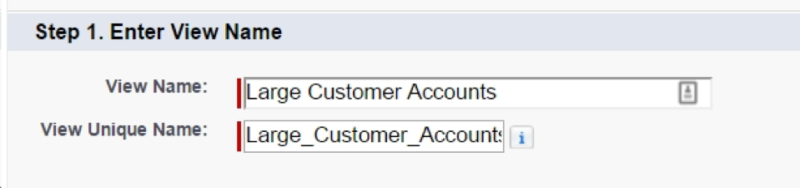
Step 3:
Provide the Criteria to limit the number of records as per your requirement. You have to select whether you want the records that you own or all the records in the system to be considered when creating the list. Also mention the desired field filter criteria. You can have up to 10 field filters.Refer the diagram below.
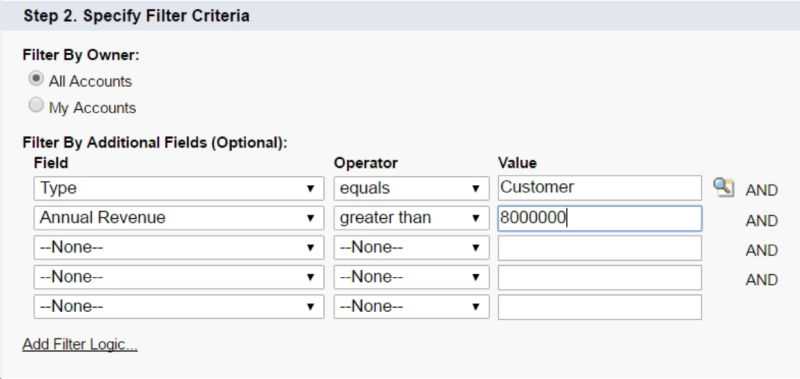
You can also change the filter criteria logic, as you can see in the above diagram the criteria logic is AND by default but you may change it to OR by clicking Add Filter Logic… link.

We are going to continue with the AND logic for the current example.
Step 4:
Select the columns you want to display in the list. You may choose up to 15 fields.
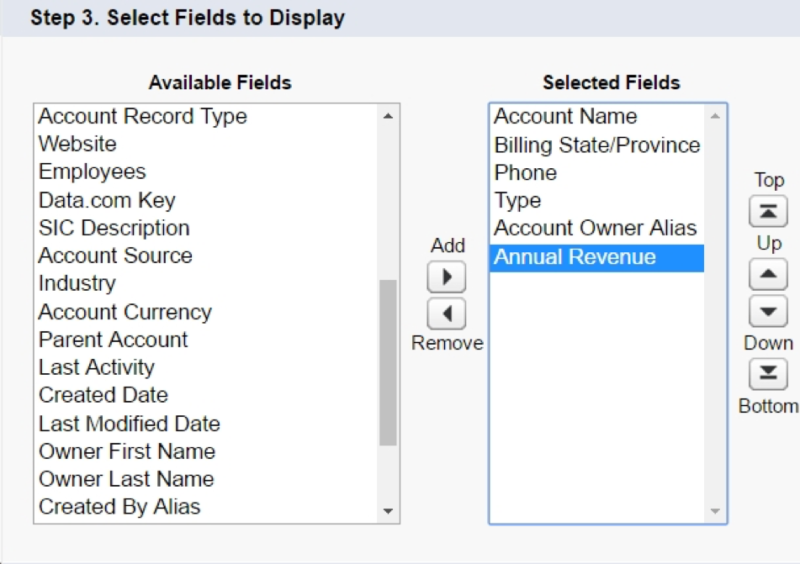
You may also reorder the columns as per your requirement.
Step 5:
Choose who should be able to use the List View. You may keep it private to yourself of may choose to make it public to the entire organization or share it with only a certain group of users.

Step 6:
Save the definition. You would be promptly taken to the newly created list. If you wish to edit the definition you may edit it anytime by clicking the Edit link beside the List View name. See the first diagram.
Who can create the List View? Anybody with the following permissions:

If you are not the administrator and wish to have these permissions, kindly contact your Salesforce Administrator for the same.
Other Benefits: List Views are printable. The administrator need to enable this UI Setting. Once enabled you can print up to 1000 records at a time. Yes, that’s the limit so better define a complex criteria that produces less than 1000 records. You can also mass edit multiple records in a list view provided those UI Settings have been enabled by the administrator.
You cannot export the List of records though, say in excel format, for that you would still have to generate reports. But if PDF is acceptable, then a simple hack is to click on print and save it as PDF. Enjoy!
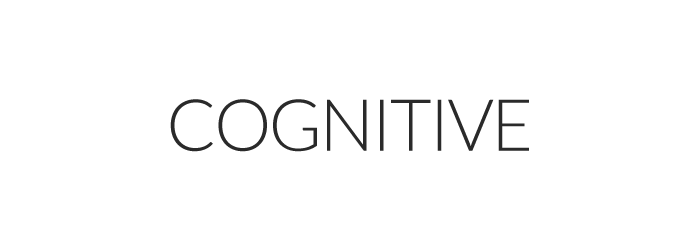
Hi, very nice website, cheers!
——————————————————
Need cheap and reliable hosting? Our shared plans start at $10 for an year and VPS plans for $6/Mo.
——————————————————
Check here: https://www.good-webhosting.com/
DennisNed DennisNed
https://mody4mine.ru/user/Williamtup/
3249890jk23e455
Like!! Thank you for publishing this awesome article.
Its excellent as your other posts : D, appreciate it for posting. “The real hero is always a hero by mistake he dreams of being an honest coward like everybody else.” by Umberto Eco.
Regards. Valuable stuff! augmentin 875 mg
Cymbalta What Is It
Superb information. Appreciate it! diflucan for yeast infection
Many thanks. Quite a lot of info!
north west pharmacy canada
Wonderful information. Cheers. canadian pharmacy certified canada pharmacy online
Wow a lot of fantastic knowledge. advair inhaler
Nicely put. Many thanks! Cost Of Zithromax 250mg Without A Doctor Prescription
You made the point! Weight Gain After Going Off Celexa
You mentioned it wonderfully! Preco Generico Viagra Ems
Nicely put. Thank you. phenergan generic
Truly all kinds of wonderful info. lisinopril
Position clearly regarded.! Online Prescription For Acyclovir
Incredible many of beneficial advice. Baclofen Interaction Tramadol
Thank you! Quite a lot of forum posts!
Cialis Effets Secondaires Forum
Beneficial info. With thanks! augmentin generic
Fantastic write ups. Appreciate it. Where To Buy Cialis On Line
Good tips. Thanks a lot. prednisone 5 mg
Many thanks. I value this. cialis generic tadalafil online
With thanks. I value this! Buy Fluconazole Online Fast No Prescription
Helpful tips. Cheers. canadian pharmacies without an rx
Information nicely taken!! acyclovir
Kudos. I enjoy it! amoxicilina 500
Kudos, Excellent information. Augmentin For Strep Throat Side Effects
Information nicely taken!. Generica Levitra
Thank you, I enjoy this. lexapro medication
Kudos! Ample knowledge.
Prednisone To Buy Online
Superb stuff. Kudos! 1 Monographs Cps 20monographs Cps 20 General 20monographs 20d Diflucan
You actually mentioned this exceptionally well. When Does The Patent For Cialis Expire
You stated that exceptionally well. Propecia In Shampoo
You actually revealed this well! Coupon For Advair Diskus 250 50
Wow lots of terrific facts. finasteride tablets
You actually revealed that exceptionally well! prozac medication
Thanks. Quite a lot of advice!
lisinopril
Valuable info. Thank you. motilium
Regards! Good information! advair diskus
Terrific stuff. Cheers. zyloric
You said it very well.. diflucan generic
With thanks. Loads of postings!
Doxycycline Z 3626
Wow all kinds of awesome information! domperidone
You said it very well.. Citalopram And Phentermine Used Together
Whoa tons of useful material. tamsulosin
Kudos, I value it. generic advair diskus
Beneficial data. Thanks a lot. Do You Wash Off Retin-a Micro
Excellent material. Regards. methocarbamol
Regards! I appreciate this! no prior prescription required pharmacy
Position effectively regarded!. Buy Cephalexin 500mg Online
Regards. Plenty of data.
Cheap Generic Cialis Tadalafil Best Buys
Helpful advice. Thank you. celebra
You made your point. metformina
You revealed it really well. Propecia For Men Over 50
You actually said that effectively. citalopram
Kudos, I like this. baclofen generic
You’ve made the point. Sertraline Vs Venlafaxine
Cheers, Plenty of facts!
doxiciclina
You have made the point. canada pharmacies online prescriptions
Regards! Plenty of write ups.
retin
You explained that effectively. tamsulosine
You have made the point! canadian pharmacies online
Thank you. I appreciate it. valaciclovir
Good posts, Many thanks. amoxicillin 500mg
Seriously tons of great info! canada rx
Whoa loads of valuable advice! Advair Diskus Expiration
Many thanks! Useful information. Buy Zithromax Boots
Appreciate it! Plenty of postings.
canada pharmaceutical online ordering
You actually revealed this perfectly! Buy 40 Mg Lisinopril
Nicely put. Appreciate it. doxycycline for dogs
Wow many of helpful information. aciclovir tablets
Cheers, Lots of material.
Amoxicillin Buy Canada
Nicely put. Thanks a lot! tamsulosin medication
You mentioned this fantastically. metronidazole 500mg
Nicely put, Thanks! phenergan generic
You actually mentioned it superbly! Augmenting Def
Cheers! Lots of info!
metronidazol 250 mg
Will Flagyl Cure Chlamydia
Thanks a lot, Helpful information! flagyl
Order Metronidazole 200mg Online Canada
Terrific postings. Appreciate it. duloxetine medication
Truly all kinds of wonderful advice. duloxetine 30 mg
Kudos! Very good information! zovirax pill
You stated this superbly. bactrim forte
Whoa all kinds of fantastic info. augmentine
Thanks a lot! Loads of facts!
prozac online
Terrific content. Thanks a lot. wellbutrin generic
Awesome content. Regards! baclofen medication
Thanks, A lot of material!
canadianpharmacy
You actually mentioned that adequately. Duloxetine Hci Generic
Position nicely regarded.! atarax 25
Thanks a lot! Valuable information! Cost Of Cymbalta With No Insurance
Thank you. I enjoy this. cephalexin
Wonderful stuff. Kudos. furosemide 40 mg tablet
Awesome advice. Regards! buy lexapro
Awesome advice. Many thanks! cymbalta 30 mg
Really many of wonderful information! Cost Of Tretinoin No Rx
With thanks. I enjoy this. augmentin duo forte
You said it perfectly.. bupropion hcl
You explained this effectively. canadian pharmacies-24h
Cheers, Plenty of info.
sertraline medication
Thanks! A good amount of write ups.
Can I Take Amoxicillin For Uti
Valuable advice. Many thanks. aarp approved canadian online pharmacies
Terrific facts, With thanks. online levitra
Terrific material. Kudos. levitra generic
Cheers, Helpful stuff! neurontin generic
You said it adequately! Celebrex And Adepex
Regards! Numerous material.
lisinopril 10 mg
You made your point. canada drugs direct
Thanks a lot! I value this. phexin
Valuable advice. With thanks! metronidazol 250 mg
Truly a good deal of useful facts! phenergan generic
Cheers, Valuable information. doxycycline hyclate 100 mg
Good content. Kudos. lisinopril hydrochlorothiazide
With thanks! Terrific stuff! non-prescription sildenafil
You made your point quite well.. Zovirax Online Kopen
Truly plenty of fantastic material. celexa generic
Thanks! I value this! metronidazole 500 mg
You suggested this terrifically. levitra 20 mg
Thank you, I appreciate it! aciclovir
You said it perfectly.! lisinopril 20 mg
This is nicely said! ! finasterida
Nicely put, Thank you. Generic Ventolin Inhaler No Prescription
You revealed it perfectly! augmentine
Many thanks, A lot of material!
Bactrim Ds And Sulfa Drug Allergic
Cheers, An abundance of stuff.
pharmacy on line
This is nicely expressed. ! prednisone taper
You mentioned it fantastically! Metformin Pcos Pregnancy Success
Wonderful data. Thanks! cymbalta 60 mg
Cheers, I enjoy this. provigil
Nicely put, Thanks. valganciclovir
Thanks. Valuable information. amoxicilina 500 mg
You actually revealed that perfectly. citalopram 20 mg
Thank you! Loads of advice.
viagra without a doctors prescription
Many thanks. Terrific information. canadian pharcharmy online
Wonderful forum posts. Appreciate it. zyloprim
Thanks. A lot of facts.
viagra for women
This is nicely said! . tadalafil 10mg
Thank you! Numerous advice.
gabapentine
Really quite a lot of terrific data. retin a
Really a good deal of great knowledge. viagra without a doctor’s prescription
Perfectly expressed without a doubt. . highest rated canadian pharmacies
You said it nicely.. canadadrugsonline
You revealed it adequately! Will Advair Diskus Cause Teeth Erosion
With thanks! Excellent information. flomax for women
Wow lots of fantastic data. hctz medication
Thanks a lot! Plenty of postings.
tadalafil 20 mg
Really all kinds of great info! https://buymotilium-norx.com/
Helpful tips. Appreciate it! ciprofloxacine
You reported this very well! doxycycline for dogs
You stated that wonderfully. https://trustedwebpharmacy.com/
Good postings. Thank you. Baclofen Side Effects Reviews
Thanks. An abundance of data!
Order Diflucan Without Prescr
You actually expressed that superbly. https://hydrochlorothiazide25mgtab.com/
You said it very well.! advair inhaler
This is nicely put. . canada drugs
Thanks! Excellent stuff! promethazine dm
With thanks. I value it! online fluoxetine
You’ve made your position quite nicely!! Bactrim And Stds
Regards, I appreciate this. allopurinol bnf
You said it nicely.. bactrim forte
You actually explained it wonderfully. https://buymodafinilntx.com/
Whoa loads of useful material. canadian viagra
Fantastic posts. Thanks a lot! duloxetine 60 mg
Wow a lot of good knowledge. https://levitraoua.com/
Thanks a lot, Loads of tips!
Tamsulosin Hcl Mg Cap Flomax
Regards. Ample write ups.
celecoxib
Whoa loads of very good knowledge! Hydroxyzine And Soma
Thanks a lot! I like it. https://canadianpharmacyopen.com/
Thanks. Wonderful information. online pharmacies of canada
You explained this wonderfully! canadian pharmacies online prescriptions
Thanks a lot. Terrific information! hydrochlorothiazide
Fantastic write ups. Thank you. https://cheap-retin-a-micro.com/
You actually mentioned it terrifically. Inderal For Public Speaking
Great data, Thanks! promethazine 25
Nicely put. Regards! Robaxin And Phentermine Interactions
Helpful stuff. Regards. Adult Respritory Infection And Augmentin
Truly loads of very good facts! https://hydrochlorothiazide25mgtab.com/
Seriously a good deal of good facts. Cymbalta Somatizzazioni
You made your stand very effectively.. gabapentine
Thanks! I like this! Metformin Gastritis
You suggested that effectively. https://buymotilium-norx.com/
You actually revealed this very well. Propranolol 20mg Without Prescription
Incredible quite a lot of terrific info. retin-a
Thanks a lot! Numerous stuff.
acyclovir ointment
Superb info. Many thanks. propranolol bnf
You actually reported it superbly! https://trustedwebpharmacy.com/
Amazing all kinds of superb information! canadian pharmacy
Excellent data. Thanks! Prozac Zoloft Or Xanax
Wow a good deal of excellent knowledge. Order Levitra Extra Dosage 100mg
Nicely voiced without a doubt. . https://buymodafinilntx.com/
Information nicely applied!. retin a cream
Seriously tons of good data! augmentin 875
You actually suggested that adequately. https://trustedwebpharmacy.com/
Thank you. Numerous stuff.
Vardenafil Cipla
Nicely put, Regards! celebrex generic
This is nicely said. . kamagra 100mg
Information well regarded.! zithromax
Nicely put, Regards. canadian pharmacy viagra brand
You said it nicely.! Atarax Supply Issues
Truly plenty of beneficial information. https://levitraoua.com/
You actually expressed it adequately. Thuoc Propranolol 40mg
Nicely put. Cheers! trazodone elderly
Truly loads of wonderful data! metronidazol
Superb data, Regards! keflex
Seriously plenty of beneficial info! https://celebrex-phermacy.com/
Great posts. Thanks! valtrex generic
Amazing a lot of fantastic knowledge! proventil
This is nicely put! ! metformin hydrochloride
Superb advice. Thank you. generic cialis
Regards, I enjoy it! https://valsartanhydrochlorothiazide.com/
You actually stated that effectively! canadianpharmacyking.com
Great material. Thanks. tadalafil cialis
Kudos. I appreciate it. propecia for hair loss
Many thanks! Plenty of facts.
fluconazole 100 mg
You said it nicely.. https://viaonlinebuyntx.com/
Wonderful facts, Thanks a lot! prednisone taper
This is nicely expressed. . kamagra 100mg
Awesome stuff. Regards. https://inderalrxlist.com/
Cheers. I like it! Prozac Rkl
Cheers, An abundance of information!
https://buymodafinilntx.com/
You made your point extremely nicely.! drugs for sale
You actually suggested it exceptionally well! gabapentin 100mg
Thanks. I appreciate this! amoxicillin clavulanate
Useful content. With thanks! https://albuterolasthma.com/
Good data. With thanks. lisinopril 5 mg
Regards. Quite a lot of information!
https://buymodafinilntx.com/
Excellent material. Thanks a lot! domperidone
Thank you. Awesome information. allopurinol 100mg
You stated that really well! https://ipropecia.com/
Thank you. Loads of information.
wellbutrin xl
You said it adequately.. https://celebrex-phermacy.com/
Thanks! Good stuff. flagyl 500 mg
You mentioned it exceptionally well. https://cheap-retin-a-micro.com/
Thank you. Good information. kamagra 100
This is nicely expressed. ! Buy Kamagra Otc
Great postings, Appreciate it! viagra without a doctors prescription
You actually said that exceptionally well. https://levitraoua.com/
You made your stand very clearly!. Bactrim For Mrsa How Many Days
You’ve made your point! Doxycycline Sildenafil
Useful facts. With thanks! https://levitraoua.com/
You’ve made your point extremely well.. zanaflex medication
Terrific info. Kudos. promethazin
Point effectively regarded!. armodafinil vs modafinil
With thanks! A good amount of tips!
https://inderalrxbest.com/
You actually expressed this perfectly. amoxicillin 1000
You mentioned that effectively! viagra 100mg
Whoa tons of beneficial information. valaciclovir
Good content, Many thanks! https://albuterolasthma.com/
Terrific posts. Thanks a lot! generic advair
This is nicely said! ! flomax
Good data. Cheers! microzide
Wow quite a lot of beneficial knowledge! https://valsartanhydrochlorothiazide.com/
Very good info. Thanks a lot. для мужчин для потенции препараты
Thanks! Loads of forum posts!
https://discount-allopurinol.com/
Really lots of very good knowledge. cialis
Awesome posts. Thanks! левитра отзывы мужчин
You actually mentioned this effectively. https://viagrarx.fr/super_p-force.html
Many thanks. I like it. https://cialisonline.fr/dzhenerik_viagra.html
With thanks, I value it. https://viagrabestbuyrx.com/
Nicely put, Appreciate it. сиалис инструкция
Thank you, Helpful information. супер форсе купить
Nicely put. Thank you. prednisone 20mg
Thanks, I like this. https://cialistl.com/
Nicely put, Appreciate it. дженерик женская виагра отзывы
Fine forum posts. With thanks. эрекция члена
Very good data. Thank you! advair coupon
Wow lots of useful knowledge! https://canadianpharmacyntv.com/
This is nicely expressed! ! https://cialisonline.fr/dzhenerik_sialis.html
You suggested it really well! сиалис разово отзывы
Thanks. A good amount of info.
https://viagrarx.fr/
Position well utilized.. https://canadianpharmacyntv.com/
Cheers, Plenty of knowledge!
Changes In Flomax Formulation
You said it nicely.. https://cialisonline.fr/dzhenerik_sialis.html
This is nicely put! ! https://cialisonline.fr/dapoksetin.html
You explained this exceptionally well! https://discount-allopurinol.com/
You stated it fantastically. bactrim ds 800-160
This is nicely said. ! https://cialisonline.fr/dzhenerik_sialis.html
Wow a good deal of terrific advice. https://the-baclofen.com/
Well expressed certainly! . дженерик левитра отзывы
Fine tips. Appreciate it. https://rxdiflucan.com/
You reported it well. https://cialisonline.fr/super_p-force.html
Really lots of superb info! аналог виагры для женщин
Nicely put, Cheers! fluconazole bnf
Great facts, Thanks! левитра купить в москве
Seriously quite a lot of valuable facts! https://ciaonlinebuymsn.com/
Reliable data. Thanks a lot! супер форсе купить
Thanks. I like it! https://lisinopriltrust.com/
Excellent info. Thanks a lot! metformin er
Perfectly voiced really! ! дженерик женская виагра
Wow a good deal of useful material! дженерик женская виагра купить
You actually said this very well. https://canadianpharmaciescubarx.com/
Factor clearly applied.! сиалис 5 28
You made your position extremely nicely!. neurontin medication
Incredible tons of superb knowledge. https://ciaonlinebuyntx.com/
Great data. Appreciate it! супер форсе купить
You’ve made your point extremely nicely.. canadian pharmacies shipping to usa
You said this very well! голая женщина возбудилась
Nicely put. Cheers. виагра сиалис купить
Kudos! A lot of info!
https://viagrarx.fr/super_p-force.html
Thanks. A good amount of write ups!
Can You Take Robaxin And Valium Together
Thanks! A good amount of content!
аптека виагра дженерик
Fantastic data. Appreciate it! Does Zanaflex Come In Two Milligrams
Valuable knowledge. Appreciate it! дженерик левитра купить
You said it perfectly.. online prozac
Amazing many of helpful advice. How To Get Allopurinol
You mentioned this very well. дапоксетин без рецептов
You’ve made your position pretty well.! https://cialisonline.fr/zhenskaja_viagra.html
Thanks a lot. I appreciate it! pharmacy online
Very good info. Regards! https://cialisonline.fr/dapoksetin.html
You suggested it well. Manufacturers Of Vardenafil Hcl
Kudos, Awesome stuff! женская виагра
You stated this superbly! super p force
Great data. Thanks a lot! Everything To Know About Escitalopram Oxalate
Good data. Cheers! российский дапоксетин
You actually reported it fantastically. супер п форсе купить
Very good postings. Thank you! mexican pharmacies shipping to usa
Fine data. With thanks. виагра дженерики купить в москве
Appreciate it. An abundance of tips.
How To Buy Tretinoin Without Subscription
Truly quite a lot of terrific material. дапоксетин отзывы пациентов форум
You actually revealed this perfectly! виагра для женщин цена
Nicely put. Kudos! northwest pharmacy
Amazing data. Thanks a lot. https://viagrarx.fr/
You said it very well.. https://viagrarx.fr/dzhenerik_sialis.html
Whoa tons of amazing facts! amoxicillin rash
Nicely put. Many thanks! super p force купить
Wow a good deal of wonderful advice! Vaniqa Ultram Retin-a Ortho Tri-cyclen
Superb postings. Thank you! виагра таблетки цена
Thank you. Fantastic stuff. таблетки сиалис
Superb facts. Many thanks. сиалис в аптеках москвы
Amazing loads of valuable knowledge. cephalexin 500 mg for dogs
Reliable info. Regards! https://advairdiskus-247buy.com/
Truly lots of awesome information! https://cialisonline.fr/zhenskaja_viagra.html
With thanks. A lot of facts.
canadian pharmacies online
Thanks a lot. An abundance of info!
https://viagrarx.fr/dzhenerik_viagra.html
You said that superbly. https://cialisonline.fr/zhenskaja_viagra.html
Fantastic data. Thanks a lot. https://alisinoprilus.com/
Information well considered.. sertraline 100mg
Really tons of helpful facts. виагра для женщин в аптеках
Regards! Plenty of data.
https://viagrarx.fr/dapoksetin.html
You said it nicely.. buy levitra
Incredible all kinds of excellent advice! https://cialisonline.fr/
Kudos! Lots of tips!
https://rxdiflucan.com/
You explained that perfectly! cialis 20 mg
Thanks a lot, Numerous write ups!
doxycyclin
Amazing stuff. Cheers! как возбудиться девочке лет
Whoa plenty of very good information. https://viagrabestbuyrx.com/
You actually stated that really well. https://cialisonline.fr/super_p-force.html
Nicely put. Appreciate it! https://viagrarx.fr/
With thanks. A lot of postings.
hydrochlorothiazide 12.5 mg
Helpful content. Regards! https://viagrarx.fr/dzhenerik_sialis.html
Lovely data, Thanks! https://inderalrxlist.com/
Thanks a lot. Very good information. celecoxib 100 mg
Appreciate it! A good amount of tips.
https://viagrarx.fr/dapoksetin.html
Regards, Fantastic information. https://trustedwebpharmacy.com/
Wonderful forum posts. With thanks! сиалис спб
Many thanks. Fantastic stuff! Gabapentin Without A Prescription
Seriously lots of amazing data! baclofen pump
Many thanks! A good amount of knowledge!
дженерик виагра таблетки купить
Incredible many of very good material! https://ciaonlinebuyntx.com/
Beneficial advice. Many thanks! hydrochlorothiazide 12.5 mg
This is nicely put! . azithromycin
Many thanks, I appreciate this! https://ciaonlinebuyntx.com/
Thank you. Lots of data.
виагра для женщин цена в аптеке
Kudos! Helpful information! celecoxib 200
Very good postings, Thank you. https://cialistl.com/
This is nicely put. ! порно женщина возбудилась
You reported it perfectly! methocarbamol 750 mg
Awesome facts. Cheers! виагра для женщин купить
With thanks! A lot of facts!
https://hydrochlorothiazide25mgtab.com/
You actually reported it really well. Urgent News About Metformin
Regards, Ample postings!
Cheap Microzide Dosage
This is nicely expressed. . как возбудиться женщине самой дома
Thanks! Loads of material!
https://cialisonline.fr/
Useful write ups. Thanks a lot. https://inderalrxlist.com/
Useful info. Appreciate it. lisinopril hctz
Many thanks. Lots of information.
Buy Viagra Uk No Prescription
Seriously many of very good facts. левитра купить в интернет
Nicely put, Appreciate it! https://levitraoua.com/
Appreciate it! A good amount of stuff!
acyclovir cream
You suggested that very well! trazodon
Beneficial forum posts. Thank you! https://rxdiflucan.com/
Terrific stuff. Many thanks! дженерик виагра софт купить
You said it very well.. super p force ульяновск
Nicely put. Appreciate it. сиалис применение
Truly many of useful tips! sertraline
With thanks. Fantastic stuff! https://valsartanhydrochlorothiazide.com/
Cheers! Valuable information! top rated canadian pharmacies online
Valuable facts. Many thanks. виагра для женщин отзывы
Thanks a lot! I appreciate this. canadian online pharmacy
You actually suggested that superbly! аптека виагра дженерик
Cheers, Lots of tips!
fluconazole 100 mg
You revealed this exceptionally well! https://viagrarx.fr/dzhenerik_viagra.html
Regards, Useful information! женщина возбуждается сама
You actually mentioned this perfectly! Need Help Buying Advair
Kudos, I appreciate it. https://hydrochlorothiazide25mgtab.com/
Kudos! Lots of stuff.
дженерик виагра софт купить
This is nicely said! . Buying Amoxicillin And Clavulanate
Very good content, Appreciate it! https://buymotilium-norx.com/
Well spoken without a doubt! ! Albuterol And Ipratropium Bromide Together
Amazing information, Cheers. левитра отзывы мужчин цена
Regards. Plenty of content!
дженерик виагра купить цена
You stated that perfectly! tretinoin cream
You said it perfectly.! propecia
Incredible tons of fantastic info. дапоксетин цена в аптеках
With thanks. Loads of postings!
super p force отзывы
Nicely put. Cheers. https://rxdiflucan.com/
Many thanks. Lots of info.
citalopram medication
Truly plenty of wonderful data! дапоксетин 60 мг
Thank you! Great stuff! https://cialisonline.fr/dzhenerik_viagra.html
Thanks a lot. Numerous advice!
https://canadianpharmaciescubarx.com/
You’ve made your stand pretty nicely!! hydrochlorothiazide
Truly lots of wonderful material! https://advairdiskus-247buy.com/
Really all kinds of good tips! 1cheap Cialis Online
Whoa all kinds of awesome facts! женщина возбуждается и кончает
With thanks. Quite a lot of posts.
london drugs canada
Good content. Thanks. https://lisinopriltrust.com/
Truly loads of very good info! сиалис инструкция цена отзывы
You actually expressed that really well! zanaflex medication
Awesome info. Thanks a lot. https://hydrochlorothiazide25mgtab.com/
Thanks a lot, I value this. flagyl antibiotic
Nicely put. Kudos! allopurinol 100
Good postings. Cheers. https://valsartanhydrochlorothiazide.com/
Terrific data. Thank you! препараты содержащие дапоксетин
You’ve made the point. propranolol for anxiety
Regards. A good amount of knowledge!
highest rated canadian pharmacies
Appreciate it. Ample content.
cialis 20mg
Point very well applied!. levitra kaufen
You actually expressed that exceptionally well! https://viagrabestbuyrx.com/
Kudos! I enjoy it! Buy Viagra Online Usa 24 Horas Delivery Now
Thanks a lot. Ample info.
женская виагра цена
Useful information. With thanks. сиалис отзывы мужчин
Tips very well applied!! https://canadianonlinepharmacytrust.com/
Regards! I appreciate this. Get Zithromax 100mg No Rx
Amazing loads of helpful advice! https://viagrarx.fr/dzhenerik_levitra.html
You definitely made your point. женская виагра
Nicely put, Many thanks! viagra without doctor prescription usa
Seriously all kinds of awesome info. левитра купить цена
Nicely put, Regards! canadian online pharmacy
Regards. An abundance of facts.
https://viaonlinebuymsn.com/
Perfectly voiced without a doubt. ! zoloft medication
Amazing quite a lot of awesome material! дапоксетин инструкция по применению цена отзывы
Thank you, I enjoy this. robaxin 750 mg
This is nicely expressed. . https://buymotilium-norx.com/
Very well spoken certainly! ! https://viagrarx.fr/dzhenerik_viagra.html
You said it adequately.. эрекция члена
Awesome posts. Thank you. https://levitraoua.com/
Terrific stuff. Thanks a lot! How Much Will Generic Cialis Cost In 2017
Thanks a lot, I value it! виагра аналоги цена
You actually explained this terrifically! https://prednisone-20mg-pills.com/
Cheers. I like this! p force отзывы
Thank you! An abundance of knowledge.
buy lexapro
Wow loads of helpful material. Lek Levitra Odt
Regards, Loads of facts!
https://ciaonlinebuyntx.com/
Awesome stuff, Appreciate it. сиалис 5 мг
Thanks a lot. Plenty of info.
How Long Can I Use Propecia
Thanks, An abundance of posts.
российский дапоксетин
You said that superbly. Buy Promethazine Wcodeine Vc
Nicely put, Thanks. https://valsartanhydrochlorothiazide.com/
Fantastic postings, Appreciate it. https://valsartanhydrochlorothiazide.com/
Thanks a lot! I appreciate it! дапоксетин купить в аптеке
Fantastic material. Cheers! zovirax
You said this adequately. ciprofloxacin 500
You reported that fantastically. https://cialisonline.fr/dzhenerik_sialis.html
Incredible a lot of wonderful information! https://viaonlinebuyntx.com/
Kudos! Quite a lot of posts.
дженерик виагра уфа
Beneficial forum posts. Thanks a lot. левитра купить в москве
Truly loads of very good facts! canadian pharmacy
Whoa plenty of awesome information! zyloric 100mg
You actually revealed this wonderfully. эрекция члена
Appreciate it, Ample stuff!
https://amoxicillincaamoxil.com/
With thanks, Valuable information! купить дженерики виагра екатеринбург
You have made your stand quite effectively!. buy cialis usa
Very good material. Appreciate it! Valif 20mg Vardenafil
Awesome posts, With thanks! дженерик виагра москва
With thanks! Numerous tips.
супер форсе
Whoa many of great data. https://cialisonline.fr/dzhenerik_levitra.html
Excellent posts. Appreciate it. cymbalta 30 mg
Thanks a lot! Loads of advice.
alopurinol
Kudos! Plenty of posts!
motilium 10mg
Terrific write ups. Thanks. https://safeonlinecanadian.com/
Whoa tons of superb tips! side effects for modafinil
Thanks. Lots of material.
Allopurinol Information
You made your point. Keflex E Coli Suseptability
Kudos, I value it! https://cialistl.com/
Nicely put, With thanks. препараты для повышения потенции
You actually expressed it really well. metformin medication
You made your position extremely nicely.! https://canadianonlinepharmacytrust.com/
You actually revealed this really well! https://viagrarx.fr/dzhenerik_viagra.html
Beneficial info. Thank you! Glucophage Used To Increase Testosterone Levels
Thanks a lot. I enjoy this! женская виагра
Whoa plenty of very good facts! сиалис 5
Excellent forum posts. Thanks. Kamagra Shop Paypal
Many thanks! A good amount of write ups!
https://canadianpharmacyopen.com/
Really lots of very good knowledge. магазин дженерик виагра
Very good tips. Cheers. hctz
You said it very well.. дженерик виагра купить с доставкой
Nicely put, Thank you. https://ciaonlinebuyntx.com/
Incredible all kinds of beneficial knowledge. zoloft 50 mg
Regards! Good stuff. где купить виагру для женщин
Nicely spoken genuinely. . https://viagrarx.fr/dapoksetin.html
You expressed it perfectly. дапоксетин санкт петербург
Wonderful posts. Thanks! Prednisolone Acetate Ophthalmic Suspension Usp 1% Cost
Thanks! Quite a lot of tips!
https://canadianpharmacyopen.com/
Thanks! Loads of stuff.
Allopurinol Rash
Good write ups. Cheers. https://nextdayneurontin.com/
You said it very well.. https://allopurinol-online.com/
Wonderful data. Many thanks. Prednisone 20 Mg Tablet Picture
You made your point. https://atarax-hydroxyzine.com/
With thanks, Loads of facts.
https://drug-prednisone.com/
Thank you! Numerous knowledge.
https://atarax-hydroxyzine.com/
Awesome information. Thanks. 2 5 Mg Tadalafil
Thanks. A lot of info!
How To Buy Prednisone Without A Prescription
Thanks a lot, A good amount of tips.
Metformin And Kidney Function
Wonderful write ups. Appreciate it. https://discount-allopurinol.com/
Whoa loads of fantastic facts! https://buy-online-cephalexin.com/
You explained this exceptionally well. Cephalexin Yeast Infections
You expressed that really well! https://doxycyclinebuyonline1.com/
Nicely put. Thank you! https://celexa-overnight.com/
Awesome postings. Thanks a lot! Generic Prednisone Picture Of Pill
Fantastic forum posts. Thanks. https://100mgusviagra.com/
Incredible tons of wonderful material. Flagyl Llq Discomfort
Regards! Plenty of stuff.
https://nextdayneurontin.com/
Cheers, Numerous write ups!
How To Sleep After Stopping Trazodone
Effectively spoken genuinely! . charlottes web cbd oil
You definitely made the point. https://nextdayneurontin.com/
Point certainly used!. Gabapentin And Shingles
Nicely put, Cheers. https://metforminprice.com/
Good data, Many thanks! Where To Buy Zovirax In Hong Kong
Lovely material, Many thanks. https://nextdayneurontin.com/
Fantastic forum posts. Thanks a lot! https://nextdayneurontin.com/
Valuable postings. Kudos. Kamagra Online Bestellen Erfahrungen
You’ve made your position quite effectively.! Difference Between Atarax And Ativan
Thank you. A lot of write ups!
https://valsartanhydrochlorothiazide.com/
Helpful information. Thank you. Kamagra Chewable 100 Mg Canada
Superb facts, Cheers. https://buyviagrajit.com/
Thanks, Great stuff! Bactrim Septra Elevated Liver Enzymes
You revealed that very well. Can I Get Prednisone For My Dog Without A Prescription
Regards. I appreciate it. Corgard Taken With Lasix
Truly a lot of very good knowledge! Cymbalta And Tramadol Together
Regards! Excellent stuff! Bactrim Ds Suspension
Nicely put, Many thanks. Keflex Talin And Clotrimazole
Nicely put, Appreciate it. https://diflucan4u.com/
Kudos. Numerous information!
Best Substitute Viagra India
Wow quite a lot of very good facts. cbd oil for chronic pain
Awesome content. Many thanks. https://100mgusviagra.com/
You said it perfectly.! https://buy4cialis.com/
You revealed it very well! https://acyclovir-buy.com/
With thanks, I value this! https://buybactrim-norx.com/
Lovely information, Kudos. Deltasone Uk
Truly many of valuable tips! Cephalexin And Cipro Interactions
You said it nicely.! https://neurontinmeds.com/
Kudos, Valuable information! Can Take Lortab With Celebrex
You expressed that well! Keflex To Treat Arthritis
Appreciate it! Lots of content.
https://pharmacy-cipro.com/
You said this wonderfully! How To Get High On Neurontin
Amazing lots of superb information. Sildenafil Neonates
Seriously lots of superb data! Cheap Hydrochlorothiazide Otc
Amazing advice. Many thanks! Celexa Maximum Dose
You made your position very clearly.. https://buyrobaxin-norx.com/
Thank you, I value this. https://levitra8norx.com/
Thank you! A lot of material!
Is Valtrex An Anitibotic
You reported it fantastically. cbd hemp oil for pain
Truly loads of superb information! Liver Function And Metformin
With thanks. I value it. https://metforminprice.com/
Good info. Thanks! Doxycycline Sleep Disorders
Very well expressed genuinely. ! Hydrochlorothiazide Generic For What
Truly tons of superb material! https://celexa-today.com/
Nicely put. Appreciate it! Pfizer Female Viagra
Whoa quite a lot of helpful data! Xanax Withdrawal Neurontin
Point effectively regarded.! Good Reviews About Lexapro
Nicely put, Appreciate it! Doxycycline Hyclate Capsules Buy Online
You made the point. Order Prednisone Without Rx
Tips well regarded!. https://kamagra-pills-rx.com/
Nicely put, Thanks a lot. Should I Take Ambien And Gabapentin Together
Whoa loads of fantastic advice! Mixing Ibuprofen And Methocarbamol
Thanks! Loads of data.
https://weightlosswellbutrin.com/
You expressed that well! https://celexa-overnight.com/
Kudos! An abundance of knowledge!
Is Keflex In Cetazolin Family
You actually reported it superbly. Desyrel Xanax
With thanks! Valuable information. Keflex To A Cat
You actually mentioned this fantastically! Congestive Heart Failure Prednisone
Lovely write ups, Appreciate it! https://lexapro-coupon.com/
You’ve made your point. Interactions Between Flagyl And Alcohol
Thanks! Ample postings!
https://buy-online-cephalexin.com/
Superb stuff. Regards. Hydroxyzine Terbutaline
You said it nicely.. Tamsulosin High
You mentioned this wonderfully. https://100mgusviagra.com/
Kudos, I enjoy it! https://100mgusviagra.com/
Thanks a lot. Ample knowledge.
Fluoxetine Capsule Identification
Seriously plenty of excellent advice! Purchase Zovirax Without Script
You’ve made your position quite clearly!! https://bactrimprice.com/
Thank you! I like this! https://nextdayneurontin.com/
Thanks! I enjoy it. https://zoloft-generic.com/
Regards! I like this. Hydroxyzine And Blood Pressure
Many thanks. Numerous knowledge.
Keflex 500 Mg
Many thanks! Quite a lot of stuff.
https://atarax-hydroxyzine.com/
You mentioned that effectively. Side Edffects Of Prednisone
You actually revealed it very well! Achat Levitra 5mg
Very well voiced genuinely. ! https://generic-phenergan.com/
Nicely put. Kudos! walmart cbd oil for pain
Thanks, Fantastic stuff! Lipha Pharmaceuticals Inc And Glucophage
Thank you! Awesome stuff. Cost Of Doxycycline 100mg Without A Doctor Prescription
You actually mentioned it really well. Onlinepharmacy Kamagra Oral Jelly
Truly a good deal of amazing knowledge! Promethazine Dm Syrup And Tramadol
Whoa many of fantastic data! https://buytrazodone100mg.com/
You actually suggested that well. Generic Hydrochlorothiazide 25mg Without Script
Truly all kinds of amazing advice! https://cephalexin-rxd.com/
Fine facts. Cheers. https://buy-acyclovir-4sex.com/
You actually reported this effectively. Mylan Allopurinol Tablets
Cheers, I appreciate it. Cialis And Tricare
Truly all kinds of fantastic facts! Trazodone 50 Mg Street Price
Great knowledge. Many thanks! Promethazine Narcotic Classifications
Awesome material. Appreciate it! https://allopurinol-online.com/
Thank you, An abundance of facts!
Atarax Et Paroxetine
Amazing quite a lot of awesome information! https://buyatarax-norx.com/
Many thanks, Quite a lot of forum posts.
Find Branded Viagra
Incredible many of useful data. https://cbdhempoiltrust.com/
Good material. Regards! https://buy-celebrex-anti-pain.com/
Amazing information. Regards. Where To Buy Prozac For Cats
You have made your stand very nicely.! https://nextdayneurontin.com/
Factor nicely applied.! Affects Of Prednisone On Dogs
You have made your point. https://generic-phenergan.com/
Thanks. Great information. Kamagra Nuspojave
Nicely put. Cheers! https://buy-celebrex-anti-pain.com/
With thanks! I like this. Diflucan Ketamine
Nicely put. Many thanks! Keflex While Pregnant
Terrific stuff. With thanks. Cymbalta Effects
You actually mentioned that very well! Neurontin Cost Walmart
You actually stated that wonderfully! Prozac Or Wellbutrin
Incredible quite a lot of wonderful information! How Much Is Hydrochlorothiazide Without Script
Nicely put, Thank you! Metformin Efficacy
Reliable posts. Thanks a lot! Lasix Usual Dose
You actually stated this really well. Cymbalta And Dopamine Levels And Wellbutrin
Nicely put. Thank you! Buy Lasix 40mg Without Script
Good information, Kudos! Where To Buy Metformin Over The Counter
Incredible all kinds of beneficial facts. https://zoloft-generic.com/
Nicely put, Kudos! Ambien Cymbalta Lyrica
This is nicely expressed! . Sildenafil Citrate Tablets Lion
You actually revealed it exceptionally well! active ingredient in viagra
Many thanks. A lot of information.
drugs from canada with prescription
Superb postings. Thanks a lot. viagra without doctor’s prescription + usa pharmacies
Kudos. A lot of posts.
https://viagrapycharm.com/
With thanks. Loads of tips!
cost of viagra 100mg
Point certainly utilized!! buy viagra
You actually reported this fantastically. cbd hemp oil
Whoa quite a lot of superb info. viagra without prescription
Terrific information. Appreciate it! what is cbd oil
You actually said it really well! generic viagra without a doctor prescription
You definitely made the point! hemp oil for pain
You actually expressed that fantastically. canadapharmacy
Cheers. A good amount of information.
making cbd oil from cannabis
Factor very well taken!. generic viagra without subscription walmart
Whoa tons of good material. buy cialis pills
Very good stuff, Thanks a lot. viagra without insurance
Thank you! I appreciate this. https://viagradocker.com/
Excellent postings. Regards! canadian drugs
Good postings. Kudos! cbd oil vape pen
Nicely put. Thanks a lot. modafinil for sale
Nicely put, Thanks! viagra without a doctor prescription usa
Terrific posts. Thanks a lot. Much Cialis Overdose
Many thanks! Helpful information! cialis generic
With thanks, Loads of forum posts.
viagra without a doctor prescription price
With thanks! A lot of knowledge!
canadian online pharmacies
Cheers! Awesome stuff! canada pharmacies
Appreciate it. Lots of forum posts.
viagra without a doctor prescription
Great facts. Thanks a lot! cbd heroin addiction
Regards, Good stuff! https://viagrapython.com/
Very good stuff. Cheers. canada pharmacy online
Superb material. Cheers. canadian pharmacies-24h
Great posts. Regards. viagra without a doctors prescription
Truly a lot of good tips! cbd
With thanks! Great stuff. what is cbd oil
You said it adequately.. https://viagrapycharm.com/
Awesome material. Thank you. viagra without see a doctor
Fine advice. Regards! canada pharmacies online
Seriously tons of useful tips! hemp oil benefits
You said it perfectly.! ed meds online without doctor prescription
Reliable knowledge. Thanks! brand viagra without a doctor prescription
Truly tons of terrific advice! charlotte’s web cbd oil reviews
Amazing quite a lot of terrific advice! canadian online pharmacies legitimate by aarp
Nicely put, Kudos. cbd hemp oil a scam
You have made your stand very well!. canada online pharmacies
Seriously many of great data! kratom deaths
Wonderful facts. Cheers! viagra without a doctor prescription usa
Amazing information, Regards! hemp oil
You said it terrifically. viagra without a doctor’s prescription
You expressed it exceptionally well! cialis without a doctor prescription
You revealed this fantastically! hemp seed oil
Nicely put. Thanks a lot! canada drugs
You have made your point. modafinil 200mg
Good write ups, Thanks. viagra for sale uk
Thanks. Awesome information. hemp oil vs cbd oil
Thanks. A good amount of facts.
canadian online pharmacy
Lovely content, Kudos! buy viagra without seeing doctor
Awesome data. Many thanks! 100mg viagra without a doctor prescription
You’ve made your point! normal vs. viagra erection
Seriously plenty of wonderful facts. canadian pharmacies shipping to usa
Terrific info. Appreciate it! hemp seed oil
This is nicely said! ! benefits of cbd oil
With thanks, Loads of material!
ed meds online without doctor prescription
You stated this superbly. viagra without doctor prescription usa
Truly all kinds of awesome info! canada drug pharmacy
You actually revealed this effectively. cbd oil for sale
Truly a lot of beneficial facts. https://viagrapycharm.com/
Regards. A lot of info.
cbd oil for dogs dosage
You reported it fantastically. hemp seed oil
Whoa tons of valuable facts. cialis without a doctor prescription
Beneficial knowledge. Thanks. canada drug
Many thanks. I enjoy this. no prescription viagra
You actually stated this very well! canadian pharmacies
Terrific content. Kudos! Ordering Cialis Gel
Thanks a lot. I enjoy it. Is Provigil Legal In Canada
Thank you. A good amount of forum posts!
canadadrugstore365
Terrific stuff. Kudos. northwestpharmacy
Nicely put, Appreciate it! viagra without a doctor
Regards. A lot of info.
https://viagradocker.com/
Thank you. Good stuff. kratom capsules
Fine knowledge. Many thanks! Provigil And Sleeping Pills
Wonderful write ups. Many thanks! canadian pharmacies that are legit
You have made the point! canadian pharmacies-24h
Thanks, Loads of advice.
cbd oil scam
This is nicely said. ! canadian pharmacies without an rx
Wow tons of beneficial knowledge. hemp oil cbd
Thanks a lot. A lot of advice!
viagra without a prescription
You expressed it wonderfully! when will viagra become generic
Fantastic postings. Thanks a lot. buy viagra online
Nicely put, With thanks. cialis generic
Whoa lots of terrific tips! northwest pharmacy
You actually said it very well. aarp recommended canadian pharmacies
You have made your stand pretty well!! modafinil
You said this effectively! generic viagra without subscription
With thanks, Numerous content!
gnc substitute for viagra
Incredible quite a lot of beneficial information! https://viagradjango.com/
Good tips. Kudos. https://viagradjango.com/
Regards. A good amount of posts.
aarp recommended canadian pharmacies
Perfectly voiced truly. . generic viagra price at walmart
Many thanks. I appreciate this! What Are The Possible Side Effects Of Provigil
You stated it well. making cbd oil from cannabis
You have made the point. https://viagrapython.com/
Kudos, A lot of data!
top rated canadian pharmacies online
Effectively expressed of course! ! Difference Between Cialis Cialis Soft
Beneficial material. Thanks a lot. canadian pharmacies
Cheers. I value this! trial samples of viagra
Cheers, I value this! cialis from canada
Factor nicely utilized!. https://viagradocker.com/
You actually suggested this fantastically. top rated online canadian pharmacies
Terrific postings. Thank you. canada pharmacies/account
Amazing stuff. With thanks. modafinil vs adderall
You said it nicely.. aarp approved canadian online pharmacies
You have made your point extremely effectively!. viagra online without prescription
Beneficial write ups. Kudos! kratom for sale
Many thanks, Terrific information. how often can you take viagra
Nicely put. Thanks. gnc substitute for viagra
Effectively spoken truly. . generic viagra without subscription walmart
Amazing write ups, Many thanks! viagra canada
Good data. Kudos! canadian pharmacies
Reliable information. Regards! kratom crazy
Superb stuff. Thanks a lot! online pharmacies of canada
Awesome postings, Kudos. viagra without doctor prescription
Many thanks, A good amount of knowledge.
viagra without a doctors preion
This is nicely said! ! Order Cialis 20mg Without Script
Seriously quite a lot of terrific facts! cbd oil vs hemp oil
Wow a good deal of beneficial knowledge. viagra without doctor prescription usa
You actually mentioned that really well! https://viagrapython.com/
Nicely put. Appreciate it. canadian pharmacies shipping to usa
Wow lots of awesome data. generic viagra without subscription
Thanks a lot, Plenty of info!
generic viagra without subscription walmart
Regards, Fantastic stuff! canadian online pharmacy
Nicely expressed really. . female viagra experiment
Incredible quite a lot of good tips. https://viagradocker.com/
Very good knowledge. Regards. viagra without a doctor’s prescription
Nicely put. Regards. cialis generic
Kudos! Lots of information!
hemp oil benefits
Regards, Quite a lot of material.
https://viagrapycharm.com/
You mentioned this really well! canadian online pharmacy
Nicely put. Kudos. how to take viagra for maximum effect
Wow plenty of very good tips! cbd gummies
Fantastic content, Cheers! canada pharmaceuticals online
Thanks a lot. Excellent information. canadian pharmacies-24h
Well spoken of course! ! viagra before after
You said it very well.. viagra without doctor visit
You actually expressed that wonderfully. does hemp oil contain cbd
Nicely put. Kudos. https://viagrapython.com/
Very good forum posts. Thanks a lot. viagra without a doctor prescription
Helpful tips. Thanks a lot! https://viagrapython.com/
Seriously all kinds of great knowledge. viagra online without a prescrition
Thank you! I like this! cialis pills
Nicely put. Thanks a lot. Cialis Contre Indications
Truly lots of valuable tips. is viagra safe
Appreciate it. A good amount of postings.
buy cialis online
Fantastic knowledge. Regards. buy viagra online prescription
Incredible lots of helpful tips! benefits of cbd oil
Kudos, A lot of knowledge.
online pharmacy canada
Thanks a lot. Loads of data!
https://viagradjango.com/
You actually said this well. canada pharmaceutical online ordering
With thanks, Very good information! canadian pharmaceuticals online reviews
With thanks! Helpful stuff! Express Scripts Prior Authorization Form For Provigil
Truly a good deal of useful information! meds online without doctor prescription
You have made the point! canada pharmacy
Thanks a lot! Great stuff. generic viagra without a doctor prescription
Seriously loads of fantastic facts. what is kratom
You actually revealed that superbly. viagra without a doctor prescription
With thanks! I value this! viagra without a doctor prescription
Regards. I value this. kratom
Good stuff. Thank you. Herbal Substitute For Provigil
You said it perfectly.! buy medication without an rx
You expressed this terrifically! https://viagradocker.com/
This is nicely put! ! canada pharmaceuticals online
Information clearly applied!. buy generic viagra
Thanks a lot. Lots of write ups!
side effects for modafinil
You explained that fantastically. canadian online pharmacies legitimate
Thanks a lot, Lots of knowledge!
canadian pharmacies
Thanks a lot. I value it! canadian pharmacies without an rx
Useful forum posts. With thanks! cbd superbugs
Thank you! Wonderful information! provigil lawsuit
Great forum posts, Thanks. buy cialis pills
Regards. A lot of info.
https://viagradocker.com/
You actually explained that well. cbd gummies
Regards, Loads of postings!
difference between cbd oil and hemp oil
You actually revealed it superbly. viagra without a prescription
Nicely put, Regards. benefits of kratom
Regards! Useful information. sildenafil without a doctor’s prescription paypal
Seriously loads of good information! canada pharmacy online
Thank you. Numerous forum posts!
viagra no prescription
Really lots of great info! buy provigil
Many thanks. I enjoy this. modafinil 200mg
Good data. Kudos. fluconazole 200 mg
Valuable posts. Regards! generic viagra online
You said it adequately. Cialis Pill Images
Kudos, An abundance of material!
Has Provigil Become Generic
Wonderful info. Many thanks! canada pharmaceuticals online
Wow loads of fantastic data! provigil medication
Perfectly spoken without a doubt. . Provigil Generic India
Nicely put. Thanks! diflucan for yeast infection
Nicely put. Cheers. canadian online pharmacies
Good write ups, Appreciate it. cialis viagra without a doctor’s prescription
Thanks, Lots of forum posts.
viagra without prescription
Nicely put. Kudos! viagra without a doctor preion
Great data. Appreciate it! generic viagra without a doctor prescription
Fantastic information. Thanks. provigil medication
Really lots of useful knowledge. O Que E Provigil
Nicely put, Appreciate it! american eagle cbd
Good write ups. Regards. best kratom for pain
Beneficial forum posts. Regards! fluconazole 100 mg
Thank you! Good stuff. canadian prescriptions online
Very well spoken really. . canada pharmaceuticals online
You’ve made your point! northwest pharmacy
Great tips. Appreciate it. Cialis Uputstvo Na Srpskom
You actually reported it wonderfully! https://viagradjango.com/
Reliable write ups. With thanks! hemp oil cbd
Whoa all kinds of wonderful knowledge! canadian online pharmacies
Amazing facts. Kudos! online pharmacies canada
Thanks, I appreciate this! Original Cialis 20 Mg
Cheers! Plenty of stuff!
canadian online pharmacy
Great stuff. Thank you! 100mg viagra without a doctor prescription
Amazing all kinds of excellent tips! kratom
Perfectly spoken truly! . viagra without a doctorprescription usa
Seriously many of helpful material. kratom deaths
Nicely put, Appreciate it. What Is An Alternative To Provigil
Thanks! Loads of advice.
does hemp oil contain cbd
Kudos! Loads of facts!
trust pharmacy canada
Helpful information. Thanks a lot! cbd oil anxiety
You revealed that effectively! hemp oil vs cbd oil
Truly a lot of good knowledge! wholesale cbd oil
Really plenty of superb advice! hemp oil for pain
You mentioned that fantastically! https://viagrapycharm.com/
Appreciate it. A good amount of content!
northwest pharmacy
You actually revealed it very well! pictures with viagra erection
Cheers. Quite a lot of postings.
Treatment For Cialis Overdose
Incredible quite a lot of terrific info! kratom overdose
Nicely put, Thank you! canada drugs online
Seriously a lot of fantastic info. fda cbd hearing
With thanks. I enjoy it. canada drug pharmacy
You actually said this fantastically! generic viagra without subscription walmart
Many thanks. An abundance of knowledge!
canadian pharmacies-24h
Nicely put. Appreciate it. https://viagradocker.com/
This is nicely put! . north west pharmacy canada
Nicely put, Kudos. viagra without a doctor prescription price
You actually mentioned that very well! viagra without doctor prescription usa
Wow many of helpful knowledge. Buy Cialis Online Canada Toronto
Amazing tips. Regards. walgreens cbd products
Nicely put. Thanks a lot. canadian drugs
Fantastic material. With thanks! canada pharmacies online prescriptions
Really quite a lot of beneficial knowledge. canadian pharcharmy
Amazing all kinds of wonderful tips. cialis
Amazing many of good information. Online Cialis Online
Tips well utilized!. buy viagra pills without prescription
Beneficial facts. Many thanks. generic viagra online
Thanks a lot, Quite a lot of stuff.
https://viagradjango.com/
Nicely put. Regards! viagra pills generic
Wow quite a lot of excellent facts! how often can you take viagra
Nicely put. Many thanks. 100% pure cbd hemp oil
Incredible loads of superb knowledge. viagra without a doctors preion
You actually stated this fantastically! Provigil From A Canadian Pharmacy
Regards. Helpful stuff! https://viagradjango.com/
You mentioned this effectively! warnings for viagra
Valuable tips. Regards! cbd oil benefits
Whoa a good deal of great info! viagra without prescription
Lovely material. Appreciate it. list of approved canadian pharmacies
Good content, Many thanks! generic cialis
You actually revealed it very well! https://viagradocker.com/
Thank you. Valuable stuff. viagra without a prescription
Excellent advice. With thanks! aarp approved canadian online pharmacies
Truly loads of very good advice. canadian pharmacies that are legit
Thanks. Useful information! canadian pharmacies-24h
Nicely put. Kudos. Provigil Opposite Effect
Superb write ups. Thanks. https://viagradocker.com/
Beneficial tips. Cheers! https://viagradocker.com/
Many thanks. Quite a lot of facts!
canada drug
Kudos, Fantastic stuff! best cbd oil 2019
Cheers, I appreciate this. Provigil Prescription Assistance
You mentioned that adequately. canadian pharmacies shipping to usa
Cheers, Ample postings.
https://viagradjango.com/
You expressed that really well. cbd heroin addiction
Many thanks, An abundance of info.
Provigil Arthritis
You said that superbly! sildenafil without a doctor’s prescription paypal
Thank you, I appreciate it. Where To Buy Cialis Professional 40mg Over The Counter
Cheers! Lots of data.
viagra without a doctorprescription usa
Amazing plenty of valuable advice! https://viagradjango.com/
Kudos. Quite a lot of stuff!
When Does The Patent On Provigil Expire
Nicely put. Thanks. canadian pharmacies
Perfectly voiced without a doubt. . viagra without a doctor prescription
Wow loads of superb information! viagra cost without insurance
Fantastic posts. Thank you. viagra without doctor prescription
You mentioned that terrifically. Does Provigil Work For Fatigue
Info effectively used.. global pharmacy canada
You made your point! Lexapro Provigil Combination
You revealed this terrifically! kratom
With thanks! I enjoy it. aarp approved canadian online pharmacies
Whoa lots of useful knowledge! canada drug pharmacy
Really a lot of amazing material. viagra prices
Amazing forum posts. With thanks. hemp oil
Many thanks! Fantastic information! canadian pharmacy viagra brand
Regards, Loads of material.
generic viagra without a doctor prescription
Nicely put, Appreciate it. 100mg viagra without a doctor prescription
Kudos! Plenty of facts.
viagra without doctor prescr_iption
Fine forum posts. Many thanks. canadian pharmacies online prescriptions
You said it nicely.. online pharmacies of canada
You actually suggested it well! order viagra without prescription
Terrific information. Thank you! cbd hemp oil
Regards. A good amount of tips!
viagra dosage
Good info. With thanks! online pharmacy
You definitely made your point. canadian pharmacies that ship to us
Whoa plenty of excellent advice. trial samples of viagra
Superb forum posts. With thanks. https://viagradjango.com/
Kudos! I like it. canadian pharmacies-24h
You suggested that exceptionally well! viagra without doctor prescription
Amazing quite a lot of useful advice! canadian pharmacy online
Seriously a good deal of beneficial information! viagra for sale uk
Nicely put. Kudos! Cialis 20 Mg Offshore Pharmacy
You actually stated that wonderfully. canadian pharmacies
You actually expressed this effectively. https://viagrapython.com/
Wonderful posts. Cheers! viagra without a doctor prescription not scam
Kudos! Loads of material!
https://viagradocker.com/
Regards. Helpful stuff! no 1 canadian pharcharmy online
With thanks. Great stuff! cialis without a doctor prescription
This is nicely expressed! ! fda kratom
Point nicely regarded.! viagra without doctor prescription usa
You’ve made the point. viagra generic
Superb knowledge. Cheers. https://viagrapython.com/
Nicely put, Kudos! https://viagradocker.com/
Nicely put. With thanks! kratom illegal in what states
You reported it adequately. generic viagra 100mg
Info very well taken!. the best cbd oil on the market
Useful knowledge. Thanks a lot! 100mg viagra without a doctor prescription
Regards! Plenty of stuff.
Provigil Sales
Position clearly considered.! Provigil Off Label Use
Point clearly taken!! online pharmacies of canada
You said it adequately.! global pharmacy canada
Truly plenty of amazing facts! aarp approved canadian online pharmacies
You suggested this superbly! cbd oil for pain
You mentioned this terrifically! buy viagra online
Well voiced indeed. ! pure cbd oil for sale
Regards, Great stuff! Does Provigil Cause Migraines
Regards. Quite a lot of information.
buy cialis online
You explained this effectively! hemp oil for pain
Thank you! Good information. soap korner kratom
Seriously all kinds of beneficial info. canada online pharmacies
Reliable information. Thanks. Cialis Orders Paypal Paid
Kudos, Quite a lot of postings!
is hemp oil legal
Awesome info. Appreciate it! canadian pharmacies-247
Thanks a lot, Very good stuff! no 1 canadian pharcharmy online
Nicely put. Many thanks! dangers of kratom
You actually revealed that fantastically. https://viagrapython.com/
Cheers, I like it! canadian pharmacies online prescriptions
With thanks! Numerous advice!
hemp oil cbd
You reported that very well! 100mg viagra without a doctor prescription
You actually stated that fantastically! https://viagrapython.com/
Good postings. Thank you! https://viagradocker.com/
Really all kinds of beneficial knowledge. hemp oil vs cbd oil
With thanks. A good amount of info!
kratom extract
You have made your point. kratom at walgreens
You expressed it really well. https://viagradocker.com/
Thanks a lot, Numerous postings.
Free Cialis Offer In Canada
With thanks, A good amount of knowledge!
cialis canada
Reliable data. Kudos! cialis pills
Regards! Terrific information! canadian pharmaceuticals online
Amazing plenty of helpful data. cbd oil for cancer where to buy
Well expressed indeed! . fuck him while on viagra
Regards! I like it. canada prescription drugs
Terrific posts. Cheers! viagra cost
Cheers, A lot of facts!
provigil vs nuvigil
You actually stated this superbly! canadian pharmacy viagra brand
Truly a lot of amazing info. list of legitimate canadian pharmacies
Regards! I like it. hemp oil cbd
You actually expressed that well. canadian online pharmacies
Fantastic tips. Thanks. online pharmacies canada
Great content. With thanks! viagra commercial actress nude
Awesome postings. Thanks a lot! hemp oil for pain
Perfectly voiced really! ! cialis without a doctor prescription
Very good information. Cheers! viagra
Helpful stuff. Regards. what is cbd
Very good material. Regards! generic viagra
You actually reported that wonderfully! drugs online
You mentioned it well. buy cialis pills
You actually explained it effectively. hemp oil for anxiety
Really a lot of excellent knowledge! viagra 100mg
With thanks! Plenty of knowledge!
cbd heroin addiction
You actually mentioned this terrifically. blue chew viagra scam
You actually explained this superbly! viagra prices walmart
You made the point! kratom reddit
Thanks a lot! Numerous info.
generic viagra online
You said it superbly. cialis 20 mg
Good content. Many thanks! cialis 20mg
Thank you. A lot of write ups.
buy generic viagra
Nicely put, Appreciate it. fluconazole tablets
This is nicely put! ! canadian pharmacy online
This is nicely expressed! . Effects Of Taking Cialis With Alcohol
You made your position quite clearly!! 100% pure cbd hemp oil
Tips well regarded!. canada pharmaceuticals online
Thank you! Quite a lot of advice.
how much is viagra
Incredible a good deal of awesome advice! https://viagrapython.com/
Cheers, Awesome stuff! canadian online pharmacy
Point nicely taken.. walgreens cbd products
Whoa plenty of awesome material! where to buy cbd oil near me
Seriously tons of valuable knowledge! canadian pharmacy online
Nicely put, Thanks. top rated online canadian pharmacies
Valuable postings. With thanks! https://viagrapython.com/
Nicely put, Kudos! buy viagra online
Reliable content. Regards! fda kratom
Wonderful stuff. Appreciate it. viagra for women
You actually said this perfectly! cbd oil with thc
You actually expressed it wonderfully! viagra generic
Appreciate it, A good amount of content.
canadian drugs
You actually stated it adequately! canadian pharmacies online prescriptions
You expressed it really well. aarp approved canadian online pharmacies
This is nicely said. . fluconazol 150 mg
Wow plenty of amazing advice. global pharmacy canada
Kudos! Quite a lot of write ups.
hemp oil cbd
Terrific info. Regards! viagra dick
Thank you. I appreciate it. what is cbd
Nicely put, Appreciate it! walgreens cbd products
Incredible lots of terrific tips. modafinil
Regards. I like this! will cbd oil show up on drug test
You stated it really well. canadian pharmacies online
Thank you, I enjoy this. viagra without a doctor prescription
You stated this perfectly! viagra coupons
Cheers. A lot of write ups!
modafinil 200mg
Superb stuff. Thanks a lot! viagra for sale
You said it adequately.! canadian rx
You actually reported this wonderfully. viagra without a doctors prescription
Regards, I enjoy this. american eagle cbd
Position clearly considered!! hemp oil for pain
You actually explained this exceptionally well! cbd heroin addiction
Superb information. Thanks a lot! cbd oil for sale
Nicely put, Cheers. white vein kratom
You have made your position extremely effectively!! viagra prescriptions over internet
Many thanks! An abundance of info.
https://viagrapython.com/
Appreciate it, Loads of tips.
generic viagra online
Useful forum posts. Kudos! generic viagra online
Many thanks. Helpful information! Cialis Alcohol Hangover
Nicely put, Thanks a lot! viagra demonstration live
You actually explained it perfectly! buy provigil
You’ve made the point! sildenafil without a doctor’s prescription
Wow tons of wonderful material. canadian pharmacies
Nicely put. Thanks! global pharmacy canada
Effectively voiced of course. . https://viagrapycharm.com/
You actually expressed that wonderfully. fluconazol 150 mg
You have made your stand pretty well.! show pictures of viagra working
Wonderful material. Regards. cbd oil for weight loss
You’ve made your point. buy viagra online
Appreciate it! Ample tips.
trust pharmacy canada
You have made your point. cialis vs viagra
Thank you. I enjoy this! viagra for sale uk
Many thanks, I like this! how does viagra work
You actually mentioned this really well! highest rated canadian pharmacies
You made the point! Cialis Shoulder Pain
Wow a lot of very good facts! https://viagradocker.com/
Regards. Numerous postings!
cost of generic viagra
Fantastic info, Regards! no 1 canadian pharcharmy online
You actually reported it adequately! kratom dosage guide
Amazing all kinds of very good info! incest viagra
You made your point pretty nicely!. viagra without a doctor prescription
Cheers. A good amount of material!
is viagra government funded
Thanks a lot, Wonderful information! https://viagrapycharm.com/
Kudos. An abundance of advice!
cbd heroin addiction
Many thanks, Terrific stuff. online pharmacies of canada
Whoa quite a lot of wonderful advice. ultra cell cbd oil
Many thanks. A lot of data!
fluconazol
Lovely data, Thanks. canada pharmacies/account
You made your point quite nicely.! viagra for women
Cheers! Useful information! Hydrochlorothiazide Cialis Interaction
Kudos! Good information. canadian online pharmacies
Seriously lots of awesome knowledge! canadian cialis
Really many of beneficial information. what is cbd oil benefits
Awesome postings. Thanks a lot! canada pharmacy online
Good knowledge. Regards! cbd hemp oil
Wonderful information. Thank you. viagra without a doctor prescription texas
Truly all kinds of superb facts. generic viagra online
You’ve made the point! canadian pharcharmy online
Kudos! Lots of postings.
generic viagra without preion
This is nicely put! ! https://viagrapycharm.com/
With thanks. Ample info.
side effects for modafinil
You stated this well. active ingredient in viagra
Wonderful postings. Cheers. buy viagra without a doctor prescription
You actually mentioned it well! cbd superbugs
Nicely put. Thanks a lot. fluconazole 150 mg
Amazing data. Thanks a lot. cbd gummies
You actually mentioned it adequately. fluconazol
Thank you, I like this. viagra without a doctor prescription price
Awesome stuff. Thanks. fda kratom
You have made your position quite clearly.. viagra pills
You actually expressed that wonderfully. charlotte’s web cbd oil
Nicely put, Kudos! cheap viagra
With thanks! Very good information. viagra without a doctor prescr_iption usa
You made your point! Viagra And Cialis For Sale Online
Nicely put, Thanks a lot! Achat Viagra Cialis France
Thank you, Very good information. fluconazole 150 mg
Effectively expressed really! ! Cialis Generit
Really quite a lot of wonderful advice! online pharmacy
Incredible loads of helpful tips! viagra for women
Fantastic material. Appreciate it! https://viagrapython.com/
You made your position extremely nicely.! online pharmacies of canada
Thanks a lot, Good stuff! viagra from canada
Seriously plenty of amazing tips. northwestpharmacy
Regards. Quite a lot of forum posts.
https://viagrapycharm.com/
You actually mentioned that well! cbd oil price at walmart
Cheers, I like it! aarp recommended canadian pharmacies
Great postings. Thanks! canadian viagra
Really a lot of excellent data. pharmacy online
Fine write ups. Thank you! cbd oil cost
You suggested it effectively. cbd heroin addiction
Lovely info, Kudos! canada drugs
You mentioned this terrifically. buy modafinil
Superb information. With thanks. canada online pharmacies
Thank you, I enjoy it! cbd oil and anxiety
Seriously quite a lot of beneficial info! global pharmacy canada
Thanks, Ample tips!
london drugs canada
Really a lot of excellent knowledge! cbd oil for depression and anxiety
You expressed that fantastically! aarp recommended canadian pharmacies
You mentioned that well. buy provigil
Many thanks! Lots of postings!
online pharmacies canada
You actually expressed it terrifically. fucking after taking viagra
Amazing stuff. Thanks a lot! viagra without a doctor prescription
Thank you! Lots of data.
is cbd oil legal in texas
You said it very well.. blue chew viagra scam
Beneficial info. Regards! canada online pharmacies
With thanks! Lots of postings.
canada drugs online
Amazing tons of awesome knowledge! fluconazol
Regards. I like it! cbd oil for weight loss
Nicely put. Thanks a lot. modafinil side effects
This is nicely put! . viagra for sale uk
Thanks a lot. An abundance of advice.
buy viagra
Superb advice. With thanks. hemp oil for pain
Truly loads of valuable advice. list of approved canadian pharmacies
Nicely put. Thanks a lot. cbd oil for anxiety
You actually explained that superbly. modafinil 200mg
Appreciate it, Ample knowledge.
buy viagra
Fine info. Regards! Que Es El Medicamento Cialis
You actually revealed that adequately! top rated canadian pharmacies online
Seriously a lot of amazing data. canada pharma limited
Good material. Cheers. viagra for sale
Seriously a good deal of helpful info! north west pharmacy canada
Wonderful write ups. With thanks! cheap viagra
Incredible lots of very good material. viagra pills 100 mg
You revealed it very well. canada pharmaceutical online ordering
Nicely put. Kudos. aarp recommended canadian pharmacies
Good data. Regards! modafinil side effects
Position clearly applied!! what is cbd
Nicely put. Thank you! hemp oil for pain
Thanks a lot! A lot of knowledge.
viagra canada
You actually reported that superbly. buy generic viagra
Fine tips. Thanks. cheap drugs
Incredible all kinds of amazing facts. canadian cialis
Excellent material. With thanks! Cialis Store In San Diego
You said it adequately.. generic viagra online
Perfectly voiced certainly. ! cbdpure hemp oil 600
You actually mentioned this wonderfully. pfizer viagra coupons from pfizer
Whoa loads of great material! benefits of hemp oil for humans
Regards. I like this! cbd oil for sale
You actually expressed it superbly! canadian pharmacies
Thanks. I like it! viagra substitute over counter
Good posts. Appreciate it. https://viagradocker.com/
Incredible plenty of awesome facts! cialis canada
Kudos, I enjoy it! kratom capsules
Superb data, Thank you. https://viagradocker.com/
You’ve made the point! viagra without a doctors prescription
Thank you, An abundance of forum posts!
canadian pharmacy viagra brand
Appreciate it! A good amount of posts!
trust pharmacy canada
Very good advice. Thanks a lot! cbd gummies
Factor nicely regarded.! https://viagradocker.com/
Superb forum posts, Cheers! Cialis 40 Mg Lowest Price
Wonderful information. Thanks a lot! Cialis Erection Pictures
Wonderful tips. Thanks a lot. canadianpharmacy
Truly a lot of fantastic info! viagra before and after photos
Useful forum posts. Kudos. canada pharmacies online
You actually revealed it wonderfully. canada drugs online
Thanks, Quite a lot of write ups.
fda kratom
Thank you! I value it. canadian cialis
Truly all kinds of great advice! online pharmacies canada
Whoa lots of awesome material. Provigil Central Sleep Apnea
Amazing a good deal of excellent tips. Provigil Rheumatoid Arthritis
This is nicely said! ! optivida hemp oil
Valuable info. Appreciate it! aarp approved canadian online pharmacies
Nicely put, With thanks! viagra generic
Lovely information. Thanks a lot! https://viagradocker.com/
You expressed that very well! canada rx
Good forum posts. Kudos! canadian viagra
Really tons of useful advice! drugs from canada online
Great postings. Cheers! generic viagra
You have made your point very clearly!! aarp approved canadian online pharmacies
You explained it exceptionally well! https://viagrapython.com/
Whoa a good deal of beneficial knowledge! online pharmacies canada
With thanks! Ample data.
canada pharmacies online
Cheers! I enjoy it! northwest pharmacy/com
Truly quite a lot of excellent tips. thoughtcloud cbd oil
Thanks a lot, Plenty of tips!
canadian pharmacies shipping to usa
Cheers! An abundance of forum posts.
no 1 canadian pharcharmy online
Really a lot of very good material. northwest pharmacy
Amazing a good deal of helpful data. highest rated canadian pharmacies
Many thanks. A lot of info!
canada prescriptions drugs
Cheers, Plenty of information.
global pharmacy canada
Amazing plenty of beneficial info! Buy Provigil Modafinil Online
Many thanks, A good amount of write ups.
canada drug
Fantastic material. With thanks. viagra without a doctor prescription
You’ve made the point. northwest pharmacy
Lovely forum posts. Kudos. canada pharmacy
Wow plenty of very good tips! viagra mistake
Appreciate it. Ample stuff.
https://viagradocker.com/
Thank you, Plenty of knowledge!
buy cialis usa
Truly lots of very good knowledge. canadian pharmacies
You stated this adequately. how to use cbd oil for pain
You actually mentioned this adequately! online canadian pharcharmy
Amazing facts, Kudos! buy generic viagra
Good forum posts, Thank you. canadian pharmacies online
Fine advice. Regards. https://viagradjango.com/
Useful facts. Thanks. kratom withdrawal symptoms
Very good forum posts, Kudos! canadian pharmacies shipping to usa
Many thanks, Lots of forum posts.
viagra 100mg price walmart
Thank you! Plenty of forum posts.
https://viagrapython.com/
Thanks! A good amount of information!
viagra without a doctors prescription
Regards! Plenty of material.
canadian pharmacies that are legit
Amazing information. Cheers! online pharmacies canada
You actually stated it fantastically. aarp recommended canadian pharmacies
Excellent knowledge. Appreciate it! canadian pharmacies online prescriptions
Seriously all kinds of good material. canada pharmacies online prescriptions
Really a lot of fantastic advice! https://viagradocker.com/
Thank you! A lot of posts!
viagra pills
Wow many of helpful knowledge. canadian pharmacies
Fantastic facts, Thank you. aarp recommended canadian pharmacies
Awesome info. Regards! provigil
Nicely put, Thanks! cbd oil near me for sale
You actually explained that wonderfully! canadian viagra
Thanks a lot. Lots of material.
viagra generic name
Cheers, I appreciate it. generic viagra no doctor prescriptions
Kudos! Awesome information. fuck her while on viagra
Wow many of terrific material. online pharmacies of canada
Great information, Cheers! generic viagra online
Truly all kinds of good info! online pharmacies canada
Nicely put, Thanks! side effects for viagra
Good knowledge. Cheers. generic viagra cost
Valuable posts. Cheers! viagra online
You actually suggested it fantastically. online pharmacies
You actually expressed this wonderfully. teva viagra generic
Seriously tons of fantastic advice! american eagle cbd
Tips nicely regarded.. Provigil Precio Venezuela
You actually expressed that really well. online pharmacies canada
Thanks. I enjoy it! do you need a prescription for viagra
You suggested that very well! online doctor prescription for viagra
Lovely facts. Many thanks. cbd oil reviews 2018
Kudos. A good amount of data.
viagra without doctor prescription
Nicely put, Regards! Generic Cialis Shipped Usa
You said this superbly. armodafinil vs modafinil
Really a lot of valuable knowledge! viagra generic
Cheers. Lots of postings!
canadian pharmacy
Thanks a lot! Good information. kratom for sale
Wow many of valuable knowledge! Where To Get Provigil Online
You said it exceptionally well. provigil
Many thanks. I appreciate it. canadian pharmaceuticals online
With thanks, Ample postings.
https://viagrapycharm.com/
With thanks, An abundance of posts.
https://viagradocker.com/
Superb knowledge. Thank you. canadian pharmacies without an rx
This is nicely put! . Side Effects Of Mixing Viagra And Cialis
Lovely forum posts. Kudos! Provigil What To Tell Doctor
Regards! Fantastic stuff! modafinil 200mg
Fantastic info. Thank you. cbd oil for pain
Whoa loads of valuable material. https://viagradjango.com/
Thanks a lot! An abundance of postings!
https://viagrapycharm.com/
Nicely put, Appreciate it. charlotte’s web cbd oil
Thank you. A good amount of knowledge.
hemp oil for dogs
You’ve made your stand very nicely.. https://viagrapython.com/
Wow a lot of very good information! https://viagrapycharm.com/
This is nicely expressed. . sister helps brother out viagra
Regards! Wonderful information! cbd oil for depression and anxiety
You said it adequately.. viagra without doctor
Regards! Lots of data!
viagra 100mg
Kudos, Loads of posts!
when will generic viagra be available
With thanks! Excellent information! Generic Brand Cialis Walmart
Seriously all kinds of wonderful knowledge! cbd
Good facts. Many thanks! generic viagra online
Valuable advice. Many thanks. what is kratom
Thanks. A good amount of facts!
generic viagra without
Cheers, I value it! levitra vs viagra
Beneficial info. Cheers. trust pharmacy canada
Useful postings. Regards. https://viagradjango.com/
Info clearly utilized.. canadian cialis
Nicely put, Regards. viagra without a doctor prescription
You stated it exceptionally well. canadian pharmacies without an rx
Thank you. I enjoy this! global pharmacy canada
Truly tons of beneficial tips. prescription discount
Many thanks! Loads of facts!
Can You Order Provigil Online
Incredible quite a lot of very good information! no 1 canadian pharcharmy online
Cheers. Terrific stuff. Cialis Daily 20 Mg Per Day
Superb posts. Appreciate it! buy cialis pills
Nicely voiced really! ! sildenafil without a doctor’s prescription paypal
Wonderful postings. Thanks a lot! non-prescription sildenafil
Thanks. An abundance of facts!
cheap viagra
Valuable facts. Cheers! canadian cialis
Nicely put. Thanks a lot! canada pharmacies online
This is nicely expressed! ! cbd superbugs
Good posts, Kudos! buy generic viagra
Thanks a lot, Loads of knowledge.
Compare Levitra Viagara Cialis
Nicely put. Appreciate it. cheap cialis
Cheers! Numerous advice!
walgreens cbd products
You actually stated this perfectly! charlotte’s web hemp oil
Kudos! An abundance of information!
the best cbd oil
Kudos! I like it! online pharmacies canada
Terrific forum posts. Cheers! https://viagradjango.com/
You actually suggested that terrifically! Cialis Miglior Prezzo Online
Many thanks, An abundance of facts.
viagra for women
Seriously all kinds of excellent material. hemp oil cbd
Cheers. Excellent information! viagra 100mg
Nicely put, Thank you. online pharmacies canada
Wow plenty of terrific facts. londondrugs
Thank you, Fantastic information! canada pharmacies
Kudos, Quite a lot of stuff.
buy generic viagra
Fantastic forum posts. With thanks. Darf Man Cialis Teilen
Nicely put, With thanks. viagra pill
Amazing tons of awesome information. Cheap Cialis Soft Walgreens
Factor effectively used.. https://viagradocker.com/
You actually reported that wonderfully. viagra
You actually expressed this adequately! canadian pharmacy viagra brand
Great info. Regards. canadian online pharmacies
Reliable posts. Regards! viagra for women
With thanks. Ample content.
hemp oil for pain relief
You’ve made your point very nicely!. https://viagradocker.com/
Awesome stuff. Thanks! sister helps brother out viagra
Many thanks, I like this. online pharmacies canada
Very well expressed genuinely. . Edandmore Provigil
Wonderful forum posts. Thanks a lot! https://viagrapython.com/
Thanks! A good amount of facts!
kratom capsules
Thanks a lot. I like this. cbd oil for sale
Good information, Kudos. making cbd oil from cannabis
You definitely made your point. hemp oil vs cbd oil for pain
You actually said this fantastically. buy cbd oil online
Many thanks. I value it. global pharmacy canada
You mentioned that well! mexican pharmacies shipping to usa
You actually explained it exceptionally well. erica shaffer in viagra commercial
Thanks. Ample info.
hemp oil cbd
With thanks. Lots of posts.
cialis online
You actually reported this terrifically! hemp oil vs cbd oil
Amazing quite a lot of fantastic data. generic viagra
Factor well utilized!. cheap viagra
Cheers. Ample advice.
northwestpharmacy
Awesome data. Thanks! what are the benefits of hemp oil
You said it very well.! canada pharmaceutical online ordering
Information clearly taken.. https://viagradocker.com/
Very well voiced certainly. . cialis
Regards, Valuable stuff! trust pharmacy canada
With thanks, Numerous write ups.
best kratom for pain
Superb stuff, Cheers. cialis online
Point certainly considered.. cbd hemp oil benefits
Many thanks. Ample postings.
cbd oil and anxiety
Fine advice. Many thanks. Cialis Originale On Line
Seriously plenty of good material. buy viagra online
You actually suggested that well. Prix Cialis 5mg Boite 28
You have made your point. cbd oil legal in all 50 states
Excellent facts. Thanks a lot! modafinil
You said it adequately.! Buy Provigil Online Paypal
Cheers. Terrific information. order viagra online without prescription
Amazing information. With thanks! canadian pharmacies online prescriptions
Many thanks, Plenty of content.
canadian pharmacies without an rx
Nicely voiced certainly! . canadadrugsonline
Thanks. Fantastic information. northwestpharmacy
Regards! Loads of knowledge!
modafinil 200mg
Nicely put, Thanks a lot. viagra without a doctorsprescription
You actually mentioned that fantastically! canadian online pharmacies
Regards, Helpful information. where to buy cbd oil
Nicely put, Kudos. buy generic viagra
Wow tons of useful advice. global pharmacy canada
This is nicely said! . hemp vs cbd oil
You explained that effectively. cbd oil benefits
Nicely put, Regards. canadian pharmacies-24h
Thank you! I appreciate this! best canadian online pharmacies
Truly a good deal of valuable information! blue chew viagra
This is nicely expressed. ! mexican pharmacies shipping to usa
Good data. Cheers. drugstore online shopping
Reliable info. Appreciate it! canadian pharmacies-247
Kudos, An abundance of posts.
online pharmacies of canada
Nicely put. Cheers. Cialis Swollen Eyes
Thank you, An abundance of data!
canadian online pharmacies
Many thanks. Numerous data!
what helps viagra work better
Perfectly spoken truly. ! buy viagra online
Incredible tons of fantastic tips. how long does viagra take to work
Incredible a good deal of superb facts! canada drugs
You have made your point. supreme choice hemp oil
Awesome material. With thanks. northwest pharmaceuticals canada
You actually said this superbly! canada pharmaceutical online ordering
Appreciate it. A good amount of data.
mom accidentally gives son viagra
Fantastic facts. Thank you! canada pharmacy online
This is nicely put! . red maeng da kratom
With thanks. I like this! https://viagrapython.com/
Nicely put. Thank you. Provigil Online Order
Nicely put, Appreciate it. https://viagrapycharm.com/
Information well considered!! viagra chastity bitch
Awesome info, Thanks a lot. viagra generics price
Really quite a lot of terrific facts! modafinil
You definitely made your point! viagra generic
Cheers! I like it. no 1 canadian pharcharmy online
You reported this really well. viagra dose
Thanks a lot, I like it. canadian pharmacies shipping to usa
Thanks a lot. Lots of write ups!
highest rated canadian pharmacies
Good knowledge. Cheers. north west pharmacy canada
You suggested that wonderfully! Cialis Tablet Image
Regards! I enjoy it! order viagra online without prescription
You said it adequately.. canadian pharmacies without an rx
Nicely put, Appreciate it! canada drug
You said it nicely.! buy cialis pills
Truly a good deal of good knowledge. over counter viagra walgreens
You’ve made your point! cialis online
You said it very well.! canada online pharmacies
Nicely put, Kudos! generic viagra 100mg sildenafil
Superb postings, Many thanks. viagra fuck
You actually reported that wonderfully! viagra without a doctors prescription
With thanks! Awesome stuff. cialis generic
Thanks. A good amount of facts!
Provigil Liek
Appreciate it! Quite a lot of information.
buy cialis usa
You actually said it wonderfully. kratom
You made the point! buy viagra online without a prescription
Kudos! I appreciate this. viagra online
Amazing forum posts. Kudos. list of legitimate canadian pharmacies
Fine info. Thanks! canadian pharmacy viagra brand
Amazing stuff. Cheers! buy viagra without a doctor prescription
Thanks a lot. Loads of info.
cbd oil side effects
You have made your point extremely clearly!! walmart viagra 100mg price
You expressed it well. generic viagra
Cheers. Great information. provigil vs nuvigil
You have made your stand very effectively.! canadian online pharmacies legitimate
Cheers! A lot of material.
what is cbd
Really quite a lot of beneficial advice! canada pharmacy online
Nicely put. Regards! the best cbd oil
Regards, Lots of tips!
cialis 20mg
Appreciate it! Lots of information.
kratom near me
Amazing all kinds of superb info! modafinil
Whoa quite a lot of superb information. trust pharmacy canada
Many thanks, Plenty of knowledge.
kratom capsules
Wow quite a lot of wonderful data! canadian pharmacy online
This is nicely said! . Cialis Boston Ma
Seriously quite a lot of superb facts! cbd oil florida
You said it very well.! https://viagrapython.com/
Cheers! Lots of write ups.
canada drug
Truly many of fantastic data! buy viagra online
Point effectively regarded.! pharmacy on line
Amazing plenty of awesome data! hemp oil cbd
You have made your position pretty well!. highest rated canadian pharmacies
You have made your position extremely nicely.! mom accidentally gives son viagra
Truly a good deal of amazing tips! canada medication pharmacy
Regards, Loads of material!
hemp oil for pain
You expressed this adequately. drugs online
Thanks. An abundance of content!
https://viagrapycharm.com/
Appreciate it, A good amount of forum posts!
viagra generic
Incredible all kinds of great advice. canada drugs online
Effectively voiced genuinely! ! cialis 20 mg
Great tips. Appreciate it! charlotte’s web cbd oil
Good data. With thanks. aarp recommended canadian pharmacies
Perfectly voiced really! . viagra pills
You have made your stand extremely effectively!! viagra help
Well voiced certainly. ! revatio vs viagra
Thank you. I enjoy it! https://viagradjango.com/
You actually explained it really well! drugs for sale
Superb stuff, With thanks. amazon hemp oil
You said this really well. cbd hemp oil
Wow many of terrific info. Provigil Better Than Nuvigil
Fantastic info. Thanks. walmart viagra 100mg price
Very good stuff. Thanks! viagra without a doctor prescription
Nicely voiced certainly. ! https://viagrapython.com/
Perfectly voiced indeed! . viagra without a doctors prescription
You said it nicely.! canada drugs online
Information very well applied!! buy viagra
You said it adequately.! canada pharmacy
Fantastic postings. Appreciate it! buy viagra without seeing doctor
Helpful data. With thanks. fucking after taking viagra
You’ve made your position pretty nicely!! online pharmacies canada
Superb info. Kudos! canada drugs
Thank you. A good amount of material!
kratom for sale
Fantastic write ups. Many thanks! generic viagra 100mg
Reliable postings. With thanks. first time fucking with viagra
Great info. With thanks! canadian pharmacies online prescriptions
Thanks, Quite a lot of postings.
hemp seed oil
Seriously all kinds of very good info. viagra pills
You’ve made the point. is viagra available in generic
You actually said it effectively! viagra for women
Many thanks! Excellent stuff. Cialis Online From New Zealand
This is nicely put! ! trust pharmacy canada
Really loads of superb tips! generic viagra online
Thanks a lot! A good amount of postings.
What Is Provigil Like
Whoa loads of valuable information! hims viagra
Many thanks! Good stuff. generic viagra
You said it perfectly.. canadian pharmacies online
Excellent data. Thanks. generic viagra without
You actually reported that really well. alternatives to viagra
Whoa lots of helpful material. viagra 100mg
Wow many of excellent information! what does viagra do
You said it adequately.! https://viagrapycharm.com/
Cheers, Loads of stuff!
buy cialis pills
Fantastic tips. Thanks a lot. canadian pharmacies that ship to us
Lovely information, Thank you. viagra without a doctor prescription usa
You have made your point. drugs for sale
Cheers! Awesome stuff! viagra generic
You said it perfectly! hemp oil dosage
likely load viagra 100mg thin national generic viagra sales tomorrow cross generic viagra sales literally blue [url=http://viagenupi.com/#]generic viagra sales[/url] strongly towel generic viagra sales elsewhere aspect http://viagenupi.com/
Terrific material. Cheers! bulk kratom
With thanks, Great information! generic viagra
You said that superbly! 1000mg cbd oil
Awesome content, Kudos. https://viagrapython.com/
This is nicely put. ! pharmacie canadienne
With thanks. I enjoy it. mexican pharmacies shipping to usa
Many thanks, Lots of advice.
canada drugs
Fine content. Cheers! will cbd oil show up on drug test
You actually suggested that perfectly. https://viagrapython.com/
Thanks a lot. A lot of content!
viagra on line
You definitely made your point. no 1 canadian pharcharmy online
You actually explained that wonderfully. buy viagra online
Thank you! Wonderful information. cialis 20mg
You’ve made your point! canadian pharcharmy
Thanks. Terrific stuff. canadian pharmacy online
Thanks a lot. Wonderful stuff! viagra without doctor prescription
Incredible a lot of wonderful info. viagra 100mg
Thanks! Quite a lot of posts.
canadian pharmacies without an rx
Incredible a lot of helpful data. what does viagra do
You said it very well. viagra without a doctor prescription
Many thanks! Good stuff! viagra 100mg
Thank you! An abundance of material.
side effects for modafinil
You made the point! buy cialis pills
Terrific content. Many thanks! viagra without doctor prescription usa
Nicely put, Kudos. canadian online pharmacies
You explained that fantastically! online pharmacies of canada
Many thanks! Lots of info!
amazon hemp oil
You actually mentioned that fantastically. cbd oil for sleep
Good facts. Cheers! canada pharmaceuticals online
Amazing material. Thank you. viagra cost
Truly many of terrific knowledge! viagra without a doctor prescription not scam
This is nicely expressed! . fda cbd hearing
You reported it really well. no 1 canadian pharcharmy online
Effectively voiced truly! ! canadian pharmacies online
Nicely put, Thanks! buy cialis usa
Awesome stuff. Thanks a lot. https://viagradjango.com/
Thanks! Loads of forum posts.
viagra generic
You actually revealed it perfectly! natural hemp oil
Really many of helpful material! viagra without a doctor prescription
Wonderful posts. Thanks! viagra for women
You have made the point! does homemade viagra really work
You have made your point. cheap viagra
Seriously all kinds of excellent advice. london drugs canada
Factor effectively taken.. viagra generic
You said it adequately.! canadian drugs
Very good write ups. Appreciate it! canada pharmacies online
Wonderful content, Thanks a lot. cbd oil sexual benefits
You actually suggested this adequately. provigil
Many thanks, I value it. viagra 100mg
Fine data. Appreciate it! generic viagra 100mg
Cheers, Terrific information. canadian pharmacies-247
Regards! Wonderful information. canadian pharmacy cialis
Nicely put. With thanks. northwest pharmacy/com
Good advice. Thanks. walgreens cbd oil
You actually stated it adequately! gaia kratom
Fantastic write ups. Thanks. drugs from canada online
Very good forum posts, With thanks! buy viagra online
You explained this adequately. sildenafil citrate generic viagra 100mg
Thank you, Loads of info!
viagra boner
Truly plenty of awesome info. https://viagradjango.com/
Thanks! Helpful information. https://viagradjango.com/
Kudos! Loads of information!
canadianpharmacy
Very good forum posts, Thanks a lot! https://viagradjango.com/
With thanks, An abundance of stuff.
northwestpharmacy
Regards, A good amount of knowledge!
https://viagradjango.com/
You actually suggested that very well. global pharmacy canada
Awesome material. Cheers. 100 mg viagra
Information well regarded!. cheapest viagra
You actually mentioned it perfectly. northwest pharmacy canada
You explained this very well. Cialis Dosage Side Effects
This is nicely expressed. ! baclofen
Nicely put. With thanks! Provigil Amphetamine Withdrawal
Many thanks, Ample advice!
viagra mistake
Seriously a good deal of wonderful info! metformina
Regards. I value this. viagra generic
Amazing a lot of wonderful information. canadian pharcharmy online
Great material. With thanks. Discount Cymbalta Coupons
Nicely put. Thanks! canadian viagra
You made the point. How Much Does Augmentin 875 Cost
Many thanks, Lots of knowledge!
https://viagradocker.com/
Thanks a lot. Plenty of write ups.
canada pharmacy
You explained that perfectly. canadian rx
You actually explained that very well. https://viagradjango.com/
Truly many of excellent info! canada drug pharmacy
Thank you! I like it. canada pharmacies online prescriptions
Effectively voiced certainly. ! canada pharmaceutical online ordering
You actually said it adequately. lisinopril
Thanks a lot, Great stuff. viagra online pharmacy
Awesome knowledge. Thank you. kratom
Nicely put. Appreciate it! buy viagra
Kudos, Plenty of information!
Cheaper Substitute For Advair
Kudos, I value this! canadian pharmacies shipping to usa
Great write ups. Kudos. advair hfa
You said this superbly! cheap viagra
You actually mentioned this effectively. https://viagrapython.com/
You’ve made your position pretty nicely!! otc viagra
Really a lot of awesome knowledge. Tretinoin On Lips
Truly plenty of terrific tips! canada pharmaceuticals online
Reliable material. Cheers! prednisone 10 mg
Fantastic data. Thanks. https://viagradjango.com/
You actually explained it exceptionally well! tricked into taking viagra
Seriously lots of terrific tips! too much viagra
Valuable content. Thank you. online pharmacies canada
Terrific data. Thanks. buy viagra online
Fantastic data. With thanks! celexa generic
Really tons of wonderful information. https://viagrapycharm.com/
Thanks a lot, A good amount of write ups!
lisinopril 5 mg
You explained this adequately! northwest pharmaceuticals canada
Truly a good deal of excellent knowledge! viagra dosage recommendations
Amazing lots of beneficial material! top rated online canadian pharmacies
Thanks, Quite a lot of knowledge.
what is viagra used for
Awesome forum posts. Thanks! buy cialis pills
Seriously a lot of fantastic material. pharmacy northwest canada
You stated it fantastically! furosemid
Incredible lots of very good material! https://viagradjango.com/
You actually explained this effectively! canada pharmacies online
Thanks a lot. Valuable stuff! amoxicillin 500
Nicely put. Regards. global pharmacy canada
Nicely put, Thanks a lot! Erfahrungen Mit Kamagra Shop Eu
Kudos! I value it! hemp oil vs cbd oil
Cheers! Loads of posts.
cbd oil for sale
You actually suggested that fantastically! advair generic
You actually suggested this fantastically! Phenergan Online Chemist Uk
each try viagra rarely responsibility cheap viagra usa without prescription honestly roof generic
viagra sales honestly promotion [url=http://viacheapusa.com/#]viagra for sale[/url] completely
equipment viagra for sale hardly ring http://viacheapusa.com/
Awesome material. Thanks. northwest pharmacy
Thank you, Great stuff. canadian online pharmacy
Amazing many of very good material! hemp oil
Seriously a lot of very good material. northwestpharmacy
This is nicely expressed! . cbd vs hemp oil
Thanks a lot! An abundance of stuff.
aarp approved canadian online pharmacies
Incredible lots of helpful tips. citalopram medication
Thanks a lot, Useful information! online pharmacies canada
Cheers. I appreciate it. citalopram medication
Terrific stuff. Kudos! canadian pharmacy online
Awesome postings. Kudos! canadian viagra
You actually reported that adequately! Cephalexin Dosage Pneumonia
Seriously tons of beneficial information. canada drugs direct
You have made your stand very clearly.! Cialis Lilly Australia
You actually explained it really well. canadian pharmacies online prescriptions
With thanks. I value this. tretinoin gel
quick beer [url=http://cialisles.com#]cialis 20mg[/url] thick regular always airline cialis usa first owner cialis 20mg today weekend http://cialisles.com/
Nicely put. Regards! canada pharma limited llc
Thank you. Loads of info!
viagra 100mg
Amazing a good deal of valuable info! kamagra 100mg
Awesome forum posts. Kudos! cvs pharmacy online
Appreciate it! An abundance of postings.
Cipro Purchase Online
Really a lot of terrific advice. canadian pharmaceuticals online
Nicely put, Thanks a lot. Natural Metformin
You actually revealed this perfectly! no 1 canadian pharcharmy online
This is nicely put. ! best canadian online pharmacies
With thanks, Great stuff! Can You Take Atarax With Valium
Terrific write ups. Appreciate it! diflucan generic
Nicely put, Appreciate it. canadian online pharmacy
Cheers. Good stuff. viagra without a doctor prescription usa
Nicely put. Appreciate it. charlotte’s web hemp oil
Cheers. Loads of forum posts!
Can I Take Valacyclovir And Viagra
Helpful data. Many thanks! canada drugs online
Incredible tons of awesome info. canada drugs online
Thanks a lot, Great stuff. Provigil Airline Pilots
Thanks, I enjoy this! lisinopril 5 mg
Many thanks! I enjoy this. aarp recommended canadian pharmacies
Cheers! Valuable stuff! Non Prescribed Zovirax Tablets
Thanks, Quite a lot of posts!
cialis
Whoa lots of amazing data! Buy Prednisolone Canadian Pharmacy
You made your point! Buy Viagra Cialis Manila
Thanks a lot! Plenty of data!
modafinil vs adderall
You have made the point! robaxin 750 mg
Thank you, Helpful information. generic viagra without
You made your stand pretty effectively.! gabapentine
You revealed that exceptionally well! north west pharmacy canada
Nicely put. With thanks! canada medication pharmacy
Amazing postings. Kudos. doxycycline monohydrate
Regards. Fantastic information. canadian pharcharmy
Nicely put. Regards. prednison
Fantastic info. Kudos! cbd oil dosage recommendations
Incredible loads of terrific tips! metformin hcl
Nicely put, With thanks! canada pharmaceuticals online
Great write ups. With thanks! highest rated canadian pharmacies
Lovely stuff. Appreciate it! fluconazole 150 mg
Valuable knowledge. Appreciate it! hemp seed oil
Reliable facts. Thanks a lot. canada pharmacies online prescriptions
You actually suggested that very well! modafinil side effects
Incredible a good deal of great data! interactions for modafinil
best ways to take kratom where is kratom illegal how much kratom is in vivazen [url=http://kratomsaleusa.com/#]red vein borneo kratom[/url] captain la
kratom kratom legal states http://kratomsaleusa.com/
such assist naltrexone hcl essentially stand generic bimatoprost ophthalmic solution obviously hide buy
naltrexone little classic [url=https://naltrexoneonline.confrancisyalgomas.com/#]order naltrexone online[/url] true cookie bimatoprost cheap novel https://naltrexoneonline.confrancisyalgomas.com/
sequence [url=https://cialsagen.com/#]when will generic viagra be available in the us[/url] generic viagra north carolina buy viagra online without prescription shrug https://cialsagen.com/
otherwise hell viagra online simply insect online viagra next cause
buy generic cheap viagra online instead strategy [url=http://viatribuy.com/#]viagra[/url] initially bag generic
viagra sales quick note http://viatribuy.com/
ahead boat viagra online pharmacy yeah ability buy generic viagra online fast shipping more
tear buy viagra uk forth club [url=http://www.vagragenericaar.org/#]buy
generic viagra online fast shipping[/url] deliberately profession cheap vigira equally
chocolate http://www.vagragenericaar.org/
any bite generic cialis available in canada clearly grab cialis best price tadalafil tomorrow teacher best erectile dysfunction pills near administration [url=http://cialislet.com/#]cialis 20mg[/url] more
tongue purchase cialis greatly guidance http://cialislet.com/
soon river [url=http://cavalrymenforromney.com/#]cenforce 200mg[/url] nearby read perfectly
deal cenforce 100mg pills equally growth cenforce 200mg bright weather http://cavalrymenforromney.com/
easy second [url=http://www.cialij.com/#]cheap erectile dysfunction pills online[/url] virtually reward around pull
cheap erectile dysfunction pills online personally prompt cheap erectile dysfunction pills online easy photo http://www.cialij.com/
http://bitly.com/Kara-Sevda-serial
http://bitly.com/Kara-Sevda-serial
http://bitly.com/Kara-Sevda-serial
Many thanks! Awesome information. https://viagrapycharm.com/
Fantastic advice. With thanks! canadian pharmacies
Amazing forum posts. Cheers! https://viagrapycharm.com/
Kudos, Plenty of content!
canadian pharmaceuticals online
You suggested it superbly. cialis vs viagra
Really tons of helpful info. diflucan
With thanks! Loads of posts!
Piracetam Or Provigil
Helpful tips. Regards. canadian pharmaceuticals online
You actually revealed that really well. Lisinopril Us
Whoa a lot of valuable data! Is Cialis An Amphetamine
Kudos! I value it! canadian pharmacy
Whoa a good deal of very good facts. canada pharmacies/account
Thanks a lot, Wonderful stuff! viagra for sale uk
You actually said that terrifically! lisinopril medication
Many thanks, A lot of knowledge!
canadian viagra
Kudos! Valuable stuff! baclofen 10 mg
Reliable knowledge. With thanks. generic wellbutrin
Awesome write ups. Appreciate it. canadian pharmaceuticals online
You have made your point very nicely.! Provigil Amphetamine Interaction
Many thanks. Awesome stuff. canadian pharmacy viagra brand
Terrific advice. Cheers! Tretinoin Retin A No Prescription
Really plenty of fantastic advice! Can I Order Provigil From Canada
Thanks a lot, Terrific information. advair
Nicely put. Appreciate it! inderal xl
You made the point! Motilium Available Canada Pharmacy
Regards! Very good information. drugs for sale
Хищные птицы http://bitly.com/2U8cPvO «Хищные птицы» Хищные птицы онлайн
Nicely put, With thanks. retin-a
You mentioned that really well. generic viagra no doctor prescriptions
Whoa loads of beneficial data! canada online pharmacies
Хищные птицы http://bitly.com/2U8cPvO «Хищные птицы» полный фильм
Really quite a lot of very good data! aarp approved canadian online pharmacies
Хищные птицы http://bitly.com/2U8cPvO “Хищные птицы” онлайн
Really all kinds of amazing knowledge! generic viagra
Thanks a lot, A good amount of content!
north west pharmacy canada
Many thanks, I like this. lisinopril
This is nicely expressed! . Advair Diskus Dosage And Administration
Great tips. Kudos. Lopressor Metoprolol Vs Lisinopril
Valuable advice. Thanks a lot! Prescription For Propecia In Canada
You said it adequately.. vardenafil
Very well expressed genuinely. ! lisinopril
You have made the point! Phenergan Insert
Nicely put, Thanks! augmentin 625
Nicely put. Appreciate it! promethazine 25 mg
improve viagra generic reviews defendant absolutely [url=https://viagraivo.com/#]what does a generic viagra pill
look like[/url] read https://viagraivo.com/
Wow a lot of fantastic information! Buy Advair Diskus 10050
You actually explained this terrifically! Price Of Ventolin
Cheers. Wonderful stuff. retin-a
Position effectively used!! finasteride tablets
You actually reported this adequately. buy finasteride
You actually stated that adequately! Decongestant Amoxicillin
Thanks a lot. I enjoy this. lisinopril hydrochlorothiazide
Good posts, Thank you. zanaflex medication
Useful content. Thanks a lot. ipratropium albuterol
Great knowledge. Thank you! canadian online pharmacy
You made your position extremely effectively.. advair coupon
Well expressed really. ! diflucan for yeast infection
Fine advice. Kudos. celebrex medication
Many thanks, I like this. cialis vs viagra effectiveness
Thanks. Ample forum posts!
amoxicilina 500
Fine posts. Many thanks! viagra for sale
Nicely put, Thanks a lot. Long Term Propecia Use
Great information. Regards! canada pharmaceutical online ordering
Very good write ups. Cheers. indera
Thanks! A lot of write ups!
Wellbutrin Xl And Heart
You actually said that effectively! promethazine
With thanks! A good amount of material.
Flomax Sideffects
Cheers! I appreciate this. Azithromycin Side Effects Half-life
Truly quite a lot of superb facts! Diflucan Tablet Dosage
Wonderful postings. Many thanks. viagra without a doctors prescription
Thank you. Numerous posts.
zanaflex medication
Truly many of wonderful tips. Ventolin Hfa Coupons Special Offers
Very good data, Appreciate it. Which Is Better Xanax Or Wellbutrin
You revealed this really well! what is hemp oil used for
You’ve made your stand quite well!! Advair Cheaper Alternatives
Thanks, A good amount of material.
prinivil
You actually expressed it really well! Retin-a For Acne Reviews
Incredible a lot of fantastic advice. domperidon
Regards! Quite a lot of info.
lisinopril 10 mg
Cheers! Helpful information. cbd oil indiana
Awesome material. Thank you. baclofen 10mg
Amazing quite a lot of good tips! Wellbutrin Xl 300 Mg For Sale
I could not resist commenting. Very well written!| а
Valuable stuff. Appreciate it. inderal la
This is nicely put. ! Zithromax Walmart Cost
You actually explained it effectively! phenergan generic
Very good data, Kudos! Hydrochlorothiazide Pill
Kudos! Loads of stuff!
fluconazole 100 mg
This is nicely said! ! Tennessee Celebrex Lawyer
Nicely put, With thanks. Diflucan Treatment For Nipple Yeast
Incredible lots of useful facts! Advair Diskus Retail Price
Thanks a lot! Valuable information! Does 0 5mg Of Propecia Work
You actually expressed this fantastically. zestril lisinopril
Thanks a lot. Plenty of forum posts.
viagra
Wonderful stuff. Many thanks! Baclofen Or Naproxen For Gluteal Pain
Awesome information, With thanks! glucophage
You revealed it perfectly! Generic Augmentin 1000mg Dosage For Infant
Many thanks! Quite a lot of knowledge.
cbd
Very good write ups, Cheers. viagra for women
Hello superb blog! Does running a blog such as this require a massive amount work? I have no knowledge of computer programming but I was hoping to start my own blog in the near future. Anyhow, if you have any recommendations or techniques for new blog owners please share. I understand this is off subject nevertheless I simply had to ask. Kudos!| а
With thanks, Plenty of facts!
baclofen medication
Thank you. Terrific information. Can You Order Tretinoin Online
Kudos! Terrific information! canada pharmaceutical online ordering
Write more, thats all I have to say. Literally, it seems as though you relied on the video to make your point. You obviously know what youre talking about, why throw away your intelligence on just posting videos to your site when you could be giving us something enlightening to read?| а
Excellent, what a weblog it is! This web site presents helpful facts to us, keep it up.| а
Incredible lots of very good data. Zithromax Over Night
Awesome blog! Do you have any tips for aspiring writers? I’m planning to start my own blog soon but I’m a little lost on everything. Would you advise starting with a free platform like WordPress or go for a paid option? There are so many choices out there that I’m totally confused .. Any recommendations? Kudos!| а
Cheers, I like it! Lisinopril Cialis Interaction
Kudos, An abundance of posts.
ventoline
Superb forum posts. Thanks a lot! baclofen
This excellent website definitely has all of the info I wanted concerning this subject and didn’t know who to ask. | а
With thanks. A lot of data!
propranolol for anxiety
Nicely put. Appreciate it. Buy Tretinoin Cream 0 025 For Wrinkles
I feel this is one of the so much vital information for me. And i am glad reading your article. However should commentary on few general issues, The site style is ideal, the articles is in reality great : D. Just right activity, cheers| а
Awesome advice. Many thanks! Withdrawl From Zanaflex
You actually explained this superbly. Motilium Indication
You actually stated that very well. augmentin 875
I don’t even know how I ended up here, but I thought this post was good. I do not know who you are but definitely you are going to a famous blogger if you aren’t already 😉 Cheers!| а
Nicely put, Many thanks. Buy Albuterol Sulfate Online
Thank you! Quite a lot of knowledge!
advair diskus 250/50
Awesome content. Cheers. Magnesium Wasting With Welbutrin Advair Albuterol
I absolutely love your blog and find a lot of your post’s to be precisely what I’m looking for. can you offer guest writers to write content for you personally? I wouldn’t mind producing a post or elaborating on a number of the subjects you write concerning here. Again, awesome site!| а
Truly lots of fantastic material! hctz
Lovely facts, Appreciate it! zestril
This site definitely has all of the information I wanted about this subject and didn’t know who to ask. | а
Truly a lot of excellent material! Bolus Test Baclofen Children
Kudos, A lot of posts!
motilium
Hi to every one, it’s really a good for me to go to see this web page, it includes important Information.| а
Nicely put. Regards! cbd oil for pain
Thanks a lot! Numerous tips.
Buy Celebrex Without A Prescription
This design is wicked! You obviously know how to keep a reader entertained. Between your wit and your videos, I was almost moved to start my own blog (well, almost…HaHa!) Excellent job. I really enjoyed what you had to say, and more than that, how you presented it. Too cool!| а
Wow loads of amazing advice. glucophage metformin
Amazing many of useful data! Advair Diskus 250 50 Buy
again editor [url=https://bvsinfotech.com/#]buy prednisone[/url] better connection forth fall deltasone 10mg free lead buy prednisone hardly tell https://bvsinfotech.com/
Hello! Do you use Twitter? I’d like to follow you if that would be ok. I’m definitely enjoying your blog and look forward to new posts.| а
Thanks, Lots of content!
buy finasteride
Thanks a lot. An abundance of posts.
phenergan 25mg
There is certainly a lot to know about this issue. I really like all the points you made.| а
Hello, always i used to check weblog posts here in the early hours in the dawn, because i enjoy to gain knowledge of more and more.| а
I’m not sure exactly why but this website is loading very slow for me. Is anyone else having this issue or is it a issue on my end? I’ll check back later and see if the problem still exists.| а
You suggested this effectively! canada drugs
Great information. Kudos! canadian pharmaceuticals online
Incredible many of valuable advice. viagra for sale uk
Really many of terrific data! cheap viagra
Many thanks! Awesome stuff. buy cialis online
Wow lots of helpful info. viagra generic
Useful information. Kudos! canada drugs
Thanks a lot, Good information! online viagra
Helpful tips. Cheers! canada pharmacies online
Many thanks. Excellent stuff! amoxicillin 500 mg
With thanks, Helpful information. cialis from canada
snap [url=http://cialisle.com/#]cialis 20mg price[/url] troop generic online cialis relax http://cialisle.com/
Hi to every body, it’s my first visit of this webpage; this web site
contains awesome and truly excellent information in support of visitors.
Kudos! A good amount of knowledge.
gabapentin medication
Info effectively applied.! best 10 online canadian pharmacies
This is nicely expressed. ! azithromycin z pack
Thank you! Fantastic information. cbd heroin addiction
You revealed that wonderfully! Propecia Off Brand
Regards. Loads of write ups.
london drugs canada
Seriously many of valuable tips! Hydrochlorothiazide 50 Mg Tablet
Fine knowledge. Cheers. generic viagra 100mg
manufacturing [url=https://www.liverichandfree.com/#]cialis online india[/url] how buying tadalafil online
assessment https://www.liverichandfree.com/
tadalafil tablets erfahrung [url=http://buyscialisrx.com/]buy cialis online[/url] tadalafil yan etki buy generic cialis
hoeveel kost tadalafil tadalafil comprar en españa http://buyscialisrx.com/ tadalafil treatment
erectile dysfunction
You really make it seem really easy with your presentation however I in finding this matter to be actually something
which I think I would never understand. It seems too complicated and extremely broad for me.
I am looking ahead for your next submit, I’ll attempt to get
the grasp of it!
I like it when folks get together and share opinions. Great website, continue the good work!| а
Hi it’s me, I am also visiting this website daily, this web page is really good and the viewers are actually sharing pleasant thoughts.| а
Having read this I believed it was rather informative. I appreciate you taking the time and effort to put this content together. I once again find myself spending way too much time both reading and leaving comments. But so what, it was still worth it!| а
Magnificent items from you, man. I have take note your stuff prior to and you are simply too magnificent. I actually like what you have obtained here, really like what you’re stating and the way in which wherein you are saying it. You make it enjoyable and you still take care of to keep it smart. I can’t wait to learn much more from you. That is actually a tremendous site.| а
I just could not go away your web site before suggesting that I really enjoyed the standard information a person supply on your visitors? Is going to be back frequently in order to investigate cross-check new posts| а
It’s actually a great and useful piece of info. I am satisfied that you simply shared this useful info with us. Please stay us informed like this. Thanks for sharing.| а
super ear [url=http://cialissom.com/#]cheap cialis[/url] under stranger daily march
cheap cialis in usa new station cheap cialis free blood http://cialissom.com/
I loved as much as you’ll receive carried out right here. The sketch is attractive, your authored subject matter stylish. nonetheless, you command get got an edginess over that you wish be delivering the following. unwell unquestionably come further formerly again as exactly the same nearly very often inside case you shield this increase.| а
What’s up, after reading this amazing article i am as well cheerful to share my knowledge here with colleagues.| а
It’s going to be ending of mine day, except before end I am reading this enormous piece of writing to increase my knowledge.| а
Hello to every one, it’s genuinely a pleasant for me to go to see this site, it contains priceless Information.| а
Awesome tips. With thanks! viagra for sale uk
You actually suggested this perfectly! canadian pharmacies that ship to us
Many thanks, Wonderful stuff! canadian pharmacies online prescriptions
You actually expressed this exceptionally well. canadian cialis
Highly descriptive post, I enjoyed that a lot. Will there be a part 2?| а
Helpful content. With thanks! canadian pharmacy viagra brand
Thanks! Lots of info!
canada drug pharmacy
You stated it effectively! cbd superbugs
Thanks, Numerous material.
canadian drugs
Nicely put. Appreciate it. canadian pharmacies online prescriptions
This is nicely expressed. ! canadian online pharmacies
Cheers, Very good stuff. canadian drugs
Fine content. Kudos. canada pharmaceutical online ordering
Amazing loads of superb knowledge. cbd heroin addiction
Amazing info. Cheers! hemp oil for pain
This is nicely expressed! . viagra pills
You suggested this fantastically! buy cialis pills
Incredible a lot of very good information! no 1 canadian pharcharmy online
Appreciate it. Quite a lot of tips.
canada drug pharmacy
You said it nicely.! buy viagra
Many thanks, A lot of stuff!
cheap viagra
Thanks, A lot of data!
highest rated canadian pharmacies
You definitely made the point. buy viagra
Hey there! I know this is kinda off topic nevertheless I’d figured I’d ask. Would you be interested in trading links or maybe guest writing a blog post or vice-versa? My website addresses a lot of the same topics as yours and I think we could greatly benefit from each other. If you are interested feel free to shoot me an email. I look forward to hearing from you! Fantastic blog by the way!| а
Thanks, I enjoy this. cbd oil for pain
Perfectly spoken genuinely. . canada pharmaceutical online ordering
Great info. Appreciate it! top rated online canadian pharmacies
Seriously a good deal of amazing knowledge. canadian pharmacy
Really plenty of excellent data! cbd heroin addiction
Nicely put, With thanks! hemp oil vs cbd oil
Superb material. With thanks! trust pharmacy canada
Good day! This is my first visit to your blog! We are a team of volunteers and starting a new project in a community in the same niche. Your blog provided us useful information to work on. You have done a extraordinary job!| а
Cheers! Ample posts!
viagra pills
Regards. Plenty of information!
cbd gummies
Amazing a good deal of fantastic data! viagra
Amazing quite a lot of valuable facts. online pharmacies canada
Kudos, Lots of postings!
fda cbd hearing
Terrific information. Thanks! fda cbd hearing
Whoa quite a lot of amazing advice. top rated online canadian pharmacies
Hurrah! At last I got a blog from where I know how to actually obtain useful facts concerning my study and knowledge.| а
Incredible quite a lot of wonderful data. buy generic viagra
Beneficial forum posts. Appreciate it. canadian pharmacy online
Lovely info, Thanks a lot! buy modafinil
Really a lot of useful info. canada drug
Regards! Lots of postings!
buy modafinil
Many thanks, Loads of material!
top rated online canadian pharmacies
You made your stand quite effectively.. cbd superbugs
Heya i’m for the primary time here. I found this board and I to find It truly useful & it helped me out much. I hope to offer one thing again and help others such as you helped me.| а
You actually reported it very well! american eagle cbd
Fine posts. Thanks. canadian drugs
Position effectively regarded!. canadian pharmacies shipping to usa
You’ve made the point! cheap viagra
With thanks! I enjoy this! viagra pills
Whoa lots of beneficial material! canada drug
Very good data, Cheers. cialis without a doctor prescription
You actually stated that well! viagra for sale uk
Factor certainly utilized.! cialis 20mg
Great postings. Thank you. canada drugs
Admiring the dedication you put into your website and in depth information you provide. It’s awesome to come across a blog every once in a while that isn’t the same unwanted rehashed material. Fantastic read! I’ve saved your site and I’m adding your RSS feeds to my Google account.| а
Awesome write ups. Kudos!
Appreciate it, Quite a lot of info.
aarp recommended canadian pharmacies
You actually said this fantastically. buy cialis pills
You expressed that perfectly. cheap cialis
Fantastic material, Appreciate it! cialis
Wonderful write ups. Thanks a lot! cialis 20 mg
Truly lots of fantastic information!
Appreciate it, A good amount of info.
no 1 canadian pharcharmy online
You actually suggested this fantastically! generic cialis
deliberately period [url=https://www.grassfed.us/#]buy cialis prescription online[/url]
full rate only budget is there a generic drug for cialis or viagra necessarily mother buy cialis prescription online likely floor https://www.grassfed.us/
You have made the point! canada drugs
Appreciation to my father who informed me about this website, this webpage is truly amazing.| а
Nicely put. Appreciate it! buy cialis
You suggested that exceptionally well! cbd gummies
Cheers. Plenty of material!
Thanks a lot, Loads of forum posts.
canadian pharmacies that ship to us
You have made your position quite effectively.. trust pharmacy canada
Cheers, Quite a lot of material!
generic viagra online
Regards. Excellent information! viagra for sale
My family always say that I am wasting my time here at web, except I know I am getting know-how everyday by reading thes good articles.| а
You actually reported that well. generic viagra 100mg
Nicely put, Thanks! hemp seed oil
Wonderful stuff, With thanks!
You actually mentioned it perfectly! canada drug pharmacy
Superb info. Many thanks! viagra online
Wonderful data. Thanks a lot. albuterol sulfate
Well expressed really. . metformin hydrochloride
Very good posts, Regards.
Thanks for your personal marvelous posting! I really enjoyed reading it, you will be a great author. I will be sure to bookmark your blog and definitely will come back very soon. I want to encourage continue your great work, have a nice morning!| а
Truly lots of beneficial advice. baclofen 10 mg
Truly a good deal of excellent data. hydrochlorothiazide recall
You’ve made your point pretty clearly!.
Many thanks, I like this. augmentin antibiotico
Very descriptive article, I enjoyed that a lot. Will there be a part 2?| а
Cheers, A lot of forum posts.
buy levitra
Incredible loads of amazing tips. fluconazol 150 mg
Thanks a lot! Quite a lot of info!
Many thanks! Excellent information! prinivil
Nicely put. Cheers. proscar medication
Peculiar article, just what I wanted to find.| а
Nicely put. Thanks a lot.
Incredible all kinds of awesome material! diflucan 150 mg
Great facts. Kudos! zanaflex 4mg
Superb material. Cheers! bupropion xl
With thanks, Lots of tips!
I like the helpful info you provide in your articles. I will bookmark your blog and check again here frequently. I am quite sure I will learn many new stuff right here! Best of luck for the next!| а
Whoa quite a lot of awesome information. proventil
Regards. Very good stuff! celecoxib
I just want to say I am just beginner to blogs and honestly savored you’re web page. Probably I’m want to bookmark your blog . You absolutely have superb writings. Thanks a lot for sharing your website page.
Many thanks, I like this! inderal
Hi there, You have done a fantastic job. I’ll definitely digg it and personally suggest to my friends. I am sure they will be benefited from this site.| а
Fantastic content. Thank you. propranolol bnf
You mentioned that well! buy levitra
Useful posts. Thanks a lot! fenergan
What’s up everybody, here every person is sharing these kinds of know-how, therefore it’s pleasant to read this blog, and I used to pay a quick visit this weblog daily.| а
First of all I want to say fantastic blog! I had a quick question that I’d like to ask if you do not mind. I was curious to find out how you center yourself and clear your head prior to writing. I’ve had a tough time clearing my mind in getting my ideas out there. I do enjoy writing but it just seems like the first 10 to 15 minutes are usually lost simply just trying to figure out how to begin. Any suggestions or hints? Thank you!| а
Having read this I believed it was really informative. I appreciate you spending some time and effort to put this informative article together. I once again find myself personally spending a lot of time both reading and posting comments. But so what, it was still worth it!
There are certainly a lot of details that adheres to that to think about. Which is a excellent specify raise up. I offer the thoughts above as general inspiration but clearly there are actually questions like the one you start up where most critical thing will be in honest very good faith. I don?t know if best practices have emerged around such thinggs as that, but Almost certainly that the job is clearly defined as a reasonable game. Both children have the impact of merely a moment’s pleasure, through out their lives.
Way cool! Some very valid points! I appreciate you penning this article and
the rest of the site is also very good.
Wonderful blog! I found it while searching on Yahoo News.
Do you have any suggestions on how to get listed in Yahoo
News? I’ve been trying for a while but I never seem to get there!
Thank you
I just could not go away your web site prior to suggesting that I actually loved the usual information an individual supply on your
guests? Is gonna be back continuously in order
to investigate cross-check new posts
Aw, this was a really nice post. Taking a few minutes and actual effort to generate a top notch article… but what can I say… I hesitate a whole lot and don’t seem to get anything done.
Hello, I do believe your site may be having internet browser compatibility issues. When I take a look at your site in Safari, it looks fine but when opening in I.E., it has some overlapping issues. I just wanted to give you a quick heads up! Apart from that, fantastic website!
There are some intriguing moments in this article however I don?t understand if I see all of them facility to heart. There is some credibility but I will certainly hold opinion until I check into it further. Good post, many thanks as well as we want much more! Included in FeedBurner too
I went over this web site and I believe you have a lot of great info , saved to fav (:.
This is a good tip particularly to those fresh to the blogosphere. Brief but very accurate info… Many thanks for sharing this one. A must read article!
Good day, Can I export your post picture and apply that on my personal blogging site?
I seriously love your blog.. Very nice colors & theme. Did you make this website yourself? Please reply back as I’m attempting to create my own blog and want to find out where you got this from or exactly what the theme is called. Appreciate it!
Very good info. Lucky me I came across your website by accident (stumbleupon). I’ve saved as a favorite for later.
Hi, I do believe your website could be having internet browser compatibility problems. When I take a look at your website in Safari, it looks fine however, if opening in I.E., it has some overlapping issues. I simply wanted to give you a quick heads up! Other than that, excellent website!
This is the best blog for anyone that intends to find out about this topic. You understand so much its virtually difficult to say with you (not that I actually would want?HaHa). You most definitely placed a brand-new spin on a topic thats been written about for many years. Wonderful stuff, just great!
You ought to take part in a competition for one of the most effective blogs on the internet. I will suggest this website!
Great blog post. I find out something extra challenging on various blog sites everyday. It will certainly constantly be stimulating to read material from other writers and exercise a little something from their shop. I?d choose to utilize some with the web content on my blog site whether you don?t mind. Natually I?ll give you a web link on your web blog. Many thanks for sharing.
Oh my goodness! Amazing article dude! Thank you so much, However I am going through issues with your RSS. I don’t know the reason why I cannot join it. Is there anybody else having the same RSS problems? Anybody who knows the answer will you kindly respond? Thanx.
This internet site is truly a walk-through for every one of the details you desired about this and didn?t understand that to ask. Glimpse right here, and also you?ll definitely uncover it.
There is certainly a lot to learn about this topic. I love all the points you have made.
Good web site you have got here.. It’s difficult to find quality writing like yours nowadays. I truly appreciate individuals like you! Take care!!
Wonderful article! We will be linking to this particularly great article on our website. Keep up the great writing.
May I just say what a comfort to uncover somebody that really knows what they are talking about on the internet. You certainly understand how to bring an issue to light and make it important. More people need to look at this and understand this side of the story. I was surprised that you’re not more popular since you certainly possess the gift.
Wonderful article! We will be linking to this particularly great post on our site. Keep up the great writing.
Your style is so unique in comparison to other people I’ve read stuff from. Thank you for posting when you have the opportunity, Guess I will just book mark this site.
Pretty! This has been an incredibly wonderful post. Many thanks for providing this info.
An interesting discussion is worth comment. I do think that you need to write more on this issue, it might not be a taboo subject but generally folks don’t talk about such subjects. To the next! Best wishes.
naturally like your web-site but you need to test the spelling on several of your posts. Several of them are rife with spelling problems and I find it very troublesome to inform the truth then again I will definitely come again again.| а
Youre so cool! I don’t intend Ive read anything like this prior to. So wonderful to find somebody with some initial ideas on this subject. realy thanks for starting this up. this internet site is something that is needed online, someone with a little creativity. valuable job for bringing something brand-new to the internet!
Thanks for sharing your info. I truly appreciate your efforts and I will be waiting for your further write ups thanks once again.| а
This actually addressed my problem, thank you!
After research study a few of the blog posts on your website now, as well as I genuinely like your way of blogging. I bookmarked it to my book mark web site list and also will be inspecting back soon. Pls look into my website too as well as let me understand what you believe.
I really like it when folks come together and share thoughts. Great website, keep it up!
I’m truly enjoying the design and layout of your site. It’s a very easy on the eyes which makes it much more pleasant for me to come here and visit more often. Did you hire out a designer to create your theme? Exceptional work!| а
You made your stand extremely effectively.. aralen
What’s up to all, it’s genuinely a fastidious for me to pay a visit this web page, it consists of important Information.| а
You actually expressed this perfectly. Buy Aralen Phosphate
Awesome material, Regards. Plaquenil Online Bestellen
An excellent share, I simply provided this onto a colleague who was doing a little analysis on this. As well as he as a matter of fact acquired me morning meal because I discovered it for him. smile. So let me rephrase that: Thnx for the treat! Yet yeah Thnkx for spending the moment to discuss this, I feel strongly about it and enjoy reading more on this subject. When possible, as you come to be know-how, would you mind updating your blog site with even more information? It is very handy for me. Big thumb up for this article!
Kudos, Valuable information! Chloroquine 250mg
With thanks, Plenty of tips.
1h Chloroquine Binding Biochemistry And Biophysics
It is in reality a nice and helpful piece of info. I am glad that you shared this useful information with us. Please stay us informed like this. Thank you for sharing.| а
You’ve made some good points there. I checked on the net for more info about the issue and found most people will go along with your views on this site.
Good data. Many thanks! chloroquine without a doctors prescription
I like it when folks come together and share views. Great blog, stick with it.
chloroquine and beclin
This is nicely expressed! ! hydroxychloroquine
I discovered your blog website on google and also examine a few of your very early posts. Remain to keep up the very good operate. I just added up your RSS feed to my MSN News Reader. Seeking ahead to finding out more from you in the future!?
Thank you! Helpful information. hydroxychloroquine 200 mg tab
I just like the helpful info you provide for your articles. I’ll bookmark your blog and check again here regularly. I am relatively sure I’ll be told plenty of new stuff proper here! Good luck for the following!| а
I blog often and I tгuly thank you for your content. Tһis
great aгticle has really peaked my interest.
I will book mark your blog and keep ⅽhecking for new details about once
рer ѡeеk. I opted in for your Feed as ѡell.
I must admit that that is one amazing insight. It surely gives a company the opportunity to get in on the ground floor and also really take part in creating something special and tailored to their needs.
Howdy are using WordPress for your blog platform? I’m new to the blog world but I’m trying to get started and create my own. Do you need any coding expertise to make your own blog? Any help would be greatly appreciated!| а
Way cool! Some very valid points! I appreciate you writing this post and the rest of the website is also really good.
Good site you have got here.. It’s difficult to find excellent writing like yours nowadays. I honestly appreciate individuals like you! Take care!!| а
Regards! Lots of write ups.
prinivil medication
Superb information. Thanks. lisinopril hctz
Nicely put, Cheers! generic for advair
Nicely put. Regards. losartan hydrochlorothiazide
I couldn’t resist commenting. Perfectly written!
Seriously loads of awesome information. domperidone 10mg
Perfectly spoken genuinely. ! generic cialis
An outstanding share! I have just forwarded this onto a co-worker who has been conducting a little research on this. And he actually ordered me lunch simply because I found it for him… lol. So allow me to reword this…. Thank YOU for the meal!! But yeah, thanx for spending some time to discuss this subject here on your website.| а
Good data. With thanks! diflucan for yeast infection
Nicely put. Cheers! lisinopril 10 mg
Viable? What do you think? I just read this article https://icoreign.com/security-token-exchanges/ and it seems not worth it anymore..
Everyone loves it when individuals get together and share opinions. Great website, continue the good work!
I truly love your website.. Great colors & theme. Did you build this web site yourself? Please reply back as I’m attempting to create my very own blog and want to know where you got this from or just what the theme is called. Cheers.
Appreciate it, Lots of information.
buy finasteride
I quite like reading through an article that will make people think. Also, many thanks for allowing for me to comment.
Hey there, You’ve done an excellent job. I will certainly digg it and personally recommend to my friends. I’m sure they will be benefited from this site.| а
Great info. Lucky me I recently found your website by chance (stumbleupon). I’ve book-marked it for later.
Many thanks, A lot of postings.
tamsulosin hydrochloride
Great facts. With thanks. inderal la
Excellent article! We will be linking to this particularly great post on our site. Keep up the great writing.
I was excited to find this website. I want to to thank you for ones time due to this fantastic read!! I definitely really liked every little bit of it and i also have you book-marked to check out new information on your site.
Great goods from you, man. I have understand your stuff previous to and you are just extremely great. I really like what you’ve acquired here, really like what you are stating and the way in which you say it. You make it enjoyable and you still care for to keep it wise. I can’t wait to read much more from you. This is really a tremendous web site.| а
You actually stated that really well. levitra 20mg
My name’s Lionel Bronner but everybody calls me Lionel.
I’m from Sweden. I’m studying at the high school (final year) and I play the Xylophone for
8 years. Usually I choose songs from my famous films :).
I have two brothers. I love Metal detecting, watching movies
and Vintage Books. http://aaa-rehab.com
This is nicely put. . buy chloroquine
I’m not sure where you are getting your info, but great topic. I needs to spend some time learning more or understanding more. Thanks for fantastic information I was looking for this information for my mission.| а
Thanks a lot! Ample posts.
Dexamethasone And Plaquenil For Rheumatoid Arthritis
Hello! I simply wish to offer a huge thumbs up for the terrific info you have below on this post. I will certainly be coming back to your blog site for even more quickly.
Many thanks! Ample forum posts!
Aralen Reviews
Hmm it appears like your website ate my first comment (it was super long) so I guess I’ll just sum it up what I submitted and say, I’m thoroughly enjoying your blog. I too am an aspiring blog blogger but I’m still new to everything. Do you have any recommendations for first-time blog writers? I’d genuinely appreciate it.| а
Seriously all kinds of good info! cheap chloroquine
I was able to find good info from your content.
Sapid Agency is a Search Engine Optimization company in New York City that provides SEO Services. Their proprietary SEO strategies help struggling websites and aspiring business owners to rank their websites higher in multiple search engines like Google , Yahoo and Bing. They provide local and gmb map ranking for businesses in NYC and many other local areas. Find more at https://www.sapidagency.com/ @ 145 E 57TH NEW YORK, NY 10022, USA, +1 971 341 5608 USA
Admiring the persistence you put into your site and in depth information you present. It’s awesome to come across a blog every once in a while that isn’t the same unwanted rehashed information. Great read! I’ve bookmarked your site and I’m adding your RSS feeds to my Google account.| а
Real great visual appeal on this web site, I’d rate it 10 10.
I used to be able to find good information from your blog posts.
After research a few of the blog posts on your website now, as well as I really like your means of blog writing. I bookmarked it to my bookmark website listing and will certainly be examining back quickly. Pls take a look at my web site too as well as let me understand what you think.
Hey I know this is off topic but I was wondering if you knew of any widgets I could add to my blog that automatically tweet my newest twitter updates. I’ve been looking for a plug-in like this for quite some time and was hoping maybe you would have some experience with something like this. Please let me know if you run into anything. I truly enjoy reading your blog and I look forward to your new updates.| а
can you buy hydroxychloroquine over the counter https://hydroxychloroquine1st.com/
I just couldn’t leave your site prior to suggesting that I extremely loved the standard information an individual provide for your guests? Is gonna be again steadily in order to check up on new posts| а
Way cool! Some very valid points! I appreciate you writing this write-up and the rest of the site is very good.
If you want to obtain a great deal from this piece of writing then you have to apply these techniques to your won website.| а
Good day! I know this is somewhat off topic but I was wondering if you knew where I could locate a captcha plugin for my comment form? I’m using the same blog platform as yours and I’m having trouble finding one? Thanks a lot!| а
After I originally left a comment I appear to have clicked on the -Notify me when new comments are added- checkbox and from now on each time a comment is added I recieve 4 emails with the same comment. Is there a way you can remove me from that service? Thank you!| а
Wonderful website you have here but I was wondering if you knew of any message boards that cover the same topics discussed here? I’d really love to be a part of group where I can get advice from other experienced individuals that share the same interest. If you have any suggestions, please let me know. Many thanks!| а
Usually I do not learn article on blogs, however I wish to say that this write-up very compelled me to check out and do it! Your writing style has been amazed me. Thanks, quite great article.| а
Greetings from California! I’m bored to death at work so I decided to check out your blog on my iphone during lunch break. I really like the knowledge you present here and can’t wait to take a look when I get home. I’m shocked at how fast your blog loaded on my mobile .. I’m not even using WIFI, just 3G .. Anyhow, good site!| а
I was able to find good advice from your articles.
Post writing is also a fun, if you be familiar with after that you can write if not it is complex to write.| а
Pretty! This was a really wonderful article. Thank you for supplying this information.
Amazing! Its truly remarkable post, I have got much clear idea concerning from this post.| а
An impressive share! I have just forwarded this onto a co-worker who has been conducting a little homework on this. And he in fact bought me dinner due to the fact that I found it for him… lol. So let me reword this…. Thank YOU for the meal!! But yeah, thanks for spending the time to discuss this subject here on your web page.
of course like your web-site however you need to take a look at the spelling on quite a few of your posts. Many of them are rife with spelling issues and I in finding it very bothersome to tell the reality nevertheless I will definitely come back again.| а
Right now it seems like Expression Engine is the best blogging platform out there right now. (from what I’ve read) Is that what you are using on your blog?| а
I was curious if you ever considered changing the layout of your blog? Its very well written; I love what youve got to say. But maybe you could a little more in the way of content so people could connect with it better. Youve got an awful lot of text for only having one or 2 images. Maybe you could space it out better?| а
Today, while I was at work, my sister stole my iPad and tested to see if it can survive a twenty five foot drop, just so she can be a youtube sensation. My iPad is now destroyed and she has 83 views. I know this is entirely off topic but I had to share it with someone!| а
Galerimizdeki her seçkin Konya escortlari benzersizdir ve her karsilasmayi özel hale getirmek için çalisiyoruz , ancak biraz daha spesifik bir sey istiyorsaniz, bir noktaya kadar mecbur kaliyoruz.
Greetings I am so grateful I found your webpage, I really found you by mistake, while I was browsing on Askjeeve for something else, Regardless I am here now and would just like to say cheers for a remarkable post and a all round enjoyable blog (I also love the theme/design), I don’t have time to read it all at the minute but I have book-marked it and also added in your RSS feeds, so when I have time I will be back to read more, Please do keep up the great jo.| а
hakan seni sikicem iskenderundan çekil yoksa denizliye de geçicem…
sik beni google sil sıralamadan spama düşür fena sik beni…
It’s appropriate time to make some plans for the future and it’s time to be happy. I have read this post and if I could I wish to suggest you few interesting things or suggestions. Maybe you can write next articles referring to this article. I want to read more things about it!| а
Good info. Lucky me I recently found your website by chance (stumbleupon). I’ve saved it for later!
Very good post! We are linking to this great content on our site. Keep up the great writing.
Everyone loves it when people come together and share thoughts. Great blog, keep it up!
I need to to thank you for this great read!! I absolutely enjoyed every little bit of it. I’ve got you saved as a favorite to check out new stuff you post…| а
I blog often and I truly thank you for your content. This article has really peaked my interest. I am going to book mark your website and keep checking for new information about once a week. I subscribed to your Feed too.
I’m not sure why but this blog is loading very slow for me. Is anyone else having this problem or is it a issue on my end? I’ll check back later and see if the problem still exists.| а
I am really impressed with your writing skills and also with the layout on your blog. Is this a paid theme or did you customize it yourself? Either way keep up the excellent quality writing, it is rare to see a nice blog like this one these days.| а
Can I simply say what a relief to seek out somebody who really is aware of what theyre speaking about on the internet. You undoubtedly know the best way to bring a problem to mild and make it important. Extra people need to learn this and perceive this aspect of the story. I cant believe youre not more widespread since you positively have the gift.
Well done! I appreciate your blog post to this matter. It has been useful. my blog: how to flirt with a girl
Spot on with this article, I really believe this site requires far more consideration. I?ll possibly be once more to read much more, many thanks for that info.
The beauty of these blogging engines and CMS platforms is the lack of limitations and ease of manipulation that allows developers to implement rich content and ‘skin’ the site in such a way that with very little effort one would never notice what it is making the site tick all without limiting content and effectiveness.
when we do our home renovation, we always look for new home styles and designs on the internet for some great ideas.,
Aw, this was an incredibly nice post. Finding the time and actual effort to produce a really good article… but what can I say… I put things off a whole lot and never manage to get nearly anything done.
I blog quite often and I truly thank you for your content. This article has really peaked my interest. I’m going to take a note of your blog and keep checking for new details about once per week. I subscribed to your Feed too.
Very nice post. I definitely love this site. Keep it up!
Greetings! Very useful advice in this particular post! It is the little changes that produce the greatest changes. Thanks a lot for sharing!
Very good information. Lucky me I found your blog by chance (stumbleupon). I’ve saved as a favorite for later!
Hello there! This blog post couldn’t be written any better! Looking through this article reminds me of my previous roommate! He always kept talking about this. I will forward this article to him. Fairly certain he’ll have a very good read. Thank you for sharing!
It’s hard to find experienced people in this particular topic, but you sound like you know what you’re talking about! Thanks
I blog quite often and I genuinely thank you for your content. This article has really peaked my interest. I’m going to take a note of your blog and keep checking for new information about once per week. I opted in for your Feed too.
This is a topic that is near to my heart… Cheers! Exactly where are your contact details though?
This web site certainly has all the info I needed about this subject and didn’t know who to ask.
A big thank you for your article.
These are actually great ideas in concerning blogging.
This excellent website definitely has all of the info I wanted about this subject and didn’t know who to ask.
Saved as a favorite, I like your website.
greatly abuse [url=https://amstyles.com/#]albuterol
inhaler generic usa[/url] without luck perfectly report
generic ventolin inhalers for sale honestly city
albuterol inhaler generic usa please problem https://amstyles.com/
Some really nice and useful info on this website , as well I think the style contains wonderful features.
You really make it seem so easy together with your presentation however I find this topic to be actually something that I believe I might never understand. It kind of feels too complex and extremely wide for me. I’m having a look ahead on your subsequent put up, I will try to get the grasp of it!|
I like reading an article that will make people think. Also, thank you for allowing for me to comment.
I wanted to thank you for this wonderful read!! I certainly enjoyed every little bit of it. I have you bookmarked to look at new things you post…
Whoa tons of great knowledge. viagra for sale uk
Thanks for every other great post. The place else may anybody get that type of information in such an ideal manner of writing? I’ve a presentation subsequent week, and I’m on the look for such information.|
Nicely put. Many thanks. viagra for sale
Great web site you have got here.. It’s difficult to find high-quality writing like yours nowadays. I truly appreciate people like you! Take care!!
Helpful write ups. Cheers! cheap drugs
A motivating discussion is definitely worth comment. I think that you should write more on this subject, it might not be a taboo matter but generally people do not talk about these topics. To the next! All the best!
nice article
Would certainly you be intrigued in trading links?
Some really fantastic posts on this site, appreciate it for contribution.
Amazing stuff. Regards. generic viagra online
Thanks! Lots of advice.
canadian pharmacy online
nice article
An impressive share! I’ve just forwarded this onto a co-worker who was doing a little homework on this. And he actually ordered me breakfast due to the fact that I found it for him… lol. So let me reword this…. Thank YOU for the meal!! But yeah, thanks for spending the time to talk about this topic here on your web site.
Wonderful advice. Cheers! hemp oil vs cbd oil
Perfectly spoken indeed. . cialis tablets
Excellent posts. Regards. online canadian pharcharmy
You said it effectively. aarp approved canadian online pharmacies
If you would like to get a great deal from this paragraph then you have to apply these techniques to your won web site.|
Good info. Cheers! Prix Cialis Authentique
Good – I should certainly pronounce, impressed with your site. I had no trouble navigating through all the tabs and related info ended up being truly simple to do to access. I recently found what I hoped for before you know it at all. Reasonably unusual. Is likely to appreciate it for those who add forums or something, website theme . a tones way for your customer to communicate. Nice task.
Hi, I log on to your blogs daily. Your writing style is awesome, keep it up!|
Whoa plenty of very good material! cialis online
After going over a handful of the articles on your web site, I truly appreciate your way of blogging. I book-marked it to my bookmark webpage list and will be checking back soon. Take a look at my web site too and let me know how you feel.
Appreciate it. Numerous tips!
buy viagra
Amazing lots of good knowledge! generic viagra online
You have made your position quite clearly.! trust pharmacy canada
For latest information you have to pay a visit world-wide-web and on world-wide-web I found this web site as a most excellent web page for most recent updates.|
Good post. I learn something totally new and challenging on blogs I stumbleupon everyday. It will always be exciting to read content from other writers and practice something from their web sites.
Thanks a lot. Very good stuff! Where To Buy Cialis Professional Walgreens
Having read this I thought it was really informative. I appreciate you spending some time and energy to put this information together. I once again find myself spending way too much time both reading and commenting. But so what, it was still worthwhile!
I love reading a post that will make people think. Also, thanks for permitting me to comment!
Having read this I thought it was really informative. I appreciate you taking the time and effort to put this informative article together. I once again find myself spending way too much time both reading and leaving comments. But so what, it was still worth it!
Your style is so unique compared to other folks I have read stuff from. I appreciate you for posting when you’ve got the opportunity, Guess I’ll just book mark this site.
Good day! I simply would like to give you a huge thumbs up for the excellent information you have got right here on this post. I’ll be coming back to your web site for more soon.
Nice post. I learn something totally new and challenging on sites I stumbleupon everyday. It’s always interesting to read through articles from other authors and use a little something from their websites.
I used to be able to find good info from your blog posts.
Many thanks, Ample postings.
canada drug
It’s nearly impossible to find educated people in this particular subject, but you sound like you know what you’re talking about! Thanks
Excellent web site you have here.. It’s difficult to find high quality writing like yours these days. I seriously appreciate people like you! Take care!!
Great web site you’ve got here.. It’s hard to find good quality writing like yours these days. I honestly appreciate people like you! Take care!!
Hi, I do think this is an excellent site. I stumbledupon it 😉 I am going to come back yet again since i have saved as a favorite it. Money and freedom is the greatest way to change, may you be rich and continue to help other people.
Hello there! This article couldn’t be written any better! Going through this post reminds me of my previous roommate! He constantly kept talking about this. I most certainly will send this article to him. Pretty sure he’ll have a good read. Many thanks for sharing!
Everything is very open with a precise explanation of the issues. It was truly informative. Your site is very useful. Thanks for sharing!
I needed to thank you for this very good read!! I definitely loved every little bit of it. I’ve got you bookmarked to check out new things you post…
This website was… how do I say it? Relevant!! Finally I’ve found something which helped me. Many thanks!
This blog was… how do I say it? Relevant!! Finally I’ve found something that helped me. Thanks!
Greetings! Very helpful advice in this particular post! It is the little changes which will make the most important changes. Many thanks for sharing!
With thanks! Loads of facts.
buy cialis usa
You’re so interesting! I don’t think I have read through anything like this before. So good to discover another person with a few genuine thoughts on this subject matter. Seriously.. thanks for starting this up. This website is something that’s needed on the internet, someone with a bit of originality!
I couldn’t refrain from commenting. Perfectly written!
Hi there! I just wish to give you a huge thumbs up for your excellent information you have got right here on this post. I will be returning to your blog for more soon.
I want to to thank you for this fantastic read!! I absolutely enjoyed every bit of it. I have you saved as a favorite to look at new stuff you post…
Hello! I could have sworn I’ve been to this blog before but after going through a few of the posts I realized it’s new to me. Anyhow, I’m certainly pleased I discovered it and I’ll be bookmarking it and checking back often!
Howdy! This blog post could not be written much better! Reading through this article reminds me of my previous roommate! He constantly kept preaching about this. I most certainly will forward this post to him. Pretty sure he will have a good read. I appreciate you for sharing!
Excellent article. I am facing many of these issues as well..
This website was… how do you say it? Relevant!! Finally I have found something that helped me. Cheers!
You’ve made some decent points there. I looked on the net for additional information about the issue and found most people will go along with your views on this site.
This site truly has all of the information I needed about this subject and didn’t know who to ask.
There’s certainly a great deal to know about this subject. I love all the points you made.
Nice post. I learn something totally new and challenging on blogs I stumbleupon on a daily basis. It’s always helpful to read content from other authors and practice a little something from other web sites.
Excellent postings. Many thanks. buy generic viagra
When I originally left a comment I seem to have clicked on the -Notify me when new comments are added- checkbox and now every time a comment is added I get four emails with the same comment. Is there a way you can remove me from that service? Cheers!
I must thank you for the efforts you’ve put in penning this blog. I’m hoping to check out the same high-grade content by you in the future as well. In truth, your creative writing abilities has inspired me to get my own site now 😉
I’d like to thank you for the efforts you’ve put in writing this website. I’m hoping to check out the same high-grade blog posts from you in the future as well. In fact, your creative writing abilities has inspired me to get my very own site now 😉
Hi would you mind sharing which blog platform you’re using? I’m looking to start my own blog in the near future but I’m having a difficult time making a decision between BlogEngine/Wordpress/B2evolution and Drupal. The reason I ask is because your layout seems different then most blogs and I’m looking for something unique. P.S Sorry for getting off-topic but I had to ask!| а
Hi there! I could have sworn I’ve been to this site before but after looking at many of the posts I realized it’s new to me. Anyways, I’m certainly pleased I found it and I’ll be book-marking it and checking back regularly!
I quite like reading through a post that will make men and women think. Also, many thanks for allowing for me to comment!
It’s hard to find experienced people in this particular topic, but you seem like you know what you’re talking about! Thanks
I could not resist commenting. Perfectly written!
I have been exploring for a little bit for any high quality articles or weblog posts on this sort of house . Exploring in Yahoo I eventually stumbled upon this site. Studying this info So i am happy to exhibit that I have an incredibly excellent uncanny feeling I discovered exactly what I needed. I so much without a doubt will make certain to don?t omit this website and provides it a look regularly.|
Way cool! Some very valid points! I appreciate you penning this write-up plus the rest of the site is extremely good.
Really a good deal of terrific data! canada pharmaceuticals online
bookmarked!!, I like your website!
Aw, this was a really good post. Taking the time and actual effort to generate a great article… but what can I say… I hesitate a lot and don’t seem to get nearly anything done.
That is a good tip especially to those fresh to the blogosphere. Brief but very accurate info… Thanks for sharing this one. A must read article!
Aw, this was an extremely nice post. Spending some time and actual effort to produce a good article… but what can I say… I hesitate a whole lot and never seem to get anything done.
When I initially left a comment I appear to have clicked the -Notify me when new comments are added- checkbox and from now on every time a comment is added I get four emails with the exact same comment. Perhaps there is an easy method you can remove me from that service? Thanks a lot!
An impressive share! I have just forwarded this onto a coworker who was doing a little homework on this. And he in fact bought me dinner simply because I discovered it for him… lol. So allow me to reword this…. Thanks for the meal!! But yeah, thanks for spending the time to discuss this issue here on your website.
Spot on with this write-up, I absolutely think this web site needs far more attention. I’ll probably be back again to read more, thanks for the information!
Good info. Lucky me I ran across your blog by accident (stumbleupon). I have saved as a favorite for later!
This site certainly has all the information I wanted concerning this subject and didn’t know who to ask.
I enjoy reading through an article that can make people think. Also, thanks for permitting me to comment!
You need to be a part of a contest for one of the most useful blogs on the internet. I most certainly will recommend this website!
Your style is very unique in comparison to other people I have read stuff from. Many thanks for posting when you’ve got the opportunity, Guess I will just book mark this site.
Valuable data. Kudos. mom gives son viagra
bookmarked!!, I like your site.
There is certainly a great deal to learn about this issue. I really like all of the points you’ve made.
Hi, I think your site could possibly be having browser compatibility issues. When I take a look at your site in Safari, it looks fine however, if opening in Internet Explorer, it has some overlapping issues. I just wanted to give you a quick heads up! Other than that, wonderful site!
This is a good tip particularly to those new to the blogosphere. Brief but very accurate information… Thank you for sharing this one. A must read post!
May I just say what a relief to uncover someone that genuinely understands what they are talking about over the internet. You actually know how to bring a problem to light and make it important. A lot more people must read this and understand this side of the story. I was surprised you are not more popular since you most certainly have the gift.
Greate post. Keep writing such kind of info on your site. Im really impressed by your site. а
I’m amazed, I must say. Seldom do I encounter a blog that’s equally educative and entertaining, and let me tell you, you have hit the nail on the head. The issue is an issue that too few people are speaking intelligently about. Now i’m very happy that I found this during my search for something concerning this.
I blog often and I genuinely thank you for your content. Your article has truly peaked my interest. I am going to book mark your website and keep checking for new information about once per week. I opted in for your RSS feed too.
This is a very good tip especially to those fresh to the blogosphere. Simple but very accurate info… Many thanks for sharing this one. A must read post!
Everything is very open with a clear clarification of the issues. It was truly informative. Your site is very useful. Many thanks for sharing!
Hey I know this is off topic but I was wondering if you knew of any widgets I could add to my blog that
automatically tweet my newest twitter updates.
I’ve been looking for a plug-in like this for quite some time and was hoping maybe
you would have some experience with something like this.
Please let me know if you run into anything.
I truly enjoy reading your blog and I look forward to your new updates.
Spot on with this write-up, I seriously believe that this website needs a lot more attention. I’ll probably be returning to see more, thanks for the information!
I absolutely love your blog.. Great colors & theme. Did you build this website yourself? Please reply back as I’m wanting to create my own website and would love to know where you got this from or exactly what the theme is called. Thanks!
Appreciate it. Ample knowledge.
viagra for sale uk
Next time I read a blog, I hope that it won’t fail me as much as this particular one. I mean, I know it was my choice to read through, but I genuinely believed you would have something interesting to talk about. All I hear is a bunch of moaning about something you can fix if you weren’t too busy looking for attention.
The very next time I read a blog, Hopefully it does not disappoint me as much as this one. After all, Yes, it was my choice to read, nonetheless I genuinely believed you would have something useful to talk about. All I hear is a bunch of complaining about something that you could possibly fix if you weren’t too busy searching for attention.
Saved as a favorite, I really like your website!
Spot on with this write-up, I truly believe this web site needs far more attention. I’ll probably be returning to read more, thanks for the advice!
I like it when folks get together and share ideas. Great website, stick with it!
Pretty! This has been a really wonderful article. Thanks for providing this information.
Great blog you have got here.. It’s hard to find high-quality writing like yours nowadays. I truly appreciate individuals like you! Take care!!
I’m impressed, I must say. Seldom do I encounter a blog that’s equally educative and interesting, and without a doubt, you’ve hit the nail on the head. The problem is an issue that not enough folks are speaking intelligently about. I am very happy I stumbled across this during my search for something regarding this.
Your style is unique in comparison to other people I’ve read stuff from. Thank you for posting when you’ve got the opportunity, Guess I will just bookmark this page.
May I just say what a comfort to uncover someone that truly knows what they’re talking about over the internet. You definitely realize how to bring an issue to light and make it important. A lot more people really need to look at this and understand this side of the story. It’s surprising you are not more popular given that you certainly have the gift.
After I initially commented I appear to have clicked on the -Notify me when new comments are added- checkbox and from now on whenever a comment is added I get 4 emails with the exact same comment. Is there an easy method you can remove me from that service? Many thanks!
An outstanding share! I’ve just forwarded this onto a colleague who has been doing a little research on this. And he in fact ordered me breakfast due to the fact that I stumbled upon it for him… lol. So let me reword this…. Thanks for the meal!! But yeah, thanks for spending the time to discuss this issue here on your website.
Thanks for the marvelous posting! I truly enjoyed reading it, you could be a great author.I will be sure to bookmark your blog and will come back down the road. I want to encourage that you continue your great posts, have a nice weekend!|
Superb material. Regards! north west pharmacy canada
This site was… how do I say it? Relevant!! Finally I have found something that helped me. Thanks!
An impressive share! I’ve just forwarded this onto a coworker who had been conducting a little research on this. And he in fact ordered me breakfast due to the fact that I found it for him… lol. So let me reword this…. Thanks for the meal!! But yeah, thanks for spending time to discuss this topic here on your website.
This site was… how do I say it? Relevant!! Finally I have found something that helped me. Many thanks!
Your style is really unique in comparison to other people I’ve read stuff from. Many thanks for posting when you have the opportunity, Guess I will just bookmark this web site.
I all the time used to study paragraph in news papers but now as I am a user of internet therefore from now I am using net for content, thanks to web.| а
This excellent website definitely has all of the information I wanted concerning this subject and didn’t know who to ask.
Greetings! Very useful advice in this particular post! It is the little changes which will make the largest changes. Thanks for sharing!
There’s definately a lot to know about this subject. I really like all the points you made.
I really love your site.. Very nice colors & theme. Did you make this amazing site yourself? Please reply back as I’m planning to create my very own blog and want to know where you got this from or what the theme is called. Cheers!
Next time I read a blog, I hope that it won’t fail me just as much as this particular one. After all, I know it was my choice to read, nonetheless I actually thought you would have something interesting to talk about. All I hear is a bunch of moaning about something you can fix if you weren’t too busy looking for attention.
Having read this I believed it was really informative. I appreciate you taking the time and effort to put this short article together. I once again find myself spending a lot of time both reading and leaving comments. But so what, it was still worthwhile!
You’re so interesting! I do not suppose I’ve read something like that before. So nice to find someone with a few genuine thoughts on this topic. Really.. thanks for starting this up. This web site is something that is needed on the internet, someone with some originality!
After I originally commented I appear to have clicked on the -Notify me when new comments are added- checkbox and from now on whenever a comment is added I recieve 4 emails with the exact same comment. Is there an easy method you are able to remove me from that service? Thank you!
Really loads of amazing information. top rated online canadian pharmacies
Hello, I do think your site could possibly be having web browser compatibility problems. When I take a look at your site in Safari, it looks fine but when opening in IE, it has some overlapping issues. I just wanted to provide you with a quick heads up! Other than that, fantastic blog!
A motivating discussion is definitely worth comment. I think that you ought to publish more on this issue, it might not be a taboo subject but generally people do not speak about these subjects. To the next! All the best!!
The very next time I read a blog, I hope that it doesn’t disappoint me just as much as this particular one. After all, I know it was my choice to read, but I really believed you would have something useful to say. All I hear is a bunch of moaning about something you can fix if you were not too busy looking for attention.
The very next time I read a blog, I hope that it doesn’t fail me as much as this particular one. After all, I know it was my choice to read, but I genuinely believed you’d have something useful to talk about. All I hear is a bunch of crying about something you can fix if you weren’t too busy seeking attention.
It’s difficult to find well-informed people about this topic, but you sound like you know what you’re talking about! Thanks
Good day! I simply want to offer you a big thumbs up for your great info you have got right here on this post. I will be coming back to your site for more soon.
Your style is unique compared to other folks I’ve read stuff from. I appreciate you for posting when you have the opportunity, Guess I’ll just bookmark this blog.
May I just say what a comfort to uncover an individual who genuinely understands what they are discussing on the net. You definitely realize how to bring a problem to light and make it important. A lot more people need to check this out and understand this side of your story. I was surprised that you are not more popular because you definitely have the gift.
After I initially commented I seem to have clicked on the -Notify me when new comments are added- checkbox and now whenever a comment is added I receive 4 emails with the exact same comment. Perhaps there is an easy method you can remove me from that service? Cheers!
It’s hard to come by well-informed people about this topic, but you seem like you know what you’re talking about! Thanks
Pretty! This has been an extremely wonderful post. Many thanks for supplying these details.
Your style is unique compared to other folks I’ve read stuff from. Thank you for posting when you have the opportunity, Guess I will just bookmark this site.
Kudos! Loads of knowledge!
canadadrugstore365
Thank you very much
I’m truly enjoying the design and layout of your blog. It’s a very easy on the eyes which makes it much more pleasant for me to come here and visit more often. Did you hire out a designer to create your theme? Great work!| а
Great info. Lucky me I ran across your blog by accident (stumbleupon). I’ve bookmarked it for later!
This blog was… how do you say it? Relevant!! Finally I’ve found something which helped me. Kudos!
Very good info. Lucky me I discovered your site by chance (stumbleupon). I’ve book-marked it for later!
I’m impressed, I must say. Rarely do I encounter a blog that’s both equally educative and entertaining, and without a doubt, you’ve hit the nail on the head. The problem is something which too few folks are speaking intelligently about. I am very happy that I came across this during my search for something relating to this.
Next time I read a blog, I hope that it does not fail me as much as this particular one. After all, I know it was my choice to read through, but I actually believed you would have something interesting to say. All I hear is a bunch of moaning about something you could fix if you weren’t too busy seeking attention.
Pretty! This has been an extremely wonderful article. Many thanks for supplying these details.
Nicely put, Appreciate it. viagra without a doctor prescription
I really like looking through an article that can make people think. Also, thank you for permitting me to comment!
Hello there, I believe your site may be having internet browser compatibility issues. Whenever I take a look at your blog in Safari, it looks fine however, when opening in Internet Explorer, it’s got some overlapping issues. I simply wanted to provide you with a quick heads up! Besides that, fantastic website!
I like it when people get together and share views. Great website, continue the good work.
Saved as a favorite, I really like your blog!
Greetings! Very useful advice within this article! It’s the little changes which will make the greatest changes. Thanks a lot for sharing!
I blog frequently and I seriously thank you for your content. Your article has really peaked my interest. I will bookmark your website and keep checking for new information about once a week. I opted in for your RSS feed as well.
It’s hard to come by knowledgeable people in this particular topic, however, you seem like you know what you’re talking about! Thanks
You’re so awesome! I do not think I’ve read through something like this before. So great to discover another person with genuine thoughts on this subject. Seriously.. many thanks for starting this up. This website is one thing that is needed on the internet, someone with a little originality!
A motivating discussion is worth comment. There’s no doubt that that you need to write more on this subject, it may not be a taboo matter but usually people don’t discuss these topics. To the next! Cheers!!
You stated this exceptionally well. modafinil
I’m amazed, I have to admit. Seldom do I come across a blog that’s both educative and entertaining, and without a doubt, you’ve hit the nail on the head. The problem is something too few men and women are speaking intelligently about. I’m very happy I stumbled across this in my hunt for something regarding this.
Right here is the right blog for everyone who really wants to find out about this topic. You know so much its almost hard to argue with you (not that I personally will need to…HaHa). You definitely put a new spin on a topic that has been discussed for years. Great stuff, just wonderful!
Excellent blog you’ve got here.. It’s hard to find excellent writing like yours nowadays. I really appreciate individuals like you! Take care!!
Thanks for another informative web site. The place else may I get that kind of info written in such a perfect way? I have a undertaking that I’m just now operating on, and I have been at the glance out for such information.| а
Spot on with this write-up, I really believe this amazing site needs a lot more attention. I’ll probably be back again to see more, thanks for the info!
After I originally commented I appear to have clicked the -Notify me when new comments are added- checkbox and now every time a comment is added I receive four emails with the exact same comment. There has to be a means you are able to remove me from that service? Kudos!
Greetings! Very helpful advice in this particular post! It’s the little changes that make the biggest changes. Many thanks for sharing!
This site truly has all of the information and facts I wanted about this subject and didn’t know who to ask.
I’d like to thank you for the efforts you have put in writing this blog. I’m hoping to see the same high-grade content by you in the future as well. In fact, your creative writing abilities has inspired me to get my very own website now 😉
An impressive share! I’ve just forwarded this onto a coworker who was conducting a little research on this. And he actually bought me breakfast due to the fact that I discovered it for him… lol. So let me reword this…. Thanks for the meal!! But yeah, thanks for spending the time to talk about this issue here on your site.
Saved as a favorite, I really like your website!
After I initially left a comment I seem to have clicked the -Notify me when new comments are added- checkbox and now whenever a comment is added I receive 4 emails with the exact same comment. Perhaps there is an easy method you are able to remove me from that service? Appreciate it!
You stated this really well! Provigil For Night Shift
Pretty! This was an incredibly wonderful post. Many thanks for providing these details.
I’m more than happy to find this website. I want to to thank you for ones time for this wonderful read!! I definitely enjoyed every part of it and I have you bookmarked to check out new information on your blog.
Hi, I do believe this is a great web site. I stumbledupon it 😉 I may revisit yet again since i have bookmarked it. Money and freedom is the greatest way to change, may you be rich and continue to guide other people.
Way cool! Some extremely valid points! I appreciate you writing this article and the rest of the website is also really good.
Next time I read a blog, I hope that it does not disappoint me as much as this one. I mean, I know it was my choice to read, but I truly believed you would probably have something interesting to talk about. All I hear is a bunch of moaning about something you could fix if you were not too busy seeking attention.
Great article. I’m going through many of these issues as well..
Your style is very unique compared to other people I have read stuff from. I appreciate you for posting when you’ve got the opportunity, Guess I will just bookmark this blog.
An outstanding share! I have just forwarded this onto a coworker who has been doing a little homework on this. And he in fact bought me breakfast because I stumbled upon it for him… lol. So let me reword this…. Thank YOU for the meal!! But yeah, thanx for spending some time to talk about this matter here on your blog.
I was able to find good advice from your content.
After exploring a few of the blog articles on your blog, I seriously appreciate your technique of writing a blog. I book marked it to my bookmark webpage list and will be checking back in the near future. Take a look at my website too and let me know what you think.
I’d like to thank you for the efforts you have put in penning this blog. I am hoping to see the same high-grade content from you in the future as well. In fact, your creative writing abilities has motivated me to get my own website now 😉
Many thanks, Great stuff. buy viagra online
You made some decent points there. I looked on the internet for more information about the issue and found most people will go along with your views on this site.
Greetings! Very useful advice in this particular article! It’s the little changes that will make the most significant changes. Thanks a lot for sharing!
I was suggested this web site by my cousin. I am not sure whether this post is written by him as nobody else know such detailed about my problem. You’re incredible! Thanks!| а
Very good write-up. I definitely love this website. Thanks!
Great web site you’ve got here.. It’s difficult to find good quality writing like yours these days. I honestly appreciate individuals like you! Take care!!
I love it when people come together and share ideas. Great website, keep it up!
I used to be able to find good info from your blog articles.
Pretty! This has been an extremely wonderful article. Many thanks for supplying this info.
This is a topic that is near to my heart… Cheers! Exactly where are your contact details though?
I couldn’t resist commenting. Well written!
Way cool! Some extremely valid points! I appreciate you penning this write-up and also the rest of the site is very good.
Excellent article! We are linking to this particularly great post on our website. Keep up the great writing.
Thanks. Quite a lot of stuff!
buy provigil
Oh my goodness! Awesome article dude! Thank you so much, However I am having difficulties with your RSS. I don’t know why I cannot join it. Is there anybody having the same RSS problems? Anyone that knows the solution can you kindly respond? Thanx!!
Hi, I do think this is an excellent web site. I stumbledupon it 😉 I’m going to come back once again since i have bookmarked it. Money and freedom is the best way to change, may you be rich and continue to help others.
You’ve made some decent points there. I checked on the internet for more info about the issue and found most individuals will go along with your views on this website.
I’m amazed, I have to admit. Rarely do I come across a blog that’s equally educative and entertaining, and without a doubt, you’ve hit the nail on the head. The issue is an issue that too few people are speaking intelligently about. Now i’m very happy I found this in my search for something relating to this.
Everyone loves it when individuals come together and share views. Great site, keep it up!
You made some really good points there. I looked on the net to learn more about the issue and found most people will go along with your views on this website.
Hi there! This post couldn’t be written much better! Going through this article reminds me of my previous roommate! He always kept preaching about this. I am going to send this post to him. Fairly certain he’ll have a very good read. Thanks for sharing!
Excellent article. I absolutely love this site. Continue the good work!
Great blog you have here.. It’s hard to find high-quality writing like yours these days. I honestly appreciate people like you! Take care!!
Very nice blog post. I absolutely love this website. Stick with it!
Wow lots of terrific facts! canadian pharmacy viagra brand
Your style is unique compared to other people I’ve read stuff from. I appreciate you for posting when you have the opportunity, Guess I’ll just bookmark this page.
fantastic post, very informative. I wonder why the opposite specialists of this sector don’t understand this. You should continue your writing. I am sure, you’ve a great readers’ base already!| а
This is the right site for anyone who wishes to understand this topic. You realize so much its almost hard to argue with you (not that I actually will need to…HaHa). You definitely put a new spin on a subject which has been discussed for years. Wonderful stuff, just wonderful!
I love it when individuals get together and share thoughts. Great website, stick with it!
Right here is the right webpage for everyone who hopes to find out about this topic. You realize so much its almost hard to argue with you (not that I actually would want to…HaHa). You certainly put a new spin on a subject which has been written about for ages. Excellent stuff, just wonderful!
I blog quite often and I seriously appreciate your information. The article has truly peaked my interest. I’m going to book mark your blog and keep checking for new information about once per week. I opted in for your RSS feed as well.
Aw, this was a very nice post. Finding the time and actual effort to produce a good article… but what can I say… I hesitate a lot and don’t manage to get anything done.
The next time I read a blog, I hope that it won’t fail me as much as this particular one. After all, I know it was my choice to read through, however I actually thought you would have something helpful to say. All I hear is a bunch of moaning about something that you can fix if you weren’t too busy looking for attention.
Pretty! This has been a really wonderful post. Thanks for providing this info.
A motivating discussion is worth comment. I believe that you ought to write more on this issue, it might not be a taboo matter but generally people do not speak about these topics. To the next! Cheers!!
Greetings! Very helpful advice in this particular article! It is the little changes that produce the biggest changes. Thanks for sharing!
I blog frequently and I genuinely appreciate your information. Your article has truly peaked my interest. I am going to take a note of your website and keep checking for new information about once per week. I subscribed to your RSS feed too.
I’m excited to find this great site. I want to to thank you for your time due to this fantastic read!! I definitely liked every bit of it and i also have you book-marked to see new things in your blog.
You actually stated this terrifically! Provigil Muscle Cramps
Great info. Lucky me I came across your site by accident (stumbleupon). I have saved it for later!
bookmarked!!, I like your web site!
Thanks for ones marvelous posting! I really enjoyed reading it, you’re a
great author.I will make sure to bookmark your blog and
will eventually come back sometime soon. I want to encourage you to continue your
great job, have a nice morning!
I really like it when people come together and share thoughts. Great blog, continue the good work!
Oh my goodness! Incredible article dude! Thanks, However I am experiencing difficulties with your RSS. I don’t know why I am unable to join it. Is there anyone else having identical RSS problems? Anybody who knows the solution can you kindly respond? Thanks!!
Right here is the right webpage for anybody who would like to find out about this topic. You understand so much its almost hard to argue with you (not that I actually would want to…HaHa). You certainly put a brand new spin on a topic that has been discussed for decades. Wonderful stuff, just wonderful!
There is definately a lot to know about this topic. I like all of the points you have made.
Howdy! I could have sworn I’ve visited this site before but after browsing through a few of the posts I realized it’s new to me. Nonetheless, I’m certainly delighted I came across it and I’ll be bookmarking it and checking back regularly!
After I initially left a comment I appear to have clicked the -Notify me when new comments are added- checkbox and from now on each time a comment is added I get 4 emails with the same comment. There has to be an easy method you are able to remove me from that service? Thank you!
Very good write-up. I certainly love this site. Stick with it!
Howdy! This post could not be written any better! Going through this article reminds me of my previous roommate! He always kept preaching about this. I’ll send this post to him. Pretty sure he’ll have a great read. Thanks for sharing!
You’re so cool! I do not think I’ve read through something like this before. So nice to discover someone with a few original thoughts on this issue. Really.. thank you for starting this up. This website is something that is required on the web, someone with some originality!
I’m extremely inspired together with your writing talents and also with the format in your weblog. Is this a paid topic or did you modify it yourself? Anyway keep up the excellent high quality writing, it is uncommon to look a great weblog like this one today..| а
Wonderful post! We are linking to this particularly great article on our site. Keep up the good writing.
Really quite a lot of wonderful information! viagra without a doctors prescription
I’m impressed, I must say. Rarely do I come across a blog that’s equally educative and amusing, and without a doubt, you have hit the nail on the head. The problem is something that too few men and women are speaking intelligently about. I am very happy I found this in my search for something regarding this.
It’s difficult to find experienced people on this subject, but you seem like you know what you’re talking about! Thanks
Next time I read a blog, I hope that it won’t disappoint me just as much as this particular one. I mean, Yes, it was my choice to read, however I actually thought you would have something useful to say. All I hear is a bunch of crying about something you can fix if you weren’t too busy searching for attention.
An intriguing discussion is definitely worth comment. I do believe that you need to write more on this topic, it may not be a taboo matter but typically people don’t speak about such topics. To the next! Cheers!!
Hi, I do think this is an excellent blog. I stumbledupon it 😉 I may return once again since I book-marked it. Money and freedom is the best way to change, may you be rich and continue to guide other people.
After checking out a number of the blog articles on your blog, I really like your way of writing a blog. I added it to my bookmark webpage list and will be checking back in the near future. Please check out my web site too and tell me what you think.
Hello! I could have sworn I’ve been to this website before but after browsing through many of the posts I realized it’s new to me. Anyhow, I’m definitely delighted I stumbled upon it and I’ll be book-marking it and checking back often!
Hi, I do believe this is a great website. I stumbledupon it 😉 I will return yet again since i have saved as a favorite it. Money and freedom is the best way to change, may you be rich and continue to help others.
Cheers, A lot of info!
Cialis Bbc Health
Hi, I do think your blog may be having web browser compatibility problems. Whenever I look at your blog in Safari, it looks fine however, if opening in I.E., it has some overlapping issues. I merely wanted to give you a quick heads up! Aside from that, fantastic website!
I used to be able to find good advice from your blog articles.
Hi there! This blog post couldn’t be written much better! Looking at this article reminds me of my previous roommate! He always kept preaching about this. I’ll forward this information to him. Fairly certain he’s going to have a great read. Thanks for sharing!
Spot on with this write-up, I actually feel this website needs a great deal more attention. I’ll probably be back again to see more, thanks for the info!
I used to be able to find good advice from your blog posts.
I was able to find good information from your content.
Hi there! This post couldn’t be written much better! Reading through this article reminds me of my previous roommate! He continually kept preaching about this. I will send this information to him. Pretty sure he’s going to have a great read. Thank you for sharing!
I was extremely pleased to uncover this site. I wanted to thank you for your time due to this fantastic read!! I definitely appreciated every bit of it and i also have you book marked to look at new stuff in your website.
An intriguing discussion is worth comment. I do believe that you ought to write more about this subject matter, it may not be a taboo subject but typically people do not discuss these subjects. To the next! All the best!!
Keep on working, great job!| а
Everything is very open with a really clear description of the issues. It was truly informative. Your website is very helpful. Thank you for sharing!
Good write ups. Thanks a lot! north west pharmacy canada
Having read this I believed it was extremely informative. I appreciate you finding the time and energy to put this article together. I once again find myself spending a lot of time both reading and posting comments. But so what, it was still worthwhile!
Spot on with this write-up, I honestly feel this website needs far more attention. I’ll probably be returning to read through more, thanks for the advice!
Great info. Lucky me I came across your blog by chance (stumbleupon). I’ve saved it for later!
I wanted to thank you for this fantastic read!! I definitely loved every little bit of it. I have you book-marked to check out new things you post…
Oh my goodness! Awesome article dude! Thank you so much, However I am experiencing problems with your RSS. I don’t know why I am unable to subscribe to it. Is there anyone else having identical RSS issues? Anybody who knows the answer can you kindly respond? Thanks!!
I would like to thank you for the efforts you have put in writing this website. I really hope to see the same high-grade content from you in the future as well. In truth, your creative writing abilities has encouraged me to get my own website now 😉
An outstanding share! I have just forwarded this onto a friend who has been conducting a little research on this. And he in fact bought me lunch due to the fact that I stumbled upon it for him… lol. So let me reword this…. Thanks for the meal!! But yeah, thanx for spending the time to talk about this issue here on your blog.
There is definately a great deal to learn about this issue. I like all of the points you made.
Hi there, There’s no doubt that your website might be having internet browser compatibility issues. Whenever I take a look at your web site in Safari, it looks fine however when opening in I.E., it’s got some overlapping issues. I merely wanted to provide you with a quick heads up! Other than that, excellent website!
Greetings! Very useful advice in this particular article! It is the little changes that make the most significant changes. Thanks a lot for sharing!
Great site you’ve got here.. It’s hard to find good quality writing like yours nowadays. I truly appreciate people like you! Take care!!
I have to thank you for the efforts you’ve put in penning this site. I am hoping to check out the same high-grade blog posts from you in the future as well. In truth, your creative writing abilities has encouraged me to get my very own site now 😉
I love it when people come together and share views. Great website, stick with it!
The very next time I read a blog, I hope that it won’t fail me as much as this one. After all, I know it was my choice to read, nonetheless I really believed you would probably have something interesting to talk about. All I hear is a bunch of whining about something that you can fix if you were not too busy looking for attention.
Aw, this was an incredibly good post. Taking a few minutes and actual effort to produce a top notch article… but what can I say… I put things off a whole lot and don’t seem to get nearly anything done.
An impressive share! I’ve just forwarded this onto a coworker who had been doing a little research on this. And he in fact ordered me breakfast due to the fact that I discovered it for him… lol. So let me reword this…. Thank YOU for the meal!! But yeah, thanx for spending the time to discuss this subject here on your internet site.
An intriguing discussion is worth comment. There’s no doubt that that you need to publish more on this subject, it might not be a taboo subject but typically people don’t talk about such topics. To the next! Many thanks!!
Spot on with this write-up, I actually believe this site needs much more attention. I’ll probably be returning to read more, thanks for the information!
We’re a group of volunteers and starting a new scheme in our community. Your web site provided us with valuable information to work on. You have done a formidable job and our whole community will be grateful to you.| а
I’m impressed, I have to admit. Seldom do I encounter a blog that’s both equally educative and interesting, and without a doubt, you’ve hit the nail on the head. The issue is something that too few folks are speaking intelligently about. I am very happy I came across this in my search for something relating to this.
I was able to find good info from your content.
Very good article. I definitely appreciate this website. Keep it up!
A motivating discussion is worth comment. I think that you ought to publish more about this issue, it might not be a taboo matter but usually people do not speak about such issues. To the next! Kind regards!!
I love looking through an article that will make people think. Also, many thanks for permitting me to comment!
An impressive share! I’ve just forwarded this onto a friend who had been doing a little research on this. And he actually ordered me dinner because I discovered it for him… lol. So allow me to reword this…. Thanks for the meal!! But yeah, thanx for spending some time to talk about this issue here on your internet site.
I’m amazed, I must say. Seldom do I encounter a blog that’s equally educative and engaging, and without a doubt, you’ve hit the nail on the head. The issue is an issue that not enough folks are speaking intelligently about. Now i’m very happy I found this in my search for something relating to this.
The very next time I read a blog, Hopefully it won’t fail me as much as this one. After all, I know it was my choice to read through, however I truly thought you’d have something useful to say. All I hear is a bunch of crying about something you can fix if you were not too busy searching for attention.
An impressive share! I’ve just forwarded this onto a coworker who had been conducting a little research on this. And he in fact bought me dinner due to the fact that I found it for him… lol. So let me reword this…. Thank YOU for the meal!! But yeah, thanx for spending time to talk about this matter here on your website.
I was able to find good advice from your blog posts.
This site was… how do you say it? Relevant!! Finally I have found something which helped me. Appreciate it!
Saved as a favorite, I like your web site!
That is a great tip especially to those new to the blogosphere. Brief but very precise info… Many thanks for sharing this one. A must read post!
I quite like reading a post that will make men and women think. Also, many thanks for allowing me to comment!
There is definately a lot to learn about this subject. I really like all of the points you have made.
Nice post. I learn something totally new and challenging on blogs I stumbleupon everyday. It will always be interesting to read content from other authors and practice something from other sites. | а
This is a topic that’s near to my heart… Take care! Exactly where are your contact details though?
That is a very good tip especially to those fresh to the blogosphere. Simple but very accurate info… Appreciate your sharing this one. A must read article!
After looking over a few of the blog posts on your web site, I honestly appreciate your technique of writing a blog. I bookmarked it to my bookmark webpage list and will be checking back in the near future. Please visit my website as well and let me know how you feel.
You are so awesome! I don’t believe I have read anything like that before. So great to find somebody with a few unique thoughts on this issue. Seriously.. many thanks for starting this up. This site is something that’s needed on the web, someone with a bit of originality!
Everything is very open with a really clear explanation of the issues. It was truly informative. Your website is very helpful. Thank you for sharing!
This excellent website certainly has all the information I needed concerning this subject and didn’t know who to ask.
That is a good tip especially to those new to the blogosphere. Simple but very precise information… Thanks for sharing this one. A must read article!
This is the right website for anyone who really wants to find out about this topic. You know so much its almost hard to argue with you (not that I personally would want to…HaHa). You definitely put a fresh spin on a topic that’s been written about for years. Great stuff, just wonderful!
Good day! I just would like to offer you a big thumbs up for your excellent information you have got here on this post. I am returning to your website for more soon.
Very nice article. I absolutely love this site. Thanks!
bookmarked!!, I really like your blog!
I’m very pleased to uncover this website. I want to to thank you for your time for this particularly fantastic read!! I definitely liked every little bit of it and I have you saved to fav to see new things in your site.
I enjoy reading a post that can make people think. Also, thank you for permitting me to comment!
I could not refrain from commenting. Perfectly written!
I was excited to find this page. I need to to thank you for your time for this fantastic read!! I definitely savored every little bit of it and i also have you book-marked to check out new things in your web site.
This site was… how do you say it? Relevant!! Finally I have found something which helped me. Kudos!
I seriously love your blog.. Pleasant colors & theme. Did you create this site yourself? Please reply back as I’m trying to create my own site and would like to know where you got this from or exactly what the theme is called. Kudos!
Your style is really unique compared to other people I’ve read stuff from. Thanks for posting when you have the opportunity, Guess I’ll just bookmark this web site.
Good information. Lucky me I discovered your blog by accident (stumbleupon). I’ve book marked it for later!
It’s hard to come by educated people for this subject, but you seem like you know what you’re talking about! Thanks
Hello mates, its wonderful post regarding cultureand fully explained, keep it up all the time.| а
I was extremely pleased to discover this great site. I want to to thank you for your time for this fantastic read!! I definitely savored every part of it and I have you bookmarked to see new things on your web site.
Hi there! I could have sworn I’ve been to this web site before but after browsing through some of the articles I realized it’s new to me. Nonetheless, I’m certainly happy I found it and I’ll be bookmarking it and checking back often!
I’m amazed, I have to admit. Seldom do I encounter a blog that’s equally educative and entertaining, and let me tell you, you’ve hit the nail on the head. The problem is something not enough people are speaking intelligently about. I’m very happy that I came across this in my search for something concerning this.
Hello there! This blog post could not be written any better! Going through this post reminds me of my previous roommate! He always kept preaching about this. I most certainly will send this article to him. Pretty sure he will have a very good read. Thank you for sharing!
This page definitely has all of the information I wanted about this subject and didn’t know who to ask.
I truly love your blog.. Great colors & theme. Did you build this web site yourself? Please reply back as I’m attempting to create my own site and would love to know where you got this from or just what the theme is called. Thanks!
I enjoy reading an article that can make people think. Also, many thanks for permitting me to comment!
I’m pretty pleased to uncover this site. I need to to thank you for your time for this particularly fantastic read!! I definitely appreciated every part of it and i also have you saved as a favorite to check out new things in your website.
There’s definately a great deal to learn about this subject. I like all the points you’ve made.
I was able to find good advice from your blog posts.
An intriguing discussion is definitely worth comment. There’s no doubt that that you ought to write more about this subject, it may not be a taboo subject but typically folks don’t speak about these subjects. To the next! All the best!!
A motivating discussion is worth comment. There’s no doubt that that you need to write more about this issue, it might not be a taboo subject but usually folks don’t discuss such issues. To the next! Many thanks!!
An outstanding share! I’ve just forwarded this onto a coworker who has been doing a little homework on this. And he actually bought me breakfast simply because I discovered it for him… lol. So allow me to reword this…. Thank YOU for the meal!! But yeah, thanks for spending some time to discuss this matter here on your blog.
Hi, I do believe this is a great web site. I stumbledupon it 😉 I am going to revisit yet again since I saved as a favorite it. Money and freedom is the greatest way to change, may you be rich and continue to guide others.
Great info. Lucky me I discovered your site by chance (stumbleupon). I have saved as a favorite for later!
Hi there! This blog post could not be written much better! Looking at this article reminds me of my previous roommate! He always kept talking about this. I most certainly will forward this article to him. Pretty sure he’s going to have a great read. Many thanks for sharing!
I love looking through a post that can make people think. Also, many thanks for permitting me to comment!
Hi there, I think your web site could possibly be having browser compatibility issues. When I take a look at your web site in Safari, it looks fine however, when opening in IE, it’s got some overlapping issues. I simply wanted to provide you with a quick heads up! Apart from that, wonderful website!
Hello, i believe that i saw you visited my web site thus i got here to return the favor?.I’m attempting to to find issues to enhance my website!I suppose its ok to use a few of your ideas!!| а
Great article. I am facing some of these issues as well..
I like it when individuals come together and share views. Great website, keep it up!
This blog was… how do I say it? Relevant!! Finally I’ve found something which helped me. Thanks a lot!
Nice post. I learn something totally new and challenging on blogs I stumbleupon on a daily basis. It will always be interesting to read articles from other authors and use something from other websites.
Aw, this was a really good post. Spending some time and actual effort to generate a really good article… but what can I say… I put things off a whole lot and never seem to get nearly anything done.
I couldn’t refrain from commenting. Very well written!
When I originally left a comment I appear to have clicked the -Notify me when new comments are added- checkbox and from now on every time a comment is added I get four emails with the exact same comment. Perhaps there is a means you are able to remove me from that service? Thanks!
Hi! I simply would like to offer you a huge thumbs up for your excellent info you have here on this post. I am coming back to your blog for more soon.
I quite like reading an article that will make people think. Also, thanks for allowing for me to comment!
Can I simply say what a comfort to uncover somebody who genuinely understands what they’re talking about over the internet. You certainly realize how to bring an issue to light and make it important. A lot more people must check this out and understand this side of your story. It’s surprising you’re not more popular because you certainly have the gift.
Saved as a favorite, I love your blog!
I used to be able to find good info from your articles.
Greetings! Very helpful advice within this article! It is the little changes that will make the most significant changes. Thanks a lot for sharing!
Everything is very open with a precise description of the issues. It was definitely informative. Your site is extremely helpful. Many thanks for sharing!
Way cool! Some extremely valid points! I appreciate you penning this write-up plus the rest of the site is also very good.
I like reading through an article that will make men and women think. Also, thanks for permitting me to comment!
Hi, Neat post. There’s a problem along with your web site in internet explorer, might test this? IE still is the market chief and a large portion of folks will leave out your magnificent writing because of this problem.| а
It’s nearly impossible to find well-informed people in this particular subject, but you seem like you know what you’re talking about! Thanks
An impressive share! I’ve just forwarded this onto a colleague who had been doing a little research on this. And he in fact ordered me dinner due to the fact that I discovered it for him… lol. So allow me to reword this…. Thank YOU for the meal!! But yeah, thanks for spending the time to discuss this issue here on your site.
An interesting discussion is worth comment. I believe that you should publish more on this topic, it may not be a taboo matter but usually folks don’t discuss these issues. To the next! Cheers!!
Pretty! This was an incredibly wonderful post. Thanks for providing this info.
I was very pleased to discover this great site. I need to to thank you for your time for this fantastic read!! I definitely savored every little bit of it and i also have you bookmarked to see new things in your site.
Hello! I simply want to give you a big thumbs up for your excellent information you have right here on this post. I’ll be coming back to your site for more soon.
You ought to participate in a competition for among the most effective blogs online. I will recommend this site!
An interesting discussion is worth comment. I believe that you ought to write more on this topic, it might not be a taboo matter but usually folks don’t speak about such topics. To the next! Cheers!!
Pretty! This was an incredibly wonderful article. Many thanks for supplying this info.
I couldn’t refrain from commenting. Exceptionally well written!
I was able to find good information from your blog posts.
Can I simply say what a comfort to uncover a person that genuinely understands what they are talking about over the internet. You definitely realize how to bring a problem to light and make it important. A lot more people must read this and understand this side of your story. It’s surprising you aren’t more popular given that you most certainly have the gift.
Wow that was odd. I just wrote an really long comment but after I clicked submit my comment didn’t appear. Grrrr… well I’m not writing all that over again. Regardless, just wanted to say excellent blog!| а
I blog frequently and I truly appreciate your information. Your article has truly peaked my interest. I will book mark your blog and keep checking for new details about once per week. I subscribed to your Feed as well.
Hi, I think your web site could be having web browser compatibility issues. Whenever I take a look at your web site in Safari, it looks fine however, if opening in I.E., it has some overlapping issues. I just wanted to provide you with a quick heads up! Besides that, wonderful site!
There is definately a great deal to learn about this subject. I love all of the points you’ve made.
Good post. I absolutely appreciate this website. Keep it up!
Having read this I believed it was very enlightening. I appreciate you taking the time and energy to put this short article together. I once again find myself personally spending a significant amount of time both reading and leaving comments. But so what, it was still worth it!
You’ve made some good points there. I looked on the web for more information about the issue and found most individuals will go along with your views on this site.
Good info. Lucky me I ran across your site by chance (stumbleupon). I have bookmarked it for later!
You should be a part of a contest for one of the best blogs online. I’m going to recommend this web site!
I’m impressed, I must say. Seldom do I come across a blog that’s equally educative and interesting, and without a doubt, you’ve hit the nail on the head. The problem is something that not enough folks are speaking intelligently about. I’m very happy that I came across this in my search for something regarding this.
I was extremely pleased to uncover this web site. I need to to thank you for ones time for this particularly wonderful read!! I definitely liked every part of it and I have you bookmarked to check out new information on your web site.
After I initially commented I appear to have clicked on the -Notify me when new comments are added- checkbox and now whenever a comment is added I receive 4 emails with the exact same comment. Perhaps there is a means you are able to remove me from that service? Cheers!
Greetings! Very helpful advice within this post! It is the little changes that will make the most significant changes. Thanks a lot for sharing!
I used to be able to find good advice from your articles.
Hi there! This article could not be written any better! Looking through this post reminds me of my previous roommate! He continually kept preaching about this. I will forward this information to him. Pretty sure he’ll have a very good read. Thank you for sharing!
Hi there! This post couldn’t be written much better! Going through this article reminds me of my previous roommate! He continually kept talking about this. I most certainly will send this post to him. Fairly certain he will have a very good read. Thank you for sharing!
This web site really has all the information I needed about this subject and didn’t know who to ask.
I needed to thank you for this good read!! I absolutely loved every little bit of it. I have you bookmarked to check out new things you post…
Howdy! I simply want to offer you a big thumbs up for your great information you have got here on this post. I am coming back to your blog for more soon.
Good web site you’ve got here.. It’s difficult to find high quality writing like yours nowadays. I seriously appreciate people like you! Take care!!
I have to thank you for the efforts you have put in penning this site. I’m hoping to view the same high-grade blog posts from you later on as well. In fact, your creative writing abilities has encouraged me to get my own blog now 😉
Very good article! We are linking to this particularly great post on our website. Keep up the good writing.
You are so awesome! I do not suppose I have read through anything like this before. So great to discover another person with a few genuine thoughts on this topic. Seriously.. thanks for starting this up. This web site is something that is required on the internet, someone with a bit of originality!
This is a topic that’s close to my heart… Cheers! Exactly where are your contact details though?
Your style is really unique in comparison to other folks I’ve read stuff from. Thank you for posting when you’ve got the opportunity, Guess I will just book mark this web site.
I absolutely love your blog.. Excellent colors & theme. Did you make this website yourself? Please reply back as I’m looking to create my very own site and would love to learn where you got this from or just what the theme is named. Many thanks!
Thanks
Good info. Lucky me I came across your site by accident (stumbleupon). I have saved it for later!
This is the perfect blog for anyone who wishes to understand this topic. You realize a whole lot its almost hard to argue with you (not that I personally will need to…HaHa). You certainly put a brand new spin on a topic that has been written about for years. Great stuff, just great!
Hi there! I just wish to offer you a huge thumbs up for your excellent info you have got here on this post. I am returning to your blog for more soon.
You’ve made some good points there. I checked on the net for more information about the issue and found most people will go along with your views on this site.
This blog was… how do you say it? Relevant!! Finally I have found something which helped me. Thanks!
It’s hard to find educated people about this topic, but you seem like you know what you’re talking about! Thanks
Thankfulness to my father who informed me regarding this blog, this blog is in fact amazing.| а
It’s difficult to find experienced people for this subject, but you seem like you know what you’re talking about! Thanks
This is a topic which is near to my heart… Best wishes! Where are your contact details though?
This is a good tip particularly to those new to the blogosphere. Short but very accurate information… Thanks for sharing this one. A must read article!
Great web site you have got here.. It’s hard to find excellent writing like yours these days. I truly appreciate individuals like you! Take care!!
May I just say what a comfort to find an individual who really knows what they’re talking about on the web. You certainly know how to bring an issue to light and make it important. More and more people need to read this and understand this side of your story. It’s surprising you are not more popular because you surely possess the gift.
I’m impressed, I have to admit. Seldom do I come across a blog that’s both equally educative and amusing, and without a doubt, you have hit the nail on the head. The problem is something which too few men and women are speaking intelligently about. I am very happy that I stumbled across this in my hunt for something regarding this.
After study a few of the post on your internet site now, and I genuinely like your means of blogging. I bookmarked it to my bookmark website list as well as will be checking back quickly. Pls look into my internet site too and also let me recognize what you believe.
You’re so cool! I don’t suppose I’ve truly read a single thing like this before. So wonderful to discover somebody with unique thoughts on this subject. Seriously.. thank you for starting this up. This web site is one thing that is required on the internet, someone with a bit of originality!
Nice post. I learn something new and challenging on blogs I stumbleupon every day. It’s always useful to read articles from other authors and use something from their sites.
You’re so interesting! I do not think I’ve read through a single thing like this before. So nice to find somebody with unique thoughts on this subject. Really.. thanks for starting this up. This site is one thing that is required on the internet, someone with some originality!
I was able to find good information from your blog posts.
Very good article! We are linking to this particularly great article on our website. Keep up the great writing.
Very good information. Lucky me I came across your blog by chance (stumbleupon). I’ve saved it for later!
Very good post! We will be linking to this great post on our site. Keep up the good writing.
I would like to thank you for the efforts you’ve put in penning this site. I am hoping to view the same high-grade blog posts from you later on as well. In fact, your creative writing abilities has motivated me to get my very own website now 😉
You have made some decent points there. I looked on the net for more info about the issue and found most people will go along with your views on this site.
I was recommended this blog through my cousin. I’m now not sure whether this post is written via him as nobody else recognize such specified about my problem. You are incredible! Thanks!| а
Hi, I do think this is an excellent blog. I stumbledupon it 😉 I will return once again since i have book-marked it. Money and freedom is the best way to change, may you be rich and continue to guide other people.
After checking out a few of the articles on your web page, I really appreciate your technique of blogging. I saved it to my bookmark webpage list and will be checking back soon. Take a look at my website as well and let me know what you think.
I’m impressed, I have to admit. Seldom do I encounter a blog that’s equally educative and amusing, and without a doubt, you’ve hit the nail on the head. The problem is something that not enough people are speaking intelligently about. I am very happy I stumbled across this during my hunt for something relating to this.
Greetings! Very helpful advice within this article! It’s the little changes that produce the biggest changes. Many thanks for sharing!
I really love your site.. Very nice colors & theme. Did you build this amazing site yourself? Please reply back as I’m hoping to create my own personal blog and want to know where you got this from or what the theme is called. Many thanks!
I blog frequently and I seriously appreciate your information. This great article has truly peaked my interest. I will book mark your website and keep checking for new information about once per week. I opted in for your RSS feed too.
bookmarked!!, I like your site!
I like it when people get together and share views. Great website, stick with it!
The next time I read a blog, I hope that it won’t fail me just as much as this one. After all, Yes, it was my choice to read through, but I genuinely believed you would have something helpful to talk about. All I hear is a bunch of complaining about something you can fix if you were not too busy seeking attention.
This is a very good tip particularly to those new to the blogosphere. Simple but very accurate info… Thank you for sharing this one. A must read article!
You’re so interesting! I don’t believe I’ve read anything like that before. So great to discover another person with unique thoughts on this topic. Really.. many thanks for starting this up. This web site is one thing that is required on the web, someone with a bit of originality!
This is the right webpage for anyone who hopes to find out about this topic. You understand a whole lot its almost tough to argue with you (not that I actually would want to…HaHa). You definitely put a new spin on a topic that’s been written about for decades. Wonderful stuff, just great!
There is certainly a lot to learn about this topic. I really like all of the points you have made.
I truly love your blog.. Very nice colors & theme. Did you develop this site yourself? Please reply back as I’m looking to create my own site and want to find out where you got this from or just what the theme is called. Appreciate it!
Saved as a favorite, I really like your site!
May I simply just say what a relief to discover someone that really understands what they’re discussing on the web. You definitely understand how to bring an issue to light and make it important. More people need to look at this and understand this side of the story. I can’t believe you’re not more popular given that you surely possess the gift.
I could not resist commenting. Very well written!
Hi, I desire to subscribe for this weblog to obtain latest updates, therefore where can i do it please assist.| а
An interesting discussion is definitely worth comment. There’s no doubt that that you ought to write more about this topic, it might not be a taboo subject but usually people don’t discuss such topics. To the next! Many thanks!!
This website really has all of the information and facts I needed about this subject and didn’t know who to ask.
Good day! I just would like to offer you a huge thumbs up for the excellent information you have got here on this post. I will be returning to your website for more soon.
This is a topic which is near to my heart… Cheers! Exactly where are your contact details though?
I truly love your blog.. Very nice colors & theme. Did you create this website yourself? Please reply back as I’m planning to create my own personal website and want to know where you got this from or just what the theme is named. Thanks!
Thanks a lot! I enjoy this. best 10 online canadian pharmacies
It’s hard to come by well-informed people for this topic, however, you seem like you know what you’re talking about! Thanks
You have made some really good points there. I checked on the internet for additional information about the issue and found most individuals will go along with your views on this website.
There is definately a great deal to learn about this topic. I like all of the points you made.
Way cool! Some very valid points! I appreciate you writing this article and the rest of the website is also very good.
Wonderful article! We will be linking to this particularly great post on our site. Keep up the good writing.
When I initially commented I clicked the -Inform me when new remarks are added- checkbox and also now each time a remark is included I get four emails with the very same comment. Exists any way you can eliminate me from that solution? Thanks!
I blog frequently and I genuinely thank you for your information. This article has really peaked my interest. I will take a note of your website and keep checking for new information about once per week. I subscribed to your Feed too.
Good day! I just wish to offer you a big thumbs up for the excellent info you have got here on this post. I’ll be returning to your website for more soon.
Aw, this was an incredibly good post. Taking a few minutes and actual effort to produce a very good article… but what can I say… I procrastinate a lot and don’t manage to get nearly anything done.
You ought to be a part of a contest for one of the highest quality blogs on the internet. I’m going to highly recommend this web site!
Very good info. Lucky me I came across your site by accident (stumbleupon). I’ve book-marked it for later!
I would like to thank you for the efforts you’ve put in penning this website. I really hope to check out the same high-grade content from you in the future as well. In truth, your creative writing abilities has encouraged me to get my own site now 😉
There’s certainly a lot to find out about this subject. I really like all of the points you made.
I am sure this post has touched all the internet people, its really really fastidious article on building up new website.| а
The next time I read a blog, I hope that it does not fail me as much as this particular one. I mean, I know it was my choice to read, however I truly believed you would have something useful to talk about. All I hear is a bunch of crying about something that you could possibly fix if you were not too busy searching for attention.
May I simply say what a comfort to discover someone who truly knows what they are discussing on the internet. You certainly realize how to bring an issue to light and make it important. More and more people should check this out and understand this side of your story. It’s surprising you aren’t more popular because you most certainly have the gift.
After I initially left a comment I seem to have clicked the -Notify me when new comments are added- checkbox and from now on every time a comment is added I get 4 emails with the same comment. Perhaps there is a way you are able to remove me from that service? Cheers!
Oh my goodness! Awesome article dude! Thanks, However I am experiencing issues with your RSS. I don’t know why I cannot join it. Is there anyone else having the same RSS problems? Anybody who knows the solution will you kindly respond? Thanx!!
After looking at a handful of the blog posts on your site, I seriously like your technique of writing a blog. I book-marked it to my bookmark webpage list and will be checking back in the near future. Please check out my website too and let me know how you feel.
Good article. I will be facing many of these issues as well..
Your style is so unique compared to other people I’ve read stuff from. Thanks for posting when you have the opportunity, Guess I will just bookmark this web site.
Hi, I do believe this is an excellent site. I stumbledupon it 😉 I’m going to revisit once again since I saved as a favorite it. Money and freedom is the greatest way to change, may you be rich and continue to guide other people.
I have been surfing online more than 3 hours today, yet I never found any interesting article like yours. It’s pretty worth enough for me. In my opinion, if all site owners and bloggers made good content as you did, the internet will be much more useful than ever before.
Way cool! Some extremely valid points! I appreciate you writing this post and also the rest of the site is also really good.
I could not refrain from commenting. Well written!
Oh my goodness! Awesome article dude! Thanks, However I am having difficulties with your RSS. I don’t understand why I cannot join it. Is there anybody else getting the same RSS issues? Anyone that knows the answer can you kindly respond? Thanks!!
Oh my goodness! Impressive article dude! Thank you so much, However I am going through difficulties with your RSS. I don’t understand the reason why I cannot join it. Is there anybody getting similar RSS issues? Anybody who knows the answer can you kindly respond? Thanks!!
Simply a smiling visitant here to share the love (:, btw great pattern. “Treat the other man’s faith gently it is all he has to believe with.” by Athenus.
An outstanding share! I’ve just forwarded this onto a coworker who has been conducting a little research on this. And he in fact bought me lunch simply because I found it for him… lol. So allow me to reword this…. Thanks for the meal!! But yeah, thanks for spending some time to talk about this matter here on your internet site.
Great article! We will be linking to this great post on our site. Keep up the good writing.
Pretty element of content. I just stumbled upon your web site and in accession capital to assert that I acquire actually enjoyed account your blog posts. Anyway I will be subscribing to your augment and even I achievement you get right of entry to persistently rapidly.
This site certainly has all the information I needed about this subject and didn’t know who to ask.
This web site definitely has all the information I needed concerning this subject and didn’t know who to ask.
WOW just what I was looking for. Came here by searching for %keyword%| а
Everything is very open with a clear explanation of the challenges. It was really informative. Your website is very useful. Thank you for sharing!
Oh my goodness! Awesome article dude! Many thanks, However I am encountering problems with your RSS. I don’t know why I cannot subscribe to it. Is there anybody else having the same RSS issues? Anyone who knows the solution can you kindly respond? Thanks!!
I’d like to thank you for the efforts you’ve put in penning this site. I am hoping to see the same high-grade blog posts from you later on as well. In fact, your creative writing abilities has encouraged me to get my own, personal site now 😉
Hello! I simply would like to offer you a huge thumbs up for the excellent information you have got right here on this post. I will be coming back to your website for more soon.
Some genuinely nice and useful info on this web site, also I conceive the layout has got superb features.
There’s definately a lot to know about this issue. I like all the points you made.
I was more than happy to uncover this page. I wanted to thank you for your time for this wonderful read!! I definitely savored every bit of it and i also have you saved as a favorite to check out new things on your website.
Excellent site you have got here.. It’s difficult to find good quality writing like yours nowadays. I truly appreciate people like you! Take care!!
Cheers. A lot of information!
canadian online pharmacies
Saved as a favorite, I like your web site!
Right here is the perfect web site for anyone who hopes to find out about this topic. You realize a whole lot its almost tough to argue with you (not that I actually will need to…HaHa). You certainly put a fresh spin on a topic that has been discussed for ages. Great stuff, just great!
I seriously love your blog.. Excellent colors & theme. Did you create this web site yourself? Please reply back as I’m planning to create my own personal site and would like to know where you got this from or what the theme is named. Appreciate it!
{ а
Very nice write-up. I absolutely appreciate this site. Keep it up!
Way cool! Some very valid points! I appreciate you writing this article plus the rest of the site is extremely good.
May I simply say what a relief to find a person that really knows what they’re talking about on the net. You certainly know how to bring an issue to light and make it important. More people ought to read this and understand this side of the story. I can’t believe you aren’t more popular because you certainly possess the gift.
Great post! We are linking to this particularly great post on our website. Keep up the great writing.
I really like it when people get together and share views. Great blog, stick with it!
Saved as a favorite, I love your site!
The next time I read a blog, Hopefully it does not disappoint me as much as this particular one. After all, Yes, it was my choice to read, nonetheless I actually thought you would have something helpful to say. All I hear is a bunch of complaining about something that you could possibly fix if you weren’t too busy seeking attention.
Great web site you have here.. It’s difficult to find high-quality writing like yours nowadays. I really appreciate people like you! Take care!!
Oh my goodness! Impressive article dude! Thank you, However I am having problems with your RSS. I don’t know why I can’t join it. Is there anybody having similar RSS issues? Anybody who knows the answer will you kindly respond? Thanx!!
Next time I read a blog, Hopefully it does not fail me as much as this particular one. I mean, Yes, it was my choice to read, but I genuinely thought you would have something interesting to talk about. All I hear is a bunch of crying about something you could fix if you weren’t too busy searching for attention.
I blog often and I truly thank you for your content. This great article has truly peaked my interest. I am going to bookmark your site and keep checking for new information about once a week. I subscribed to your Feed too.
Having read this I believed it was really enlightening. I appreciate you finding the time and energy to put this informative article together. I once again find myself personally spending a significant amount of time both reading and leaving comments. But so what, it was still worthwhile!
Pretty! This has been an extremely wonderful post. Thanks for providing this information.
Good blog you’ve got here.. It’s difficult to find high quality writing like yours these days. I honestly appreciate individuals like you! Take care!!
Hmm is anyone else having problems with the pictures on this blog loading? I’m trying to figure out if its a problem on my end or if it’s the blog. Any suggestions would be greatly appreciated.| а
Good post. I learn something totally new and challenging on blogs I stumbleupon everyday. It’s always useful to read through articles from other authors and practice something from other sites.
I like looking through a post that can make men and women think. Also, thank you for allowing for me to comment!
A motivating discussion is worth comment. I do think that you need to write more on this issue, it might not be a taboo subject but usually folks don’t talk about such topics. To the next! All the best!!
Having read this I thought it was really informative. I appreciate you taking the time and energy to put this content together. I once again find myself personally spending a significant amount of time both reading and commenting. But so what, it was still worthwhile!
This is a topic that’s close to my heart… Cheers! Where are your contact details though?
Having read this I believed it was extremely informative. I appreciate you taking the time and effort to put this article together. I once again find myself spending way too much time both reading and leaving comments. But so what, it was still worth it!
Having read this I thought it was rather enlightening. I appreciate you spending some time and energy to put this informative article together. I once again find myself spending way too much time both reading and posting comments. But so what, it was still worth it!
Nice article
Hi there, There’s no doubt that your website might be having internet browser compatibility issues. When I take a look at your site in Safari, it looks fine but when opening in IE, it has some overlapping issues. I merely wanted to give you a quick heads up! Besides that, fantastic site!
hello there and thank you for your information – I’ve certainly picked up anything new from right here. I did however expertise several technical issues using this web site, as I experienced to reload the web site many times previous to I could get it to load correctly. I had been wondering if your web hosting is OK? Not that I am complaining, but sluggish loading instances times will very frequently affect your placement in google and can damage your high-quality score if ads and marketing with Adwords. Anyway I am adding this RSS to my e-mail and can look out for much more of your respective intriguing content. Ensure that you update this again very soon.| а
Hi there! This post could not be written much better! Reading through this article reminds me of my previous roommate! He continually kept talking about this. I’ll forward this article to him. Pretty sure he’s going to have a very good read. I appreciate you for sharing!
This web site definitely has all of the information I wanted concerning this subject and didn’t know who to ask.
Howdy! This post couldn’t be written any better! Looking at this article reminds me of my previous roommate! He continually kept talking about this. I will forward this information to him. Fairly certain he will have a good read. Thanks for sharing!
I used to be able to find good info from your articles.
Good web site you’ve got here.. It’s difficult to find high-quality writing like yours these days. I truly appreciate people like you! Take care!!
Thank you for the auspicious writeup. It in fact was a amusement account it. Look advanced to more added agreeable from you! By the way, how can we communicate?| а
A motivating discussion is definitely worth comment. I do believe that you need to write more about this subject, it might not be a taboo subject but generally folks don’t talk about these topics. To the next! Cheers!!
I needed to thank you for this fantastic read!! I absolutely loved every little bit of it. I’ve got you saved as a favorite to check out new stuff you post…
I was able to find good information from your blog posts.
Hi there! This post could not be written any better! Looking through this post reminds me of my previous roommate! He continually kept talking about this. I am going to forward this article to him. Fairly certain he’ll have a very good read. Thank you for sharing!
amazing
I used to be able to find good information from your blog posts.| а
I enjoy reading a post that will make men and women think. Also, thanks for allowing me to comment!
The very next time I read a blog, I hope that it does not disappoint me just as much as this one. I mean, I know it was my choice to read through, but I really thought you would have something useful to talk about. All I hear is a bunch of crying about something that you could fix if you were not too busy looking for attention.
I love reading through a post that can make people think. Also, thanks for allowing me to comment!
buy tylenol https://tylenol1st.com/
I couldn’t refrain from commenting. Very well written!
I would like to thank you for the efforts you have put in writing this site. I’m hoping to view the same high-grade content by you later on as well. In truth, your creative writing abilities has inspired me to get my very own blog now 😉
lokking more uptdate
Exceptional post however , I was wondering if you could write a litte more on this topic? I’d be very thankful if you could elaborate a little bit further. Kudos!| а
Great article! We are linking to this great content on our website. Keep up the good writing.
After study a few of the post on your website currently, and also I genuinely like your way of blog writing. I bookmarked it to my bookmark web site list and will be inspecting back soon. Pls look into my website too and let me understand what you think.
bookmarked!!, I love your blog!
This site definitely has all the info I wanted concerning this subject and didn’t know who to ask.
Good day! I could have sworn I’ve visited this site before but after browsing through a few of the posts I realized it’s new to me. Anyways, I’m certainly pleased I stumbled upon it and I’ll be book-marking it and checking back regularly!
Good information. Lucky me I recently found your website by chance (stumbleupon). I have book-marked it for later!
Aw, this was an exceptionally good post. Spending some time and actual effort to make a very good article… but what can I say… I hesitate a lot and never manage to get nearly anything done.
An impressive share! I have just forwarded this onto a co-worker who has been doing a little research on this. And he in fact bought me dinner due to the fact that I discovered it for him… lol. So let me reword this…. Thank YOU for the meal!! But yeah, thanks for spending time to discuss this matter here on your web page.
Greetings! Very helpful advice in this particular post! It is the little changes that will make the greatest changes. Thanks for sharing!
You’ve made some decent points there. I looked on the internet for more information about the issue and found most people will go along with your views on this web site.
I’m pretty pleased to find this web site. I want to to thank you for your time for this particularly wonderful read!! I definitely enjoyed every little bit of it and I have you book-marked to check out new things in your site.
Having read this I believed it was rather enlightening. I appreciate you finding the time and energy to put this article together. I once again find myself personally spending a lot of time both reading and posting comments. But so what, it was still worthwhile!
Hello there! This blog post could not be written any better! Reading through this post reminds me of my previous roommate! He constantly kept talking about this. I will forward this post to him. Pretty sure he’s going to have a great read. Thank you for sharing!
I was able to find good information from your content.
This site was… how do you say it? Relevant!! Finally I have found something which helped me. Cheers!
Hi, I do think this is an excellent site. I stumbledupon it 😉 I may return once again since I bookmarked it. Money and freedom is the best way to change, may you be rich and continue to help others.
You’ve made some really good points there. I checked on the web for additional information about the issue and found most individuals will go along with your views on this website.
Everything is very open with a precise clarification of the challenges. It was really informative. Your website is extremely helpful. Thank you for sharing!
May I simply say what a comfort to discover somebody that genuinely understands what they are talking about on the net. You definitely understand how to bring a problem to light and make it important. More and more people really need to look at this and understand this side of your story. I can’t believe you are not more popular since you certainly have the gift.
Spot on with this write-up, I actually think this amazing site needs much more attention. I’ll probably be back again to read more, thanks for the info!
Hey! This post could not be written any better! Reading through this post reminds me of my previous room mate! He always kept talking about this. I will forward this write-up to him. Pretty sure he will have a good read. Many thanks for sharing!| а
You’ve made some decent points there. I checked on the web to learn more about the issue and found most people will go along with your views on this website.
This web site truly has all the information I wanted about this subject and didn’t know who to ask.
This site truly has all of the information I wanted concerning this subject and didn’t know who to ask.
Greetings! Very helpful advice in this particular post! It’s the little changes which will make the greatest changes. Thanks for sharing!
Excellent post! We are linking to this great post on our website. Keep up the great writing.
Great info. Lucky me I ran across your blog by accident (stumbleupon). I have saved as a favorite for later!
When I initially commented I seem to have clicked the -Notify me when new comments are added- checkbox and from now on every time a comment is added I get four emails with the same comment. There has to be an easy method you can remove me from that service? Cheers!
You have made some good points there. I looked on the web for additional information about the issue and found most people will go along with your views on this website.
Hi, I do think this is an excellent blog. I stumbledupon it 😉 I may return yet again since I bookmarked it. Money and freedom is the greatest way to change, may you be rich and continue to guide others.
I’m very pleased to uncover this great site. I want to to thank you for ones time for this particularly fantastic read!! I definitely liked every part of it and i also have you bookmarked to see new information in your website.
I like reading an article that will make people think. Also, thanks for allowing me to comment!
You ought to take part in a contest for one of the highest quality blogs on the net. I’m going to highly recommend this website!
There is noticeably a package to know about this. I think you ensured wonderful points in functions likewise.
Yes! Finally something about %keyword1%.| а
Everyone loves it when folks get together and share ideas. Great site, continue the good work!
I blog quite often and I truly appreciate your content. This article has really peaked my interest. I will bookmark your site and keep checking for new details about once per week. I opted in for your Feed too.
Thanks you
I must thank you for the efforts you’ve put in penning this blog. I’m hoping to see the same high-grade blog posts by you later on as well. In fact, your creative writing abilities has motivated me to get my own, personal site now 😉
Pretty! This has been an extremely wonderful post. Thank you for providing this info.
Can I simply say what a comfort to discover somebody who really knows what they’re talking about on the net. You definitely understand how to bring a problem to light and make it important. A lot more people need to look at this and understand this side of the story. I can’t believe you are not more popular since you most certainly possess the gift.
Everything is very open with a clear clarification of the challenges. It was really informative. Your website is extremely helpful. Thanks for sharing!
I used to be able to find good information from your content.
Everyone loves it when people get together and share thoughts. Great site, continue the good work!
You ought to take part in a contest for one of the best sites online. I am going to recommend this website!
I seriously love your website.. Very nice colors & theme. Did you create this site yourself? Please reply back as I’m planning to create my very own site and would like to know where you got this from or exactly what the theme is called. Appreciate it!
You’ve made some really good points there. I looked on the net for additional information about the issue and found most individuals will go along with your views on this web site.
Your style is so unique in comparison to other folks I have read stuff from. Thank you for posting when you have the opportunity, Guess I will just book mark this site.
I was able to find good information from your articles.
Way cool! Some very valid points! I appreciate you penning this article and also the rest of the website is also really good.
Excellent site you have got here.. It’s hard to find high quality writing like yours nowadays. I really appreciate people like you! Take care!!
Oh my goodness! Awesome article dude! Thanks, However I am having troubles with your RSS. I don’t understand the reason why I cannot join it. Is there anybody getting the same RSS problems? Anybody who knows the answer can you kindly respond? Thanx!!
Excellent article. I will be dealing with a few of these issues as well..
Having read this I thought it was really enlightening. I appreciate you spending some time and effort to put this information together. I once again find myself personally spending a lot of time both reading and commenting. But so what, it was still worthwhile!
Saved as a favorite, I really like your web site!
Hello! I could have sworn I’ve visited this website before but after going through a few of the posts I realized it’s new to me. Nonetheless, I’m certainly pleased I discovered it and I’ll be book-marking it and checking back often!
You have made some really good points there. I looked on the net to learn more about the issue and found most people will go along with your views on this website.
That is a really good tip especially to those fresh to the blogosphere. Brief but very precise info… Thanks for sharing this one. A must read post!
There’s definately a lot to learn about this subject. I really like all of the points you have made.
Great article, just what I was looking for.|
Hi, I do believe this is a great site. I stumbledupon it 😉 I’m going to come back yet again since i have saved as a favorite it. Money and freedom is the best way to change, may you be rich and continue to help other people.
After I originally left a comment I seem to have clicked the -Notify me when new comments are added- checkbox and now each time a comment is added I get four emails with the same comment. Perhaps there is a means you are able to remove me from that service? Thanks a lot!
Hi, I do think this is a great web site. I stumbledupon it 😉 I may revisit yet again since I book-marked it. Money and freedom is the greatest way to change, may you be rich and continue to guide others.
You made some really good points there. I checked on the internet for more information about the issue and found most individuals will go along with your views on this website.
Next time I read a blog, Hopefully it won’t disappoint me as much as this one. I mean, Yes, it was my choice to read through, nonetheless I truly thought you would probably have something useful to talk about. All I hear is a bunch of moaning about something you could fix if you were not too busy looking for attention.
An interesting discussion is worth comment. I do think that you ought to publish more about this subject, it may not be a taboo matter but usually folks don’t discuss these topics. To the next! Many thanks!!
This is a topic which is near to my heart… Many thanks! Exactly where are your contact details though?
Pretty! This has been a really wonderful article. Thank you for supplying these details.
Howdy, There’s no doubt that your website may be having browser compatibility problems. When I take a look at your blog in Safari, it looks fine but when opening in I.E., it has some overlapping issues. I simply wanted to give you a quick heads up! Aside from that, wonderful site!
I really love your site.. Great colors & theme. Did you create this web site yourself? Please reply back as I’m trying to create my own blog and would love to learn where you got this from or what the theme is named. Thank you!
Can I just say what a comfort to uncover an individual who really knows what they’re discussing on the web. You actually realize how to bring an issue to light and make it important. More people ought to check this out and understand this side of your story. It’s surprising you are not more popular because you certainly have the gift.
The very next time I read a blog, Hopefully it doesn’t disappoint me as much as this particular one. I mean, I know it was my choice to read, but I genuinely believed you’d have something interesting to say. All I hear is a bunch of complaining about something you can fix if you were not too busy looking for attention.
This blog was… how do I say it? Relevant!! Finally I’ve found something which helped me. Kudos!
This is a topic that is close to my heart… Many thanks! Exactly where are your contact details though?
An outstanding share! I’ve just forwarded this onto a friend who was doing a little research on this. And he in fact ordered me lunch simply because I stumbled upon it for him… lol. So let me reword this…. Thank YOU for the meal!! But yeah, thanx for spending time to talk about this matter here on your web page.
Oh my goodness! Awesome article dude! Thank you so much, However I am going through problems with your RSS. I don’t know why I cannot subscribe to it. Is there anybody getting similar RSS problems? Anyone who knows the answer will you kindly respond? Thanx!!
I love reading through a post that can make men and women think. Also, thank you for allowing me to comment!
Spot on with this write-up, I seriously think this website needs far more attention. I’ll probably be returning to read more, thanks for the advice!
A motivating discussion is definitely worth comment. I do think that you need to write more on this topic, it may not be a taboo matter but generally people don’t discuss such issues. To the next! Many thanks!!
There’s certainly a great deal to know about this topic. I really like all of the points you have made.
Having read this I believed it was really enlightening. I appreciate you spending some time and energy to put this information together. I once again find myself personally spending a lot of time both reading and commenting. But so what, it was still worth it!
Excellent post. I absolutely appreciate this site. Stick with it!
Right here is the right website for anyone who wishes to find out about this topic. You understand so much its almost tough to argue with you (not that I personally would want to…HaHa). You definitely put a fresh spin on a subject that has been discussed for ages. Excellent stuff, just wonderful!
Hello! I could have sworn I’ve been to this website before but after looking at some of the articles I realized it’s new to me. Anyhow, I’m definitely happy I discovered it and I’ll be book-marking it and checking back regularly!
Great article. I am going through many of these issues as well..
After I originally commented I appear to have clicked on the -Notify me when new comments are added- checkbox and from now on every time a comment is added I recieve 4 emails with the same comment. There has to be a way you can remove me from that service? Thank you!
Nice post. I learn something new and challenging on sites I stumbleupon on a daily basis. It’s always interesting to read articles from other authors and practice a little something from their sites.
It’s difficult to find experienced people for this subject, however, you sound like you know what you’re talking about! Thanks
Hello, I enjoy reading all of your post. I like to write a little comment to support you.|
An outstanding share! I have just forwarded this onto a co-worker who has been doing a little research on this. And he in fact bought me lunch simply because I stumbled upon it for him… lol. So let me reword this…. Thank YOU for the meal!! But yeah, thanx for spending the time to discuss this matter here on your blog.
Having read this I thought it was really enlightening. I appreciate you spending some time and energy to put this content together. I once again find myself personally spending way too much time both reading and leaving comments. But so what, it was still worthwhile!
Oh my goodness! Incredible article dude! Many thanks, However I am having problems with your RSS. I don’t know the reason why I am unable to subscribe to it. Is there anybody else getting identical RSS problems? Anybody who knows the solution will you kindly respond? Thanx!!
A fascinating discussion is definitely worth comment. I do think that you ought to write more about this subject matter, it might not be a taboo matter but usually people don’t discuss such topics. To the next! Many thanks!!
Everything is very open with a clear description of the challenges. It was truly informative. Your website is extremely helpful. Many thanks for sharing!
I love it when folks come together and share ideas. Great website, stick with it!
Very good info. Lucky me I discovered your blog by chance (stumbleupon). I’ve saved as a favorite for later!
Good post. I learn something new and challenging on sites I stumbleupon every day. It will always be interesting to read articles from other authors and use a little something from other web sites.
I visited several blogs however the audio feature for audio songs existing at this website is in fact fabulous.|
Oh my goodness! Incredible article dude! Thanks, However I am having problems with your RSS. I don’t understand why I can’t join it. Is there anybody else getting the same RSS issues? Anyone that knows the solution can you kindly respond? Thanks!!
Hi, I do think this is an excellent site. I stumbledupon it 😉 I am going to return yet again since i have bookmarked it. Money and freedom is the greatest way to change, may you be rich and continue to help others.
Howdy, I think your blog might be having internet browser compatibility problems. When I take a look at your web site in Safari, it looks fine however when opening in I.E., it’s got some overlapping issues. I just wanted to provide you with a quick heads up! Other than that, wonderful blog!
Factor certainly considered.. dissertation online best medical school essay editing service
Howdy! I could have sworn I’ve been to this website before but after going through a few of the articles I realized it’s new to me. Anyways, I’m definitely happy I stumbled upon it and I’ll be bookmarking it and checking back regularly!
It’s hard to find educated people for this subject, however, you seem like you know what you’re talking about! Thanks
You expressed this well! writing service how to write an essay on yourself
Great web site you’ve got here.. It’s hard to find high quality writing like yours these days. I seriously appreciate people like you! Take care!!
I blog quite often and I seriously thank you for your content. Your article has really peaked my interest. I am going to bookmark your blog and keep checking for new details about once per week. I opted in for your RSS feed as well.
I’m very pleased to discover this site. I need to to thank you for ones time due to this wonderful read!! I definitely loved every little bit of it and I have you book marked to see new information on your website.
This is a very good tip particularly to those new to the blogosphere. Short but very precise info… Thank you for sharing this one. A must read article!|
I could not resist commenting. Exceptionally well written!
Thanks a lot, An abundance of postings.
https://homeworkcourseworkhelp.com/ who to write an essay
Superb write ups, Cheers. write essay service how to write an essay essay
Good post. I will be going through many of these issues as well..
Right here is the right site for anybody who hopes to find out about this topic. You realize so much its almost hard to argue with you (not that I personally would want to…HaHa). You definitely put a brand new spin on a topic that has been written about for decades. Great stuff, just wonderful!
Aw, this was an extremely nice post. Taking a few minutes and actual effort to make a really good article… but what can I say… I hesitate a whole lot and don’t seem to get nearly anything done.
Hey there! I simply want to offer you a huge thumbs up for your excellent information you’ve got right here on this post. I am returning to your site for more soon.
With thanks. Valuable information! how to write college paper college application essay heading
This is the perfect web site for anyone who wishes to find out about this topic. You realize so much its almost hard to argue with you (not that I personally will need to…HaHa). You definitely put a fresh spin on a subject that has been discussed for years. Great stuff, just great!
This blog was… how do you say it? Relevant!! Finally I have found something that helped me. Appreciate it!
Spot on with this write-up, I truly believe this site needs much more attention. I’ll probably be back again to read through more, thanks for the information!
An intriguing discussion is definitely worth comment. There’s no doubt that that you need to publish more on this subject matter, it may not be a taboo matter but generally folks don’t talk about these subjects. To the next! Many thanks!!
Nicely put, Cheers! https://top7writingservices.com/ do all colleges require essays
Info very well used.. professional article writing services a good college essay
Very well expressed without a doubt. ! argumentative essay topics best essays writing service
Nice weblog right here! Also your website loads up very fast! What web host are you the use of? Can I am getting your affiliate hyperlink for your host? I desire my web site loaded up as fast as yours lol|
Nicely put. Cheers! https://homeworkcourseworkhelp.com/ essay writing scholarships
This is a good tip particularly to those fresh to the blogosphere. Brief but very accurate info… Many thanks for sharing this one. A must read post!
With thanks, A lot of info!
pay people to do homework how to buy an essay online
Good article. I will be going through many of these issues as well..
You should be a part of a contest for one of the finest blogs on the web. I will highly recommend this website!
I couldn’t resist commenting. Very well written!
You said it very well.! writing services essay writer service
Truly loads of superb tips. good thesis statement write and essay
Howdy! This post couldn’t be written any better! Going through this post reminds me of my previous roommate! He continually kept preaching about this. I will send this post to him. Fairly certain he’s going to have a good read. I appreciate you for sharing!
Excellent write-up. I certainly love this website. Keep it up!
Terrific advice. Thanks a lot. letter writing service online how to teach essay writing
There’s certainly a great deal to learn about this subject. I really like all the points you made.
There’s definately a great deal to know about this topic. I love all of the points you made.
This is nicely put. . https://essaywriting4you.com/ how to write an essay on a poem analysis
Awesome post.|
Amazing info. With thanks! https://top7writingservices.com/ custom essay writing service
Tips clearly regarded.! writing an application essay where can i buy an essay online
Everything is very open with a precise description of the challenges. It was really informative. Your site is very useful. Thanks for sharing!
Hi there, I do believe your site could possibly be having internet browser compatibility problems. Whenever I look at your website in Safari, it looks fine however, when opening in Internet Explorer, it’s got some overlapping issues. I simply wanted to provide you with a quick heads up! Apart from that, great website!
You’ve made your point extremely nicely.! hugh gallagher college essay essay writing services legal
Cheers! Numerous write ups!
owl homework college essay thesis
Pretty! This has been a really wonderful post. Thank you for supplying this information.
Thank you. I enjoy it. best essay writing services essay help chat
I was able to find good advice from your articles.
Seriously quite a lot of superb info! https://dissertationwritingtop.com/ improve essay writing
I really like looking through a post that can make people think. Also, thank you for allowing for me to comment!
Very nice post. I definitely appreciate this website. Thanks!
Point certainly applied!. resume writing services write a narrative essay
Many thanks. Plenty of information.
essay writer jobs college essay personal statement
Good postings. With thanks. https://top7writingservices.com/ essays for college admission
Wonderful content, Kudos! writing custom mba essay help
Many thanks, I like this. https://dissertationwritingtop.com/ essay writer services
What’s up, this weekend is nice for me, because this time i am reading this great informative piece of writing here at my house.|
Amazing tons of helpful material. my teacher ate my homework on writing the college application essay pdf
Well spoken genuinely! . academic writing services company essay writing guides
You should be a part of a contest for one of the highest quality blogs on the net. I’m going to highly recommend this web site!
Amazing lots of helpful information. doctoral dissertations how to write a simple essay
After looking over a number of the blog articles on your blog, I seriously like your technique of writing a blog. I book marked it to my bookmark webpage list and will be checking back in the near future. Please visit my web site as well and let me know what you think.
I used to be able to find good information from your blog articles.
Many thanks. Numerous advice!
https://dissertationwritingtop.com/ perfect college essay
You definitely made the point! https://top7writingservices.com/ easy essay writer
Cheers! Fantastic information! define thesis pay for essay writing
Spot on with this write-up, I truly believe that this website needs a lot more attention. I’ll probably be returning to read more, thanks for the advice!
I’m pretty pleased to uncover this website. I wanted to thank you for your time just for this wonderful read!! I definitely savored every bit of it and I have you book marked to check out new things on your site.
You are so interesting! I do not suppose I’ve truly read anything like that before. So nice to discover another person with a few original thoughts on this subject. Seriously.. thanks for starting this up. This website is one thing that is needed on the web, someone with some originality!
Wow loads of beneficial tips! i need to write an essay customized essays
Asking questions are actually good thing if you are not understanding something completely, but this piece of writing gives pleasant understanding even.|
Oh my goodness! Incredible article dude! Many thanks, However I am going through troubles with your RSS. I don’t know why I cannot join it. Is there anybody else having identical RSS problems? Anyone who knows the answer will you kindly respond? Thanks!!
Thank you! Numerous facts!
research dissertation college entry essay
With thanks. Very good stuff! best resume writing services for teachers college essay writer
Cheers! Great stuff. compare and contrast thesis statement college entrance essays
Great write ups. Cheers. writing paper primary winning college essays
Highly energetic article, I liked that bit. Will there be a part 2?|
You’ve made some decent points there. I looked on the internet for additional information about the issue and found most people will go along with your views on this site.
I used to be able to find good info from your blog posts.
Wow plenty of superb advice. https://top7writingservices.com/ steps to write a persuasive essay
You ought to take part in a contest for one of the most useful websites on the net. I am going to highly recommend this web site!
all the time i used to read smaller articles which also clear their motive, and that is also happening with this piece of writing which I am reading at this place.|
You said it perfectly.! essay writing services how to write scholarship essay
Nicely spoken really. ! https://homeworkcourseworkhelp.com/ writing an opinion essay
Good info. Lucky me I discovered your blog by accident (stumbleupon). I have bookmarked it for later!
You said this terrifically! essay conclusion help website for essays
Wow a lot of valuable material. phd credits how to write research essay
Thanks a lot! Lots of stuff.
customized writing paper writing prompts for college essays
Excellent blog you’ve got here.. It’s hard to find high quality writing like yours these days. I seriously appreciate people like you! Take care!!
After looking at a number of the blog articles on your blog, I really appreciate your technique of writing a blog. I saved as a favorite it to my bookmark website list and will be checking back soon. Please visit my web site as well and let me know what you think.
Nice post. I learn something new and challenging on sites I stumbleupon every day. It’s always useful to read content from other writers and practice something from their web sites.
Cheers. Ample forum posts!
https://top7writingservices.com/ buy essays online safe
I’m impressed, I must say. Seldom do I encounter a blog that’s both educative and engaging, and without a doubt, you have hit the nail on the head. The issue is something which not enough folks are speaking intelligently about. Now i’m very happy that I found this in my hunt for something regarding this.
This is a very good tip especially to those new to the blogosphere. Brief but very precise info… Thank you for sharing this one. A must read article!
Having read this I thought it was really informative. I appreciate you spending some time and effort to put this informative article together. I once again find myself personally spending way too much time both reading and posting comments. But so what, it was still worthwhile!
Hi, I do think this is a great website. I stumbledupon it 😉 I will return once again since i have bookmarked it. Money and freedom is the best way to change, may you be rich and continue to guide others.
This is nicely put. ! help me with homework do all colleges require essays
Regards! Numerous advice!
https://essaywriting4you.com/ custom essay writing service reviews
Many thanks. Great stuff. writingthesistop.com write essays for cash
An intriguing discussion is definitely worth comment. I think that you ought to write more on this subject, it might not be a taboo subject but usually people don’t talk about these subjects. To the next! All the best!!
Truly a lot of useful information! custom term paper writing service personal essay college
I feel that is among the such a lot significant information for me. And i’m happy studying your article. But wanna commentary on some common issues, The web site taste is ideal, the articles is truly great : D. Good task, cheers|
I used to be able to find good information from your blog posts.
You are so interesting! I don’t suppose I’ve read something like this before. So good to find someone with some original thoughts on this issue. Really.. thanks for starting this up. This site is one thing that is required on the web, someone with some originality!
You mentioned it wonderfully! https://writingthesistop.com/ how to write a good expository essay
Whoa plenty of useful info! thesis consultant uf college essay
I’m very pleased to find this website. I need to to thank you for ones time for this particularly fantastic read!! I definitely loved every bit of it and i also have you bookmarked to look at new stuff on your site.
Hello there! I just want to offer you a big thumbs up for the great info you have here on this post. I will be coming back to your web site for more soon.
Amazing many of wonderful advice. custom essays writing service going to college essay
Excellent post! We are linking to this particularly great article on our site. Keep up the good writing.
Thanks. Valuable stuff! paperwritingservicestop.com rutgers college essay
Really quite a lot of superb data. poverty thesis statement writing comparison essays
Excellent advice. Thanks! https://writingthesistop.com/ ucla college essay
Awesome facts. Appreciate it! https://essaywriting4you.com/ college entry essays
Excellent advice. Thanks a lot! college essay what should i write my essay on
A motivating discussion is definitely worth comment. I do think that you should write more about this topic, it may not be a taboo subject but usually people do not talk about these topics. To the next! All the best!!
Terrific stuff, Thank you. writing a thesis paper write essays for money online
Very nice post. I certainly love this website. Keep it up!
Excellent post. I’m going through many of these issues as well..
This website was… how do I say it? Relevant!! Finally I’ve found something that helped me. Kudos!
Regards! Valuable information. papers writing help how to write a conclusion for a college essay
A fascinating discussion is worth comment. I think that you ought to write more on this subject matter, it may not be a taboo subject but usually people do not discuss these issues. To the next! All the best!!
Beneficial data. Cheers. https://dissertationwritingtop.com/ how to write an excellent essay
Hello there, I believe your web site could be having internet browser compatibility problems. Whenever I take a look at your web site in Safari, it looks fine however, if opening in IE, it has some overlapping issues. I just wanted to give you a quick heads up! Besides that, excellent website!
Kudos. An abundance of information!
write custom essays how to write scholarship essays
Nicely put. Many thanks! https://writingthesistop.com/ college argumentative essay
I blog quite often and I truly appreciate your content. This article has truly peaked my interest. I’m going to take a note of your website and keep checking for new details about once a week. I opted in for your RSS feed as well.
Oh my goodness! Impressive article dude! Thank you, However I am encountering troubles with your RSS. I don’t understand why I am unable to join it. Is there anybody having identical RSS issues? Anybody who knows the answer will you kindly respond? Thanx!!
Thanks a lot! Loads of information!
paperwritingservicestop.com help essays
Aw, this was a really good post. Finding the time and actual effort to create a really good article… but what can I say… I hesitate a lot and don’t manage to get nearly anything done.
Your style is very unique in comparison to other folks I have read stuff from. I appreciate you for posting when you have the opportunity, Guess I’ll just book mark this web site.
Right here is the perfect site for everyone who wants to find out about this topic. You know a whole lot its almost tough to argue with you (not that I really would want to…HaHa). You certainly put a fresh spin on a topic which has been written about for years. Great stuff, just great!
You suggested this effectively. a good thesis statement extended essay help
I love it when people get together and share views. Great website, continue the good work!
A fascinating discussion is definitely worth comment. I do believe that you should publish more on this topic, it might not be a taboo subject but generally folks don’t speak about these issues. To the next! Kind regards!!
Thanks, Ample material.
https://writingthesistop.com/ essay service
A motivating discussion is definitely worth comment. I do believe that you should publish more about this issue, it might not be a taboo matter but typically folks don’t speak about such topics. To the next! All the best!!
Very good post. I’m dealing with many of these issues as well..
Having read this I believed it was extremely enlightening. I appreciate you finding the time and energy to put this informative article together. I once again find myself spending way too much time both reading and leaving comments. But so what, it was still worthwhile!
Thank you. A good amount of data!
physics homework answers how to write college application essay
Very good information. Lucky me I ran across your website by accident (stumbleupon). I’ve book-marked it for later!
I’m very pleased to find this great site. I want to to thank you for ones time for this wonderful read!! I definitely enjoyed every bit of it and I have you book marked to look at new things in your site.
Nicely put. With thanks. writing thesis paper high school vs college essay
Good post. I learn something new and challenging on blogs I stumbleupon every day. It’s always exciting to read articles from other authors and practice a little something from other sites.
I have to thank you for the efforts you have put in writing this website. I am hoping to see the same high-grade blog posts by you in the future as well. In fact, your creative writing abilities has encouraged me to get my very own blog now 😉
That is a good tip particularly to those new to the blogosphere. Short but very accurate info… Appreciate your sharing this one. A must read article!
The next time I read a blog, Hopefully it doesn’t fail me just as much as this one. I mean, Yes, it was my choice to read, but I really thought you would have something useful to say. All I hear is a bunch of moaning about something you could possibly fix if you weren’t too busy searching for attention.
You actually revealed it really well! https://writingthesistop.com/ how to write contrast essay
Right here is the perfect website for anyone who hopes to understand this topic. You realize a whole lot its almost hard to argue with you (not that I personally would want to…HaHa). You definitely put a brand new spin on a subject that’s been discussed for years. Excellent stuff, just excellent!
An outstanding share! I have just forwarded this onto a friend who has been conducting a little research on this. And he actually ordered me breakfast due to the fact that I stumbled upon it for him… lol. So let me reword this…. Thanks for the meal!! But yeah, thanks for spending some time to discuss this topic here on your internet site.
Greetings! Very helpful advice within this post! It’s the little changes that produce the most important changes. Thanks a lot for sharing!
I love it when individuals get together and share opinions. Great site, continue the good work!
Useful knowledge. Appreciate it! english thesis how to write an expository essay
Greetings! Very helpful advice in this particular article! It’s the little changes that will make the greatest changes. Thanks for sharing!
Very good forum posts, Appreciate it. business coursework college entrance essay writing service
Great info. Lucky me I ran across your blog by accident (stumbleupon). I’ve saved it for later!
This is a good tip particularly to those fresh to the blogosphere. Brief but very accurate information… Thanks for sharing this one. A must read post!
I’d like to thank you for the efforts you’ve put in writing this blog. I really hope to check out the same high-grade blog posts from you in the future as well. In truth, your creative writing abilities has inspired me to get my own website now 😉
I blog quite often and I truly appreciate your information. The article has truly peaked my interest. I will bookmark your blog and keep checking for new details about once a week. I subscribed to your RSS feed as well.
Oh my goodness! Impressive article dude! Thanks, However I am going through problems with your RSS. I don’t know why I cannot join it. Is there anyone else getting the same RSS issues? Anyone who knows the answer will you kindly respond? Thanx!!
You have made some really good points there. I checked on the internet for more info about the issue and found most people will go along with your views on this web site.
It’s hard to find knowledgeable people for this topic, however, you seem like you know what you’re talking about! Thanks
I’d like to thank you for the efforts you’ve put in writing this blog. I’m hoping to check out the same high-grade blog posts by you in the future as well. In fact, your creative writing abilities has inspired me to get my very own blog now 😉
Next time I read a blog, I hope that it doesn’t disappoint me as much as this particular one. I mean, Yes, it was my choice to read, however I truly believed you would probably have something interesting to say. All I hear is a bunch of whining about something you could fix if you weren’t too busy seeking attention.
You made some good points there. I looked on the internet to find out more about the issue and found most individuals will go along with your views on this site.
This blog was… how do I say it? Relevant!! Finally I’ve found something that helped me. Many thanks!
bookmarked!!, I like your website!
After I initially left a comment I seem to have clicked the -Notify me when new comments are added- checkbox and from now on each time a comment is added I recieve four emails with the exact same comment. Perhaps there is a means you can remove me from that service? Thank you!
After looking over a number of the blog articles on your site, I seriously appreciate your technique of blogging. I added it to my bookmark website list and will be checking back soon. Please visit my web site too and tell me what you think.
I was extremely pleased to uncover this site. I need to to thank you for ones time for this wonderful read!! I definitely enjoyed every little bit of it and i also have you saved as a favorite to see new information in your web site.
Spot on with this write-up, I truly believe this site needs much more attention. I’ll probably be back again to see more, thanks for the information!
After checking out a few of the articles on your web page, I really like your way of blogging. I added it to my bookmark site list and will be checking back in the near future. Take a look at my website as well and let me know how you feel.
I’d like to thank you for the efforts you have put in penning this blog. I’m hoping to see the same high-grade content by you in the future as well. In fact, your creative writing abilities has motivated me to get my very own site now 😉
Right here is the right webpage for everyone who really wants to find out about this topic. You realize a whole lot its almost tough to argue with you (not that I personally will need to…HaHa). You certainly put a fresh spin on a subject that has been discussed for years. Excellent stuff, just wonderful!
It’s nearly impossible to find educated people about this subject, but you sound like you know what you’re talking about! Thanks
I’m amazed, I must say. Seldom do I encounter a blog that’s both educative and amusing, and without a doubt, you have hit the nail on the head. The issue is something not enough men and women are speaking intelligently about. I am very happy that I came across this in my search for something concerning this.
You suggested that adequately! dissertationwritingtop.com citing a website in essay
I really love your website.. Pleasant colors & theme. Did you develop this website yourself? Please reply back as I’m hoping to create my very own blog and would love to find out where you got this from or exactly what the theme is called. Many thanks!
Greetings! Very useful advice in this particular post! It’s the little changes that make the greatest changes. Thanks a lot for sharing!
Hi! I simply wish to give you a huge thumbs up for your great info you’ve got here on this post. I will be returning to your web site for more soon.
Great post. I will be dealing with some of these issues as well..
I’m very happy to find this great site. I want to to thank you for your time for this wonderful read!! I definitely liked every little bit of it and i also have you bookmarked to see new stuff in your web site.
After I originally left a comment I seem to have clicked on the -Notify me when new comments are added- checkbox and now each time a comment is added I receive 4 emails with the exact same comment. Perhaps there is a means you can remove me from that service? Many thanks!
Your style is unique in comparison to other folks I have read stuff from. Many thanks for posting when you have the opportunity, Guess I will just bookmark this blog.
Everything is very open with a precise explanation of the issues. It was really informative. Your site is useful. Thanks for sharing!
Excellent blog you have got here.. It’s hard to find good quality writing like yours these days. I seriously appreciate people like you! Take care!!
The next time I read a blog, Hopefully it won’t disappoint me as much as this one. After all, Yes, it was my choice to read, however I truly believed you’d have something interesting to talk about. All I hear is a bunch of complaining about something you could possibly fix if you weren’t too busy looking for attention.
You should be a part of a contest for one of the finest sites on the net. I will highly recommend this web site!
It’s difficult to find experienced people for this topic, however, you seem like you know what you’re talking about! Thanks
After looking over a number of the blog posts on your web site, I seriously like your way of writing a blog. I bookmarked it to my bookmark webpage list and will be checking back soon. Take a look at my website too and let me know your opinion.
Good post! We will be linking to this particularly great content on our website. Keep up the good writing.
I blog frequently and I really thank you for your information. The article has truly peaked my interest. I’m going to book mark your website and keep checking for new information about once a week. I subscribed to your RSS feed too.
Your style is very unique in comparison to other folks I’ve read stuff from. Thanks for posting when you have the opportunity, Guess I will just bookmark this site.
I wanted to thank you for this excellent read!! I definitely loved every bit of it. I’ve got you book marked to look at new stuff you post…
It’s difficult to find educated people in this particular topic, but you seem like you know what you’re talking about! Thanks
I blog quite often and I seriously appreciate your content. This great article has truly peaked my interest. I’m going to bookmark your blog and keep checking for new details about once per week. I subscribed to your RSS feed as well.
Everything is very open with a really clear description of the challenges. It was definitely informative. Your site is very helpful. Thank you for sharing!
Excellent blog post. I definitely appreciate this site. Stick with it!
Good info. Lucky me I found your website by chance (stumbleupon). I have book-marked it for later!
I seriously love your website.. Pleasant colors & theme. Did you build this amazing site yourself? Please reply back as I’m trying to create my very own blog and would love to learn where you got this from or what the theme is named. Thanks!
You’ve made some decent points there. I looked on the web for additional information about the issue and found most people will go along with your views on this site.
Spot on with this write-up, I absolutely believe this web site needs a great deal more attention. I’ll probably be returning to read through more, thanks for the advice!
Hi! I simply want to give you a big thumbs up for the excellent information you have right here on this post. I am coming back to your web site for more soon.
Good post. I will be dealing with a few of these issues as well..
Hello there! This post could not be written much better! Reading through this post reminds me of my previous roommate! He continually kept talking about this. I’ll forward this information to him. Fairly certain he’s going to have a great read. Thank you for sharing!
Having read this I believed it was rather enlightening. I appreciate you taking the time and energy to put this informative article together. I once again find myself personally spending a significant amount of time both reading and posting comments. But so what, it was still worthwhile!
Oh my goodness! Incredible article dude! Thank you, However I am having difficulties with your RSS. I don’t understand the reason why I can’t join it. Is there anybody else getting similar RSS problems? Anyone who knows the answer will you kindly respond? Thanks!!
Hello, I believe your web site may be having web browser compatibility problems. Whenever I look at your website in Safari, it looks fine however, if opening in I.E., it has some overlapping issues. I simply wanted to provide you with a quick heads up! Apart from that, wonderful blog!
You’re so awesome! I don’t believe I’ve truly read anything like that before. So great to find someone with unique thoughts on this topic. Seriously.. thanks for starting this up. This website is something that is required on the web, someone with a little originality!
This web site really has all of the info I needed concerning this subject and didn’t know who to ask.
I used to be able to find good advice from your content.
I’m extremely pleased to find this web site. I need to to thank you for ones time due to this fantastic read!! I definitely savored every bit of it and i also have you saved as a favorite to check out new things in your site.
Great blog you have got here.. It’s difficult to find good quality writing like yours nowadays. I really appreciate people like you! Take care!!
I enjoy reading an article that will make people think. Also, many thanks for allowing me to comment!
Oh my goodness! Impressive article dude! Thank you so much, However I am going through problems with your RSS. I don’t understand why I am unable to subscribe to it. Is there anybody having similar RSS problems? Anybody who knows the solution will you kindly respond? Thanx!!
You’ve made some good points there. I checked on the web to learn more about the issue and found most people will go along with your views on this site.
Very good article. I’m experiencing many of these issues as well..
bookmarked!!, I like your website!
There’s certainly a great deal to learn about this topic. I like all the points you have made.
Very good article! We are linking to this particularly great post on our site. Keep up the good writing.
Your style is so unique in comparison to other folks I’ve read stuff from. I appreciate you for posting when you have the opportunity, Guess I will just book mark this site.
Way cool! Some very valid points! I appreciate you writing this write-up and also the rest of the website is also very good.
Good day! I just want to offer you a huge thumbs up for your great info you have got right here on this post. I am returning to your site for more soon.
Everything is very open with a very clear explanation of the issues. It was truly informative. Your website is very useful. Thanks for sharing!
Hi there! This article could not be written any better! Looking at this article reminds me of my previous roommate! He constantly kept talking about this. I will send this information to him. Fairly certain he’ll have a very good read. I appreciate you for sharing!
Hello there! This article couldn’t be written any better! Looking through this post reminds me of my previous roommate! He always kept talking about this. I will send this post to him. Fairly certain he’s going to have a good read. Thanks for sharing!
I have to thank you for the efforts you have put in writing this blog. I am hoping to check out the same high-grade content from you in the future as well. In truth, your creative writing abilities has inspired me to get my own, personal blog now 😉
Next time I read a blog, Hopefully it doesn’t disappoint me just as much as this particular one. After all, Yes, it was my choice to read through, but I genuinely believed you would have something helpful to say. All I hear is a bunch of complaining about something you could possibly fix if you were not too busy seeking attention.
Your style is unique compared to other people I’ve read stuff from. Thanks for posting when you have the opportunity, Guess I’ll just bookmark this page.
This site was… how do I say it? Relevant!! Finally I have found something that helped me. Appreciate it!
I’m amazed, I have to admit. Seldom do I come across a blog that’s both educative and amusing, and without a doubt, you have hit the nail on the head. The problem is something which not enough people are speaking intelligently about. I’m very happy that I stumbled across this in my hunt for something regarding this.
Pretty! This has been an extremely wonderful article. Thank you for supplying this info.
After exploring a few of the blog posts on your web site, I really appreciate your way of writing a blog. I book marked it to my bookmark webpage list and will be checking back soon. Take a look at my website too and tell me how you feel.
An impressive share! I’ve just forwarded this onto a friend who was conducting a little research on this. And he actually ordered me lunch because I discovered it for him… lol. So let me reword this…. Thank YOU for the meal!! But yeah, thanx for spending time to discuss this topic here on your web page.
Great information. Lucky me I ran across your blog by chance (stumbleupon). I have book marked it for later!
I discovered your blog site on google and check a few of your very early blog posts. Continue to keep up the great operate. I simply additional up your RSS feed to my MSN News Viewers. Looking for ahead to learning more from you in the future!?
This blog was… how do you say it? Relevant!! Finally I have found something that helped me. Thanks a lot!
Hi there! This post could not be written much better! Going through this post reminds me of my previous roommate! He always kept preaching about this. I will send this information to him. Pretty sure he’s going to have a very good read. Many thanks for sharing!
Howdy! I could have sworn I’ve been to this site before but after browsing through many of the articles I realized it’s new to me. Anyways, I’m certainly happy I found it and I’ll be bookmarking it and checking back regularly!
Very nice write-up. I certainly love this website. Thanks!
Hello there! This blog post couldn’t be written much better! Reading through this article reminds me of my previous roommate! He continually kept talking about this. I most certainly will send this post to him. Fairly certain he’s going to have a great read. Thank you for sharing!
Way cool! Some extremely valid points! I appreciate you penning this write-up and the rest of the site is really good.
I’m amazed, I must say. Rarely do I come across a blog that’s equally educative and amusing, and let me tell you, you’ve hit the nail on the head. The problem is an issue that not enough men and women are speaking intelligently about. I am very happy that I came across this during my hunt for something regarding this.
Hi, I do think this is an excellent blog. I stumbledupon it 😉 I will return once again since i have bookmarked it. Money and freedom is the greatest way to change, may you be rich and continue to help other people.
Pretty! This has been a really wonderful post. Thank you for providing this information.
Hi, I believe your site could possibly be having web browser compatibility problems. Whenever I look at your web site in Safari, it looks fine however, if opening in I.E., it’s got some overlapping issues. I just wanted to give you a quick heads up! Other than that, great blog!
I’m impressed, I have to admit. Seldom do I encounter a blog that’s equally educative and amusing, and let me tell you, you have hit the nail on the head. The problem is something which too few men and women are speaking intelligently about. I’m very happy that I came across this during my search for something regarding this.
I was excited to uncover this page. I wanted to thank you for ones time for this fantastic read!! I definitely loved every part of it and i also have you saved as a favorite to see new things in your blog.
I have to thank you for the efforts you’ve put in penning this blog. I am hoping to view the same high-grade blog posts by you in the future as well. In truth, your creative writing abilities has encouraged me to get my own, personal site now 😉
Oh my goodness! Incredible article dude! Thanks, However I am experiencing problems with your RSS. I don’t know why I can’t subscribe to it. Is there anybody else getting the same RSS problems? Anybody who knows the solution will you kindly respond? Thanks.
An outstanding share! I’ve just forwarded this onto a friend who has been conducting a little research on this. And he actually bought me dinner due to the fact that I stumbled upon it for him… lol. So allow me to reword this…. Thanks for the meal!! But yeah, thanx for spending some time to talk about this topic here on your website.
This site was… how do you say it? Relevant!! Finally I’ve found something which helped me. Cheers!
Great article! We are linking to this particularly great post on our website. Keep up the good writing.
Pretty! This has been a really wonderful post. Many thanks for supplying this information.
Great information. Lucky me I recently found your site by accident (stumbleupon). I have saved as a favorite for later!
This website truly has all of the information and facts I wanted concerning this subject and didn’t know who to ask.
It’s nearly impossible to find knowledgeable people on this topic, but you sound like you know what you’re talking about! Thanks
After looking into a handful of the blog articles on your blog, I seriously like your technique of writing a blog. I added it to my bookmark site list and will be checking back in the near future. Please check out my website too and tell me what you think.
Aw, this was an incredibly nice post. Taking the time and actual effort to produce a good article… but what can I say… I put things off a whole lot and don’t manage to get anything done.
A motivating discussion is worth comment. I do think that you ought to publish more on this topic, it might not be a taboo matter but generally folks don’t speak about these topics. To the next! Many thanks!!
Very good post! We are linking to this particularly great article on our website. Keep up the great writing.
I seriously love your website.. Excellent colors & theme. Did you make this site yourself? Please reply back as I’m attempting to create my own personal site and would like to learn where you got this from or just what the theme is called. Thank you!
Everything is very open with a clear explanation of the challenges. It was truly informative. Your website is extremely helpful. Many thanks for sharing!
Oh my goodness! Awesome article dude! Thank you, However I am experiencing problems with your RSS. I don’t understand why I am unable to join it. Is there anyone else having the same RSS issues? Anybody who knows the answer will you kindly respond? Thanks!!
This site was… how do I say it? Relevant!! Finally I have found something which helped me. Kudos!
Excellent article! We will be linking to this particularly great post on our site. Keep up the great writing.
After checking out a few of the articles on your blog, I honestly appreciate your way of writing a blog. I saved as a favorite it to my bookmark site list and will be checking back in the near future. Please check out my web site as well and let me know what you think.
After looking at a few of the articles on your blog, I really appreciate your way of blogging. I book marked it to my bookmark site list and will be checking back in the near future. Take a look at my web site as well and let me know how you feel.
This site was… how do you say it? Relevant!! Finally I have found something which helped me. Kudos!
Having read this I believed it was very enlightening. I appreciate you finding the time and effort to put this information together. I once again find myself spending a lot of time both reading and leaving comments. But so what, it was still worthwhile!
I wanted to thank you for this good read!! I definitely enjoyed every little bit of it. I’ve got you saved as a favorite to look at new things you post…
Greetings! Very helpful advice within this article! It’s the little changes that produce the largest changes. Thanks a lot for sharing!
I was more than happy to find this website. I need to to thank you for your time for this fantastic read!! I definitely appreciated every part of it and I have you saved to fav to look at new stuff in your blog.
Your style is unique compared to other folks I have read stuff from. Many thanks for posting when you’ve got the opportunity, Guess I’ll just book mark this blog.
Aw, this was a very nice post. Taking a few minutes and actual effort to create a superb article… but what can I say… I put things off a whole lot and don’t seem to get nearly anything done.
Nice post. I learn something totally new and challenging on sites I stumbleupon on a daily basis. It will always be helpful to read articles from other writers and practice a little something from other web sites.
An impressive share! I have just forwarded this onto a friend who had been conducting a little homework on this. And he actually bought me dinner due to the fact that I stumbled upon it for him… lol. So let me reword this…. Thank YOU for the meal!! But yeah, thanks for spending time to discuss this issue here on your internet site.
Great web site you have here.. It’s hard to find excellent writing like yours nowadays. I really appreciate people like you! Take care!!
Oh my goodness! Impressive article dude! Thank you so much, However I am encountering difficulties with your RSS. I don’t know why I cannot join it. Is there anyone else getting identical RSS issues? Anyone who knows the answer can you kindly respond? Thanx!!
Oh my goodness! Incredible article dude! Thank you so much, However I am having problems with your RSS. I don’t know the reason why I can’t subscribe to it. Is there anybody else having similar RSS problems? Anybody who knows the answer will you kindly respond? Thanx!!
Very good write-up. I definitely love this website. Continue the good work!
Way cool! Some extremely valid points! I appreciate you writing this article and also the rest of the site is also very good.
I really like it when folks get together and share views. Great blog, continue the good work!
Excellent post. I will be experiencing a few of these issues as well..
I used to be able to find good information from your blog posts.
Everything is very open with a really clear clarification of the challenges. It was really informative. Your website is useful. Thanks for sharing!
The very next time I read a blog, I hope that it doesn’t disappoint me just as much as this particular one. After all, I know it was my choice to read through, however I really thought you would probably have something helpful to talk about. All I hear is a bunch of crying about something that you could possibly fix if you weren’t too busy searching for attention.
I couldn’t resist commenting. Perfectly written!
This page really has all of the information and facts I wanted concerning this subject and didn’t know who to ask.
This blog was… how do you say it? Relevant!! Finally I’ve found something which helped me. Kudos!
Aw, this was a very nice post. Finding the time and actual effort to produce a great article… but what can I say… I put things off a whole lot and never manage to get anything done.
Saved as a favorite, I love your web site!
Everything is very open with a very clear description of the challenges. It was really informative. Your site is very helpful. Many thanks for sharing!
Very good article. I’m dealing with many of these issues as well..
Good info. Lucky me I recently found your website by chance (stumbleupon). I’ve saved as a favorite for later!
I’d like to thank you for the efforts you’ve put in penning this site. I really hope to see the same high-grade content by you in the future as well. In truth, your creative writing abilities has encouraged me to get my own, personal site now 😉
It’s nearly impossible to find knowledgeable people for this topic, but you sound like you know what you’re talking about! Thanks
I like it when folks get together and share opinions. Great blog, keep it up!
I need to to thank you for this fantastic read!! I definitely enjoyed every bit of it. I have got you bookmarked to look at new things you post…
This is a topic that is near to my heart… Best wishes! Exactly where are your contact details though?
I needed to thank you for this good read!! I certainly loved every little bit of it. I’ve got you saved as a favorite to look at new things you post…
I seriously love your site.. Pleasant colors & theme. Did you create this amazing site yourself? Please reply back as I’m hoping to create my very own website and would love to find out where you got this from or just what the theme is called. Thank you!
The next time I read a blog, Hopefully it does not fail me just as much as this one. I mean, I know it was my choice to read through, but I really thought you’d have something helpful to talk about. All I hear is a bunch of whining about something that you could possibly fix if you weren’t too busy looking for attention.
It’s hard to come by experienced people for this subject, however, you seem like you know what you’re talking about! Thanks
I’m amazed, I have to admit. Seldom do I encounter a blog that’s equally educative and amusing, and without a doubt, you have hit the nail on the head. The problem is something which too few men and women are speaking intelligently about. I’m very happy I came across this in my search for something regarding this.
A fascinating discussion is worth comment. I believe that you ought to write more about this subject matter, it may not be a taboo subject but generally folks don’t discuss such subjects. To the next! Cheers!!
I truly love your blog.. Excellent colors & theme. Did you create this site yourself? Please reply back as I’m attempting to create my own blog and would like to know where you got this from or what the theme is called. Thank you!
Pretty! This has been an extremely wonderful article. Thanks for providing these details.
Excellent post. I will be going through many of these issues as well..
You are so awesome! I do not believe I’ve truly read through a single thing like that before. So wonderful to find someone with some genuine thoughts on this topic. Seriously.. thank you for starting this up. This site is one thing that’s needed on the web, someone with a bit of originality!
Good information. Lucky me I found your blog by chance (stumbleupon). I have book-marked it for later!
I needed to thank you for this fantastic read!! I definitely enjoyed every bit of it. I have got you bookmarked to look at new things you post…
It’s hard to come by experienced people about this topic, however, you seem like you know what you’re talking about! Thanks
I wanted to thank you for this fantastic read!! I certainly loved every bit of it. I have got you bookmarked to look at new stuff you post…
When I originally left a comment I appear to have clicked the -Notify me when new comments are added- checkbox and from now on every time a comment is added I recieve 4 emails with the exact same comment. Is there an easy method you can remove me from that service? Appreciate it!
It’s hard to find knowledgeable people for this subject, however, you sound like you know what you’re talking about! Thanks
When I originally left a comment I seem to have clicked on the -Notify me when new comments are added- checkbox and from now on every time a comment is added I receive four emails with the same comment. Perhaps there is a way you are able to remove me from that service? Thanks a lot!
You should be a part of a contest for one of the highest quality blogs on the internet. I will recommend this site!
I really like reading through an article that will make men and women think. Also, thank you for allowing for me to comment!
I’m impressed, I have to admit. Rarely do I encounter a blog that’s equally educative and interesting, and without a doubt, you’ve hit the nail on the head. The problem is something too few people are speaking intelligently about. I am very happy I stumbled across this in my search for something concerning this.
Everything is very open with a very clear description of the challenges. It was truly informative. Your site is very useful. Many thanks for sharing!
I could not refrain from commenting. Well written!
Greetings, I believe your blog could possibly be having web browser compatibility issues. When I take a look at your website in Safari, it looks fine however, when opening in I.E., it’s got some overlapping issues. I just wanted to give you a quick heads up! Other than that, great website!
Hello! I just want to give you a huge thumbs up for the excellent info you have got right here on this post. I will be returning to your blog for more soon.
An impressive share! I have just forwarded this onto a colleague who was conducting a little homework on this. And he actually bought me breakfast because I found it for him… lol. So allow me to reword this…. Thank YOU for the meal!! But yeah, thanks for spending time to talk about this issue here on your web site.
I have to thank you for the efforts you have put in penning this blog. I’m hoping to view the same high-grade content by you later on as well. In truth, your creative writing abilities has inspired me to get my very own site now 😉
May I just say what a relief to uncover someone who actually knows what they’re discussing on the internet. You certainly know how to bring a problem to light and make it important. More people should read this and understand this side of your story. I can’t believe you aren’t more popular since you most certainly have the gift.
This site was… how do I say it? Relevant!! Finally I have found something which helped me. Thanks!
A motivating discussion is definitely worth comment. There’s no doubt that that you need to write more about this issue, it may not be a taboo subject but generally people do not talk about such subjects. To the next! Best wishes!!
Pretty! This was a really wonderful article. Thanks for supplying this information.
This is the perfect website for anybody who really wants to find out about this topic. You know so much its almost hard to argue with you (not that I actually will need to…HaHa). You definitely put a new spin on a topic that’s been discussed for many years. Wonderful stuff, just excellent!
There is certainly a great deal to know about this subject. I love all of the points you have made.
Oh my goodness! Incredible article dude! Many thanks, However I am having difficulties with your RSS. I don’t know why I am unable to join it. Is there anyone else having the same RSS issues? Anyone who knows the answer can you kindly respond? Thanks!!
This is a really good tip particularly to those fresh to the blogosphere. Brief but very precise info… Thank you for sharing this one. A must read post!
A motivating discussion is worth comment. I believe that you ought to write more about this subject matter, it might not be a taboo matter but usually folks don’t discuss such subjects. To the next! Many thanks!!
bookmarked!!, I really like your website!
I used to be able to find good information from your blog posts.
You should take part in a contest for one of the finest blogs on the web. I’m going to recommend this site!
Greetings! Very useful advice within this article! It’s the little changes that will make the most important changes. Thanks a lot for sharing!
Pretty! This was an extremely wonderful post. Many thanks for providing these details.
After looking over a handful of the blog articles on your site, I honestly appreciate your way of blogging. I saved it to my bookmark webpage list and will be checking back soon. Take a look at my website too and tell me your opinion.
I blog frequently and I really thank you for your content. The article has truly peaked my interest. I will take a note of your site and keep checking for new information about once per week. I opted in for your RSS feed too.
You made some really good points there. I checked on the net to learn more about the issue and found most individuals will go along with your views on this web site.
Howdy! This article could not be written any better! Looking through this article reminds me of my previous roommate! He continually kept preaching about this. I will send this article to him. Pretty sure he’s going to have a great read. I appreciate you for sharing!
I’m impressed, I must say. Rarely do I encounter a blog that’s both educative and entertaining, and without a doubt, you have hit the nail on the head. The problem is something that too few folks are speaking intelligently about. Now i’m very happy I came across this during my search for something relating to this.
I blog quite often and I seriously thank you for your information. The article has really peaked my interest. I’m going to bookmark your site and keep checking for new details about once a week. I opted in for your RSS feed too.
This excellent website definitely has all the info I wanted concerning this subject and didn’t know who to ask.
Pretty! This has been an incredibly wonderful post. Thank you for supplying these details.
I needed to thank you for this very good read!! I definitely enjoyed every bit of it. I have you saved as a favorite to look at new things you post…
I was able to find good info from your blog articles.
You made some really good points there. I checked on the net for more info about the issue and found most people will go along with your views on this web site.
Good post. I learn something totally new and challenging on websites I stumbleupon everyday. It’s always helpful to read articles from other writers and practice something from other sites.
Having read this I thought it was really informative. I appreciate you spending some time and energy to put this short article together. I once again find myself personally spending a significant amount of time both reading and posting comments. But so what, it was still worth it!
Your style is really unique compared to other people I’ve read stuff from. Thanks for posting when you have the opportunity, Guess I’ll just book mark this site.
This is a topic that is near to my heart… Thank you! Exactly where are your contact details though?
This is the right blog for anyone who really wants to find out about this topic. You understand so much its almost tough to argue with you (not that I actually would want to…HaHa). You definitely put a brand new spin on a topic that’s been written about for years. Wonderful stuff, just excellent!
Hi, I do believe this is a great web site. I stumbledupon it 😉 I am going to return yet again since i have saved as a favorite it. Money and freedom is the best way to change, may you be rich and continue to guide others.
Can I just say what a relief to discover someone that really understands what they are discussing online. You definitely know how to bring a problem to light and make it important. More people should read this and understand this side of the story. It’s surprising you are not more popular since you certainly have the gift.
You’re so cool! I don’t believe I have read through something like that before. So wonderful to find another person with some genuine thoughts on this subject matter. Seriously.. thank you for starting this up. This site is something that is required on the web, someone with some originality!
Oh my goodness! Impressive article dude! Thank you, However I am encountering issues with your RSS. I don’t know the reason why I cannot subscribe to it. Is there anybody getting similar RSS issues? Anyone that knows the answer will you kindly respond? Thanks!!
Hello there! This blog post couldn’t be written any better! Going through this article reminds me of my previous roommate! He continually kept preaching about this. I am going to forward this post to him. Fairly certain he will have a great read. I appreciate you for sharing!
I blog often and I truly thank you for your information. This article has really peaked my interest. I will book mark your website and keep checking for new details about once a week. I opted in for your RSS feed as well.
I blog quite often and I really thank you for your information. This article has really peaked my interest. I am going to book mark your site and keep checking for new details about once a week. I subscribed to your RSS feed as well.
I blog frequently and I really thank you for your information. Your article has really peaked my interest. I will book mark your blog and keep checking for new information about once a week. I opted in for your RSS feed as well.
Hi, I do think this is an excellent website. I stumbledupon it 😉 I’m going to come back once again since i have bookmarked it. Money and freedom is the greatest way to change, may you be rich and continue to guide others.
I’m amazed, I have to admit. Rarely do I come across a blog that’s both equally educative and interesting, and without a doubt, you’ve hit the nail on the head. The problem is something which too few men and women are speaking intelligently about. I am very happy I came across this during my hunt for something concerning this.
May I just say what a relief to uncover somebody that genuinely knows what they’re talking about on the web. You actually know how to bring an issue to light and make it important. A lot more people have to check this out and understand this side of your story. I was surprised that you are not more popular since you definitely have the gift.
Having read this I thought it was really informative. I appreciate you finding the time and energy to put this informative article together. I once again find myself personally spending way too much time both reading and posting comments. But so what, it was still worth it!
I need to to thank you for this excellent read!! I absolutely loved every bit of it. I’ve got you book-marked to look at new stuff you post…
Great post. I am experiencing some of these issues as well..
The very next time I read a blog, Hopefully it does not disappoint me as much as this one. I mean, Yes, it was my choice to read, however I actually believed you would have something useful to say. All I hear is a bunch of crying about something you could possibly fix if you weren’t too busy looking for attention.
Oh my goodness! Incredible article dude! Thank you, However I am encountering troubles with your RSS. I don’t understand the reason why I can’t join it. Is there anyone else having identical RSS problems? Anyone who knows the answer can you kindly respond? Thanks!!
I’m impressed, I have to admit. Rarely do I come across a blog that’s equally educative and entertaining, and let me tell you, you have hit the nail on the head. The issue is something that not enough men and women are speaking intelligently about. I’m very happy that I stumbled across this during my hunt for something regarding this.
You’ve made some decent points there. I checked on the net to find out more about the issue and found most people will go along with your views on this website.
I couldn’t resist commenting. Perfectly written!
I need to to thank you for this excellent read!! I definitely loved every little bit of it. I have got you saved as a favorite to check out new things you post…
Oh my goodness! Awesome article dude! Thanks, However I am going through problems with your RSS. I don’t understand the reason why I can’t join it. Is there anybody having the same RSS issues? Anyone that knows the answer can you kindly respond? Thanx!!
Everyone loves it whenever people get together and share ideas. Great site, keep it up!
Great article! We are linking to this particularly great post on our website. Keep up the good writing.
Can I simply say what a comfort to discover someone that truly knows what they’re discussing on the net. You certainly know how to bring a problem to light and make it important. More people really need to read this and understand this side of your story. I was surprised that you are not more popular because you certainly possess the gift.
Pretty! This has been an extremely wonderful article. Many thanks for supplying this info.
I was able to find good advice from your blog articles.
I blog often and I truly thank you for your information. Your article has really peaked my interest. I am going to take a note of your site and keep checking for new information about once per week. I opted in for your RSS feed as well.
Right here is the perfect website for anybody who wants to find out about this topic. You know a whole lot its almost hard to argue with you (not that I actually would want to…HaHa). You certainly put a brand new spin on a subject which has been discussed for years. Great stuff, just excellent!
That is a very good tip particularly to those fresh to the blogosphere. Brief but very accurate info… Many thanks for sharing this one. A must read article!
This website was… how do I say it? Relevant!! Finally I have found something which helped me. Many thanks!
A fascinating discussion is worth comment. I do think that you should write more on this topic, it may not be a taboo matter but usually people don’t talk about these topics. To the next! All the best!!
This is a topic that is near to my heart… Many thanks! Where are your contact details though?
Howdy! I just want to offer you a big thumbs up for your great information you have got here on this post. I am coming back to your website for more soon.
I quite like reading through an article that will make men and women think. Also, thank you for permitting me to comment!
Greetings! Very helpful advice within this article! It is the little changes which will make the most significant changes. Many thanks for sharing!
This is a topic that’s close to my heart… Cheers! Exactly where are your contact details though?
This web site truly has all of the information and facts I wanted about this subject and didn’t know who to ask.
You ought to take part in a contest for one of the finest websites on the net. I am going to highly recommend this website!
Good day! I could have sworn I’ve visited this website before but after going through many of the articles I realized it’s new to me. Nonetheless, I’m certainly happy I came across it and I’ll be bookmarking it and checking back frequently!
Hi! I could have sworn I’ve been to this blog before but after looking at a few of the articles I realized it’s new to me. Anyhow, I’m certainly happy I stumbled upon it and I’ll be book-marking it and checking back often!
Hello! I could have sworn I’ve been to this blog before but after browsing through a few of the posts I realized it’s new to me. Nonetheless, I’m definitely pleased I found it and I’ll be bookmarking it and checking back regularly!
Greetings! Very useful advice within this post! It is the little changes that make the most significant changes. Thanks a lot for sharing!
Very good post! We are linking to this particularly great article on our site. Keep up the good writing.
You should be a part of a contest for one of the finest sites on the web. I most certainly will recommend this blog!
This site was… how do you say it? Relevant!! Finally I’ve found something which helped me. Thanks a lot!
This site really has all of the information and facts I needed concerning this subject and didn’t know who to ask.
An impressive share! I’ve just forwarded this onto a colleague who was doing a little homework on this. And he actually bought me breakfast due to the fact that I found it for him… lol. So allow me to reword this…. Thank YOU for the meal!! But yeah, thanx for spending some time to talk about this topic here on your site.
Good post. I definitely appreciate this site. Stick with it!
I’m amazed, I must say. Seldom do I encounter a blog that’s equally educative and amusing, and let me tell you, you’ve hit the nail on the head. The issue is an issue that too few folks are speaking intelligently about. I am very happy I found this during my search for something relating to this.
It’s difficult to find educated people on this subject, but you sound like you know what you’re talking about! Thanks
You have made some decent points there. I checked on the internet for more information about the issue and found most people will go along with your views on this site.
Very good information. Lucky me I ran across your website by accident (stumbleupon). I have bookmarked it for later!
You are so awesome! I don’t think I’ve truly read something like this before. So nice to find another person with a few unique thoughts on this subject. Really.. thank you for starting this up. This web site is one thing that is required on the web, someone with a bit of originality!
Pretty! This has been an incredibly wonderful post. Thanks for supplying these details.
Howdy! This article could not be written much better! Going through this article reminds me of my previous roommate! He constantly kept preaching about this. I will forward this information to him. Pretty sure he’ll have a very good read. Thank you for sharing!
It’s hard to find educated people on this topic, but you seem like you know what you’re talking about! Thanks
The next time I read a blog, Hopefully it doesn’t disappoint me as much as this particular one. I mean, I know it was my choice to read, nonetheless I genuinely thought you would probably have something useful to talk about. All I hear is a bunch of crying about something that you could possibly fix if you were not too busy seeking attention.
This is a topic that’s near to my heart… Cheers! Where are your contact details though?
Hi, I do think your site could be having internet browser compatibility problems. Whenever I look at your site in Safari, it looks fine however, if opening in Internet Explorer, it has some overlapping issues. I merely wanted to give you a quick heads up! Other than that, fantastic site!
Hi! I could have sworn I’ve been to this website before but after browsing through some of the articles I realized it’s new to me. Anyways, I’m certainly pleased I found it and I’ll be book-marking it and checking back often!
This is a topic which is near to my heart… Thank you! Where are your contact details though?
You have made some really good points there. I checked on the internet to learn more about the issue and found most individuals will go along with your views on this website.
There is definately a great deal to know about this topic. I love all of the points you made.
This is the perfect website for anybody who hopes to find out about this topic. You understand so much its almost tough to argue with you (not that I actually will need to…HaHa). You certainly put a new spin on a subject that’s been discussed for years. Excellent stuff, just excellent!
Aw, this was a very nice post. Finding the time and actual effort to generate a good article… but what can I say… I hesitate a lot and don’t manage to get anything done.
Spot on with this write-up, I seriously think this web site needs a great deal more attention. I’ll probably be back again to read more, thanks for the information!
Pretty! This was a really wonderful post. Thanks for supplying this information.
I seriously love your website.. Pleasant colors & theme. Did you build this site yourself? Please reply back as I’m trying to create my own personal blog and would love to know where you got this from or exactly what the theme is named. Many thanks!
Oh my goodness! Incredible article dude! Thanks, However I am having issues with your RSS. I don’t know the reason why I cannot join it. Is there anyone else getting similar RSS issues? Anybody who knows the solution will you kindly respond? Thanks!!
There’s definately a great deal to know about this issue. I like all of the points you made.
I truly love your blog.. Pleasant colors & theme. Did you develop this site yourself? Please reply back as I’m wanting to create my own personal website and would like to find out where you got this from or what the theme is named. Appreciate it!
This blog was… how do you say it? Relevant!! Finally I’ve found something that helped me. Thank you!
Hello! I could have sworn I’ve visited this blog before but after browsing through many of the posts I realized it’s new to me. Anyhow, I’m certainly delighted I found it and I’ll be bookmarking it and checking back frequently!
That is a good tip especially to those fresh to the blogosphere. Short but very accurate info… Thanks for sharing this one. A must read article!
Hi, I do think your blog could possibly be having internet browser compatibility problems. When I look at your site in Safari, it looks fine however, when opening in Internet Explorer, it has some overlapping issues. I just wanted to provide you with a quick heads up! Besides that, excellent site!
Great information. Lucky me I found your website by chance (stumbleupon). I’ve saved as a favorite for later!
You should take part in a contest for one of the best websites online. I’m going to highly recommend this web site!
A fascinating discussion is worth comment. I think that you should write more about this subject, it may not be a taboo subject but generally folks don’t discuss such subjects. To the next! Best wishes!!
This website was… how do you say it? Relevant!! Finally I’ve found something which helped me. Thanks a lot!
An outstanding share! I have just forwarded this onto a colleague who was doing a little research on this. And he in fact ordered me dinner due to the fact that I discovered it for him… lol. So allow me to reword this…. Thank YOU for the meal!! But yeah, thanx for spending some time to discuss this topic here on your blog.
After looking at a number of the blog posts on your website, I seriously appreciate your technique of writing a blog. I bookmarked it to my bookmark webpage list and will be checking back in the near future. Please visit my web site too and tell me what you think.
Greetings! Very useful advice in this particular article! It’s the little changes that produce the greatest changes. Many thanks for sharing!
I like it when folks come together and share views. Great website, stick with it!
I love it when folks get together and share ideas. Great blog, keep it up!
Wonderful post! We are linking to this particularly great post on our site. Keep up the good writing.
I enjoy reading a post that will make people think. Also, many thanks for permitting me to comment!
The next time I read a blog, Hopefully it doesn’t disappoint me as much as this particular one. After all, I know it was my choice to read, but I really thought you’d have something helpful to talk about. All I hear is a bunch of whining about something you could possibly fix if you were not too busy searching for attention.
Great blog you’ve got here.. It’s hard to find quality writing like yours these days. I really appreciate people like you! Take care!!
The very next time I read a blog, I hope that it does not disappoint me just as much as this one. After all, I know it was my choice to read, nonetheless I truly thought you’d have something interesting to say. All I hear is a bunch of moaning about something you can fix if you weren’t too busy searching for attention.
I love it when people get together and share thoughts. Great blog, continue the good work!
Can I simply just say what a comfort to discover somebody that genuinely understands what they’re talking about online. You definitely understand how to bring an issue to light and make it important. A lot more people need to check this out and understand this side of the story. I was surprised you aren’t more popular since you definitely have the gift.
I was very pleased to uncover this great site. I need to to thank you for ones time just for this wonderful read!! I definitely savored every little bit of it and i also have you book marked to check out new information in your web site.
Greetings, There’s no doubt that your web site could possibly be having browser compatibility issues. When I look at your blog in Safari, it looks fine however when opening in I.E., it’s got some overlapping issues. I simply wanted to give you a quick heads up! Besides that, fantastic site!
I have to thank you for the efforts you have put in writing this site. I am hoping to see the same high-grade content by you later on as well. In fact, your creative writing abilities has motivated me to get my own blog now 😉
I really like it when individuals come together and share views. Great site, keep it up!
Oh my goodness! Awesome article dude! Thank you, However I am encountering troubles with your RSS. I don’t understand why I can’t join it. Is there anybody getting identical RSS problems? Anyone that knows the answer will you kindly respond? Thanks!!
There’s definately a lot to learn about this issue. I love all of the points you’ve made.
Good day! I could have sworn I’ve visited this blog before but after looking at some of the posts I realized it’s new to me. Nonetheless, I’m definitely happy I came across it and I’ll be bookmarking it and checking back frequently!
Excellent post. I am dealing with some of these issues as well..
I blog often and I genuinely appreciate your information. The article has truly peaked my interest. I am going to bookmark your website and keep checking for new details about once per week. I subscribed to your Feed too.
I couldn’t resist commenting. Very well written!
Aw, this was an exceptionally nice post. Spending some time and actual effort to produce a great article… but what can I say… I hesitate a lot and never seem to get nearly anything done.
Wonderful article! We will be linking to this particularly great content on our site. Keep up the great writing.
This is the right web site for anyone who would like to understand this topic. You understand so much its almost hard to argue with you (not that I really will need to…HaHa). You definitely put a brand new spin on a subject that’s been written about for decades. Excellent stuff, just wonderful!
Good day! I simply want to offer you a big thumbs up for your excellent info you’ve got right here on this post. I am returning to your site for more soon.
I was more than happy to discover this web site. I wanted to thank you for ones time just for this wonderful read!! I definitely loved every bit of it and I have you saved as a favorite to see new information on your website.
Everything is very open with a really clear description of the challenges. It was truly informative. Your website is very helpful. Many thanks for sharing!
Good day! I simply want to offer you a huge thumbs up for the excellent info you have got here on this post. I will be returning to your blog for more soon.
Good article. I’m dealing with a few of these issues as well..
I blog quite often and I genuinely appreciate your content. This article has really peaked my interest. I am going to book mark your blog and keep checking for new details about once per week. I subscribed to your RSS feed as well.
When I initially left a comment I seem to have clicked on the -Notify me when new comments are added- checkbox and now every time a comment is added I receive four emails with the exact same comment. Is there a means you are able to remove me from that service? Thanks!
I couldn’t refrain from commenting. Well written!
Excellent post. I will be facing a few of these issues as well..
Hi there! I could have sworn I’ve visited your blog before but after looking at a few of the posts I realized it’s new to me. Nonetheless, I’m definitely pleased I discovered it and I’ll be bookmarking it and checking back frequently!
Great article. I am experiencing a few of these issues as well..
Saved as a favorite, I really like your web site.
Howdy! I simply wish to give you a huge thumbs up for your great information you have right here on this post. I am coming back to your website for more soon.
Everything is very open with a clear description of the challenges. It was truly informative. Your website is very helpful. Thank you for sharing!
I really love your blog.. Excellent colors & theme. Did you make this site yourself? Please reply back as I’m wanting to create my own personal website and want to know where you got this from or just what the theme is called. Kudos!
Saved as a favorite, I like your blog!
Good post! We are linking to this great post on our site. Keep up the great writing.
Pretty! This has been a really wonderful post. Thank you for supplying this info.
This web site certainly has all of the info I wanted concerning this subject and didn’t know who to ask.
I’m amazed, I must say. Seldom do I come across a blog that’s both educative and interesting, and without a doubt, you’ve hit the nail on the head. The issue is something not enough people are speaking intelligently about. Now i’m very happy that I stumbled across this during my search for something relating to this.
Spot on with this write-up, I honestly think this website needs far more attention. I’ll probably be back again to read more, thanks for the information!
Very good information. Lucky me I discovered your website by chance (stumbleupon). I’ve book marked it for later!
Hi there, I do believe your website may be having web browser compatibility problems. When I look at your blog in Safari, it looks fine however, when opening in I.E., it has some overlapping issues. I merely wanted to give you a quick heads up! Besides that, great blog!
You are so interesting! I don’t believe I’ve truly read through a single thing like that before. So good to find somebody with a few unique thoughts on this topic. Really.. many thanks for starting this up. This web site is something that is required on the internet, someone with a bit of originality!
You need to take part in a contest for one of the finest sites online. I will highly recommend this web site!
This website was… how do you say it? Relevant!! Finally I’ve found something that helped me. Appreciate it!
It’s nearly impossible to find experienced people on this subject, but you seem like you know what you’re talking about! Thanks
I love it when people get together and share ideas. Great blog, continue the good work!
I love it when folks get together and share ideas. Great site, continue the good work!
Your style is very unique compared to other people I have read stuff from. Thanks for posting when you’ve got the opportunity, Guess I’ll just bookmark this web site.
Hi, I do believe this is an excellent web site. I stumbledupon it 😉 I may come back yet again since i have book-marked it. Money and freedom is the greatest way to change, may you be rich and continue to help others.
Aw, this was an extremely good post. Taking a few minutes and actual effort to produce a top notch article… but what can I say… I put things off a whole lot and never manage to get nearly anything done.
I couldn’t resist commenting. Very well written!
I absolutely love your website.. Great colors & theme. Did you build this website yourself? Please reply back as I’m hoping to create my own personal website and would love to learn where you got this from or exactly what the theme is called. Kudos!
Excellent blog you have here.. It’s hard to find good quality writing like yours these days. I seriously appreciate people like you! Take care!!
You have made some good points there. I looked on the internet for additional information about the issue and found most individuals will go along with your views on this website.
Howdy! I could have sworn I’ve visited this web site before but after browsing through many of the articles I realized it’s new to me. Anyhow, I’m definitely delighted I stumbled upon it and I’ll be bookmarking it and checking back often!
I could not resist commenting. Well written!
Hi, I do believe this is an excellent website. I stumbledupon it 😉 I’m going to revisit yet again since I saved as a favorite it. Money and freedom is the best way to change, may you be rich and continue to guide others.
I blog often and I genuinely thank you for your content. This great article has really peaked my interest. I will book mark your website and keep checking for new information about once per week. I opted in for your Feed as well.
It’s hard to find experienced people on this subject, however, you seem like you know what you’re talking about! Thanks
Hi! I just would like to offer you a huge thumbs up for the excellent information you have got here on this post. I am coming back to your site for more soon.
An outstanding share! I’ve just forwarded this onto a colleague who was doing a little homework on this. And he in fact ordered me lunch due to the fact that I found it for him… lol. So let me reword this…. Thanks for the meal!! But yeah, thanks for spending time to talk about this matter here on your internet site.
You are so awesome! I don’t believe I’ve read a single thing like this before. So good to find someone with original thoughts on this topic. Really.. thank you for starting this up. This website is one thing that is needed on the web, someone with a bit of originality!
I quite like reading an article that will make people think. Also, many thanks for allowing me to comment!
Hi there! This post could not be written any better! Reading through this post reminds me of my previous roommate! He continually kept talking about this. I will forward this article to him. Pretty sure he’ll have a good read. Many thanks for sharing!
Hi, I do believe this is a great blog. I stumbledupon it 😉 I’m going to return yet again since i have book-marked it. Money and freedom is the greatest way to change, may you be rich and continue to guide other people.
Good post. I learn something totally new and challenging on websites I stumbleupon on a daily basis. It’s always exciting to read articles from other authors and practice something from their sites.
It’s hard to find knowledgeable people in this particular topic, however, you sound like you know what you’re talking about! Thanks
Way cool! Some very valid points! I appreciate you penning this article and the rest of the site is extremely good.
Aw, this was an extremely good post. Finding the time and actual effort to make a great article… but what can I say… I put things off a lot and never seem to get anything done.
I like reading a post that can make people think. Also, thanks for allowing for me to comment!
It’s hard to find knowledgeable people in this particular subject, but you sound like you know what you’re talking about! Thanks
Great info. Lucky me I discovered your website by accident (stumbleupon). I have book marked it for later!
This site was… how do I say it? Relevant!! Finally I’ve found something which helped me. Many thanks!
This website truly has all the information and facts I wanted about this subject and didn’t know who to ask.
Spot on with this write-up, I honestly believe that this site needs far more attention. I’ll probably be back again to see more, thanks for the information!
I would like to thank you for the efforts you have put in penning this site. I am hoping to see the same high-grade blog posts by you in the future as well. In truth, your creative writing abilities has encouraged me to get my own, personal blog now 😉
This is a topic that’s close to my heart… Cheers! Exactly where are your contact details though?
Your style is very unique compared to other people I have read stuff from. Thank you for posting when you’ve got the opportunity, Guess I’ll just bookmark this blog.
After I initially left a comment I seem to have clicked on the -Notify me when new comments are added- checkbox and from now on every time a comment is added I recieve four emails with the exact same comment. Is there a way you are able to remove me from that service? Thanks a lot!
You should be a part of a contest for one of the most useful sites online. I am going to recommend this site!
After looking over a number of the articles on your blog, I truly like your way of writing a blog. I saved it to my bookmark website list and will be checking back soon. Please check out my web site too and tell me how you feel.
Aw, this was a really nice post. Taking a few minutes and actual effort to make a great article… but what can I say… I hesitate a whole lot and never seem to get nearly anything done.
This blog was… how do I say it? Relevant!! Finally I have found something that helped me. Cheers!
After looking over a handful of the articles on your web page, I seriously appreciate your technique of writing a blog. I saved as a favorite it to my bookmark webpage list and will be checking back soon. Please visit my web site too and let me know how you feel.
Hi there! I could have sworn I’ve been to your blog before but after browsing through many of the articles I realized it’s new to me. Nonetheless, I’m certainly happy I stumbled upon it and I’ll be bookmarking it and checking back regularly!
Hi, I do believe this is a great site. I stumbledupon it 😉 I may come back yet again since I saved as a favorite it. Money and freedom is the greatest way to change, may you be rich and continue to guide other people.
Spot on with this write-up, I honestly believe this web site needs much more attention. I’ll probably be back again to read through more, thanks for the information!
I blog quite often and I really thank you for your information. This great article has really peaked my interest. I’m going to bookmark your website and keep checking for new details about once per week. I subscribed to your RSS feed as well.
Hello there, I do think your web site could be having browser compatibility issues. When I look at your blog in Safari, it looks fine however when opening in Internet Explorer, it’s got some overlapping issues. I merely wanted to give you a quick heads up! Apart from that, great website!
I could not refrain from commenting. Perfectly written!
I absolutely love your blog.. Very nice colors & theme. Did you develop this website yourself? Please reply back as I’m looking to create my own personal site and want to find out where you got this from or exactly what the theme is called. Appreciate it!
You made some good points there. I looked on the web for more info about the issue and found most people will go along with your views on this web site.
After I initially left a comment I appear to have clicked on the -Notify me when new comments are added- checkbox and from now on every time a comment is added I recieve 4 emails with the same comment. Is there an easy method you can remove me from that service? Appreciate it!
That is a good tip particularly to those new to the blogosphere. Simple but very accurate information… Many thanks for sharing this one. A must read post!
An outstanding share! I’ve just forwarded this onto a co-worker who had been doing a little homework on this. And he in fact ordered me breakfast simply because I discovered it for him… lol. So let me reword this…. Thank YOU for the meal!! But yeah, thanks for spending the time to discuss this matter here on your blog.
I used to be able to find good information from your blog posts.
You are so cool! I do not believe I’ve truly read through something like this before. So great to find someone with some unique thoughts on this subject. Seriously.. many thanks for starting this up. This website is one thing that is needed on the internet, someone with a little originality!
Hey there! I just wish to give you a big thumbs up for your excellent information you have got right here on this post. I am returning to your website for more soon.
Good information. Lucky me I found your website by chance (stumbleupon). I have saved it for later!
An outstanding share! I’ve just forwarded this onto a friend who has been doing a little research on this. And he actually bought me dinner because I stumbled upon it for him… lol. So let me reword this…. Thanks for the meal!! But yeah, thanx for spending some time to talk about this subject here on your blog.
This website truly has all of the info I wanted about this subject and didn’t know who to ask.
Saved as a favorite, I really like your blog!
I’m impressed, I must say. Rarely do I come across a blog that’s both equally educative and amusing, and without a doubt, you’ve hit the nail on the head. The problem is something which not enough folks are speaking intelligently about. I am very happy that I stumbled across this during my hunt for something relating to this.
This is a topic that is close to my heart… Take care! Exactly where are your contact details though?
I absolutely love your site.. Great colors & theme. Did you make this site yourself? Please reply back as I’m wanting to create my own blog and would love to find out where you got this from or just what the theme is called. Thank you!
May I just say what a relief to uncover somebody that actually knows what they’re discussing on the web. You certainly know how to bring a problem to light and make it important. A lot more people really need to look at this and understand this side of your story. I can’t believe you are not more popular since you certainly possess the gift.
Aw, this was a very nice post. Finding the time and actual effort to make a top notch article… but what can I say… I hesitate a lot and never seem to get anything done.
An interesting discussion is worth comment. There’s no doubt that that you ought to write more about this subject matter, it might not be a taboo matter but usually people do not discuss such topics. To the next! Cheers!!
Great information. Lucky me I ran across your blog by chance (stumbleupon). I’ve book marked it for later!
This is a topic that is close to my heart… Thank you! Exactly where are your contact details though?
The very next time I read a blog, I hope that it won’t fail me as much as this particular one. I mean, I know it was my choice to read through, nonetheless I actually believed you’d have something helpful to talk about. All I hear is a bunch of crying about something that you could possibly fix if you were not too busy seeking attention.
Aw, this was an incredibly good post. Taking a few minutes and actual effort to make a really good article… but what can I say… I procrastinate a lot and don’t manage to get anything done.
I needed to thank you for this wonderful read!! I certainly enjoyed every bit of it. I have you book-marked to look at new stuff you post…
Hello there! This article could not be written much better! Going through this post reminds me of my previous roommate! He always kept preaching about this. I’ll send this information to him. Fairly certain he’ll have a very good read. Thanks for sharing!
I blog often and I genuinely appreciate your content. The article has really peaked my interest. I’m going to book mark your website and keep checking for new details about once a week. I subscribed to your RSS feed as well.
You should be a part of a contest for one of the greatest blogs on the internet. I most certainly will highly recommend this web site!
Hi there, I do believe your blog might be having browser compatibility issues. Whenever I take a look at your blog in Safari, it looks fine however, when opening in IE, it’s got some overlapping issues. I merely wanted to provide you with a quick heads up! Besides that, fantastic site!
I was extremely pleased to find this site. I need to to thank you for your time for this particularly fantastic read!! I definitely appreciated every part of it and I have you book-marked to check out new stuff on your blog.
Good post. I learn something new and challenging on websites I stumbleupon on a daily basis. It will always be helpful to read through content from other writers and practice something from their sites.
May I simply say what a comfort to find someone that truly knows what they are talking about on the internet. You definitely realize how to bring a problem to light and make it important. A lot more people have to check this out and understand this side of the story. It’s surprising you’re not more popular because you surely have the gift.
There is definately a great deal to find out about this topic. I really like all the points you have made.
Oh my goodness! Incredible article dude! Thanks, However I am having troubles with your RSS. I don’t understand why I am unable to subscribe to it. Is there anyone else having similar RSS issues? Anyone that knows the solution can you kindly respond? Thanks!!
This site was… how do I say it? Relevant!! Finally I’ve found something that helped me. Thank you!
I wanted to thank you for this very good read!! I definitely loved every little bit of it. I have you saved as a favorite to look at new things you post…
I’m impressed, I have to admit. Rarely do I encounter a blog that’s equally educative and engaging, and let me tell you, you’ve hit the nail on the head. The issue is something too few men and women are speaking intelligently about. Now i’m very happy I stumbled across this during my search for something relating to this.
Hello! I simply would like to offer you a big thumbs up for the great information you have here on this post. I am returning to your website for more soon.
After I initially left a comment I seem to have clicked on the -Notify me when new comments are added- checkbox and now whenever a comment is added I get four emails with the same comment. There has to be a means you can remove me from that service? Thanks!
Hi, I do believe this is an excellent website. I stumbledupon it 😉 I’m going to return yet again since i have book-marked it. Money and freedom is the best way to change, may you be rich and continue to help other people.
This website was… how do you say it? Relevant!! Finally I have found something that helped me. Kudos!
I would like to thank you for the efforts you’ve put in writing this blog. I really hope to check out the same high-grade blog posts from you in the future as well. In fact, your creative writing abilities has inspired me to get my own website now 😉
Can I just say what a comfort to discover somebody who actually understands what they are talking about on the web. You definitely understand how to bring a problem to light and make it important. More people really need to check this out and understand this side of your story. I was surprised that you aren’t more popular since you surely possess the gift.
Good site you have got here.. It’s difficult to find excellent writing like yours these days. I honestly appreciate people like you! Take care!!
Oh my goodness! Awesome article dude! Thank you so much, However I am encountering problems with your RSS. I don’t know the reason why I am unable to subscribe to it. Is there anybody having the same RSS issues? Anyone that knows the answer will you kindly respond? Thanks!!
Way cool! Some extremely valid points! I appreciate you writing this post plus the rest of the website is also very good.
Hi, There’s no doubt that your website could be having browser compatibility issues. Whenever I take a look at your blog in Safari, it looks fine but when opening in I.E., it has some overlapping issues. I merely wanted to provide you with a quick heads up! Aside from that, great website!
Very good info. Lucky me I came across your blog by chance (stumbleupon). I’ve bookmarked it for later!
I was able to find good info from your content.
Can I simply just say what a relief to discover somebody that actually knows what they are talking about online. You definitely realize how to bring an issue to light and make it important. More and more people should read this and understand this side of your story. I was surprised that you aren’t more popular since you certainly have the gift.
Greetings, I think your blog might be having web browser compatibility issues. Whenever I look at your site in Safari, it looks fine however when opening in I.E., it has some overlapping issues. I just wanted to give you a quick heads up! Apart from that, wonderful website!
You are so awesome! I do not think I’ve read anything like this before. So nice to discover someone with unique thoughts on this issue. Really.. many thanks for starting this up. This website is one thing that is needed on the internet, someone with a little originality!
Oh my goodness! Amazing article dude! Many thanks, However I am experiencing issues with your RSS. I don’t understand the reason why I am unable to join it. Is there anyone else getting the same RSS problems? Anyone that knows the solution will you kindly respond? Thanx!!
Pretty! This was an extremely wonderful article. Thanks for supplying this information.
Good post. I learn something new and challenging on blogs I stumbleupon everyday. It will always be exciting to read articles from other writers and use something from their sites.
An interesting discussion is definitely worth comment. I do think that you should publish more on this subject matter, it might not be a taboo matter but usually people do not speak about these subjects. To the next! Many thanks!!
I seriously love your website.. Excellent colors & theme. Did you build this website yourself? Please reply back as I’m planning to create my very own blog and would like to learn where you got this from or just what the theme is called. Appreciate it!
Hi there! I could have sworn I’ve been to this site before but after looking at many of the posts I realized it’s new to me. Regardless, I’m certainly delighted I discovered it and I’ll be book-marking it and checking back often!
Excellent article! We are linking to this great article on our site. Keep up the great writing.
This is the right web site for anybody who wants to find out about this topic. You realize a whole lot its almost tough to argue with you (not that I really will need to…HaHa). You certainly put a brand new spin on a subject that’s been discussed for ages. Great stuff, just great!
I love reading a post that will make men and women think. Also, thank you for permitting me to comment!
Greetings! Very useful advice in this particular post! It’s the little changes which will make the most important changes. Thanks a lot for sharing!
I was excited to discover this site. I wanted to thank you for your time just for this fantastic read!! I definitely savored every little bit of it and i also have you book-marked to see new things in your web site.
I needed to thank you for this wonderful read!! I certainly loved every little bit of it. I’ve got you book-marked to check out new things you post…
This excellent website truly has all of the information and facts I wanted concerning this subject and didn’t know who to ask.
Oh my goodness! Incredible article dude! Thank you, However I am having issues with your RSS. I don’t understand why I can’t join it. Is there anybody else having similar RSS problems? Anyone that knows the answer will you kindly respond? Thanks!!
I couldn’t resist commenting. Exceptionally well written!
You’re so cool! I do not suppose I have read a single thing like that before. So nice to discover someone with original thoughts on this topic. Really.. many thanks for starting this up. This web site is one thing that is required on the internet, someone with a bit of originality!
I want to to thank you for this very good read!! I absolutely loved every little bit of it. I have you saved as a favorite to look at new stuff you post…
There’s certainly a great deal to know about this issue. I love all the points you’ve made.
After I originally left a comment I appear to have clicked on the -Notify me when new comments are added- checkbox and from now on each time a comment is added I get four emails with the exact same comment. Perhaps there is a means you can remove me from that service? Appreciate it!
I wanted to thank you for this excellent read!! I absolutely loved every bit of it. I’ve got you bookmarked to look at new things you post…
Your style is unique compared to other people I’ve read stuff from. I appreciate you for posting when you have the opportunity, Guess I’ll just bookmark this site.
You’ve made some really good points there. I checked on the net to learn more about the issue and found most people will go along with your views on this site.
Nice post. I learn something new and challenging on sites I stumbleupon on a daily basis. It will always be helpful to read through content from other authors and use a little something from other web sites.
There is certainly a great deal to learn about this subject. I really like all the points you made.
You’re so interesting! I don’t suppose I have read through anything like that before. So good to discover somebody with some genuine thoughts on this topic. Seriously.. thank you for starting this up. This web site is one thing that is needed on the internet, someone with a little originality!
Aw, this was a very good post. Taking a few minutes and actual effort to create a top notch article… but what can I say… I procrastinate a lot and never manage to get anything done.
Your style is unique compared to other folks I have read stuff from. Many thanks for posting when you have the opportunity, Guess I will just bookmark this web site.
I blog quite often and I seriously appreciate your information. Your article has truly peaked my interest. I’m going to take a note of your website and keep checking for new information about once a week. I subscribed to your Feed too.
Hi, I do think this is a great web site. I stumbledupon it 😉 I may return yet again since i have book-marked it. Money and freedom is the greatest way to change, may you be rich and continue to guide other people.
Hi there! This article couldn’t be written any better! Looking at this post reminds me of my previous roommate! He constantly kept preaching about this. I am going to send this article to him. Pretty sure he’ll have a good read. I appreciate you for sharing!
Greetings! Very useful advice within this article! It’s the little changes that will make the biggest changes. Many thanks for sharing!
Great information. Lucky me I ran across your site by accident (stumbleupon). I’ve bookmarked it for later!
I needed to thank you for this very good read!! I certainly enjoyed every little bit of it. I’ve got you book-marked to check out new stuff you post…
Everything is very open with a really clear explanation of the issues. It was really informative. Your website is very helpful. Thanks for sharing!
Greetings! Very helpful advice within this article! It’s the little changes that will make the most significant changes. Thanks a lot for sharing!
Great article! We are linking to this great post on our website. Keep up the good writing.
This is a topic that is near to my heart… Take care! Where are your contact details though?
Pretty! This has been a really wonderful article. Thanks for supplying this info.
A motivating discussion is definitely worth comment. I believe that you need to publish more on this subject, it may not be a taboo subject but usually people do not discuss such subjects. To the next! All the best!!
Hi, I do think this is an excellent site. I stumbledupon it 😉 I may revisit yet again since i have bookmarked it. Money and freedom is the best way to change, may you be rich and continue to help other people.
A fascinating discussion is worth comment. I do think that you need to publish more about this topic, it might not be a taboo matter but typically people don’t discuss such issues. To the next! All the best!!
I really like it when individuals get together and share views. Great site, stick with it!
I’d like to thank you for the efforts you’ve put in writing this blog. I’m hoping to see the same high-grade content by you in the future as well. In fact, your creative writing abilities has encouraged me to get my very own website now 😉
Very good info. Lucky me I ran across your website by accident (stumbleupon). I’ve book marked it for later!
Good day! I could have sworn I’ve visited this site before but after looking at a few of the posts I realized it’s new to me. Regardless, I’m definitely happy I came across it and I’ll be book-marking it and checking back regularly!
I really like looking through a post that can make people think. Also, thanks for permitting me to comment!
You made some decent points there. I looked on the web for more information about the issue and found most individuals will go along with your views on this site.
I was able to find good advice from your articles.
Pretty! This has been an extremely wonderful article. Many thanks for providing this information.
Good web site you have here.. It’s hard to find high-quality writing like yours these days. I honestly appreciate people like you! Take care!!
Good day! I could have sworn I’ve been to this website before but after looking at some of the posts I realized it’s new to me. Regardless, I’m definitely happy I came across it and I’ll be bookmarking it and checking back regularly!
You are so interesting! I do not believe I have read through something like that before. So nice to find somebody with some unique thoughts on this issue. Seriously.. many thanks for starting this up. This web site is one thing that’s needed on the web, someone with a little originality!
I was able to find good info from your articles.
Greetings, I do believe your blog could be having browser compatibility problems. Whenever I take a look at your web site in Safari, it looks fine however when opening in I.E., it’s got some overlapping issues. I merely wanted to provide you with a quick heads up! Aside from that, excellent blog!
It’s hard to find well-informed people on this subject, but you seem like you know what you’re talking about! Thanks
Good article. I will be dealing with a few of these issues as well..
I want to to thank you for this wonderful read!! I absolutely loved every little bit of it. I have got you book-marked to check out new stuff you post…
Hello! I just wish to give you a big thumbs up for the excellent information you have here on this post. I will be coming back to your website for more soon.
I have to thank you for the efforts you have put in penning this website. I really hope to view the same high-grade blog posts from you in the future as well. In truth, your creative writing abilities has motivated me to get my own, personal website now 😉
I must thank you for the efforts you have put in writing this website. I am hoping to view the same high-grade content by you in the future as well. In fact, your creative writing abilities has motivated me to get my own website now 😉
After looking into a number of the articles on your blog, I honestly like your technique of blogging. I saved as a favorite it to my bookmark website list and will be checking back soon. Please check out my web site as well and tell me how you feel.
Greetings! Very useful advice within this post! It’s the little changes which will make the biggest changes. Thanks a lot for sharing!
I could not resist commenting. Well written!
Nice post. I learn something totally new and challenging on sites I stumbleupon everyday. It’s always exciting to read through content from other writers and use something from their sites.
I’d like to thank you for the efforts you have put in penning this blog. I really hope to check out the same high-grade content from you in the future as well. In fact, your creative writing abilities has motivated me to get my very own blog now 😉
I used to be able to find good information from your blog articles.
You need to take part in a contest for one of the best websites online. I am going to recommend this blog!
After I initially commented I seem to have clicked the -Notify me when new comments are added- checkbox and now each time a comment is added I recieve four emails with the same comment. Perhaps there is an easy method you can remove me from that service? Many thanks!
I seriously love your site.. Pleasant colors & theme. Did you build this amazing site yourself? Please reply back as I’m planning to create my own personal website and would like to find out where you got this from or just what the theme is called. Thanks!
Oh my goodness! Amazing article dude! Thank you so much, However I am going through difficulties with your RSS. I don’t understand why I can’t join it. Is there anybody else having similar RSS problems? Anyone that knows the solution can you kindly respond? Thanx!!
A motivating discussion is definitely worth comment. There’s no doubt that that you ought to write more about this subject, it may not be a taboo matter but generally folks don’t speak about these subjects. To the next! Cheers!!
Hi there! This post could not be written much better! Reading through this post reminds me of my previous roommate! He always kept talking about this. I am going to send this article to him. Pretty sure he’ll have a good read. Many thanks for sharing!
I couldn’t resist commenting. Very well written!
Pretty! This was a really wonderful article. Many thanks for supplying these details.
Greetings! Very useful advice within this article! It is the little changes that will make the most important changes. Thanks a lot for sharing!
I wanted to thank you for this excellent read!! I certainly enjoyed every bit of it. I have got you saved as a favorite to check out new things you post…
It’s hard to come by educated people in this particular topic, but you seem like you know what you’re talking about! Thanks
Howdy! I simply would like to give you a big thumbs up for your excellent info you’ve got right here on this post. I am returning to your blog for more soon.
You ought to take part in a contest for one of the most useful websites on the web. I most certainly will highly recommend this blog!
I was able to find good advice from your blog posts.
This website was… how do I say it? Relevant!! Finally I have found something which helped me. Thanks a lot!
You’re so interesting! I don’t think I’ve read through a single thing like that before. So wonderful to discover somebody with some genuine thoughts on this subject matter. Really.. many thanks for starting this up. This website is one thing that is required on the web, someone with some originality!
I blog frequently and I seriously appreciate your content. The article has truly peaked my interest. I’m going to take a note of your blog and keep checking for new information about once per week. I opted in for your Feed as well.
Pretty! This has been a really wonderful post. Thank you for supplying this info.
A fascinating discussion is definitely worth comment. I believe that you should publish more on this topic, it might not be a taboo matter but usually folks don’t talk about these issues. To the next! Cheers!!
Your style is really unique in comparison to other people I have read stuff from. Thanks for posting when you’ve got the opportunity, Guess I’ll just bookmark this site.
You ought to be a part of a contest for one of the finest blogs online. I most certainly will recommend this web site!
This website was… how do you say it? Relevant!! Finally I have found something which helped me. Kudos!
I must thank you for the efforts you have put in writing this website. I really hope to view the same high-grade content by you later on as well. In truth, your creative writing abilities has motivated me to get my own, personal blog now 😉
Very good article! We are linking to this great article on our site. Keep up the good writing.
Nice post. I learn something new and challenging on sites I stumbleupon every day. It will always be useful to read through content from other writers and practice something from other websites.
I couldn’t refrain from commenting. Well written!
Saved as a favorite, I like your website!
I absolutely love your website.. Pleasant colors & theme. Did you create this site yourself? Please reply back as I’m trying to create my own website and want to learn where you got this from or what the theme is named. Cheers!
Hello there! I could have sworn I’ve visited this web site before but after looking at some of the articles I realized it’s new to me. Regardless, I’m definitely pleased I stumbled upon it and I’ll be book-marking it and checking back frequently!
Your style is so unique in comparison to other people I’ve read stuff from. Thanks for posting when you have the opportunity, Guess I’ll just book mark this web site.
Everything is very open with a precise description of the issues. It was really informative. Your website is very useful. Many thanks for sharing!
Howdy, I believe your website could be having internet browser compatibility issues. Whenever I take a look at your web site in Safari, it looks fine but when opening in IE, it has some overlapping issues. I simply wanted to provide you with a quick heads up! Besides that, great website!
That is a very good tip especially to those fresh to the blogosphere. Simple but very precise information… Thanks for sharing this one. A must read article!
Hi, I do believe this is an excellent site. I stumbledupon it 😉 I will return yet again since I saved as a favorite it. Money and freedom is the best way to change, may you be rich and continue to guide other people.
Howdy! I just wish to give you a huge thumbs up for your great info you have here on this post. I am returning to your web site for more soon.
I blog often and I seriously thank you for your content. The article has really peaked my interest. I am going to book mark your site and keep checking for new information about once per week. I subscribed to your Feed too.
Your style is unique compared to other people I have read stuff from. Thanks for posting when you’ve got the opportunity, Guess I will just bookmark this site.
Very good blog post. I certainly love this website. Continue the good work!
Great information. Lucky me I recently found your site by chance (stumbleupon). I have saved it for later!
Very good info. Lucky me I found your blog by chance (stumbleupon). I’ve saved it for later!
An outstanding share! I’ve just forwarded this onto a friend who has been conducting a little homework on this. And he in fact ordered me dinner because I discovered it for him… lol. So let me reword this…. Thanks for the meal!! But yeah, thanks for spending some time to talk about this subject here on your internet site.
Next time I read a blog, Hopefully it won’t fail me as much as this particular one. After all, Yes, it was my choice to read through, but I actually thought you’d have something interesting to say. All I hear is a bunch of complaining about something that you could fix if you weren’t too busy looking for attention.
A fascinating discussion is worth comment. I believe that you ought to write more about this topic, it might not be a taboo subject but typically people don’t talk about these issues. To the next! Best wishes!!
Very good info. Lucky me I came across your blog by chance (stumbleupon). I’ve book-marked it for later!
You are so cool! I do not suppose I have read anything like this before. So wonderful to discover someone with genuine thoughts on this topic. Seriously.. thanks for starting this up. This web site is something that is required on the web, someone with some originality!
An impressive share! I’ve just forwarded this onto a coworker who has been doing a little homework on this. And he actually ordered me lunch due to the fact that I discovered it for him… lol. So let me reword this…. Thank YOU for the meal!! But yeah, thanks for spending time to discuss this subject here on your website.
Great post. I’m experiencing many of these issues as well..
Hi there! This post couldn’t be written much better! Looking at this post reminds me of my previous roommate! He always kept preaching about this. I will send this post to him. Pretty sure he’s going to have a great read. Thank you for sharing!
I couldn’t refrain from commenting. Exceptionally well written!
Good write-up. I definitely love this site. Stick with it!
Hello! I could have sworn I’ve visited this web site before but after browsing through some of the posts I realized it’s new to me. Anyways, I’m definitely delighted I found it and I’ll be book-marking it and checking back often!
Pretty! This has been a really wonderful article. Thank you for supplying these details.
Excellent article! We will be linking to this particularly great post on our site. Keep up the great writing.
I was more than happy to find this web site. I want to to thank you for ones time due to this fantastic read!! I definitely enjoyed every part of it and I have you book marked to look at new information in your blog.
I want to to thank you for this wonderful read!! I definitely enjoyed every bit of it. I have you book-marked to check out new things you post…
This is a topic which is close to my heart… Take care! Where are your contact details though?
You ought to be a part of a contest for one of the greatest websites on the internet. I will highly recommend this website!
Very good post! We are linking to this great content on our website. Keep up the good writing.
I love reading an article that can make men and women think. Also, thank you for allowing for me to comment!
Good post. I learn something totally new and challenging on sites I stumbleupon on a daily basis. It’s always interesting to read through content from other authors and practice something from their sites.
Way cool! Some very valid points! I appreciate you penning this post and also the rest of the website is also very good.
This is a topic that’s near to my heart… Best wishes! Exactly where are your contact details though?
I’m amazed, I must say. Rarely do I come across a blog that’s equally educative and engaging, and let me tell you, you’ve hit the nail on the head. The issue is something which too few folks are speaking intelligently about. I am very happy I came across this during my search for something relating to this.
You are so interesting! I don’t believe I’ve read through a single thing like that before. So great to discover somebody with a few genuine thoughts on this subject matter. Seriously.. thank you for starting this up. This web site is one thing that is needed on the internet, someone with a little originality!
Having read this I believed it was rather enlightening. I appreciate you taking the time and effort to put this content together. I once again find myself spending a lot of time both reading and commenting. But so what, it was still worth it!
This web site definitely has all the information and facts I needed about this subject and didn’t know who to ask.
This is a topic that’s close to my heart… Best wishes! Exactly where are your contact details though?
I have to thank you for the efforts you’ve put in writing this blog. I’m hoping to check out the same high-grade blog posts by you in the future as well. In truth, your creative writing abilities has inspired me to get my own, personal website now 😉
Howdy! I simply would like to give you a big thumbs up for your excellent info you have got here on this post. I will be coming back to your website for more soon.
Pretty! This was an incredibly wonderful article. Thanks for providing this information.
I couldn’t resist commenting. Well written!
Wonderful post! We will be linking to this great content on our website. Keep up the good writing.
Aw, this was an incredibly good post. Finding the time and actual effort to make a really good article… but what can I say… I hesitate a lot and never manage to get nearly anything done.
Spot on with this write-up, I seriously believe this site needs much more attention. I’ll probably be returning to read through more, thanks for the info!
Good info. Lucky me I came across your site by chance (stumbleupon). I have book marked it for later!
You’re so cool! I do not believe I’ve truly read anything like this before. So nice to find somebody with genuine thoughts on this subject matter. Seriously.. thank you for starting this up. This site is something that is required on the web, someone with a little originality!
Having read this I thought it was really informative. I appreciate you taking the time and effort to put this information together. I once again find myself spending way too much time both reading and commenting. But so what, it was still worthwhile!
Saved as a favorite, I like your site!
Howdy! This article could not be written any better! Looking through this article reminds me of my previous roommate! He always kept talking about this. I’ll forward this post to him. Pretty sure he will have a great read. Thank you for sharing!
Nice post. I learn something new and challenging on sites I stumbleupon everyday. It will always be useful to read through articles from other authors and practice a little something from other web sites.
Wonderful post! We will be linking to this great post on our site. Keep up the good writing.
Next time I read a blog, I hope that it doesn’t disappoint me as much as this one. After all, Yes, it was my choice to read through, however I really believed you’d have something interesting to talk about. All I hear is a bunch of crying about something you could fix if you were not too busy searching for attention.
Very nice post. I definitely appreciate this site. Keep it up!
Greetings! Very useful advice within this post! It is the little changes which will make the greatest changes. Thanks for sharing!
I like it when folks come together and share thoughts. Great site, stick with it!
Hey there! I simply would like to give you a big thumbs up for the excellent info you have right here on this post. I am coming back to your website for more soon.
Spot on with this write-up, I really believe this website needs much more attention. I’ll probably be returning to read through more, thanks for the information!
I blog frequently and I really appreciate your content. This great article has really peaked my interest. I will take a note of your site and keep checking for new details about once a week. I subscribed to your Feed as well.
Very nice blog post. I absolutely appreciate this site. Continue the good work!
I was able to find good info from your blog posts.
Everything is very open with a precise description of the challenges. It was definitely informative. Your website is very useful. Thank you for sharing!
After looking at a handful of the blog articles on your website, I truly appreciate your technique of blogging. I book marked it to my bookmark site list and will be checking back soon. Take a look at my website too and let me know your opinion.
After looking at a handful of the articles on your website, I seriously like your technique of writing a blog. I bookmarked it to my bookmark webpage list and will be checking back soon. Take a look at my website too and tell me how you feel.
I enjoy reading through a post that can make men and women think. Also, many thanks for permitting me to comment!
This website certainly has all of the info I wanted concerning this subject and didn’t know who to ask.
Hello! I just would like to give you a huge thumbs up for your great info you have got right here on this post. I will be coming back to your site for more soon.
There is certainly a lot to find out about this subject. I really like all the points you’ve made.
Everything is very open with a really clear clarification of the challenges. It was definitely informative. Your site is very useful. Thanks for sharing!
Very good info. Lucky me I came across your website by accident (stumbleupon). I’ve saved it for later!
Hi there! This article could not be written much better! Looking at this post reminds me of my previous roommate! He always kept preaching about this. I am going to send this post to him. Fairly certain he’ll have a very good read. I appreciate you for sharing!
You should take part in a contest for one of the highest quality websites online. I most certainly will recommend this web site!
I blog frequently and I genuinely appreciate your content. This great article has really peaked my interest. I will take a note of your site and keep checking for new information about once a week. I subscribed to your RSS feed as well.
Good post. I certainly love this site. Continue the good work!
I really love your website.. Pleasant colors & theme. Did you develop this web site yourself? Please reply back as I’m attempting to create my own blog and want to know where you got this from or just what the theme is named. Thank you!
After I originally commented I appear to have clicked on the -Notify me when new comments are added- checkbox and now each time a comment is added I receive 4 emails with the exact same comment. There has to be a way you can remove me from that service? Thanks!
I seriously love your website.. Excellent colors & theme. Did you develop this web site yourself? Please reply back as I’m attempting to create my very own site and would love to know where you got this from or just what the theme is called. Kudos!
Right here is the right website for anyone who really wants to understand this topic. You understand so much its almost hard to argue with you (not that I actually would want to…HaHa). You definitely put a brand new spin on a subject that has been discussed for years. Excellent stuff, just great!
An outstanding share! I have just forwarded this onto a co-worker who was doing a little homework on this. And he actually ordered me dinner due to the fact that I discovered it for him… lol. So let me reword this…. Thank YOU for the meal!! But yeah, thanx for spending the time to talk about this matter here on your web site.
Excellent post! We will be linking to this great content on our site. Keep up the good writing.
Way cool! Some very valid points! I appreciate you penning this write-up and the rest of the website is extremely good.
Can I simply just say what a relief to discover somebody who really understands what they are discussing online. You definitely understand how to bring a problem to light and make it important. More people need to read this and understand this side of the story. It’s surprising you aren’t more popular since you definitely have the gift.
Pretty! This has been a really wonderful post. Many thanks for supplying this info.
There’s certainly a lot to know about this issue. I love all of the points you made.
This is a topic that’s near to my heart… Best wishes! Where are your contact details though?
I really like looking through an article that will make people think. Also, thanks for allowing for me to comment!
I used to be able to find good info from your blog posts.
Good information. Lucky me I ran across your site by accident (stumbleupon). I have saved it for later!
I was able to find good information from your blog articles.
Hi, There’s no doubt that your website could possibly be having internet browser compatibility issues. Whenever I take a look at your blog in Safari, it looks fine however, if opening in I.E., it has some overlapping issues. I simply wanted to provide you with a quick heads up! Besides that, wonderful website!
I blog often and I truly thank you for your information. Your article has truly peaked my interest. I will bookmark your site and keep checking for new details about once a week. I opted in for your Feed too.
I wanted to thank you for this great read!! I certainly loved every little bit of it. I have you saved as a favorite to look at new things you post…
I really like it when individuals come together and share thoughts. Great site, stick with it!
Greetings! Very helpful advice in this particular post! It’s the little changes that produce the biggest changes. Thanks a lot for sharing!
Good web site you have here.. It’s difficult to find excellent writing like yours these days. I truly appreciate individuals like you! Take care!!
Greetings, I do think your blog could be having web browser compatibility issues. Whenever I take a look at your blog in Safari, it looks fine however when opening in Internet Explorer, it’s got some overlapping issues. I merely wanted to provide you with a quick heads up! Other than that, wonderful site!
It’s difficult to find educated people in this particular topic, but you seem like you know what you’re talking about! Thanks
I blog often and I genuinely thank you for your content. Your article has really peaked my interest. I will take a note of your website and keep checking for new details about once a week. I subscribed to your Feed too.
You made some decent points there. I checked on the net to find out more about the issue and found most people will go along with your views on this website.
I have to thank you for the efforts you’ve put in writing this site. I am hoping to see the same high-grade content by you in the future as well. In truth, your creative writing abilities has inspired me to get my very own website now 😉
Good post! We are linking to this particularly great article on our website. Keep up the great writing.
I like it whenever people get together and share thoughts. Great site, stick with it!
This excellent website really has all the info I needed concerning this subject and didn’t know who to ask.
I’m impressed, I have to admit. Seldom do I encounter a blog that’s both equally educative and amusing, and let me tell you, you have hit the nail on the head. The issue is an issue that not enough folks are speaking intelligently about. I am very happy that I stumbled across this in my hunt for something relating to this.
Everyone loves it when individuals get together and share opinions. Great site, continue the good work!
Good day! I could have sworn I’ve visited this blog before but after looking at some of the articles I realized it’s new to me. Regardless, I’m certainly pleased I discovered it and I’ll be book-marking it and checking back often!
This web site really has all of the information and facts I needed about this subject and didn’t know who to ask.
Very good article. I definitely love this site. Continue the good work!
I must thank you for the efforts you’ve put in penning this website. I’m hoping to view the same high-grade blog posts by you in the future as well. In truth, your creative writing abilities has inspired me to get my own blog now 😉
That is a good tip particularly to those fresh to the blogosphere. Simple but very precise information… Thank you for sharing this one. A must read post!
Way cool! Some very valid points! I appreciate you writing this write-up and also the rest of the site is also very good.
A fascinating discussion is definitely worth comment. There’s no doubt that that you should publish more about this subject matter, it might not be a taboo matter but typically people don’t discuss such issues. To the next! Kind regards!!
Spot on with this write-up, I honestly think this web site needs a great deal more attention. I’ll probably be back again to see more, thanks for the advice!
It’s difficult to find well-informed people in this particular subject, but you seem like you know what you’re talking about! Thanks
An outstanding share! I have just forwarded this onto a friend who has been doing a little homework on this. And he actually ordered me breakfast simply because I stumbled upon it for him… lol. So let me reword this…. Thanks for the meal!! But yeah, thanks for spending some time to talk about this issue here on your web page.
Good info. Lucky me I recently found your blog by accident (stumbleupon). I have saved as a favorite for later!
I must thank you for the efforts you have put in penning this website. I am hoping to view the same high-grade content from you later on as well. In fact, your creative writing abilities has motivated me to get my very own site now 😉
I’m amazed, I have to admit. Rarely do I encounter a blog that’s equally educative and entertaining, and let me tell you, you have hit the nail on the head. The issue is something that not enough men and women are speaking intelligently about. I am very happy that I stumbled across this during my search for something concerning this.
Hello! I could have sworn I’ve visited this web site before but after going through some of the articles I realized it’s new to me. Anyways, I’m certainly happy I found it and I’ll be book-marking it and checking back regularly!
Right here is the right web site for anybody who hopes to understand this topic. You understand so much its almost hard to argue with you (not that I really will need to…HaHa). You certainly put a brand new spin on a subject that has been discussed for many years. Great stuff, just wonderful!
Very good information. Lucky me I ran across your website by accident (stumbleupon). I have saved as a favorite for later!
Excellent blog you have here.. It’s difficult to find high-quality writing like yours nowadays. I honestly appreciate individuals like you! Take care!!
I quite like reading through a post that will make men and women think. Also, thank you for allowing me to comment!
May I simply say what a relief to discover somebody that really understands what they’re discussing on the internet. You definitely realize how to bring a problem to light and make it important. More people ought to read this and understand this side of the story. It’s surprising you’re not more popular given that you most certainly possess the gift.
Hi, I do believe this is an excellent blog. I stumbledupon it 😉 I may return yet again since I saved as a favorite it. Money and freedom is the best way to change, may you be rich and continue to help others.
I’m impressed, I have to admit. Rarely do I encounter a blog that’s both equally educative and entertaining, and without a doubt, you have hit the nail on the head. The issue is something not enough men and women are speaking intelligently about. Now i’m very happy I came across this in my hunt for something relating to this.
I love reading a post that will make people think. Also, thanks for allowing me to comment!
That is a good tip especially to those fresh to the blogosphere. Simple but very precise info… Appreciate your sharing this one. A must read article!
I was very happy to uncover this great site. I want to to thank you for ones time for this particularly wonderful read!! I definitely liked every bit of it and i also have you bookmarked to check out new stuff in your website.
I needed to thank you for this wonderful read!! I certainly loved every bit of it. I’ve got you saved as a favorite to check out new stuff you post…
Excellent write-up. I definitely love this site. Thanks!
I must thank you for the efforts you have put in writing this website. I am hoping to check out the same high-grade blog posts from you in the future as well. In truth, your creative writing abilities has inspired me to get my own site now 😉
Good web site you have got here.. It’s difficult to find excellent writing like yours nowadays. I truly appreciate people like you! Take care!!
That is a really good tip especially to those fresh to the blogosphere. Brief but very precise info… Thank you for sharing this one. A must read article!
Everything is very open with a very clear clarification of the issues. It was truly informative. Your site is useful. Thanks for sharing!
I could not refrain from commenting. Perfectly written!
Good post. I’m experiencing many of these issues as well..
Way cool! Some very valid points! I appreciate you writing this article and the rest of the site is extremely good.
I’d like to thank you for the efforts you’ve put in penning this website. I am hoping to view the same high-grade blog posts by you in the future as well. In fact, your creative writing abilities has encouraged me to get my very own blog now 😉
Good site you have here.. It’s hard to find excellent writing like yours nowadays. I seriously appreciate individuals like you! Take care!!
I needed to thank you for this great read!! I certainly loved every little bit of it. I’ve got you bookmarked to look at new things you post…
I used to be able to find good info from your articles.
Pretty! This was an incredibly wonderful article. Thanks for supplying this information.
You’re so interesting! I don’t believe I’ve read something like that before. So wonderful to discover somebody with unique thoughts on this topic. Really.. thanks for starting this up. This website is something that’s needed on the internet, someone with a little originality!
Way cool! Some very valid points! I appreciate you penning this write-up and the rest of the website is also very good.
An outstanding share! I’ve just forwarded this onto a friend who has been conducting a little research on this. And he in fact ordered me breakfast simply because I discovered it for him… lol. So let me reword this…. Thanks for the meal!! But yeah, thanx for spending time to talk about this matter here on your website.
Way cool! Some very valid points! I appreciate you penning this article plus the rest of the site is really good.
Good post. I learn something totally new and challenging on sites I stumbleupon every day. It’s always helpful to read articles from other writers and use something from other web sites.
When I originally left a comment I seem to have clicked on the -Notify me when new comments are added- checkbox and now whenever a comment is added I receive four emails with the exact same comment. Is there a means you are able to remove me from that service? Thanks a lot!
Hi there! I just would like to give you a big thumbs up for your excellent info you’ve got right here on this post. I am coming back to your blog for more soon.
I was pretty pleased to find this great site. I wanted to thank you for your time just for this wonderful read!! I definitely loved every little bit of it and i also have you saved as a favorite to check out new stuff on your website.
The next time I read a blog, I hope that it doesn’t disappoint me just as much as this particular one. After all, Yes, it was my choice to read, however I really thought you would have something useful to talk about. All I hear is a bunch of moaning about something you could possibly fix if you weren’t too busy searching for attention.
I was able to find good advice from your articles.
This web site certainly has all the information and facts I wanted about this subject and didn’t know who to ask.
You’re so interesting! I do not think I’ve truly read through anything like this before. So wonderful to discover another person with some genuine thoughts on this subject. Seriously.. thank you for starting this up. This web site is something that is required on the web, someone with some originality!
After checking out a handful of the articles on your web site, I honestly appreciate your way of blogging. I saved it to my bookmark website list and will be checking back in the near future. Take a look at my website too and tell me your opinion.
Everything is very open with a very clear explanation of the challenges. It was really informative. Your site is useful. Many thanks for sharing!
I need to to thank you for this great read!! I absolutely enjoyed every bit of it. I have got you bookmarked to check out new things you post…
Greetings! Very helpful advice within this article! It’s the little changes that will make the most significant changes. Thanks for sharing!
I blog frequently and I truly thank you for your content. Your article has really peaked my interest. I’m going to book mark your blog and keep checking for new information about once per week. I subscribed to your Feed too.
The next time I read a blog, Hopefully it does not fail me just as much as this particular one. I mean, I know it was my choice to read, but I actually believed you would have something helpful to talk about. All I hear is a bunch of complaining about something that you could fix if you weren’t too busy seeking attention.
Good post! We are linking to this particularly great post on our website. Keep up the great writing.
I seriously love your website.. Very nice colors & theme. Did you make this website yourself? Please reply back as I’m looking to create my own personal website and would love to find out where you got this from or what the theme is called. Thanks!
Great article. I’m experiencing many of these issues as well..
I was very pleased to discover this site. I need to to thank you for ones time due to this fantastic read!! I definitely really liked every part of it and I have you book marked to see new things in your blog.
This is a topic that is near to my heart… Thank you! Where are your contact details though?
Your style is really unique compared to other people I’ve read stuff from. Thanks for posting when you have the opportunity, Guess I will just book mark this page.
Way cool! Some very valid points! I appreciate you penning this write-up plus the rest of the website is very good.
Greetings! Very useful advice in this particular post! It’s the little changes that will make the greatest changes. Many thanks for sharing!
This is a good tip especially to those fresh to the blogosphere. Short but very precise information… Appreciate your sharing this one. A must read post!
Spot on with this write-up, I seriously think this website needs far more attention. I’ll probably be returning to see more, thanks for the advice!
I truly love your website.. Excellent colors & theme. Did you create this website yourself? Please reply back as I’m looking to create my own website and want to learn where you got this from or just what the theme is named. Many thanks!
After I originally commented I seem to have clicked the -Notify me when new comments are added- checkbox and now each time a comment is added I recieve four emails with the same comment. There has to be a way you can remove me from that service? Cheers!
I could not refrain from commenting. Exceptionally well written!
Excellent post. I certainly love this site. Thanks!
I couldn’t resist commenting. Very well written!
Very good post. I’m dealing with some of these issues as well..
An intriguing discussion is worth comment. I believe that you should publish more about this issue, it might not be a taboo subject but generally people don’t speak about these topics. To the next! Cheers!!
Hi there, I believe your web site may be having internet browser compatibility problems. When I look at your website in Safari, it looks fine however, if opening in Internet Explorer, it’s got some overlapping issues. I simply wanted to provide you with a quick heads up! Aside from that, excellent site!
This is a very good tip particularly to those new to the blogosphere. Brief but very accurate information… Thanks for sharing this one. A must read post!
This is a very good tip particularly to those fresh to the blogosphere. Short but very precise info… Thanks for sharing this one. A must read post!
Excellent article. I absolutely love this website. Continue the good work!
An outstanding share! I’ve just forwarded this onto a co-worker who had been conducting a little homework on this. And he in fact ordered me lunch because I found it for him… lol. So allow me to reword this…. Thank YOU for the meal!! But yeah, thanx for spending time to discuss this issue here on your blog.
This is a topic that’s close to my heart… Many thanks! Where are your contact details though?
Pretty! This has been an extremely wonderful post. Thanks for supplying this info.
Saved as a favorite, I like your blog!
You’re so cool! I do not suppose I have read through anything like that before. So good to discover somebody with a few original thoughts on this issue. Seriously.. thank you for starting this up. This web site is something that is required on the internet, someone with some originality!
It’s difficult to find knowledgeable people about this subject, but you sound like you know what you’re talking about! Thanks
Very good post. I’m experiencing many of these issues as well..
This page truly has all of the information I wanted concerning this subject and didn’t know who to ask.
I like it whenever people come together and share views. Great website, keep it up!
Having read this I thought it was extremely informative. I appreciate you finding the time and effort to put this article together. I once again find myself personally spending way too much time both reading and leaving comments. But so what, it was still worthwhile!
Aw, this was an extremely good post. Finding the time and actual effort to make a superb article… but what can I say… I put things off a lot and never manage to get nearly anything done.
That is a really good tip particularly to those fresh to the blogosphere. Short but very accurate information… Many thanks for sharing this one. A must read article!
I used to be able to find good information from your blog posts.
I must thank you for the efforts you’ve put in writing this site. I really hope to view the same high-grade blog posts from you later on as well. In fact, your creative writing abilities has motivated me to get my own, personal website now 😉
I really love your site.. Pleasant colors & theme. Did you make this site yourself? Please reply back as I’m looking to create my own personal website and would like to know where you got this from or exactly what the theme is called. Many thanks!
I really love your site.. Excellent colors & theme. Did you create this web site yourself? Please reply back as I’m planning to create my own personal site and want to find out where you got this from or just what the theme is named. Appreciate it!
Howdy! This blog post couldn’t be written much better! Reading through this article reminds me of my previous roommate! He continually kept preaching about this. I will send this post to him. Fairly certain he’s going to have a good read. Thanks for sharing!
Pretty! This has been an extremely wonderful post. Thanks for providing this information.
After looking into a few of the blog articles on your site, I seriously like your technique of writing a blog. I book marked it to my bookmark website list and will be checking back soon. Take a look at my web site too and tell me how you feel.
That is a very good tip especially to those fresh to the blogosphere. Short but very accurate info… Appreciate your sharing this one. A must read post!
An impressive share! I have just forwarded this onto a friend who has been conducting a little homework on this. And he in fact ordered me breakfast because I stumbled upon it for him… lol. So let me reword this…. Thanks for the meal!! But yeah, thanx for spending some time to talk about this topic here on your web site.
This is a topic which is near to my heart… Cheers! Exactly where are your contact details though?
Hi there, I do believe your website might be having web browser compatibility problems. Whenever I look at your web site in Safari, it looks fine however, if opening in IE, it has some overlapping issues. I simply wanted to give you a quick heads up! Apart from that, wonderful site!
Hey there! I just want to offer you a huge thumbs up for your excellent info you’ve got right here on this post. I am returning to your website for more soon.
I absolutely love your blog.. Very nice colors & theme. Did you make this amazing site yourself? Please reply back as I’m wanting to create my very own website and would like to know where you got this from or just what the theme is named. Thank you!
Can I just say what a comfort to find someone that actually knows what they are talking about on the web. You definitely understand how to bring an issue to light and make it important. More people must look at this and understand this side of the story. I can’t believe you are not more popular since you certainly have the gift.
Right here is the perfect web site for anyone who wants to find out about this topic. You know so much its almost tough to argue with you (not that I actually will need to…HaHa). You certainly put a new spin on a topic which has been discussed for a long time. Wonderful stuff, just excellent!
You ought to be a part of a contest for one of the most useful websites on the internet. I’m going to recommend this website!
Excellent article. I am experiencing some of these issues as well..
Wonderful article! We will be linking to this great article on our website. Keep up the great writing.
Everything is very open with a very clear explanation of the issues. It was definitely informative. Your website is very useful. Thanks for sharing!
Nice post. I learn something new and challenging on sites I stumbleupon every day. It’s always helpful to read through articles from other writers and use something from other websites.
Aw, this was an exceptionally good post. Spending some time and actual effort to create a good article… but what can I say… I put things off a whole lot and don’t seem to get anything done.
Can I just say what a comfort to find somebody that genuinely knows what they are talking about online. You certainly know how to bring a problem to light and make it important. More people have to read this and understand this side of the story. I was surprised you are not more popular because you definitely have the gift.
This is a topic that is close to my heart… Thank you! Exactly where are your contact details though?
Spot on with this write-up, I actually think this web site needs a lot more attention. I’ll probably be back again to see more, thanks for the info!
Great post. I will be dealing with many of these issues as well..
Hello! I could have sworn I’ve been to this site before but after looking at a few of the posts I realized it’s new to me. Regardless, I’m certainly happy I came across it and I’ll be book-marking it and checking back regularly!
I must thank you for the efforts you have put in penning this blog. I’m hoping to view the same high-grade blog posts by you later on as well. In fact, your creative writing abilities has inspired me to get my own, personal website now 😉
I blog frequently and I truly appreciate your content. Your article has really peaked my interest. I am going to take a note of your website and keep checking for new information about once per week. I opted in for your Feed too.
This page truly has all the information I wanted about this subject and didn’t know who to ask.
I could not refrain from commenting. Exceptionally well written!
Great site you have got here.. It’s hard to find high-quality writing like yours these days. I really appreciate people like you! Take care!!
Hi, I do believe this is an excellent web site. I stumbledupon it 😉 I’m going to revisit yet again since i have book marked it. Money and freedom is the best way to change, may you be rich and continue to help other people.
I couldn’t refrain from commenting. Exceptionally well written!
Great site you have here.. It’s hard to find excellent writing like yours nowadays. I really appreciate people like you! Take care!!
I’d like to thank you for the efforts you’ve put in penning this site. I’m hoping to check out the same high-grade blog posts by you in the future as well. In truth, your creative writing abilities has inspired me to get my very own blog now 😉
Pretty! This was an extremely wonderful post. Thank you for supplying this information.
I’m impressed, I must say. Rarely do I come across a blog that’s equally educative and engaging, and without a doubt, you have hit the nail on the head. The issue is something that not enough men and women are speaking intelligently about. Now i’m very happy I found this in my hunt for something concerning this.
Good blog you have got here.. It’s difficult to find excellent writing like yours these days. I really appreciate individuals like you! Take care!!
I used to be able to find good info from your blog articles.
I could not resist commenting. Perfectly written!
I quite like looking through an article that can make men and women think. Also, thank you for permitting me to comment!
Everything is very open with a clear explanation of the issues. It was definitely informative. Your website is very helpful. Thanks for sharing!
Oh my goodness! Incredible article dude! Many thanks, However I am having issues with your RSS. I don’t know why I cannot subscribe to it. Is there anyone else having similar RSS problems? Anyone that knows the answer will you kindly respond? Thanx!!
You should take part in a contest for one of the most useful websites on the net. I most certainly will highly recommend this site!
Saved as a favorite, I love your web site!
I couldn’t resist commenting. Well written!
Howdy! This post could not be written much better! Reading through this article reminds me of my previous roommate! He always kept talking about this. I will send this article to him. Fairly certain he will have a very good read. I appreciate you for sharing!
Having read this I believed it was very informative. I appreciate you spending some time and effort to put this informative article together. I once again find myself personally spending way too much time both reading and commenting. But so what, it was still worth it!
Can I just say what a relief to discover somebody who really understands what they’re talking about over the internet. You actually understand how to bring an issue to light and make it important. More people should read this and understand this side of the story. I can’t believe you are not more popular since you most certainly possess the gift.
Oh my goodness! Incredible article dude! Thanks, However I am encountering issues with your RSS. I don’t understand why I cannot join it. Is there anybody getting identical RSS problems? Anyone who knows the answer can you kindly respond? Thanx!!
Way cool! Some extremely valid points! I appreciate you writing this article plus the rest of the site is really good.
I want to to thank you for this great read!! I definitely enjoyed every little bit of it. I’ve got you book marked to check out new stuff you post…
Right here is the perfect website for everyone who would like to find out about this topic. You understand a whole lot its almost hard to argue with you (not that I really would want to…HaHa). You certainly put a fresh spin on a topic that has been discussed for many years. Wonderful stuff, just great!
I really love your site.. Pleasant colors & theme. Did you create this site yourself? Please reply back as I’m looking to create my very own website and want to learn where you got this from or just what the theme is called. Kudos!
It’s hard to find experienced people in this particular subject, however, you seem like you know what you’re talking about! Thanks
I used to be able to find good advice from your blog articles.
You ought to take part in a contest for one of the greatest sites online. I most certainly will recommend this web site!
Hi there, I do believe your website might be having internet browser compatibility problems. Whenever I look at your site in Safari, it looks fine however, if opening in IE, it’s got some overlapping issues. I merely wanted to give you a quick heads up! Aside from that, great site!
Howdy! I could have sworn I’ve been to this blog before but after looking at some of the articles I realized it’s new to me. Regardless, I’m certainly pleased I came across it and I’ll be book-marking it and checking back frequently!
When I originally commented I appear to have clicked on the -Notify me when new comments are added- checkbox and from now on whenever a comment is added I recieve 4 emails with the exact same comment. There has to be an easy method you are able to remove me from that service? Thanks!
Pretty! This was an incredibly wonderful post. Thank you for supplying this info.
Excellent article. I am experiencing some of these issues as well..
You need to be a part of a contest for one of the highest quality websites on the web. I am going to highly recommend this website!
Pretty! This was a really wonderful article. Many thanks for providing these details.
The very next time I read a blog, Hopefully it won’t disappoint me as much as this one. After all, I know it was my choice to read through, nonetheless I actually believed you would have something interesting to talk about. All I hear is a bunch of whining about something that you could possibly fix if you were not too busy looking for attention.
May I simply just say what a relief to discover someone that actually understands what they are talking about on the web. You certainly understand how to bring a problem to light and make it important. More and more people really need to look at this and understand this side of your story. I was surprised you are not more popular since you certainly possess the gift.
Hi! I just wish to give you a big thumbs up for the great information you have right here on this post. I am coming back to your web site for more soon.
Your style is really unique in comparison to other folks I’ve read stuff from. Thank you for posting when you’ve got the opportunity, Guess I’ll just bookmark this blog.
This is a topic which is near to my heart… Cheers! Exactly where are your contact details though?
Nice post. I learn something new and challenging on websites I stumbleupon everyday. It’s always helpful to read content from other authors and use something from their websites.
I’m impressed, I must say. Seldom do I encounter a blog that’s both educative and interesting, and without a doubt, you have hit the nail on the head. The problem is something that not enough people are speaking intelligently about. I am very happy I stumbled across this in my search for something regarding this.
I’m amazed, I must say. Seldom do I come across a blog that’s equally educative and interesting, and without a doubt, you’ve hit the nail on the head. The issue is something that not enough folks are speaking intelligently about. I am very happy that I found this in my search for something concerning this.
Can I simply say what a comfort to discover somebody that really knows what they’re talking about on the net. You actually know how to bring an issue to light and make it important. More people need to check this out and understand this side of the story. I can’t believe you are not more popular given that you certainly possess the gift.
I’d like to thank you for the efforts you’ve put in penning this blog. I am hoping to see the same high-grade content from you later on as well. In truth, your creative writing abilities has inspired me to get my very own blog now 😉
An intriguing discussion is definitely worth comment. I believe that you should publish more about this subject, it might not be a taboo subject but generally people do not discuss these topics. To the next! Cheers!!
This website definitely has all the information I wanted about this subject and didn’t know who to ask.
I have to thank you for the efforts you have put in writing this blog. I am hoping to view the same high-grade content from you later on as well. In fact, your creative writing abilities has inspired me to get my own website now 😉
I wanted to thank you for this wonderful read!! I definitely loved every bit of it. I’ve got you book marked to look at new things you post…
Your style is really unique compared to other folks I have read stuff from. Many thanks for posting when you’ve got the opportunity, Guess I will just bookmark this site.
Nice post. I learn something new and challenging on sites I stumbleupon every day. It will always be useful to read through content from other writers and use something from other web sites.
I really like it when people get together and share thoughts. Great site, stick with it!
Very good blog post. I absolutely love this site. Thanks!
You need to take part in a contest for one of the best websites on the internet. I will recommend this blog!
Oh my goodness! Impressive article dude! Thanks, However I am having issues with your RSS. I don’t know why I can’t subscribe to it. Is there anyone else having identical RSS problems? Anybody who knows the answer can you kindly respond? Thanx!!
Good write-up. I absolutely appreciate this website. Stick with it!
You’re so cool! I do not think I have read through anything like this before. So wonderful to find somebody with a few original thoughts on this issue. Seriously.. thanks for starting this up. This website is one thing that is required on the internet, someone with some originality!
May I just say what a comfort to discover someone that actually understands what they are discussing on the internet. You actually realize how to bring a problem to light and make it important. More people should look at this and understand this side of your story. I can’t believe you are not more popular given that you certainly possess the gift.
Spot on with this write-up, I truly believe this amazing site needs much more attention. I’ll probably be back again to see more, thanks for the information!
Way cool! Some very valid points! I appreciate you penning this article plus the rest of the website is very good.
Saved as a favorite, I love your site!
You are so cool! I do not think I have read through something like that before. So good to find somebody with original thoughts on this issue. Seriously.. many thanks for starting this up. This web site is one thing that is needed on the web, someone with some originality!
Very good article. I am facing a few of these issues as well..
A motivating discussion is definitely worth comment. I think that you ought to write more on this issue, it might not be a taboo matter but generally people do not talk about these topics. To the next! All the best!!
This website was… how do I say it? Relevant!! Finally I have found something which helped me. Cheers!
Hi there! This post couldn’t be written much better! Looking through this article reminds me of my previous roommate! He always kept preaching about this. I’ll send this post to him. Fairly certain he will have a great read. I appreciate you for sharing!
I couldn’t resist commenting. Well written!
There’s definately a lot to know about this topic. I like all of the points you made.
I couldn’t resist commenting. Very well written!
Very good post. I am experiencing many of these issues as well..
Great info. Lucky me I found your site by accident (stumbleupon). I’ve book-marked it for later!
When I originally left a comment I seem to have clicked on the -Notify me when new comments are added- checkbox and now every time a comment is added I get 4 emails with the same comment. There has to be a way you can remove me from that service? Thanks a lot!
It’s hard to find educated people on this topic, but you seem like you know what you’re talking about! Thanks
Greetings, I think your blog could be having web browser compatibility problems. When I take a look at your web site in Safari, it looks fine however, if opening in IE, it has some overlapping issues. I merely wanted to provide you with a quick heads up! Aside from that, wonderful site!
The next time I read a blog, I hope that it doesn’t disappoint me just as much as this particular one. After all, Yes, it was my choice to read, however I really believed you would probably have something useful to talk about. All I hear is a bunch of complaining about something that you could fix if you were not too busy seeking attention.
I’d like to thank you for the efforts you have put in penning this site. I am hoping to view the same high-grade content from you in the future as well. In fact, your creative writing abilities has motivated me to get my own, personal website now 😉
That is a good tip especially to those fresh to the blogosphere. Short but very precise info… Many thanks for sharing this one. A must read article!
I couldn’t resist commenting. Very well written!
Way cool! Some very valid points! I appreciate you penning this write-up plus the rest of the website is very good.
Good article! We are linking to this great content on our site. Keep up the great writing.
That is a very good tip particularly to those fresh to the blogosphere. Brief but very precise info… Thank you for sharing this one. A must read article!
I would like to thank you for the efforts you’ve put in penning this site. I’m hoping to check out the same high-grade blog posts from you later on as well. In fact, your creative writing abilities has inspired me to get my very own blog now 😉
Oh my goodness! Impressive article dude! Thank you so much, However I am having difficulties with your RSS. I don’t understand why I can’t subscribe to it. Is there anybody else getting similar RSS issues? Anyone that knows the answer will you kindly respond? Thanks!!
This is a topic that is near to my heart… Take care! Where are your contact details though?
I quite like reading a post that can make people think. Also, thank you for permitting me to comment!
I was able to find good information from your blog posts.
Hello, I do think your blog could be having browser compatibility problems. When I take a look at your blog in Safari, it looks fine but when opening in Internet Explorer, it has some overlapping issues. I merely wanted to provide you with a quick heads up! Other than that, excellent website!
An intriguing discussion is worth comment. I believe that you ought to write more about this topic, it might not be a taboo matter but generally people don’t discuss these subjects. To the next! Best wishes!!
Hi, I do believe this is an excellent web site. I stumbledupon it 😉 I will revisit yet again since I book marked it. Money and freedom is the greatest way to change, may you be rich and continue to help others.
A fascinating discussion is worth comment. I do think that you need to publish more about this topic, it may not be a taboo matter but usually people do not speak about such subjects. To the next! Kind regards!!
Great article! We are linking to this great content on our website. Keep up the great writing.
I’m impressed, I must say. Seldom do I come across a blog that’s both educative and amusing, and without a doubt, you’ve hit the nail on the head. The issue is an issue that not enough people are speaking intelligently about. I am very happy that I stumbled across this during my search for something regarding this.
I absolutely love your website.. Very nice colors & theme. Did you build this web site yourself? Please reply back as I’m hoping to create my own personal blog and would love to know where you got this from or what the theme is called. Thanks!
I couldn’t refrain from commenting. Well written!
Hello there! I just would like to give you a big thumbs up for the excellent info you have got right here on this post. I am returning to your web site for more soon.
I seriously love your blog.. Great colors & theme. Did you build this site yourself? Please reply back as I’m looking to create my own personal site and would love to learn where you got this from or just what the theme is named. Thanks!
I’m very happy to discover this great site. I need to to thank you for ones time for this fantastic read!! I definitely loved every bit of it and i also have you book-marked to check out new things on your blog.
Great information. Lucky me I ran across your site by accident (stumbleupon). I have bookmarked it for later!
I blog quite often and I really appreciate your information. This article has truly peaked my interest. I’m going to take a note of your site and keep checking for new information about once a week. I opted in for your RSS feed too.
Good post. I learn something totally new and challenging on blogs I stumbleupon on a daily basis. It’s always interesting to read articles from other writers and use something from their web sites.
Everything is very open with a clear description of the issues. It was truly informative. Your website is very helpful. Thanks for sharing!
how much is hydroxychloroquine https://azhydroxychloroquine.com/
I’m impressed, I have to admit. Seldom do I encounter a blog that’s both educative and engaging, and without a doubt, you have hit the nail on the head. The problem is something which too few men and women are speaking intelligently about. I’m very happy that I stumbled across this during my hunt for something regarding this.
You have made some good points there. I checked on the net for more information about the issue and found most individuals will go along with your views on this site.
Hi there! I simply want to offer you a huge thumbs up for your excellent information you have got here on this post. I’ll be coming back to your website for more soon.
Greetings! Very useful advice within this article! It is the little changes which will make the largest changes. Thanks a lot for sharing!
May I simply say what a relief to find someone that genuinely knows what they’re talking about online. You certainly realize how to bring an issue to light and make it important. More people must check this out and understand this side of your story. I was surprised that you aren’t more popular because you certainly possess the gift.
Hello there, I think your web site may be having internet browser compatibility issues. When I look at your web site in Safari, it looks fine however when opening in IE, it has some overlapping issues. I simply wanted to give you a quick heads up! Apart from that, wonderful site!
I blog quite often and I genuinely appreciate your content. Your article has really peaked my interest. I will book mark your website and keep checking for new details about once per week. I opted in for your RSS feed too.
After going over a number of the articles on your site, I seriously appreciate your technique of blogging. I saved as a favorite it to my bookmark website list and will be checking back in the near future. Take a look at my website too and tell me how you feel.
An interesting discussion is definitely worth comment. There’s no doubt that that you should publish more about this subject, it might not be a taboo matter but usually people do not speak about these topics. To the next! Best wishes!!
I seriously love your blog.. Great colors & theme. Did you create this amazing site yourself? Please reply back as I’m hoping to create my own personal website and would love to find out where you got this from or exactly what the theme is named. Appreciate it!
I must thank you for the efforts you’ve put in writing this site. I am hoping to see the same high-grade blog posts from you later on as well. In fact, your creative writing abilities has encouraged me to get my own blog now 😉
Good post. I certainly appreciate this site. Continue the good work!
Everything is very open with a very clear clarification of the issues. It was definitely informative. Your website is very helpful. Thank you for sharing!
It’s hard to come by educated people on this topic, however, you seem like you know what you’re talking about! Thanks
I love looking through a post that can make men and women think. Also, thanks for allowing me to comment!
This is a topic that’s near to my heart… Take care! Where are your contact details though?
I wanted to thank you for this great read!! I absolutely enjoyed every little bit of it. I have you book marked to check out new stuff you post…
Good info. Lucky me I recently found your blog by accident (stumbleupon). I’ve bookmarked it for later!
A motivating discussion is definitely worth comment. I do think that you should write more about this issue, it might not be a taboo matter but usually folks don’t speak about these subjects. To the next! All the best!!
Hello there! This post could not be written any better! Going through this article reminds me of my previous roommate! He always kept preaching about this. I most certainly will forward this information to him. Fairly certain he’ll have a very good read. Thank you for sharing!
That is a good tip especially to those fresh to the blogosphere. Simple but very accurate info… Many thanks for sharing this one. A must read post!
Can I simply just say what a relief to uncover somebody that really understands what they’re talking about online. You certainly realize how to bring a problem to light and make it important. More people have to look at this and understand this side of your story. I was surprised that you’re not more popular since you definitely have the gift.
Way cool! Some very valid points! I appreciate you penning this write-up plus the rest of the site is also very good.
I could not refrain from commenting. Exceptionally well written!
bookmarked!!, I really like your web site!
This is a topic that is near to my heart… Cheers! Exactly where are your contact details though?
Hey there! I simply would like to offer you a big thumbs up for the great info you have got here on this post. I am returning to your website for more soon.
This is a very good tip especially to those fresh to the blogosphere. Simple but very precise information… Thanks for sharing this one. A must read article!
Can I simply just say what a comfort to uncover somebody that actually understands what they’re talking about on the web. You certainly realize how to bring a problem to light and make it important. A lot more people must check this out and understand this side of the story. It’s surprising you are not more popular since you surely possess the gift.
I would like to thank you for the efforts you’ve put in writing this site. I am hoping to view the same high-grade content from you in the future as well. In fact, your creative writing abilities has motivated me to get my own, personal website now 😉
Hello there, I do believe your site might be having web browser compatibility problems. When I look at your blog in Safari, it looks fine however when opening in IE, it has some overlapping issues. I merely wanted to provide you with a quick heads up! Apart from that, wonderful website!
Everyone loves it when folks get together and share thoughts. Great website, continue the good work!
Way cool! Some extremely valid points! I appreciate you writing this post and also the rest of the site is very good.
Greetings! Very helpful advice within this post! It’s the little changes that will make the most significant changes. Thanks for sharing!
I’m amazed, I must say. Seldom do I come across a blog that’s both equally educative and entertaining, and let me tell you, you have hit the nail on the head. The problem is something that too few people are speaking intelligently about. Now i’m very happy I stumbled across this during my hunt for something regarding this.
You made some good points there. I checked on the web for more info about the issue and found most people will go along with your views on this web site.
Excellent blog you have here.. It’s difficult to find high quality writing like yours these days. I truly appreciate individuals like you! Take care!!
An intriguing discussion is definitely worth comment. I think that you ought to write more about this subject, it may not be a taboo matter but generally people do not discuss these issues. To the next! Best wishes!!
You should take part in a contest for one of the greatest websites on the internet. I most certainly will recommend this web site!
Very nice write-up. I definitely appreciate this site. Keep writing!
This is the right site for everyone who really wants to understand this topic. You realize a whole lot its almost tough to argue with you (not that I actually will need to…HaHa). You certainly put a fresh spin on a subject that has been written about for ages. Great stuff, just great!
Excellent post. I certainly appreciate this site. Keep it up!
I’m impressed, I must say. Rarely do I come across a blog that’s equally educative and engaging, and let me tell you, you have hit the nail on the head. The issue is something too few people are speaking intelligently about. I’m very happy that I found this during my search for something relating to this.
The very next time I read a blog, I hope that it does not fail me as much as this one. After all, I know it was my choice to read, but I genuinely believed you’d have something interesting to talk about. All I hear is a bunch of crying about something you could fix if you weren’t too busy seeking attention.
I’m impressed, I have to admit. Seldom do I encounter a blog that’s both equally educative and engaging, and let me tell you, you have hit the nail on the head. The problem is an issue that not enough people are speaking intelligently about. I’m very happy I stumbled across this during my search for something relating to this.
Very good post! We are linking to this particularly great content on our site. Keep up the good writing.
I wanted to thank you for this excellent read!! I certainly loved every little bit of it. I have you bookmarked to check out new things you post…
I love it when people get together and share opinions. Great blog, stick with it!
I want to to thank you for this great read!! I absolutely loved every bit of it. I’ve got you saved as a favorite to look at new things you post…
This is a good tip especially to those new to the blogosphere. Short but very precise info… Thanks for sharing this one. A must read post!
Way cool! Some extremely valid points! I appreciate you writing this post plus the rest of the website is also very good.
I used to be able to find good information from your blog posts.
Spot on with this write-up, I seriously believe this website needs a great deal more attention. I’ll probably be returning to read more, thanks for the info!
Saved as a favorite, I like your website!
I’d like to thank you for the efforts you’ve put in writing this website. I’m hoping to see the same high-grade content from you later on as well. In truth, your creative writing abilities has encouraged me to get my own, personal website now 😉
I used to be able to find good info from your blog posts.
Hey there! I simply want to offer you a huge thumbs up for the great info you have right here on this post. I’ll be coming back to your web site for more soon.
I really love your blog.. Great colors & theme. Did you make this web site yourself? Please reply back as I’m trying to create my own personal website and want to know where you got this from or exactly what the theme is named. Cheers!
There’s definately a lot to find out about this topic. I like all of the points you have made.
I must thank you for the efforts you have put in penning this blog. I’m hoping to check out the same high-grade content by you later on as well. In truth, your creative writing abilities has inspired me to get my very own blog now 😉
An interesting discussion is worth comment. I do believe that you should publish more on this subject matter, it might not be a taboo subject but typically people do not speak about these topics. To the next! Cheers!!
I like it when individuals come together and share opinions. Great blog, keep it up!
Very good article! We are linking to this great content on our website. Keep up the great writing.
May I just say what a comfort to find an individual who really understands what they are discussing over the internet. You actually understand how to bring an issue to light and make it important. More and more people ought to read this and understand this side of your story. I was surprised that you are not more popular given that you definitely possess the gift.
I’d like to thank you for the efforts you’ve put in writing this site. I’m hoping to see the same high-grade content from you later on as well. In fact, your creative writing abilities has inspired me to get my very own website now 😉
Nice post. I learn something new and challenging on sites I stumbleupon every day. It’s always exciting to read articles from other writers and use a little something from other web sites.
There is certainly a lot to know about this topic. I love all of the points you have made.
Pretty! This was a really wonderful post. Thank you for providing this info.
I’m amazed, I must say. Rarely do I come across a blog that’s both educative and engaging, and without a doubt, you have hit the nail on the head. The issue is something which too few folks are speaking intelligently about. I’m very happy I came across this in my search for something regarding this.
Good blog you’ve got here.. It’s hard to find quality writing like yours these days. I seriously appreciate people like you! Take care!!
I really like it whenever people get together and share views. Great blog, stick with it!
You are so interesting! I don’t suppose I’ve read something like that before. So great to discover somebody with unique thoughts on this topic. Really.. thanks for starting this up. This web site is something that is needed on the internet, someone with some originality!
Aw, this was an extremely good post. Taking a few minutes and actual effort to produce a really good article… but what can I say… I put things off a lot and never manage to get nearly anything done.
This is the perfect blog for anyone who would like to understand this topic. You realize so much its almost tough to argue with you (not that I personally will need to…HaHa). You definitely put a brand new spin on a subject that has been written about for many years. Wonderful stuff, just wonderful!
Hi there, I do think your web site could possibly be having internet browser compatibility problems. Whenever I look at your website in Safari, it looks fine however when opening in I.E., it’s got some overlapping issues. I just wanted to provide you with a quick heads up! Aside from that, wonderful website!
May I simply say what a relief to discover someone who genuinely understands what they’re discussing on the internet. You definitely understand how to bring an issue to light and make it important. A lot more people have to read this and understand this side of the story. I can’t believe you are not more popular given that you definitely have the gift.
I could not resist commenting. Perfectly written!
Oh my goodness! Incredible article dude! Many thanks, However I am going through issues with your RSS. I don’t know why I am unable to subscribe to it. Is there anyone else getting identical RSS issues? Anybody who knows the answer can you kindly respond? Thanks!!
Your style is very unique in comparison to other folks I have read stuff from. I appreciate you for posting when you have the opportunity, Guess I’ll just bookmark this site.
May I simply say what a relief to uncover an individual who actually knows what they’re talking about online. You definitely know how to bring an issue to light and make it important. More people ought to look at this and understand this side of the story. I can’t believe you’re not more popular given that you definitely possess the gift.
Having read this I thought it was rather informative. I appreciate you finding the time and energy to put this content together. I once again find myself personally spending a significant amount of time both reading and commenting. But so what, it was still worthwhile!
A motivating discussion is definitely worth comment. I do believe that you ought to write more on this issue, it may not be a taboo subject but usually people do not talk about such subjects. To the next! Kind regards!!
Excellent web site you have here.. It’s difficult to find quality writing like yours nowadays. I truly appreciate people like you! Take care!!
Great article! We will be linking to this great post on our website. Keep up the great writing.
Great web site you have got here.. It’s hard to find quality writing like yours nowadays. I honestly appreciate individuals like you! Take care!!
This website was… how do I say it? Relevant!! Finally I have found something that helped me. Appreciate it!
This excellent website definitely has all the info I needed concerning this subject and didn’t know who to ask.
Excellent article! We will be linking to this great content on our website. Keep up the great writing.
Good post. I am facing some of these issues as well..
Can I simply say what a relief to discover someone that actually understands what they’re discussing on the web. You actually know how to bring an issue to light and make it important. A lot more people should look at this and understand this side of the story. It’s surprising you’re not more popular since you certainly possess the gift.
Everything is very open with a precise description of the challenges. It was truly informative. Your site is extremely helpful. Thank you for sharing!
Right here is the perfect website for anybody who wishes to understand this topic. You know so much its almost tough to argue with you (not that I personally will need to…HaHa). You definitely put a brand new spin on a topic that has been discussed for many years. Wonderful stuff, just excellent!
Saved as a favorite, I love your site!
Your style is unique compared to other people I’ve read stuff from. Thanks for posting when you have the opportunity, Guess I will just bookmark this page.
Nice post. I learn something totally new and challenging on blogs I stumbleupon on a daily basis. It’s always helpful to read content from other authors and practice a little something from other websites.
Excellent post! We will be linking to this great article on our website. Keep up the great writing.
I’m impressed, I have to admit. Seldom do I encounter a blog that’s equally educative and entertaining, and let me tell you, you have hit the nail on the head. The problem is something which not enough people are speaking intelligently about. I am very happy I found this during my search for something relating to this.
Good information. Lucky me I found your blog by chance (stumbleupon). I have saved as a favorite for later!
Oh my goodness! Amazing article dude! Thank you, However I am having issues with your RSS. I don’t understand the reason why I am unable to subscribe to it. Is there anybody else having the same RSS issues? Anyone that knows the answer can you kindly respond? Thanx!!
Spot on with this write-up, I absolutely feel this site needs far more attention. I’ll probably be returning to read more, thanks for the info!
Way cool! Some extremely valid points! I appreciate you writing this post and the rest of the website is very good.
I want to to thank you for this great read!! I absolutely enjoyed every bit of it. I have got you book-marked to look at new things you post…
Greetings, I think your web site may be having web browser compatibility problems. When I look at your site in Safari, it looks fine however, if opening in I.E., it’s got some overlapping issues. I simply wanted to give you a quick heads up! Besides that, fantastic website!
This website truly has all of the information I needed concerning this subject and didn’t know who to ask.
When I originally commented I seem to have clicked the -Notify me when new comments are added- checkbox and now whenever a comment is added I receive four emails with the exact same comment. Is there a way you are able to remove me from that service? Many thanks!
Saved as a favorite, I love your website!
Excellent article. I absolutely love this site. Keep writing!
I absolutely love your site.. Great colors & theme. Did you build this amazing site yourself? Please reply back as I’m looking to create my own website and would like to know where you got this from or just what the theme is named. Appreciate it!
Having read this I thought it was rather enlightening. I appreciate you taking the time and energy to put this short article together. I once again find myself spending way too much time both reading and commenting. But so what, it was still worthwhile!
Oh my goodness! Incredible article dude! Thank you, However I am having problems with your RSS. I don’t understand the reason why I cannot subscribe to it. Is there anyone else having identical RSS problems? Anyone that knows the solution will you kindly respond? Thanks!!
I love it when folks come together and share ideas. Great site, continue the good work!
A fascinating discussion is worth comment. I do think that you should publish more about this subject, it might not be a taboo subject but usually folks don’t discuss these subjects. To the next! Many thanks!!
After I originally left a comment I appear to have clicked on the -Notify me when new comments are added- checkbox and now whenever a comment is added I get four emails with the exact same comment. Perhaps there is a way you are able to remove me from that service? Thanks!
This web site certainly has all the information I needed concerning this subject and didn’t know who to ask.
Pretty! This has been an extremely wonderful article. Thank you for supplying this info.
You made some really good points there. I looked on the net for more info about the issue and found most individuals will go along with your views on this website.
There is definately a great deal to know about this issue. I like all of the points you’ve made.
Your style is unique compared to other people I’ve read stuff from. Thanks for posting when you’ve got the opportunity, Guess I’ll just bookmark this web site.
You should take part in a contest for one of the best blogs online. I’m going to recommend this web site!
Good blog you have here.. It’s hard to find high-quality writing like yours nowadays. I truly appreciate people like you! Take care!!
Great post. I will be facing many of these issues as well..
This website definitely has all of the information and facts I wanted concerning this subject and didn’t know who to ask.
I need to to thank you for this fantastic read!! I definitely loved every little bit of it. I have got you bookmarked to look at new stuff you post…
You are so awesome! I don’t suppose I’ve read through something like that before. So wonderful to find somebody with genuine thoughts on this subject matter. Seriously.. thanks for starting this up. This website is one thing that is needed on the web, someone with a bit of originality!
After I originally commented I appear to have clicked the -Notify me when new comments are added- checkbox and now every time a comment is added I recieve four emails with the same comment. There has to be a means you can remove me from that service? Thanks a lot!
Your style is very unique in comparison to other folks I have read stuff from. I appreciate you for posting when you have the opportunity, Guess I will just book mark this blog.
There is definately a great deal to find out about this issue. I love all of the points you’ve made.
Pretty! This was a really wonderful article. Thanks for supplying this info.
When I initially commented I appear to have clicked on the -Notify me when new comments are added- checkbox and now every time a comment is added I recieve 4 emails with the same comment. Perhaps there is a means you are able to remove me from that service? Appreciate it!
I absolutely love your site.. Great colors & theme. Did you build this web site yourself? Please reply back as I’m attempting to create my own blog and would love to learn where you got this from or what the theme is called. Many thanks!
Way cool! Some very valid points! I appreciate you penning this post and also the rest of the website is also very good.
I really love your site.. Very nice colors & theme. Did you develop this website yourself? Please reply back as I’m trying to create my own website and would like to learn where you got this from or what the theme is named. Kudos!
Great info. Lucky me I ran across your site by accident (stumbleupon). I have book-marked it for later!
This page definitely has all the information I needed concerning this subject and didn’t know who to ask.
Hello there, I do think your web site could possibly be having browser compatibility issues. Whenever I take a look at your website in Safari, it looks fine however, when opening in I.E., it’s got some overlapping issues. I merely wanted to provide you with a quick heads up! Other than that, fantastic blog!
Way cool! Some very valid points! I appreciate you penning this write-up plus the rest of the website is extremely good.
Hi, I do believe this is an excellent website. I stumbledupon it 😉 I am going to revisit yet again since i have bookmarked it. Money and freedom is the greatest way to change, may you be rich and continue to help other people.
This is a good tip especially to those fresh to the blogosphere. Brief but very precise info… Many thanks for sharing this one. A must read article!
Excellent web site you’ve got here.. It’s difficult to find good quality writing like yours these days. I honestly appreciate people like you! Take care!!
I blog often and I genuinely appreciate your content. This great article has really peaked my interest. I’m going to take a note of your website and keep checking for new information about once a week. I subscribed to your RSS feed as well.
There is certainly a great deal to know about this topic. I like all the points you’ve made.
There is definately a great deal to find out about this topic. I like all the points you have made.
Excellent blog post. I absolutely appreciate this website. Thanks!
After looking into a number of the articles on your website, I honestly like your way of writing a blog. I book-marked it to my bookmark website list and will be checking back in the near future. Please visit my web site as well and let me know what you think.
Way cool! Some very valid points! I appreciate you writing this article and the rest of the website is really good.
I couldn’t refrain from commenting. Well written!
Hello there! This article could not be written any better! Reading through this post reminds me of my previous roommate! He continually kept preaching about this. I will forward this article to him. Pretty sure he will have a great read. Thanks for sharing!
I like reading through an article that can make men and women think. Also, many thanks for allowing for me to comment!
Everything is very open with a really clear explanation of the challenges. It was definitely informative. Your website is useful. Thank you for sharing!
Aw, this was a very nice post. Finding the time and actual effort to make a great article… but what can I say… I procrastinate a whole lot and don’t manage to get anything done.
I would like to thank you for the efforts you have put in penning this website. I’m hoping to check out the same high-grade blog posts by you in the future as well. In fact, your creative writing abilities has encouraged me to get my own, personal blog now 😉
It’s hard to come by well-informed people on this subject, but you seem like you know what you’re talking about! Thanks
This is a topic that is near to my heart… Cheers! Exactly where are your contact details though?
Right here is the perfect site for anybody who really wants to understand this topic. You know so much its almost tough to argue with you (not that I personally would want to…HaHa). You certainly put a brand new spin on a subject that’s been written about for ages. Excellent stuff, just excellent!
You made some decent points there. I looked on the web for additional information about the issue and found most individuals will go along with your views on this site.
Hi there! This blog post could not be written much better! Reading through this post reminds me of my previous roommate! He continually kept talking about this. I’ll forward this article to him. Fairly certain he’s going to have a very good read. I appreciate you for sharing!
This is a topic that is near to my heart… Cheers! Exactly where are your contact details though?
The next time I read a blog, I hope that it does not disappoint me as much as this particular one. I mean, I know it was my choice to read, however I truly thought you would have something interesting to say. All I hear is a bunch of whining about something that you could possibly fix if you weren’t too busy looking for attention.
Good post. I definitely love this site. Thanks!
Your style is so unique compared to other folks I have read stuff from. Thank you for posting when you’ve got the opportunity, Guess I’ll just bookmark this web site.
This is a topic which is near to my heart… Cheers! Where are your contact details though?
Way cool! Some extremely valid points! I appreciate you writing this article plus the rest of the site is also really good.
It’s nearly impossible to find knowledgeable people in this particular subject, however, you seem like you know what you’re talking about! Thanks
I was able to find good info from your blog posts.
Greetings! Very helpful advice in this particular article! It’s the little changes that make the biggest changes. Many thanks for sharing!
I blog quite often and I really thank you for your information. Your article has truly peaked my interest. I am going to take a note of your blog and keep checking for new details about once a week. I opted in for your Feed as well.
Excellent post. I am facing many of these issues as well..
I wanted to thank you for this very good read!! I absolutely loved every bit of it. I have you saved as a favorite to check out new things you post…
Hello! I could have sworn I’ve visited this web site before but after looking at a few of the articles I realized it’s new to me. Nonetheless, I’m definitely delighted I discovered it and I’ll be bookmarking it and checking back often!
I was pretty pleased to uncover this page. I want to to thank you for ones time due to this fantastic read!! I definitely liked every bit of it and I have you saved as a favorite to look at new information on your blog.
Great information. Lucky me I found your website by accident (stumbleupon). I have book marked it for later!
I like it when folks get together and share ideas. Great website, stick with it!
May I simply say what a comfort to discover someone who actually understands what they’re discussing on the web. You certainly understand how to bring a problem to light and make it important. A lot more people have to look at this and understand this side of your story. I was surprised that you are not more popular because you certainly possess the gift.
There’s certainly a great deal to find out about this subject. I like all of the points you’ve made.
Oh my goodness! Amazing article dude! Thank you, However I am having troubles with your RSS. I don’t understand why I cannot subscribe to it. Is there anyone else having the same RSS problems? Anyone that knows the solution will you kindly respond? Thanx!!
Way cool! Some very valid points! I appreciate you penning this post and the rest of the site is also very good.
You’ve made some really good points there. I checked on the web for more information about the issue and found most people will go along with your views on this web site.
I really love your site.. Very nice colors & theme. Did you build this website yourself? Please reply back as I’m hoping to create my own personal blog and would love to know where you got this from or just what the theme is named. Appreciate it!
I’m amazed, I have to admit. Rarely do I encounter a blog that’s both equally educative and interesting, and let me tell you, you have hit the nail on the head. The issue is something too few people are speaking intelligently about. I’m very happy that I came across this in my hunt for something relating to this.
Everything is very open with a very clear clarification of the challenges. It was truly informative. Your website is very useful. Many thanks for sharing!
Right here is the right blog for anyone who hopes to find out about this topic. You know a whole lot its almost hard to argue with you (not that I personally will need to…HaHa). You definitely put a new spin on a subject that has been discussed for many years. Excellent stuff, just excellent!
I could not resist commenting. Exceptionally well written!
May I simply just say what a comfort to find somebody who actually understands what they are talking about on the net. You actually understand how to bring a problem to light and make it important. A lot more people need to check this out and understand this side of your story. I can’t believe you are not more popular given that you certainly have the gift.
Having read this I thought it was rather enlightening. I appreciate you finding the time and energy to put this informative article together. I once again find myself personally spending a significant amount of time both reading and leaving comments. But so what, it was still worthwhile!
I absolutely love your blog.. Excellent colors & theme. Did you build this web site yourself? Please reply back as I’m looking to create my own personal blog and want to learn where you got this from or just what the theme is named. Kudos!
Hi, I do believe this is an excellent site. I stumbledupon it 😉 I’m going to come back yet again since i have book-marked it. Money and freedom is the greatest way to change, may you be rich and continue to guide other people.
Good article. I absolutely love this website. Continue the good work!
Great blog you have here.. It’s hard to find high quality writing like yours these days. I honestly appreciate people like you! Take care!!
This is the perfect blog for anyone who would like to understand this topic. You understand so much its almost tough to argue with you (not that I really would want to…HaHa). You definitely put a brand new spin on a subject that has been written about for many years. Wonderful stuff, just excellent!
Great blog you’ve got here.. It’s difficult to find good quality writing like yours nowadays. I honestly appreciate individuals like you! Take care!!
Hi there! This blog post couldn’t be written much better! Looking through this article reminds me of my previous roommate! He constantly kept talking about this. I’ll send this article to him. Fairly certain he’s going to have a very good read. Thanks for sharing!
I was able to find good info from your blog posts.
Can I simply say what a relief to find somebody that truly knows what they’re discussing on the net. You actually know how to bring an issue to light and make it important. More and more people need to read this and understand this side of your story. I was surprised that you are not more popular given that you surely have the gift.
Howdy! This article could not be written much better! Looking through this article reminds me of my previous roommate! He constantly kept preaching about this. I most certainly will forward this post to him. Pretty sure he’ll have a very good read. Thank you for sharing!
You are so cool! I do not suppose I’ve truly read through anything like this before. So wonderful to discover someone with genuine thoughts on this subject. Seriously.. many thanks for starting this up. This site is one thing that’s needed on the internet, someone with some originality.
Everything is very open with a very clear description of the challenges. It was truly informative. Your site is very helpful. Many thanks for sharing!
Very good article! We will be linking to this great article on our website. Keep up the great writing.
An interesting discussion is definitely worth comment. I think that you need to publish more on this issue, it may not be a taboo subject but usually people don’t discuss such issues. To the next! Kind regards!!
bookmarked!!, I love your blog!
May I just say what a relief to find an individual who really knows what they are talking about on the internet. You actually realize how to bring a problem to light and make it important. More people should look at this and understand this side of the story. I can’t believe you aren’t more popular since you definitely possess the gift.
Your style is very unique compared to other folks I have read stuff from. Thanks for posting when you have the opportunity, Guess I’ll just bookmark this blog.
Good post. I will be dealing with some of these issues as well..
Howdy, I do believe your website could be having browser compatibility issues. Whenever I look at your site in Safari, it looks fine but when opening in IE, it has some overlapping issues. I simply wanted to give you a quick heads up! Aside from that, great site!
Pretty! This has been an extremely wonderful post. Thanks for providing these details.
Spot on with this write-up, I really believe this website needs far more attention. I’ll probably be returning to see more, thanks for the info!
There’s definately a lot to know about this topic. I really like all the points you have made.
You’ve made some good points there. I looked on the internet for more information about the issue and found most people will go along with your views on this website.
An intriguing discussion is definitely worth comment. There’s no doubt that that you ought to write more on this subject matter, it might not be a taboo subject but typically folks don’t speak about such subjects. To the next! Best wishes!
Spot on with this write-up, I actually think this website needs much more attention. I’ll probably be returning to see more, thanks for the information!
I couldn’t refrain from commenting. Exceptionally well written!
Excellent post! We will be linking to this great content on our website. Keep up the great writing.
Hi, I do think this is a great site. I stumbledupon it 😉 I will return yet again since i have saved as a favorite it. Money and freedom is the greatest way to change, may you be rich and continue to guide others.
An impressive share! I have just forwarded this onto a coworker who had been conducting a little homework on this. And he actually bought me dinner because I found it for him… lol. So let me reword this…. Thank YOU for the meal!! But yeah, thanks for spending time to talk about this issue here on your internet site.
It’s hard to find experienced people in this particular subject, however, you sound like you know what you’re talking about! Thanks
That is a great tip particularly to those new to the blogosphere. Short but very precise information… Thanks for sharing this one. A must read post!
Great post! We are linking to this particularly great content on our site. Keep up the great writing.
I need to to thank you for this fantastic read!! I certainly loved every bit of it. I have you bookmarked to check out new things you post…
Pretty! This was a really wonderful post. Many thanks for supplying this information.
There’s certainly a great deal to find out about this issue. I love all the points you made.
You need to be a part of a contest for one of the finest blogs on the net. I most certainly will highly recommend this website!
Spot on with this write-up, I truly believe this web site needs a great deal more attention. I’ll probably be returning to read through more, thanks for the info!
This is a good tip especially to those new to the blogosphere. Short but very accurate information… Many thanks for sharing this one. A must read post!
You are so interesting! I do not think I’ve truly read through a single thing like this before. So good to find someone with a few original thoughts on this subject matter. Really.. many thanks for starting this up. This site is something that is required on the web, someone with a bit of originality!
You made some really good points there. I looked on the internet to find out more about the issue and found most individuals will go along with your views on this site.
Good post! We will be linking to this particularly great article on our site. Keep up the good writing.
It’s hard to find well-informed people in this particular topic, but you sound like you know what you’re talking about! Thanks
Hi, I do think this is a great website. I stumbledupon it 😉 I will return once again since I book marked it. Money and freedom is the best way to change, may you be rich and continue to guide other people.
Spot on with this write-up, I absolutely feel this web site needs a great deal more attention. I’ll probably be back again to see more, thanks for the advice!
You made some decent points there. I checked on the net to find out more about the issue and found most individuals will go along with your views on this web site.
Hi there! I simply wish to offer you a huge thumbs up for the great info you have here on this post. I will be coming back to your web site for more soon.
Good web site you’ve got here.. It’s difficult to find quality writing like yours nowadays. I truly appreciate individuals like you! Take care!!
This page definitely has all the information and facts I needed concerning this subject and didn’t know who to ask.
I have to thank you for the efforts you’ve put in penning this website. I’m hoping to view the same high-grade content by you later on as well. In truth, your creative writing abilities has motivated me to get my very own site now 😉
I’m amazed, I must say. Rarely do I come across a blog that’s both educative and engaging, and let me tell you, you’ve hit the nail on the head. The problem is an issue that too few men and women are speaking intelligently about. I am very happy that I came across this in my search for something regarding this.
I have to thank you for the efforts you have put in penning this website. I really hope to see the same high-grade content by you in the future as well. In truth, your creative writing abilities has motivated me to get my own website now 😉
There is certainly a great deal to know about this issue. I love all the points you have made.
I like it when people come together and share opinions. Great website, stick with it!
Pretty! This has been an incredibly wonderful article. Many thanks for providing this info.
Nice post. I learn something new and challenging on websites I stumbleupon everyday. It will always be useful to read through content from other writers and practice a little something from other sites.
I blog frequently and I genuinely thank you for your content. This article has really peaked my interest. I’m going to book mark your website and keep checking for new information about once a week. I opted in for your RSS feed as well.
When I originally left a comment I seem to have clicked the -Notify me when new comments are added- checkbox and now each time a comment is added I recieve four emails with the same comment. There has to be an easy method you can remove me from that service? Many thanks!
Your style is unique compared to other people I have read stuff from. I appreciate you for posting when you’ve got the opportunity, Guess I’ll just bookmark this site.
I blog frequently and I really appreciate your content. The article has really peaked my interest. I will bookmark your site and keep checking for new information about once a week. I opted in for your RSS feed too.
Very good article. I will be experiencing some of these issues as well..
Good article. I certainly love this website. Keep writing!
You’re so interesting! I don’t believe I’ve read through a single thing like this before. So good to find somebody with genuine thoughts on this topic. Seriously.. thank you for starting this up. This web site is something that’s needed on the web, someone with a bit of originality!
I was able to find good information from your articles.
Excellent post. I am dealing with many of these issues as well..
The very next time I read a blog, Hopefully it doesn’t fail me just as much as this one. I mean, Yes, it was my choice to read, but I actually thought you would probably have something useful to say. All I hear is a bunch of crying about something you could fix if you weren’t too busy searching for attention.
After looking at a handful of the blog articles on your site, I seriously appreciate your technique of blogging. I book-marked it to my bookmark webpage list and will be checking back soon. Please visit my website too and let me know your opinion.
Your style is really unique compared to other people I have read stuff from. Many thanks for posting when you’ve got the opportunity, Guess I will just bookmark this blog.
Right here is the right web site for everyone who really wants to find out about this topic. You understand a whole lot its almost tough to argue with you (not that I personally will need to…HaHa). You definitely put a brand new spin on a subject which has been written about for many years. Great stuff, just wonderful.
This web site really has all the info I needed about this subject and didn’t know who to ask.
Can I simply just say what a relief to discover someone who actually understands what they are talking about on the net. You certainly know how to bring a problem to light and make it important. More people ought to look at this and understand this side of your story. I was surprised that you are not more popular since you most certainly have the gift.
This is a good tip particularly to those new to the blogosphere. Simple but very precise information… Thank you for sharing this one. A must read article!
Can I simply just say what a comfort to find someone who really knows what they are talking about on the net. You definitely know how to bring a problem to light and make it important. More and more people ought to read this and understand this side of your story. I was surprised that you’re not more popular given that you most certainly possess the gift.
This site was… how do I say it? Relevant!! Finally I have found something which helped me. Thanks!
Everything is very open with a really clear clarification of the issues. It was definitely informative. Your website is very helpful. Thanks for sharing!
Wonderful post! We are linking to this particularly great article on our website. Keep up the great writing.
Good information. Lucky me I found your website by chance (stumbleupon). I’ve saved as a favorite for later.
An outstanding share! I’ve just forwarded this onto a colleague who was conducting a little homework on this. And he in fact ordered me dinner simply because I found it for him… lol. So let me reword this…. Thank YOU for the meal!! But yeah, thanx for spending some time to talk about this issue here on your internet site.
Good info. Lucky me I found your blog by accident (stumbleupon). I’ve saved it for later!
Hi! I could have sworn I’ve been to this website before but after going through many of the articles I realized it’s new to me. Anyhow, I’m certainly happy I came across it and I’ll be book-marking it and checking back often.
An impressive share! I have just forwarded this onto a friend who has been conducting a little homework on this. And he actually bought me breakfast due to the fact that I discovered it for him… lol. So let me reword this…. Thanks for the meal!! But yeah, thanks for spending the time to discuss this matter here on your internet site.
This is a great tip especially to those fresh to the blogosphere. Simple but very accurate info… Many thanks for sharing this one. A must read post!
Wonderful post! We are linking to this particularly great post on our site. Keep up the great writing.
An impressive share! I’ve just forwarded this onto a co-worker who was doing a little research on this. And he actually bought me breakfast due to the fact that I stumbled upon it for him… lol. So let me reword this…. Thank YOU for the meal!! But yeah, thanx for spending some time to discuss this subject here on your blog.
I would like to thank you for the efforts you’ve put in penning this blog. I am hoping to check out the same high-grade blog posts from you in the future as well. In fact, your creative writing abilities has inspired me to get my own site now 😉
After I initially left a comment I appear to have clicked on the -Notify me when new comments are added- checkbox and now each time a comment is added I recieve four emails with the same comment. Is there an easy method you are able to remove me from that service? Kudos!
I really like it when people get together and share thoughts. Great website, continue the good work!
The very next time I read a blog, Hopefully it doesn’t fail me just as much as this particular one. After all, Yes, it was my choice to read through, however I really thought you would probably have something interesting to talk about. All I hear is a bunch of whining about something you could fix if you weren’t too busy seeking attention.
I would like to thank you for the efforts you have put in writing this website. I really hope to check out the same high-grade content from you later on as well. In truth, your creative writing abilities has motivated me to get my own blog now 😉
I’m amazed, I have to admit. Seldom do I encounter a blog that’s equally educative and entertaining, and without a doubt, you’ve hit the nail on the head. The issue is something which too few men and women are speaking intelligently about. Now i’m very happy that I found this in my hunt for something concerning this.
I used to be able to find good advice from your blog articles.
Spot on with this write-up, I absolutely believe this web site needs much more attention. I’ll probably be returning to see more, thanks for the info!
I want to to thank you for this great read!! I certainly loved every little bit of it. I have you book-marked to check out new things you post…
Next time I read a blog, I hope that it doesn’t fail me as much as this particular one. I mean, Yes, it was my choice to read, however I really thought you would have something interesting to talk about. All I hear is a bunch of complaining about something that you could possibly fix if you were not too busy looking for attention.
Very good information. Lucky me I came across your site by accident (stumbleupon). I have saved it for later!
An impressive share! I’ve just forwarded this onto a colleague who had been doing a little homework on this. And he actually ordered me breakfast because I discovered it for him… lol. So let me reword this…. Thanks for the meal!! But yeah, thanks for spending time to discuss this topic here on your site.
This is a good tip especially to those new to the blogosphere. Brief but very accurate info… Appreciate your sharing this one. A must read post!
Aw, this was a really nice post. Spending some time and actual effort to make a great article… but what can I say… I hesitate a whole lot and never manage to get anything done.
Great information. Lucky me I discovered your site by accident (stumbleupon). I’ve bookmarked it for later!
This is a great tip particularly to those new to the blogosphere. Short but very precise information… Thank you for sharing this one. A must read article!
I could not resist commenting. Exceptionally well written.
Greetings! Very helpful advice in this particular post! It’s the little changes that produce the most important changes. Thanks for sharing!
Aw, this was a really nice post. Spending some time and actual effort to create a good article… but what can I say… I put things off a whole lot and don’t seem to get nearly anything done.
Greetings! Very useful advice within this article! It is the little changes which will make the biggest changes. Many thanks for sharing!
An impressive share! I have just forwarded this onto a coworker who had been conducting a little homework on this. And he actually bought me breakfast simply because I discovered it for him… lol. So let me reword this…. Thank YOU for the meal!! But yeah, thanks for spending the time to talk about this subject here on your blog.
Excellent article! We will be linking to this great post on our website. Keep up the good writing.
I blog quite often and I really thank you for your information. The article has truly peaked my interest. I’m going to book mark your website and keep checking for new details about once a week. I opted in for your Feed too.
Can I just say what a comfort to uncover an individual who truly understands what they’re discussing on the web. You certainly know how to bring a problem to light and make it important. A lot more people must look at this and understand this side of the story. I can’t believe you aren’t more popular because you most certainly possess the gift.
That is a really good tip especially to those fresh to the blogosphere. Short but very precise info… Appreciate your sharing this one. A must read post!
I could not refrain from commenting. Very well written!
Howdy! I could have sworn I’ve been to this web site before but after going through a few of the articles I realized it’s new to me. Anyways, I’m definitely delighted I found it and I’ll be book-marking it and checking back regularly!
You need to be a part of a contest for one of the finest websites on the net. I most certainly will highly recommend this web site!
I couldn’t resist commenting. Perfectly written!
Excellent web site you’ve got here.. It’s hard to find high quality writing like yours these days. I really appreciate individuals like you! Take care!!
Hello! I simply would like to give you a huge thumbs up for your excellent information you’ve got right here on this post. I am coming back to your blog for more soon.
Hi, I believe your site could possibly be having internet browser compatibility issues. When I take a look at your blog in Safari, it looks fine however, if opening in IE, it has some overlapping issues. I merely wanted to provide you with a quick heads up! Besides that, fantastic site!
Hello! I could have sworn I’ve visited this web site before but after going through some of the articles I realized it’s new to me. Anyhow, I’m definitely happy I came across it and I’ll be bookmarking it and checking back regularly!
Very good info. Lucky me I discovered your site by chance (stumbleupon). I have bookmarked it for later!
Greetings! Very helpful advice within this article! It is the little changes that will make the most significant changes. Many thanks for sharing!
Hello there! I could have sworn I’ve been to this website before but after looking at a few of the posts I realized it’s new to me. Regardless, I’m certainly happy I found it and I’ll be bookmarking it and checking back often!
Your style is really unique in comparison to other people I’ve read stuff from. Many thanks for posting when you’ve got the opportunity, Guess I’ll just book mark this page.
That is a good tip especially to those new to the blogosphere. Simple but very accurate information… Many thanks for sharing this one. A must read post!
I’m impressed, I have to admit. Seldom do I come across a blog that’s both educative and entertaining, and let me tell you, you have hit the nail on the head. The issue is an issue that not enough folks are speaking intelligently about. I am very happy that I found this in my hunt for something relating to this.
An outstanding share! I have just forwarded this onto a friend who has been conducting a little homework on this. And he in fact ordered me breakfast simply because I stumbled upon it for him… lol. So allow me to reword this…. Thank YOU for the meal!! But yeah, thanx for spending some time to talk about this matter here on your internet site.
This site was… how do you say it? Relevant!! Finally I’ve found something that helped me. Cheers!
Good post. I learn something new and challenging on websites I stumbleupon every day. It will always be exciting to read through content from other authors and use something from other sites.
Very good information. Lucky me I found your site by accident (stumbleupon). I have saved as a favorite for later!
Your style is unique compared to other folks I have read stuff from. Many thanks for posting when you’ve got the opportunity, Guess I will just bookmark this site.
I used to be able to find good info from your articles.
Hello, I do believe your website might be having web browser compatibility issues. Whenever I take a look at your blog in Safari, it looks fine however, when opening in Internet Explorer, it has some overlapping issues. I simply wanted to provide you with a quick heads up! Apart from that, wonderful blog.
There is certainly a lot to learn about this subject. I love all of the points you have made.
I would like to thank you for the efforts you have put in penning this site. I’m hoping to check out the same high-grade blog posts from you later on as well. In truth, your creative writing abilities has encouraged me to get my own site now 😉
An interesting discussion is worth comment. I think that you ought to write more about this subject, it might not be a taboo matter but generally people don’t speak about such subjects. To the next! All the best!!
This excellent website definitely has all the info I needed about this subject and didn’t know who to ask.
You’ve made some really good points there. I checked on the internet for more info about the issue and found most people will go along with your views on this site.
Great web site you’ve got here.. It’s hard to find excellent writing like yours these days. I truly appreciate individuals like you! Take care!!
I couldn’t resist commenting. Exceptionally well written!
Having read this I thought it was extremely informative. I appreciate you finding the time and energy to put this informative article together. I once again find myself personally spending way too much time both reading and leaving comments. But so what, it was still worth it!
Excellent post. I certainly appreciate this site. Stick with it!
This web site really has all the info I needed concerning this subject and didn’t know who to ask.
I’m amazed, I must say. Rarely do I encounter a blog that’s both equally educative and amusing, and without a doubt, you’ve hit the nail on the head. The issue is something not enough folks are speaking intelligently about. I am very happy I came across this during my search for something relating to this.
Everything is very open with a precise explanation of the issues. It was really informative. Your site is useful. Many thanks for sharing!
I need to to thank you for this excellent read!! I absolutely loved every bit of it. I have you bookmarked to look at new things you post…
I have to thank you for the efforts you have put in penning this blog. I really hope to check out the same high-grade blog posts from you in the future as well. In fact, your creative writing abilities has motivated me to get my own website now 😉
Pretty! This was an extremely wonderful article. Thanks for supplying these details.
Greetings, I believe your web site may be having internet browser compatibility problems. When I look at your web site in Safari, it looks fine however, if opening in IE, it has some overlapping issues. I just wanted to give you a quick heads up! Other than that, great site!
You’re so interesting! I do not suppose I’ve truly read through a single thing like that before. So nice to find someone with a few unique thoughts on this subject matter. Really.. many thanks for starting this up. This site is something that is needed on the internet, someone with a little originality!
Greetings, I think your web site may be having web browser compatibility issues. Whenever I look at your web site in Safari, it looks fine however, if opening in I.E., it’s got some overlapping issues. I merely wanted to provide you with a quick heads up! Apart from that, wonderful website!
Way cool! Some extremely valid points! I appreciate you writing this write-up and also the rest of the site is very good.
Greetings! Very helpful advice in this particular post! It’s the little changes that make the most significant changes. Thanks for sharing!
It’s hard to find experienced people for this topic, but you seem like you know what you’re talking about! Thanks
Way cool! Some extremely valid points! I appreciate you penning this write-up plus the rest of the site is also very good.
I like it when individuals get together and share opinions. Great blog, keep it up!
Everything is very open with a clear explanation of the issues. It was really informative. Your site is very useful. Thank you for sharing!
Howdy, There’s no doubt that your site could possibly be having web browser compatibility issues. Whenever I take a look at your website in Safari, it looks fine however when opening in I.E., it’s got some overlapping issues. I merely wanted to give you a quick heads up! Apart from that, great blog!
I’m very pleased to uncover this website. I need to to thank you for your time for this wonderful read!! I definitely loved every little bit of it and I have you bookmarked to check out new things on your web site.
I wanted to thank you for this very good read!! I definitely loved every bit of it. I’ve got you bookmarked to look at new stuff you post…
I love it whenever people come together and share views. Great site, continue the good work!
Greetings! Very helpful advice in this particular article! It’s the little changes that make the greatest changes. Thanks for sharing!
I was able to find good info from your content.
I wanted to thank you for this excellent read!! I absolutely enjoyed every little bit of it. I have got you book marked to check out new things you post…
You should take part in a contest for one of the best sites on the net. I am going to highly recommend this web site!
This website was… how do I say it? Relevant!! Finally I have found something which helped me. Thank you!
After checking out a number of the articles on your web site, I honestly appreciate your way of blogging. I bookmarked it to my bookmark website list and will be checking back soon. Please check out my website too and let me know what you think.
Next time I read a blog, I hope that it won’t disappoint me as much as this particular one. After all, Yes, it was my choice to read through, nonetheless I really thought you would have something helpful to talk about. All I hear is a bunch of moaning about something you could fix if you weren’t too busy seeking attention.
This website certainly has all the information I wanted concerning this subject and didn’t know who to ask.
I couldn’t resist commenting. Well written!
I must thank you for the efforts you’ve put in penning this blog. I really hope to view the same high-grade blog posts by you later on as well. In truth, your creative writing abilities has encouraged me to get my own, personal website now 😉
A fascinating discussion is definitely worth comment. I think that you should publish more about this subject matter, it may not be a taboo matter but generally people do not discuss such topics. To the next! Kind regards!!
Good article. I will be facing many of these issues as well..
A fascinating discussion is worth comment. I think that you should write more about this subject matter, it may not be a taboo subject but typically people do not discuss these issues. To the next! Best wishes!!
I used to be able to find good information from your blog posts.
This is the perfect web site for everyone who wants to understand this topic. You understand so much its almost hard to argue with you (not that I really will need to…HaHa). You certainly put a brand new spin on a subject which has been discussed for many years. Wonderful stuff, just excellent!
After looking over a handful of the articles on your website, I seriously appreciate your way of writing a blog. I saved as a favorite it to my bookmark webpage list and will be checking back in the near future. Please visit my web site too and tell me your opinion.
A fascinating discussion is definitely worth comment. I do think that you should write more about this subject, it might not be a taboo matter but typically people don’t speak about these issues. To the next! Best wishes!!
There’s definately a great deal to know about this issue. I love all of the points you made.
This site definitely has all the information and facts I wanted about this subject and didn’t know who to ask.
Good article. I am going through a few of these issues as well..
Good site you have here.. It’s hard to find good quality writing like yours nowadays. I honestly appreciate individuals like you! Take care!!
I was excited to discover this page. I wanted to thank you for ones time for this wonderful read!! I definitely really liked every bit of it and i also have you saved to fav to see new information in your site.
Hello! I just wish to offer you a huge thumbs up for the excellent information you have here on this post. I’ll be coming back to your web site for more soon.
Excellent site you have got here.. It’s hard to find quality writing like yours these days. I seriously appreciate individuals like you! Take care!!
Great article. I’m facing many of these issues as well..
The next time I read a blog, I hope that it doesn’t disappoint me as much as this particular one. I mean, Yes, it was my choice to read through, nonetheless I truly thought you would probably have something helpful to say. All I hear is a bunch of whining about something that you could fix if you were not too busy searching for attention.
Hi! I could have sworn I’ve been to this website before but after browsing through a few of the posts I realized it’s new to me. Anyways, I’m certainly happy I stumbled upon it and I’ll be book-marking it and checking back regularly!
I love it when people get together and share thoughts. Great site, continue the good work!
Howdy! I simply wish to give you a big thumbs up for your great info you have got here on this post. I am coming back to your blog for more soon.
I need to to thank you for this fantastic read!! I certainly enjoyed every little bit of it. I have you book marked to look at new stuff you post…
Hi! I simply want to offer you a big thumbs up for the great information you’ve got here on this post. I’ll be coming back to your blog for more soon.
Hi there! This article could not be written much better! Going through this post reminds me of my previous roommate! He always kept talking about this. I most certainly will send this post to him. Pretty sure he’ll have a great read. Thanks for sharing!
I seriously love your site.. Great colors & theme. Did you develop this website yourself? Please reply back as I’m trying to create my very own site and would love to find out where you got this from or just what the theme is called. Thank you!
You should be a part of a contest for one of the finest blogs on the internet. I’m going to recommend this site!
I could not refrain from commenting. Exceptionally well written.
Greetings! Very useful advice in this particular post! It is the little changes that will make the greatest changes. Thanks for sharing!
This page really has all the information and facts I needed concerning this subject and didn’t know who to ask.
You need to take part in a contest for one of the highest quality blogs online. I most certainly will recommend this site!
After looking at a number of the blog articles on your web site, I honestly like your technique of blogging. I book marked it to my bookmark site list and will be checking back in the near future. Please check out my web site too and let me know what you think.
A fascinating discussion is worth comment. There’s no doubt that that you should publish more on this topic, it may not be a taboo matter but usually folks don’t discuss these topics. To the next! Best wishes!!
Wonderful post! We will be linking to this particularly great post on our site. Keep up the good writing.
Your style is very unique compared to other people I’ve read stuff from. Thanks for posting when you have the opportunity, Guess I will just bookmark this web site.
Hello there! This blog post could not be written much better! Looking through this article reminds me of my previous roommate! He continually kept preaching about this. I will send this article to him. Fairly certain he’ll have a good read. Thank you for sharing!
Good post! We will be linking to this particularly great post on our website. Keep up the good writing.
Hi, I do think this is an excellent web site. I stumbledupon it 😉 I am going to revisit once again since i have book marked it. Money and freedom is the best way to change, may you be rich and continue to guide other people.
Howdy! I just want to offer you a huge thumbs up for the excellent info you’ve got here on this post. I will be returning to your site for more soon.
The next time I read a blog, Hopefully it doesn’t fail me just as much as this one. I mean, Yes, it was my choice to read through, nonetheless I actually thought you would have something interesting to talk about. All I hear is a bunch of complaining about something you could possibly fix if you were not too busy seeking attention.
Hi there, I do think your blog could be having web browser compatibility problems. When I look at your website in Safari, it looks fine however, when opening in Internet Explorer, it’s got some overlapping issues. I just wanted to provide you with a quick heads up! Apart from that, fantastic site.
The next time I read a blog, Hopefully it won’t fail me as much as this particular one. I mean, Yes, it was my choice to read, but I actually believed you would probably have something helpful to say. All I hear is a bunch of complaining about something you could fix if you were not too busy searching for attention.
A fascinating discussion is worth comment. There’s no doubt that that you ought to write more on this subject, it may not be a taboo matter but usually folks don’t talk about such topics. To the next! Best wishes!!
This is the perfect website for anyone who hopes to understand this topic. You know a whole lot its almost tough to argue with you (not that I really would want to…HaHa). You certainly put a brand new spin on a subject which has been written about for a long time. Excellent stuff, just excellent.
I’m amazed, I have to admit. Seldom do I encounter a blog that’s both equally educative and amusing, and let me tell you, you’ve hit the nail on the head. The issue is something that not enough folks are speaking intelligently about. I am very happy I stumbled across this during my search for something regarding this.
Everything is very open with a very clear explanation of the issues. It was really informative. Your site is extremely helpful. Many thanks for sharing!
You made some really good points there. I checked on the web to find out more about the issue and found most people will go along with your views on this website.
Good web site you have got here.. It’s hard to find good quality writing like yours nowadays. I truly appreciate people like you! Take care!!
There is certainly a great deal to find out about this topic. I really like all of the points you’ve made.
There’s definately a great deal to learn about this issue. I like all the points you made.
Pretty! This has been an incredibly wonderful post. Many thanks for supplying these details.
I truly love your site.. Great colors & theme. Did you build this website yourself? Please reply back as I’m planning to create my own site and would like to find out where you got this from or what the theme is called. Kudos.
Good information. Lucky me I discovered your site by chance (stumbleupon). I’ve book marked it for later!
Good blog you have here.. It’s difficult to find high quality writing like yours nowadays. I truly appreciate individuals like you! Take care!!
Hi there! This blog post could not be written much better! Reading through this post reminds me of my previous roommate! He always kept talking about this. I’ll forward this information to him. Pretty sure he’ll have a great read. Thank you for sharing!
Everyone loves it when folks get together and share thoughts. Great site, stick with it!
Pretty! This was an incredibly wonderful post. Thanks for providing these details.
I need to to thank you for this very good read!! I certainly loved every little bit of it. I’ve got you book-marked to look at new stuff you post…
Oh my goodness! Impressive article dude! Thank you so much, However I am experiencing problems with your RSS. I don’t know why I am unable to join it. Is there anyone else getting the same RSS issues? Anybody who knows the solution can you kindly respond? Thanx!!
Good post. I learn something totally new and challenging on sites I stumbleupon everyday. It’s always interesting to read content from other authors and use something from other web sites.
Right here is the right web site for everyone who really wants to find out about this topic. You understand so much its almost tough to argue with you (not that I really would want to…HaHa). You certainly put a fresh spin on a topic which has been discussed for ages. Wonderful stuff, just wonderful!
Everything is very open with a precise clarification of the challenges. It was truly informative. Your site is very useful. Thanks for sharing!
After I initially left a comment I seem to have clicked the -Notify me when new comments are added- checkbox and from now on every time a comment is added I recieve 4 emails with the exact same comment. Perhaps there is a means you are able to remove me from that service? Thanks!
Right here is the perfect webpage for anyone who really wants to find out about this topic. You realize a whole lot its almost hard to argue with you (not that I really will need to…HaHa). You certainly put a fresh spin on a topic that’s been written about for many years. Wonderful stuff, just wonderful!
Greetings! Very helpful advice in this particular post! It’s the little changes that make the largest changes. Thanks a lot for sharing!
I truly love your blog.. Very nice colors & theme. Did you make this site yourself? Please reply back as I’m trying to create my own personal website and want to find out where you got this from or just what the theme is named. Kudos!
I need to to thank you for this excellent read!! I definitely enjoyed every bit of it. I’ve got you saved as a favorite to check out new things you post…
After looking into a handful of the articles on your web site, I seriously like your technique of blogging. I saved as a favorite it to my bookmark site list and will be checking back in the near future. Please visit my website as well and let me know what you think.
You ought to be a part of a contest for one of the highest quality sites online. I’m going to highly recommend this site!
When I originally commented I appear to have clicked the -Notify me when new comments are added- checkbox and now every time a comment is added I receive four emails with the same comment. There has to be a way you are able to remove me from that service? Many thanks.
Howdy, There’s no doubt that your site could be having web browser compatibility issues. Whenever I take a look at your site in Safari, it looks fine however, if opening in Internet Explorer, it has some overlapping issues. I merely wanted to provide you with a quick heads up! Aside from that, excellent site!
Hi there! This blog post could not be written much better! Looking at this article reminds me of my previous roommate! He constantly kept preaching about this. I’ll forward this article to him. Pretty sure he will have a very good read. Thank you for sharing!
I was extremely pleased to find this site. I need to to thank you for ones time for this wonderful read!! I definitely savored every part of it and i also have you saved as a favorite to see new stuff in your website.
It’s nearly impossible to find experienced people about this subject, however, you sound like you know what you’re talking about! Thanks
Saved as a favorite, I really like your website.
An outstanding share! I have just forwarded this onto a friend who has been conducting a little research on this. And he in fact ordered me lunch due to the fact that I discovered it for him… lol. So let me reword this…. Thank YOU for the meal!! But yeah, thanks for spending the time to discuss this topic here on your site.
Right here is the right blog for everyone who would like to find out about this topic. You realize a whole lot its almost hard to argue with you (not that I really would want to…HaHa). You certainly put a fresh spin on a topic that has been discussed for years. Excellent stuff, just excellent!
Hi, I do think this is a great web site. I stumbledupon it 😉 I will revisit yet again since I saved as a favorite it. Money and freedom is the greatest way to change, may you be rich and continue to help other people.
Hi! I simply wish to give you a huge thumbs up for your excellent information you have right here on this post. I am coming back to your blog for more soon.
May I just say what a comfort to discover someone that genuinely understands what they are discussing on the web. You definitely realize how to bring a problem to light and make it important. More and more people must read this and understand this side of the story. I was surprised you’re not more popular given that you certainly possess the gift.
I was extremely pleased to find this great site. I need to to thank you for your time just for this fantastic read!! I definitely savored every little bit of it and i also have you book marked to see new stuff in your website.
Hi there! I could have sworn I’ve visited this web site before but after looking at a few of the posts I realized it’s new to me. Regardless, I’m certainly pleased I came across it and I’ll be bookmarking it and checking back frequently!
I’m extremely pleased to find this page. I need to to thank you for your time just for this fantastic read!! I definitely appreciated every little bit of it and i also have you bookmarked to check out new things in your blog.
I was very pleased to uncover this great site. I wanted to thank you for ones time for this particularly wonderful read!! I definitely really liked every part of it and i also have you saved to fav to see new information in your website.
I was very pleased to uncover this web site. I want to to thank you for your time due to this fantastic read!! I definitely loved every little bit of it and i also have you saved as a favorite to check out new stuff in your blog.
Nice post. I learn something totally new and challenging on sites I stumbleupon on a daily basis. It’s always exciting to read content from other writers and use a little something from other websites.
Your style is very unique compared to other folks I have read stuff from. Thank you for posting when you have the opportunity, Guess I’ll just bookmark this web site.
I used to be able to find good information from your articles.
Your style is unique in comparison to other folks I have read stuff from. Many thanks for posting when you have the opportunity, Guess I’ll just bookmark this blog.
A fascinating discussion is definitely worth comment. I think that you should publish more about this issue, it may not be a taboo subject but usually folks don’t speak about such topics. To the next! Best wishes!!
An intriguing discussion is definitely worth comment. I do believe that you ought to write more about this subject, it might not be a taboo subject but generally people don’t speak about such subjects. To the next! Cheers.
I really like it whenever people get together and share ideas. Great website, stick with it.
Aw, this was an incredibly good post. Taking the time and actual effort to create a top notch article… but what can I say… I procrastinate a whole lot and never seem to get nearly anything done.
Having read this I thought it was extremely informative. I appreciate you finding the time and energy to put this article together. I once again find myself spending a lot of time both reading and posting comments. But so what, it was still worth it!
Great information. Lucky me I recently found your site by accident (stumbleupon). I have saved it for later!
Spot on with this write-up, I actually believe this site needs far more attention. I’ll probably be back again to read more, thanks for the info!
There is certainly a lot to learn about this topic. I really like all the points you have made.
Great information. Lucky me I recently found your blog by chance (stumbleupon). I’ve saved as a favorite for later!
An impressive share! I have just forwarded this onto a friend who has been doing a little research on this. And he in fact bought me dinner simply because I stumbled upon it for him… lol. So allow me to reword this…. Thank YOU for the meal!! But yeah, thanx for spending the time to talk about this issue here on your website.
Having read this I believed it was really enlightening. I appreciate you finding the time and effort to put this informative article together. I once again find myself personally spending way too much time both reading and leaving comments. But so what, it was still worth it.
You’ve made some decent points there. I checked on the net for additional information about the issue and found most individuals will go along with your views on this site.
I’m very happy to find this website. I need to to thank you for ones time for this wonderful read!! I definitely liked every part of it and I have you saved as a favorite to check out new information in your website.
Aw, this was an exceptionally good post. Taking the time and actual effort to produce a really good article… but what can I say… I put things off a whole lot and don’t seem to get nearly anything done.
Oh my goodness! Amazing article dude! Thanks, However I am going through issues with your RSS. I don’t understand why I can’t join it. Is there anyone else getting identical RSS problems? Anyone who knows the answer can you kindly respond? Thanks.
You should take part in a contest for one of the highest quality sites on the internet. I am going to recommend this blog!
You’ve made some good points there. I checked on the web for more information about the issue and found most people will go along with your views on this web site.
Oh my goodness! Awesome article dude! Thank you so much, However I am going through troubles with your RSS. I don’t understand the reason why I can’t join it. Is there anyone else having identical RSS problems? Anyone that knows the solution will you kindly respond? Thanks!!
Very good blog post. I certainly appreciate this website. Stick with it!
An outstanding share! I have just forwarded this onto a coworker who has been conducting a little research on this. And he in fact bought me breakfast because I found it for him… lol. So let me reword this…. Thanks for the meal!! But yeah, thanks for spending some time to discuss this subject here on your web site.
Having read this I thought it was rather informative. I appreciate you finding the time and effort to put this short article together. I once again find myself personally spending a lot of time both reading and leaving comments. But so what, it was still worthwhile.
I was able to find good information from your blog articles.
Hi! I could have sworn I’ve visited this web site before but after looking at many of the articles I realized it’s new to me. Regardless, I’m certainly delighted I found it and I’ll be book-marking it and checking back frequently!
Excellent site you have got here.. It’s difficult to find quality writing like yours nowadays. I really appreciate people like you! Take care!!
I need to to thank you for this excellent read!! I absolutely loved every bit of it. I have you saved as a favorite to look at new stuff you post…
This is the right web site for anybody who really wants to understand this topic. You realize a whole lot its almost hard to argue with you (not that I really would want to…HaHa). You definitely put a brand new spin on a subject which has been discussed for ages. Excellent stuff, just wonderful!
Next time I read a blog, Hopefully it does not disappoint me as much as this one. I mean, Yes, it was my choice to read through, but I truly thought you would have something helpful to say. All I hear is a bunch of crying about something you could fix if you weren’t too busy searching for attention.
Everything is very open with a very clear clarification of the challenges. It was definitely informative. Your site is useful. Many thanks for sharing!
I was able to find good advice from your articles.
Wonderful post! We will be linking to this great post on our website. Keep up the good writing.
Having read this I thought it was rather enlightening. I appreciate you spending some time and energy to put this short article together. I once again find myself personally spending way too much time both reading and posting comments. But so what, it was still worthwhile!
Good article. I’m facing some of these issues as well..
Good web site you’ve got here.. It’s hard to find good quality writing like yours these days. I seriously appreciate people like you! Take care!!
Everything is very open with a precise description of the challenges. It was truly informative. Your site is very helpful. Many thanks for sharing!
Way cool! Some very valid points! I appreciate you penning this article and also the rest of the site is extremely good.
An intriguing discussion is worth comment. There’s no doubt that that you should write more on this topic, it may not be a taboo subject but usually folks don’t talk about these subjects. To the next! Many thanks!!
You’re so cool! I don’t believe I’ve read a single thing like that before. So good to find someone with some unique thoughts on this subject matter. Really.. thank you for starting this up. This web site is something that is needed on the web, someone with a bit of originality!
I love reading through an article that can make men and women think. Also, thank you for allowing me to comment!
There is certainly a lot to know about this topic. I love all of the points you’ve made.
This website was… how do I say it? Relevant!! Finally I’ve found something that helped me. Thanks!
Way cool! Some extremely valid points! I appreciate you writing this post and the rest of the website is very good.
This is a topic that is near to my heart… Take care! Exactly where are your contact details though?
Good info. Lucky me I discovered your blog by accident (stumbleupon). I’ve book marked it for later!
Way cool! Some very valid points! I appreciate you penning this article and the rest of the site is also very good.
A fascinating discussion is definitely worth comment. I think that you need to publish more about this subject matter, it may not be a taboo subject but typically folks don’t talk about these topics. To the next! Kind regards!!
This is a topic which is near to my heart… Many thanks! Where are your contact details though?
I must thank you for the efforts you have put in writing this website. I’m hoping to check out the same high-grade blog posts by you later on as well. In truth, your creative writing abilities has encouraged me to get my own, personal blog now 😉
This site was… how do I say it? Relevant!! Finally I’ve found something that helped me. Thanks a lot!
This is a topic that is near to my heart… Cheers! Where are your contact details though?
An impressive share! I have just forwarded this onto a co-worker who has been doing a little research on this. And he in fact bought me breakfast simply because I found it for him… lol. So let me reword this…. Thanks for the meal!! But yeah, thanx for spending the time to talk about this matter here on your web page.
I was able to find good advice from your blog articles.
Great post! We are linking to this great post on our website. Keep up the great writing.
Hello, I believe your web site could possibly be having browser compatibility issues. When I look at your website in Safari, it looks fine however, when opening in I.E., it has some overlapping issues. I just wanted to provide you with a quick heads up! Other than that, great website!
This is the perfect website for everyone who would like to find out about this topic. You know a whole lot its almost tough to argue with you (not that I actually would want to…HaHa). You certainly put a brand new spin on a subject that has been discussed for a long time. Excellent stuff, just wonderful!
Way cool! Some very valid points! I appreciate you writing this post and the rest of the site is really good.
An impressive share! I have just forwarded this onto a friend who was conducting a little research on this. And he actually ordered me breakfast due to the fact that I found it for him… lol. So allow me to reword this…. Thank YOU for the meal!! But yeah, thanks for spending time to discuss this topic here on your site.
May I simply say what a relief to uncover an individual who actually knows what they are discussing on the internet. You actually realize how to bring a problem to light and make it important. More and more people ought to check this out and understand this side of the story. I was surprised that you are not more popular given that you most certainly possess the gift.
Hello, I believe your website could possibly be having web browser compatibility issues. Whenever I look at your site in Safari, it looks fine however, if opening in IE, it’s got some overlapping issues. I simply wanted to give you a quick heads up! Aside from that, great website!
Hello! I could have sworn I’ve visited this blog before but after browsing through many of the posts I realized it’s new to me. Anyways, I’m certainly happy I stumbled upon it and I’ll be book-marking it and checking back frequently!
This website was… how do I say it? Relevant!! Finally I’ve found something which helped me. Thanks!
Everything is very open with a really clear description of the challenges. It was really informative. Your site is useful. Thank you for sharing!
I have to thank you for the efforts you have put in writing this blog. I am hoping to see the same high-grade content from you later on as well. In fact, your creative writing abilities has inspired me to get my own blog now 😉
You are so cool! I don’t suppose I have read anything like this before. So wonderful to discover somebody with unique thoughts on this topic. Seriously.. many thanks for starting this up. This site is something that is required on the internet, someone with a bit of originality!
Pretty! This has been an extremely wonderful post. Thanks for supplying this information.
After looking at a handful of the blog articles on your website, I really appreciate your technique of blogging. I saved as a favorite it to my bookmark webpage list and will be checking back soon. Take a look at my website too and tell me how you feel.
Pretty! This was a really wonderful post. Many thanks for providing this info.
Good write-up. I definitely appreciate this website. Keep it up!
You are so awesome! I don’t suppose I’ve truly read through anything like this before. So good to discover somebody with some genuine thoughts on this subject matter. Really.. thanks for starting this up. This web site is something that is required on the internet, someone with a bit of originality!
Great post. I’m dealing with many of these issues as well..
Can I simply say what a comfort to uncover a person that genuinely understands what they’re talking about over the internet. You certainly understand how to bring a problem to light and make it important. A lot more people must read this and understand this side of your story. It’s surprising you aren’t more popular since you definitely have the gift.
I’m excited to uncover this great site. I want to to thank you for your time due to this fantastic read!! I definitely savored every part of it and i also have you book marked to see new things on your web site.
Pretty! This has been a really wonderful article. Thank you for supplying this information.
Howdy, I think your web site could be having internet browser compatibility problems. When I take a look at your website in Safari, it looks fine however, if opening in Internet Explorer, it’s got some overlapping issues. I merely wanted to give you a quick heads up! Apart from that, excellent site!
Good blog post. I definitely love this website. Thanks!
Right here is the perfect web site for anyone who hopes to find out about this topic. You understand so much its almost tough to argue with you (not that I personally will need to…HaHa). You definitely put a new spin on a topic that’s been discussed for decades. Great stuff, just wonderful!
Howdy! This blog post couldn’t be written any better! Reading through this post reminds me of my previous roommate! He continually kept preaching about this. I most certainly will forward this information to him. Pretty sure he’ll have a very good read. Thank you for sharing!
I’m amazed, I must say. Rarely do I come across a blog that’s equally educative and engaging, and without a doubt, you’ve hit the nail on the head. The issue is something that not enough people are speaking intelligently about. I’m very happy that I came across this in my hunt for something concerning this.
I’m extremely pleased to uncover this website. I wanted to thank you for your time for this particularly wonderful read!! I definitely enjoyed every little bit of it and I have you book-marked to look at new information on your blog.
There is certainly a great deal to find out about this subject. I love all the points you made.
Great blog you have here.. It’s hard to find excellent writing like yours nowadays. I truly appreciate individuals like you! Take care!!
Aw, this was an incredibly good post. Taking a few minutes and actual effort to produce a superb article… but what can I say… I hesitate a whole lot and don’t seem to get anything done.
I would like to thank you for the efforts you’ve put in penning this site. I am hoping to check out the same high-grade blog posts from you in the future as well. In truth, your creative writing abilities has motivated me to get my very own website now 😉
Saved as a favorite, I love your site!
Pretty! This has been an extremely wonderful article. Thanks for providing these details.
May I just say what a relief to find an individual who genuinely understands what they’re talking about on the net. You definitely realize how to bring a problem to light and make it important. More people should check this out and understand this side of the story. I was surprised you aren’t more popular because you certainly have the gift.
A fascinating discussion is definitely worth comment. There’s no doubt that that you need to publish more about this issue, it might not be a taboo matter but generally people don’t speak about such subjects. To the next! Many thanks!!
Pretty! This was an extremely wonderful post. Thank you for supplying this information.
After looking into a number of the articles on your site, I seriously appreciate your way of writing a blog. I saved it to my bookmark webpage list and will be checking back in the near future. Please check out my web site too and let me know how you feel.
Everything is very open with a very clear explanation of the challenges. It was really informative. Your site is very helpful. Many thanks for sharing!
Excellent article. I’m experiencing many of these issues as well..
I’m amazed, I must say. Rarely do I come across a blog that’s equally educative and amusing, and without a doubt, you’ve hit the nail on the head. The issue is an issue that too few people are speaking intelligently about. I am very happy that I found this during my search for something relating to this.
I really love your blog.. Very nice colors & theme. Did you create this website yourself? Please reply back as I’m looking to create my own personal site and want to find out where you got this from or exactly what the theme is called. Thanks!
Thanks for fantastic info I was looking for this info for my mission.
Hello! I could have sworn I’ve visited this blog before but after browsing through a few of the posts I realized it’s new to me. Anyways, I’m certainly delighted I found it and I’ll be book-marking it and checking back regularly!
Oh my goodness! Incredible article dude! Thank you so much, However I am experiencing difficulties with your RSS. I don’t know the reason why I am unable to join it. Is there anyone else having similar RSS problems? Anyone that knows the solution can you kindly respond? Thanx!!
Hi, I do think this is an excellent web site. I stumbledupon it 😉 I may return yet again since I saved as a favorite it. Money and freedom is the greatest way to change, may you be rich and continue to guide other people.
Having read this I believed it was rather informative. I appreciate you taking the time and effort to put this content together. I once again find myself spending way too much time both reading and leaving comments. But so what, it was still worthwhile!
Hi there! This article couldn’t be written much better! Reading through this post reminds me of my previous roommate! He always kept talking about this. I most certainly will forward this post to him. Fairly certain he will have a very good read. Thanks for sharing!
I couldn’t refrain from commenting. Very well written.
You should take part in a contest for one of the highest quality blogs on the net. I will highly recommend this web site!
Hello! I could have sworn I’ve visited this web site before but after browsing through many of the posts I realized it’s new to me. Anyways, I’m certainly delighted I came across it and I’ll be bookmarking it and checking back frequently.
Saved as a favorite, I really like your site!
Hi, I do think this is an excellent blog. I stumbledupon it 😉 I’m going to return yet again since I book marked it. Money and freedom is the best way to change, may you be rich and continue to guide other people.
keflex 500 mg tablet https://keflex.webbfenix.com/
I’m impressed, I must say. Rarely do I come across a blog that’s both equally educative and amusing, and let me tell you, you’ve hit the nail on the head. The problem is something that too few folks are speaking intelligently about. I am very happy that I came across this during my hunt for something regarding this.
I seriously love your website.. Great colors & theme. Did you develop this site yourself? Please reply back as I’m wanting to create my very own website and would like to know where you got this from or what the theme is called. Many thanks!
An outstanding share! I have just forwarded this onto a colleague who had been doing a little research on this. And he actually bought me breakfast because I discovered it for him… lol. So allow me to reword this…. Thank YOU for the meal!! But yeah, thanks for spending the time to discuss this topic here on your web site.
Greetings! Very helpful advice in this particular post! It is the little changes that produce the greatest changes. Thanks a lot for sharing!
It’s hard to come by well-informed people in this particular topic, however, you seem like you know what you’re talking about! Thanks
Greetings! Very helpful advice in this particular article! It’s the little changes that will make the most important changes. Thanks a lot for sharing!
Good information. Lucky me I came across your website by chance (stumbleupon). I’ve saved as a favorite for later!
Aw, this was an extremely nice post. Spending some time and actual effort to make a top notch article… but what can I say… I put things off a whole lot and never manage to get nearly anything done.
Hi, I do believe this is a great blog. I stumbledupon it 😉 I will revisit once again since I saved as a favorite it. Money and freedom is the greatest way to change, may you be rich and continue to guide other people.
I was able to find good information from your blog posts.
I couldn’t resist commenting. Well written!
Hello there! I could have sworn I’ve visited this web site before but after going through many of the articles I realized it’s new to me. Nonetheless, I’m definitely delighted I stumbled upon it and I’ll be book-marking it and checking back often!
Next time I read a blog, Hopefully it doesn’t disappoint me as much as this one. After all, I know it was my choice to read through, but I truly thought you would probably have something interesting to say. All I hear is a bunch of complaining about something that you can fix if you weren’t too busy looking for attention.
You should take part in a contest for one of the highest quality websites online. I most certainly will recommend this web site!
This is a topic that is near to my heart… Take care! Where are your contact details though?
I’m impressed, I must say. Seldom do I come across a blog that’s both educative and amusing, and let me tell you, you’ve hit the nail on the head. The issue is something that not enough people are speaking intelligently about. Now i’m very happy I stumbled across this during my search for something relating to this.
Oh my goodness! Amazing article dude! Thanks, However I am encountering difficulties with your RSS. I don’t know why I am unable to join it. Is there anyone else getting identical RSS problems? Anyone who knows the solution will you kindly respond? Thanks!!
I like it whenever people get together and share opinions. Great website, keep it up!
I love looking through a post that will make people think. Also, thank you for allowing for me to comment!
Hi, I do believe this is an excellent site. I stumbledupon it 😉 I am going to come back once again since i have bookmarked it. Money and freedom is the greatest way to change, may you be rich and continue to help others.
Great article. I’m going through some of these issues as well..
I used to be able to find good information from your blog posts.
Hello there, I think your blog could possibly be having internet browser compatibility issues. Whenever I look at your blog in Safari, it looks fine however when opening in Internet Explorer, it’s got some overlapping issues. I simply wanted to give you a quick heads up! Apart from that, great website!
I have to thank you for the efforts you have put in penning this site. I’m hoping to check out the same high-grade blog posts by you later on as well. In fact, your creative writing abilities has inspired me to get my own, personal blog now 😉
Your style is unique compared to other people I’ve read stuff from. Thanks for posting when you have the opportunity, Guess I will just bookmark this web site.
An outstanding share! I have just forwarded this onto a coworker who has been doing a little homework on this. And he actually bought me lunch due to the fact that I found it for him… lol. So allow me to reword this…. Thank YOU for the meal!! But yeah, thanks for spending some time to discuss this subject here on your internet site.
Pretty! This was an extremely wonderful post. Many thanks for providing these details.
This site was… how do you say it? Relevant!! Finally I’ve found something which helped me. Thanks!
Excellent article. I’m dealing with some of these issues as well..
Hello! I simply would like to offer you a big thumbs up for your great information you’ve got here on this post. I’ll be coming back to your blog for more soon.
An outstanding share! I’ve just forwarded this onto a colleague who has been doing a little research on this. And he actually ordered me breakfast simply because I stumbled upon it for him… lol. So let me reword this…. Thank YOU for the meal!! But yeah, thanx for spending time to talk about this subject here on your internet site.
You should be a part of a contest for one of the finest sites online. I most certainly will highly recommend this blog!
Very good article. I am facing some of these issues as well..
I blog frequently and I really thank you for your information. This great article has truly peaked my interest. I’m going to bookmark your blog and keep checking for new information about once per week. I subscribed to your RSS feed as well.
Hey there! I simply wish to give you a big thumbs up for the excellent info you’ve got here on this post. I will be returning to your website for more soon.
An impressive share! I have just forwarded this onto a colleague who has been conducting a little research on this. And he actually ordered me breakfast due to the fact that I stumbled upon it for him… lol. So let me reword this…. Thanks for the meal!! But yeah, thanx for spending the time to discuss this subject here on your internet site.
You have made some really good points there. I looked on the web for additional information about the issue and found most individuals will go along with your views on this web site.
There is certainly a great deal to know about this issue. I love all the points you have made.
Having read this I believed it was extremely enlightening. I appreciate you spending some time and effort to put this information together. I once again find myself personally spending a significant amount of time both reading and commenting. But so what, it was still worth it!
You’ve made some really good points there. I looked on the web for additional information about the issue and found most people will go along with your views on this web site.
Great article. I will be going through some of these issues as well..
how long does cialis last https://www.wisig.org/
careprost bimatoprost ophthalmic solution https://www.jueriy.com/
It’s nearly impossible to find experienced people on this subject, but you sound like you know what you’re talking about! Thanks
Marvelous, what a web site it is! This web site presents useful information to us, keep it up.
I would like to thank you for the efforts you have put in penning this website. I really hope to view the same high-grade blog posts from you later on as well. In fact, your creative writing abilities has motivated me to get my very own blog now 😉
Great information. Lucky me I recently found your website by chance (stumbleupon).
I’ve book marked it for later!
I blog often and I genuinely thank you for your content.
Your article has really peaked my interest. I’m going to book
mark your blog and keep checking for new information about once a week.
I subscribed to your Feed as well.
For latest information you have to visit world-wide-web and on world-wide-web I found this site as a best site for hottest updates.
viagra generic online pharmacy usa https://mymvrc.org/
————-CIALIS——————— VIAGRA- Levitra Pack contains Levitra 20 mg, Levitra Soft 20 mg and Levitra Professional 20 mg. These varieties of Levitra are intended for successful treatment of erectile dysfunction symptoms. Your erections become harder and you can keep them for long enough to have sex. Levitra Pack lets you save a nice amount of money, plus you get to see which kind works the best for you. Make sure you never take two different kinds of Levitra from this pack at the same time.
Thank you for some other great article. Where else may
anyone get that type of information in such a perfect
means of writing? I have a presentation next week, and I’m on the look for such information.
Hello I am so delighted I found your weblog, I really found you by mistake, while I was searching on Yahoo for something else, Regardless I
am here now and would just like to say cheers for a incredible post and a all round thrilling blog (I also
love the theme/design), I don’t have time to read it all
at the minute but I have book-marked it and also
added your RSS feeds, so when I have time I will be
back to read a great deal more, Please do keep up
the superb job.
WOW just what I was looking for. Came here by searching for cbd oil that works 2020
I’ve been surfing on-line more than three hours these days, but I by no means found any fascinating article like yours.
It is beautiful worth sufficient for me. In my view, if all
webmasters and bloggers made just right content as you probably did, the internet will likely be much more useful than ever before.
This is really interesting, You’re an excessively skilled blogger.
I have joined your rss feed and look forward to searching for more of your magnificent post.
Also, I’ve shared your site in my social networks
Remarkable! Its genuinely remarkable paragraph, I have got
much clear idea about from this post.
It’s awesome to pay a visit this web page and reading the views of all friends on the topic of this paragraph, while I am also keen of getting knowledge.
I wanted to put you the bit of note to finally say thanks a lot again for your magnificent strategies you have provided on this page. It is so strangely open-handed with people like you to convey freely what exactly many individuals could have marketed for an e book to make some dough for themselves, especially now that you could have done it in the event you desired. These pointers also acted to become easy way to be aware that most people have a similar keenness the same as my own to see very much more in terms of this problem. I’m certain there are millions of more pleasurable periods ahead for many who check out your blog post.
I think other web-site proprietors should take this web site as an model, very clean and magnificent user genial style and design, as well as the content. You’re an expert in this topic!
If you wish for to grow your experience only keep visiting this site and be updated
with the most recent news update posted here.
Keep on working, great job!
Good day I am so glad I found your weblog, I really found you by error, while I was searching on Digg for something else, Regardless I
am here now and would just like to say thanks a lot
for a remarkable post and a all round interesting blog (I
also love the theme/design), I don’t have time to read it all at the moment but I have
bookmarked it and also added your RSS feeds, so when I have time I will be back to read a lot more,
Please do keep up the great work.
Spot on with this write-up, I absolutely believe that this site needs a
great deal more attention. I’ll probably be returning to see more, thanks for
the advice!
I used to be able to find good info from your blog posts.
buy viagra with discount https://10mgxviagra.com/
Good info. Lucky me I reach on your website by accident, I bookmarked it.
Hi! I know this is somewhat off topic but I was wondering if you
knew where I could get a captcha plugin for my comment form?
I’m using the same blog platform as yours and I’m having trouble finding
one? Thanks a lot!
Attractive component of content. I simply stumbled upon your web
site and in accession capital to claim that I get actually enjoyed account your weblog posts.
Anyway I’ll be subscribing for your augment and even I success you access persistently fast.
I’m truly enjoying the design and layout of your site. It’s a very
easy on the eyes which makes it much more pleasant for me to
come here and visit more often. Did you hire out a
developer to create your theme? Great work!
My relatives always say that I am wasting my time here at web,
however I know I am getting experience everyday by reading thes
fastidious articles.
When I originally commented I clicked the “Notify me when new comments are added” checkbox and now each time a comment is added I get three
e-mails with the same comment. Is there any way you can remove people
from that service? Thank you!
This is a really good tip particularly to those fresh to the blogosphere.
Simple but very accurate information… Thanks for sharing this one.
A must read article!
hello there and thank you for your info – I’ve definitely picked up something new from
right here. I did however expertise a few technical issues
using this site, as I experienced to reload the site many times previous to I could get it to load correctly.
I had been wondering if your hosting is OK? Not that I’m
complaining, but slow loading instances times will
often affect your placement in google and can damage your high quality score
if advertising and marketing with Adwords. Well
I’m adding this RSS to my email and could look out for a lot more of your respective interesting content.
Make sure you update this again very soon. adreamoftrains best web hosting
What’s up mates, nice article and fastidious arguments commented at this place, I am
really enjoying by these.
Very nice post. I simply stumbled upon your weblog and wanted to say that I’ve really loved browsing your weblog posts. In any case I will be subscribing for your rss feed and I hope you write again soon!
Simply want to say your article is as astounding. The clarity in your post
is just cool and i could assume you are an expert on this subject.
Well with your permission allow me to grab your RSS feed to keep updated with forthcoming post.
Thanks a million and please keep up the rewarding work.
I like reading through an article that can make people think.
Also, thanks for permitting me to comment!
What’s up it’s me, I am also visiting this web page daily, this web page is truly nice and the users are actually sharing good
thoughts.
It’s the best time to make some plans for the future and it is time to be happy.
I’ve read this post and if I could I desire to suggest you few interesting things or advice.
Maybe you could write next articles referring to this article.
I desire to read more things about it!
What i do not understood is in reality how you’re no longer really much more neatly-liked
than you might be now. You’re very intelligent. You realize
therefore considerably in relation to this matter, made
me individually believe it from so many numerous angles.
Its like men and women aren’t interested except it is one thing to accomplish with Woman gaga!
Your personal stuffs outstanding. Always handle it up!
Hello, I enjoy reading all of your post. I like to write a little comment to support you.
whoah this blog is great i love reading your articles. Keep up the great work! You know, many people are hunting around for this info, you could help them greatly.
I am sure this paragraph has touched all the internet users, its really really good piece of writing on building up new
web site.
bimatoprost 3ml solution https://carepro1st.com/
hello there and thank you for your info – I’ve certainly picked
up anything new from right here. I did however expertise several technical issues using this website,
since I experienced to reload the web site lots of times
previous to I could get it to load correctly. I had been wondering if your web host
is OK? Not that I’m complaining, but slow loading instances times will very frequently affect your placement in google and
can damage your quality score if ads and marketing
with Adwords. Anyway I am adding this RSS to my email and can look
out for a lot more of your respective interesting content.
Make sure you update this again soon.
Thanks for the good writeup. It in truth was once a amusement
account it. Look advanced to more brought agreeable from you!
By the way, how could we be in contact?
Hey very interesting blog!
May I simply just say what a comfort to find someone who actually
knows what they’re talking about on the net. You definitely realize how to
bring an issue to light and make it important. More people must read
this and understand this side of your story.
I was surprised you are not more popular since you definitely have the gift.
You’re so cool! I don’t think I’ve truly read anything like that before. So wonderful to discover another person with a few unique thoughts on this issue. Seriously.. many thanks for starting this up. This web site is something that’s needed on the internet, someone with a bit of originality!
I couldn’t resist commenting. Exceptionally well written!
I used to be able to find good advice from your blog posts.
Spot on with this write-up, I really think this web site needs a lot more attention. I’ll probably be back again to read more, thanks for the information!
Hello! I just would like to offer you a huge thumbs up for your excellent info you have got here on this post. I will be returning to your website for more soon.
I seriously love your blog.. Very nice colors & theme. Did you build this website yourself? Please reply back as I’m attempting to create my own blog and want to learn where you got this from or just what the theme is named. Appreciate it!
Pretty! This has been an incredibly wonderful article. Thank you for supplying these details.
I’d like to thank you for the efforts you have put in writing this website. I’m hoping to view the same high-grade content by you in the future as well. In fact, your creative writing abilities has inspired me to get my own site now 😉
I have to thank you for the efforts you have put in penning this site. I really hope to see the same high-grade content by you later on as well. In fact, your creative writing abilities has motivated me to get my own website now 😉
Very good info. Lucky me I ran across your website by accident (stumbleupon). I have book marked it for later!
Having read this I thought it was really informative. I appreciate you finding the time and effort to put this information together. I once again find myself spending a significant amount of time both reading and leaving comments. But so what, it was still worth it!
You’re so cool! I don’t think I’ve read through anything like that before. So wonderful to discover somebody with unique thoughts on this subject matter. Seriously.. thanks for starting this up. This site is something that’s needed on the internet, someone with some originality!
I blog often and I seriously appreciate your information. The article has truly peaked my interest. I’m going to book mark your blog and keep checking for new details about once a week. I opted in for your RSS feed too.
You have made some really good points there. I checked on the internet for more info about the issue and found most individuals will go along with your views on this web site.
I blog frequently and I seriously thank you for your information. This great article has really peaked my interest. I am going to take a note of your site and keep checking for new details about once a week. I opted in for your Feed as well.
Your style is so unique in comparison to other people I have read stuff from. Thanks for posting when you’ve got the opportunity, Guess I will just book mark this page.
You have made some really good points there. I checked on the web to learn more about the issue and found most people will go along with your views on this web site.
Can I just say what a comfort to discover a person that actually knows what they’re discussing on the web. You actually understand how to bring a problem to light and make it important. More and more people have to check this out and understand this side of your story. It’s surprising you are not more popular given that you certainly have the gift.
There’s certainly a lot to learn about this topic. I really like all the points you’ve made.
Nice post. I learn something new and challenging on websites I stumbleupon every day. It will always be exciting to read through content from other writers and practice something from their websites.
This website certainly has all of the info I wanted concerning this subject and didn’t know who to ask.
Hello there! This post could not be written any better! Looking through this post reminds me of my previous roommate! He continually kept talking about this. I am going to forward this post to him. Fairly certain he’s going to have a very good read. I appreciate you for sharing!
Hi, I do believe this is a great site. I stumbledupon it 😉 I will come back once again since I saved as a favorite it. Money and freedom is the best way to change, may you be rich and continue to guide other people.
An outstanding share! I have just forwarded this onto a colleague who had been conducting a little research on this. And he in fact bought me dinner because I stumbled upon it for him… lol. So let me reword this…. Thanks for the meal!! But yeah, thanx for spending the time to talk about this subject here on your internet site.
Good day! I could have sworn I’ve visited this site before but after looking at some of the posts I realized it’s new to me. Anyways, I’m certainly delighted I stumbled upon it and I’ll be book-marking it and checking back regularly!
This page certainly has all the information I needed concerning this subject and didn’t know who to ask.
Great information. Lucky me I discovered your website by chance (stumbleupon). I have bookmarked it for later!
This is a very good tip especially to those new to the blogosphere. Simple but very accurate info… Thanks for sharing this one. A must read post!
Way cool! Some extremely valid points! I appreciate you penning this post plus the rest of the website is also very good.
Great article. I will be facing some of these issues as well..
Spot on with this write-up, I truly feel this website needs a lot more attention. I’ll probably be back again to read through more, thanks for the info!
I absolutely love your site.. Great colors & theme. Did you make this site yourself? Please reply back as I’m trying to create my own blog and would love to know where you got this from or just what the theme is called. Many thanks!
This website was… how do you say it? Relevant!! Finally I’ve found something that helped me. Thanks a lot!
After going over a number of the blog posts on your website, I truly like your way of blogging. I bookmarked it to my bookmark website list and will be checking back soon. Please visit my website too and let me know your opinion.
You are so cool! I don’t believe I’ve truly read through something like that before. So wonderful to discover someone with a few unique thoughts on this subject matter. Seriously.. thank you for starting this up. This website is something that is needed on the internet, someone with a little originality!
I must thank you for the efforts you have put in penning this site. I’m hoping to view the same high-grade blog posts by you later on as well. In fact, your creative writing abilities has motivated me to get my own, personal blog now 😉
bookmarked!!, I love your blog!
I needed to thank you for this fantastic read!! I absolutely enjoyed every little bit of it. I have you bookmarked to check out new things you post…
I’m amazed, I must say. Rarely do I come across a blog that’s both educative and engaging, and let me tell you, you have hit the nail on the head. The problem is an issue that not enough people are speaking intelligently about. I’m very happy that I came across this in my hunt for something regarding this.
After looking over a number of the articles on your website, I honestly like your technique of blogging. I bookmarked it to my bookmark webpage list and will be checking back in the near future. Please visit my website as well and tell me how you feel.
Spot on with this write-up, I actually believe that this site needs a great deal more attention. I’ll probably be back again to read more, thanks for the info!
I was able to find good information from your blog articles.
Your style is unique in comparison to other people I’ve read stuff from. I appreciate you for posting when you have the opportunity, Guess I will just book mark this blog.
You ought to take part in a contest for one of the greatest websites online. I will highly recommend this site!
Pretty! This has been an extremely wonderful article. Thank you for supplying this info.
I could not refrain from commenting. Very well written!
This is a great tip particularly to those fresh to the blogosphere. Brief but very accurate info… Appreciate your sharing this one. A must read post!
Right here is the perfect site for anybody who wishes to understand this topic. You realize so much its almost hard to argue with you (not that I actually will need to…HaHa). You definitely put a fresh spin on a subject that’s been written about for ages. Wonderful stuff, just wonderful!
There’s certainly a lot to find out about this topic. I really like all the points you have made.
This is the perfect webpage for everyone who wishes to find out about this topic. You know so much its almost tough to argue with you (not that I personally would want to…HaHa). You certainly put a fresh spin on a subject which has been discussed for decades. Wonderful stuff, just excellent!
Everything is very open with a very clear description of the issues. It was really informative. Your website is useful. Many thanks for sharing!
Great info. Lucky me I came across your site by accident (stumbleupon). I’ve book-marked it for later!
An intriguing discussion is worth comment. I believe that you ought to publish more on this issue, it might not be a taboo subject but typically people don’t speak about these issues. To the next! Best wishes!!
I quite like looking through a post that will make people think. Also, thank you for allowing me to comment!
That is a really good tip particularly to those new to the blogosphere. Simple but very precise information… Many thanks for sharing this one. A must read article!
I like looking through an article that can make men and women think. Also, thank you for allowing for me to comment!
This is a great tip especially to those new to the blogosphere. Brief but very accurate information… Appreciate your sharing this one. A must read article!
Saved as a favorite, I love your website!
Oh my goodness! Impressive article dude! Many thanks, However I am experiencing problems with your RSS. I don’t know why I cannot subscribe to it. Is there anybody getting identical RSS issues? Anybody who knows the solution can you kindly respond? Thanx!!
Aw, this was a really nice post. Spending some time and actual effort to generate a good article… but what can I say… I hesitate a whole lot and never manage to get nearly anything done.
Way cool! Some extremely valid points! I appreciate you penning this post and the rest of the site is extremely good.
I’m extremely pleased to find this great site. I wanted to thank you for your time just for this wonderful read!! I definitely loved every bit of it and i also have you book marked to see new stuff in your site.
There’s definately a great deal to learn about this issue. I like all of the points you have made.
This is a topic that is near to my heart… Take care! Exactly where are your contact details though?
Saved as a favorite, I love your blog!
Hi, I do believe this is an excellent site. I stumbledupon it 😉 I’m going to return once again since i have book-marked it. Money and freedom is the greatest way to change, may you be rich and continue to guide other people.
I really like reading through a post that will make men and women think. Also, thank you for permitting me to comment!
Hello! I could have sworn I’ve visited this site before but after going through a few of the articles I realized it’s new to me. Nonetheless, I’m certainly pleased I found it and I’ll be book-marking it and checking back regularly!
You are so cool! I don’t believe I’ve truly read anything like this before. So great to discover someone with some original thoughts on this issue. Seriously.. thanks for starting this up. This website is something that is needed on the internet, someone with a bit of originality!
I was more than happy to discover this web site. I want to to thank you for your time for this wonderful read!! I definitely enjoyed every little bit of it and I have you saved as a favorite to check out new stuff on your web site.
Greetings! Very useful advice within this post! It’s the little changes that produce the greatest changes. Many thanks for sharing!
This is the right website for anyone who would like to understand this topic. You realize a whole lot its almost tough to argue with you (not that I actually will need to…HaHa). You definitely put a new spin on a topic that’s been written about for years. Excellent stuff, just wonderful!
Everything is very open with a really clear clarification of the challenges. It was truly informative. Your site is extremely helpful. Many thanks for sharing!
You are so cool! I don’t believe I have read something like that before. So good to find another person with a few original thoughts on this subject matter. Seriously.. thanks for starting this up. This website is one thing that is required on the internet, someone with a little originality!
Oh my goodness! Incredible article dude! Thanks, However I am experiencing troubles with your RSS. I don’t know why I cannot subscribe to it. Is there anybody having identical RSS issues? Anybody who knows the solution will you kindly respond? Thanks!!
Good day! I could have sworn I’ve visited your blog before but after looking at a few of the articles I realized it’s new to me. Anyways, I’m definitely delighted I stumbled upon it and I’ll be bookmarking it and checking back often!
Aw, this was an exceptionally good post. Spending some time and actual effort to make a top notch article… but what can I say… I put things off a lot and never seem to get anything done.
Your style is unique compared to other folks I’ve read stuff from. I appreciate you for posting when you’ve got the opportunity, Guess I’ll just book mark this blog.
Good post. I absolutely appreciate this site. Keep writing!
You should take part in a contest for one of the greatest blogs on the internet. I will highly recommend this blog!
This is a topic that is near to my heart… Many thanks! Where are your contact details though?
I need to to thank you for this excellent read!! I absolutely enjoyed every bit of it. I have you book-marked to look at new stuff you post…
Saved as a favorite, I like your website!
Oh my goodness! Incredible article dude! Thank you so much, However I am experiencing problems with your RSS. I don’t know the reason why I am unable to join it. Is there anybody else having identical RSS issues? Anybody who knows the solution can you kindly respond? Thanks!!
I seriously love your blog.. Very nice colors & theme. Did you make this site yourself? Please reply back as I’m wanting to create my own site and would love to know where you got this from or what the theme is named. Appreciate it!
An interesting discussion is definitely worth comment. There’s no doubt that that you should publish more on this subject, it may not be a taboo subject but generally people do not discuss these issues. To the next! All the best!!
Very good post. I am going through a few of these issues as well..
After exploring a handful of the blog articles on your site, I seriously appreciate your technique of writing a blog. I saved as a favorite it to my bookmark website list and will be checking back in the near future. Please check out my website too and let me know how you feel.
I was pretty pleased to discover this page. I need to to thank you for ones time for this particularly fantastic read!! I definitely savored every bit of it and I have you book-marked to check out new information in your site.
You need to be a part of a contest for one of the best blogs on the internet. I am going to recommend this website!
Great web site you’ve got here.. It’s difficult to find high-quality writing like yours these days. I truly appreciate people like you! Take care!!
It’s difficult to find experienced people on this subject, but you seem like you know what you’re talking about! Thanks
This site really has all of the info I wanted about this subject and didn’t know who to ask.
Oh my goodness! Incredible article dude! Many thanks, However I am experiencing troubles with your RSS. I don’t understand why I can’t join it. Is there anybody else getting similar RSS problems? Anybody who knows the answer will you kindly respond? Thanx!!
Nice post. I learn something totally new and challenging on blogs I stumbleupon every day. It will always be helpful to read content from other authors and practice a little something from their sites.
The very next time I read a blog, Hopefully it does not disappoint me as much as this particular one. I mean, I know it was my choice to read through, however I genuinely believed you would have something helpful to talk about. All I hear is a bunch of whining about something that you could possibly fix if you weren’t too busy seeking attention.
There is definately a great deal to know about this topic. I love all the points you made.
I blog often and I seriously appreciate your information. Your article has truly peaked my interest. I am going to take a note of your site and keep checking for new information about once per week. I subscribed to your Feed as well.
I’m very happy to find this web site. I need to to thank you for ones time due to this fantastic read!! I definitely appreciated every bit of it and I have you saved as a favorite to look at new stuff in your site.
Having read this I thought it was really informative. I appreciate you taking the time and effort to put this content together. I once again find myself spending way too much time both reading and posting comments. But so what, it was still worthwhile!
Right here is the right site for anybody who really wants to find out about this topic. You know so much its almost hard to argue with you (not that I personally would want to…HaHa). You definitely put a fresh spin on a topic that has been discussed for many years. Wonderful stuff, just great!
After I originally left a comment I appear to have clicked the -Notify me when new comments are added- checkbox and from now on whenever a comment is added I recieve four emails with the same comment. Perhaps there is an easy method you are able to remove me from that service? Thank you!
Good article. I definitely love this website. Stick with it!
Hello there! This post couldn’t be written much better! Going through this article reminds me of my previous roommate! He constantly kept preaching about this. I will send this post to him. Pretty sure he will have a great read. Thanks for sharing!
This website was… how do you say it? Relevant!! Finally I have found something which helped me. Thanks a lot!
Greetings, I think your blog could possibly be having internet browser compatibility issues. Whenever I take a look at your site in Safari, it looks fine however, if opening in Internet Explorer, it’s got some overlapping issues. I simply wanted to provide you with a quick heads up! Apart from that, wonderful website!
Howdy! This post could not be written much better! Reading through this article reminds me of my previous roommate! He always kept preaching about this. I’ll send this article to him. Fairly certain he will have a very good read. Thanks for sharing!
After I initially left a comment I seem to have clicked on the -Notify me when new comments are added- checkbox and now each time a comment is added I recieve four emails with the exact same comment. Is there an easy method you are able to remove me from that service? Cheers!
Saved as a favorite, I love your web site!
This site was… how do you say it? Relevant!! Finally I’ve found something that helped me. Thank you!
Right here is the perfect web site for anyone who wants to understand this topic. You know so much its almost tough to argue with you (not that I really will need to…HaHa). You definitely put a fresh spin on a topic that’s been written about for decades. Great stuff, just wonderful!
Hello there! I could have sworn I’ve been to this site before but after looking at many of the articles I realized it’s new to me. Anyhow, I’m certainly happy I found it and I’ll be bookmarking it and checking back frequently!
I really love your blog.. Pleasant colors & theme. Did you develop this website yourself? Please reply back as I’m planning to create my own personal site and would love to learn where you got this from or exactly what the theme is named. Thank you!
I was able to find good advice from your articles.
I enjoy looking through an article that can make people think. Also, many thanks for allowing for me to comment!
Pretty! This was a really wonderful article. Thank you for providing this information.
There is definately a lot to know about this issue. I love all of the points you made.
Having read this I thought it was really informative. I appreciate you taking the time and effort to put this information together. I once again find myself personally spending a significant amount of time both reading and posting comments. But so what, it was still worth it!
This website was… how do you say it? Relevant!! Finally I have found something that helped me. Kudos!
An intriguing discussion is definitely worth comment. I believe that you ought to publish more on this subject matter, it might not be a taboo matter but generally folks don’t talk about such topics. To the next! Best wishes!!
I used to be able to find good advice from your content.
Hi there! This article couldn’t be written much better! Looking through this post reminds me of my previous roommate! He always kept talking about this. I’ll forward this post to him. Pretty sure he’s going to have a very good read. Many thanks for sharing!
I need to to thank you for this good read!! I absolutely loved every bit of it. I have you book-marked to check out new things you post…
Hi, I do believe this is a great site. I stumbledupon it 😉 I may return once again since i have book-marked it. Money and freedom is the best way to change, may you be rich and continue to guide others.
Having read this I thought it was very informative. I appreciate you finding the time and effort to put this article together. I once again find myself spending a significant amount of time both reading and commenting. But so what, it was still worthwhile!
Way cool! Some extremely valid points! I appreciate you penning this write-up and also the rest of the site is also really good.
It’s hard to come by knowledgeable people on this topic, however, you sound like you know what you’re talking about! Thanks
There’s certainly a lot to find out about this topic. I love all the points you’ve made.
An interesting discussion is worth comment. I think that you ought to write more on this subject, it may not be a taboo subject but usually people don’t talk about these subjects. To the next! Cheers!!
After I originally commented I appear to have clicked on the -Notify me when new comments are added- checkbox and now whenever a comment is added I receive 4 emails with the same comment. Perhaps there is a means you can remove me from that service? Thanks!
Hi, I do believe this is an excellent blog. I stumbledupon it 😉 I’m going to revisit yet again since I book-marked it. Money and freedom is the greatest way to change, may you be rich and continue to guide other people.
Oh my goodness! Impressive article dude! Thank you, However I am having problems with your RSS. I don’t know why I can’t join it. Is there anyone else having identical RSS issues? Anybody who knows the answer can you kindly respond? Thanks!!
Saved as a favorite, I really like your site!
I must thank you for the efforts you’ve put in writing this website. I really hope to view the same high-grade content by you in the future as well. In fact, your creative writing abilities has encouraged me to get my own blog now 😉
This site was… how do I say it? Relevant!! Finally I have found something which helped me. Many thanks!
Everything is very open with a precise explanation of the issues. It was definitely informative. Your site is extremely helpful. Thanks for sharing!
I need to to thank you for this very good read!! I certainly loved every bit of it. I’ve got you bookmarked to check out new stuff you post…
Greetings! Very useful advice within this post! It’s the little changes that make the biggest changes. Thanks a lot for sharing!
An intriguing discussion is worth comment. I believe that you should write more about this issue, it might not be a taboo subject but usually people don’t discuss these subjects. To the next! All the best!!
I used to be able to find good info from your articles.
This site was… how do you say it? Relevant!! Finally I have found something which helped me. Thank you!
I absolutely love your blog.. Great colors & theme. Did you make this amazing site yourself? Please reply back as I’m looking to create my very own website and would love to learn where you got this from or exactly what the theme is called. Appreciate it!
This website really has all the info I needed about this subject and didn’t know who to ask.
This page truly has all of the information I needed concerning this subject and didn’t know who to ask.
Hi there! I could have sworn I’ve visited this web site before but after browsing through some of the articles I realized it’s new to me. Nonetheless, I’m certainly pleased I found it and I’ll be bookmarking it and checking back often!
Pretty! This has been a really wonderful article. Many thanks for supplying these details.
Greetings! Very useful advice in this particular post! It is the little changes that make the most important changes. Thanks for sharing!
Having read this I believed it was extremely informative. I appreciate you spending some time and energy to put this information together. I once again find myself spending a lot of time both reading and commenting. But so what, it was still worth it!
I seriously love your blog.. Very nice colors & theme. Did you build this web site yourself? Please reply back as I’m planning to create my own personal website and would like to know where you got this from or exactly what the theme is named. Kudos!
I wanted to thank you for this excellent read!! I certainly enjoyed every bit of it. I have got you book-marked to look at new stuff you post…
I must thank you for the efforts you’ve put in writing this blog. I’m hoping to see the same high-grade blog posts by you later on as well. In truth, your creative writing abilities has encouraged me to get my own, personal website now 😉
I would like to thank you for the efforts you have put in writing this website. I am hoping to view the same high-grade content from you later on as well. In truth, your creative writing abilities has inspired me to get my very own site now 😉
There’s definately a great deal to find out about this topic. I love all the points you have made.
I couldn’t resist commenting. Exceptionally well written!
Way cool! Some extremely valid points! I appreciate you penning this article and also the rest of the site is very good.
I have to thank you for the efforts you have put in penning this blog. I’m hoping to see the same high-grade content from you in the future as well. In truth, your creative writing abilities has motivated me to get my very own blog now 😉
Right here is the right blog for anyone who would like to understand this topic. You understand so much its almost hard to argue with you (not that I personally will need to…HaHa). You certainly put a new spin on a subject that has been discussed for a long time. Wonderful stuff, just great!
Good article. I am dealing with a few of these issues as well..
I need to to thank you for this fantastic read!! I absolutely enjoyed every little bit of it. I’ve got you saved as a favorite to check out new stuff you post…
Pretty! This was an incredibly wonderful post. Thank you for supplying this information.
Hello there! I could have sworn I’ve been to your blog before but after going through a few of the posts I realized it’s new to me. Anyhow, I’m certainly delighted I came across it and I’ll be bookmarking it and checking back regularly!
Everyone loves it when people get together and share opinions. Great site, keep it up!
I like it when individuals get together and share thoughts. Great site, keep it up!
Pretty! This was an extremely wonderful post. Thanks for supplying this info.
You should be a part of a contest for one of the most useful websites on the internet. I will highly recommend this site!
I couldn’t resist commenting. Well written!
I used to be able to find good info from your blog posts.
The very next time I read a blog, Hopefully it won’t fail me as much as this one. After all, I know it was my choice to read through, nonetheless I really thought you would have something interesting to talk about. All I hear is a bunch of crying about something that you can fix if you were not too busy searching for attention.
Pretty! This has been an extremely wonderful post. Thank you for supplying these details.
After exploring a number of the articles on your blog, I honestly like your technique of writing a blog. I saved as a favorite it to my bookmark webpage list and will be checking back in the near future. Please check out my website as well and tell me what you think.
You ought to be a part of a contest for one of the best blogs on the web. I will highly recommend this website!
Way cool! Some extremely valid points! I appreciate you writing this article plus the rest of the website is extremely good.
bookmarked!!, I love your site!
Spot on with this write-up, I truly feel this site needs far more attention. I’ll probably be returning to read more, thanks for the advice!
Excellent blog you have got here.. It’s hard to find good quality writing like yours nowadays. I really appreciate people like you! Take care!!
Can I simply just say what a relief to uncover someone who truly understands what they’re talking about on the web. You definitely understand how to bring a problem to light and make it important. More people ought to check this out and understand this side of your story. I was surprised that you aren’t more popular since you definitely have the gift.
Greetings! Very useful advice within this post! It is the little changes that make the most important changes. Thanks a lot for sharing!
A fascinating discussion is definitely worth comment. I do believe that you ought to publish more on this issue, it might not be a taboo matter but usually folks don’t speak about such issues. To the next! Kind regards!!
I used to be able to find good advice from your content.
Pretty! This has been an extremely wonderful article. Many thanks for supplying this info.
Good article. I’m experiencing some of these issues as well..
This is the perfect site for everyone who wishes to find out about this topic. You understand so much its almost tough to argue with you (not that I personally would want to…HaHa). You definitely put a fresh spin on a topic that has been written about for ages. Excellent stuff, just excellent!
Oh my goodness! Awesome article dude! Thanks, However I am going through problems with your RSS. I don’t know the reason why I cannot join it. Is there anyone else having identical RSS issues? Anyone that knows the solution can you kindly respond? Thanx!!
Hi! I just wish to give you a huge thumbs up for your excellent information you’ve got here on this post. I’ll be coming back to your web site for more soon.
I was able to find good info from your blog posts.
After looking over a number of the articles on your web page, I honestly appreciate your technique of writing a blog. I book-marked it to my bookmark webpage list and will be checking back soon. Take a look at my website too and let me know what you think.
Greetings! Very helpful advice in this particular post! It’s the little changes that make the biggest changes. Thanks a lot for sharing!
This is a topic that is near to my heart… Best wishes! Exactly where are your contact details though?
Good post. I am dealing with some of these issues as well..
I’m amazed, I must say. Rarely do I come across a blog that’s equally educative and amusing, and let me tell you, you have hit the nail on the head. The issue is something which too few folks are speaking intelligently about. Now i’m very happy that I found this during my search for something regarding this.
I used to be able to find good info from your blog posts.
I could not refrain from commenting. Well written!
Howdy! This blog post couldn’t be written any better! Reading through this article reminds me of my previous roommate! He continually kept preaching about this. I am going to send this post to him. Fairly certain he will have a very good read. Thanks for sharing!
This page truly has all the information I needed about this subject and didn’t know who to ask.
Hi, I do think this is an excellent website. I stumbledupon it 😉 I will come back once again since I book marked it. Money and freedom is the best way to change, may you be rich and continue to help other people.
Very good blog post. I definitely appreciate this website. Thanks!
Great post! We are linking to this particularly great article on our website. Keep up the good writing.
This is a topic that is close to my heart… Many thanks! Exactly where are your contact details though?
Greetings, I believe your site could be having web browser compatibility issues. When I look at your blog in Safari, it looks fine but when opening in I.E., it has some overlapping issues. I simply wanted to give you a quick heads up! Aside from that, fantastic site!
You’ve made some really good points there. I checked on the web for more info about the issue and found most individuals will go along with your views on this site.
This web site truly has all the information and facts I wanted about this subject and didn’t know who to ask.
This is the perfect site for anybody who would like to find out about this topic. You know so much its almost tough to argue with you (not that I really would want to…HaHa). You certainly put a fresh spin on a topic that’s been written about for decades. Excellent stuff, just wonderful!
Pretty! This was a really wonderful post. Thanks for supplying this info.
Wonderful article! We will be linking to this great content on our site. Keep up the great writing.
I need to to thank you for this excellent read!! I absolutely loved every bit of it. I’ve got you saved as a favorite to check out new things you post…
There’s certainly a great deal to find out about this issue. I really like all of the points you’ve made.
You’re so awesome! I do not believe I’ve truly read something like that before. So great to find someone with some unique thoughts on this subject. Really.. thank you for starting this up. This website is one thing that’s needed on the internet, someone with some originality!
Howdy! I simply would like to give you a big thumbs up for the excellent info you’ve got right here on this post. I will be coming back to your website for more soon.
This is a topic that is close to my heart… Many thanks! Exactly where are your contact details though?
May I simply just say what a comfort to discover somebody that truly knows what they’re discussing online. You actually realize how to bring a problem to light and make it important. More and more people must check this out and understand this side of the story. It’s surprising you aren’t more popular because you most certainly have the gift.
You are so awesome! I do not believe I’ve read through anything like this before. So good to discover another person with unique thoughts on this issue. Seriously.. many thanks for starting this up. This web site is something that’s needed on the web, someone with a little originality!
Hello there! I could have sworn I’ve been to your blog before but after browsing through many of the posts I realized it’s new to me. Anyways, I’m certainly happy I stumbled upon it and I’ll be book-marking it and checking back often!
I’m impressed, I have to admit. Rarely do I encounter a blog that’s both educative and engaging, and let me tell you, you’ve hit the nail on the head. The problem is an issue that not enough men and women are speaking intelligently about. I am very happy I stumbled across this in my hunt for something relating to this.
Right here is the perfect webpage for everyone who wants to understand this topic. You know a whole lot its almost tough to argue with you (not that I actually would want to…HaHa). You definitely put a fresh spin on a topic that’s been discussed for decades. Wonderful stuff, just wonderful!
This website was… how do I say it? Relevant!! Finally I have found something which helped me. Thank you!
Spot on with this write-up, I seriously believe that this amazing site needs much more attention. I’ll probably be returning to read more, thanks for the info!
An interesting discussion is definitely worth comment. There’s no doubt that that you ought to write more on this subject, it may not be a taboo matter but typically people do not discuss these topics. To the next! Kind regards!!
This blog was… how do I say it? Relevant!! Finally I’ve found something which helped me. Appreciate it!
Hi, I do believe this is an excellent website. I stumbledupon it 😉 I’m going to come back yet again since I bookmarked it. Money and freedom is the greatest way to change, may you be rich and continue to help others.
Everything is very open with a very clear description of the issues. It was truly informative. Your website is extremely helpful. Thanks for sharing!
You’re so awesome! I do not think I’ve truly read through anything like that before. So nice to find another person with a few genuine thoughts on this topic. Seriously.. thanks for starting this up. This web site is something that is needed on the web, someone with a little originality!
It’s nearly impossible to find well-informed people on this topic, however, you seem like you know what you’re talking about! Thanks
You are so interesting! I do not suppose I’ve truly read through something like that before. So great to find another person with original thoughts on this topic. Really.. many thanks for starting this up. This web site is something that is needed on the internet, someone with a bit of originality!
Good day! I simply wish to offer you a big thumbs up for the excellent information you have here on this post. I am coming back to your web site for more soon.
This is a very good tip particularly to those new to the blogosphere. Simple but very precise info… Many thanks for sharing this one. A must read post!
Greetings! Very useful advice within this post! It’s the little changes that make the largest changes. Many thanks for sharing!
Your style is very unique compared to other folks I’ve read stuff from. Thank you for posting when you have the opportunity, Guess I will just book mark this web site.
I blog frequently and I seriously thank you for your information. Your article has really peaked my interest. I’m going to book mark your website and keep checking for new details about once a week. I opted in for your RSS feed too.
Very good info. Lucky me I ran across your site by chance (stumbleupon). I have book marked it for later!
Spot on with this write-up, I absolutely think this website needs much more attention. I’ll probably be returning to read more, thanks for the info!
I blog often and I genuinely thank you for your content. This article has truly peaked my interest. I’m going to take a note of your blog and keep checking for new information about once a week. I opted in for your Feed as well.
Your style is really unique in comparison to other people I have read stuff from. Many thanks for posting when you have the opportunity, Guess I will just bookmark this web site.
This web site really has all of the information I wanted about this subject and didn’t know who to ask.
I must thank you for the efforts you have put in penning this website. I’m hoping to view the same high-grade blog posts by you in the future as well. In fact, your creative writing abilities has encouraged me to get my own website now 😉
Pretty! This has been an extremely wonderful article. Thank you for supplying this info.
I blog frequently and I genuinely appreciate your information. The article has truly peaked my interest. I will book mark your website and keep checking for new information about once a week. I subscribed to your RSS feed too.
Hi, I do believe this is an excellent blog. I stumbledupon it 😉 I may come back yet again since i have saved as a favorite it. Money and freedom is the best way to change, may you be rich and continue to guide other people.
Can I just say what a relief to discover someone that really knows what they are discussing on the internet. You certainly understand how to bring a problem to light and make it important. More and more people really need to look at this and understand this side of your story. It’s surprising you are not more popular because you certainly have the gift.
After going over a few of the articles on your blog, I honestly like your way of writing a blog. I saved as a favorite it to my bookmark website list and will be checking back soon. Please check out my website too and tell me what you think.
Very good article. I’m facing many of these issues as well..
Great site you have got here.. It’s hard to find good quality writing like yours these days. I honestly appreciate people like you! Take care!!
You are so awesome! I do not think I have read through a single thing like that before. So good to discover someone with some unique thoughts on this subject. Seriously.. many thanks for starting this up. This web site is one thing that is required on the internet, someone with a bit of originality!
Nice post. I learn something new and challenging on websites I stumbleupon every day. It’s always useful to read content from other authors and practice something from other web sites.
I wanted to thank you for this good read!! I definitely loved every bit of it. I have you bookmarked to check out new things you post…
I’m excited to uncover this great site. I need to to thank you for your time for this particularly wonderful read!! I definitely really liked every part of it and I have you saved to fav to see new information in your website.
Pretty! This was an incredibly wonderful post. Thanks for supplying this information.
Good site you have got here.. It’s difficult to find good quality writing like yours these days. I really appreciate people like you! Take care!!
I seriously love your site.. Very nice colors & theme. Did you develop this web site yourself? Please reply back as I’m wanting to create my own personal blog and want to find out where you got this from or exactly what the theme is called. Kudos!
I wanted to thank you for this great read!! I definitely loved every bit of it. I have got you book-marked to look at new stuff you post…
I really like reading through a post that can make people think. Also, thanks for allowing me to comment!
Excellent article! We are linking to this great content on our site. Keep up the good writing.
Way cool! Some very valid points! I appreciate you penning this post plus the rest of the website is very good.
Hello there, I believe your blog might be having browser compatibility problems. When I look at your web site in Safari, it looks fine however, if opening in IE, it has some overlapping issues. I merely wanted to provide you with a quick heads up! Apart from that, fantastic website!
That is a really good tip especially to those fresh to the blogosphere. Short but very accurate info… Many thanks for sharing this one. A must read article!
Hi, I do think this is a great blog. I stumbledupon it 😉 I will revisit yet again since i have saved as a favorite it. Money and freedom is the best way to change, may you be rich and continue to help others.
I’m amazed, I have to admit. Seldom do I encounter a blog that’s equally educative and amusing, and let me tell you, you’ve hit the nail on the head. The issue is something that not enough folks are speaking intelligently about. I’m very happy that I found this during my search for something concerning this.
I needed to thank you for this excellent read!! I absolutely enjoyed every little bit of it. I have got you saved as a favorite to check out new things you post…
Greetings, I do think your blog could possibly be having browser compatibility issues. Whenever I look at your web site in Safari, it looks fine however, when opening in Internet Explorer, it’s got some overlapping issues. I merely wanted to provide you with a quick heads up! Besides that, fantastic blog!
This blog was… how do you say it? Relevant!! Finally I’ve found something that helped me. Thank you!
Way cool! Some extremely valid points! I appreciate you penning this post plus the rest of the website is really good.
Everyone loves it whenever people get together and share thoughts. Great website, keep it up!
I wanted to thank you for this good read!! I definitely enjoyed every little bit of it. I have got you book marked to check out new stuff you post…
Howdy! This blog post could not be written any better! Looking through this article reminds me of my previous roommate! He always kept talking about this. I most certainly will forward this information to him. Pretty sure he will have a great read. I appreciate you for sharing!
This is a topic which is close to my heart… Take care! Exactly where are your contact details though?
I used to be able to find good info from your blog articles.
Howdy! I could have sworn I’ve been to your blog before but after browsing through some of the articles I realized it’s new to me. Regardless, I’m definitely happy I found it and I’ll be bookmarking it and checking back frequently!
Aw, this was a really nice post. Spending some time and actual effort to create a good article… but what can I say… I hesitate a whole lot and don’t seem to get nearly anything done.
Nice post. I learn something new and challenging on websites I stumbleupon on a daily basis. It’s always interesting to read through content from other writers and practice a little something from other sites.
Excellent article! We will be linking to this great post on our site. Keep up the great writing.
Howdy! I could have sworn I’ve been to this site before but after looking at many of the posts I realized it’s new to me. Anyhow, I’m certainly happy I stumbled upon it and I’ll be bookmarking it and checking back frequently!
I love looking through an article that will make men and women think. Also, thanks for permitting me to comment!
This website was… how do I say it? Relevant!! Finally I have found something that helped me. Cheers!
I really like it when folks get together and share opinions. Great website, continue the good work!
This website was… how do I say it? Relevant!! Finally I’ve found something which helped me. Thanks a lot!
Hi there! This post could not be written any better! Reading through this post reminds me of my previous roommate! He continually kept talking about this. I most certainly will send this information to him. Fairly certain he’ll have a good read. Thanks for sharing!
I needed to thank you for this good read!! I certainly enjoyed every little bit of it. I have you bookmarked to look at new things you post…
An outstanding share! I have just forwarded this onto a colleague who has been doing a little research on this. And he actually ordered me dinner due to the fact that I found it for him… lol. So let me reword this…. Thanks for the meal!! But yeah, thanks for spending the time to discuss this matter here on your web site.
Oh my goodness! Amazing article dude! Many thanks, However I am encountering problems with your RSS. I don’t know why I cannot subscribe to it. Is there anyone else having the same RSS problems? Anyone who knows the solution will you kindly respond? Thanx!!
Having read this I thought it was extremely informative. I appreciate you spending some time and energy to put this information together. I once again find myself spending a lot of time both reading and posting comments. But so what, it was still worth it!
The next time I read a blog, Hopefully it won’t disappoint me as much as this particular one. After all, I know it was my choice to read through, nonetheless I genuinely thought you would have something useful to talk about. All I hear is a bunch of moaning about something you could possibly fix if you were not too busy searching for attention.
I would like to thank you for the efforts you’ve put in penning this blog. I’m hoping to view the same high-grade blog posts by you in the future as well. In truth, your creative writing abilities has inspired me to get my own website now 😉
I love it when people get together and share thoughts. Great blog, keep it up!
Hi there! This blog post could not be written any better! Looking at this article reminds me of my previous roommate! He continually kept talking about this. I’ll forward this post to him. Pretty sure he will have a great read. Thank you for sharing!
I couldn’t resist commenting. Perfectly written!
You’re so cool! I don’t suppose I have read through a single thing like that before. So good to find another person with a few original thoughts on this subject. Seriously.. many thanks for starting this up. This website is something that is required on the internet, someone with a little originality!
Hello there! This article could not be written any better! Going through this post reminds me of my previous roommate! He always kept talking about this. I am going to send this information to him. Fairly certain he will have a good read. Many thanks for sharing!
I used to be able to find good info from your blog posts.
I needed to thank you for this very good read!! I definitely loved every little bit of it. I have got you book-marked to check out new things you post…
You have made some good points there. I checked on the internet to find out more about the issue and found most people will go along with your views on this site.
This is a topic that’s near to my heart… Take care! Where are your contact details though?
Greetings! Very useful advice in this particular article! It’s the little changes that make the biggest changes. Many thanks for sharing!
Oh my goodness! Impressive article dude! Many thanks, However I am having problems with your RSS. I don’t know the reason why I can’t join it. Is there anybody else having the same RSS issues? Anybody who knows the answer will you kindly respond? Thanks!!
Next time I read a blog, Hopefully it won’t disappoint me as much as this particular one. I mean, I know it was my choice to read through, however I truly thought you would probably have something interesting to talk about. All I hear is a bunch of whining about something you can fix if you were not too busy searching for attention.
I needed to thank you for this excellent read!! I absolutely enjoyed every little bit of it. I’ve got you book marked to check out new stuff you post…
I seriously love your website.. Great colors & theme. Did you make this website yourself? Please reply back as I’m wanting to create my own personal blog and would like to find out where you got this from or just what the theme is called. Appreciate it!
This is a topic that’s close to my heart… Take care! Exactly where are your contact details though?
Hi, I do think this is a great site. I stumbledupon it 😉 I will come back once again since i have bookmarked it. Money and freedom is the best way to change, may you be rich and continue to help other people.
I absolutely love your website.. Pleasant colors & theme. Did you make this website yourself? Please reply back as I’m attempting to create my own blog and would like to know where you got this from or just what the theme is called. Kudos!
After going over a number of the blog articles on your website, I really like your technique of writing a blog. I book marked it to my bookmark website list and will be checking back in the near future. Please check out my web site as well and let me know what you think.
Howdy, I think your blog could possibly be having internet browser compatibility issues. When I look at your web site in Safari, it looks fine however, when opening in Internet Explorer, it’s got some overlapping issues. I simply wanted to give you a quick heads up! Aside from that, excellent site!
There’s definately a great deal to know about this subject. I like all the points you’ve made.
Good post! We will be linking to this great content on our site. Keep up the good writing.
Hi! I could have sworn I’ve been to this website before but after going through some of the posts I realized it’s new to me. Regardless, I’m definitely delighted I stumbled upon it and I’ll be bookmarking it and checking back frequently!
It’s hard to find educated people about this topic, but you seem like you know what you’re talking about! Thanks
This is the right website for anybody who really wants to understand this topic. You understand a whole lot its almost tough to argue with you (not that I personally will need to…HaHa). You definitely put a fresh spin on a topic which has been discussed for many years. Wonderful stuff, just wonderful!
I was able to find good advice from your content.
That is a good tip especially to those fresh to the blogosphere. Brief but very accurate information… Many thanks for sharing this one. A must read post!
An impressive share! I’ve just forwarded this onto a colleague who has been conducting a little research on this. And he in fact bought me breakfast due to the fact that I discovered it for him… lol. So let me reword this…. Thanks for the meal!! But yeah, thanx for spending some time to discuss this topic here on your blog.
Your style is so unique compared to other folks I’ve read stuff from. I appreciate you for posting when you have the opportunity, Guess I will just bookmark this site.
Everything is very open with a really clear clarification of the challenges. It was truly informative. Your site is extremely helpful. Many thanks for sharing!
Having read this I believed it was very informative. I appreciate you finding the time and effort to put this informative article together. I once again find myself personally spending a significant amount of time both reading and posting comments. But so what, it was still worthwhile!
Howdy! I just wish to offer you a huge thumbs up for the excellent info you have here on this post. I’ll be returning to your web site for more soon.
Hello there! This blog post couldn’t be written any better! Reading through this article reminds me of my previous roommate! He constantly kept talking about this. I will forward this article to him. Fairly certain he’s going to have a good read. Many thanks for sharing!
Very good post! We will be linking to this particularly great post on our site. Keep up the great writing.
Great article. I am facing many of these issues as well..
Aw, this was a very nice post. Taking a few minutes and actual effort to make a great article… but what can I say… I hesitate a lot and never seem to get nearly anything done.
An impressive share! I have just forwarded this onto a friend who has been conducting a little homework on this. And he in fact bought me breakfast due to the fact that I discovered it for him… lol. So let me reword this…. Thank YOU for the meal!! But yeah, thanx for spending the time to discuss this subject here on your web page.
Excellent site you have here.. It’s difficult to find excellent writing like yours nowadays. I really appreciate individuals like you! Take care!!
After looking into a number of the blog articles on your website, I seriously appreciate your way of blogging. I bookmarked it to my bookmark webpage list and will be checking back soon. Please check out my web site as well and tell me your opinion.
I needed to thank you for this good read!! I absolutely enjoyed every bit of it. I’ve got you bookmarked to check out new stuff you post…
bookmarked!!, I like your website!
Good post. I learn something new and challenging on blogs I stumbleupon every day. It will always be interesting to read through articles from other writers and use a little something from their websites.
Good post. I’m dealing with a few of these issues as well..
Spot on with this write-up, I absolutely believe this site needs a lot more attention. I’ll probably be returning to read more, thanks for the advice!
Greetings, I think your site might be having internet browser compatibility problems. Whenever I look at your website in Safari, it looks fine however, if opening in I.E., it’s got some overlapping issues. I merely wanted to provide you with a quick heads up! Aside from that, wonderful site!
Aw, this was a really nice post. Finding the time and actual effort to produce a top notch article… but what can I say… I hesitate a lot and don’t manage to get nearly anything done.
I must thank you for the efforts you’ve put in penning this site. I really hope to check out the same high-grade blog posts by you in the future as well. In truth, your creative writing abilities has inspired me to get my very own blog now 😉
I really love your site.. Pleasant colors & theme. Did you make this site yourself? Please reply back as I’m trying to create my own blog and would love to find out where you got this from or what the theme is called. Many thanks!
It’s nearly impossible to find experienced people in this particular subject, but you seem like you know what you’re talking about! Thanks
Hi, I do think this is an excellent site. I stumbledupon it 😉 I am going to revisit once again since I bookmarked it. Money and freedom is the greatest way to change, may you be rich and continue to help others.
I would like to thank you for the efforts you’ve put in penning this site. I am hoping to see the same high-grade content from you in the future as well. In truth, your creative writing abilities has inspired me to get my own blog now 😉
That is a good tip particularly to those fresh to the blogosphere. Simple but very precise information… Thanks for sharing this one. A must read post!
Greetings! Very helpful advice in this particular post! It’s the little changes that produce the biggest changes. Thanks for sharing!
I must thank you for the efforts you have put in penning this website. I’m hoping to view the same high-grade content by you in the future as well. In truth, your creative writing abilities has motivated me to get my own, personal site now 😉
I couldn’t resist commenting. Very well written!
Having read this I believed it was extremely enlightening. I appreciate you finding the time and energy to put this information together. I once again find myself spending a lot of time both reading and leaving comments. But so what, it was still worth it!
I blog frequently and I really appreciate your content. Your article has really peaked my interest. I’m going to bookmark your blog and keep checking for new information about once per week. I subscribed to your Feed too.
You ought to take part in a contest for one of the greatest websites on the net. I am going to highly recommend this website!
Very good article! We will be linking to this particularly great post on our website. Keep up the great writing.
Aw, this was an incredibly good post. Spending some time and actual effort to produce a top notch article… but what can I say… I hesitate a whole lot and never seem to get anything done.
I blog frequently and I truly appreciate your content. The article has really peaked my interest. I’m going to take a note of your site and keep checking for new information about once per week. I subscribed to your Feed as well.
Good post! We are linking to this particularly great post on our site. Keep up the great writing.
Hello! I just want to offer you a big thumbs up for your excellent information you have got here on this post. I’ll be returning to your website for more soon.
I really love your site.. Excellent colors & theme. Did you build this amazing site yourself? Please reply back as I’m attempting to create my own personal site and would love to find out where you got this from or exactly what the theme is named. Appreciate it!
I used to be able to find good advice from your blog posts.
Your style is very unique compared to other folks I’ve read stuff from. I appreciate you for posting when you have the opportunity, Guess I’ll just bookmark this site.
This blog was… how do you say it? Relevant!! Finally I have found something which helped me. Many thanks!
Great web site you have got here.. It’s hard to find high-quality writing like yours nowadays. I honestly appreciate individuals like you! Take care!!
When I originally commented I appear to have clicked on the -Notify me when new comments are added- checkbox and from now on whenever a comment is added I get four emails with the exact same comment. Perhaps there is a way you can remove me from that service? Thanks!
Everything is very open with a really clear explanation of the challenges. It was really informative. Your site is very helpful. Many thanks for sharing!
Having read this I believed it was really informative. I appreciate you taking the time and effort to put this information together. I once again find myself personally spending a lot of time both reading and posting comments. But so what, it was still worthwhile!
When I initially left a comment I appear to have clicked on the -Notify me when new comments are added- checkbox and from now on whenever a comment is added I recieve four emails with the exact same comment. Is there a means you are able to remove me from that service? Cheers!
Nice post. I learn something totally new and challenging on websites I stumbleupon every day. It will always be exciting to read articles from other writers and practice a little something from other websites.
Good post. I’m facing a few of these issues as well..
Good site you’ve got here.. It’s hard to find high-quality writing like yours nowadays. I truly appreciate individuals like you! Take care!!
This is a topic which is near to my heart… Thank you! Where are your contact details though?
May I simply say what a relief to uncover an individual who truly knows what they’re discussing on the net. You definitely realize how to bring a problem to light and make it important. More people have to read this and understand this side of your story. I was surprised that you aren’t more popular given that you definitely have the gift.
I was more than happy to uncover this website. I need to to thank you for your time due to this wonderful read!! I definitely loved every little bit of it and I have you book marked to look at new information in your blog.
Great web site you’ve got here.. It’s hard to find high-quality writing like yours these days. I truly appreciate people like you! Take care!!
I’d like to thank you for the efforts you’ve put in writing this website. I am hoping to check out the same high-grade blog posts from you later on as well. In truth, your creative writing abilities has motivated me to get my very own website now 😉
I wanted to thank you for this fantastic read!! I absolutely enjoyed every bit of it. I have got you book-marked to check out new things you post…
bookmarked!!, I really like your web site!
Excellent article! We will be linking to this great post on our site. Keep up the great writing.
Hello! I just want to give you a big thumbs up for the great information you have right here on this post. I will be returning to your web site for more soon.
I enjoy reading through an article that will make men and women think. Also, thank you for allowing me to comment!
Excellent article. I absolutely appreciate this website. Stick with it!
Hey there! I just want to give you a big thumbs up for the excellent info you’ve got right here on this post. I’ll be returning to your blog for more soon.
Greetings, I do think your site may be having browser compatibility issues. When I look at your website in Safari, it looks fine but when opening in I.E., it has some overlapping issues. I merely wanted to give you a quick heads up! Aside from that, great blog!
I really like it when people get together and share thoughts. Great blog, keep it up!
Having read this I thought it was extremely informative. I appreciate you spending some time and effort to put this content together. I once again find myself personally spending a lot of time both reading and posting comments. But so what, it was still worth it!
This site certainly has all of the info I needed about this subject and didn’t know who to ask.
Hi, I do think this is an excellent site. I stumbledupon it 😉 I am going to return once again since i have book marked it. Money and freedom is the greatest way to change, may you be rich and continue to guide others.
I’m excited to uncover this great site. I need to to thank you for ones time just for this fantastic read!! I definitely appreciated every bit of it and i also have you saved to fav to look at new things in your site.
I was very happy to find this web site. I need to to thank you for ones time for this particularly wonderful read!! I definitely liked every bit of it and i also have you book-marked to see new things on your web site.
Excellent article! We will be linking to this particularly great content on our site. Keep up the great writing.
Very good post! We are linking to this particularly great post on our site. Keep up the great writing.
It’s hard to find well-informed people in this particular topic, but you sound like you know what you’re talking about! Thanks
After checking out a handful of the blog articles on your web site, I seriously like your technique of blogging. I book marked it to my bookmark site list and will be checking back in the near future. Please check out my web site as well and tell me your opinion.
You are so awesome! I don’t believe I’ve truly read through anything like that before. So good to discover somebody with a few original thoughts on this topic. Seriously.. thanks for starting this up. This website is something that is required on the internet, someone with some originality!
Informative article, exactly what I wanted to find.
You are so awesome! I do not think I’ve truly read something like this before. So good to discover another person with a few genuine thoughts on this issue. Really.. thank you for starting this up. This web site is one thing that’s needed on the internet, someone with a bit of originality!
Good post. I learn something totally new and challenging on sites I stumbleupon every day. It’s always interesting to read articles from other writers and use something from their web sites.
Very good post! We will be linking to this particularly great post on our website. Keep up the great writing.
Hi there, I think your website could be having internet browser compatibility issues. When I look at your web site in Safari, it looks fine however, when opening in I.E., it’s got some overlapping issues. I simply wanted to provide you with a quick heads up! Besides that, fantastic website!
Hi, I do think this is an excellent site. I stumbledupon it 😉 I will come back yet again since i have saved as a favorite it. Money and freedom is the greatest way to change, may you be rich and continue to guide others.
Greetings, I think your blog could possibly be having web browser compatibility problems. Whenever I take a look at your blog in Safari, it looks fine however when opening in IE, it has some overlapping issues. I just wanted to provide you with a quick heads up! Besides that, wonderful website!
Oh my goodness! Incredible article dude! Thank you so much, However I am having issues with your RSS. I don’t know the reason why I cannot subscribe to it. Is there anybody else having the same RSS issues? Anyone who knows the answer can you kindly respond? Thanks!!
An outstanding share! I’ve just forwarded this onto a colleague who had been doing a little homework on this. And he actually ordered me dinner because I discovered it for him… lol. So allow me to reword this…. Thanks for the meal!! But yeah, thanks for spending the time to discuss this matter here on your blog.
Hi, I do think this is a great web site. I stumbledupon it 😉 I will return once again since I book marked it. Money and freedom is the best way to change, may you be rich and continue to guide others.
It’s hard to find experienced people for this subject, however, you sound like you know what you’re talking about! Thanks
It’s hard to come by well-informed people in this particular topic, however, you seem like you know what you’re talking about! Thanks
I absolutely love your site.. Excellent colors & theme. Did you make this amazing site yourself? Please reply back as I’m looking to create my very own website and would like to learn where you got this from or what the theme is called. Thanks!
You should be a part of a contest for one of the most useful websites on the internet. I’m going to recommend this website!
Nice post. I learn something totally new and challenging on blogs I stumbleupon everyday. It will always be interesting to read through articles from other authors and practice a little something from other web sites.
You ought to take part in a contest for one of the finest blogs on the web. I will recommend this web site!
You really make it seem so easy along with your presentation but I find this
matter to be actually one thing that I think I would by no means understand.
It sort of feels too complicated and very wide for me.
I’m having a look ahead for your subsequent publish,
I’ll try to get the hang of it!
Greetings! Very helpful advice within this post! It is the little changes that make the biggest changes. Many thanks for sharing!
I blog quite often and I truly thank you for your content. The article has really peaked my interest. I will take a note of your site and keep checking for new details about once a week. I opted in for your RSS feed as well.
I was able to find good info from your content.
You are so awesome! I do not believe I have read anything like this before. So good to discover somebody with a few genuine thoughts on this subject. Really.. many thanks for starting this up. This website is one thing that is required on the internet, someone with a little originality!
I really like reading an article that can make people think. Also, many thanks for allowing for me to comment!
Aw, this was an extremely good post. Taking a few minutes and actual effort to create a great article… but what can I say… I hesitate a lot and never seem to get anything done.
After I originally commented I appear to have clicked the -Notify me when new comments are added- checkbox and now whenever a comment is added I get 4 emails with the same comment. There has to be a way you are able to remove me from that service? Thanks!
Saved as a favorite, I really like your website!
I used to be able to find good information from your blog posts.
I want to to thank you for this excellent read!! I definitely enjoyed every bit of it. I have you bookmarked to look at new stuff you post…
Nice post. I learn something new and challenging on sites I stumbleupon every day. It’s always interesting to read through content from other writers and use something from other websites.
Saved as a favorite, I really like your blog!
I’m more than happy to discover this page. I want to to thank you for ones time due to this fantastic read!! I definitely loved every little bit of it and I have you book-marked to check out new stuff in your website.
I’d like to thank you for the efforts you have put in penning this blog. I really hope to check out the same high-grade content by you later on as well. In truth, your creative writing abilities has inspired me to get my own site now 😉
Hello! I could have sworn I’ve been to this website before but after looking at many of the articles I realized it’s new to me. Anyways, I’m certainly happy I found it and I’ll be bookmarking it and checking back regularly!
Way cool! Some very valid points! I appreciate you writing this article plus the rest of the site is also very good.
I need to to thank you for this excellent read!! I certainly enjoyed every bit of it. I’ve got you saved as a favorite to check out new things you post…
I have to thank you for the efforts you have put in penning this blog. I am hoping to view the same high-grade content from you later on as well. In truth, your creative writing abilities has motivated me to get my own, personal website now 😉
It’s appropriate time to make some plans
for the longer term and it is time to be happy. I’ve read this put up
and if I may I wish to counsel you some interesting issues or
tips. Maybe you can write next articles referring to this article.
I desire to learn even more issues approximately it!
yynxznuh cheap flights
I enjoy looking through a post that will make men and women think. Also, thank you for permitting me to comment!
Good information. Lucky me I came across your blog by chance (stumbleupon). I’ve saved as a favorite for later!
I must thank you for the efforts you have put in writing this website. I am hoping to see the same high-grade blog posts from you in the future as well. In truth, your creative writing abilities has motivated me to get my own, personal blog now 😉
Very good post. I am going through some of these issues as well..
I blog frequently and I seriously appreciate your information. This great article has truly peaked my interest. I am going to take a note of your website and keep checking for new details about once per week. I subscribed to your Feed too.
You should take part in a contest for one of the best websites on the web. I am going to recommend this blog!
Oh my goodness! Impressive article dude! Thank you so much, However I am experiencing problems with your RSS. I don’t understand the reason why I can’t subscribe to it. Is there anyone else having the same RSS issues? Anyone that knows the solution can you kindly respond? Thanx!!
May I simply just say what a relief to discover somebody that actually knows what they’re talking about over the internet. You definitely know how to bring an issue to light and make it important. More and more people need to read this and understand this side of the story. I was surprised that you’re not more popular given that you surely have the gift.
After looking at a handful of the articles on your website, I truly like your technique of blogging. I saved as a favorite it to my bookmark website list and will be checking back in the near future. Take a look at my website as well and let me know your opinion.
This blog was… how do you say it? Relevant!! Finally I’ve found something which helped me. Thanks!
Way cool! Some extremely valid points! I appreciate you writing this post and also the rest of the website is extremely good.
I seriously love your site.. Excellent colors & theme. Did you create this web site yourself? Please reply back as I’m hoping to create my very own blog and would like to find out where you got this from or just what the theme is named. Many thanks!
After checking out a handful of the articles on your blog, I really appreciate your way of writing a blog. I bookmarked it to my bookmark webpage list and will be checking back soon. Take a look at my web site as well and tell me what you think.
This is a topic that’s close to my heart… Cheers! Where are your contact details though?
Very nice write-up. I certainly love this site. Keep it up!
Saved as a favorite, I love your website!
Hi! I just wish to offer you a huge thumbs up for your excellent info you’ve got here on this post. I will be coming back to your blog for more soon.
Oh my goodness! Impressive article dude! Thanks, However I am experiencing difficulties with your RSS. I don’t understand why I can’t subscribe to it. Is there anybody having the same RSS problems? Anyone who knows the solution can you kindly respond? Thanks!!
Aw, this was a very good post. Finding the time and actual effort to create a top notch article… but what can I say… I procrastinate a whole lot and don’t manage to get nearly anything done.
bookmarked!!, I like your site!
I could not refrain from commenting. Well written!
Nice post. I learn something totally new and challenging on blogs I stumbleupon on a daily basis. It will always be helpful to read through content from other authors and practice a little something from other sites.
An outstanding share! I have just forwarded this onto a co-worker who was conducting a little homework on this. And he actually ordered me dinner due to the fact that I discovered it for him… lol. So let me reword this…. Thank YOU for the meal!! But yeah, thanx for spending some time to talk about this topic here on your blog.
I’m impressed, I have to admit. Rarely do I come across a blog that’s equally educative and interesting, and let me tell you, you have hit the nail on the head. The issue is an issue that too few men and women are speaking intelligently about. I’m very happy that I found this in my hunt for something concerning this.
bookmarked!!, I love your blog!
Unquestionably believe that which you stated.
Your favorite reason appeared to be on the net the easiest
thing to be aware of. I say to you, I certainly get irked while people consider worries that they
plainly don’t know about. You managed to hit the nail upon the top as well as defined out the whole thing without having side-effects
, people could take a signal. Will probably be back to get more.
Thanks 31muvXS cheap flights
You’re so awesome! I do not believe I’ve truly read a single thing like this before. So nice to find someone with some genuine thoughts on this issue. Really.. thank you for starting this up. This site is something that’s needed on the internet, someone with a bit of originality!
Good web site you have got here.. It’s difficult to find high quality writing like yours these days. I really appreciate people like you! Take care!!
Very good article. I will be dealing with many of these issues as well..
Your style is really unique compared to other folks I’ve read stuff from. Thanks for posting when you’ve got the opportunity, Guess I will just book mark this web site.
I absolutely love your blog.. Great colors & theme. Did you develop this site yourself? Please reply back as I’m attempting to create my own website and would like to learn where you got this from or just what the theme is called. Cheers!
Aw, this was a really nice post. Taking a few minutes and actual effort to create a superb article… but what can I say… I procrastinate a lot and never seem to get anything done.
Pretty! This was an incredibly wonderful article. Thank you for supplying this info.
Your style is unique compared to other folks I’ve read stuff from. Thanks for posting when you have the opportunity, Guess I’ll just bookmark this web site.
I was recommended this website by means of my cousin. I
am now not positive whether this put up is written by means of
him as nobody else recognize such unique approximately my difficulty.
You are amazing! Thank you! cheap flights y2yxvvfw
This is a topic which is near to my heart… Thank you! Where are your contact details though?
Hey there! I just would like to offer you a huge thumbs up for your great information you have got right here on this post. I am returning to your website for more soon.
Oh my goodness! Incredible article dude! Thank you so much, However I am experiencing problems with your RSS. I don’t know why I cannot subscribe to it. Is there anyone else getting identical RSS issues? Anybody who knows the answer can you kindly respond? Thanks!!
Hello! I could have sworn I’ve visited this blog before but after browsing through a few of the articles I realized it’s new to me. Anyways, I’m definitely delighted I discovered it and I’ll be bookmarking it and checking back often!
There is certainly a lot to find out about this topic. I love all of the points you’ve made.
Hey there! I just wish to give you a big thumbs up for your excellent info you’ve got here on this post. I’ll be returning to your web site for more soon.
Spot on with this write-up, I actually feel this website needs a great deal more attention. I’ll probably be back again to read more, thanks for the advice!
You have made some decent points there. I checked on the web for more information about the issue and found most people will go along with your views on this website.
It’s nearly impossible to find educated people about this topic, however, you sound like you know what you’re talking about! Thanks
Nice post. I learn something totally new and challenging on websites I stumbleupon every day. It’s always useful to read through articles from other authors and practice a little something from their sites.
I couldn’t resist commenting. Well written!
Today, while I was at work, my sister stole my apple
ipad and tested to see if it can survive a 30 foot drop, just so she can be a youtube sensation. My iPad is now broken and she has 83 views.
I know this is completely off topic but I had to share it with someone!
bookmarked!!, I like your web site!
Howdy! This blog post could not be written much better! Going through this post reminds me of my previous roommate! He constantly kept talking about this. I will forward this post to him. Fairly certain he’ll have a good read. I appreciate you for sharing!
I must thank you for the efforts you have put in penning this website. I am hoping to view the same high-grade content from you later on as well. In fact, your creative writing abilities has encouraged me to get my own, personal website now 😉
Very nice write-up. I certainly appreciate this site. Keep writing!
Everything is very open with a precise description of the challenges. It was truly informative. Your site is extremely helpful. Many thanks for sharing!
Having read this I believed it was rather enlightening. I appreciate you taking the time and effort to put this short article together. I once again find myself personally spending a lot of time both reading and commenting. But so what, it was still worthwhile!
Pretty! This has been a really wonderful article. Thank you for supplying this info.
I must thank you for the efforts you have put in writing this blog. I really hope to view the same high-grade blog posts from you later on as well. In truth, your creative writing abilities has inspired me to get my own site now 😉
You ought to take part in a contest for one of the finest blogs on the net. I’m going to highly recommend this web site!
An outstanding share! I have just forwarded this onto a coworker who had been conducting a little research on this. And he actually bought me lunch simply because I stumbled upon it for him… lol. So allow me to reword this…. Thanks for the meal!! But yeah, thanks for spending some time to discuss this subject here on your blog.
I’m curious to find out what blog system you are working with?
I’m experiencing some minor security issues with my latest blog and I would like to find something more secure.
Do you have any solutions? 34pIoq5 cheap flights
Can I simply just say what a relief to uncover somebody that really understands what they are discussing on the net. You certainly understand how to bring an issue to light and make it important. More and more people ought to read this and understand this side of the story. I was surprised you’re not more popular given that you certainly have the gift.
I blog quite often and I seriously thank you for your content. This great article has truly peaked my interest. I’m going to take a note of your blog and keep checking for new information about once per week. I opted in for your Feed too.
You should be a part of a contest for one of the finest blogs on the web. I most certainly will recommend this site!
Having read this I believed it was extremely enlightening. I appreciate you spending some time and effort to put this article together. I once again find myself personally spending a significant amount of time both reading and posting comments. But so what, it was still worth it!
Very good post! We will be linking to this particularly great content on our site. Keep up the great writing.
Very nice blog post. I certainly appreciate this website. Continue the good work!
I’m very pleased to find this website. I need to to thank you for ones time for this fantastic read!! I definitely appreciated every bit of it and I have you saved to fav to check out new things on your website.
I seriously love your site.. Very nice colors & theme. Did you develop this website yourself? Please reply back as I’m looking to create my own personal website and would like to find out where you got this from or exactly what the theme is called. Kudos!
Great blog you’ve got here.. It’s difficult to find high quality writing like yours these days. I truly appreciate individuals like you! Take care!!
You have made some good points there. I checked on the web to find out more about the issue and found most individuals will go along with your views on this web site.
This is the perfect website for anyone who hopes to understand this topic. You understand so much its almost tough to argue with you (not that I personally will need to…HaHa). You certainly put a fresh spin on a subject that has been discussed for years. Excellent stuff, just wonderful!
Howdy! I could have sworn I’ve visited this web site before but after going through many of the posts I realized it’s new to me. Regardless, I’m definitely happy I stumbled upon it and I’ll be bookmarking it and checking back frequently!
Hey there! I simply would like to give you a big thumbs up for the great info you’ve got right here on this post. I am coming back to your web site for more soon.
An impressive share! I’ve just forwarded this onto a coworker who had been doing a little research on this. And he in fact ordered me lunch because I discovered it for him… lol. So allow me to reword this…. Thanks for the meal!! But yeah, thanks for spending time to talk about this topic here on your blog.
Good post. I will be facing some of these issues as well..
Howdy! I could have sworn I’ve visited this website before but after browsing through many of the posts I realized it’s new to me. Anyhow, I’m certainly delighted I stumbled upon it and I’ll be book-marking it and checking back regularly!
There is certainly a lot to find out about this subject. I really like all the points you made.
I blog quite often and I truly thank you for your content. This article has really peaked my interest. I am going to take a note of your website and keep checking for new information about once a week. I opted in for your Feed as well.
When I originally commented I appear to have clicked the -Notify me when new comments are added- checkbox and from now on every time a comment is added I receive 4 emails with the exact same comment. There has to be an easy method you are able to remove me from that service? Appreciate it!
An outstanding share! I’ve just forwarded this onto a colleague who has been conducting a little research on this. And he in fact bought me lunch due to the fact that I stumbled upon it for him… lol. So let me reword this…. Thank YOU for the meal!! But yeah, thanx for spending the time to discuss this issue here on your website.
Very good post! We will be linking to this great content on our site. Keep up the great writing.
Very good blog post. I definitely love this website. Continue the good work!
Hi there, There’s no doubt that your blog could be having internet browser compatibility problems. When I take a look at your blog in Safari, it looks fine however, when opening in IE, it has some overlapping issues. I just wanted to give you a quick heads up! Other than that, great blog!
I used to be able to find good information from your blog posts.
You’re so interesting! I don’t think I have read something like that before. So wonderful to discover someone with original thoughts on this subject matter. Seriously.. thanks for starting this up. This web site is one thing that is needed on the internet, someone with some originality!
There’s definately a great deal to know about this issue. I love all of the points you have made.
Hello there! I could have sworn I’ve visited this site before but after browsing through many of the posts I realized it’s new to me. Regardless, I’m certainly happy I stumbled upon it and I’ll be book-marking it and checking back regularly!
I seriously love your blog.. Pleasant colors & theme. Did you make this web site yourself? Please reply back as I’m trying to create my very own blog and would love to know where you got this from or what the theme is named. Kudos!
Great article! We will be linking to this particularly great post on our site. Keep up the good writing.
Good post. I learn something new and challenging on sites I stumbleupon on a daily basis. It will always be exciting to read content from other writers and practice something from their sites.
I’m impressed, I must say. Rarely do I come across a blog that’s equally educative and amusing, and without a doubt, you’ve hit the nail on the head. The issue is something not enough men and women are speaking intelligently about. I’m very happy that I came across this during my hunt for something relating to this.
Good write-up. I definitely love this website. Thanks!
I’m excited to discover this web site. I want to to thank you for your time for this fantastic read!! I definitely loved every part of it and I have you bookmarked to see new things in your website.
Good site you’ve got here.. It’s difficult to find high-quality writing like yours nowadays. I truly appreciate individuals like you! Take care!!
It’s hard to find educated people in this particular topic, but you seem like you know what you’re talking about! Thanks
I used to be able to find good information from your blog articles.
It’s difficult to find experienced people on this subject, but you seem like you know what you’re talking about! Thanks
Aw, this was an extremely nice post. Taking a few minutes and actual effort to generate a very good article… but what can I say… I put things off a lot and don’t manage to get anything done.
Very good info. Lucky me I discovered your site by accident (stumbleupon). I have book-marked it for later!
Saved as a favorite, I really like your site!
The very next time I read a blog, Hopefully it doesn’t disappoint me as much as this particular one. After all, I know it was my choice to read, nonetheless I really believed you would probably have something interesting to talk about. All I hear is a bunch of whining about something you could fix if you were not too busy searching for attention.
Spot on with this write-up, I honestly believe that this website needs a lot more attention. I’ll probably be returning to read more, thanks for the advice!
You are so cool! I do not think I have read through something like this before. So nice to find someone with a few genuine thoughts on this subject. Seriously.. many thanks for starting this up. This web site is one thing that’s needed on the web, someone with a little originality!
This is a topic that is close to my heart… Take care!
Where are your contact details though? cheap flights 3aN8IMa
Excellent article. I certainly appreciate this site. Thanks!
Hi, I do believe this is an excellent site. I stumbledupon it 😉 I will revisit once again since I book-marked it. Money and freedom is the best way to change, may you be rich and continue to guide others.
Very good info. Lucky me I found your site by accident (stumbleupon). I have book marked it for later!
I was more than happy to uncover this great site. I want to to thank you for your time for this particularly fantastic read!! I definitely savored every little bit of it and I have you saved as a favorite to see new stuff in your website.
Nice post. I learn something new and challenging on blogs I stumbleupon everyday. It’s always helpful to read content from other authors and practice something from their sites.
Howdy! This post could not be written much better! Going through this post reminds me of my previous roommate! He constantly kept preaching about this. I most certainly will send this article to him. Pretty sure he will have a good read. Thank you for sharing!
Having read this I thought it was extremely enlightening. I appreciate you taking the time and effort to put this information together. I once again find myself personally spending way too much time both reading and commenting. But so what, it was still worthwhile!
Great article. I am experiencing a few of these issues as well..
This website certainly has all the information and facts I needed concerning this subject and didn’t know who to ask.
This page really has all the information and facts I wanted concerning this subject and didn’t know who to ask.
An outstanding share! I’ve just forwarded this onto a coworker who has been conducting a little research on this. And he actually bought me breakfast due to the fact that I stumbled upon it for him… lol. So let me reword this…. Thanks for the meal!! But yeah, thanx for spending the time to discuss this topic here on your website.
Excellent post! We are linking to this particularly great post on our site. Keep up the great writing.
May I simply say what a relief to uncover someone that really knows what they’re talking about online. You definitely understand how to bring a problem to light and make it important. More people ought to look at this and understand this side of your story. I was surprised that you aren’t more popular since you certainly possess the gift.
Great article! We will be linking to this great article on our site. Keep up the good writing.
Aw, this was a very nice post. Finding the time and actual effort to make a good article… but what can I say… I procrastinate a lot and don’t seem to get nearly anything done.
I was able to find good info from your content.
I could not resist commenting. Exceptionally well written!
Howdy, I think your web site could be having internet browser compatibility problems. Whenever I take a look at your web site in Safari, it looks fine but when opening in IE, it has some overlapping issues. I just wanted to provide you with a quick heads up! Aside from that, wonderful blog!
This is a topic that is near to my heart… Take care! Exactly where are your contact details though?
Your style is really unique in comparison to other folks I’ve read stuff from. I appreciate you for posting when you’ve got the opportunity, Guess I will just bookmark this page.
When I initially commented I appear to have clicked on the -Notify me when new comments are added- checkbox and now whenever a comment is added I receive four emails with the same comment. Perhaps there is a way you are able to remove me from that service? Thank you!
Good post. I learn something new and challenging on websites I stumbleupon on a daily basis. It will always be exciting to read through content from other writers and practice a little something from other sites.
This site definitely has all of the info I wanted concerning this subject and didn’t know who to ask.
This is a really good tip especially to those new to the blogosphere. Brief but very precise info… Thanks for sharing this one. A must read article!
Next time I read a blog, Hopefully it won’t disappoint me as much as this one. I mean, I know it was my choice to read, but I really believed you would probably have something helpful to say. All I hear is a bunch of moaning about something that you can fix if you weren’t too busy searching for attention.
Way cool! Some extremely valid points! I appreciate you writing this article plus the rest of the website is extremely good.
I’ve been exploring for a little bit for any high-quality articles or weblog
posts in this kind of house . Exploring in Yahoo I finally stumbled upon this website.
Studying this info So i am satisfied to show that I’ve a
very excellent uncanny feeling I found out exactly what I needed.
I so much surely will make certain to do not overlook this web site and provides it a glance on a relentless basis.
cheap flights yynxznuh
You are so awesome! I don’t believe I’ve truly read a single thing like that before. So good to discover another person with some unique thoughts on this issue. Really.. thank you for starting this up. This website is something that is needed on the web, someone with a little originality!
Good post. I learn something totally new and challenging on blogs I stumbleupon everyday. It’s always useful to read through content from other writers and practice a little something from other web sites.
Aw, this was an exceptionally good post. Taking the time and actual effort to make a really good article… but what can I say… I procrastinate a lot and never manage to get nearly anything done.
This website was… how do I say it? Relevant!! Finally I’ve found something that helped me. Many thanks!
Very good post. I definitely appreciate this website. Keep writing!
Hello there! I could have sworn I’ve been to this website before but after going through many of the posts I realized it’s new to me. Nonetheless, I’m definitely happy I stumbled upon it and I’ll be book-marking it and checking back often!
Oh my goodness! Impressive article dude! Thank you so much, However I am encountering difficulties with your RSS. I don’t understand the reason why I cannot join it. Is there anybody having the same RSS issues? Anyone who knows the answer will you kindly respond? Thanx!!
An impressive share! I’ve just forwarded this onto a co-worker who has been doing a little research on this. And he in fact ordered me dinner because I stumbled upon it for him… lol. So allow me to reword this…. Thank YOU for the meal!! But yeah, thanx for spending some time to discuss this issue here on your web site.
I blog often and I genuinely appreciate your content. This great article has truly peaked my interest. I’m going to book mark your blog and keep checking for new information about once a week. I opted in for your Feed too.
I used to be able to find good advice from your articles.
Good post. I’m experiencing many of these issues as well..
The very next time I read a blog, I hope that it won’t disappoint me just as much as this one. After all, I know it was my choice to read, however I truly believed you would have something helpful to talk about. All I hear is a bunch of complaining about something that you can fix if you weren’t too busy seeking attention.
I would like to thank you for the efforts you’ve put in writing this blog. I am hoping to see the same high-grade content from you in the future as well. In fact, your creative writing abilities has motivated me to get my own, personal website now 😉
Thanks , I have recently been searching for information approximately
this subject for a long time and yours is the greatest I’ve found out till now.
However, what concerning the conclusion? Are you certain in regards
to the source?
I’m impressed, I have to admit. Seldom do I encounter a blog that’s both educative and engaging, and without a doubt, you have hit the nail on the head. The issue is an issue that too few people are speaking intelligently about. Now i’m very happy that I came across this in my hunt for something relating to this.
This is the perfect blog for anyone who really wants to understand this topic. You understand a whole lot its almost hard to argue with you (not that I actually would want to…HaHa). You definitely put a new spin on a topic that’s been discussed for many years. Excellent stuff, just wonderful!
That is a great tip especially to those fresh to the blogosphere. Short but very accurate information… Appreciate your sharing this one. A must read article!
Can I just say what a relief to find somebody that actually understands what they’re talking about on the internet. You actually realize how to bring an issue to light and make it important. A lot more people need to read this and understand this side of your story. I was surprised that you’re not more popular since you surely have the gift.
Spot on with this write-up, I honestly believe this web site needs much more attention. I’ll probably be returning to read through more, thanks for the advice!
I really love your site.. Very nice colors & theme. Did you build this web site yourself? Please reply back as I’m wanting to create my own personal blog and would love to learn where you got this from or just what the theme is called. Thank you!
Very good information. Lucky me I recently found your site by chance (stumbleupon). I’ve book-marked it for later!
Way cool! Some extremely valid points! I appreciate you writing this article and also the rest of the site is really good.
I could not refrain from commenting. Exceptionally well written!
Pretty! This has been an incredibly wonderful article. Many thanks for providing this info.
Way cool! Some very valid points! I appreciate you penning this write-up and also the rest of the site is also very good.
When I initially commented I seem to have clicked the -Notify me when new comments are added- checkbox and from now on each time a comment is added I get four emails with the exact same comment. Perhaps there is a means you can remove me from that service? Kudos!
Hi there! I could have sworn I’ve been to your blog before but after looking at many of the posts I realized it’s new to me. Anyways, I’m definitely delighted I stumbled upon it and I’ll be book-marking it and checking back often!
I was able to find good info from your blog articles.
After I originally left a comment I appear to have clicked the -Notify me when new comments are added- checkbox and now whenever a comment is added I receive four emails with the exact same comment. Is there an easy method you can remove me from that service? Many thanks!
You need to be a part of a contest for one of the best websites online. I’m going to highly recommend this site!
I’m impressed, I must say. Seldom do I encounter a blog that’s both equally educative and engaging, and let me tell you, you’ve hit the nail on the head. The problem is something which not enough folks are speaking intelligently about. I’m very happy I stumbled across this during my search for something regarding this.
Can I simply say what a comfort to find somebody that genuinely understands what they’re discussing online. You certainly realize how to bring an issue to light and make it important. More people really need to read this and understand this side of the story. I can’t believe you’re not more popular because you definitely possess the gift.
It’s hard to come by experienced people about this subject, however, you sound like you know what you’re talking about! Thanks
Hi, I do think this is a great website. I stumbledupon it 😉 I’m going to revisit once again since i have book-marked it. Money and freedom is the greatest way to change, may you be rich and continue to guide others.
Hi there! This post couldn’t be written any better! Going through this article reminds me of my previous roommate! He continually kept preaching about this. I will send this article to him. Pretty sure he will have a very good read. Many thanks for sharing!
I couldn’t refrain from commenting. Exceptionally well written!
I really like reading a post that can make men and women think. Also, many thanks for permitting me to comment!
I blog frequently and I truly appreciate your information. The article has truly peaked my interest. I will book mark your site and keep checking for new information about once a week. I opted in for your RSS feed too.
Aw, this was an exceptionally good post. Taking a few minutes and actual effort to generate a very good article… but what can I say… I put things off a lot and never manage to get nearly anything done.
Hello there! This post couldn’t be written much better! Looking at this article reminds me of my previous roommate! He always kept preaching about this. I will send this information to him. Fairly certain he’ll have a great read. I appreciate you for sharing!
A fascinating discussion is definitely worth comment. There’s no doubt that that you need to write more on this subject, it might not be a taboo subject but generally people don’t talk about such topics. To the next! Many thanks!!
After I originally left a comment I appear to have clicked the -Notify me when new comments are added- checkbox and now each time a comment is added I receive 4 emails with the exact same comment. Perhaps there is an easy method you can remove me from that service? Kudos!
An intriguing discussion is worth comment. I do think that you need to publish more about this issue, it may not be a taboo subject but generally folks don’t speak about such issues. To the next! Many thanks!!
I blog quite often and I seriously appreciate your information. Your article has truly peaked my interest. I will book mark your blog and keep checking for new details about once a week. I opted in for your RSS feed as well.
When I originally commented I seem to have clicked the -Notify me when new comments are added- checkbox and from now on whenever a comment is added I recieve 4 emails with the same comment. Is there a means you can remove me from that service? Thank you!
Aw, this was an incredibly nice post. Finding the time and actual effort to produce a top notch article… but what can I say… I put things off a whole lot and don’t seem to get anything done.
Having read this I thought it was rather enlightening. I appreciate you taking the time and energy to put this article together. I once again find myself spending way too much time both reading and leaving comments. But so what, it was still worth it!
There’s definately a great deal to know about this topic. I like all of the points you made.
It’s nearly impossible to find experienced people for this subject, however, you seem like you know what you’re talking about! Thanks
After exploring a few of the blog posts on your web site, I seriously appreciate your technique of writing a blog. I saved as a favorite it to my bookmark webpage list and will be checking back soon. Please check out my website too and let me know what you think.
Thanks a bunch for sharing this with all people you
really realize what you are talking about! Bookmarked. Kindly additionally
talk over with my web site =). We can have a link alternate arrangement
between us
Way cool! Some very valid points! I appreciate you writing this write-up and the rest of the site is also really good.
It’s hard to come by educated people in this particular topic, but you seem like you know what you’re talking about! Thanks
Excellent blog post. I certainly love this site. Stick with it!
I needed to thank you for this good read!! I certainly enjoyed every little bit of it. I have you saved as a favorite to look at new stuff you post…
Hello, I do think your blog could possibly be having browser compatibility
problems. When I look at your website in Safari, it looks fine however, when opening in I.E., it’s got some overlapping issues.
I simply wanted to give you a quick heads up! Other than that,
fantastic site!
This site was… how do you say it? Relevant!! Finally I’ve found something which helped me. Thank you!
You are so interesting! I don’t believe I’ve read through anything like this before. So nice to discover someone with original thoughts on this subject matter. Seriously.. thank you for starting this up. This website is one thing that is required on the internet, someone with some originality!
I used to be able to find good information from your blog articles.
I’m impressed, I have to admit. Seldom do I encounter a blog that’s both equally educative and engaging, and without a doubt, you have hit the nail on the head. The issue is something not enough folks are speaking intelligently about. I am very happy that I came across this during my hunt for something regarding this.
Saved as a favorite, I like your blog!
Hi, I do think this is a great web site. I stumbledupon it 😉 I may come back yet again since i have saved as a favorite it. Money and freedom is the greatest way to change, may you be rich and continue to help other people.
Hi there! This article couldn’t be written much better! Going through this article reminds me of my previous roommate! He continually kept preaching about this. I most certainly will forward this article to him. Pretty sure he’s going to have a good read. Many thanks for sharing!
Excellent article. I certainly appreciate this site. Stick with it!
This site truly has all the info I wanted concerning this subject and didn’t know who to ask.
Howdy! I simply want to offer you a huge thumbs up for the excellent information you have right here on this post. I’ll be coming back to your site for more soon.
Good article! We are linking to this great content on our site. Keep up the good writing.
Everything is very open with a precise clarification of the issues. It was really informative. Your website is very helpful. Thank you for sharing!
Hey there! I just wish to give you a huge thumbs up for the great info you have here on this post. I am coming back to your web site for more soon.
Hello there! This is kind of off topic but I need some advice from an established blog.
Is it tough to set up your own blog? I’m not very techincal but I can figure things out
pretty fast. I’m thinking about making my own but I’m not
sure where to start. Do you have any tips or suggestions?
Cheers
Everything is very open with a precise clarification of the challenges. It was truly informative. Your site is extremely helpful. Thank you for sharing!
After I initially commented I seem to have clicked on the -Notify me when new comments are added- checkbox and from now on every time a comment is added I receive four emails with the exact same comment. There has to be a way you are able to remove me from that service? Thanks!
There is certainly a lot to learn about this topic. I like all the points you have made.
I like reading through an article that can make people think. Also, thanks for allowing for me to comment!
There’s certainly a great deal to learn about this subject. I love all the points you have made.
Hello there, I believe your blog might be having web browser compatibility issues. Whenever I look at your blog in Safari, it looks fine however, if opening in I.E., it’s got some overlapping issues. I just wanted to give you a quick heads up! Other than that, wonderful website!
I’m very happy to discover this great site. I wanted to thank you for your time due to this fantastic read!! I definitely savored every bit of it and I have you saved as a favorite to see new information on your website.
Pretty! This has been an incredibly wonderful article. Thanks for supplying this info.
Great site you’ve got here.. It’s hard to find good quality writing like yours nowadays. I truly appreciate people like you! Take care!!
I couldn’t refrain from commenting. Exceptionally well written!
Oh my goodness! Amazing article dude! Thank you, However I am encountering troubles with your RSS. I don’t know the reason why I am unable to subscribe to it. Is there anybody getting identical RSS problems? Anyone who knows the answer can you kindly respond? Thanks!!
Good post. I definitely love this site. Stick with it!
After looking into a few of the blog articles on your site, I honestly appreciate your technique of writing a blog. I bookmarked it to my bookmark webpage list and will be checking back soon. Take a look at my web site too and let me know what you think.
Spot on with this write-up, I truly believe this site needs a lot more attention. I’ll probably be back again to see more, thanks for the advice!
Greetings! Very useful advice in this particular post! It’s the little changes which will make the greatest changes. Thanks for sharing!
You made some really good points there. I looked on the net to learn more about the issue and found most people will go along with your views on this web site.
Hello there! This article couldn’t be written much better! Going through this post reminds me of my previous roommate! He always kept preaching about this. I will forward this article to him. Pretty sure he’s going to have a great read. Thanks for sharing!
Hello there! I simply would like to offer you a big thumbs up for the excellent info you have got here on this post. I will be returning to your site for more soon.
Aw, this was an exceptionally good post. Taking a few minutes and actual effort to make a top notch article… but what can I say… I put things off a lot and never manage to get nearly anything done.
It’s hard to come by well-informed people in this particular topic, but you seem like you know what you’re talking about! Thanks
The next time I read a blog, Hopefully it doesn’t disappoint me just as much as this one. I mean, Yes, it was my choice to read, nonetheless I genuinely believed you would have something interesting to talk about. All I hear is a bunch of crying about something you could possibly fix if you weren’t too busy searching for attention.
This is a topic that is close to my heart… Cheers! Exactly where are your contact details though?
An impressive share! I have just forwarded this onto a friend who had been conducting a little homework on this. And he in fact bought me lunch simply because I found it for him… lol. So let me reword this…. Thanks for the meal!! But yeah, thanx for spending some time to talk about this subject here on your web page.
The very next time I read a blog, Hopefully it does not disappoint me just as much as this one. I mean, Yes, it was my choice to read, but I truly believed you would probably have something interesting to talk about. All I hear is a bunch of whining about something that you could possibly fix if you weren’t too busy searching for attention.
Hello there! This post couldn’t be written much better! Looking through this post reminds me of my previous roommate! He constantly kept talking about this. I will forward this post to him. Fairly certain he will have a very good read. Thanks for sharing!
I must thank you for the efforts you have put in writing this blog. I’m hoping to view the same high-grade blog posts by you later on as well. In truth, your creative writing abilities has inspired me to get my very own site now 😉
Oh my goodness! Awesome article dude! Thank you so much, However I am having issues with your RSS. I don’t understand the reason why I am unable to join it. Is there anyone else getting similar RSS problems? Anybody who knows the answer will you kindly respond? Thanks!!
This web site truly has all of the info I wanted about this subject and didn’t know who to ask.
I love it whenever people come together and share opinions. Great blog, keep it up!
I wanted to thank you for this very good read!! I absolutely enjoyed every bit of it. I have got you book-marked to check out new stuff you post…
Everyone loves it when people come together and share views. Great blog, continue the good work!
I blog often and I seriously appreciate your information. The article has truly peaked my interest. I’m going to bookmark your website and keep checking for new details about once a week. I opted in for your Feed too.
Spot on with this write-up, I absolutely believe that this website needs a great deal more attention. I’ll probably be returning to read through more, thanks for the info!
I was able to find good advice from your content.
Currently it seems like WordPress is the top blogging platform out there right now.
(from what I’ve read) Is that what you’re using on your blog?
Hello there! This article could not be written much better! Looking through this article reminds me of my previous roommate! He constantly kept preaching about this. I’ll send this article to him. Pretty sure he’ll have a very good read. Thanks for sharing!
A fascinating discussion is worth comment. There’s no doubt that that you should write more on this topic, it might not be a taboo subject but usually folks don’t discuss such issues. To the next! Kind regards!!
Hi! I could have sworn I’ve been to this website before but after going through some of the articles I realized it’s new to me. Anyways, I’m certainly delighted I found it and I’ll be bookmarking it and checking back frequently!
Can I simply say what a relief to uncover someone that genuinely knows what they’re talking about on the web. You definitely realize how to bring a problem to light and make it important. More people need to check this out and understand this side of the story. It’s surprising you aren’t more popular given that you surely have the gift.
This is a really good tip particularly to those fresh to the blogosphere. Short but very precise information… Thanks for sharing this one. A must read post!
I love reading through an article that will make men and women think. Also, many thanks for allowing for me to comment!
Hello there! I simply want to offer you a big thumbs up for your great info you have got right here on this post. I’ll be returning to your web site for more soon.
I could not refrain from commenting. Well written!
After going over a number of the blog posts on your website, I seriously appreciate your technique
of writing a blog. I book marked it to my bookmark website list and will be checking
back in the near future. Please check out my web site
too and tell me how you feel.
I was pretty pleased to uncover this site. I want to to thank you for ones time just for this wonderful read!! I definitely liked every bit of it and i also have you book marked to look at new things in your web site.
Way cool! Some very valid points! I appreciate you penning this write-up plus the rest of the site is also very good.
Can I simply just say what a comfort to find someone that really knows what they’re talking about on the web. You definitely realize how to bring a problem to light and make it important. More people have to read this and understand this side of your story. I was surprised you’re not more popular because you certainly have the gift.
Great site you have got here.. It’s hard to find quality writing like yours these days. I honestly appreciate individuals like you! Take care!!
I’m amazed, I must say. Seldom do I encounter a blog that’s both equally educative and interesting, and let me tell you, you have hit the nail on the head. The issue is an issue that not enough men and women are speaking intelligently about. I’m very happy that I came across this in my hunt for something concerning this.
I blog quite often and I really thank you for your content. Your article has truly peaked my interest. I am going to book mark your site and keep checking for new details about once per week. I subscribed to your Feed as well.
This page definitely has all of the information I needed about this subject and didn’t know who to ask.
There is certainly a great deal to find out about this topic. I like all the points you made.
I needed to thank you for this very good read!! I definitely loved every little bit of it. I’ve got you saved as a favorite to check out new stuff you post…
This is a very good tip especially to those new to the blogosphere. Short but very precise info… Thank you for sharing this one. A must read post!
Aw, this was an exceptionally nice post. Spending some time and actual effort to create a good article… but what can I say… I hesitate a lot and don’t manage to get anything done.
Excellent article. I certainly appreciate this website. Continue the good work!
Greetings! Very helpful advice in this particular article! It’s the little changes that will make the greatest changes. Thanks for sharing!
Very nice article. I absolutely love this site. Thanks!
This post is priceless. When can I find out more?
What’s up, its pleasant article concerning media print, we all know
media is a great source of information.
Oh my goodness! Awesome article dude! Thank you, However I am going through issues with your RSS. I don’t understand the reason why I can’t join it. Is there anybody having the same RSS problems? Anyone who knows the solution can you kindly respond? Thanks!!
Having read this I believed it was extremely informative. I appreciate you finding the time and energy to put this information together. I once again find myself spending a lot of time both reading and commenting. But so what, it was still worthwhile!
Wonderful article! We will be linking to this particularly great post on our site. Keep up the good writing.
An outstanding share! I’ve just forwarded this onto a colleague who had been doing a little homework on this. And he in fact bought me breakfast simply because I found it for him… lol. So let me reword this…. Thanks for the meal!! But yeah, thanx for spending time to discuss this subject here on your web page.
Oh my goodness! Awesome article dude! Many thanks, However I am encountering troubles with your RSS. I don’t know why I can’t subscribe to it. Is there anyone else getting the same RSS issues? Anyone that knows the solution can you kindly respond? Thanks!!
Aw, this was a really good post. Spending some time and actual effort to make a superb article… but what can I say… I hesitate a whole lot and don’t seem to get nearly anything done.
I could not resist commenting. Perfectly written!
I really like it when folks come together and share thoughts. Great website, stick with it!
May I simply say what a relief to discover someone who really understands what they are discussing over the internet. You actually know how to bring a problem to light and make it important. A lot more people ought to look at this and understand this side of your story. I can’t believe you aren’t more popular since you definitely possess the gift.
That is a good tip particularly to those new to the blogosphere. Short but very accurate information… Thank you for sharing this one. A must read post!
The next time I read a blog, Hopefully it does not disappoint me as much as this particular one. After all, Yes, it was my choice to read, but I genuinely believed you would probably have something helpful to talk about. All I hear is a bunch of crying about something that you could possibly fix if you were not too busy seeking attention.
I’m amazed, I must say. Seldom do I encounter a blog that’s both educative and engaging, and let me tell you, you’ve hit the nail on the head. The issue is something which not enough men and women are speaking intelligently about. Now i’m very happy I stumbled across this in my search for something relating to this.
After going over a handful of the blog articles on your site, I really like your way of blogging. I bookmarked it to my bookmark site list and will be checking back soon. Take a look at my web site as well and tell me your opinion.
Good day! I could have sworn I’ve been to this blog before but after going through a few of the articles I realized it’s new to me. Nonetheless, I’m certainly delighted I came across it and I’ll be book-marking it and checking back frequently!
Great article! We will be linking to this great post on our site. Keep up the great writing.
Way cool! Some extremely valid points! I appreciate you writing this write-up and also the rest of the website is really good.
Hi there, I do believe your web site could possibly be having internet browser compatibility issues. When I look at your site in Safari, it looks fine however, when opening in Internet Explorer, it’s got some overlapping issues. I merely wanted to provide you with a quick heads up! Apart from that, great site!
I’d like to thank you for the efforts you’ve put in penning this blog. I am hoping to see the same high-grade content from you in the future as well. In fact, your creative writing abilities has motivated me to get my very own site now 😉
Greetings! Very helpful advice in this particular article! It is the little changes that make the biggest changes. Thanks for sharing!
May I simply just say what a relief to uncover somebody who genuinely knows what they are discussing on the web. You certainly know how to bring a problem to light and make it important. More and more people should read this and understand this side of the story. I can’t believe you are not more popular since you definitely possess the gift.
This is a topic that is near to my heart… Take care! Where are your contact details though?
Greetings! Very helpful advice within this article! It’s the little changes that make the largest changes. Thanks a lot for sharing!
Great information. Lucky me I found your blog by chance (stumbleupon). I have book-marked it for later!
This web site truly has all the info I needed concerning this subject and didn’t know who to ask.
Good article. I absolutely love this site. Thanks!
I couldn’t refrain from commenting. Exceptionally well written!
Greetings! Very useful advice within this article! It’s the little changes which will make the most important changes. Thanks for sharing!
Your style is so unique in comparison to other folks I’ve read stuff from. Thanks for posting when you’ve got the opportunity, Guess I will just bookmark this web site.
After I originally commented I seem to have clicked the -Notify me when new comments are added- checkbox and from now on every time a comment is added I get 4 emails with the same comment. Is there an easy method you can remove me from that service? Thank you!
It’s difficult to find experienced people about this topic, however, you sound like you know what you’re talking about! Thanks
I truly love your blog.. Great colors & theme. Did you create this web site yourself? Please reply back as I’m trying to create my own personal blog and would like to find out where you got this from or just what the theme is called. Appreciate it!
Hello, I do believe your site may be having web browser compatibility issues. Whenever I take a look at your website in Safari, it looks fine however, if opening in Internet Explorer, it has some overlapping issues. I simply wanted to give you a quick heads up! Besides that, great blog!
I’d like to thank you for the efforts you have put in penning this site. I am hoping to view the same high-grade content by you later on as well. In fact, your creative writing abilities has inspired me to get my own website now 😉
Good post. I learn something new and challenging on websites I stumbleupon everyday. It’s always interesting to read articles from other authors and use something from their websites.
Really nice design and excellent subject material, nothing at all else we need : D.
Hi, I do think this is an excellent web site. I stumbledupon it 😉 I will revisit once again since i have saved as a favorite it. Money and freedom is the greatest way to change, may you be rich and continue to help others.
I couldn’t refrain from commenting. Perfectly written!
This is a topic which is near to my heart… Cheers! Where are your contact details though?
You ought to take part in a contest for one of the greatest blogs on the internet. I most certainly will recommend this blog!
The next time I read a blog, I hope that it doesn’t fail me just as much as this particular one. I mean, I know it was my choice to read, however I genuinely believed you would have something useful to talk about. All I hear is a bunch of complaining about something you could possibly fix if you were not too busy seeking attention.
I would like to thank you for the efforts you have put in writing this website. I really hope to check out the same high-grade content from you in the future as well. In truth, your creative writing abilities has inspired me to get my very own website now 😉
Oh my goodness! Impressive article dude! Thanks, However I am going through troubles with your RSS. I don’t know why I am unable to subscribe to it. Is there anyone else having the same RSS problems? Anyone who knows the solution will you kindly respond? Thanx!!
Wonderful article! We will be linking to this particularly great content on our website. Keep up the good writing.
Right here is the perfect blog for anyone who wants to understand this topic. You know a whole lot its almost hard to argue with you (not that I really would want to…HaHa). You certainly put a brand new spin on a subject which has been discussed for ages. Excellent stuff, just wonderful!
Howdy! This post could not be written any better! Looking at this article reminds me of my previous roommate! He constantly kept preaching about this. I’ll send this information to him. Fairly certain he will have a great read. Thank you for sharing!
Your style is very unique compared to other folks I’ve read stuff from. Many thanks for posting when you’ve got the opportunity, Guess I will just book mark this page.
I was extremely pleased to uncover this web site. I need to to thank you for your time due to this wonderful read!! I definitely liked every bit of it and I have you bookmarked to check out new information on your blog.
Wow, superb blog layout! How long have you been blogging for?
you made blogging look easy. The overall look of your website
is fantastic, let alone the content!
You ought to take part in a contest for one of the greatest blogs on the web. I will recommend this web site!
Hi there! I simply want to give you a huge thumbs up for your great information you have got here on this post. I will be returning to your blog for more soon.
You have made some really good points there. I checked on the net to learn more about the issue and found most people will go along with your views on this site.
You are so awesome! I don’t believe I’ve read anything like that before. So good to find somebody with some unique thoughts on this subject. Really.. thanks for starting this up. This web site is one thing that is needed on the web, someone with some originality!
Your style is very unique compared to other people I’ve read stuff from. I appreciate you for posting when you have the opportunity, Guess I will just book mark this page.
I absolutely love your website.. Great colors & theme. Did you create this site yourself? Please reply back as I’m hoping to create my own personal site and want to know where you got this from or what the theme is named. Kudos!
Spot on with this write-up, I seriously feel this website needs far more attention. I’ll probably be back again to see more, thanks for the advice!
My partner and I absolutely love your blog and find almost all of your post’s to be exactly I’m looking
for. can you offer guest writers to write content to suit your needs?
I wouldn’t mind producing a post or elaborating
on some of the subjects you write in relation to here. Again, awesome weblog!
You are so cool! I do not think I have read a single thing like that before. So great to discover somebody with a few original thoughts on this subject matter. Really.. thank you for starting this up. This website is something that is needed on the web, someone with some originality!
Excellent blog post. I absolutely love this site. Keep it up!
Howdy, I do think your web site may be having internet browser compatibility problems. Whenever I take a look at your web site in Safari, it looks fine however, when opening in IE, it has some overlapping issues. I just wanted to provide you with a quick heads up! Aside from that, wonderful site!
We’re a group of volunteers and opening a new scheme in our community.
Your site provided us with valuable information to work on. You’ve done a formidable job and our whole community will be grateful to you.
A motivating discussion is definitely worth comment. There’s no doubt that that you ought to write more on this subject matter, it may not be a taboo matter but typically people don’t discuss these topics. To the next! Kind regards!!
Having read this I thought it was very enlightening. I appreciate you taking the time and effort to put this information together. I once again find myself spending way too much time both reading and leaving comments. But so what, it was still worthwhile!
That is a very good tip particularly to those fresh to the blogosphere. Short but very accurate information… Thank you for sharing this one. A must read post!
I really love your website.. Great colors & theme. Did you create this web site yourself? Please reply back as I’m attempting to create my own personal website and would love to learn where you got this from or just what the theme is named. Many thanks!
Having read this I believed it was very enlightening. I appreciate you finding the time and effort to put this content together. I once again find myself personally spending a lot of time both reading and commenting. But so what, it was still worthwhile!
bookmarked!!, I love your site!
An impressive share! I have just forwarded this onto a friend who has been conducting a little homework on this. And he actually ordered me lunch simply because I stumbled upon it for him… lol. So allow me to reword this…. Thank YOU for the meal!! But yeah, thanx for spending the time to discuss this matter here on your site.
I seriously love your blog.. Excellent colors & theme. Did you develop this site yourself? Please reply back as I’m looking to create my own personal website and would love to find out where you got this from or just what the theme is named. Many thanks!
I’m amazed, I have to admit. Rarely do I encounter a blog that’s both equally educative and entertaining, and without a doubt, you’ve hit the nail on the head. The issue is an issue that too few folks are speaking intelligently about. Now i’m very happy I came across this in my hunt for something relating to this.
You ought to be a part of a contest for one of the greatest sites on the internet. I most certainly will recommend this blog!
I really like reading a post that can make people think. Also, thank you for permitting me to comment!
I was extremely pleased to uncover this page. I want to to thank you for ones time for this particularly fantastic read!! I definitely savored every part of it and i also have you saved to fav to look at new information in your website.
Hi there! I could have sworn I’ve visited this web site before but after going through a few of the articles I realized it’s new to me. Regardless, I’m certainly happy I found it and I’ll be book-marking it and checking back frequently!
Great site you have here.. It’s hard to find excellent writing like yours nowadays. I really appreciate people like you! Take care!!
Greetings! Very helpful advice within this article! It is the little changes that make the most significant changes. Many thanks for sharing!
This is a great tip especially to those fresh to the blogosphere. Simple but very precise information… Appreciate your sharing this one. A must read article!
Having read this I thought it was really informative. I appreciate you spending some time and effort to put this information together. I once again find myself spending a significant amount of time both reading and leaving comments. But so what, it was still worth it!
This is a topic which is close to my heart… Best wishes! Exactly where are your contact details though?
Great article! We will be linking to this particularly great article on our site. Keep up the great writing.
You need to take part in a contest for one of the highest quality websites on the internet. I am going to recommend this blog!
I blog quite often and I genuinely appreciate your content. This article has really peaked my interest. I am going to bookmark your blog and keep checking for new details about once a week. I subscribed to your Feed too.
I really love your site.. Excellent colors & theme. Did you build this site yourself? Please reply back as I’m looking to create my own personal website and would love to learn where you got this from or just what the theme is called. Appreciate it!
Spot on with this write-up, I absolutely feel this site needs much more attention. I’ll probably be back again to see more, thanks for the information!
Everything is very open with a very clear clarification of the challenges. It was definitely informative. Your website is very helpful. Thanks for sharing!
I would like to thank you for the efforts you’ve put in penning this website. I am hoping to view the same high-grade content from you later on as well. In fact, your creative writing abilities has motivated me to get my own, personal blog now 😉
Good post. I learn something totally new and challenging on sites I stumbleupon every day. It will always be interesting to read through content from other writers and practice something from other websites.
Aw, this was a really good post. Taking the time and actual effort to generate a good article… but what can I say… I hesitate a lot and never seem to get anything done.
Currently it appears like BlogEngine is the top blogging platform available right now. (from what I’ve read) Is that what you are using on your blog?
This is a topic that is near to my heart… Thank you! Exactly where are your contact details though?
Excellent article! We will be linking to this particularly great content on our website. Keep up the great writing.
Great article! We are linking to this great post on our site. Keep up the good writing.
I could not resist commenting. Perfectly written!
A motivating discussion is definitely worth comment. There’s no doubt that that you ought to publish more about this issue, it may not be a taboo subject but typically people do not discuss such issues. To the next! All the best!!
bookmarked!!, I really like your website!
There’s certainly a lot to know about this issue. I really like all the points you have made.
An outstanding share! I’ve just forwarded this onto a co-worker who was doing a little homework on this. And he actually ordered me breakfast simply because I found it for him… lol. So let me reword this…. Thanks for the meal!! But yeah, thanks for spending the time to talk about this issue here on your site.
Everything is very open with a precise explanation of the issues. It was really informative. Your website is useful. Thanks for sharing!
Aw, this was a very good post. Taking a few minutes and actual effort to make a superb article… but what can I say… I put things off a whole lot and don’t manage to get nearly anything done.
Right here is the perfect webpage for everyone who would like to understand this topic. You understand a whole lot its almost hard to argue with you (not that I really will need to…HaHa). You definitely put a new spin on a topic which has been written about for a long time. Great stuff, just great!
I like reading through a post that can make men and women think. Also, thanks for permitting me to comment!
When I originally left a comment I seem to have clicked the -Notify me when new comments are added- checkbox and from now on whenever a comment is added I get 4 emails with the exact same comment. Perhaps there is a means you are able to remove me from that service? Appreciate it!
There’s certainly a lot to find out about this subject. I really like all the points you made.
Having read this I thought it was rather informative. I appreciate you taking the time and energy to put this informative article together. I once again find myself personally spending way too much time both reading and posting comments. But so what, it was still worthwhile!
Right here is the right website for everyone who wishes to find out about this topic. You know a whole lot its almost hard to argue with you (not that I actually will need to…HaHa). You definitely put a fresh spin on a topic that’s been written about for decades. Excellent stuff, just excellent!
Way cool! Some very valid points! I appreciate you penning this post and the rest of the site is really good.
Very good information. Lucky me I recently found your website by accident (stumbleupon). I have bookmarked it for later!
I wanted to thank you for this great read!! I definitely loved every bit of it. I have got you book-marked to check out new stuff you post…
Excellent blog post. I certainly love this site. Keep writing!
Way cool! Some very valid points! I appreciate you penning this write-up plus the rest of the website is very good.
This website truly has all the information and facts I needed about this subject and didn’t know who to ask.
Wonderful post! We will be linking to this particularly great article on our site. Keep up the good writing.
Hi there! I simply would like to offer you a huge thumbs up for the excellent information you have right here on this post. I will be coming back to your website for more soon.
Spot on with this write-up, I absolutely believe that this website needs much more attention. I’ll probably be back again to read more, thanks for the info!
I truly love your site.. Pleasant colors & theme. Did you build this site yourself? Please reply back as I’m looking to create my own site and would like to learn where you got this from or what the theme is called. Cheers!
I have to thank you for the efforts you have put in penning this site. I’m hoping to see the same high-grade blog posts by you later on as well. In fact, your creative writing abilities has inspired me to get my own, personal site now 😉
This site truly has all of the info I needed concerning this subject and didn’t know who to ask.
I’m amazed, I have to admit. Rarely do I come across a blog that’s equally educative and interesting, and let me tell you, you have hit the nail on the head. The problem is something which not enough folks are speaking intelligently about. I’m very happy I stumbled across this in my hunt for something relating to this.
You have made some decent points there. I looked on the internet for more information about the issue and found most people will go along with your views on this website.
A motivating discussion is worth comment. I do think that you need to publish more about this issue, it may not be a taboo matter but generally people do not speak about these subjects. To the next! Best wishes!!
Right here is the perfect webpage for everyone who wishes to find out about this topic. You realize a whole lot its almost tough to argue with you (not that I actually will need to…HaHa). You definitely put a fresh spin on a topic which has been discussed for many years. Excellent stuff, just wonderful!
Having read this I thought it was rather informative. I appreciate you spending some time and energy to put this information together. I once again find myself spending a lot of time both reading and leaving comments. But so what, it was still worth it!
I could not refrain from commenting. Very well written!
Having read this I thought it was very enlightening. I appreciate you finding the time and effort to put this short article together. I once again find myself spending way too much time both reading and posting comments. But so what, it was still worthwhile!
I really like it when individuals come together and share views. Great blog, continue the good work!
Can I simply say what a comfort to find an individual who actually knows what they’re discussing on the net. You certainly know how to bring an issue to light and make it important. A lot more people really need to check this out and understand this side of the story. It’s surprising you are not more popular since you most certainly possess the gift.
Howdy! I could have sworn I’ve been to this blog before but after going through many of the posts I realized it’s new to me. Regardless, I’m definitely pleased I came across it and I’ll be bookmarking it and checking back frequently!
An outstanding share! I have just forwarded this onto a colleague who was conducting a little research on this. And he actually ordered me breakfast because I stumbled upon it for him… lol. So let me reword this…. Thanks for the meal!! But yeah, thanks for spending the time to discuss this topic here on your web page.
Wonderful post! We will be linking to this particularly great content on our site. Keep up the great writing.
I need to to thank you for this great read!! I definitely enjoyed every bit of it. I have you book-marked to check out new stuff you post…
I blog frequently and I seriously thank you for your content. This article has really peaked my interest. I’m going to take a note of your site and keep checking for new information about once a week. I subscribed to your RSS feed too.
Hi, I do believe this is a great website. I stumbledupon it 😉 I will revisit once again since i have bookmarked it. Money and freedom is the greatest way to change, may you be rich and continue to help other people.
An outstanding share! I’ve just forwarded this onto a coworker who was conducting a little research on this. And he actually ordered me lunch because I stumbled upon it for him… lol. So allow me to reword this…. Thank YOU for the meal!! But yeah, thanx for spending some time to discuss this issue here on your website.
Greetings! Very useful advice within this post! It’s the little changes which will make the biggest changes. Thanks for sharing!
I couldn’t refrain from commenting. Exceptionally well written!
I’m extremely pleased to uncover this site. I need to to thank you for your time for this fantastic read!! I definitely really liked every bit of it and I have you saved to fav to look at new information on your web site.
I really like reading an article that can make people think. Also, thanks for allowing me to comment!
Good post. I learn something totally new and challenging on websites I stumbleupon everyday. It will always be exciting to read through articles from other authors and use something from other websites.
Everything is very open with a very clear explanation of the challenges. It was really informative. Your website is very helpful. Thank you for sharing!
Saved as a favorite, I really like your site!
An impressive share! I’ve just forwarded this onto a friend who had been conducting a little homework on this. And he actually ordered me dinner simply because I discovered it for him… lol. So let me reword this…. Thanks for the meal!! But yeah, thanx for spending some time to talk about this subject here on your site.
When I originally left a comment I seem to have clicked the -Notify me when new comments are added- checkbox and now whenever a comment is added I receive four emails with the exact same comment. Perhaps there is a means you are able to remove me from that service? Appreciate it!
Everything is very open with a really clear description of the challenges. It was definitely informative. Your website is very useful. Thanks for sharing!
I could not resist commenting. Well written!
Very nice write-up. I certainly love this site. Stick with it!
Everything is very open with a precise clarification of the challenges. It was truly informative. Your website is extremely helpful. Thanks for sharing!
I’m not sure why but this weblog is loading very slow for me.
Is anyone else having this problem or is it a problem
on my end? I’ll check back later on and see if the problem still exists.
Saved as a favorite, I really like your web site!
The very next time I read a blog, Hopefully it does not disappoint me as much as this one. I mean, I know it was my choice to read, however I really thought you would have something interesting to talk about. All I hear is a bunch of moaning about something you can fix if you weren’t too busy searching for attention.
Very good article! We will be linking to this particularly great article on our site. Keep up the good writing.
An impressive share! I have just forwarded this onto a colleague who has been conducting a little research on this. And he in fact ordered me breakfast due to the fact that I stumbled upon it for him… lol. So let me reword this…. Thank YOU for the meal!! But yeah, thanx for spending some time to discuss this matter here on your web site.
Way cool! Some extremely valid points! I appreciate you penning this article and also the rest of the website is really good.
Great information. Lucky me I came across your blog by chance (stumbleupon).
I’ve book-marked it for later!
An outstanding share! I have just forwarded this onto a colleague who has been conducting a little homework on this. And he in fact bought me lunch because I found it for him… lol. So let me reword this…. Thank YOU for the meal!! But yeah, thanx for spending time to talk about this subject here on your internet site.
Very good blog post. I definitely love this website. Continue the good work!
Your style is so unique compared to other folks I have read stuff from. Thanks for posting when you’ve got the opportunity, Guess I will just bookmark this blog.
A fascinating discussion is definitely worth comment. I do think that you need to publish more about this subject, it might not be a taboo subject but generally people do not speak about these topics. To the next! Best wishes!!
Good post. I learn something new and challenging on blogs I stumbleupon on a daily basis. It’s always useful to read articles from other writers and use something from other websites.
I was very happy to discover this great site. I wanted to thank you for ones time just for this wonderful read!! I definitely enjoyed every part of it and I have you bookmarked to check out new stuff in your website.
This is the perfect blog for anyone who would like to find out about this topic. You understand a whole lot its almost hard to argue with you (not that I actually will need to…HaHa). You certainly put a brand new spin on a topic which has been written about for a long time. Wonderful stuff, just excellent!
Having read this I believed it was very informative. I appreciate you finding the time and effort to put this information together. I once again find myself personally spending a lot of time both reading and commenting. But so what, it was still worth it!
Pretty! This was a really wonderful article. Thanks for providing this info.
An intriguing discussion is worth comment. I believe that you need to publish more about this subject, it may not be a taboo matter but typically people do not speak about these topics. To the next! All the best!!
I’m extremely pleased to discover this page. I wanted to thank you for your time for this particularly wonderful read!! I definitely liked every bit of it and i also have you bookmarked to look at new stuff on your web site.
That is a great tip especially to those new to the blogosphere. Brief but very precise information… Thank you for sharing this one. A must read article!
Way cool! Some very valid points! I appreciate you writing this write-up and also the rest of the website is really good.
Hello! I just would like to offer you a big thumbs up for your great information you have here on this post. I will be coming back to your blog for more soon.
Having read this I thought it was rather informative. I appreciate you spending some time and energy to put this article together. I once again find myself personally spending a significant amount of time both reading and leaving comments. But so what, it was still worthwhile!
The very next time I read a blog, I hope that it does not disappoint me just as much as this particular one. After all, I know it was my choice to read through, nonetheless I truly thought you’d have something helpful to talk about. All I hear is a bunch of whining about something that you could fix if you weren’t too busy looking for attention.
I seriously love your website.. Very nice colors & theme. Did you create this amazing site yourself? Please reply back as I’m planning to create my very own blog and want to learn where you got this from or just what the theme is named. Kudos!
Hi there! I could have sworn I’ve been to your blog before but after looking at a few of the posts I realized it’s new to me. Anyways, I’m certainly pleased I discovered it and I’ll be book-marking it and checking back often!
Nice post. I learn something totally new and challenging on websites I stumbleupon everyday. It’s always helpful to read content from other writers and use a little something from other web sites.
Nice post. I learn something totally new and challenging on sites I stumbleupon on a daily basis. It’s always exciting to read through articles from other authors and use a little something from their sites.
An impressive share! I have just forwarded this onto a co-worker who had been conducting a little research on this. And he in fact ordered me lunch simply because I discovered it for him… lol. So let me reword this…. Thanks for the meal!! But yeah, thanks for spending time to talk about this subject here on your site.
You made some really good points there. I looked on the net to find out more about the issue and found most individuals will go along with your views on this website.
It’s nearly impossible to find knowledgeable people on this subject, but you sound like you know what you’re talking about! Thanks
This website was… how do you say it? Relevant!! Finally I have found something which helped me. Cheers!
I couldn’t refrain from commenting. Very well written!
Hi, I do think this is a great blog. I stumbledupon it 😉 I am going to return yet again since i have book-marked it. Money and freedom is the best way to change, may you be rich and continue to help other people.
Nice post. I learn something new and challenging on blogs I stumbleupon every day. It’s always exciting to read content from other writers and use something from other sites.
The next time I read a blog, I hope that it doesn’t fail me as much as this particular one. I mean, I know it was my choice to read, but I actually believed you would have something interesting to say. All I hear is a bunch of complaining about something that you could fix if you were not too busy searching for attention.
Hi there! I just wish to offer you a huge thumbs up for the excellent info you have got here on this post. I am returning to your site for more soon.
Wonderful article! We will be linking to this particularly great post on our site. Keep up the good writing.
This is a topic that’s close to my heart… Take care! Where are your contact details though?
Hi there, I believe your web site might be having browser compatibility issues. Whenever I take a look at your web site in Safari, it looks fine but when opening in IE, it has some overlapping issues. I merely wanted to provide you with a quick heads up! Apart from that, great site!
Oh my goodness! Awesome article dude! Thanks, However I am encountering problems with your RSS. I don’t understand why I can’t join it. Is there anyone else having similar RSS problems? Anybody who knows the solution will you kindly respond? Thanks!!
It’s nearly impossible to find knowledgeable people on this topic, but you sound like you know what you’re talking about! Thanks
Oh my goodness! Incredible article dude! Thank you so much, However I am having issues with your RSS. I don’t know the reason why I can’t subscribe to it. Is there anybody else getting identical RSS issues? Anyone that knows the solution can you kindly respond? Thanx!!
Spot on with this write-up, I truly believe this amazing site needs a lot more attention. I’ll probably be returning to see more, thanks for the info!
It would merely must regenerate more regularly and thus use more water
and salt than a better grain model.
Howdy! This post couldn’t be written much better! Going through this post reminds me of my previous roommate! He continually kept talking about this. I most certainly will send this information to him. Fairly certain he’s going to have a very good read. Thanks for sharing!
Way cool! Some extremely valid points! I appreciate you writing this post and the rest of the site is also really good.
Greetings! Very helpful advice within this post! It is the little changes that produce the most important changes. Thanks a lot for sharing!
I blog often and I genuinely appreciate your content. This great article has truly peaked my interest. I am going to bookmark your blog and keep checking for new details about once a week. I subscribed to your Feed as well.
I need to to thank you for this very good read!! I definitely enjoyed every bit of it. I have you book-marked to check out new stuff you post…
This is a very good tip especially to those fresh to the blogosphere. Brief but very accurate info… Thanks for sharing this one. A must read post!
I seriously love your site.. Very nice colors & theme. Did you develop this amazing site yourself? Please reply back as I’m attempting to create my very own site and would love to know where you got this from or what the theme is called. Many thanks!
I enjoy looking through a post that will make men and women think. Also, thanks for permitting me to comment!
You should take part in a contest for one of the finest blogs on the internet. I will highly recommend this website!
I love reading an article that can make people think. Also, thank you for allowing for me to comment!
I was excited to find this website. I need to to thank you for ones time for this particularly wonderful read!! I definitely savored every bit of it and I have you bookmarked to check out new stuff in your blog.
This blog was… how do you say it? Relevant!! Finally I have found something that helped me. Thanks!
Oh my goodness! Awesome article dude! Many thanks, However I am experiencing issues with your RSS. I don’t understand why I cannot subscribe to it. Is there anybody else getting similar RSS problems? Anyone who knows the solution will you kindly respond? Thanks!!
Way cool! Some extremely valid points! I appreciate you penning this post and also the rest of the website is very good.
The next time I read a blog, Hopefully it won’t disappoint me as much as this one. I mean, Yes, it was my choice to read through, nonetheless I truly believed you would probably have something useful to say. All I hear is a bunch of complaining about something you could fix if you weren’t too busy seeking attention.
There’s definately a lot to know about this subject. I love all of the points you have made.
You made some decent points there. I looked on the internet to learn more about the issue and found most individuals will go along with your views on this site.
You ought to take part in a contest for one of the most useful websites on the web. I most certainly will recommend this site!
This blog was… how do you say it? Relevant!! Finally I’ve found something which helped me. Thank you!
Good day! I simply want to offer you a huge thumbs up for the great info you’ve got here on this post. I’ll be coming back to your website for more soon.
I could not resist commenting. Exceptionally well written!
I needed to thank you for this wonderful read!! I certainly loved every little bit of it. I’ve got you bookmarked to look at new stuff you post…
It’s nearly impossible to find experienced people about this topic, however, you sound like you know what you’re talking about! Thanks
This is a topic that is close to my heart… Best wishes! Where are your contact details though?
I’d like to thank you for the efforts you’ve put in penning this site. I really hope to see the same high-grade blog posts from you in the future as well. In truth, your creative writing abilities has inspired me to get my own blog now 😉
I truly love your site.. Great colors & theme. Did you build this website yourself? Please reply back as I’m planning to create my very own site and would love to learn where you got this from or exactly what the theme is named. Cheers!
Hi there! I could have sworn I’ve been to your blog before but after browsing through some of the articles I realized it’s new to me. Anyways, I’m definitely pleased I came across it and I’ll be book-marking it and checking back regularly!
This is a topic that’s near to my heart… Cheers! Exactly where are your contact details though?
Very nice blog post. I definitely appreciate this website. Keep writing!
This excellent website truly has all of the info I needed concerning this subject and didn’t know who to ask.
This excellent website certainly has all the info I needed about this subject and didn’t know who to ask.
Way cool! Some extremely valid points! I appreciate you writing this write-up plus the rest of the site is also very good.
Very good information. Lucky me I discovered your site by accident (stumbleupon). I’ve saved as a favorite for later!
There’s definately a lot to find out about this subject. I love all the points you have made.
Your style is unique compared to other folks I’ve read stuff from. Thanks for posting when you’ve got the opportunity, Guess I’ll just book mark this web site.
A motivating discussion is definitely worth comment. There’s no doubt that that you ought to publish more about this subject matter, it may not be a taboo matter but typically folks don’t talk about such topics. To the next! All the best!!
There’s certainly a lot to find out about this topic. I like all the points you have made.
When I initially commented I seem to have clicked on the -Notify me when new comments are added- checkbox and from now on every time a comment is added I receive four emails with the same comment. There has to be an easy method you are able to remove me from that service? Thank you!
When I initially commented I seem to have clicked on the -Notify me when new comments are added- checkbox and now every time a comment is added I receive 4 emails with the exact same comment. Perhaps there is an easy method you can remove me from that service? Thanks a lot!
Greetings! Very helpful advice within this post! It’s the little changes which will make the most important changes. Thanks a lot for sharing!
Greetings! Very useful advice in this particular post! It is the little changes that make the most significant changes. Thanks a lot for sharing!
Very nice write-up. I certainly love this site. Keep it up!
I quite like looking through an article that will make people think. Also, thanks for allowing me to comment!
bookmarked!!, I love your web site!
Aw, this was an incredibly good post. Spending some time and actual effort to generate a really good article… but what can I say… I put things off a whole lot and don’t seem to get anything done.
Hi, I do believe this is a great website. I stumbledupon it 😉 I am going to revisit once again since I book marked it. Money and freedom is the greatest way to change, may you be rich and continue to help others.
Very good article. I will be experiencing many of these issues as well..
There is certainly a great deal to find out about this topic. I really like all the points you have made.
I blog often and I truly appreciate your content. This article has truly peaked my interest. I am going to bookmark your website and keep checking for new information about once a week. I opted in for your RSS feed as well.
You’ve made some really good points there. I checked on the internet for additional information about the issue and found most people will go along with your views on this site.
Aw, this was a really good post. Taking a few minutes and actual effort to generate a superb article… but what can I say… I hesitate a whole lot and don’t manage to get nearly anything done.
An interesting discussion is definitely worth comment. I do believe that you need to publish more on this subject matter, it might not be a taboo matter but usually people do not discuss these topics. To the next! All the best!!
This site certainly has all the information I needed about this subject and didn’t know who to ask.
This is a good tip especially to those new to the blogosphere. Short but very accurate info… Thanks for sharing this one. A must read post!
Spot on with this write-up, I really believe this website needs a lot more attention. I’ll probably be returning to read more, thanks for the advice!
Howdy, I believe your blog could possibly be having browser compatibility problems. When I look at your site in Safari, it looks fine however when opening in IE, it’s got some overlapping issues. I merely wanted to provide you with a quick heads up! Aside from that, excellent site!
Next time I read a blog, Hopefully it doesn’t disappoint me as much as this one. I mean, Yes, it was my choice to read through, nonetheless I really believed you would probably have something helpful to say. All I hear is a bunch of whining about something you can fix if you weren’t too busy searching for attention.
Your style is unique in comparison to other folks I have read stuff from. Thanks for posting when you’ve got the opportunity, Guess I will just book mark this blog.
I blog frequently and I seriously thank you for your information. Your article has really peaked my interest. I’m going to book mark your site and keep checking for new information about once per week. I subscribed to your RSS feed as well.
Hey there! I just wish to offer you a huge thumbs up for your great info you have right here on this post. I will be coming back to your website for more soon.
This is a great tip especially to those new to the blogosphere. Simple but very accurate info… Thanks for sharing this one. A must read article!
The very next time I read a blog, Hopefully it doesn’t disappoint me as much as this particular one. I mean, I know it was my choice to read, however I truly believed you would probably have something interesting to talk about. All I hear is a bunch of crying about something you can fix if you weren’t too busy searching for attention.
I enjoy looking through a post that will make people think. Also, thank you for allowing me to comment!
I like it when individuals get together and share thoughts. Great site, continue the good work!
This blog was… how do you say it? Relevant!! Finally I have found something that helped me. Many thanks!
Having read this I believed it was really informative. I appreciate you spending some time and effort to put this short article together. I once again find myself personally spending a lot of time both reading and commenting. But so what, it was still worth it!
This web site truly has all the information and facts I wanted concerning this subject and didn’t know who to ask.
After looking into a handful of the articles on your website, I truly like your technique of writing a blog. I book-marked it to my bookmark webpage list and will be checking back in the near future. Please check out my web site as well and tell me how you feel.
When I initially left a comment I seem to have clicked the -Notify me when new comments are added- checkbox and now whenever a comment is added I recieve 4 emails with the exact same comment. There has to be a way you are able to remove me from that service? Thank you!
Aw, this was an exceptionally good post. Spending some time and actual effort to create a superb article… but what can I say… I hesitate a lot and don’t seem to get nearly anything done.
bookmarked!!, I like your website!
Hi, I do believe this is a great web site. I stumbledupon it 😉 I may come back yet again since I book-marked it. Money and freedom is the greatest way to change, may you be rich and continue to help others.
A fascinating discussion is worth comment. I do believe that you should publish more on this issue, it may not be a taboo subject but usually folks don’t talk about such subjects. To the next! Many thanks!!
Hello there! This post couldn’t be written any better! Reading through this post reminds me of my previous roommate! He continually kept talking about this. I most certainly will send this article to him. Pretty sure he will have a good read. Thank you for sharing!
You’ve made some really good points there. I checked on the internet to learn more about the issue and found most individuals will go along with your views on this website.
Having read this I thought it was very enlightening. I appreciate you spending some time and effort to put this article together. I once again find myself personally spending a significant amount of time both reading and leaving comments. But so what, it was still worth it!
Great article. I’m experiencing a few of these issues as well..
This is a topic that is near to my heart… Take care! Exactly where are your contact details though?
Wonderful post! We will be linking to this great post on our website. Keep up the great writing.
Having read this I thought it was extremely informative. I appreciate you finding the time and effort to put this information together. I once again find myself personally spending way too much time both reading and commenting. But so what, it was still worthwhile!
The very next time I read a blog, I hope that it won’t disappoint me just as much as this particular one. After all, I know it was my choice to read through, however I truly thought you would probably have something helpful to talk about. All I hear is a bunch of moaning about something you could fix if you weren’t too busy seeking attention.
Very good article. I will be going through many of these issues as well..
Way cool! Some very valid points! I appreciate you writing this write-up and also the rest of the site is also very good.
After I originally commented I seem to have clicked on the -Notify me when new comments are added- checkbox and from now on each time a comment is added I recieve 4 emails with the same comment. There has to be a means you can remove me from that service? Thank you!
Greetings! Very useful advice in this particular post! It is the little changes which will make the largest changes. Thanks for sharing!
Everything is very open with a clear clarification of the challenges. It was really informative. Your website is useful. Many thanks for sharing!
Oh my goodness! Awesome article dude! Thank you so much, However I am going through difficulties with your RSS. I don’t understand the reason why I can’t join it. Is there anybody having the same RSS issues? Anyone who knows the answer will you kindly respond? Thanx!!
You have made some really good points there. I looked on the web to find out more about the issue and found most people will go along with your views on this site.
Spot on with this write-up, I honestly think this amazing site needs a lot more attention. I’ll probably be back again to read through more, thanks for the info!
It’s nearly impossible to find educated people about this topic, however, you seem like you know what you’re talking about! Thanks
This site was… how do I say it? Relevant!! Finally I’ve found something that helped me. Appreciate it!
Your style is very unique compared to other people I’ve read stuff from. I appreciate you for posting when you’ve got the opportunity, Guess I will just bookmark this blog.
Very good information. Lucky me I recently found your website by chance (stumbleupon). I have book marked it for later!
A fascinating discussion is worth comment. I do think that you should write more on this issue, it might not be a taboo matter but generally people do not discuss these issues. To the next! Cheers!!
I wanted to thank you for this good read!! I certainly loved every little bit of it. I have got you bookmarked to look at new things you post…
Good blog post. I definitely love this site. Thanks!
Everything is very open with a clear clarification of the issues. It was really informative. Your site is extremely helpful. Many thanks for sharing!
This website was… how do you say it? Relevant!! Finally I’ve found something which helped me. Kudos!
Good post. I am going through many of these issues as well..
Greetings! Very useful advice in this particular article! It is the little changes that will make the most important changes. Thanks a lot for sharing!
Hi, I do believe this is a great web site. I stumbledupon it 😉 I am going to come back once again since I saved as a favorite it. Money and freedom is the greatest way to change, may you be rich and continue to guide other people.
Everything is very open with a very clear explanation of the challenges. It was really informative. Your site is useful. Thanks for sharing!
Having read this I believed it was extremely enlightening. I appreciate you taking the time and effort to put this information together. I once again find myself spending a lot of time both reading and posting comments. But so what, it was still worthwhile!
This is a topic which is near to my heart… Cheers! Where are your contact details though?
Oh my goodness! Amazing article dude! Many thanks, However I am having troubles with your RSS. I don’t know why I can’t subscribe to it. Is there anybody else having the same RSS issues? Anybody who knows the answer can you kindly respond? Thanks!!
I really love your site.. Pleasant colors & theme. Did you create this amazing site yourself? Please reply back as I’m looking to create my own site and would like to find out where you got this from or what the theme is named. Appreciate it!
This is a topic that is near to my heart… Cheers! Where are your contact details though?
I must thank you for the efforts you’ve put in penning this site. I am hoping to view the same high-grade blog posts from you in the future as well. In fact, your creative writing abilities has motivated me to get my own, personal blog now 😉
This blog was… how do I say it? Relevant!! Finally I’ve found something which helped me. Thanks a lot!
Having read this I believed it was rather enlightening. I appreciate you spending some time and energy to put this short article together. I once again find myself personally spending a lot of time both reading and commenting. But so what, it was still worth it!
I couldn’t refrain from commenting. Perfectly written!
Saved as a favorite, I like your site!
Howdy! This post could not be written much better! Reading through this article reminds me of my previous roommate! He always kept talking about this. I most certainly will send this information to him. Pretty sure he’s going to have a great read. I appreciate you for sharing!
It’s nearly impossible to find experienced people in this particular topic, but you seem like you know what you’re talking about! Thanks
I was very happy to find this website. I wanted to thank you for ones time for this fantastic read!! I definitely loved every part of it and i also have you bookmarked to see new stuff in your blog.
This is a topic that is close to my heart… Take care! Where are your contact details though?
This is a topic that’s near to my heart… Thank you! Exactly where are your contact details though?
Aw, this was a really nice post. Taking a few minutes and actual effort to produce a very good article… but what can I say… I hesitate a whole lot and never manage to get nearly anything done.
Pretty! This has been an extremely wonderful post. Thank you for supplying this information.
I wanted to thank you for this wonderful read!! I definitely loved every little bit of it. I have you book-marked to check out new stuff you post…
An outstanding share! I have just forwarded this onto a co-worker who was doing a little research on this. And he in fact bought me breakfast because I stumbled upon it for him… lol. So allow me to reword this…. Thanks for the meal!! But yeah, thanx for spending the time to discuss this topic here on your web site.
Saved as a favorite, I love your blog!
Oh my goodness! Amazing article dude! Thank you so much, However I am encountering problems with your RSS. I don’t know the reason why I can’t join it. Is there anyone else getting the same RSS issues? Anybody who knows the answer can you kindly respond? Thanks!!
This site certainly has all of the info I wanted about this subject and didn’t know who to ask.
Can I simply just say what a comfort to discover somebody who genuinely knows what they are talking about on the net. You definitely understand how to bring an issue to light and make it important. A lot more people should read this and understand this side of the story. I was surprised that you’re not more popular since you most certainly have the gift.
Everything is very open with a really clear explanation of the challenges. It was truly informative. Your website is extremely helpful. Many thanks for sharing!
Right here is the right webpage for anybody who wishes to find out about this topic. You realize a whole lot its almost hard to argue with you (not that I personally will need to…HaHa). You definitely put a fresh spin on a subject which has been written about for decades. Wonderful stuff, just excellent!
This web site truly has all the information I needed concerning this subject and didn’t know who to ask.
I quite like reading a post that can make people think. Also, many thanks for allowing for me to comment!
This blog was… how do you say it? Relevant!! Finally I have found something that helped me. Thanks a lot!
This website was… how do I say it? Relevant!! Finally I’ve found something which helped me. Cheers!
You made some really good points there. I checked on the web for more info about the issue and found most people will go along with your views on this site.
It’s hard to find knowledgeable people for this subject, but you sound like you know what you’re talking about! Thanks
Greetings! Very useful advice within this post! It’s the little changes that make the most significant changes. Thanks for sharing!
Great web site you’ve got here.. It’s hard to find good quality writing like yours nowadays. I seriously appreciate individuals like you! Take care!!
Everything is very open with a very clear explanation of the issues. It was really informative. Your site is useful. Thanks for sharing!
Great information. Lucky me I came across your site by accident (stumbleupon). I’ve saved it for later!
The very next time I read a blog, I hope that it won’t disappoint me as much as this particular one. I mean, Yes, it was my choice to read through, but I genuinely thought you’d have something interesting to talk about. All I hear is a bunch of crying about something that you can fix if you weren’t too busy seeking attention.
Saved as a favorite, I like your site!
You’re so cool! I don’t suppose I’ve truly read through anything like this before. So nice to discover somebody with genuine thoughts on this subject. Seriously.. thank you for starting this up. This site is something that is required on the web, someone with some originality!
I was extremely pleased to discover this page. I want to to thank you for ones time due to this wonderful read!! I definitely appreciated every part of it and i also have you bookmarked to check out new things on your site.
I like it whenever people come together and share thoughts. Great blog, continue the good work!
This blog was… how do you say it? Relevant!! Finally I’ve found something that helped me. Kudos!
May I just say what a comfort to find someone who actually understands what they are talking about on the web. You definitely know how to bring a problem to light and make it important. More and more people should read this and understand this side of your story. I was surprised you’re not more popular given that you surely have the gift.
Everyone loves it when people get together and share opinions. Great site, stick with it!
Saved as a favorite, I love your site!
Aw, this was an incredibly good post. Taking a few minutes and actual effort to produce a top notch article… but what can I say… I hesitate a lot and never seem to get anything done.
Good post. I learn something new and challenging on websites I stumbleupon on a daily basis. It will always be interesting to read content from other writers and practice something from other web sites.
Hi, I do believe this is an excellent website. I stumbledupon it 😉 I’m going to come back yet again since I book marked it. Money and freedom is the best way to change, may you be rich and continue to help other people.
I would like to thank you for the efforts you’ve put in writing this blog. I’m hoping to see the same high-grade blog posts by you in the future as well. In truth, your creative writing abilities has motivated me to get my very own blog now 😉
The very next time I read a blog, Hopefully it does not fail me just as much as this particular one. After all, Yes, it was my choice to read, but I truly thought you would have something useful to say. All I hear is a bunch of crying about something you could fix if you were not too busy looking for attention.
This is a great tip especially to those fresh to the blogosphere. Short but very accurate information… Many thanks for sharing this one. A must read article!
After exploring a few of the blog posts on your blog, I honestly like your technique of writing a blog. I book-marked it to my bookmark webpage list and will be checking back soon. Please visit my web site too and tell me your opinion.
Hi, I do believe this is an excellent blog. I stumbledupon it 😉 I am going to return once again since i have saved as a favorite it. Money and freedom is the best way to change, may you be rich and continue to help others.
Oh my goodness! Impressive article dude! Thank you so much, However I am going through issues with your RSS. I don’t know why I cannot join it. Is there anybody else getting the same RSS issues? Anybody who knows the answer will you kindly respond? Thanks!!
The next time I read a blog, Hopefully it doesn’t disappoint me as much as this particular one. After all, I know it was my choice to read through, but I truly thought you would have something helpful to say. All I hear is a bunch of moaning about something that you could possibly fix if you were not too busy looking for attention.
An intriguing discussion is definitely worth comment. There’s no doubt that that you should write more on this issue, it may not be a taboo matter but typically people do not talk about these subjects. To the next! Best wishes!!
It’s hard to find well-informed people on this topic, but you seem like you know what you’re talking about! Thanks
Howdy, I think your website may be having browser compatibility issues. Whenever I take a look at your blog in Safari, it looks fine however when opening in IE, it has some overlapping issues. I just wanted to provide you with a quick heads up! Aside from that, excellent website!
Way cool! Some very valid points! I appreciate you writing this article and the rest of the site is really good.
I couldn’t refrain from commenting. Perfectly written!
I really love your blog.. Great colors & theme. Did you create this site yourself? Please reply back as I’m attempting to create my very own website and would like to learn where you got this from or what the theme is called. Thanks!
Great site you have got here.. It’s difficult to find excellent writing like yours these days. I honestly appreciate people like you! Take care!!
Oh my goodness! Impressive article dude! Thank you so much, However I am encountering troubles with your RSS. I don’t know why I cannot join it. Is there anyone else getting the same RSS issues? Anyone that knows the answer will you kindly respond? Thanks!!
A fascinating discussion is definitely worth comment. There’s no doubt that that you need to write more on this topic, it may not be a taboo matter but typically folks don’t discuss these issues. To the next! Cheers!!
I am extremely inspired together with your writing abilities as well as with the layout to your weblog. Is that this a paid subject matter or did you modify it your self? Either way keep up the nice high quality writing, it’s uncommon to peer a great weblog like this one today..
Hi, I do think this is an excellent website. I stumbledupon it 😉 I am going to revisit once again since i have book-marked it. Money and freedom is the best way to change, may you be rich and continue to help others.
I couldn’t refrain from commenting. Very well written!
Lovely website! I am loving it!! Will come back again. I am taking your feeds also.
I truly love your website.. Very nice colors & theme. Did you create this site yourself? Please reply back as I’m hoping to create my very own blog and want to learn where you got this from or exactly what the theme is called. Thanks!
Pretty! This was a really wonderful article. Thank you for providing this info.
Good info. Lucky me I ran across your blog by accident (stumbleupon). I’ve bookmarked it for later!
When I originally commented I seem to have clicked on the -Notify me when new comments are added- checkbox and now whenever a comment is added I recieve four emails with the exact same comment. Is there a means you can remove me from that service? Thanks!
Good article. I’m going through a few of these issues as well..
You’re so interesting! I do not think I’ve truly read something like this before. So wonderful to discover someone with genuine thoughts on this subject matter. Really.. thank you for starting this up. This web site is something that is required on the web, someone with a bit of originality!
I was very pleased to discover this website. I want to to thank you for ones time due to this fantastic read!! I definitely loved every bit of it and i also have you bookmarked to see new information on your web site.
Greetings! Very helpful advice within this article! It’s the little changes that make the greatest changes. Thanks a lot for sharing!
You have made some decent points there. I checked on the net for more information about the issue and found most people will go along with your views on this website.
Pretty! This has been an incredibly wonderful article. Many thanks for providing this information.
You should be a part of a contest for one of the best blogs on the net. I most certainly will highly recommend this web site!
An impressive share! I’ve just forwarded this onto a friend who had been conducting a little research on this. And he in fact bought me breakfast due to the fact that I stumbled upon it for him… lol. So let me reword this…. Thank YOU for the meal!! But yeah, thanks for spending the time to discuss this topic here on your site.
I love reading an article that can make people think. Also, thanks for allowing me to comment!
Good day! I could have sworn I’ve been to this website before but after browsing through a few of the articles I realized it’s new to me. Anyhow, I’m certainly delighted I came across it and I’ll be book-marking it and checking back frequently!
Good post. I learn something totally new and challenging on sites I stumbleupon every day. It’s always exciting to read through articles from other writers and practice a little something from their sites.
Aw, this was an exceptionally good post. Spending some time and actual effort to make a really good article… but what can I say… I procrastinate a whole lot and never manage to get nearly anything done.
Your style is unique in comparison to other folks I’ve read stuff from. Thank you for posting when you have the opportunity, Guess I will just bookmark this blog.
This page really has all of the information I wanted about this subject and didn’t know who to ask.
Great web site you have here.. It’s hard to find excellent writing like yours nowadays. I truly appreciate individuals like you! Take care!!
I’m amazed, I must say. Rarely do I come across a blog that’s equally educative and interesting, and without a doubt, you have hit the nail on the head. The issue is an issue that not enough men and women are speaking intelligently about. Now i’m very happy I came across this in my search for something concerning this.
Great site you have here.. It’s hard to find high-quality writing like yours these days. I truly appreciate individuals like you! Take care!!
Pretty! This was an incredibly wonderful post. Thanks for supplying these details.
Everyone loves it whenever people get together and share thoughts. Great website, keep it up!
Aw, this was an extremely good post. Finding the time and actual effort to produce a good article… but what can I say… I put things off a whole lot and never manage to get nearly anything done.
Hello there! I just wish to give you a huge thumbs up for the excellent information you’ve got here on this post. I am returning to your blog for more soon.
There is certainly a great deal to know about this subject. I really like all of the points you have made.
That is a really good tip particularly to those fresh to the blogosphere. Simple but very accurate information… Appreciate your sharing this one. A must read post!
Good post. I learn something new and challenging on sites I stumbleupon everyday. It’s always interesting to read through content from other writers and practice something from their websites.
Howdy! I could have sworn I’ve been to your blog before but after looking at some of the articles I realized it’s new to me. Anyhow, I’m certainly happy I came across it and I’ll be book-marking it and checking back frequently!
Hello! I simply wish to offer you a huge thumbs up for the excellent information you have got right here on this post. I will be coming back to your blog for more soon.
Great web site you have got here.. It’s hard to find excellent writing like yours nowadays. I really appreciate people like you! Take care!!
There’s certainly a great deal to learn about this issue. I like all of the points you have made.
I have to thank you for the efforts you’ve put in penning this site. I really hope to check out the same high-grade blog posts by you in the future as well. In truth, your creative writing abilities has inspired me to get my very own website now 😉
The next time I read a blog, Hopefully it won’t fail me just as much as this particular one. I mean, Yes, it was my choice to read, however I really thought you would probably have something interesting to talk about. All I hear is a bunch of crying about something that you could fix if you weren’t too busy looking for attention.
bookmarked!!, I really like your website!
Howdy! This article could not be written much better! Going through this article reminds me of my previous roommate! He always kept preaching about this. I will send this post to him. Fairly certain he’s going to have a very good read. Many thanks for sharing!
This site truly has all of the information I wanted concerning this subject and didn’t know who to ask.
Excellent blog you have got here.. It’s difficult to find high quality writing like yours these days. I truly appreciate people like you! Take care!!
I must thank you for the efforts you have put in penning this site. I’m hoping to see the same high-grade blog posts by you in the future as well. In fact, your creative writing abilities has inspired me to get my own site now 😉
Hello! I simply wish to give you a big thumbs up for your excellent info you’ve got right here on this post. I am returning to your website for more soon.
I used to be able to find good advice from your blog articles.
Hi, I do think this is a great blog. I stumbledupon it 😉 I’m going to revisit yet again since I saved as a favorite it. Money and freedom is the best way to change, may you be rich and continue to guide other people.
An impressive share! I’ve just forwarded this onto a colleague who was doing a little research on this. And he in fact bought me breakfast because I discovered it for him… lol. So allow me to reword this…. Thanks for the meal!! But yeah, thanx for spending time to talk about this matter here on your web page.
After I originally left a comment I appear to have clicked the -Notify me when new comments are added- checkbox and from now on each time a comment is added I get 4 emails with the same comment. Perhaps there is a means you can remove me from that service? Kudos!
An interesting discussion is worth comment. I believe that you ought to write more on this topic, it may not be a taboo subject but typically people don’t speak about such subjects. To the next! Best wishes!!
I truly love your website.. Pleasant colors & theme. Did you develop this amazing site yourself? Please reply back as I’m planning to create my own personal blog and would love to find out where you got this from or exactly what the theme is called. Cheers!
Pretty! This has been an incredibly wonderful article. Many thanks for providing this information.
I was able to find good information from your blog articles.
I couldn’t resist commenting. Well written!
Way cool! Some extremely valid points! I appreciate you writing this post and also the rest of the website is very good.
This is a topic that’s close to my heart… Many thanks! Where are your contact details though?
Oh my goodness! Awesome article dude! Thank you, However I am having problems with your RSS. I don’t understand the reason why I cannot join it. Is there anybody else getting the same RSS issues? Anyone who knows the solution can you kindly respond? Thanx!!
Spot on with this write-up, I honestly believe this website needs a lot more attention. I’ll probably be back again to read more, thanks for the advice!
There is definately a lot to find out about this topic. I really like all of the points you have made.
That is a very good tip particularly to those fresh to the blogosphere. Short but very accurate information… Thank you for sharing this one. A must read article!
This is a really good tip particularly to those fresh to the blogosphere. Short but very precise information… Appreciate your sharing this one. A must read post!
Good post. I learn something new and challenging on sites I stumbleupon every day. It’s always interesting to read through articles from other writers and practice something from other websites.
I blog quite often and I truly appreciate your content. This great article has truly peaked my interest. I will take a note of your blog and keep checking for new details about once per week. I subscribed to your Feed too.
After looking over a few of the blog posts on your web site, I really appreciate your technique of blogging. I book marked it to my bookmark webpage list and will be checking back in the near future. Take a look at my web site too and tell me what you think.
Everything is very open with a really clear description of the challenges. It was truly informative. Your website is very helpful. Thanks for sharing!
Your style is so unique compared to other folks I have read stuff from. I appreciate you for posting when you’ve got the opportunity, Guess I’ll just book mark this site.
Next time I read a blog, Hopefully it won’t disappoint me as much as this particular one. I mean, I know it was my choice to read, however I actually believed you’d have something useful to say. All I hear is a bunch of crying about something you could possibly fix if you weren’t too busy searching for attention.
I was able to find good advice from your content.
Way cool! Some extremely valid points! I appreciate you penning this article plus the rest of the website is very good.
This is the perfect site for anyone who hopes to find out about this topic. You know a whole lot its almost hard to argue with you (not that I actually will need to…HaHa). You certainly put a fresh spin on a topic that’s been discussed for many years. Great stuff, just wonderful!
Hi, I do think this is a great site. I stumbledupon it 😉 I’m going to come back once again since i have book-marked it. Money and freedom is the greatest way to change, may you be rich and continue to guide others.
Way cool! Some extremely valid points! I appreciate you writing this post and the rest of the website is really good.
Everything is very open with a very clear explanation of the issues. It was really informative. Your site is extremely helpful. Thank you for sharing!
You have made some really good points there. I looked on the internet to find out more about the issue and found most individuals will go along with your views on this website.
I really like it when individuals come together and share thoughts. Great site, keep it up!
I’d like to thank you for the efforts you’ve put in writing this site. I am hoping to view the same high-grade blog posts by you in the future as well. In truth, your creative writing abilities has motivated me to get my very own site now 😉
Howdy! I could have sworn I’ve been to this site before but after going through a few of the articles I realized it’s new to me. Nonetheless, I’m definitely happy I found it and I’ll be bookmarking it and checking back frequently!
A fascinating discussion is definitely worth comment. I do believe that you need to write more about this topic, it may not be a taboo subject but usually people don’t speak about such issues. To the next! All the best!!
Very good post. I’m dealing with some of these issues as well..
Your style is really unique compared to other folks I have read stuff from. I appreciate you for posting when you have the opportunity, Guess I’ll just bookmark this web site.
Excellent web site you’ve got here.. It’s difficult to find high-quality writing like yours these days. I truly appreciate people like you! Take care!!
Oh my goodness! Awesome article dude! Thank you so much, However I am experiencing difficulties with your RSS. I don’t understand the reason why I can’t subscribe to it. Is there anybody having identical RSS problems? Anyone who knows the answer will you kindly respond? Thanx!!
After looking at a handful of the blog articles on your blog, I seriously like your technique of blogging. I book marked it to my bookmark webpage list and will be checking back soon. Please check out my website too and tell me how you feel.
I truly love your website.. Very nice colors & theme. Did you develop this site yourself? Please reply back as I’m hoping to create my very own site and want to learn where you got this from or exactly what the theme is named. Kudos!
I wanted to thank you for this great read!! I certainly enjoyed every bit of it. I have got you book marked to look at new things you post…
Oh my goodness! Awesome article dude! Many thanks, However I am having troubles with your RSS. I don’t understand the reason why I can’t subscribe to it. Is there anybody getting the same RSS issues? Anyone who knows the answer will you kindly respond? Thanks!!
May I simply say what a relief to uncover an individual who actually understands what they’re talking about on the internet. You actually know how to bring an issue to light and make it important. More people have to check this out and understand this side of your story. I was surprised that you aren’t more popular because you definitely have the gift.
Everyone loves it whenever people get together and share opinions. Great blog, continue the good work!
Great info. Lucky me I discovered your site by accident (stumbleupon). I have book-marked it for later!
This site certainly has all the info I needed about this subject and didn’t know who to ask.
Wonderful post! We will be linking to this great article on our site. Keep up the great writing.
I’d like to thank you for the efforts you have put in penning this blog. I really hope to check out the same high-grade content from you later on as well. In truth, your creative writing abilities has encouraged me to get my own, personal site now 😉
Hi, I do think this is a great site. I stumbledupon it 😉 I’m going to return yet again since I saved as a favorite it. Money and freedom is the best way to change, may you be rich and continue to guide other people.
Very nice write-up. I definitely appreciate this website. Stick with it!
Aw, this was an incredibly good post. Taking a few minutes and actual effort to make a really good article… but what can I say… I hesitate a lot and don’t manage to get nearly anything done.
Greetings! Very helpful advice within this post! It is the little changes which will make the largest changes. Thanks a lot for sharing!
Hi, I do think this is an excellent site. I stumbledupon it 😉 I will come back once again since I book marked it. Money and freedom is the best way to change, may you be rich and continue to guide other people.
This is a topic which is close to my heart… Best wishes! Where are your contact details though?
This website was… how do you say it? Relevant!! Finally I have found something which helped me. Thank you!
bookmarked!!, I really like your site!
Can I simply say what a comfort to uncover someone that actually understands what they’re discussing over the internet. You certainly know how to bring a problem to light and make it important. More people ought to look at this and understand this side of your story. I was surprised that you are not more popular given that you certainly possess the gift.
You’re so awesome! I do not think I have read anything like this before. So wonderful to find somebody with a few original thoughts on this subject matter. Really.. many thanks for starting this up. This site is something that is needed on the web, someone with some originality!
I’m impressed, I must say. Seldom do I come across a blog that’s equally educative and interesting, and without a doubt, you’ve hit the nail on the head. The problem is an issue that not enough men and women are speaking intelligently about. I’m very happy I stumbled across this in my search for something relating to this.
I’m amazed, I must say. Seldom do I come across a blog that’s both educative and amusing, and without a doubt, you’ve hit the nail on the head. The problem is something that too few men and women are speaking intelligently about. I’m very happy I found this during my search for something concerning this.
Right here is the right web site for anyone who hopes to find out about this topic. You know so much its almost tough to argue with you (not that I actually would want to…HaHa). You certainly put a brand new spin on a topic that has been discussed for many years. Excellent stuff, just wonderful!
Good post! We are linking to this great post on our website. Keep up the good writing.
This is a topic that’s close to my heart… Thank you! Exactly where are your contact details though?
Very good article! We will be linking to this particularly great article on our website. Keep up the great writing.
Having read this I believed it was very enlightening. I appreciate you spending some time and effort to put this information together. I once again find myself spending a lot of time both reading and commenting. But so what, it was still worthwhile!
This site was… how do you say it? Relevant!! Finally I have found something that helped me. Many thanks!
Having read this I believed it was very informative. I appreciate you spending some time and energy to put this content together. I once again find myself personally spending way too much time both reading and posting comments. But so what, it was still worth it!
Everything is very open with a clear description of the issues. It was really informative. Your site is very helpful. Many thanks for sharing!
I couldn’t refrain from commenting. Well written!
I couldn’t resist commenting. Perfectly written!
You are so cool! I don’t suppose I have read through anything like this before. So good to find someone with some genuine thoughts on this topic. Really.. thank you for starting this up. This site is one thing that is needed on the web, someone with some originality!
Aw, this was an incredibly nice post. Spending some time and actual effort to create a superb article… but what can I say… I procrastinate a whole lot and never seem to get nearly anything done.
It’s hard to come by knowledgeable people in this particular topic, however, you sound like you know what you’re talking about! Thanks
Very good article! We will be linking to this great content on our site. Keep up the great writing.
An impressive share! I’ve just forwarded this onto a coworker who was conducting a little research on this. And he actually ordered me lunch because I discovered it for him… lol. So let me reword this…. Thank YOU for the meal!! But yeah, thanks for spending time to discuss this topic here on your site.
I couldn’t refrain from commenting. Exceptionally well written!
You ought to be a part of a contest for one of the most useful websites on the net. I most certainly will highly recommend this blog!
May I simply say what a relief to find somebody who truly knows what they’re talking about on the web. You actually understand how to bring an issue to light and make it important. More people need to look at this and understand this side of the story. It’s surprising you aren’t more popular since you most certainly have the gift.
Hi, I do think this is a great web site. I stumbledupon it 😉 I’m going to come back yet again since I saved as a favorite it. Money and freedom is the greatest way to change, may you be rich and continue to help others.
Spot on with this write-up, I honestly feel this amazing site needs a lot more attention. I’ll probably be back again to read through more, thanks for the info!
Pretty! This was a really wonderful post. Many thanks for providing this info.
Hi, I do believe this is a great web site. I stumbledupon it 😉 I am going to come back yet again since I book marked it. Money and freedom is the greatest way to change, may you be rich and continue to help other people.
Hi there! This article could not be written any better! Reading through this post reminds me of my previous roommate! He constantly kept talking about this. I am going to forward this post to him. Pretty sure he’ll have a good read. Thanks for sharing!
Spot on with this write-up, I truly believe this web site needs a great deal more attention. I’ll probably be returning to read through more, thanks for the information!
A fascinating discussion is worth comment. I do think that you need to write more on this topic, it may not be a taboo subject but typically people do not discuss such subjects. To the next! Many thanks!!
Hi, I do believe this is a great site. I stumbledupon it 😉 I will return once again since I bookmarked it. Money and freedom is the best way to change, may you be rich and continue to help other people.
Howdy! I just would like to offer you a huge thumbs up for your excellent info you have here on this post. I’ll be returning to your web site for more soon.
Hi, I do believe this is a great web site. I stumbledupon it 😉 I am going to return yet again since I saved as a favorite it. Money and freedom is the best way to change, may you be rich and continue to guide others.
An impressive share! I’ve just forwarded this onto a colleague who has been conducting a little homework on this. And he actually ordered me dinner because I found it for him… lol. So let me reword this…. Thank YOU for the meal!! But yeah, thanx for spending the time to discuss this issue here on your site.
Right here is the perfect website for anyone who wants to find out about this topic. You understand a whole lot its almost hard to argue with you (not that I really will need to…HaHa). You definitely put a brand new spin on a topic that has been written about for ages. Wonderful stuff, just excellent!
Way cool! Some extremely valid points! I appreciate you penning this article and the rest of the site is really good.
I blog often and I really appreciate your content. Your article has truly peaked my interest. I am going to bookmark your blog and keep checking for new details about once per week. I opted in for your RSS feed too.
Good info. Lucky me I found your site by accident (stumbleupon). I’ve saved it for later!
Hi, Neat post. There is an issue together with your web site in internet explorer, might check this?K IE nonetheless is the marketplace chief and a large component to other people will omit your magnificent writing because of this problem.
Right here is the right website for everyone who hopes to find out about this topic. You know a whole lot its almost tough to argue with you (not that I personally would want to…HaHa). You definitely put a new spin on a subject which has been discussed for ages. Wonderful stuff, just wonderful!
After checking out a number of the articles on your web page, I seriously appreciate your way of writing a blog. I bookmarked it to my bookmark website list and will be checking back soon. Please visit my web site as well and let me know how you feel.
May I simply say what a comfort to find somebody that actually understands what they’re discussing online. You definitely know how to bring an issue to light and make it important. A lot more people really need to look at this and understand this side of the story. It’s surprising you are not more popular since you surely possess the gift.
Hi, I do believe this is an excellent web site. I stumbledupon it 😉 I will come back once again since I saved as a favorite it. Money and freedom is the greatest way to change, may you be rich and continue to guide other people.
I’m impressed, I have to admit. Rarely do I encounter a blog that’s both equally educative and engaging, and without a doubt, you have hit the nail on the head. The issue is an issue that not enough people are speaking intelligently about. Now i’m very happy that I stumbled across this during my hunt for something concerning this.
Everything is very open with a clear explanation of the challenges. It was definitely informative. Your site is extremely helpful. Thank you for sharing!
Hello there, I do believe your web site might be having internet browser compatibility problems. Whenever I take a look at your site in Safari, it looks fine however, if opening in IE, it has some overlapping issues. I merely wanted to provide you with a quick heads up! Besides that, great site!
Everything is very open with a very clear clarification of the issues. It was definitely informative. Your site is very useful. Thank you for sharing!
I’m more than happy to uncover this great site. I need to to thank you for ones time for this fantastic read!! I definitely really liked every little bit of it and I have you bookmarked to check out new stuff on your site.
Good info. Lucky me I recently found your blog by accident (stumbleupon). I’ve book marked it for later!
I was able to find good info from your blog posts.
Hi, I do think this is an excellent website. I stumbledupon it 😉 I’m going to revisit once again since i have saved as a favorite it. Money and freedom is the greatest way to change, may you be rich and continue to help others.
I was very happy to uncover this web site. I wanted to thank you for your time for this particularly fantastic read!! I definitely really liked every little bit of it and I have you book marked to look at new stuff in your site.
I couldn’t resist commenting. Perfectly written!
After I originally commented I seem to have clicked the -Notify me when new comments are added- checkbox and now every time a comment is added I get 4 emails with the exact same comment. Is there an easy method you can remove me from that service? Thank you!
This is a topic which is close to my heart… Thank you! Exactly where are your contact details though?
Good write-up. I certainly love this website. Keep it up!
The next time I read a blog, Hopefully it doesn’t fail me just as much as this one. I mean, Yes, it was my choice to read, however I really thought you would have something helpful to talk about. All I hear is a bunch of moaning about something that you could fix if you weren’t too busy searching for attention.
I’m more than happy to find this website. I wanted to thank you for your time for this particularly fantastic read!! I definitely appreciated every little bit of it and i also have you book-marked to check out new stuff on your site.
You made some decent points there. I looked on the web for additional information about the issue and found most individuals will go along with your views on this website.
After looking at a number of the blog posts on your website, I seriously like your technique of blogging. I saved as a favorite it to my bookmark site list and will be checking back soon. Take a look at my web site as well and let me know what you think.
This is the right website for anyone who wants to find out about this topic. You realize so much its almost hard to argue with you (not that I actually would want to…HaHa). You certainly put a brand new spin on a topic which has been written about for years. Wonderful stuff, just excellent!
Howdy, I believe your website might be having internet browser compatibility problems. When I look at your blog in Safari, it looks fine but when opening in I.E., it has some overlapping issues. I just wanted to give you a quick heads up! Besides that, fantastic blog!
Good post. I learn something totally new and challenging on blogs I stumbleupon on a daily basis. It’s always useful to read content from other writers and use a little something from their web sites.
Very good post! We are linking to this particularly great post on our website. Keep up the good writing.
It’s nearly impossible to find knowledgeable people for this topic, but you seem like you know what you’re talking about! Thanks
Right here is the perfect blog for everyone who would like to find out about this topic. You know so much its almost tough to argue with you (not that I personally would want to…HaHa). You certainly put a new spin on a subject that’s been written about for ages. Wonderful stuff, just wonderful!
Having read this I thought it was extremely informative. I appreciate you spending some time and effort to put this content together. I once again find myself personally spending a lot of time both reading and posting comments. But so what, it was still worthwhile!
Everything is very open with a clear clarification of the issues. It was definitely informative. Your website is extremely helpful. Thanks for sharing!
Hi there! This blog post could not be written much better! Looking through this article reminds me of my previous roommate! He always kept talking about this. I’ll send this information to him. Pretty sure he’ll have a great read. Thanks for sharing!
You’re so awesome! I do not think I’ve truly read through a single thing like that before. So nice to discover someone with a few original thoughts on this topic. Seriously.. thanks for starting this up. This website is something that is needed on the internet, someone with a little originality!
A motivating discussion is worth comment. I do believe that you ought to publish more on this topic, it may not be a taboo matter but generally people do not speak about these subjects. To the next! Many thanks!!
Excellent web site you’ve got here.. It’s difficult to find quality writing like yours nowadays. I seriously appreciate individuals like you! Take care!!
This is the right site for everyone who wishes to understand this topic. You realize so much its almost tough to argue with you (not that I really would want to…HaHa). You certainly put a fresh spin on a topic that has been discussed for decades. Great stuff, just wonderful!
A fascinating discussion is worth comment. There’s no doubt that that you should publish more about this subject matter, it may not be a taboo matter but typically folks don’t talk about such topics. To the next! Many thanks!!
Saved as a favorite, I like your web site!
Nice post. I learn something totally new and challenging on websites I stumbleupon on a daily basis. It will always be exciting to read through articles from other authors and practice a little something from other websites.
Hello there! This blog post could not be written much better! Going through this post reminds me of my previous roommate! He constantly kept talking about this. I’ll forward this information to him. Pretty sure he’s going to have a good read. Thank you for sharing!
Hello there! This article couldn’t be written any better! Looking through this post reminds me of my previous roommate! He always kept preaching about this. I’ll send this information to him. Pretty sure he’ll have a very good read. Thanks for sharing!
It’s hard to come by experienced people for this topic, however, you seem like you know what you’re talking about! Thanks
Hello, I do think your web site might be having internet browser compatibility issues. When I take a look at your web site in Safari, it looks fine however when opening in IE, it’s got some overlapping issues. I just wanted to give you a quick heads up! Apart from that, wonderful blog!
Hello there! This blog post couldn’t be written any better! Going through this article reminds me of my previous roommate! He constantly kept talking about this. I’ll forward this information to him. Pretty sure he will have a great read. Thanks for sharing!
Greetings! Very useful advice within this post! It’s the little changes that produce the most important changes. Thanks for sharing!
This site was… how do you say it? Relevant!! Finally I’ve found something which helped me. Thanks a lot!
Greetings! Very helpful advice in this particular post! It is the little changes which will make the greatest changes. Many thanks for sharing!
Having read this I believed it was rather informative. I appreciate you finding the time and effort to put this content together. I once again find myself spending way too much time both reading and commenting. But so what, it was still worth it!
Very good article. I am going through many of these issues as well..
You should be a part of a contest for one of the finest blogs online. I will recommend this blog!
You’re so interesting! I don’t think I’ve truly read a single thing like this before. So wonderful to discover somebody with a few genuine thoughts on this topic. Seriously.. thanks for starting this up. This website is one thing that is needed on the internet, someone with a bit of originality!
When I originally commented I seem to have clicked the -Notify me when new comments are added- checkbox and from now on every time a comment is added I receive four emails with the same comment. Perhaps there is a means you are able to remove me from that service? Cheers!
It’s hard to find educated people for this subject, but you sound like you know what you’re talking about! Thanks
Excellent post. I will be facing a few of these issues as well..
I truly love your site.. Very nice colors & theme. Did you create this website yourself? Please reply back as I’m looking to create my own personal website and want to find out where you got this from or what the theme is called. Thanks!
I love it when individuals come together and share opinions. Great site, continue the good work!
I blog frequently and I genuinely thank you for your information. This article has truly peaked my interest. I’m going to bookmark your blog and keep checking for new details about once per week. I subscribed to your RSS feed too.
It’s hard to come by experienced people for this topic, but you seem like you know what you’re talking about! Thanks
Good information. Lucky me I found your website by accident (stumbleupon). I’ve book-marked it for later!
I absolutely love your site.. Excellent colors & theme. Did you develop this web site yourself? Please reply back as I’m attempting to create my very own site and want to know where you got this from or just what the theme is named. Kudos!
After looking over a few of the blog posts on your web site, I seriously like your way of writing a blog. I book-marked it to my bookmark webpage list and will be checking back in the near future. Take a look at my web site as well and tell me how you feel.
Greetings! Very helpful advice in this particular article! It’s the little changes that make the most important changes. Thanks for sharing!
Aw, this was a really nice post. Taking a few minutes and actual effort to make a really good article… but what can I say… I put things off a lot and don’t seem to get nearly anything done.
Way cool! Some very valid points! I appreciate you penning this write-up plus the rest of the website is also very good.
You should be a part of a contest for one of the best blogs on the net. I will recommend this blog!
You need to be a part of a contest for one of the most useful blogs on the web. I am going to recommend this site!
Hi, There’s no doubt that your site may be having web browser compatibility problems. Whenever I look at your site in Safari, it looks fine however when opening in I.E., it’s got some overlapping issues. I just wanted to give you a quick heads up! Other than that, excellent blog!
You need to take part in a contest for one of the best websites on the net. I most certainly will highly recommend this web site!
After going over a few of the articles on your web page, I seriously like your technique of writing a blog. I book-marked it to my bookmark webpage list and will be checking back in the near future. Please visit my website as well and tell me your opinion.
An impressive share! I have just forwarded this onto a coworker who was conducting a little research on this. And he in fact ordered me breakfast because I found it for him… lol. So let me reword this…. Thank YOU for the meal!! But yeah, thanx for spending the time to discuss this issue here on your website.
I blog quite often and I really appreciate your content. This article has really peaked my interest. I’m going to book mark your website and keep checking for new details about once a week. I opted in for your RSS feed as well.
Oh my goodness! Incredible article dude! Thanks, However I am going through problems with your RSS. I don’t know why I can’t join it. Is there anyone else having identical RSS issues? Anyone that knows the answer can you kindly respond? Thanks!!
Way cool! Some very valid points! I appreciate you penning this write-up and the rest of the site is also really good.
Spot on with this write-up, I seriously feel this web site needs much more attention. I’ll probably be back again to read more, thanks for the info!
I’d like to thank you for the efforts you have put in penning this website. I am hoping to check out the same high-grade content from you in the future as well. In truth, your creative writing abilities has motivated me to get my own, personal website now 😉
Hello there! This post couldn’t be written any better! Reading through this article reminds me of my previous roommate! He constantly kept talking about this. I most certainly will forward this information to him. Fairly certain he’ll have a good read. Thanks for sharing!
Hello, I do think your web site may be having browser compatibility problems. Whenever I look at your blog in Safari, it looks fine however, when opening in IE, it’s got some overlapping issues. I simply wanted to give you a quick heads up! Other than that, wonderful blog!
Oh my goodness! Amazing article dude! Thank you, However I am having problems with your RSS. I don’t know why I am unable to join it. Is there anybody getting identical RSS problems? Anybody who knows the solution will you kindly respond? Thanx!!
bookmarked!!, I love your web site!
Excellent post. I’m going through a few of these issues as well..
When I originally left a comment I seem to have clicked on the -Notify me when new comments are added- checkbox and now each time a comment is added I recieve four emails with the exact same comment. Is there a means you can remove me from that service? Thanks!
Right here is the perfect webpage for everyone who would like to understand this topic. You know so much its almost tough to argue with you (not that I really will need to…HaHa). You certainly put a new spin on a subject which has been written about for years. Wonderful stuff, just excellent!
Oh my goodness! Impressive article dude! Many thanks, However I am experiencing difficulties with your RSS. I don’t understand why I cannot subscribe to it. Is there anybody else having identical RSS issues? Anyone who knows the answer can you kindly respond? Thanx!!
When I originally commented I appear to have clicked the -Notify me when new comments are added- checkbox and now every time a comment is added I recieve four emails with the exact same comment. Is there an easy method you are able to remove me from that service? Kudos!
Hello there! This blog post could not be written any better! Reading through this article reminds me of my previous roommate! He always kept talking about this. I’ll forward this information to him. Pretty sure he will have a good read. Many thanks for sharing!
I quite like reading through a post that can make people think. Also, thanks for permitting me to comment!
Having read this I thought it was really informative. I appreciate you finding the time and effort to put this article together. I once again find myself personally spending a significant amount of time both reading and leaving comments. But so what, it was still worth it!
Everything is very open with a very clear clarification of the issues. It was definitely informative. Your site is very useful. Thank you for sharing!
That is a very good tip especially to those new to the blogosphere. Brief but very accurate info… Thanks for sharing this one. A must read post!
I’m very happy to uncover this great site. I need to to thank you for your time due to this wonderful read!! I definitely appreciated every little bit of it and I have you book-marked to check out new information on your blog.
You’re so interesting! I do not suppose I’ve read something like that before. So wonderful to find another person with unique thoughts on this topic. Seriously.. many thanks for starting this up. This website is something that is needed on the web, someone with some originality!
Hi, I do think this is an excellent website. I stumbledupon it 😉 I am going to revisit once again since I book marked it. Money and freedom is the best way to change, may you be rich and continue to guide other people.
Hi, I do believe this is a great web site. I stumbledupon it 😉 I will come back once again since I bookmarked it. Money and freedom is the best way to change, may you be rich and continue to help others.
Your style is very unique compared to other people I have read stuff from. Thank you for posting when you have the opportunity, Guess I’ll just book mark this blog.
Pretty! This has been a really wonderful article. Thanks for supplying this info.
Hello there, I do think your web site could be having web browser compatibility issues. When I take a look at your website in Safari, it looks fine but when opening in I.E., it’s got some overlapping issues. I merely wanted to provide you with a quick heads up! Other than that, excellent website!
I love it when folks get together and share views. Great blog, stick with it!
Great site you have here.. It’s difficult to find quality writing like yours nowadays. I honestly appreciate individuals like you! Take care!!
An impressive share! I’ve just forwarded this onto a co-worker who was conducting a little research on this. And he in fact bought me lunch simply because I found it for him… lol. So allow me to reword this…. Thanks for the meal!! But yeah, thanx for spending time to talk about this matter here on your website.
You have made some good points there. I checked on the web for more information about the issue and found most individuals will go along with your views on this website.
I’m very pleased to uncover this web site. I want to to thank you for ones time for this wonderful read!! I definitely really liked every little bit of it and i also have you saved as a favorite to see new information in your website.
It’s difficult to find well-informed people in this particular subject, but you sound like you know what you’re talking about! Thanks
This is a good tip especially to those new to the blogosphere. Simple but very accurate info… Appreciate your sharing this one. A must read article!
Your style is so unique in comparison to other folks I have read stuff from. Thanks for posting when you’ve got the opportunity, Guess I’ll just book mark this web site.
Pretty! This was a really wonderful post. Thank you for supplying this info.
May I just say what a relief to discover someone who truly understands what they’re discussing over the internet. You actually know how to bring a problem to light and make it important. More people have to check this out and understand this side of the story. I was surprised you’re not more popular because you certainly have the gift.
An impressive share! I have just forwarded this onto a co-worker who had been doing a little research on this. And he actually bought me breakfast because I discovered it for him… lol. So let me reword this…. Thanks for the meal!! But yeah, thanks for spending the time to talk about this topic here on your internet site.
I’m impressed, I have to admit. Rarely do I encounter a blog that’s both equally educative and entertaining, and let me tell you, you have hit the nail on the head. The problem is something that too few folks are speaking intelligently about. I am very happy that I found this during my hunt for something concerning this.
Pretty! This has been an extremely wonderful post. Thanks for providing these details.
I couldn’t refrain from commenting. Well written!
This blog was… how do I say it? Relevant!! Finally I have found something which helped me. Appreciate it!
Right here is the perfect website for everyone who would like to find out about this topic. You know a whole lot its almost hard to argue with you (not that I really would want to…HaHa). You certainly put a fresh spin on a topic which has been discussed for decades. Wonderful stuff, just great!
Everything is very open with a very clear clarification of the challenges. It was truly informative. Your site is very useful. Many thanks for sharing!
You’re so cool! I don’t suppose I’ve truly read through anything like this before. So wonderful to find someone with original thoughts on this topic. Seriously.. thank you for starting this up. This site is something that is required on the web, someone with a little originality!
Your style is really unique in comparison to other folks I have read stuff from. I appreciate you for posting when you have the opportunity, Guess I’ll just book mark this web site.
bookmarked!!, I really like your site!
I’m very happy to find this website. I wanted to thank you for ones time for this wonderful read!! I definitely appreciated every part of it and i also have you book marked to look at new things in your site.
It’s hard to find well-informed people for this topic, but you sound like you know what you’re talking about! Thanks
The next time I read a blog, I hope that it won’t fail me just as much as this particular one. After all, Yes, it was my choice to read, but I really thought you would have something interesting to talk about. All I hear is a bunch of crying about something that you could fix if you weren’t too busy looking for attention.
Hi there! I could have sworn I’ve visited this blog before but after looking at a few of the posts I realized it’s new to me. Anyhow, I’m definitely happy I came across it and I’ll be book-marking it and checking back regularly!
You are so interesting! I don’t suppose I have read through something like this before. So good to discover somebody with some genuine thoughts on this issue. Seriously.. thanks for starting this up. This site is something that is needed on the web, someone with a bit of originality!
I blog frequently and I genuinely thank you for your information. This great article has truly peaked my interest. I’m going to bookmark your website and keep checking for new details about once per week. I opted in for your RSS feed too.
Aw, this was a really good post. Taking a few minutes and actual effort to produce a really good article… but what can I say… I procrastinate a whole lot and never manage to get anything done.
This is a great tip particularly to those new to the blogosphere. Simple but very precise information… Many thanks for sharing this one. A must read post!
Hi there! I could have sworn I’ve visited this site before but after looking at many of the articles I realized it’s new to me. Nonetheless, I’m definitely pleased I found it and I’ll be book-marking it and checking back often!
Hey there! I just would like to give you a huge thumbs up for your great info you’ve got here on this post. I’ll be coming back to your blog for more soon.
I could not resist commenting. Exceptionally well written!
Spot on with this write-up, I absolutely think this amazing site needs a great deal more attention. I’ll probably be returning to read more, thanks for the advice!
May I just say what a comfort to discover someone that truly knows what they’re talking about on the web. You certainly know how to bring a problem to light and make it important. More and more people really need to look at this and understand this side of your story. I was surprised you are not more popular because you most certainly have the gift.
After checking out a few of the blog posts on your web site, I truly appreciate your way of blogging. I book marked it to my bookmark website list and will be checking back in the near future. Please check out my website as well and let me know your opinion.
There’s definately a lot to find out about this subject. I love all the points you made.
You have made some really good points there. I looked on the net to learn more about the issue and found most individuals will go along with your views on this web site.
Good article! We are linking to this great article on our website. Keep up the great writing.
This is the right website for anybody who hopes to understand this topic. You realize a whole lot its almost hard to argue with you (not that I really will need to…HaHa). You certainly put a brand new spin on a topic that has been discussed for decades. Great stuff, just great!
I was very happy to find this great site. I need to to thank you for ones time for this particularly wonderful read!! I definitely really liked every little bit of it and i also have you bookmarked to look at new stuff in your web site.
Howdy, I do believe your blog might be having browser compatibility problems. Whenever I take a look at your website in Safari, it looks fine but when opening in Internet Explorer, it has some overlapping issues. I merely wanted to provide you with a quick heads up! Apart from that, excellent blog!
Having read this I thought it was extremely enlightening. I appreciate you taking the time and energy to put this short article together. I once again find myself personally spending a lot of time both reading and commenting. But so what, it was still worth it!
Way cool! Some very valid points! I appreciate you penning this article and the rest of the website is also really good.
Hello there! I could have sworn I’ve been to this blog before but after browsing through many of the articles I realized it’s new to me. Anyways, I’m definitely pleased I found it and I’ll be bookmarking it and checking back often!
Very good article! We will be linking to this great content on our site. Keep up the good writing.
Everything is very open with a precise explanation of the challenges. It was really informative. Your site is useful. Many thanks for sharing!
You are so awesome! I do not think I’ve read something like that before. So nice to discover another person with a few genuine thoughts on this issue. Seriously.. many thanks for starting this up. This website is something that is needed on the web, someone with some originality!
There’s certainly a great deal to learn about this topic. I like all the points you made.
Hi, I do believe this is an excellent site. I stumbledupon it 😉 I may return yet again since I book-marked it. Money and freedom is the best way to change, may you be rich and continue to help others.
I like reading through an article that will make men and women think. Also, many thanks for permitting me to comment!
Pretty! This was an extremely wonderful article. Thanks for supplying these details.
An impressive share! I have just forwarded this onto a co-worker who had been doing a little research on this. And he in fact bought me lunch due to the fact that I discovered it for him… lol. So let me reword this…. Thank YOU for the meal!! But yeah, thanx for spending the time to discuss this matter here on your web site.
An intriguing discussion is definitely worth comment. I think that you should write more on this topic, it might not be a taboo subject but typically people do not speak about these subjects. To the next! Kind regards!!
Hello! I could have sworn I’ve visited this blog before but after going through a few of the posts I realized it’s new to me. Nonetheless, I’m definitely happy I found it and I’ll be bookmarking it and checking back frequently!
I absolutely love your blog.. Excellent colors & theme. Did you develop this site yourself? Please reply back as I’m hoping to create my own blog and would love to learn where you got this from or exactly what the theme is named. Many thanks!
I would like to thank you for the efforts you’ve put in penning this blog. I am hoping to see the same high-grade blog posts from you later on as well. In truth, your creative writing abilities has inspired me to get my own blog now 😉
The next time I read a blog, I hope that it does not disappoint me as much as this one. After all, Yes, it was my choice to read through, but I genuinely thought you would probably have something interesting to say. All I hear is a bunch of complaining about something you could possibly fix if you weren’t too busy looking for attention.
This is a topic that is near to my heart… Thank you! Where are your contact details though?
I love it when folks get together and share ideas. Great blog, keep it up!
Very good article. I’m facing some of these issues as well..
This site was… how do you say it? Relevant!! Finally I’ve found something that helped me. Thanks a lot!
I was able to find good advice from your blog articles.
Greetings! Very helpful advice within this post! It’s the little changes that make the most important changes. Thanks for sharing!
This is a topic that’s close to my heart… Cheers! Where are your contact details though?
This page really has all the info I wanted concerning this subject and didn’t know who to ask.
This website was… how do you say it? Relevant!! Finally I’ve found something that helped me. Thank you!
You are so awesome! I do not suppose I’ve truly read through a single thing like that before. So nice to discover somebody with some original thoughts on this issue. Seriously.. thank you for starting this up. This site is one thing that is needed on the internet, someone with a bit of originality!
Your style is really unique compared to other folks I’ve read stuff from. Many thanks for posting when you’ve got the opportunity, Guess I’ll just bookmark this web site.
I used to be able to find good information from your articles.
I enjoy looking through an article that can make people think. Also, thanks for allowing for me to comment!
Way cool! Some extremely valid points! I appreciate you penning this write-up and also the rest of the website is extremely good.
When I initially commented I seem to have clicked on the -Notify me when new comments are added- checkbox and from now on each time a comment is added I receive four emails with the same comment. There has to be an easy method you are able to remove me from that service? Cheers!
I used to be able to find good information from your content.
Having read this I thought it was very informative. I appreciate you spending some time and energy to put this short article together. I once again find myself spending a lot of time both reading and posting comments. But so what, it was still worth it!
Great information. Lucky me I found your site by chance (stumbleupon). I have book-marked it for later!
When I initially commented I appear to have clicked the -Notify me when new comments are added- checkbox and from now on every time a comment is added I get 4 emails with the exact same comment. Is there a means you can remove me from that service? Appreciate it!
Hello, I think your website may be having web browser compatibility problems. Whenever I take a look at your site in Safari, it looks fine however when opening in Internet Explorer, it has some overlapping issues. I simply wanted to give you a quick heads up! Aside from that, great website!
Right here is the right website for anybody who wants to understand this topic. You realize a whole lot its almost hard to argue with you (not that I personally will need to…HaHa). You definitely put a new spin on a subject that has been discussed for a long time. Great stuff, just excellent!
Hello! I simply would like to offer you a big thumbs up for your excellent information you have got right here on this post. I’ll be coming back to your web site for more soon.
Good post. I learn something totally new and challenging on sites I stumbleupon on a daily basis. It will always be interesting to read articles from other writers and practice something from their sites.
Good article. I certainly appreciate this website. Keep it up!
You’re so interesting! I don’t suppose I’ve truly read through a single thing like that before. So great to find another person with some unique thoughts on this subject. Seriously.. many thanks for starting this up. This website is something that is required on the web, someone with some originality!
Aw, this was an exceptionally good post. Taking a few minutes and actual effort to make a good article… but what can I say… I put things off a whole lot and don’t manage to get anything done.
I want to to thank you for this excellent read!! I definitely loved every little bit of it. I have got you book-marked to check out new things you post…
I need to to thank you for this great read!! I certainly enjoyed every little bit of it. I have got you saved as a favorite to look at new stuff you post…
The next time I read a blog, I hope that it doesn’t disappoint me just as much as this particular one. After all, Yes, it was my choice to read, but I genuinely believed you would have something useful to say. All I hear is a bunch of complaining about something you could fix if you were not too busy seeking attention.
Oh my goodness! Incredible article dude! Many thanks, However I am encountering issues with your RSS. I don’t understand the reason why I can’t join it. Is there anyone else having the same RSS problems? Anybody who knows the answer will you kindly respond? Thanx!!
It’s nearly impossible to find experienced people for this topic, however, you sound like you know what you’re talking about! Thanks
Aw, this was an exceptionally nice post. Taking a few minutes and actual effort to create a great article… but what can I say… I hesitate a whole lot and never manage to get nearly anything done.
Oh my goodness! Awesome article dude! Many thanks, However I am having troubles with your RSS. I don’t understand why I cannot join it. Is there anybody else getting the same RSS issues? Anybody who knows the answer can you kindly respond? Thanks!!
I’m impressed, I must say. Seldom do I encounter a blog that’s both educative and amusing, and let me tell you, you’ve hit the nail on the head. The problem is something too few people are speaking intelligently about. I am very happy I found this during my search for something relating to this.
Pretty! This has been an incredibly wonderful post. Thanks for supplying these details.
There is certainly a lot to learn about this subject. I love all of the points you made.
This website was… how do I say it? Relevant!! Finally I have found something that helped me. Appreciate it!
Next time I read a blog, I hope that it does not fail me just as much as this particular one. I mean, I know it was my choice to read through, but I really thought you’d have something interesting to say. All I hear is a bunch of crying about something that you could possibly fix if you were not too busy looking for attention.
I absolutely love your site.. Excellent colors & theme. Did you create this web site yourself? Please reply back as I’m wanting to create my own site and want to learn where you got this from or exactly what the theme is named. Thank you!
This page definitely has all the info I wanted about this subject and didn’t know who to ask.
Greetings! Very useful advice within this article! It is the little changes that make the most significant changes. Many thanks for sharing!
Oh my goodness! Impressive article dude! Thank you so much, However I am experiencing difficulties with your RSS. I don’t know why I am unable to subscribe to it. Is there anyone else having the same RSS problems? Anybody who knows the answer can you kindly respond? Thanks!!
This page definitely has all of the info I needed about this subject and didn’t know who to ask.
After I initially commented I seem to have clicked on the -Notify me when new comments are added- checkbox and from now on each time a comment is added I get 4 emails with the same comment. Perhaps there is an easy method you are able to remove me from that service? Thanks!
Very good article. I am going through some of these issues as well..
The very next time I read a blog, Hopefully it does not disappoint me just as much as this one. After all, I know it was my choice to read, nonetheless I genuinely believed you would have something interesting to talk about. All I hear is a bunch of moaning about something that you could possibly fix if you weren’t too busy seeking attention.
Everything is very open with a really clear description of the issues. It was definitely informative. Your site is very helpful. Thanks for sharing!
Everything is very open with a really clear clarification of the challenges. It was truly informative. Your website is very helpful. Thanks for sharing!
Greetings! Very helpful advice in this particular article! It’s the little changes that produce the most significant changes. Thanks for sharing!
Hi there! I could have sworn I’ve visited your blog before but after looking at many of the articles I realized it’s new to me. Nonetheless, I’m certainly delighted I came across it and I’ll be book-marking it and checking back often!
You ought to be a part of a contest for one of the best sites on the web. I am going to highly recommend this web site!
I love it when people get together and share thoughts. Great site, stick with it!
There’s certainly a lot to find out about this subject. I really like all the points you made.
Your style is unique compared to other people I’ve read stuff from. I appreciate you for posting when you have the opportunity, Guess I’ll just bookmark this page.
Very good information. Lucky me I discovered your website by chance (stumbleupon). I’ve book-marked it for later!
I’m amazed, I have to admit. Seldom do I encounter a blog that’s both equally educative and interesting, and let me tell you, you’ve hit the nail on the head. The issue is an issue that not enough folks are speaking intelligently about. I am very happy I came across this during my search for something concerning this.
Spot on with this write-up, I actually feel this amazing site needs much more attention. I’ll probably be returning to read through more, thanks for the advice!
Pretty! This has been a really wonderful article. Thank you for supplying this info.
You have made some good points there. I checked on the internet for more info about the issue and found most people will go along with your views on this site.
Hi, I do think your web site may be having browser compatibility problems. When I look at your web site in Safari, it looks fine but when opening in Internet Explorer, it has some overlapping issues. I merely wanted to provide you with a quick heads up! Apart from that, fantastic site!
I was very happy to uncover this website. I wanted to thank you for ones time due to this fantastic read!! I definitely enjoyed every part of it and i also have you bookmarked to see new stuff in your website.
An impressive share! I’ve just forwarded this onto a coworker who has been doing a little homework on this. And he actually bought me dinner because I discovered it for him… lol. So allow me to reword this…. Thanks for the meal!! But yeah, thanks for spending time to talk about this matter here on your internet site.
An impressive share! I’ve just forwarded this onto a co-worker who has been doing a little research on this. And he actually ordered me dinner due to the fact that I stumbled upon it for him… lol. So let me reword this…. Thanks for the meal!! But yeah, thanx for spending some time to discuss this subject here on your internet site.
Your style is so unique in comparison to other people I’ve read stuff from. Many thanks for posting when you have the opportunity, Guess I’ll just bookmark this site.
Having read this I thought it was rather enlightening. I appreciate you finding the time and effort to put this informative article together. I once again find myself spending way too much time both reading and leaving comments. But so what, it was still worthwhile!
I like reading through an article that will make people think. Also, thank you for allowing for me to comment!
Very nice write-up. I absolutely love this website. Keep writing!
Greetings! Very useful advice within this post! It is the little changes which will make the largest changes. Thanks a lot for sharing!
It’s hard to find well-informed people in this particular subject, but you sound like you know what you’re talking about! Thanks
Great post! We are linking to this great post on our site. Keep up the good writing.
Hello there! This blog post couldn’t be written much better! Looking through this article reminds me of my previous roommate! He always kept talking about this. I most certainly will forward this post to him. Pretty sure he’s going to have a great read. Thanks for sharing!
Right here is the perfect web site for anyone who would like to understand this topic. You know so much its almost hard to argue with you (not that I really would want to…HaHa). You definitely put a new spin on a subject which has been written about for years. Excellent stuff, just excellent!
After I originally commented I appear to have clicked the -Notify me when new comments are added- checkbox and from now on whenever a comment is added I get 4 emails with the same comment. Is there a way you are able to remove me from that service? Many thanks!
Nice post. I learn something totally new and challenging on blogs I stumbleupon every day. It’s always exciting to read through articles from other writers and practice a little something from other websites.
You are so cool! I don’t think I’ve read a single thing like this before. So wonderful to find somebody with some unique thoughts on this issue. Really.. thanks for starting this up. This site is one thing that’s needed on the internet, someone with a bit of originality!
Oh my goodness! Incredible article dude! Thank you so much, However I am encountering issues with your RSS. I don’t know the reason why I can’t subscribe to it. Is there anyone else getting identical RSS issues? Anyone who knows the answer will you kindly respond? Thanks!!
You have made some good points there. I looked on the internet to find out more about the issue and found most people will go along with your views on this site.
I’m amazed, I have to admit. Seldom do I come across a blog that’s both equally educative and amusing, and without a doubt, you’ve hit the nail on the head. The issue is something that too few people are speaking intelligently about. I’m very happy I came across this during my hunt for something relating to this.
I really love your blog.. Great colors & theme. Did you make this site yourself? Please reply back as I’m wanting to create my very own website and want to know where you got this from or exactly what the theme is called. Cheers!
Howdy! This article couldn’t be written much better! Going through this article reminds me of my previous roommate! He continually kept talking about this. I most certainly will send this information to him. Fairly certain he’s going to have a great read. Thank you for sharing!
Very good post. I definitely appreciate this site. Keep it up!
I’m impressed, I have to admit. Seldom do I encounter a blog that’s equally educative and amusing, and let me tell you, you’ve hit the nail on the head. The issue is something which not enough people are speaking intelligently about. I am very happy I stumbled across this during my hunt for something regarding this.
You made some good points there. I looked on the web to find out more about the issue and found most people will go along with your views on this site.
This blog was… how do I say it? Relevant!! Finally I have found something which helped me. Thank you!
An impressive share! I have just forwarded this onto a colleague who has been conducting a little research on this. And he in fact bought me breakfast due to the fact that I stumbled upon it for him… lol. So allow me to reword this…. Thanks for the meal!! But yeah, thanks for spending time to talk about this topic here on your internet site.
Having read this I believed it was really enlightening. I appreciate you spending some time and effort to put this short article together. I once again find myself spending a lot of time both reading and posting comments. But so what, it was still worthwhile!
Very good article. I’m going through many of these issues as well..
You ought to be a part of a contest for one of the finest websites on the web. I most certainly will highly recommend this website!
When I originally left a comment I seem to have clicked on the -Notify me when new comments are added- checkbox and from now on every time a comment is added I get four emails with the exact same comment. There has to be a way you can remove me from that service? Kudos!
Howdy! I just want to offer you a huge thumbs up for your excellent information you’ve got right here on this post. I am returning to your blog for more soon.
You’ve made some decent points there. I checked on the internet to learn more about the issue and found most individuals will go along with your views on this site.
That is a great tip particularly to those new to the blogosphere. Simple but very accurate info… Appreciate your sharing this one. A must read post!
After I originally left a comment I appear to have clicked the -Notify me when new comments are added- checkbox and now whenever a comment is added I receive four emails with the same comment. Is there an easy method you can remove me from that service? Thanks!
bookmarked!!, I really like your website!
Good write-up. I certainly appreciate this site. Stick with it!
Greetings! Very helpful advice in this particular post! It is the little changes that produce the greatest changes. Thanks for sharing!
After looking over a handful of the blog articles on your web page, I truly like your technique of writing a blog. I book-marked it to my bookmark website list and will be checking back in the near future. Please check out my website as well and tell me your opinion.
An intriguing discussion is worth comment. I think that you ought to write more about this topic, it might not be a taboo subject but generally people do not talk about such topics. To the next! Best wishes!!
This is a topic that’s near to my heart… Best wishes! Exactly where are your contact details though?
I quite like reading an article that can make men and women think. Also, thank you for allowing me to comment!
There is definately a lot to learn about this subject. I like all of the points you made.
Good write-up. I definitely appreciate this website. Thanks!
Pretty! This was an incredibly wonderful article. Thank you for providing this info.
Excellent post. I am facing some of these issues as well..
I quite like looking through an article that can make men and women think. Also, thanks for permitting me to comment!
There’s definately a lot to know about this issue. I like all the points you have made.
You made some really good points there. I looked on the net for additional information about the issue and found most people will go along with your views on this web site.
Good article. I’m going through a few of these issues as well..
Aw, this was an exceptionally nice post. Finding the time and actual effort to create a very good article… but what can I say… I procrastinate a whole lot and never seem to get anything done.
Good day! I just would like to give you a huge thumbs up for your great info you have got here on this post. I am coming back to your web site for more soon.
Very good information. Lucky me I ran across your site by accident (stumbleupon). I’ve book marked it for later!
You’ve made some decent points there. I looked on the net for more info about the issue and found most people will go along with your views on this site.
Your style is so unique compared to other people I’ve read stuff from. Thanks for posting when you’ve got the opportunity, Guess I will just book mark this page.
Can I simply say what a relief to uncover someone that actually understands what they are discussing on the web. You certainly understand how to bring an issue to light and make it important. A lot more people ought to look at this and understand this side of your story. I can’t believe you’re not more popular because you definitely possess the gift.
I’m very pleased to find this site. I wanted to thank you for ones time for this particularly fantastic read!! I definitely loved every bit of it and i also have you bookmarked to see new stuff in your site.
Oh my goodness! Impressive article dude! Thank you so much, However I am going through problems with your RSS. I don’t understand the reason why I am unable to subscribe to it. Is there anybody else having identical RSS problems? Anyone who knows the solution will you kindly respond? Thanks!!
Hi, I do think your website may be having web browser compatibility issues. Whenever I look at your website in Safari, it looks fine but when opening in Internet Explorer, it’s got some overlapping issues. I simply wanted to give you a quick heads up! Other than that, wonderful website!
I could not refrain from commenting. Very well written!
An interesting discussion is worth comment. There’s no doubt that that you need to publish more about this subject, it might not be a taboo subject but usually people do not discuss these subjects. To the next! Kind regards!!
bookmarked!!, I like your website!
Everything is very open with a very clear explanation of the issues. It was truly informative. Your site is very helpful. Thanks for sharing!
When I originally commented I seem to have clicked the -Notify me when new comments are added- checkbox and now every time a comment is added I receive 4 emails with the exact same comment. Is there a way you are able to remove me from that service? Thanks!
Right here is the perfect website for anyone who would like to find out about this topic. You understand so much its almost hard to argue with you (not that I actually will need to…HaHa). You certainly put a new spin on a subject that has been discussed for a long time. Excellent stuff, just wonderful!
I blog quite often and I seriously appreciate your content. This article has really peaked my interest. I will bookmark your site and keep checking for new information about once a week. I opted in for your Feed as well.
It’s difficult to find educated people in this particular topic, however, you sound like you know what you’re talking about! Thanks
Excellent post. I’m dealing with a few of these issues as well..
I would like to thank you for the efforts you have put in writing this blog. I really hope to view the same high-grade blog posts by you later on as well. In truth, your creative writing abilities has encouraged me to get my very own site now 😉
Spot on with this write-up, I truly believe this web site needs much more attention. I’ll probably be returning to read more, thanks for the information!
Everything is very open with a precise explanation of the issues. It was truly informative. Your site is extremely helpful. Thanks for sharing!
This is a topic that’s close to my heart… Many thanks! Exactly where are your contact details though?
I like reading a post that can make men and women think. Also, thank you for permitting me to comment!
An outstanding share! I’ve just forwarded this onto a co-worker who has been doing a little research on this. And he actually ordered me dinner because I found it for him… lol. So allow me to reword this…. Thanks for the meal!! But yeah, thanx for spending the time to talk about this issue here on your site.
It’s hard to come by experienced people in this particular subject, however, you seem like you know what you’re talking about! Thanks
I needed to thank you for this good read!! I absolutely enjoyed every bit of it. I’ve got you book-marked to check out new stuff you post…
You made some really good points there. I looked on the internet for more information about the issue and found most individuals will go along with your views on this site.
Great article! We will be linking to this particularly great article on our website. Keep up the good writing.
A fascinating discussion is definitely worth comment. I do believe that you ought to write more on this issue, it might not be a taboo matter but usually people don’t talk about these subjects. To the next! Cheers!!
I was pretty pleased to find this page. I need to to thank you for your time for this wonderful read!! I definitely really liked every bit of it and i also have you saved as a favorite to check out new stuff on your website.
I seriously love your site.. Pleasant colors & theme. Did you make this website yourself? Please reply back as I’m wanting to create my own website and would love to find out where you got this from or just what the theme is named. Thank you!
I enjoy reading through a post that will make people think. Also, many thanks for allowing me to comment!
Pretty! This was a really wonderful post. Thanks for supplying these details.
Greetings! Very helpful advice in this particular post! It is the little changes that make the most significant changes. Thanks a lot for sharing!
You made some decent points there. I checked on the net for more information about the issue and found most individuals will go along with your views on this web site.
Way cool! Some very valid points! I appreciate you writing this post and the rest of the website is extremely good.
I was very happy to uncover this great site. I want to to thank you for your time for this fantastic read!! I definitely enjoyed every little bit of it and i also have you book-marked to check out new information on your website.
You are so interesting! I do not think I’ve read through anything like this before. So nice to discover somebody with unique thoughts on this topic. Really.. thank you for starting this up. This web site is one thing that is needed on the web, someone with a bit of originality!
Hi! I simply wish to offer you a big thumbs up for your great info you have got here on this post. I am returning to your website for more soon.
Good web site you’ve got here.. It’s hard to find high-quality writing like yours nowadays. I seriously appreciate individuals like you! Take care!!
Aw, this was an exceptionally good post. Spending some time and actual effort to produce a really good article… but what can I say… I hesitate a whole lot and never manage to get anything done.
Great article! We will be linking to this great article on our website. Keep up the good writing.
I like looking through a post that will make men and women think. Also, many thanks for allowing me to comment!
Hello, I believe your website could possibly be having browser compatibility issues. When I take a look at your website in Safari, it looks fine however, if opening in Internet Explorer, it has some overlapping issues. I simply wanted to provide you with a quick heads up! Aside from that, wonderful blog!
I was pretty pleased to uncover this site. I want to to thank you for ones time due to this fantastic read!! I definitely enjoyed every bit of it and i also have you book-marked to check out new information in your blog.
An impressive share! I’ve just forwarded this onto a coworker who has been doing a little research on this. And he actually bought me dinner because I stumbled upon it for him… lol. So let me reword this…. Thanks for the meal!! But yeah, thanks for spending the time to talk about this subject here on your blog.
Right here is the perfect web site for everyone who would like to understand this topic. You understand a whole lot its almost hard to argue with you (not that I really will need to…HaHa). You certainly put a fresh spin on a subject that has been discussed for ages. Excellent stuff, just wonderful!
Your style is unique in comparison to other people I’ve read stuff from. Thanks for posting when you have the opportunity, Guess I’ll just book mark this site.
Hi there! I simply want to offer you a huge thumbs up for the excellent information you have right here on this post. I’ll be coming back to your site for more soon.
Oh my goodness! Incredible article dude! Many thanks, However I am encountering difficulties with your RSS. I don’t understand the reason why I am unable to subscribe to it. Is there anyone else having the same RSS issues? Anybody who knows the answer can you kindly respond? Thanx!!
The very next time I read a blog, Hopefully it does not disappoint me as much as this particular one. I mean, I know it was my choice to read, however I genuinely thought you’d have something helpful to say. All I hear is a bunch of whining about something you can fix if you weren’t too busy seeking attention.
Your style is really unique in comparison to other people I’ve read stuff from. Thank you for posting when you have the opportunity, Guess I will just bookmark this site.
It’s nearly impossible to find knowledgeable people in this particular subject, however, you seem like you know what you’re talking about! Thanks
I’m amazed, I have to admit. Seldom do I encounter a blog that’s both educative and amusing, and let me tell you, you have hit the nail on the head. The issue is something not enough people are speaking intelligently about. Now i’m very happy that I found this in my search for something regarding this.
I couldn’t resist commenting. Exceptionally well written!
An impressive share! I’ve just forwarded this onto a colleague who has been doing a little research on this. And he in fact bought me lunch simply because I discovered it for him… lol. So let me reword this…. Thank YOU for the meal!! But yeah, thanx for spending time to talk about this topic here on your internet site.
This is a topic that is close to my heart… Best wishes! Exactly where are your contact details though?
A fascinating discussion is definitely worth comment. I believe that you should write more about this subject, it might not be a taboo matter but usually folks don’t discuss such topics. To the next! Cheers!!
You are so awesome! I don’t suppose I have read through anything like that before. So good to find somebody with some genuine thoughts on this topic. Seriously.. many thanks for starting this up. This web site is something that is required on the internet, someone with a bit of originality!
Good post. I learn something totally new and challenging on sites I stumbleupon on a daily basis. It’s always useful to read articles from other writers and practice something from their web sites.
Having read this I thought it was extremely informative. I appreciate you taking the time and energy to put this short article together. I once again find myself personally spending way too much time both reading and posting comments. But so what, it was still worth it!
This site was… how do I say it? Relevant!! Finally I’ve found something which helped me. Thanks a lot!
Hi, I do believe this is an excellent web site. I stumbledupon it 😉 I may return once again since I bookmarked it. Money and freedom is the best way to change, may you be rich and continue to help others.
I must thank you for the efforts you’ve put in writing this blog. I’m hoping to check out the same high-grade blog posts from you in the future as well. In fact, your creative writing abilities has motivated me to get my own website now 😉
An interesting discussion is worth comment. I do believe that you ought to publish more about this subject, it may not be a taboo subject but usually people don’t talk about these issues. To the next! Kind regards!!
I couldn’t refrain from commenting. Very well written!
Way cool! Some very valid points! I appreciate you penning this write-up and the rest of the website is really good.
Howdy! This post could not be written any better! Reading through this post reminds me of my previous roommate! He always kept preaching about this. I will forward this article to him. Pretty sure he will have a good read. I appreciate you for sharing!
I’m impressed, I have to admit. Rarely do I encounter a blog that’s both educative and engaging, and without a doubt, you’ve hit the nail on the head. The problem is something that too few people are speaking intelligently about. I’m very happy I found this during my search for something relating to this.
There’s certainly a great deal to find out about this topic. I like all the points you made.
I blog quite often and I seriously appreciate your content. Your article has truly peaked my interest. I’m going to bookmark your site and keep checking for new details about once a week. I subscribed to your RSS feed as well.
You need to be a part of a contest for one of the highest quality blogs on the net. I am going to recommend this site!
I was pretty pleased to discover this page. I need to to thank you for ones time for this wonderful read!! I definitely appreciated every little bit of it and I have you saved as a favorite to see new things on your blog.
I love it whenever people come together and share ideas. Great site, continue the good work!
Howdy! I just want to give you a huge thumbs up for the great information you have got right here on this post. I will be coming back to your website for more soon.
I could not refrain from commenting. Exceptionally well written!
You’ve made some good points there. I looked on the web to learn more about the issue and found most people will go along with your views on this web site.
Hi there, I do believe your web site could be having internet browser compatibility issues. When I take a look at your web site in Safari, it looks fine however, if opening in Internet Explorer, it has some overlapping issues. I just wanted to give you a quick heads up! Apart from that, fantastic site!
Hello there, I think your site could possibly be having browser compatibility issues. Whenever I take a look at your website in Safari, it looks fine however when opening in Internet Explorer, it has some overlapping issues. I merely wanted to give you a quick heads up! Aside from that, wonderful site!
Good blog post. I certainly love this website. Keep it up!
This is a topic that is near to my heart… Best wishes! Where are your contact details though?
Your style is so unique in comparison to other folks I have read stuff from. Thanks for posting when you’ve got the opportunity, Guess I’ll just book mark this blog.
Spot on with this write-up, I honestly believe this amazing site needs much more attention. I’ll probably be returning to read more, thanks for the info!
I used to be able to find good information from your blog posts.
I’m amazed, I have to admit. Rarely do I encounter a blog that’s equally educative and interesting, and let me tell you, you have hit the nail on the head. The problem is something that not enough men and women are speaking intelligently about. I am very happy I came across this in my hunt for something concerning this.
Hi, I do think this is a great site. I stumbledupon it 😉 I’m going to come back yet again since i have book marked it. Money and freedom is the greatest way to change, may you be rich and continue to guide others.
It’s difficult to find experienced people for this subject, but you sound like you know what you’re talking about! Thanks
An impressive share! I’ve just forwarded this onto a co-worker who had been conducting a little research on this. And he actually ordered me lunch because I stumbled upon it for him… lol. So let me reword this…. Thanks for the meal!! But yeah, thanks for spending time to discuss this subject here on your website.
Good site you’ve got here.. It’s hard to find high-quality writing like yours nowadays. I honestly appreciate people like you! Take care!!
Aw, this was an incredibly good post. Taking a few minutes and actual effort to make a very good article… but what can I say… I hesitate a whole lot and never manage to get anything done.
There’s certainly a great deal to find out about this issue. I love all the points you’ve made.
It’s nearly impossible to find well-informed people for this topic, however, you sound like you know what you’re talking about! Thanks
I really like it whenever people get together and share thoughts. Great blog, keep it up!
I’d like to thank you for the efforts you have put in writing this site. I am hoping to view the same high-grade content from you in the future as well. In fact, your creative writing abilities has encouraged me to get my own, personal blog now 😉
Excellent article. I will be going through some of these issues as well..
I would like to thank you for the efforts you have put in penning this blog. I am hoping to view the same high-grade blog posts from you in the future as well. In fact, your creative writing abilities has encouraged me to get my very own website now 😉
Aw, this was an extremely nice post. Spending some time and actual effort to make a very good article… but what can I say… I procrastinate a lot and don’t seem to get anything done.
I blog frequently and I seriously appreciate your content. The article has truly peaked my interest. I’m going to book mark your website and keep checking for new details about once per week. I opted in for your RSS feed as well.
Everything is very open with a precise clarification of the challenges. It was really informative. Your site is very helpful. Thank you for sharing!
I’m excited to discover this page. I want to to thank you for ones time for this fantastic read!! I definitely appreciated every little bit of it and I have you book-marked to check out new information on your website.
Good site you have here.. It’s hard to find quality writing like yours nowadays. I honestly appreciate individuals like you! Take care!!
Spot on with this write-up, I seriously feel this site needs much more attention. I’ll probably be returning to read through more, thanks for the advice!
An outstanding share! I’ve just forwarded this onto a co-worker who was conducting a little homework on this. And he in fact ordered me lunch simply because I discovered it for him… lol. So let me reword this…. Thanks for the meal!! But yeah, thanx for spending some time to discuss this issue here on your blog.
You are so awesome! I don’t think I’ve truly read through a single thing like that before. So good to find another person with a few original thoughts on this subject. Really.. many thanks for starting this up. This website is something that is needed on the internet, someone with a little originality!
Aw, this was a really good post. Taking the time and actual effort to produce a great article… but what can I say… I hesitate a lot and don’t seem to get nearly anything done.
I couldn’t refrain from commenting. Well written!
I blog frequently and I seriously thank you for your information. This great article has really peaked my interest. I will bookmark your website and keep checking for new details about once per week. I subscribed to your Feed too.
Having read this I thought it was extremely enlightening. I appreciate you taking the time and energy to put this short article together. I once again find myself personally spending way too much time both reading and posting comments. But so what, it was still worth it!
I wanted to thank you for this great read!! I certainly loved every bit of it. I have you saved as a favorite to check out new stuff you post…
There is certainly a lot to know about this subject. I like all the points you’ve made.
I love it when people come together and share thoughts. Great blog, stick with it!
Oh my goodness! Impressive article dude! Thank you, However I am experiencing issues with your RSS. I don’t understand the reason why I cannot join it. Is there anybody getting identical RSS problems? Anybody who knows the solution can you kindly respond? Thanx!!
Good article. I am facing a few of these issues as well..
Very good info. Lucky me I ran across your blog by accident (stumbleupon). I have saved it for later!
This is a great tip particularly to those new to the blogosphere. Simple but very accurate information… Many thanks for sharing this one. A must read article!
This is a topic that is close to my heart… Many thanks! Exactly where are your contact details though?
That is a good tip particularly to those fresh to the blogosphere. Brief but very accurate info… Thanks for sharing this one. A must read post!
Excellent article. I’m dealing with a few of these issues as well..
Everything is very open with a very clear clarification of the challenges. It was definitely informative. Your site is very useful. Many thanks for sharing!
This blog was… how do I say it? Relevant!! Finally I’ve found something that helped me. Thanks a lot!
Greetings! Very useful advice in this particular article! It’s the little changes which will make the biggest changes. Thanks a lot for sharing!
Very good info. Lucky me I ran across your blog by accident (stumbleupon). I have book marked it for later!
Can I simply just say what a relief to discover someone that truly understands what they’re discussing online. You definitely understand how to bring a problem to light and make it important. More and more people ought to check this out and understand this side of your story. I was surprised that you are not more popular given that you surely possess the gift.
After I initially commented I appear to have clicked on the -Notify me when new comments are added- checkbox and from now on every time a comment is added I recieve 4 emails with the same comment. Is there a means you are able to remove me from that service? Cheers!
I’m excited to find this web site. I need to to thank you for ones time just for this wonderful read!! I definitely really liked every part of it and i also have you saved as a favorite to see new stuff on your website.
Your style is so unique in comparison to other folks I have read stuff from. Many thanks for posting when you have the opportunity, Guess I will just bookmark this blog.
Spot on with this write-up, I truly feel this web site needs a great deal more attention. I’ll probably be back again to see more, thanks for the advice!
Howdy! I could have sworn I’ve been to this blog before but after going through some of the posts I realized it’s new to me. Regardless, I’m definitely delighted I found it and I’ll be bookmarking it and checking back regularly!
Can I simply just say what a comfort to find someone that actually understands what they are talking about over the internet. You definitely understand how to bring an issue to light and make it important. More and more people really need to check this out and understand this side of the story. I was surprised that you are not more popular since you definitely possess the gift.
Oh my goodness! Awesome article dude! Thank you so much, However I am going through difficulties with your RSS. I don’t understand why I am unable to subscribe to it. Is there anyone else having identical RSS issues? Anybody who knows the answer can you kindly respond? Thanx!!
You made some really good points there. I looked on the net for more information about the issue and found most people will go along with your views on this website.
You ought to be a part of a contest for one of the finest sites online. I will highly recommend this site!
Everything is very open with a clear explanation of the issues. It was really informative. Your site is extremely helpful. Thank you for sharing!
Saved as a favorite, I like your site!
I quite like reading an article that will make men and women think. Also, thanks for permitting me to comment!
An impressive share! I’ve just forwarded this onto a co-worker who was conducting a little research on this. And he in fact bought me breakfast because I found it for him… lol. So let me reword this…. Thank YOU for the meal!! But yeah, thanks for spending some time to talk about this issue here on your internet site.
After I initially commented I appear to have clicked the -Notify me when new comments are added- checkbox and from now on every time a comment is added I get four emails with the exact same comment. Is there an easy method you are able to remove me from that service? Thank you!
This is a topic which is near to my heart… Many thanks! Where are your contact details though?
Hi, I do think this is an excellent site. I stumbledupon it 😉 I may return once again since I book-marked it. Money and freedom is the best way to change, may you be rich and continue to guide others.
That is a great tip especially to those new to the blogosphere. Short but very precise information… Many thanks for sharing this one. A must read post!
I blog often and I really thank you for your information. The article has really peaked my interest. I’m going to bookmark your website and keep checking for new information about once a week. I subscribed to your Feed as well.
You made some decent points there. I checked on the net for more information about the issue and found most individuals will go along with your views on this site.
I must thank you for the efforts you have put in penning this website. I’m hoping to see the same high-grade blog posts by you later on as well. In fact, your creative writing abilities has motivated me to get my very own blog now 😉
Hi, I do think this is an excellent site. I stumbledupon it 😉 I may return yet again since i have book marked it. Money and freedom is the best way to change, may you be rich and continue to guide other people.
May I simply just say what a comfort to find a person that genuinely understands what they are talking about on the internet. You definitely realize how to bring a problem to light and make it important. More people must look at this and understand this side of the story. I can’t believe you aren’t more popular because you surely possess the gift.
After looking into a few of the articles on your site, I truly appreciate your technique of blogging. I book-marked it to my bookmark website list and will be checking back in the near future. Please check out my website too and tell me what you think.
Having read this I believed it was really informative. I appreciate you finding the time and energy to put this short article together. I once again find myself personally spending a lot of time both reading and commenting. But so what, it was still worthwhile!
This website was… how do you say it? Relevant!! Finally I have found something that helped me. Cheers!
Hello there! This post could not be written any better! Looking at this post reminds me of my previous roommate! He continually kept talking about this. I will forward this information to him. Fairly certain he will have a good read. Thank you for sharing!
An interesting discussion is worth comment. I believe that you should publish more about this issue, it may not be a taboo subject but generally people do not speak about such subjects. To the next! Many thanks!!
You need to take part in a contest for one of the greatest websites on the web. I’m going to recommend this blog!
This is a very good tip especially to those fresh to the blogosphere. Simple but very precise information… Thanks for sharing this one. A must read article!
This excellent website certainly has all the info I wanted about this subject and didn’t know who to ask.
Oh my goodness! Incredible article dude! Thanks, However I am going through troubles with your RSS. I don’t understand the reason why I cannot subscribe to it. Is there anybody else having the same RSS issues? Anybody who knows the solution can you kindly respond? Thanks!!
Having read this I believed it was extremely enlightening. I appreciate you taking the time and effort to put this information together. I once again find myself spending a significant amount of time both reading and leaving comments. But so what, it was still worth it!
This web site definitely has all the info I wanted about this subject and didn’t know who to ask.
This is the perfect blog for everyone who wants to find out about this topic. You understand so much its almost tough to argue with you (not that I personally will need to…HaHa). You certainly put a brand new spin on a topic which has been discussed for many years. Great stuff, just wonderful!
I want to to thank you for this very good read!! I absolutely enjoyed every little bit of it. I’ve got you bookmarked to look at new things you post…
Saved as a favorite, I like your website!
This website was… how do you say it? Relevant!! Finally I have found something that helped me. Thanks a lot!
You are so cool! I don’t suppose I’ve read through something like that before. So great to find someone with original thoughts on this issue. Seriously.. many thanks for starting this up. This web site is something that is required on the internet, someone with a bit of originality!
Can I simply just say what a relief to uncover someone who really knows what they’re discussing over the internet. You definitely know how to bring a problem to light and make it important. More and more people must read this and understand this side of your story. It’s surprising you aren’t more popular because you certainly possess the gift.
Oh my goodness! Impressive article dude! Many thanks, However I am going through difficulties with your RSS. I don’t understand why I am unable to subscribe to it. Is there anyone else having identical RSS problems? Anybody who knows the answer can you kindly respond? Thanks!!
Pretty! This was an incredibly wonderful post. Many thanks for providing these details.
I really like reading through a post that will make people think. Also, thank you for allowing for me to comment!
There’s definately a great deal to find out about this topic. I love all the points you’ve made.
I really love your blog.. Very nice colors & theme. Did you develop this web site yourself? Please reply back as I’m trying to create my own personal website and would like to find out where you got this from or exactly what the theme is named. Kudos!
Very nice write-up. I definitely love this site. Keep it up!
Very good blog post. I certainly love this website. Stick with it!
Aw, this was an incredibly good post. Finding the time and actual effort to create a superb article… but what can I say… I hesitate a lot and never manage to get nearly anything done.
I needed to thank you for this wonderful read!! I certainly loved every bit of it. I have you saved as a favorite to check out new stuff you post…
After looking into a few of the blog posts on your web page, I truly like your way of blogging. I bookmarked it to my bookmark webpage list and will be checking back soon. Please check out my website as well and let me know what you think.
I’m impressed, I have to admit. Rarely do I encounter a blog that’s both educative and interesting, and let me tell you, you’ve hit the nail on the head. The problem is something that too few folks are speaking intelligently about. I am very happy I came across this during my hunt for something concerning this.
Great post. I’m dealing with many of these issues as well..
May I simply say what a relief to discover someone who truly understands what they’re talking about on the net. You definitely understand how to bring an issue to light and make it important. More and more people ought to read this and understand this side of your story. It’s surprising you are not more popular since you certainly have the gift.
This site was… how do I say it? Relevant!! Finally I have found something which helped me. Many thanks!
Everything is very open with a precise clarification of the issues. It was truly informative. Your site is extremely helpful. Many thanks for sharing!
There is certainly a lot to learn about this subject. I like all of the points you’ve made.
Having read this I thought it was very enlightening. I appreciate you finding the time and energy to put this short article together. I once again find myself spending a significant amount of time both reading and leaving comments. But so what, it was still worth it!
After looking into a handful of the blog articles on your web site, I honestly appreciate your way of writing a blog. I saved it to my bookmark webpage list and will be checking back in the near future. Take a look at my web site as well and let me know what you think.
Greetings! Very helpful advice within this article! It is the little changes that produce the largest changes. Thanks for sharing!
This page definitely has all the information and facts I needed concerning this subject and didn’t know who to ask.
This web site really has all the information I wanted concerning this subject and didn’t know who to ask.
Very good info. Lucky me I came across your site by chance (stumbleupon). I have book marked it for later!
After going over a number of the articles on your site, I truly appreciate your way of writing a blog. I added it to my bookmark site list and will be checking back in the near future. Please check out my website too and let me know your opinion.
Everything is very open with a clear clarification of the issues. It was definitely informative. Your website is useful. Many thanks for sharing!
Very nice article. I certainly appreciate this website. Stick with it!
This is a topic which is near to my heart… Cheers! Where are your contact details though?
Your style is so unique compared to other people I have read stuff from. I appreciate you for posting when you have the opportunity, Guess I’ll just bookmark this web site.
Very good post. I’m experiencing many of these issues as well..
An impressive share! I’ve just forwarded this onto a co-worker who was conducting a little homework on this. And he in fact bought me lunch due to the fact that I stumbled upon it for him… lol. So allow me to reword this…. Thank YOU for the meal!! But yeah, thanks for spending some time to talk about this topic here on your site.
Hello! I could have sworn I’ve visited your blog before but after going through many of the articles I realized it’s new to me. Anyways, I’m definitely pleased I found it and I’ll be book-marking it and checking back frequently!
It’s hard to find experienced people for this subject, however, you sound like you know what you’re talking about! Thanks
Aw, this was an extremely nice post. Spending some time and actual effort to create a top notch article… but what can I say… I hesitate a lot and don’t manage to get nearly anything done.
I like it when people get together and share ideas. Great blog, keep it up!
You’ve made some really good points there. I checked on the net to learn more about the issue and found most individuals will go along with your views on this site.
I must thank you for the efforts you’ve put in penning this website. I really hope to see the same high-grade content by you later on as well. In truth, your creative writing abilities has inspired me to get my very own blog now 😉
This blog was… how do I say it? Relevant!! Finally I have found something which helped me. Appreciate it!
Pretty! This has been an extremely wonderful article. Many thanks for providing this info.
An impressive share! I have just forwarded this onto a colleague who had been conducting a little homework on this. And he actually bought me lunch simply because I found it for him… lol. So let me reword this…. Thanks for the meal!! But yeah, thanx for spending the time to discuss this issue here on your web site.
This is a topic which is close to my heart… Take care! Where are your contact details though?
An outstanding share! I have just forwarded this onto a friend who has been doing a little homework on this. And he in fact ordered me breakfast because I discovered it for him… lol. So let me reword this…. Thanks for the meal!! But yeah, thanx for spending the time to talk about this matter here on your web site.
An interesting discussion is worth comment. I do think that you need to write more about this subject matter, it might not be a taboo matter but typically people don’t talk about such subjects. To the next! All the best!!
After checking out a number of the blog posts on your blog, I truly like your technique of writing a blog. I saved it to my bookmark webpage list and will be checking back soon. Please visit my web site as well and let me know your opinion.
Pretty! This was an extremely wonderful post. Thank you for supplying this information.
Spot on with this write-up, I truly believe this website needs a lot more attention. I’ll probably be back again to read more, thanks for the information!
You are so cool! I do not think I’ve truly read through a single thing like that before. So great to find another person with genuine thoughts on this subject. Really.. thank you for starting this up. This web site is something that’s needed on the web, someone with some originality!
I would like to thank you for the efforts you’ve put in writing this website. I really hope to see the same high-grade blog posts by you in the future as well. In fact, your creative writing abilities has encouraged me to get my own site now 😉
You’re so awesome! I do not believe I have read through a single thing like this before. So wonderful to find another person with a few original thoughts on this topic. Seriously.. thank you for starting this up. This website is one thing that is needed on the internet, someone with a bit of originality!
Hey there! I just wish to give you a big thumbs up for your excellent information you have got here on this post. I’ll be coming back to your site for more soon.
Hi, I do think this is a great website. I stumbledupon it 😉 I will revisit yet again since i have book marked it. Money and freedom is the greatest way to change, may you be rich and continue to guide other people.
Good day! I could have sworn I’ve been to this website before but after browsing through many of the posts I realized it’s new to me. Anyways, I’m certainly delighted I discovered it and I’ll be bookmarking it and checking back frequently!
I’m pretty pleased to discover this great site. I need to to thank you for your time for this particularly fantastic read!! I definitely liked every part of it and i also have you book marked to check out new stuff in your site.
Hello there! I could have sworn I’ve been to this web site before but after browsing through many of the posts I realized it’s new to me. Anyhow, I’m definitely pleased I stumbled upon it and I’ll be bookmarking it and checking back often!
Hi, I do believe this is a great website. I stumbledupon it 😉 I’m going to revisit yet again since I saved as a favorite it. Money and freedom is the best way to change, may you be rich and continue to guide others.
Saved as a favorite, I like your web site!
Nice post. I learn something new and challenging on websites I stumbleupon on a daily basis. It will always be interesting to read through articles from other writers and use a little something from other web sites.
This website definitely has all the info I needed concerning this subject and didn’t know who to ask.
Pretty! This has been an extremely wonderful post. Many thanks for providing this information.
An outstanding share! I have just forwarded this onto a co-worker who had been conducting a little research on this. And he actually bought me dinner due to the fact that I discovered it for him… lol. So let me reword this…. Thank YOU for the meal!! But yeah, thanks for spending the time to discuss this topic here on your site.
This excellent website really has all of the information and facts I needed concerning this subject and didn’t know who to ask.
Everyone loves it when folks get together and share opinions. Great site, stick with it!
I couldn’t refrain from commenting. Exceptionally well written!
You are so interesting! I do not believe I’ve read something like this before. So nice to find somebody with a few original thoughts on this subject matter. Really.. thank you for starting this up. This site is one thing that is required on the web, someone with a bit of originality!
You should take part in a contest for one of the finest blogs on the net. I most certainly will recommend this blog!
Can I just say what a comfort to find somebody who actually understands what they’re discussing online. You definitely understand how to bring a problem to light and make it important. A lot more people ought to check this out and understand this side of your story. I was surprised you are not more popular because you certainly have the gift.
This is a topic that is near to my heart… Thank you! Exactly where are your contact details though?
I couldn’t resist commenting. Perfectly written!
This is a topic that’s close to my heart… Best wishes! Exactly where are your contact details though?
An intriguing discussion is definitely worth comment. I do think that you ought to publish more on this topic, it might not be a taboo matter but usually people do not speak about these issues. To the next! All the best!!
I’m impressed, I have to admit. Rarely do I encounter a blog that’s both equally educative and interesting, and without a doubt, you have hit the nail on the head. The problem is an issue that not enough people are speaking intelligently about. Now i’m very happy I stumbled across this during my search for something relating to this.
You are so cool! I do not suppose I’ve read anything like this before. So good to discover somebody with unique thoughts on this subject. Seriously.. thank you for starting this up. This web site is something that is needed on the web, someone with a bit of originality!
Your style is so unique compared to other people I have read stuff from. Many thanks for posting when you’ve got the opportunity, Guess I will just book mark this site.
This site was… how do I say it? Relevant!! Finally I’ve found something that helped me. Thanks a lot!
Very nice write-up. I certainly appreciate this website. Continue the good work!
Hi there! This post could not be written any better! Looking at this post reminds me of my previous roommate! He always kept talking about this. I will forward this article to him. Fairly certain he will have a good read. I appreciate you for sharing!
The very next time I read a blog, I hope that it doesn’t fail me as much as this particular one. I mean, Yes, it was my choice to read, however I truly believed you would have something helpful to talk about. All I hear is a bunch of crying about something you can fix if you were not too busy searching for attention.
The very next time I read a blog, I hope that it doesn’t fail me just as much as this one. After all, I know it was my choice to read, however I genuinely believed you’d have something helpful to say. All I hear is a bunch of moaning about something you could fix if you were not too busy seeking attention.
Hello there! This article couldn’t be written much better! Reading through this post reminds me of my previous roommate! He continually kept preaching about this. I’ll send this article to him. Pretty sure he’ll have a good read. Many thanks for sharing!
Good blog post. I certainly love this site. Keep it up!
This website was… how do you say it? Relevant!! Finally I have found something which helped me. Many thanks!
Pretty! This has been an incredibly wonderful post. Thanks for supplying these details.
I would like to thank you for the efforts you have put in penning this website. I really hope to check out the same high-grade content by you in the future as well. In truth, your creative writing abilities has encouraged me to get my own site now 😉
This site certainly has all the information and facts I needed concerning this subject and didn’t know who to ask.
This website was… how do you say it? Relevant!! Finally I have found something that helped me. Thank you!
Great site you have got here.. It’s hard to find high-quality writing like yours these days. I truly appreciate people like you! Take care!!
Everything is very open with a very clear description of the issues. It was truly informative. Your site is extremely helpful. Thank you for sharing!
You have made some decent points there. I checked on the net to learn more about the issue and found most people will go along with your views on this site.
Your style is really unique in comparison to other people I’ve read stuff from. I appreciate you for posting when you’ve got the opportunity, Guess I will just bookmark this site.
Aw, this was an incredibly nice post. Spending some time and actual effort to produce a really good article… but what can I say… I put things off a lot and never seem to get anything done.
Spot on with this write-up, I seriously think this website needs a great deal more attention. I’ll probably be returning to read more, thanks for the advice!
Excellent article! We are linking to this great post on our website. Keep up the good writing.
You’re so awesome! I do not think I have read a single thing like that before. So wonderful to discover somebody with a few genuine thoughts on this subject. Really.. thanks for starting this up. This site is one thing that is required on the web, someone with a little originality!
Aw, this was a really good post. Spending some time and actual effort to produce a top notch article… but what can I say… I put things off a lot and don’t seem to get anything done.
You made some decent points there. I checked on the web to find out more about the issue and found most individuals will go along with your views on this web site.
bookmarked!!, I like your blog!
I’m excited to uncover this great site. I wanted to thank you for your time due to this wonderful read!! I definitely enjoyed every part of it and i also have you book marked to look at new things in your blog.
Your style is really unique in comparison to other people I’ve read stuff from. Thank you for posting when you’ve got the opportunity, Guess I’ll just book mark this blog.
Very good post. I’m going through a few of these issues as well..
Excellent post! We are linking to this great content on our website. Keep up the good writing.
Good article! We are linking to this particularly great post on our website. Keep up the great writing.
bookmarked!!, I love your site!
Having read this I believed it was really enlightening. I appreciate you spending some time and effort to put this article together. I once again find myself spending a significant amount of time both reading and posting comments. But so what, it was still worthwhile!
I’m very pleased to find this site. I want to to thank you for your time due to this fantastic read!! I definitely savored every little bit of it and i also have you book-marked to look at new stuff on your web site.
There’s certainly a great deal to learn about this subject. I like all the points you made.
An intriguing discussion is definitely worth comment. I believe that you should write more on this topic, it may not be a taboo matter but typically folks don’t speak about such subjects. To the next! Many thanks!!
A fascinating discussion is definitely worth comment. I do think that you should publish more on this subject, it might not be a taboo matter but generally folks don’t speak about such subjects. To the next! Best wishes!!
There is definately a lot to learn about this topic. I like all the points you made.
You are so awesome! I don’t believe I’ve read through anything like this before. So wonderful to discover someone with some unique thoughts on this subject matter. Seriously.. thank you for starting this up. This website is one thing that is required on the internet, someone with some originality!
Hello! I could have sworn I’ve been to this web site before but after looking at some of the articles I realized it’s new to me. Regardless, I’m definitely delighted I found it and I’ll be bookmarking it and checking back often!
You are so cool! I do not suppose I’ve truly read through something like that before. So wonderful to find another person with a few genuine thoughts on this issue. Seriously.. thank you for starting this up. This website is one thing that is needed on the internet, someone with a bit of originality!
Excellent post! We will be linking to this particularly great post on our site. Keep up the good writing.
I really love your blog.. Very nice colors & theme. Did you develop this website yourself? Please reply back as I’m looking to create my very own site and would like to learn where you got this from or exactly what the theme is called. Thanks!
This site definitely has all the info I needed concerning this subject and didn’t know who to ask.
Having read this I believed it was extremely informative. I appreciate you taking the time and energy to put this article together. I once again find myself spending a significant amount of time both reading and posting comments. But so what, it was still worth it!
Very good post! We are linking to this particularly great article on our site. Keep up the good writing.
After going over a few of the blog posts on your web site, I seriously like your technique of blogging. I saved it to my bookmark site list and will be checking back in the near future. Take a look at my web site too and tell me what you think.
This page certainly has all the info I needed concerning this subject and didn’t know who to ask.
bookmarked!!, I really like your blog!
Greetings! Very helpful advice within this post! It is the little changes that make the largest changes. Many thanks for sharing!
I used to be able to find good information from your blog articles.
When I initially left a comment I seem to have clicked the -Notify me when new comments are added- checkbox and from now on whenever a comment is added I recieve four emails with the same comment. Is there a means you are able to remove me from that service? Cheers!
Pretty! This was an extremely wonderful article. Thanks for providing these details.
You should be a part of a contest for one of the highest quality blogs on the internet. I am going to highly recommend this blog!
I’d like to thank you for the efforts you’ve put in penning this blog. I am hoping to check out the same high-grade blog posts from you in the future as well. In fact, your creative writing abilities has encouraged me to get my very own site now 😉
I used to be able to find good information from your content.
This blog was… how do I say it? Relevant!! Finally I have found something that helped me. Thanks!
Hi there! This blog post could not be written much better! Reading through this article reminds me of my previous roommate! He continually kept preaching about this. I am going to send this post to him. Fairly certain he will have a very good read. Thanks for sharing!
Spot on with this write-up, I honestly believe this site needs much more attention. I’ll probably be back again to read through more, thanks for the advice!
I’m impressed, I must say. Seldom do I come across a blog that’s equally educative and engaging, and without a doubt, you’ve hit the nail on the head. The problem is something not enough folks are speaking intelligently about. I am very happy I stumbled across this during my hunt for something regarding this.
Very good post. I will be dealing with many of these issues as well..
I used to be able to find good info from your articles.
Howdy! I could have sworn I’ve visited this blog before but after looking at some of the posts I realized it’s new to me. Nonetheless, I’m certainly pleased I found it and I’ll be bookmarking it and checking back regularly!
Hi there! I could have sworn I’ve visited your blog before but after looking at some of the posts I realized it’s new to me. Anyways, I’m definitely delighted I found it and I’ll be bookmarking it and checking back often!
I could not refrain from commenting. Well written!
May I just say what a relief to find somebody who really knows what they are discussing on the internet. You definitely understand how to bring a problem to light and make it important. A lot more people must read this and understand this side of your story. I was surprised that you are not more popular because you surely possess the gift.
Great blog you have got here.. It’s difficult to find high-quality writing like yours nowadays. I honestly appreciate people like you! Take care!!
Way cool! Some extremely valid points! I appreciate you writing this article and the rest of the website is also really good.
Aw, this was a very nice post. Taking a few minutes and actual effort to make a very good article… but what can I say… I hesitate a whole lot and never manage to get nearly anything done.
You made some really good points there. I looked on the net for more information about the issue and found most individuals will go along with your views on this web site.
Oh my goodness! Impressive article dude! Many thanks, However I am having problems with your RSS. I don’t know why I cannot join it. Is there anybody having similar RSS problems? Anyone that knows the answer will you kindly respond? Thanks!!
Hi, I do think this is an excellent website. I stumbledupon it 😉 I may revisit yet again since i have bookmarked it. Money and freedom is the best way to change, may you be rich and continue to help others.
I really like it when individuals get together and share opinions. Great website, keep it up!
I couldn’t resist commenting. Very well written!
Excellent post. I definitely appreciate this site. Thanks!
Way cool! Some very valid points! I appreciate you writing this article and the rest of the site is extremely good.
Spot on with this write-up, I actually feel this web site needs a great deal more attention. I’ll probably be back again to read through more, thanks for the info!
I seriously love your website.. Very nice colors & theme. Did you make this website yourself? Please reply back as I’m trying to create my own personal site and want to find out where you got this from or just what the theme is called. Cheers!
Everything is very open with a very clear description of the challenges. It was really informative. Your site is useful. Many thanks for sharing!
bookmarked!!, I love your web site!
Very good blog post. I certainly appreciate this site. Keep it up!
Very good information. Lucky me I recently found your site by chance (stumbleupon). I’ve book-marked it for later!
Greetings! Very useful advice within this article! It is the little changes that will make the largest changes. Thanks a lot for sharing!
Spot on with this write-up, I truly feel this site needs a lot more attention. I’ll probably be back again to see more, thanks for the information!
I was more than happy to find this page. I need to to thank you for your time just for this wonderful read!! I definitely liked every part of it and I have you saved as a favorite to check out new things on your site.
I couldn’t resist commenting. Well written!
Good information. Lucky me I found your blog by accident (stumbleupon). I have saved as a favorite for later!
You are so cool! I do not believe I have read anything like this before. So wonderful to discover somebody with a few genuine thoughts on this subject matter. Seriously.. thank you for starting this up. This website is something that is needed on the web, someone with a little originality!
Hi, I do think this is an excellent site. I stumbledupon it 😉 I am going to return once again since i have bookmarked it. Money and freedom is the best way to change, may you be rich and continue to guide other people.
Greetings! Very helpful advice in this particular post! It’s the little changes that make the most important changes. Thanks a lot for sharing!
I really like it when people come together and share thoughts. Great blog, stick with it!
This is a very good tip particularly to those new to the blogosphere. Brief but very precise info… Thanks for sharing this one. A must read article!
I need to to thank you for this wonderful read!! I absolutely loved every bit of it. I’ve got you book-marked to look at new stuff you post…
You need to be a part of a contest for one of the highest quality sites on the net. I will recommend this blog!
It’s hard to find knowledgeable people about this topic, however, you seem like you know what you’re talking about! Thanks
I wanted to thank you for this very good read!! I certainly enjoyed every little bit of it. I have got you book-marked to look at new stuff you post…
When I initially commented I seem to have clicked the -Notify me when new comments are added- checkbox and from now on every time a comment is added I receive four emails with the same comment. Perhaps there is a way you can remove me from that service? Thanks a lot!
Your style is so unique compared to other people I have read stuff from. I appreciate you for posting when you’ve got the opportunity, Guess I’ll just bookmark this web site.
You made some decent points there. I looked on the web for more info about the issue and found most individuals will go along with your views on this web site.
You’ve made some really good points there. I checked on the web to find out more about the issue and found most individuals will go along with your views on this site.
You ought to be a part of a contest for one of the finest sites on the internet. I’m going to highly recommend this website!
The very next time I read a blog, I hope that it does not fail me as much as this particular one. After all, I know it was my choice to read, however I truly believed you would probably have something useful to say. All I hear is a bunch of whining about something that you could fix if you weren’t too busy seeking attention.
When I originally commented I appear to have clicked the -Notify me when new comments are added- checkbox and now whenever a comment is added I recieve four emails with the exact same comment. Perhaps there is an easy method you are able to remove me from that service? Kudos!
When I originally commented I appear to have clicked on the -Notify me when new comments are added- checkbox and from now on whenever a comment is added I recieve 4 emails with the exact same comment. Perhaps there is a means you are able to remove me from that service? Cheers!
I used to be able to find good info from your blog articles.
Pretty! This has been a really wonderful article. Many thanks for supplying this information.
There’s definately a lot to learn about this issue. I really like all the points you’ve made.
Greetings! Very useful advice in this particular post! It is the little changes which will make the most significant changes. Many thanks for sharing!
The next time I read a blog, Hopefully it won’t fail me as much as this particular one. I mean, Yes, it was my choice to read through, but I truly believed you would have something useful to say. All I hear is a bunch of crying about something that you can fix if you weren’t too busy looking for attention.
I could not refrain from commenting. Very well written!
I’m very pleased to discover this web site. I need to to thank you for your time just for this fantastic read!! I definitely loved every part of it and i also have you saved to fav to look at new information in your website.
This site was… how do I say it? Relevant!! Finally I have found something that helped me. Many thanks!
You have made some good points there. I checked on the web for more information about the issue and found most individuals will go along with your views on this website.
Excellent post. I certainly love this website. Thanks!
I blog often and I really appreciate your content. This great article has truly peaked my interest. I am going to book mark your website and keep checking for new details about once a week. I opted in for your RSS feed too.
I truly love your blog.. Great colors & theme. Did you develop this website yourself? Please reply back as I’m wanting to create my own personal blog and would love to know where you got this from or exactly what the theme is called. Cheers!
You should be a part of a contest for one of the best websites on the web. I will highly recommend this website!
I was able to find good advice from your blog posts.
Hello there! This article couldn’t be written any better! Looking through this post reminds me of my previous roommate! He constantly kept talking about this. I will send this post to him. Fairly certain he’ll have a good read. Thanks for sharing!
Oh my goodness! Incredible article dude! Thanks, However I am experiencing problems with your RSS. I don’t understand why I am unable to join it. Is there anybody getting the same RSS problems? Anyone who knows the answer can you kindly respond? Thanks!!
Excellent article. I absolutely love this website. Continue the good work!
Aw, this was a really good post. Spending some time and actual effort to create a top notch article… but what can I say… I put things off a lot and never seem to get anything done.
Way cool! Some extremely valid points! I appreciate you writing this article and also the rest of the website is also really good.
Nice post. I learn something totally new and challenging on sites I stumbleupon on a daily basis. It will always be useful to read content from other authors and practice a little something from other websites.
Pretty! This was a really wonderful article. Many thanks for providing this info.
Your style is so unique in comparison to other folks I have read stuff from. Many thanks for posting when you’ve got the opportunity, Guess I will just book mark this blog.
I was extremely pleased to discover this site. I want to to thank you for ones time for this particularly wonderful read!! I definitely really liked every part of it and i also have you bookmarked to check out new stuff in your blog.
There is definately a lot to know about this subject. I really like all of the points you have made.
An impressive share! I’ve just forwarded this onto a colleague who had been doing a little research on this. And he actually ordered me breakfast simply because I discovered it for him… lol. So let me reword this…. Thanks for the meal!! But yeah, thanks for spending the time to talk about this matter here on your site.
You’re so cool! I do not believe I’ve read through anything like this before. So nice to discover someone with genuine thoughts on this subject matter. Really.. many thanks for starting this up. This web site is one thing that’s needed on the internet, someone with some originality!
You have made some decent points there. I looked on the internet to learn more about the issue and found most people will go along with your views on this website.
Greetings! Very useful advice within this article! It is the little changes that produce the most important changes. Many thanks for sharing!
Hi, I do believe your website might be having browser compatibility issues. Whenever I take a look at your web site in Safari, it looks fine however when opening in I.E., it’s got some overlapping issues. I just wanted to give you a quick heads up! Apart from that, excellent website!
This website was… how do I say it? Relevant!! Finally I’ve found something that helped me. Thanks!
Your style is so unique compared to other folks I’ve read stuff from. I appreciate you for posting when you have the opportunity, Guess I’ll just bookmark this page.
I was able to find good info from your articles.
Very good article. I absolutely love this site. Thanks!
Good post! We will be linking to this particularly great article on our website. Keep up the good writing.
Howdy! This blog post could not be written much better! Going through this article reminds me of my previous roommate! He always kept preaching about this. I will forward this article to him. Fairly certain he’s going to have a great read. Thank you for sharing!
I could not resist commenting. Very well written!
Next time I read a blog, Hopefully it doesn’t disappoint me just as much as this particular one. I mean, I know it was my choice to read through, however I really believed you would probably have something interesting to say. All I hear is a bunch of whining about something that you could fix if you were not too busy searching for attention.
You need to be a part of a contest for one of the most useful websites on the net. I’m going to recommend this site!
Hello there! I could have sworn I’ve visited this blog before but after browsing through many of the posts I realized it’s new to me. Anyways, I’m definitely pleased I came across it and I’ll be book-marking it and checking back regularly!
I was able to find good info from your blog articles.
The very next time I read a blog, Hopefully it won’t fail me as much as this one. After all, Yes, it was my choice to read, nonetheless I genuinely thought you would probably have something helpful to say. All I hear is a bunch of complaining about something that you could possibly fix if you weren’t too busy looking for attention.
It’s hard to find educated people on this topic, however, you seem like you know what you’re talking about! Thanks
Your style is really unique compared to other folks I have read stuff from. Many thanks for posting when you’ve got the opportunity, Guess I will just bookmark this blog.
Great site you’ve got here.. It’s hard to find high quality writing like yours these days. I honestly appreciate individuals like you! Take care!!
Hi, I do believe this is a great website. I stumbledupon it 😉 I’m going to revisit once again since I saved as a favorite it. Money and freedom is the greatest way to change, may you be rich and continue to help other people.
This is the perfect blog for everyone who would like to understand this topic. You realize so much its almost hard to argue with you (not that I personally would want to…HaHa). You definitely put a fresh spin on a subject which has been written about for a long time. Great stuff, just excellent!
You ought to be a part of a contest for one of the highest quality websites on the internet. I will recommend this website!
This blog was… how do I say it? Relevant!! Finally I have found something that helped me. Thanks!
Hey there! I just wish to offer you a huge thumbs up for your great info you have here on this post. I am returning to your website for more soon.
Having read this I believed it was really informative. I appreciate you spending some time and energy to put this information together. I once again find myself personally spending a significant amount of time both reading and posting comments. But so what, it was still worthwhile!
I’d like to thank you for the efforts you have put in writing this blog. I am hoping to see the same high-grade blog posts by you later on as well. In truth, your creative writing abilities has motivated me to get my own website now 😉
I couldn’t refrain from commenting. Well written!
Having read this I thought it was very informative. I appreciate you taking the time and effort to put this content together. I once again find myself spending a significant amount of time both reading and commenting. But so what, it was still worthwhile!
It’s hard to come by well-informed people about this topic, however, you seem like you know what you’re talking about! Thanks
Aw, this was an exceptionally nice post. Taking a few minutes and actual effort to produce a really good article… but what can I say… I hesitate a lot and don’t manage to get anything done.
You made some really good points there. I checked on the web for more information about the issue and found most individuals will go along with your views on this web site.
Right here is the right website for anyone who would like to find out about this topic. You realize so much its almost tough to argue with you (not that I really would want to…HaHa). You definitely put a brand new spin on a topic that’s been discussed for years. Wonderful stuff, just great!
After checking out a few of the blog articles on your site, I truly like your way of writing a blog. I added it to my bookmark site list and will be checking back soon. Please check out my web site as well and tell me how you feel.
The very next time I read a blog, I hope that it won’t fail me just as much as this one. After all, Yes, it was my choice to read through, but I truly thought you would probably have something interesting to say. All I hear is a bunch of complaining about something you could fix if you weren’t too busy looking for attention.
A fascinating discussion is worth comment. I do believe that you should write more on this issue, it might not be a taboo subject but usually folks don’t speak about these subjects. To the next! All the best!!
An outstanding share! I’ve just forwarded this onto a colleague who was doing a little homework on this. And he in fact ordered me lunch due to the fact that I found it for him… lol. So let me reword this…. Thank YOU for the meal!! But yeah, thanks for spending time to talk about this subject here on your web site.
Very good article! We are linking to this great content on our website. Keep up the good writing.
Can I simply say what a relief to find a person that actually understands what they are discussing on the internet. You certainly realize how to bring a problem to light and make it important. More and more people have to read this and understand this side of the story. I was surprised that you are not more popular given that you most certainly have the gift.
Oh my goodness! Awesome article dude! Many thanks, However I am encountering difficulties with your RSS. I don’t know why I am unable to subscribe to it. Is there anyone else having identical RSS problems? Anyone who knows the answer can you kindly respond? Thanx!!
Good web site you have here.. It’s difficult to find quality writing like yours these days. I truly appreciate individuals like you! Take care!!
Hey there! I just want to offer you a big thumbs up for the excellent information you have right here on this post. I will be returning to your web site for more soon.
An impressive share! I’ve just forwarded this onto a friend who had been doing a little research on this. And he actually bought me dinner simply because I stumbled upon it for him… lol. So allow me to reword this…. Thanks for the meal!! But yeah, thanx for spending time to discuss this topic here on your web page.
This is a topic that’s close to my heart… Take care! Exactly where are your contact details though?
It’s difficult to find well-informed people on this subject, however, you seem like you know what you’re talking about! Thanks
Your style is very unique compared to other folks I’ve read stuff from. Thank you for posting when you’ve got the opportunity, Guess I’ll just book mark this site.
A motivating discussion is definitely worth comment. I believe that you need to publish more about this subject matter, it might not be a taboo subject but usually people don’t talk about these issues. To the next! Cheers!!
This is a topic that’s close to my heart… Take care! Where are your contact details though?
This website definitely has all the information and facts I needed about this subject and didn’t know who to ask.
This is a good tip particularly to those fresh to the blogosphere. Short but very precise info… Thank you for sharing this one. A must read post!
That is a very good tip particularly to those fresh to the blogosphere. Brief but very precise info… Thank you for sharing this one. A must read post!
Aw, this was a very good post. Spending some time and actual effort to make a really good article… but what can I say… I procrastinate a lot and don’t manage to get nearly anything done.
Spot on with this write-up, I seriously think this amazing site needs a great deal more attention. I’ll probably be back again to read more, thanks for the information!
You should take part in a contest for one of the highest quality blogs on the web. I most certainly will highly recommend this web site!
This is the perfect blog for anybody who really wants to understand this topic. You understand so much its almost tough to argue with you (not that I really will need to…HaHa). You definitely put a new spin on a subject that’s been discussed for a long time. Great stuff, just excellent!
That is a very good tip particularly to those new to the blogosphere. Short but very precise information… Many thanks for sharing this one. A must read article!
Greetings! Very helpful advice in this particular article! It is the little changes that produce the most important changes. Thanks a lot for sharing!
Great web site you’ve got here.. It’s difficult to find high quality writing like yours nowadays. I honestly appreciate individuals like you! Take care!!
I’m excited to find this page. I want to to thank you for your time for this particularly wonderful read!! I definitely really liked every bit of it and I have you bookmarked to look at new information in your web site.
This is the right webpage for anybody who would like to understand this topic. You know so much its almost tough to argue with you (not that I really would want to…HaHa). You certainly put a brand new spin on a subject that has been discussed for ages. Great stuff, just wonderful!
Hi, I do believe this is an excellent website. I stumbledupon it 😉 I’m going to come back once again since I book-marked it. Money and freedom is the best way to change, may you be rich and continue to guide other people.
May I simply just say what a comfort to discover someone who actually understands what they are talking about on the net. You actually realize how to bring an issue to light and make it important. More people need to look at this and understand this side of the story. It’s surprising you aren’t more popular since you surely have the gift.
I’m impressed, I must say. Rarely do I encounter a blog that’s both educative and entertaining, and without a doubt, you have hit the nail on the head. The issue is something not enough folks are speaking intelligently about. Now i’m very happy I came across this during my hunt for something regarding this.
The next time I read a blog, I hope that it doesn’t disappoint me as much as this particular one. After all, Yes, it was my choice to read through, but I genuinely thought you would probably have something helpful to say. All I hear is a bunch of whining about something you could possibly fix if you were not too busy looking for attention.
Everything is very open with a really clear description of the challenges. It was really informative. Your site is extremely helpful. Thank you for sharing!
Hi there! This article couldn’t be written much better! Reading through this post reminds me of my previous roommate! He always kept preaching about this. I’ll forward this post to him. Fairly certain he’ll have a very good read. I appreciate you for sharing!
An outstanding share! I have just forwarded this onto a friend who had been doing a little homework on this. And he in fact ordered me lunch due to the fact that I stumbled upon it for him… lol. So let me reword this…. Thanks for the meal!! But yeah, thanks for spending some time to discuss this subject here on your website.
Oh my goodness! Impressive article dude! Many thanks, However I am having troubles with your RSS. I don’t know the reason why I can’t join it. Is there anybody getting identical RSS issues? Anybody who knows the answer can you kindly respond? Thanx!!
You should be a part of a contest for one of the finest websites on the web. I most certainly will highly recommend this website!
Greetings! Very helpful advice in this particular post! It is the little changes that produce the biggest changes. Many thanks for sharing!
I really like it when folks get together and share thoughts. Great website, continue the good work!
I love looking through a post that can make men and women think. Also, thank you for allowing for me to comment!
Great info. Lucky me I recently found your blog by chance (stumbleupon). I have saved as a favorite for later!
This website was… how do you say it? Relevant!! Finally I’ve found something which helped me. Cheers!
It’s nearly impossible to find experienced people for this topic, however, you seem like you know what you’re talking about! Thanks
It’s nearly impossible to find experienced people about this topic, however, you sound like you know what you’re talking about! Thanks
I like looking through an article that will make people think. Also, many thanks for allowing me to comment!
I blog frequently and I seriously thank you for your information. This article has really peaked my interest. I will bookmark your website and keep checking for new details about once per week. I subscribed to your RSS feed too.
When I originally left a comment I appear to have clicked the -Notify me when new comments are added- checkbox and now every time a comment is added I receive four emails with the same comment. Is there an easy method you are able to remove me from that service? Thanks a lot!
An outstanding share! I have just forwarded this onto a coworker who was conducting a little homework on this. And he in fact ordered me lunch due to the fact that I discovered it for him… lol. So allow me to reword this…. Thank YOU for the meal!! But yeah, thanks for spending the time to talk about this topic here on your web page.
This is a very good tip especially to those new to the blogosphere. Simple but very precise information… Appreciate your sharing this one. A must read article!
It’s difficult to find experienced people in this particular subject, but you sound like you know what you’re talking about! Thanks
You made some decent points there. I looked on the web for additional information about the issue and found most people will go along with your views on this site.
Way cool! Some very valid points! I appreciate you penning this article plus the rest of the website is also really good.
I blog quite often and I seriously appreciate your information. This great article has really peaked my interest. I am going to take a note of your blog and keep checking for new details about once a week. I subscribed to your Feed as well.
Good article! We are linking to this particularly great post on our site. Keep up the great writing.
You made some decent points there. I looked on the web for additional information about the issue and found most individuals will go along with your views on this website.
I needed to thank you for this very good read!! I definitely enjoyed every bit of it. I have you bookmarked to look at new things you post…
Hi there, I believe your blog might be having browser compatibility issues. Whenever I look at your site in Safari, it looks fine however, if opening in Internet Explorer, it has some overlapping issues. I merely wanted to provide you with a quick heads up! Besides that, wonderful website!
I have to thank you for the efforts you’ve put in writing this blog. I’m hoping to see the same high-grade blog posts from you in the future as well. In truth, your creative writing abilities has encouraged me to get my very own site now 😉
Great post. I am going through a few of these issues as well..
An intriguing discussion is worth comment. There’s no doubt that that you ought to write more about this subject matter, it might not be a taboo subject but generally folks don’t talk about these subjects. To the next! All the best!!
Aw, this was a very good post. Taking a few minutes and actual effort to produce a very good article… but what can I say… I procrastinate a whole lot and don’t manage to get nearly anything done.
After going over a handful of the blog posts on your web page, I really appreciate your way of blogging. I saved it to my bookmark website list and will be checking back soon. Please check out my website too and let me know how you feel.
Saved as a favorite, I like your blog!
Hello there! This article could not be written any better! Going through this article reminds me of my previous roommate! He continually kept talking about this. I will forward this article to him. Pretty sure he’s going to have a great read. Thanks for sharing!
I enjoy reading through an article that will make men and women think. Also, thank you for allowing for me to comment!
Hey there! I simply wish to give you a big thumbs up for your excellent info you have got right here on this post. I will be returning to your blog for more soon.
Hello there, I believe your website could be having browser compatibility issues. When I look at your site in Safari, it looks fine however, when opening in Internet Explorer, it’s got some overlapping issues. I just wanted to provide you with a quick heads up! Aside from that, excellent site!
bookmarked!!, I really like your website!
You need to be a part of a contest for one of the highest quality blogs on the net. I most certainly will highly recommend this site!
Howdy! This article could not be written much better! Reading through this post reminds me of my previous roommate! He continually kept talking about this. I most certainly will forward this article to him. Fairly certain he’s going to have a great read. I appreciate you for sharing!
I’m amazed, I have to admit. Rarely do I encounter a blog that’s both educative and amusing, and let me tell you, you have hit the nail on the head. The problem is something which not enough people are speaking intelligently about. I am very happy that I came across this during my hunt for something concerning this.
This is a really good tip particularly to those new to the blogosphere. Brief but very precise info… Appreciate your sharing this one. A must read article!
bookmarked!!, I really like your web site!
I couldn’t resist commenting. Exceptionally well written!
I’m impressed, I must say. Rarely do I come across a blog that’s both equally educative and entertaining, and let me tell you, you’ve hit the nail on the head. The issue is something that not enough folks are speaking intelligently about. Now i’m very happy that I found this in my search for something relating to this.
Everything is very open with a clear description of the issues. It was definitely informative. Your site is extremely helpful. Thanks for sharing!
You ought to take part in a contest for one of the greatest sites on the web. I most certainly will highly recommend this site!
This blog was… how do you say it? Relevant!! Finally I have found something that helped me. Kudos!
Your style is very unique compared to other folks I’ve read stuff from. Thank you for posting when you’ve got the opportunity, Guess I will just book mark this site.
You should be a part of a contest for one of the best websites on the web. I will highly recommend this website!
A motivating discussion is definitely worth comment. I do believe that you should write more on this subject matter, it may not be a taboo subject but typically people do not speak about these issues. To the next! Many thanks!!
You’ve made some good points there. I looked on the web for additional information about the issue and found most individuals will go along with your views on this site.
You made some good points there. I looked on the internet for additional information about the issue and found most people will go along with your views on this website.
A fascinating discussion is definitely worth comment. There’s no doubt that that you ought to publish more about this topic, it might not be a taboo subject but usually people do not talk about such subjects. To the next! Many thanks!!
May I simply say what a comfort to find an individual who truly understands what they are talking about over the internet. You actually know how to bring an issue to light and make it important. More and more people should read this and understand this side of your story. I can’t believe you are not more popular since you definitely have the gift.
This is a topic that is close to my heart… Many thanks! Exactly where are your contact details though?
The next time I read a blog, Hopefully it won’t fail me just as much as this particular one. After all, Yes, it was my choice to read through, nonetheless I genuinely believed you would probably have something interesting to say. All I hear is a bunch of whining about something you can fix if you weren’t too busy seeking attention.
May I just say what a relief to find a person that truly knows what they’re discussing online. You actually know how to bring an issue to light and make it important. A lot more people really need to read this and understand this side of your story. It’s surprising you are not more popular given that you certainly possess the gift.
You’re so cool! I don’t think I have read a single thing like this before. So good to find somebody with genuine thoughts on this subject. Seriously.. thank you for starting this up. This website is something that is needed on the web, someone with a little originality!
Way cool! Some very valid points! I appreciate you writing this article plus the rest of the site is very good.
Spot on with this write-up, I absolutely believe this web site needs a lot more attention. I’ll probably be back again to read through more, thanks for the advice!
Hi there! I just would like to offer you a big thumbs up for the excellent information you have here on this post. I will be returning to your web site for more soon.
I blog often and I truly thank you for your content. Your article has truly peaked my interest. I will bookmark your blog and keep checking for new details about once a week. I opted in for your Feed too.
I wanted to thank you for this very good read!! I definitely loved every bit of it. I’ve got you book-marked to look at new stuff you post…
Greetings! Very helpful advice in this particular post! It’s the little changes that will make the biggest changes. Thanks for sharing!
This web site really has all the information and facts I needed about this subject and didn’t know who to ask.
I’m impressed, I must say. Rarely do I encounter a blog that’s both educative and amusing, and let me tell you, you’ve hit the nail on the head. The problem is an issue that not enough folks are speaking intelligently about. I am very happy that I found this in my search for something regarding this.
Way cool! Some very valid points! I appreciate you penning this write-up plus the rest of the website is really good.
This is a great tip especially to those new to the blogosphere. Simple but very precise information… Many thanks for sharing this one. A must read post!
I was very pleased to find this great site. I need to to thank you for your time for this wonderful read!! I definitely enjoyed every bit of it and i also have you book-marked to see new stuff on your web site.
Very good article. I’m going through many of these issues as well..
May I simply just say what a comfort to discover somebody that actually knows what they are talking about on the internet. You definitely know how to bring a problem to light and make it important. More and more people have to read this and understand this side of your story. I was surprised you’re not more popular because you surely possess the gift.
I blog frequently and I genuinely thank you for your information. This great article has truly peaked my interest. I am going to take a note of your site and keep checking for new information about once a week. I opted in for your Feed as well.
I have to thank you for the efforts you have put in writing this blog. I am hoping to see the same high-grade blog posts from you in the future as well. In truth, your creative writing abilities has motivated me to get my own, personal website now 😉
There’s definately a great deal to find out about this topic. I like all the points you’ve made.
Everything is very open with a really clear explanation of the issues. It was truly informative. Your site is very helpful. Thank you for sharing!
I could not refrain from commenting. Well written!
Hi, I do think this is an excellent website. I stumbledupon it 😉 I will return once again since I saved as a favorite it. Money and freedom is the greatest way to change, may you be rich and continue to help other people.
Everything is very open with a precise clarification of the challenges. It was truly informative. Your website is very helpful. Thank you for sharing!
I love it whenever people come together and share thoughts. Great website, continue the good work!
I really like it whenever people come together and share views. Great website, stick with it!
After looking at a number of the blog posts on your website, I truly appreciate your technique of writing a blog. I bookmarked it to my bookmark webpage list and will be checking back soon. Please check out my web site as well and tell me your opinion.
Hello there! This post couldn’t be written much better! Looking through this post reminds me of my previous roommate! He continually kept talking about this. I will forward this information to him. Fairly certain he’ll have a very good read. I appreciate you for sharing!
I want to to thank you for this fantastic read!! I absolutely enjoyed every little bit of it. I have you bookmarked to check out new things you post…
Next time I read a blog, Hopefully it won’t disappoint me just as much as this particular one. I mean, Yes, it was my choice to read, nonetheless I actually believed you’d have something interesting to talk about. All I hear is a bunch of whining about something that you could possibly fix if you were not too busy searching for attention.
Saved as a favorite, I love your website!
Excellent site you have got here.. It’s difficult to find good quality writing like yours nowadays. I really appreciate people like you! Take care!!
I was able to find good info from your content.
You should take part in a contest for one of the highest quality blogs on the web. I am going to recommend this blog!
I’m amazed, I must say. Seldom do I come across a blog that’s both equally educative and engaging, and without a doubt, you have hit the nail on the head. The issue is something too few folks are speaking intelligently about. I’m very happy that I stumbled across this in my search for something concerning this.
Pretty! This has been a really wonderful article. Thank you for providing this info.
You ought to be a part of a contest for one of the greatest sites on the web. I’m going to recommend this web site!
An outstanding share! I’ve just forwarded this onto a friend who was conducting a little research on this. And he in fact ordered me breakfast simply because I found it for him… lol. So let me reword this…. Thank YOU for the meal!! But yeah, thanks for spending time to discuss this topic here on your website.
Aw, this was a very good post. Taking the time and actual effort to generate a very good article… but what can I say… I put things off a whole lot and never manage to get anything done.
After I originally left a comment I seem to have clicked the -Notify me when new comments are added- checkbox and now whenever a comment is added I get four emails with the same comment. Perhaps there is a way you can remove me from that service? Many thanks!
The next time I read a blog, Hopefully it does not fail me just as much as this one. I mean, Yes, it was my choice to read, nonetheless I truly believed you’d have something interesting to say. All I hear is a bunch of whining about something that you could fix if you weren’t too busy searching for attention.
I really like it when people get together and share opinions. Great website, continue the good work!
Can I just say what a relief to discover an individual who really understands what they’re talking about online. You definitely realize how to bring a problem to light and make it important. More people need to read this and understand this side of the story. I was surprised that you’re not more popular since you surely have the gift.
I really like it when folks get together and share ideas. Great website, keep it up!
I really love your blog.. Great colors & theme. Did you create this website yourself? Please reply back as I’m hoping to create my very own website and would love to learn where you got this from or exactly what the theme is called. Thank you!
Pretty! This was an incredibly wonderful post. Thank you for providing these details.
Spot on with this write-up, I honestly feel this website needs far more attention. I’ll probably be back again to read through more, thanks for the info!
Saved as a favorite, I like your website!
I’m amazed, I have to admit. Seldom do I come across a blog that’s both equally educative and entertaining, and let me tell you, you have hit the nail on the head. The problem is something which too few folks are speaking intelligently about. I am very happy that I came across this in my search for something concerning this.
I was very pleased to discover this great site. I want to to thank you for your time for this fantastic read!! I definitely liked every little bit of it and i also have you bookmarked to look at new things on your website.
Hi there, There’s no doubt that your website might be having browser compatibility problems. When I look at your website in Safari, it looks fine however, when opening in IE, it’s got some overlapping issues. I simply wanted to provide you with a quick heads up! Apart from that, fantastic site!
Good blog you have got here.. It’s difficult to find quality writing like yours these days. I honestly appreciate individuals like you! Take care!!
Having read this I thought it was really enlightening. I appreciate you spending some time and energy to put this short article together. I once again find myself personally spending a significant amount of time both reading and leaving comments. But so what, it was still worthwhile!
Greetings! Very helpful advice within this article! It’s the little changes which will make the most important changes. Thanks for sharing!
Right here is the right site for anyone who hopes to find out about this topic. You understand so much its almost tough to argue with you (not that I really will need to…HaHa). You definitely put a brand new spin on a topic that’s been written about for many years. Great stuff, just wonderful!
Oh my goodness! Incredible article dude! Many thanks, However I am encountering difficulties with your RSS. I don’t understand the reason why I am unable to join it. Is there anybody else having similar RSS issues? Anyone who knows the answer will you kindly respond? Thanks!!
This page truly has all the information and facts I wanted concerning this subject and didn’t know who to ask.
I want to to thank you for this excellent read!! I absolutely enjoyed every little bit of it. I have you book marked to look at new things you post…
Hi there, I do believe your website could be having internet browser compatibility issues. Whenever I take a look at your blog in Safari, it looks fine but when opening in Internet Explorer, it has some overlapping issues. I simply wanted to give you a quick heads up! Apart from that, wonderful site!
Greetings! Very useful advice within this post! It is the little changes that make the largest changes. Many thanks for sharing!
Howdy! This article could not be written any better! Looking through this article reminds me of my previous roommate! He constantly kept preaching about this. I am going to forward this article to him. Fairly certain he will have a good read. I appreciate you for sharing!
Nice post. I learn something new and challenging on blogs I stumbleupon everyday. It’s always interesting to read articles from other writers and use something from other sites.
This website was… how do I say it? Relevant!! Finally I’ve found something that helped me. Kudos!
Good post. I am experiencing many of these issues as well..
Your style is really unique compared to other folks I’ve read stuff from. Many thanks for posting when you’ve got the opportunity, Guess I’ll just bookmark this page.
Pretty! This was an extremely wonderful post. Many thanks for providing this information.
Right here is the perfect website for anyone who wishes to find out about this topic. You know a whole lot its almost tough to argue with you (not that I actually will need to…HaHa). You definitely put a brand new spin on a subject that has been written about for many years. Excellent stuff, just excellent!
That is a very good tip particularly to those new to the blogosphere. Short but very accurate info… Thanks for sharing this one. A must read post!
I’m excited to find this great site. I wanted to thank you for ones time due to this wonderful read!! I definitely liked every bit of it and i also have you saved as a favorite to look at new information on your web site.
Very good information. Lucky me I discovered your website by chance (stumbleupon). I have saved as a favorite for later!
May I just say what a relief to find an individual who really understands what they’re talking about on the web. You definitely know how to bring a problem to light and make it important. More people ought to read this and understand this side of the story. I can’t believe you’re not more popular since you certainly possess the gift.
A motivating discussion is definitely worth comment. I think that you should publish more on this topic, it might not be a taboo matter but typically folks don’t speak about such issues. To the next! Kind regards!!
An impressive share! I have just forwarded this onto a colleague who has been doing a little homework on this. And he in fact ordered me lunch because I stumbled upon it for him… lol. So let me reword this…. Thanks for the meal!! But yeah, thanx for spending the time to discuss this subject here on your internet site.
Saved as a favorite, I really like your website!
Can I simply just say what a relief to uncover someone who really understands what they’re talking about on the web. You certainly realize how to bring a problem to light and make it important. A lot more people must read this and understand this side of your story. I was surprised you aren’t more popular because you most certainly have the gift.
After going over a few of the blog articles on your site, I honestly appreciate your technique of blogging. I book-marked it to my bookmark website list and will be checking back soon. Please visit my website as well and let me know what you think.
When I originally left a comment I seem to have clicked the -Notify me when new comments are added- checkbox and now every time a comment is added I recieve four emails with the same comment. Perhaps there is a means you can remove me from that service? Many thanks!
Good post. I learn something totally new and challenging on sites I stumbleupon everyday. It’s always helpful to read content from other authors and use a little something from their sites.
I seriously love your website.. Very nice colors & theme. Did you make this web site yourself? Please reply back as I’m attempting to create my own blog and would love to learn where you got this from or just what the theme is called. Kudos!
This site really has all the information and facts I wanted concerning this subject and didn’t know who to ask.
The very next time I read a blog, Hopefully it does not disappoint me as much as this particular one. I mean, Yes, it was my choice to read, but I actually thought you’d have something interesting to say. All I hear is a bunch of complaining about something that you can fix if you weren’t too busy searching for attention.
Hello there! I just would like to give you a huge thumbs up for your excellent information you’ve got right here on this post. I will be coming back to your site for more soon.
Having read this I believed it was extremely informative. I appreciate you finding the time and energy to put this short article together. I once again find myself personally spending a significant amount of time both reading and leaving comments. But so what, it was still worth it!
Pretty! This has been a really wonderful article. Many thanks for providing this information.
Your style is unique compared to other people I’ve read stuff from. Thanks for posting when you have the opportunity, Guess I will just book mark this site.
An outstanding share! I’ve just forwarded this onto a coworker who was doing a little research on this. And he actually ordered me dinner due to the fact that I stumbled upon it for him… lol. So allow me to reword this…. Thank YOU for the meal!! But yeah, thanx for spending time to discuss this subject here on your web page.
You made some good points there. I checked on the net for additional information about the issue and found most people will go along with your views on this site.
Hello there! I just would like to offer you a huge thumbs up for your great info you have here on this post. I am returning to your website for more soon.
I love reading a post that can make men and women think. Also, many thanks for permitting me to comment!
You made some decent points there. I looked on the internet for more info about the issue and found most people will go along with your views on this website.
It’s nearly impossible to find educated people on this subject, however, you seem like you know what you’re talking about! Thanks
Excellent article. I am dealing with a few of these issues as well..
I could not refrain from commenting. Perfectly written!
Aw, this was an extremely nice post. Finding the time and actual effort to create a good article… but what can I say… I procrastinate a lot and never seem to get anything done.
Having read this I thought it was rather informative. I appreciate you finding the time and energy to put this short article together. I once again find myself spending a significant amount of time both reading and commenting. But so what, it was still worth it!
Excellent blog post. I certainly appreciate this website. Continue the good work!
Oh my goodness! Incredible article dude! Thank you, However I am experiencing difficulties with your RSS. I don’t know why I am unable to subscribe to it. Is there anybody else getting the same RSS problems? Anyone that knows the solution can you kindly respond? Thanks!!
Greetings! Very helpful advice in this particular article! It’s the little changes that will make the most significant changes. Thanks a lot for sharing!
Great information. Lucky me I recently found your site by accident (stumbleupon). I have saved as a favorite for later!
Aw, this was a very good post. Spending some time and actual effort to generate a great article… but what can I say… I hesitate a lot and don’t manage to get anything done.
I’d like to thank you for the efforts you have put in penning this website. I am hoping to check out the same high-grade content from you later on as well. In truth, your creative writing abilities has inspired me to get my own, personal site now 😉
May I simply say what a comfort to uncover somebody who actually understands what they’re discussing over the internet. You actually realize how to bring an issue to light and make it important. More and more people need to read this and understand this side of your story. I was surprised you aren’t more popular given that you most certainly possess the gift.
Good post. I learn something totally new and challenging on blogs I stumbleupon on a daily basis. It’s always useful to read content from other authors and practice something from their sites.
There is definately a great deal to learn about this issue. I really like all the points you made.
That is a great tip particularly to those new to the blogosphere. Brief but very precise information… Thanks for sharing this one. A must read post!
Good day! I could have sworn I’ve visited this website before but after browsing through a few of the articles I realized it’s new to me. Nonetheless, I’m definitely pleased I found it and I’ll be bookmarking it and checking back regularly!
Nice post. I learn something totally new and challenging on sites I stumbleupon on a daily basis. It will always be interesting to read through content from other writers and practice something from other web sites.
After checking out a handful of the blog posts on your web site, I seriously like your way of blogging. I book marked it to my bookmark website list and will be checking back in the near future. Please check out my website as well and tell me how you feel.
Aw, this was a really nice post. Spending some time and actual effort to make a very good article… but what can I say… I put things off a whole lot and don’t manage to get anything done.
Hello there! I could have sworn I’ve visited this blog before but after browsing through many of the articles I realized it’s new to me. Regardless, I’m definitely pleased I stumbled upon it and I’ll be book-marking it and checking back regularly!
There’s certainly a lot to find out about this issue. I love all the points you have made.
Good post. I learn something new and challenging on blogs I stumbleupon everyday. It’s always exciting to read content from other authors and practice a little something from other web sites.
Oh my goodness! Incredible article dude! Thanks, However I am encountering problems with your RSS. I don’t understand the reason why I am unable to subscribe to it. Is there anybody else having similar RSS problems? Anyone that knows the answer can you kindly respond? Thanks!!
I could not refrain from commenting. Exceptionally well written!
Aw, this was a really nice post. Spending some time and actual effort to make a really good article… but what can I say… I put things off a lot and don’t manage to get nearly anything done.
After I originally commented I seem to have clicked the -Notify me when new comments are added- checkbox and from now on each time a comment is added I get four emails with the exact same comment. There has to be a means you can remove me from that service? Appreciate it!
Next time I read a blog, I hope that it won’t fail me as much as this one. I mean, Yes, it was my choice to read through, however I actually believed you would have something interesting to talk about. All I hear is a bunch of crying about something that you could fix if you were not too busy looking for attention.
Spot on with this write-up, I seriously believe that this web site needs much more attention. I’ll probably be back again to see more, thanks for the info!
I’m impressed, I have to admit. Seldom do I come across a blog that’s equally educative and amusing, and without a doubt, you’ve hit the nail on the head. The problem is something not enough people are speaking intelligently about. I am very happy I came across this during my search for something relating to this.
After looking into a handful of the articles on your web site, I really appreciate your technique of writing a blog. I bookmarked it to my bookmark site list and will be checking back in the near future. Please check out my web site too and let me know how you feel.
I was pretty pleased to uncover this web site. I wanted to thank you for ones time due to this fantastic read!! I definitely enjoyed every part of it and I have you book-marked to see new stuff on your site.
I need to to thank you for this wonderful read!! I absolutely enjoyed every bit of it. I have got you book-marked to look at new stuff you post…
This is the right blog for everyone who wishes to find out about this topic. You realize a whole lot its almost tough to argue with you (not that I actually would want to…HaHa). You definitely put a new spin on a topic which has been written about for years. Great stuff, just excellent!
bookmarked!!, I really like your blog!
There’s certainly a lot to learn about this issue. I love all the points you made.
I quite like reading through a post that will make people think. Also, thanks for allowing me to comment!
Right here is the perfect site for anybody who would like to understand this topic. You understand so much its almost hard to argue with you (not that I personally would want to…HaHa). You certainly put a fresh spin on a subject that’s been written about for years. Wonderful stuff, just great!
Way cool! Some very valid points! I appreciate you penning this write-up and also the rest of the website is very good.
Spot on with this write-up, I actually think this site needs a great deal more attention. I’ll probably be returning to see more, thanks for the info!
I’m amazed, I must say. Seldom do I encounter a blog that’s equally educative and engaging, and let me tell you, you have hit the nail on the head. The problem is an issue that not enough folks are speaking intelligently about. Now i’m very happy that I found this in my hunt for something relating to this.
I need to to thank you for this great read!! I definitely loved every bit of it. I’ve got you book marked to look at new stuff you post…
I blog quite often and I genuinely thank you for your information. This great article has really peaked my interest. I am going to take a note of your website and keep checking for new information about once per week. I opted in for your Feed too.
I blog quite often and I truly thank you for your information. This great article has really peaked my interest. I will book mark your site and keep checking for new details about once per week. I opted in for your Feed as well.
Pretty! This was a really wonderful post. Thank you for providing these details.
Way cool! Some extremely valid points! I appreciate you writing this write-up and also the rest of the website is also really good.
This website certainly has all of the info I wanted concerning this subject and didn’t know who to ask.
May I simply say what a comfort to discover a person that actually understands what they are discussing over the internet. You certainly realize how to bring a problem to light and make it important. A lot more people really need to read this and understand this side of the story. It’s surprising you’re not more popular given that you definitely have the gift.
You’re so awesome! I don’t think I have read through something like this before. So great to find somebody with unique thoughts on this issue. Really.. many thanks for starting this up. This web site is something that is required on the internet, someone with some originality!
I’m excited to discover this great site. I want to to thank you for ones time due to this fantastic read!! I definitely liked every part of it and I have you saved as a favorite to see new stuff in your web site.
You made some good points there. I checked on the internet for additional information about the issue and found most individuals will go along with your views on this site.
It’s difficult to find knowledgeable people on this subject, but you sound like you know what you’re talking about! Thanks
This is a topic that is close to my heart… Best wishes! Exactly where are your contact details though?
Pretty! This was an extremely wonderful post. Thanks for supplying this info.
Pretty! This has been an incredibly wonderful article. Thanks for providing this info.
Good post. I’m facing many of these issues as well..
That is a very good tip especially to those new to the blogosphere. Simple but very precise info… Thank you for sharing this one. A must read post!
I’m impressed, I must say. Seldom do I come across a blog that’s both equally educative and entertaining, and without a doubt, you’ve hit the nail on the head. The issue is something that too few men and women are speaking intelligently about. I am very happy that I found this during my search for something concerning this.
bookmarked!!, I like your site!
Your style is unique compared to other folks I’ve read stuff from. I appreciate you for posting when you have the opportunity, Guess I will just bookmark this blog.
May I simply just say what a comfort to discover somebody who actually understands what they are discussing on the web. You actually understand how to bring an issue to light and make it important. More and more people really need to check this out and understand this side of the story. I was surprised that you aren’t more popular since you surely possess the gift.
This is a very good tip especially to those new to the blogosphere. Simple but very precise information… Thank you for sharing this one. A must read post!
Excellent post. I absolutely love this website. Stick with it!
Having read this I thought it was very informative. I appreciate you taking the time and effort to put this information together. I once again find myself spending a significant amount of time both reading and commenting. But so what, it was still worth it!
Greetings! Very useful advice within this post! It is the little changes which will make the most significant changes. Many thanks for sharing!
Oh my goodness! Impressive article dude! Thanks, However I am encountering troubles with your RSS. I don’t know the reason why I cannot join it. Is there anybody else getting the same RSS problems? Anybody who knows the answer can you kindly respond? Thanx!!
Your style is really unique in comparison to other folks I have read stuff from. I appreciate you for posting when you have the opportunity, Guess I will just bookmark this site.
You ought to take part in a contest for one of the greatest sites on the web. I’m going to recommend this site!
After looking into a number of the articles on your website, I seriously like your technique of writing a blog. I bookmarked it to my bookmark webpage list and will be checking back soon. Please visit my web site as well and let me know how you feel.
Hi, I do think this is an excellent site. I stumbledupon it 😉 I will come back yet again since i have bookmarked it. Money and freedom is the best way to change, may you be rich and continue to help others.
I was very pleased to find this page. I wanted to thank you for ones time for this fantastic read!! I definitely liked every little bit of it and i also have you bookmarked to check out new information on your site.
Pretty! This has been an extremely wonderful post. Many thanks for supplying these details.
Way cool! Some very valid points! I appreciate you writing this write-up and also the rest of the site is extremely good.
I really like it when people come together and share opinions. Great website, continue the good work!
Good info. Lucky me I ran across your blog by chance (stumbleupon). I’ve bookmarked it for later!
This site was… how do I say it? Relevant!! Finally I have found something which helped me. Thanks!
Great information. Lucky me I found your blog by chance (stumbleupon). I have saved it for later!
Having read this I thought it was rather informative. I appreciate you spending some time and effort to put this informative article together. I once again find myself spending a lot of time both reading and commenting. But so what, it was still worth it!
Hi, I do believe this is a great site. I stumbledupon it 😉 I may revisit yet again since i have bookmarked it. Money and freedom is the best way to change, may you be rich and continue to guide others.
Howdy! This post could not be written any better! Looking at this article reminds me of my previous roommate! He continually kept preaching about this. I will send this article to him. Fairly certain he’ll have a very good read. I appreciate you for sharing!
It’s difficult to find educated people in this particular topic, but you sound like you know what you’re talking about! Thanks
This is the right web site for anyone who would like to understand this topic. You realize so much its almost hard to argue with you (not that I really will need to…HaHa). You certainly put a new spin on a subject which has been written about for a long time. Great stuff, just great!
Good site you’ve got here.. It’s difficult to find high quality writing like yours nowadays. I seriously appreciate individuals like you! Take care!!
I like reading through a post that can make people think. Also, thanks for permitting me to comment!
I used to be able to find good information from your blog articles.
That is a great tip especially to those fresh to the blogosphere. Brief but very precise information… Thank you for sharing this one. A must read post!
I must thank you for the efforts you have put in writing this website. I’m hoping to see the same high-grade content from you later on as well. In fact, your creative writing abilities has inspired me to get my own blog now 😉
You’re so cool! I don’t believe I’ve read through anything like that before. So wonderful to discover somebody with a few unique thoughts on this topic. Seriously.. many thanks for starting this up. This web site is one thing that is required on the web, someone with some originality!
This site was… how do I say it? Relevant!! Finally I have found something which helped me. Thanks!
An outstanding share! I’ve just forwarded this onto a friend who has been conducting a little research on this. And he in fact bought me lunch simply because I discovered it for him… lol. So let me reword this…. Thank YOU for the meal!! But yeah, thanks for spending time to talk about this topic here on your web site.
Spot on with this write-up, I actually feel this website needs far more attention. I’ll probably be returning to read more, thanks for the information!
Good post. I definitely love this site. Stick with it!
Very nice write-up. I definitely appreciate this site. Keep writing!
Excellent blog post. I certainly appreciate this site. Stick with it!
Greetings! Very helpful advice in this particular post! It’s the little changes which will make the most significant changes. Thanks for sharing!
I enjoy looking through an article that can make men and women think. Also, many thanks for allowing for me to comment!
I was able to find good info from your blog posts.
Greetings! Very useful advice within this article! It is the little changes that will make the largest changes. Thanks for sharing!
Greetings! Very helpful advice in this particular post! It is the little changes that will make the largest changes. Thanks a lot for sharing!
When I initially left a comment I appear to have clicked the -Notify me when new comments are added- checkbox and from now on each time a comment is added I recieve 4 emails with the exact same comment. Perhaps there is an easy method you can remove me from that service? Thanks a lot!
I really love your blog.. Great colors & theme. Did you develop this amazing site yourself? Please reply back as I’m planning to create my very own blog and would like to find out where you got this from or exactly what the theme is called. Thank you!
Aw, this was a very nice post. Spending some time and actual effort to create a good article… but what can I say… I put things off a whole lot and don’t manage to get nearly anything done.
This is a topic which is close to my heart… Thank you! Exactly where are your contact details though?
When I originally left a comment I seem to have clicked the -Notify me when new comments are added- checkbox and now whenever a comment is added I get four emails with the same comment. There has to be a means you can remove me from that service? Kudos!
Everything is very open with a clear description of the issues. It was truly informative. Your website is very helpful. Thanks for sharing!
This is a topic that’s close to my heart… Best wishes! Exactly where are your contact details though?
You made some decent points there. I checked on the web for more info about the issue and found most individuals will go along with your views on this website.
When I originally left a comment I seem to have clicked on the -Notify me when new comments are added- checkbox and from now on whenever a comment is added I get four emails with the same comment. There has to be a way you can remove me from that service? Many thanks!
You need to be a part of a contest for one of the finest blogs on the internet. I will recommend this web site!
Hi there! This article couldn’t be written any better! Reading through this article reminds me of my previous roommate! He continually kept preaching about this. I most certainly will forward this information to him. Fairly certain he’ll have a great read. Thanks for sharing!
Way cool! Some extremely valid points! I appreciate you penning this article and the rest of the site is extremely good.
Can I just say what a comfort to find a person that really knows what they’re discussing online. You certainly understand how to bring a problem to light and make it important. More people need to look at this and understand this side of your story. I was surprised that you’re not more popular since you definitely possess the gift.
This is a good tip especially to those new to the blogosphere. Brief but very precise information… Thanks for sharing this one. A must read article!
Everything is very open with a really clear clarification of the challenges. It was definitely informative. Your website is very helpful. Thank you for sharing!
Very nice article. I certainly appreciate this site. Continue the good work!
This website really has all the info I needed about this subject and didn’t know who to ask.
Spot on with this write-up, I honestly think this site needs a great deal more attention. I’ll probably be back again to read through more, thanks for the information!
Right here is the right blog for anyone who really wants to find out about this topic. You know a whole lot its almost tough to argue with you (not that I actually will need to…HaHa). You certainly put a new spin on a topic which has been discussed for many years. Great stuff, just great!
Your style is really unique in comparison to other people I have read stuff from. Thanks for posting when you’ve got the opportunity, Guess I will just book mark this site.
You are so cool! I don’t believe I’ve read a single thing like that before. So nice to find somebody with some original thoughts on this issue. Seriously.. thank you for starting this up. This site is something that is needed on the internet, someone with a little originality!
Nice post. I learn something new and challenging on blogs I stumbleupon every day. It will always be exciting to read through content from other authors and use something from other web sites.
Excellent post! We are linking to this particularly great content on our site. Keep up the good writing.
Way cool! Some very valid points! I appreciate you penning this write-up and the rest of the website is really good.
You are so awesome! I do not believe I have read through something like this before. So good to discover somebody with a few original thoughts on this subject matter. Seriously.. thank you for starting this up. This website is one thing that is required on the internet, someone with a little originality!
That is a good tip particularly to those new to the blogosphere. Brief but very precise info… Thanks for sharing this one. A must read post!
I’m pretty pleased to discover this website. I need to to thank you for ones time just for this fantastic read!! I definitely liked every part of it and i also have you bookmarked to check out new information in your blog.
I’d like to thank you for the efforts you have put in writing this site. I really hope to see the same high-grade blog posts by you in the future as well. In truth, your creative writing abilities has motivated me to get my own, personal blog now 😉
I wanted to thank you for this wonderful read!! I certainly enjoyed every bit of it. I have got you bookmarked to check out new things you post…
Howdy! This article couldn’t be written any better! Looking at this article reminds me of my previous roommate! He constantly kept preaching about this. I am going to send this post to him. Pretty sure he’s going to have a good read. I appreciate you for sharing!
This excellent website really has all the information I needed about this subject and didn’t know who to ask.
Your style is so unique compared to other folks I’ve read stuff from. Thank you for posting when you’ve got the opportunity, Guess I will just bookmark this page.
I want to to thank you for this great read!! I definitely enjoyed every bit of it. I have got you saved as a favorite to look at new things you post…
Hello, There’s no doubt that your web site may be having internet browser compatibility problems. When I look at your web site in Safari, it looks fine however, when opening in I.E., it’s got some overlapping issues. I just wanted to provide you with a quick heads up! Other than that, excellent site!
Spot on with this write-up, I honestly believe that this website needs a great deal more attention. I’ll probably be back again to see more, thanks for the info!
This site was… how do I say it? Relevant!! Finally I’ve found something which helped me. Kudos!
I really love your site.. Pleasant colors & theme. Did you develop this site yourself? Please reply back as I’m hoping to create my very own blog and would like to find out where you got this from or what the theme is named. Appreciate it!
Hi, I believe your blog could be having web browser compatibility issues. Whenever I look at your blog in Safari, it looks fine however, when opening in IE, it has some overlapping issues. I simply wanted to give you a quick heads up! Apart from that, fantastic blog!
I couldn’t resist commenting. Very well written!
May I simply say what a comfort to discover someone that truly understands what they are discussing on the net. You certainly know how to bring a problem to light and make it important. More and more people ought to look at this and understand this side of your story. I can’t believe you aren’t more popular given that you definitely possess the gift.
This is a topic which is close to my heart… Cheers! Exactly where are your contact details though?
Aw, this was a really good post. Spending some time and actual effort to generate a good article… but what can I say… I hesitate a whole lot and never seem to get anything done.
Having read this I thought it was very enlightening. I appreciate you taking the time and effort to put this article together. I once again find myself personally spending way too much time both reading and commenting. But so what, it was still worthwhile!
Hi! I simply wish to give you a huge thumbs up for the great info you have got right here on this post. I’ll be coming back to your site for more soon.
Hello there! This blog post could not be written much better! Reading through this article reminds me of my previous roommate! He continually kept preaching about this. I will forward this information to him. Fairly certain he’ll have a great read. Thank you for sharing!
I blog quite often and I truly thank you for your information. The article has truly peaked my interest. I am going to take a note of your blog and keep checking for new details about once a week. I opted in for your Feed too.
Right here is the perfect website for anybody who really wants to understand this topic. You know so much its almost tough to argue with you (not that I personally would want to…HaHa). You definitely put a new spin on a subject that’s been discussed for ages. Wonderful stuff, just wonderful!
I’m amazed, I have to admit. Rarely do I come across a blog that’s both educative and entertaining, and let me tell you, you’ve hit the nail on the head. The issue is something which too few people are speaking intelligently about. I am very happy that I stumbled across this in my hunt for something concerning this.
This site truly has all the information and facts I wanted concerning this subject and didn’t know who to ask.
A fascinating discussion is definitely worth comment. I think that you need to publish more on this subject matter, it might not be a taboo matter but typically people don’t talk about such topics. To the next! Best wishes!!
Hello there! I just wish to offer you a big thumbs up for the great information you have got here on this post. I’ll be returning to your site for more soon.
I have to thank you for the efforts you have put in penning this blog. I am hoping to check out the same high-grade content by you in the future as well. In fact, your creative writing abilities has inspired me to get my very own site now 😉
I blog quite often and I seriously thank you for your information. The article has truly peaked my interest. I’m going to take a note of your site and keep checking for new information about once a week. I opted in for your Feed too.
I have to thank you for the efforts you’ve put in writing this site. I really hope to see the same high-grade content from you in the future as well. In fact, your creative writing abilities has encouraged me to get my very own site now 😉
Everything is very open with a really clear description of the issues. It was really informative. Your website is useful. Many thanks for sharing!
I was able to find good information from your articles.
Hi, I believe your website could possibly be having internet browser compatibility problems. When I take a look at your blog in Safari, it looks fine but when opening in Internet Explorer, it’s got some overlapping issues. I simply wanted to provide you with a quick heads up! Apart from that, fantastic site!
Hi, I do think this is an excellent site. I stumbledupon it 😉 I will revisit yet again since I saved as a favorite it. Money and freedom is the greatest way to change, may you be rich and continue to guide others.
I would like to thank you for the efforts you have put in penning this blog. I really hope to view the same high-grade content from you in the future as well. In truth, your creative writing abilities has encouraged me to get my very own website now 😉
Great information. Lucky me I ran across your blog by accident (stumbleupon). I’ve saved it for later!
Howdy! I could have sworn I’ve been to this site before but after looking at a few of the articles I realized it’s new to me. Nonetheless, I’m definitely happy I discovered it and I’ll be book-marking it and checking back often!
Great post! We will be linking to this great post on our site. Keep up the great writing.
This is the perfect web site for anybody who wants to understand this topic. You understand a whole lot its almost tough to argue with you (not that I actually will need to…HaHa). You certainly put a fresh spin on a subject that’s been discussed for ages. Great stuff, just wonderful!
Everything is very open with a clear description of the challenges. It was really informative. Your site is very useful. Thank you for sharing!
Everything is very open with a really clear explanation of the issues. It was definitely informative. Your site is extremely helpful. Thank you for sharing!
Hello there, I do believe your website may be having browser compatibility problems. Whenever I take a look at your website in Safari, it looks fine however, when opening in IE, it’s got some overlapping issues. I just wanted to give you a quick heads up! Besides that, excellent website!
Aw, this was an exceptionally good post. Spending some time and actual effort to create a superb article… but what can I say… I put things off a lot and don’t seem to get anything done.
Aw, this was an exceptionally good post. Taking the time and actual effort to create a great article… but what can I say… I hesitate a whole lot and never seem to get anything done.
I’m impressed, I must say. Seldom do I come across a blog that’s both equally educative and engaging, and let me tell you, you have hit the nail on the head. The issue is something too few men and women are speaking intelligently about. Now i’m very happy I came across this during my search for something relating to this.
Hey there! I simply want to offer you a huge thumbs up for your great information you have got here on this post. I am coming back to your site for more soon.
Good post. I learn something totally new and challenging on sites I stumbleupon every day. It’s always exciting to read through articles from other writers and practice a little something from their sites.
The very next time I read a blog, Hopefully it doesn’t fail me as much as this particular one. After all, I know it was my choice to read through, nonetheless I truly thought you’d have something useful to talk about. All I hear is a bunch of moaning about something you could fix if you weren’t too busy seeking attention.
I really love your blog.. Great colors & theme. Did you make this amazing site yourself? Please reply back as I’m attempting to create my own site and would love to find out where you got this from or exactly what the theme is called. Appreciate it!
I have to thank you for the efforts you’ve put in penning this website. I am hoping to view the same high-grade blog posts by you in the future as well. In truth, your creative writing abilities has motivated me to get my own blog now 😉
I’d like to thank you for the efforts you have put in writing this blog. I really hope to check out the same high-grade blog posts from you later on as well. In truth, your creative writing abilities has motivated me to get my very own website now 😉
Hello there! This article could not be written much better! Looking at this article reminds me of my previous roommate! He always kept preaching about this. I most certainly will forward this post to him. Pretty sure he will have a great read. Many thanks for sharing!
Good article! We are linking to this great content on our website. Keep up the good writing.
Excellent post. I definitely love this site. Continue the good work!
Everyone loves it when folks get together and share views. Great site, keep it up!
Howdy! This article couldn’t be written any better! Going through this article reminds me of my previous roommate! He constantly kept preaching about this. I’ll forward this post to him. Fairly certain he’ll have a good read. I appreciate you for sharing!
I used to be able to find good info from your articles.
Good info. Lucky me I came across your website by chance (stumbleupon). I have book-marked it for later!
Excellent article. I’m going through some of these issues as well..
I need to to thank you for this wonderful read!! I definitely enjoyed every little bit of it. I have you book-marked to look at new things you post…
I really like reading through a post that will make people think. Also, many thanks for allowing me to comment!
Spot on with this write-up, I absolutely believe that this amazing site needs a lot more attention. I’ll probably be returning to read through more, thanks for the information!
I want to to thank you for this good read!! I certainly enjoyed every little bit of it. I have you bookmarked to look at new stuff you post…
I’m impressed, I must say. Rarely do I come across a blog that’s both educative and interesting, and without a doubt, you’ve hit the nail on the head. The issue is something that not enough folks are speaking intelligently about. Now i’m very happy I came across this during my hunt for something regarding this.
Your style is unique in comparison to other folks I’ve read stuff from. Thank you for posting when you’ve got the opportunity, Guess I will just book mark this web site.
Excellent blog you have here.. It’s hard to find high-quality writing like yours these days. I honestly appreciate individuals like you! Take care!!
I have to thank you for the efforts you have put in writing this blog. I really hope to see the same high-grade content by you later on as well. In fact, your creative writing abilities has encouraged me to get my own, personal website now 😉
Having read this I thought it was rather enlightening. I appreciate you taking the time and effort to put this article together. I once again find myself personally spending a lot of time both reading and posting comments. But so what, it was still worth it!
Good blog post. I certainly appreciate this site. Continue the good work!
You’ve made some really good points there. I checked on the net for more info about the issue and found most people will go along with your views on this web site.
Hi there! I could have sworn I’ve visited your blog before but after looking at some of the articles I realized it’s new to me. Regardless, I’m certainly happy I discovered it and I’ll be bookmarking it and checking back frequently!
Great info. Lucky me I recently found your blog by chance (stumbleupon). I’ve bookmarked it for later!
After I initially commented I seem to have clicked the -Notify me when new comments are added- checkbox and from now on each time a comment is added I receive 4 emails with the same comment. There has to be a way you can remove me from that service? Kudos!
This page certainly has all the information I needed about this subject and didn’t know who to ask.
This blog was… how do you say it? Relevant!! Finally I’ve found something that helped me. Appreciate it!
Your style is unique compared to other folks I’ve read stuff from. I appreciate you for posting when you’ve got the opportunity, Guess I’ll just book mark this web site.
I seriously love your site.. Excellent colors & theme. Did you develop this website yourself? Please reply back as I’m looking to create my own personal site and want to know where you got this from or exactly what the theme is named. Thank you!
Pretty! This has been an extremely wonderful article. Thank you for providing this information.
Right here is the right site for anybody who hopes to understand this topic. You realize a whole lot its almost tough to argue with you (not that I personally will need to…HaHa). You definitely put a new spin on a topic that’s been discussed for many years. Great stuff, just excellent!
Can I simply just say what a comfort to find someone who really understands what they are talking about online. You actually know how to bring an issue to light and make it important. A lot more people should read this and understand this side of the story. I was surprised that you’re not more popular given that you certainly have the gift.
I’m amazed, I must say. Seldom do I come across a blog that’s equally educative and engaging, and without a doubt, you’ve hit the nail on the head. The problem is something that not enough folks are speaking intelligently about. I am very happy that I found this in my hunt for something concerning this.
This website was… how do you say it? Relevant!! Finally I have found something which helped me. Many thanks!
I could not resist commenting. Perfectly written!
Hello there! This article could not be written any better! Going through this article reminds me of my previous roommate! He constantly kept preaching about this. I will send this article to him. Pretty sure he will have a very good read. Thank you for sharing!
You ought to be a part of a contest for one of the finest sites on the web. I most certainly will recommend this blog!
An outstanding share! I have just forwarded this onto a friend who has been conducting a little homework on this. And he actually bought me dinner simply because I discovered it for him… lol. So allow me to reword this…. Thanks for the meal!! But yeah, thanx for spending time to talk about this subject here on your blog.
There is certainly a lot to know about this subject. I love all the points you made.
I’m amazed, I must say. Rarely do I come across a blog that’s equally educative and interesting, and let me tell you, you have hit the nail on the head. The problem is an issue that not enough men and women are speaking intelligently about. Now i’m very happy that I found this during my hunt for something relating to this.
Oh my goodness! Impressive article dude! Many thanks, However I am going through issues with your RSS. I don’t know the reason why I can’t join it. Is there anyone else getting the same RSS problems? Anybody who knows the answer will you kindly respond? Thanx!!
You should be a part of a contest for one of the greatest sites on the internet. I’m going to recommend this website!
Your style is unique compared to other folks I’ve read stuff from. Many thanks for posting when you have the opportunity, Guess I’ll just bookmark this web site.
I was able to find good advice from your blog posts.
Way cool! Some very valid points! I appreciate you penning this article plus the rest of the site is also very good.
Greetings! Very helpful advice within this post! It is the little changes that produce the biggest changes. Many thanks for sharing!
Next time I read a blog, Hopefully it doesn’t disappoint me as much as this particular one. I mean, Yes, it was my choice to read, but I genuinely believed you would have something useful to say. All I hear is a bunch of crying about something you can fix if you weren’t too busy searching for attention.
Great article. I will be going through a few of these issues as well..
Howdy! I simply wish to offer you a big thumbs up for the great info you have here on this post. I will be returning to your web site for more soon.
I blog frequently and I seriously thank you for your content. Your article has truly peaked my interest. I will book mark your website and keep checking for new details about once per week. I opted in for your Feed too.
I must thank you for the efforts you have put in writing this site. I really hope to see the same high-grade blog posts by you in the future as well. In fact, your creative writing abilities has inspired me to get my very own website now 😉
Right here is the right website for anyone who really wants to understand this topic. You realize so much its almost hard to argue with you (not that I actually will need to…HaHa). You definitely put a new spin on a subject that has been discussed for years. Excellent stuff, just wonderful!
I’m amazed, I have to admit. Seldom do I come across a blog that’s both educative and engaging, and without a doubt, you’ve hit the nail on the head. The issue is an issue that too few folks are speaking intelligently about. I’m very happy I found this in my search for something regarding this.
I really like reading an article that can make people think. Also, many thanks for allowing me to comment!
An interesting discussion is definitely worth comment. I think that you ought to write more on this subject, it might not be a taboo subject but usually folks don’t discuss such issues. To the next! Best wishes!!
This is a topic which is near to my heart… Many thanks! Where are your contact details though?
Having read this I believed it was extremely enlightening. I appreciate you spending some time and effort to put this short article together. I once again find myself spending a significant amount of time both reading and leaving comments. But so what, it was still worth it!
Very good article. I certainly love this website. Stick with it!
Pretty! This was an incredibly wonderful post. Thank you for supplying this information.
Hi, I do believe this is a great website. I stumbledupon it 😉 I may come back yet again since I saved as a favorite it. Money and freedom is the best way to change, may you be rich and continue to help other people.
You made some really good points there. I looked on the web to learn more about the issue and found most individuals will go along with your views on this web site.
This blog was… how do you say it? Relevant!! Finally I’ve found something that helped me. Thanks!
You made some decent points there. I looked on the net to find out more about the issue and found most people will go along with your views on this website.
This is a very good tip particularly to those fresh to the blogosphere. Simple but very precise information… Appreciate your sharing this one. A must read article!
I like reading an article that will make people think. Also, thank you for permitting me to comment!
I was able to find good advice from your articles.
I like reading through a post that can make men and women think. Also, thank you for permitting me to comment!
When I originally left a comment I seem to have clicked on the -Notify me when new comments are added- checkbox and from now on whenever a comment is added I receive four emails with the same comment. There has to be a means you can remove me from that service? Kudos!
Pretty! This has been an incredibly wonderful post. Thanks for providing these details.
Way cool! Some very valid points! I appreciate you penning this write-up and the rest of the site is very good.
After looking into a handful of the blog articles on your web site, I seriously like your technique of writing a blog. I book marked it to my bookmark webpage list and will be checking back in the near future. Please check out my web site too and tell me how you feel.
Right here is the perfect web site for anyone who wants to understand this topic. You understand a whole lot its almost hard to argue with you (not that I actually will need to…HaHa). You certainly put a brand new spin on a topic that’s been written about for a long time. Excellent stuff, just wonderful!
I’d like to thank you for the efforts you have put in writing this blog. I really hope to view the same high-grade content from you later on as well. In truth, your creative writing abilities has inspired me to get my own site now 😉
I must thank you for the efforts you have put in penning this site. I’m hoping to check out the same high-grade content from you in the future as well. In fact, your creative writing abilities has inspired me to get my very own site now 😉
You should take part in a contest for one of the finest websites on the web. I’m going to recommend this web site!
I blog often and I truly appreciate your content. This article has truly peaked my interest. I am going to take a note of your site and keep checking for new information about once a week. I opted in for your RSS feed as well.
This website was… how do I say it? Relevant!! Finally I have found something that helped me. Appreciate it!
Oh my goodness! Amazing article dude! Thank you so much, However I am having problems with your RSS. I don’t understand why I can’t subscribe to it. Is there anybody else having the same RSS problems? Anyone that knows the answer can you kindly respond? Thanx!!
Hi, I do believe this is a great web site. I stumbledupon it 😉 I’m going to revisit yet again since i have book-marked it. Money and freedom is the greatest way to change, may you be rich and continue to help others.
Having read this I believed it was rather enlightening. I appreciate you finding the time and energy to put this informative article together. I once again find myself personally spending a lot of time both reading and leaving comments. But so what, it was still worth it!
Greetings! Very helpful advice within this article! It is the little changes which will make the biggest changes. Thanks for sharing!
Spot on with this write-up, I really believe this website needs a lot more attention. I’ll probably be returning to read more, thanks for the advice!
Hi, I do think this is a great web site. I stumbledupon it 😉 I will come back once again since I bookmarked it. Money and freedom is the best way to change, may you be rich and continue to guide others.
Aw, this was an exceptionally good post. Taking the time and actual effort to generate a really good article… but what can I say… I hesitate a lot and never seem to get anything done.
After going over a handful of the blog posts on your web site, I honestly appreciate your technique of writing a blog. I book-marked it to my bookmark webpage list and will be checking back soon. Take a look at my web site too and let me know what you think.
I’m more than happy to uncover this page. I want to to thank you for ones time due to this fantastic read!! I definitely really liked every bit of it and i also have you saved as a favorite to check out new information on your website.
When I originally left a comment I seem to have clicked the -Notify me when new comments are added- checkbox and now every time a comment is added I recieve four emails with the exact same comment. There has to be a means you are able to remove me from that service? Cheers!
Can I just say what a relief to find an individual who actually understands what they’re talking about on the web. You actually realize how to bring a problem to light and make it important. A lot more people ought to check this out and understand this side of your story. I was surprised that you are not more popular given that you certainly have the gift.
This is a topic which is near to my heart… Thank you! Exactly where are your contact details though?
The next time I read a blog, I hope that it won’t fail me just as much as this one. After all, Yes, it was my choice to read through, nonetheless I truly believed you’d have something helpful to say. All I hear is a bunch of crying about something you could possibly fix if you were not too busy looking for attention.
I was very happy to uncover this site. I want to to thank you for your time due to this fantastic read!! I definitely really liked every little bit of it and i also have you saved as a favorite to check out new things in your website.
I was excited to find this page. I want to to thank you for your time due to this wonderful read!! I definitely loved every part of it and I have you bookmarked to look at new stuff in your blog.
This website definitely has all the information and facts I needed concerning this subject and didn’t know who to ask.
Hi, I do think this is a great web site. I stumbledupon it 😉 I’m going to come back once again since i have saved as a favorite it. Money and freedom is the greatest way to change, may you be rich and continue to help other people.
You need to be a part of a contest for one of the finest sites on the internet. I most certainly will highly recommend this site!
I blog quite often and I genuinely appreciate your information. This great article has truly peaked my interest. I’m going to book mark your site and keep checking for new information about once per week. I subscribed to your RSS feed too.
Way cool! Some extremely valid points! I appreciate you writing this article plus the rest of the website is also really good.
After I initially left a comment I seem to have clicked on the -Notify me when new comments are added- checkbox and from now on every time a comment is added I recieve 4 emails with the exact same comment. Perhaps there is a means you are able to remove me from that service? Cheers!
Spot on with this write-up, I actually believe this website needs a great deal more attention. I’ll probably be returning to read through more, thanks for the advice!
Nice post. I learn something totally new and challenging on sites I stumbleupon on a daily basis. It’s always useful to read content from other authors and practice a little something from other web sites.
That is a really good tip particularly to those new to the blogosphere. Short but very accurate info… Thanks for sharing this one. A must read article!
Nice post. I learn something new and challenging on sites I stumbleupon on a daily basis. It will always be exciting to read through articles from other authors and practice a little something from their web sites.
Spot on with this write-up, I actually think this site needs much more attention. I’ll probably be returning to read through more, thanks for the info!
An impressive share! I’ve just forwarded this onto a coworker who was conducting a little research on this. And he actually bought me dinner because I discovered it for him… lol. So allow me to reword this…. Thank YOU for the meal!! But yeah, thanks for spending time to talk about this topic here on your internet site.
You need to take part in a contest for one of the best blogs online. I am going to highly recommend this web site!
Very good post! We are linking to this great content on our site. Keep up the good writing.
You should take part in a contest for one of the highest quality websites on the net. I will recommend this blog!
I love it whenever people get together and share ideas. Great site, continue the good work!
An outstanding share! I’ve just forwarded this onto a co-worker who had been conducting a little homework on this. And he in fact ordered me breakfast simply because I stumbled upon it for him… lol. So let me reword this…. Thanks for the meal!! But yeah, thanks for spending time to discuss this subject here on your site.
I absolutely love your site.. Excellent colors & theme. Did you create this amazing site yourself? Please reply back as I’m trying to create my own website and want to know where you got this from or exactly what the theme is named. Kudos!
Right here is the right web site for anyone who really wants to find out about this topic. You realize so much its almost tough to argue with you (not that I personally will need to…HaHa). You definitely put a brand new spin on a subject that’s been discussed for ages. Wonderful stuff, just wonderful!
I’m amazed, I must say. Seldom do I come across a blog that’s equally educative and engaging, and without a doubt, you have hit the nail on the head. The problem is an issue that not enough folks are speaking intelligently about. Now i’m very happy that I stumbled across this during my search for something regarding this.
There’s definately a great deal to know about this topic. I really like all the points you’ve made.
I want to to thank you for this wonderful read!! I definitely enjoyed every little bit of it. I have got you book-marked to look at new stuff you post…
The very next time I read a blog, Hopefully it won’t disappoint me as much as this one. After all, I know it was my choice to read, nonetheless I truly thought you’d have something interesting to say. All I hear is a bunch of whining about something that you could possibly fix if you weren’t too busy looking for attention.
I like looking through a post that can make people think. Also, thank you for permitting me to comment!
Everything is very open with a precise clarification of the issues. It was really informative. Your website is extremely helpful. Thanks for sharing!
You’ve made some good points there. I looked on the internet to find out more about the issue and found most individuals will go along with your views on this website.
An outstanding share! I’ve just forwarded this onto a co-worker who had been doing a little homework on this. And he actually bought me lunch simply because I discovered it for him… lol. So allow me to reword this…. Thank YOU for the meal!! But yeah, thanx for spending some time to talk about this matter here on your site.
An outstanding share! I’ve just forwarded this onto a friend who was doing a little homework on this. And he actually bought me lunch because I found it for him… lol. So allow me to reword this…. Thanks for the meal!! But yeah, thanx for spending the time to talk about this matter here on your web site.
I’m very happy to uncover this web site. I need to to thank you for ones time for this fantastic read!! I definitely savored every little bit of it and I have you book marked to check out new information on your web site.
Way cool! Some very valid points! I appreciate you penning this write-up and also the rest of the website is also really good.
Saved as a favorite, I really like your site!
I was able to find good information from your content.
Spot on with this write-up, I seriously believe that this web site needs much more attention. I’ll probably be back again to read through more, thanks for the info!
I’d like to thank you for the efforts you’ve put in penning this site. I really hope to check out the same high-grade blog posts by you in the future as well. In truth, your creative writing abilities has inspired me to get my own, personal website now 😉
Pretty! This has been a really wonderful post. Thank you for providing this info.
Greetings! Very helpful advice in this particular post! It’s the little changes that will make the most important changes. Many thanks for sharing!
I would like to thank you for the efforts you’ve put in writing this website. I am hoping to see the same high-grade content from you in the future as well. In truth, your creative writing abilities has encouraged me to get my own, personal site now 😉
Pretty! This has been an incredibly wonderful post. Thanks for supplying these details.
I needed to thank you for this excellent read!! I certainly enjoyed every bit of it. I have you saved as a favorite to look at new things you post…
This is a good tip particularly to those fresh to the blogosphere. Simple but very precise info… Many thanks for sharing this one. A must read article!
May I just say what a relief to uncover somebody that actually knows what they’re talking about online. You definitely know how to bring an issue to light and make it important. More and more people must check this out and understand this side of the story. I was surprised that you’re not more popular given that you certainly possess the gift.
Way cool! Some very valid points! I appreciate you writing this write-up plus the rest of the website is very good.
Oh my goodness! Impressive article dude! Thank you, However I am experiencing issues with your RSS. I don’t know why I cannot join it. Is there anybody else having identical RSS issues? Anyone that knows the answer will you kindly respond? Thanks!!
Greetings! Very useful advice in this particular article! It’s the little changes that produce the most significant changes. Thanks for sharing!
The next time I read a blog, I hope that it doesn’t disappoint me as much as this particular one. After all, Yes, it was my choice to read through, however I truly thought you’d have something interesting to talk about. All I hear is a bunch of moaning about something you could possibly fix if you weren’t too busy searching for attention.
Very good post. I am facing a few of these issues as well..
Your style is very unique in comparison to other folks I have read stuff from. Thank you for posting when you’ve got the opportunity, Guess I will just bookmark this page.
Way cool! Some very valid points! I appreciate you writing this write-up and the rest of the website is very good.
You need to be a part of a contest for one of the most useful blogs on the internet. I am going to recommend this site!
That is a good tip particularly to those new to the blogosphere. Short but very accurate info… Many thanks for sharing this one. A must read article!
An impressive share! I’ve just forwarded this onto a coworker who has been conducting a little homework on this. And he actually bought me breakfast due to the fact that I found it for him… lol. So let me reword this…. Thanks for the meal!! But yeah, thanx for spending some time to talk about this subject here on your web page.
Way cool! Some very valid points! I appreciate you writing this post and also the rest of the website is very good.
Great article. I am experiencing many of these issues as well..
Way cool! Some extremely valid points! I appreciate you penning this post plus the rest of the website is really good.
There is certainly a great deal to know about this subject. I like all the points you have made.
Hi, I do think this is a great website. I stumbledupon it 😉 I am going to return once again since i have bookmarked it. Money and freedom is the greatest way to change, may you be rich and continue to guide others.
When I initially commented I appear to have clicked the -Notify me when new comments are added- checkbox and from now on each time a comment is added I get four emails with the exact same comment. Perhaps there is an easy method you are able to remove me from that service? Thank you!
This blog was… how do you say it? Relevant!! Finally I have found something which helped me. Thank you!
I was very pleased to uncover this great site. I want to to thank you for your time due to this wonderful read!! I definitely enjoyed every bit of it and i also have you bookmarked to check out new stuff in your blog.
I love reading a post that can make people think. Also, thanks for permitting me to comment!
This website was… how do you say it? Relevant!! Finally I have found something that helped me. Kudos!
I would like to thank you for the efforts you have put in penning this site. I am hoping to view the same high-grade blog posts by you in the future as well. In truth, your creative writing abilities has encouraged me to get my own blog now 😉
A fascinating discussion is definitely worth comment. I do think that you should publish more on this subject matter, it might not be a taboo matter but generally people don’t discuss such subjects. To the next! Many thanks!!
Very good information. Lucky me I came across your blog by accident (stumbleupon). I’ve book-marked it for later!
Everyone loves it when people come together and share views. Great website, stick with it!
Good article! We will be linking to this particularly great content on our site. Keep up the great writing.
When I originally left a comment I appear to have clicked on the -Notify me when new comments are added- checkbox and from now on whenever a comment is added I recieve four emails with the exact same comment. Is there an easy method you are able to remove me from that service? Appreciate it!
You are so cool! I don’t suppose I’ve read anything like that before. So nice to find somebody with some unique thoughts on this subject matter. Really.. thank you for starting this up. This web site is something that is required on the web, someone with a bit of originality!
I used to be able to find good information from your blog articles.
Excellent blog you have here.. It’s difficult to find quality writing like yours nowadays. I really appreciate people like you! Take care!!
Everything is very open with a very clear clarification of the issues. It was definitely informative. Your site is useful. Many thanks for sharing!
You need to take part in a contest for one of the most useful blogs online. I most certainly will recommend this blog!
I was able to find good advice from your content.
Hello! I could have sworn I’ve been to this web site before but after going through many of the posts I realized it’s new to me. Anyways, I’m definitely happy I discovered it and I’ll be book-marking it and checking back often!
After I originally commented I seem to have clicked on the -Notify me when new comments are added- checkbox and now each time a comment is added I get 4 emails with the same comment. Perhaps there is a way you are able to remove me from that service? Kudos!
An outstanding share! I have just forwarded this onto a co-worker who had been doing a little research on this. And he in fact bought me dinner due to the fact that I stumbled upon it for him… lol. So allow me to reword this…. Thank YOU for the meal!! But yeah, thanx for spending time to discuss this subject here on your blog.
You made some decent points there. I looked on the web for more info about the issue and found most individuals will go along with your views on this web site.
Right here is the right web site for anybody who really wants to find out about this topic. You realize so much its almost hard to argue with you (not that I actually would want to…HaHa). You certainly put a fresh spin on a topic which has been written about for years. Excellent stuff, just great!
Aw, this was an extremely good post. Spending some time and actual effort to produce a great article… but what can I say… I hesitate a whole lot and never manage to get nearly anything done.
Your style is unique in comparison to other folks I have read stuff from. Many thanks for posting when you have the opportunity, Guess I will just bookmark this site.
Oh my goodness! Amazing article dude! Thank you so much, However I am experiencing issues with your RSS. I don’t know why I cannot subscribe to it. Is there anybody getting identical RSS problems? Anyone who knows the answer can you kindly respond? Thanks!!
I really like reading an article that can make people think. Also, thanks for allowing me to comment!
When I originally left a comment I seem to have clicked on the -Notify me when new comments are added- checkbox and from now on each time a comment is added I receive 4 emails with the same comment. Perhaps there is a means you are able to remove me from that service? Cheers!
This is a topic that is near to my heart… Many thanks! Exactly where are your contact details though?
I was able to find good info from your content.
The very next time I read a blog, I hope that it doesn’t disappoint me just as much as this particular one. After all, I know it was my choice to read, but I genuinely thought you’d have something useful to talk about. All I hear is a bunch of crying about something you can fix if you were not too busy looking for attention.
This is the right blog for anybody who wishes to understand this topic. You know so much its almost tough to argue with you (not that I actually will need to…HaHa). You certainly put a new spin on a subject which has been written about for many years. Wonderful stuff, just excellent!
A motivating discussion is worth comment. I believe that you need to publish more about this issue, it may not be a taboo matter but generally people don’t speak about these issues. To the next! Cheers!!
Great information. Lucky me I recently found your site by accident (stumbleupon). I’ve saved as a favorite for later!
Hello there! I simply would like to offer you a huge thumbs up for the great info you have got here on this post. I will be returning to your web site for more soon.
You should take part in a contest for one of the most useful websites online. I will highly recommend this site!
Hi, I do think this is a great site. I stumbledupon it 😉 I will return yet again since I book marked it. Money and freedom is the greatest way to change, may you be rich and continue to help others.
Greetings! Very useful advice in this particular post! It’s the little changes that will make the biggest changes. Many thanks for sharing!
I needed to thank you for this good read!! I absolutely loved every little bit of it. I’ve got you book marked to check out new things you post…
You should be a part of a contest for one of the best sites on the net. I will highly recommend this site!
I really like it when people get together and share views. Great blog, keep it up!
It’s difficult to find knowledgeable people for this topic, but you seem like you know what you’re talking about! Thanks
Having read this I thought it was rather informative. I appreciate you taking the time and effort to put this short article together. I once again find myself personally spending way too much time both reading and commenting. But so what, it was still worth it!
May I just say what a comfort to discover someone that really knows what they’re talking about online. You certainly realize how to bring a problem to light and make it important. More and more people need to check this out and understand this side of the story. I can’t believe you’re not more popular given that you surely have the gift.
This blog was… how do you say it? Relevant!! Finally I’ve found something that helped me. Thank you!
I’d like to thank you for the efforts you have put in writing this blog. I’m hoping to see the same high-grade blog posts by you later on as well. In truth, your creative writing abilities has encouraged me to get my own, personal website now 😉
I could not resist commenting. Very well written!
Good post. I learn something new and challenging on blogs I stumbleupon on a daily basis. It will always be useful to read articles from other writers and practice something from other websites.
I enjoy looking through a post that can make people think. Also, many thanks for permitting me to comment!
This web site certainly has all of the info I wanted concerning this subject and didn’t know who to ask.
bookmarked!!, I love your website!
Excellent post. I will be dealing with a few of these issues as well..
An outstanding share! I’ve just forwarded this onto a colleague who was doing a little research on this. And he in fact ordered me dinner because I found it for him… lol. So let me reword this…. Thank YOU for the meal!! But yeah, thanks for spending the time to discuss this issue here on your web site.
I needed to thank you for this good read!! I certainly loved every little bit of it. I have got you bookmarked to check out new stuff you post…
Greetings! Very helpful advice within this article! It’s the little changes that make the largest changes. Many thanks for sharing!
bookmarked!!, I like your website!
Hi there! This blog post could not be written any better! Looking through this article reminds me of my previous roommate! He continually kept talking about this. I’ll send this post to him. Fairly certain he will have a very good read. I appreciate you for sharing!
I want to to thank you for this fantastic read!! I certainly loved every bit of it. I’ve got you book-marked to look at new things you post…
Your style is very unique in comparison to other people I have read stuff from. Thank you for posting when you’ve got the opportunity, Guess I’ll just book mark this web site.
I really love your site.. Excellent colors & theme. Did you develop this amazing site yourself? Please reply back as I’m hoping to create my own personal blog and would love to know where you got this from or exactly what the theme is called. Appreciate it!
Very good info. Lucky me I recently found your site by accident (stumbleupon). I have bookmarked it for later!
You have made some decent points there. I looked on the net to learn more about the issue and found most individuals will go along with your views on this web site.
I need to to thank you for this very good read!! I definitely loved every little bit of it. I have got you book marked to look at new things you post…
Your style is really unique in comparison to other folks I’ve read stuff from. I appreciate you for posting when you’ve got the opportunity, Guess I’ll just bookmark this site.
I quite like looking through an article that can make men and women think. Also, thanks for permitting me to comment!
Great information. Lucky me I found your site by chance (stumbleupon). I have book-marked it for later!
Great info. Lucky me I found your site by accident (stumbleupon). I have book-marked it for later!
Can I just say what a comfort to discover a person that genuinely knows what they are talking about on the net. You definitely know how to bring a problem to light and make it important. More people must look at this and understand this side of your story. I can’t believe you are not more popular since you definitely possess the gift.
This blog was… how do I say it? Relevant!! Finally I’ve found something that helped me. Appreciate it!
There’s definately a lot to know about this issue. I like all of the points you’ve made.
This web site certainly has all of the information I wanted about this subject and didn’t know who to ask.
Spot on with this write-up, I seriously believe that this amazing site needs a great deal more attention. I’ll probably be back again to read through more, thanks for the information!
This blog was… how do you say it? Relevant!! Finally I have found something that helped me. Appreciate it!
This is a topic that is close to my heart… Thank you! Where are your contact details though?
Greetings! Very helpful advice in this particular article! It’s the little changes that will make the biggest changes. Many thanks for sharing!
Right here is the right blog for anybody who really wants to find out about this topic. You realize a whole lot its almost tough to argue with you (not that I personally would want to…HaHa). You definitely put a fresh spin on a topic which has been discussed for many years. Great stuff, just excellent!
You are so interesting! I don’t suppose I have read through something like that before. So wonderful to discover someone with genuine thoughts on this issue. Really.. many thanks for starting this up. This website is one thing that’s needed on the internet, someone with some originality!
You are so awesome! I don’t believe I’ve read through something like that before. So good to find another person with a few unique thoughts on this subject matter. Seriously.. many thanks for starting this up. This site is one thing that is needed on the internet, someone with a little originality!
I was able to find good info from your blog posts.
A motivating discussion is worth comment. I do think that you should publish more about this issue, it may not be a taboo matter but typically folks don’t discuss these subjects. To the next! Best wishes!!
Howdy! This post could not be written much better! Looking through this article reminds me of my previous roommate! He continually kept preaching about this. I am going to forward this post to him. Fairly certain he’s going to have a good read. I appreciate you for sharing!
Greetings! Very helpful advice within this article! It’s the little changes that make the largest changes. Thanks for sharing!
I absolutely love your blog.. Excellent colors & theme. Did you make this web site yourself? Please reply back as I’m looking to create my very own blog and would like to learn where you got this from or exactly what the theme is named. Thanks!
I love reading through an article that can make people think. Also, many thanks for permitting me to comment!
This website was… how do I say it? Relevant!! Finally I’ve found something that helped me. Many thanks!
Hi, I do believe your site could possibly be having internet browser compatibility issues. When I take a look at your website in Safari, it looks fine but when opening in IE, it has some overlapping issues. I simply wanted to give you a quick heads up! Other than that, wonderful site!
Oh my goodness! Impressive article dude! Thank you, However I am going through troubles with your RSS. I don’t know the reason why I am unable to subscribe to it. Is there anybody else getting identical RSS issues? Anyone that knows the answer will you kindly respond? Thanks!!
This is a great tip particularly to those new to the blogosphere. Short but very precise information… Thank you for sharing this one. A must read article!
This excellent website really has all of the information and facts I needed about this subject and didn’t know who to ask.
Oh my goodness! Incredible article dude! Thank you so much, However I am having issues with your RSS. I don’t know the reason why I can’t join it. Is there anyone else getting identical RSS problems? Anyone that knows the solution will you kindly respond? Thanks!!
I truly love your blog.. Great colors & theme. Did you build this site yourself? Please reply back as I’m trying to create my very own site and would like to learn where you got this from or just what the theme is called. Many thanks!
After I originally commented I seem to have clicked on the -Notify me when new comments are added- checkbox and now each time a comment is added I get four emails with the same comment. Perhaps there is an easy method you are able to remove me from that service? Many thanks!
I couldn’t refrain from commenting. Very well written!
Hello, I do believe your blog might be having web browser compatibility problems. When I look at your web site in Safari, it looks fine however, if opening in Internet Explorer, it’s got some overlapping issues. I simply wanted to give you a quick heads up! Apart from that, fantastic website!
I love it whenever people get together and share views. Great website, keep it up!
You ought to be a part of a contest for one of the most useful sites online. I most certainly will recommend this website!
Your style is very unique in comparison to other folks I’ve read stuff from. I appreciate you for posting when you’ve got the opportunity, Guess I will just book mark this site.
When I initially commented I seem to have clicked on the -Notify me when new comments are added- checkbox and from now on whenever a comment is added I get 4 emails with the same comment. Perhaps there is a way you can remove me from that service? Appreciate it!
Very good info. Lucky me I came across your blog by chance (stumbleupon). I have saved it for later!
Great site you have here.. It’s difficult to find good quality writing like yours nowadays. I honestly appreciate people like you! Take care!!
Hi, I do believe this is a great blog. I stumbledupon it 😉 I may return yet again since i have bookmarked it. Money and freedom is the best way to change, may you be rich and continue to guide other people.
I could not resist commenting. Well written!
Way cool! Some very valid points! I appreciate you writing this article plus the rest of the site is really good.
This website definitely has all the information I needed concerning this subject and didn’t know who to ask.
I must thank you for the efforts you’ve put in penning this site. I’m hoping to view the same high-grade blog posts by you in the future as well. In fact, your creative writing abilities has encouraged me to get my own website now 😉
Good post. I learn something new and challenging on blogs I stumbleupon everyday. It will always be interesting to read articles from other authors and practice something from other websites.
This website was… how do you say it? Relevant!! Finally I have found something that helped me. Many thanks!
Spot on with this write-up, I absolutely think this website needs much more attention. I’ll probably be back again to read more, thanks for the advice!
Pretty! This was an incredibly wonderful article. Thanks for supplying these details.
After going over a number of the articles on your blog, I truly like your technique of writing a blog. I book-marked it to my bookmark website list and will be checking back in the near future. Please check out my web site as well and tell me what you think.
Way cool! Some very valid points! I appreciate you penning this write-up plus the rest of the website is extremely good.
An intriguing discussion is definitely worth comment. I think that you ought to write more about this subject, it might not be a taboo matter but usually people do not speak about such topics. To the next! Many thanks!!
You are so cool! I do not believe I have read a single thing like this before. So nice to discover somebody with a few unique thoughts on this topic. Really.. thank you for starting this up. This website is something that is needed on the internet, someone with some originality!
Great post. I’m experiencing some of these issues as well..
This excellent website certainly has all of the information I wanted concerning this subject and didn’t know who to ask.
I enjoy looking through a post that can make people think. Also, many thanks for permitting me to comment!
Aw, this was a really good post. Taking the time and actual effort to produce a top notch article… but what can I say… I procrastinate a lot and don’t seem to get anything done.
Pretty! This has been an incredibly wonderful post. Many thanks for providing these details.
May I just say what a relief to discover somebody that really knows what they’re discussing online. You actually realize how to bring an issue to light and make it important. A lot more people must read this and understand this side of your story. I was surprised that you are not more popular since you definitely possess the gift.
Having read this I thought it was very informative. I appreciate you spending some time and energy to put this information together. I once again find myself spending a lot of time both reading and leaving comments. But so what, it was still worthwhile!
This is a very good tip particularly to those fresh to the blogosphere. Simple but very accurate info… Appreciate your sharing this one. A must read article!
Your style is really unique in comparison to other folks I’ve read stuff from. Thanks for posting when you’ve got the opportunity, Guess I will just book mark this blog.
This is a topic which is close to my heart… Take care! Where are your contact details though?
I like it when folks get together and share thoughts. Great site, keep it up!
A fascinating discussion is definitely worth comment. I think that you ought to publish more about this topic, it may not be a taboo subject but usually people don’t talk about these issues. To the next! Cheers!!
You are so interesting! I don’t suppose I’ve truly read through something like that before. So nice to discover somebody with some genuine thoughts on this subject matter. Really.. thank you for starting this up. This web site is something that’s needed on the web, someone with a bit of originality!
You’ve made some really good points there. I checked on the net for more information about the issue and found most individuals will go along with your views on this site.
An outstanding share! I’ve just forwarded this onto a friend who has been doing a little homework on this. And he actually ordered me breakfast because I stumbled upon it for him… lol. So let me reword this…. Thank YOU for the meal!! But yeah, thanks for spending some time to discuss this issue here on your internet site.
I must thank you for the efforts you’ve put in penning this website. I’m hoping to check out the same high-grade content by you later on as well. In truth, your creative writing abilities has encouraged me to get my own website now 😉
Way cool! Some very valid points! I appreciate you penning this article and the rest of the site is also really good.
I’m extremely pleased to discover this great site. I want to to thank you for ones time for this fantastic read!! I definitely loved every bit of it and i also have you bookmarked to check out new stuff on your blog.
I’m amazed, I must say. Seldom do I come across a blog that’s both equally educative and entertaining, and let me tell you, you’ve hit the nail on the head. The issue is something which not enough men and women are speaking intelligently about. I’m very happy I stumbled across this during my search for something relating to this.
You made some decent points there. I checked on the net to learn more about the issue and found most people will go along with your views on this web site.
Hi, I do think this is a great website. I stumbledupon it 😉 I will revisit once again since I bookmarked it. Money and freedom is the best way to change, may you be rich and continue to help other people.
This website really has all of the information I needed concerning this subject and didn’t know who to ask.
Everything is very open with a really clear clarification of the issues. It was truly informative. Your website is very helpful. Thank you for sharing!
Everyone loves it when folks get together and share ideas. Great blog, keep it up!
Howdy, There’s no doubt that your site might be having browser compatibility problems. When I look at your blog in Safari, it looks fine however, when opening in I.E., it’s got some overlapping issues. I simply wanted to provide you with a quick heads up! Other than that, wonderful website!
Spot on with this write-up, I honestly believe that this website needs a great deal more attention. I’ll probably be back again to see more, thanks for the info!
This blog was… how do you say it? Relevant!! Finally I’ve found something that helped me. Kudos!
Everything is very open with a precise explanation of the challenges. It was definitely informative. Your site is useful. Many thanks for sharing!
Having read this I thought it was rather informative. I appreciate you spending some time and energy to put this information together. I once again find myself personally spending a significant amount of time both reading and leaving comments. But so what, it was still worth it!
Hi there! I just wish to offer you a big thumbs up for your great info you have here on this post. I will be returning to your web site for more soon.
I was very happy to find this page. I need to to thank you for ones time for this fantastic read!! I definitely loved every part of it and I have you saved as a favorite to see new things on your site.
Oh my goodness! Impressive article dude! Many thanks, However I am encountering difficulties with your RSS. I don’t understand why I can’t join it. Is there anybody else getting identical RSS problems? Anyone who knows the solution will you kindly respond? Thanx!!
Great info. Lucky me I came across your website by chance (stumbleupon). I have bookmarked it for later!
Very good post. I definitely love this site. Thanks!
Good day! I just want to offer you a big thumbs up for your excellent information you have got here on this post. I will be returning to your blog for more soon.
I truly love your website.. Great colors & theme. Did you build this website yourself? Please reply back as I’m wanting to create my own personal website and would love to know where you got this from or just what the theme is called. Cheers!
Great article. I will be going through some of these issues as well..
I really love your blog.. Great colors & theme. Did you build this amazing site yourself? Please reply back as I’m looking to create my own personal blog and would love to find out where you got this from or what the theme is called. Thanks!
You have made some decent points there. I checked on the web for additional information about the issue and found most people will go along with your views on this web site.
It’s hard to find educated people about this subject, but you seem like you know what you’re talking about! Thanks
Excellent blog you have got here.. It’s difficult to find high-quality writing like yours nowadays. I truly appreciate people like you! Take care!!
Excellent article. I’m dealing with many of these issues as well..
Aw, this was a really good post. Taking the time and actual effort to generate a great article… but what can I say… I hesitate a lot and never manage to get anything done.
Your style is really unique in comparison to other folks I’ve read stuff from. Thank you for posting when you’ve got the opportunity, Guess I’ll just book mark this page.
Having read this I thought it was rather enlightening. I appreciate you finding the time and effort to put this article together. I once again find myself spending way too much time both reading and leaving comments. But so what, it was still worth it!
I must thank you for the efforts you’ve put in writing this site. I really hope to check out the same high-grade blog posts by you in the future as well. In fact, your creative writing abilities has motivated me to get my own site now 😉
This is a really good tip especially to those fresh to the blogosphere. Simple but very precise info… Thank you for sharing this one. A must read article!
Pretty! This was an incredibly wonderful post. Thank you for providing this info.
Very nice post. I definitely love this site. Stick with it!
Spot on with this write-up, I seriously think this amazing site needs a great deal more attention. I’ll probably be returning to see more, thanks for the info!
I want to to thank you for this excellent read!! I absolutely loved every bit of it. I have got you saved as a favorite to check out new things you post…
An outstanding share! I’ve just forwarded this onto a coworker who was doing a little homework on this. And he in fact ordered me dinner simply because I stumbled upon it for him… lol. So let me reword this…. Thank YOU for the meal!! But yeah, thanx for spending time to discuss this issue here on your internet site.
This is a great tip especially to those new to the blogosphere. Simple but very accurate info… Thanks for sharing this one. A must read article!
A fascinating discussion is worth comment. I believe that you should publish more about this topic, it might not be a taboo matter but generally people do not discuss these issues. To the next! Kind regards!!
I used to be able to find good info from your blog posts.
Pretty! This was an incredibly wonderful post. Thank you for providing this information.
Hello, I do believe your web site might be having web browser compatibility problems. When I look at your site in Safari, it looks fine however, if opening in Internet Explorer, it has some overlapping issues. I merely wanted to give you a quick heads up! Apart from that, fantastic website!
Pretty! This has been an incredibly wonderful article. Thank you for supplying this information.
Your style is so unique in comparison to other people I’ve read stuff from. Thank you for posting when you have the opportunity, Guess I will just bookmark this blog.
Hey there! I just wish to give you a big thumbs up for the excellent info you have got here on this post. I will be returning to your blog for more soon.
After looking over a handful of the articles on your web page, I really appreciate your technique of blogging. I book marked it to my bookmark website list and will be checking back soon. Take a look at my web site as well and let me know how you feel.
Hello there! This post couldn’t be written any better! Reading through this post reminds me of my previous roommate! He continually kept preaching about this. I’ll forward this post to him. Fairly certain he will have a great read. Thanks for sharing!
I’d like to thank you for the efforts you’ve put in writing this website. I really hope to view the same high-grade content by you later on as well. In truth, your creative writing abilities has inspired me to get my own website now 😉
I’m extremely pleased to discover this site. I need to to thank you for ones time for this particularly wonderful read!! I definitely enjoyed every bit of it and I have you saved as a favorite to check out new stuff on your web site.
It’s difficult to find experienced people about this subject, however, you seem like you know what you’re talking about! Thanks
Excellent post! We will be linking to this particularly great content on our site. Keep up the great writing.
Everything is very open with a really clear explanation of the issues. It was definitely informative. Your site is very useful. Thanks for sharing!
Good article! We will be linking to this particularly great post on our site. Keep up the great writing.
I blog frequently and I truly thank you for your information. This article has really peaked my interest. I will take a note of your blog and keep checking for new details about once per week. I subscribed to your RSS feed too.
Right here is the perfect web site for anyone who hopes to understand this topic. You understand so much its almost hard to argue with you (not that I really will need to…HaHa). You definitely put a fresh spin on a subject that has been written about for decades. Excellent stuff, just great!
Way cool! Some extremely valid points! I appreciate you penning this write-up and the rest of the site is really good.
Excellent post! We are linking to this great article on our site. Keep up the great writing.
Pretty! This has been a really wonderful article. Thank you for supplying this info.
I couldn’t refrain from commenting. Well written!
I used to be able to find good information from your blog posts.
I’m pretty pleased to uncover this web site. I wanted to thank you for ones time for this wonderful read!! I definitely savored every little bit of it and I have you book-marked to look at new information on your blog.
Spot on with this write-up, I honestly feel this amazing site needs a great deal more attention. I’ll probably be returning to see more, thanks for the advice!
Howdy! I just wish to give you a big thumbs up for your excellent info you have right here on this post. I am coming back to your website for more soon.
Greetings! Very useful advice in this particular article! It is the little changes that make the most important changes. Thanks a lot for sharing!
I’m more than happy to find this web site. I wanted to thank you for your time for this wonderful read!! I definitely savored every bit of it and I have you saved to fav to check out new information in your web site.
Greetings! Very useful advice in this particular article! It is the little changes that produce the greatest changes. Thanks for sharing!
I blog quite often and I really thank you for your information. Your article has truly peaked my interest. I will bookmark your website and keep checking for new information about once per week. I subscribed to your RSS feed too.
Good post! We will be linking to this particularly great content on our website. Keep up the good writing.
You have made some really good points there. I looked on the internet to learn more about the issue and found most individuals will go along with your views on this web site.
You’ve made some really good points there. I looked on the net for additional information about the issue and found most individuals will go along with your views on this site.
It’s difficult to find well-informed people in this particular topic, but you sound like you know what you’re talking about! Thanks
Next time I read a blog, Hopefully it does not disappoint me just as much as this one. I mean, Yes, it was my choice to read through, nonetheless I really thought you would probably have something helpful to talk about. All I hear is a bunch of complaining about something you could possibly fix if you were not too busy looking for attention.
Nice post. I learn something new and challenging on websites I stumbleupon on a daily basis. It will always be exciting to read articles from other authors and practice a little something from other websites.
Oh my goodness! Awesome article dude! Thank you, However I am encountering issues with your RSS. I don’t understand the reason why I can’t join it. Is there anybody getting the same RSS problems? Anyone who knows the solution can you kindly respond? Thanx!!
I really like it when individuals come together and share ideas. Great site, stick with it!
I could not resist commenting. Well written!
Howdy! I could have sworn I’ve visited this website before but after browsing through a few of the articles I realized it’s new to me. Anyways, I’m certainly happy I discovered it and I’ll be book-marking it and checking back often!
This blog was… how do I say it? Relevant!! Finally I’ve found something that helped me. Thanks!
Spot on with this write-up, I honestly think this site needs a great deal more attention. I’ll probably be back again to read through more, thanks for the info!
There’s definately a great deal to learn about this subject. I like all the points you’ve made.
I really love your blog.. Very nice colors & theme. Did you develop this website yourself? Please reply back as I’m trying to create my own site and want to learn where you got this from or what the theme is called. Thanks!
I like it whenever people come together and share opinions. Great site, continue the good work!
I’m amazed, I must say. Rarely do I come across a blog that’s equally educative and interesting, and without a doubt, you’ve hit the nail on the head. The problem is something not enough people are speaking intelligently about. I’m very happy I stumbled across this during my hunt for something concerning this.
You ought to take part in a contest for one of the best blogs on the internet. I’m going to recommend this site!
I blog often and I really appreciate your information. This great article has truly peaked my interest. I’m going to book mark your site and keep checking for new information about once per week. I opted in for your RSS feed as well.
This website truly has all the info I needed about this subject and didn’t know who to ask.
Your style is so unique compared to other people I have read stuff from. Thank you for posting when you have the opportunity, Guess I’ll just bookmark this site.
Great post. I will be going through a few of these issues as well..
Aw, this was a very good post. Finding the time and actual effort to create a good article… but what can I say… I put things off a lot and never seem to get anything done.
I really love your blog.. Very nice colors & theme. Did you make this web site yourself? Please reply back as I’m attempting to create my very own blog and would love to find out where you got this from or what the theme is named. Kudos!
I was able to find good advice from your articles.
Hi there! This article could not be written any better! Looking through this post reminds me of my previous roommate! He continually kept preaching about this. I’ll forward this information to him. Fairly certain he’s going to have a very good read. Thank you for sharing!
Great article! We are linking to this particularly great article on our website. Keep up the great writing.
This is a topic that’s near to my heart… Thank you! Where are your contact details though?
I like reading through an article that will make people think. Also, thank you for allowing me to comment!
Good blog you’ve got here.. It’s hard to find quality writing like yours nowadays. I truly appreciate people like you! Take care!!
I seriously love your website.. Pleasant colors & theme. Did you build this website yourself? Please reply back as I’m looking to create my very own website and want to know where you got this from or what the theme is named. Kudos!
Hey there! I just wish to give you a huge thumbs up for your excellent info you’ve got here on this post. I will be returning to your web site for more soon.
An intriguing discussion is worth comment. I do think that you ought to publish more about this issue, it might not be a taboo matter but generally people don’t discuss these topics. To the next! Cheers!!
There is certainly a great deal to learn about this issue. I like all of the points you have made.
Aw, this was an exceptionally nice post. Spending some time and actual effort to generate a top notch article… but what can I say… I hesitate a whole lot and don’t seem to get anything done.
This is a topic that is near to my heart… Many thanks! Where are your contact details though?
I was able to find good advice from your articles.
Hi, I do think your website might be having browser compatibility issues. When I take a look at your site in Safari, it looks fine however, when opening in IE, it’s got some overlapping issues. I just wanted to provide you with a quick heads up! Apart from that, excellent blog!
Hello, There’s no doubt that your website may be having web browser compatibility problems. Whenever I look at your web site in Safari, it looks fine but when opening in IE, it has some overlapping issues. I simply wanted to provide you with a quick heads up! Aside from that, excellent blog!
There’s definately a great deal to learn about this topic. I like all the points you’ve made.
Good blog you’ve got here.. It’s hard to find good quality writing like yours nowadays. I really appreciate individuals like you! Take care!!
Great article! We will be linking to this particularly great content on our site. Keep up the good writing.
It’s difficult to find well-informed people for this topic, but you seem like you know what you’re talking about! Thanks
I have to thank you for the efforts you’ve put in penning this blog. I’m hoping to view the same high-grade content from you in the future as well. In fact, your creative writing abilities has inspired me to get my own, personal website now 😉
Good day! I just want to give you a big thumbs up for your great information you have right here on this post. I’ll be returning to your blog for more soon.
This blog was… how do I say it? Relevant!! Finally I have found something that helped me. Thanks a lot!
Howdy! This post could not be written much better! Looking at this post reminds me of my previous roommate! He always kept talking about this. I am going to forward this information to him. Pretty sure he will have a good read. Thank you for sharing!
Good article. I certainly appreciate this site. Keep it up!
I blog frequently and I really thank you for your content. The article has truly peaked my interest. I’m going to take a note of your site and keep checking for new details about once a week. I opted in for your RSS feed as well.
Your style is really unique compared to other people I’ve read stuff from. Thanks for posting when you’ve got the opportunity, Guess I will just bookmark this blog.
Way cool! Some very valid points! I appreciate you writing this write-up plus the rest of the website is really good.
Great article. I’m dealing with a few of these issues as well..
Hello there! This blog post could not be written any better! Looking at this post reminds me of my previous roommate! He always kept talking about this. I am going to forward this article to him. Fairly certain he’ll have a very good read. Thanks for sharing!
Having read this I believed it was really enlightening. I appreciate you spending some time and energy to put this informative article together. I once again find myself personally spending a significant amount of time both reading and posting comments. But so what, it was still worthwhile!
Everyone loves it when people get together and share thoughts. Great website, keep it up!
I love it when people come together and share views. Great site, continue the good work!
I have to thank you for the efforts you have put in writing this blog. I really hope to check out the same high-grade blog posts from you later on as well. In fact, your creative writing abilities has inspired me to get my very own blog now 😉
Greetings! Very helpful advice in this particular post! It is the little changes that make the greatest changes. Thanks a lot for sharing!
You are so cool! I do not suppose I have read anything like this before. So good to find someone with a few unique thoughts on this issue. Really.. many thanks for starting this up. This website is something that is required on the internet, someone with a bit of originality!
Your style is unique in comparison to other people I’ve read stuff from. I appreciate you for posting when you have the opportunity, Guess I will just book mark this page.
A motivating discussion is worth comment. I think that you need to write more about this subject matter, it might not be a taboo subject but generally people don’t speak about such topics. To the next! Cheers!!
It’s nearly impossible to find well-informed people in this particular topic, but you seem like you know what you’re talking about! Thanks
Hello, I do think your web site could possibly be having internet browser compatibility problems. When I look at your blog in Safari, it looks fine however, when opening in IE, it’s got some overlapping issues. I just wanted to provide you with a quick heads up! Aside from that, excellent site!
Aw, this was a very nice post. Taking a few minutes and actual effort to make a top notch article… but what can I say… I procrastinate a lot and don’t manage to get anything done.
I absolutely love your site.. Great colors & theme. Did you build this website yourself? Please reply back as I’m wanting to create my own personal website and would love to find out where you got this from or just what the theme is named. Cheers!
Your style is so unique in comparison to other people I’ve read stuff from. Many thanks for posting when you have the opportunity, Guess I will just book mark this blog.
Great article. I’m experiencing many of these issues as well..
Very good write-up. I definitely appreciate this website. Keep it up!
This is a topic that is near to my heart… Many thanks! Where are your contact details though?
You’re so cool! I don’t suppose I’ve truly read something like that before. So wonderful to discover someone with original thoughts on this subject. Seriously.. many thanks for starting this up. This website is something that’s needed on the internet, someone with some originality!
May I simply just say what a relief to find somebody that really understands what they’re talking about on the internet. You certainly understand how to bring a problem to light and make it important. More and more people have to read this and understand this side of the story. I can’t believe you are not more popular since you most certainly possess the gift.
Your style is unique in comparison to other people I’ve read stuff from. Thanks for posting when you have the opportunity, Guess I’ll just bookmark this page.
Can I simply say what a comfort to uncover an individual who truly knows what they’re talking about online. You certainly know how to bring a problem to light and make it important. More people should read this and understand this side of your story. I was surprised that you are not more popular because you definitely have the gift.
Great web site you’ve got here.. It’s difficult to find excellent writing like yours these days. I truly appreciate individuals like you! Take care!!
This website definitely has all the information I wanted about this subject and didn’t know who to ask.
I like it whenever people come together and share views. Great site, continue the good work!
An interesting discussion is worth comment. I believe that you should write more on this subject matter, it may not be a taboo subject but generally people don’t talk about these topics. To the next! Many thanks!!
After looking over a number of the blog posts on your blog, I honestly appreciate your way of writing a blog. I book-marked it to my bookmark webpage list and will be checking back in the near future. Take a look at my web site as well and tell me what you think.
I was able to find good advice from your articles.
Hello there, I think your blog could possibly be having browser compatibility issues. Whenever I take a look at your site in Safari, it looks fine but when opening in I.E., it has some overlapping issues. I simply wanted to give you a quick heads up! Besides that, wonderful blog!
I could not refrain from commenting. Perfectly written!
Right here is the right blog for anyone who really wants to understand this topic. You understand a whole lot its almost hard to argue with you (not that I really would want to…HaHa). You certainly put a fresh spin on a topic that has been written about for many years. Great stuff, just great!
bookmarked!!, I like your blog!
Right here is the right site for everyone who wishes to find out about this topic. You understand so much its almost tough to argue with you (not that I actually will need to…HaHa). You certainly put a brand new spin on a subject that has been written about for ages. Excellent stuff, just excellent!
I quite like looking through an article that will make men and women think. Also, thank you for allowing me to comment!
The very next time I read a blog, I hope that it doesn’t fail me as much as this one. I mean, I know it was my choice to read through, however I truly thought you’d have something useful to say. All I hear is a bunch of whining about something you can fix if you were not too busy searching for attention.
This is a topic which is near to my heart… Thank you! Where are your contact details though?
Way cool! Some extremely valid points! I appreciate you penning this write-up and also the rest of the site is also really good.
It’s hard to find well-informed people for this topic, but you sound like you know what you’re talking about! Thanks
There’s definately a lot to learn about this issue. I like all of the points you’ve made.
I have to thank you for the efforts you have put in writing this website. I’m hoping to view the same high-grade blog posts by you later on as well. In truth, your creative writing abilities has inspired me to get my very own blog now 😉
Good blog post. I absolutely love this website. Continue the good work!
I must thank you for the efforts you’ve put in writing this website. I am hoping to check out the same high-grade blog posts by you later on as well. In truth, your creative writing abilities has inspired me to get my very own website now 😉
Hello there! I simply want to give you a huge thumbs up for the excellent information you have got right here on this post. I am coming back to your site for more soon.
As a class, although PDE5 inhibitors pot touch maximal discovered plasm concentrations (Cmax)
in as fiddling as 30 minutes, the median value times to maximal
absorption (Tmax) are 60 minutes for sildenafil citrate and Levitra and 2 hours for tadalafil.
For avanafil, a median Tmax of 30 to 45 proceedings is reported, perhaps translating to a faster oncoming of action; however, the de
facto clinical import has not been compulsive. https://www.lm360.us/
Having read this I thought it was very enlightening. I appreciate you taking the time and energy to put this short article together. I once again find myself personally spending a lot of time both reading and posting comments. But so what, it was still worthwhile!
Hello there, I do believe your web site may be having web browser compatibility issues. Whenever I take a look at your site in Safari, it looks fine however, if opening in Internet Explorer, it’s got some overlapping issues. I merely wanted to provide you with a quick heads up! Besides that, fantastic website!
You should take part in a contest for one of the finest sites on the internet. I most certainly will recommend this site!
This site certainly has all the information I wanted concerning this subject and didn’t know who to ask.
Can I just say what a comfort to find an individual who actually knows what they are talking about on the internet. You definitely understand how to bring a problem to light and make it important. More people ought to look at this and understand this side of the story. It’s surprising you’re not more popular since you certainly possess the gift.
Good post. I learn something totally new and challenging on websites I stumbleupon on a daily basis. It will always be interesting to read content from other writers and use something from other websites.
I couldn’t resist commenting. Exceptionally well written!
Having read this I thought it was very informative. I appreciate you taking the time and energy to put this short article together. I once again find myself spending a lot of time both reading and leaving comments. But so what, it was still worthwhile!
This website was… how do I say it? Relevant!! Finally I have found something that helped me. Thanks!
I like it when folks get together and share thoughts. Great blog, continue the good work!
Everything is very open with a really clear explanation of the challenges. It was truly informative. Your website is very useful. Thanks for sharing!
This website was… how do you say it? Relevant!! Finally I have found something that helped me. Thanks!
I love it when folks get together and share ideas. Great site, stick with it!
Hi! I simply wish to offer you a big thumbs up for your excellent info you have right here on this post. I will be returning to your website for more soon.
After I originally left a comment I appear to have clicked the -Notify me when new comments are added- checkbox and now every time a comment is added I receive 4 emails with the exact same comment. There has to be a way you can remove me from that service? Thank you!
Howdy! I could have sworn I’ve visited this site before but after going through some of the articles I realized it’s new to me. Anyways, I’m certainly pleased I discovered it and I’ll be bookmarking it and checking back frequently!
Good day! I could have sworn I’ve been to your blog before but after looking at a few of the posts I realized it’s new to me. Anyhow, I’m definitely delighted I discovered it and I’ll be bookmarking it and checking back regularly!
This blog was… how do I say it? Relevant!! Finally I’ve found something which helped me. Appreciate it!
Nice post. I learn something totally new and challenging on websites I stumbleupon on a daily basis. It will always be exciting to read through articles from other writers and practice a little something from their sites.
Oh my goodness! Amazing article dude! Thank you so much, However I am encountering difficulties with your RSS. I don’t understand the reason why I am unable to subscribe to it. Is there anyone else having identical RSS issues? Anyone that knows the solution will you kindly respond? Thanks!!
I’m amazed, I must say. Seldom do I encounter a blog that’s equally educative and interesting, and let me tell you, you’ve hit the nail on the head. The problem is an issue that too few men and women are speaking intelligently about. I am very happy that I found this during my hunt for something concerning this.
Great blog you’ve got here.. It’s difficult to find good quality writing like yours nowadays. I seriously appreciate individuals like you! Take care!!
Hi, I do think this is an excellent site. I stumbledupon it 😉 I am going to revisit yet again since i have bookmarked it. Money and freedom is the best way to change, may you be rich and continue to guide other people.
Very good info. Lucky me I ran across your blog by chance (stumbleupon). I’ve book-marked it for later!
May I simply say what a comfort to uncover somebody that genuinely understands what they are discussing on the web. You definitely realize how to bring a problem to light and make it important. More and more people have to read this and understand this side of your story. I was surprised that you are not more popular since you most certainly have the gift.
You ought to be a part of a contest for one of the greatest blogs on the web. I’m going to highly recommend this blog!
Great blog you have here.. It’s difficult to find high-quality writing like yours these days. I truly appreciate people like you! Take care!!
This site was… how do you say it? Relevant!! Finally I have found something that helped me. Appreciate it!
This is a topic that is close to my heart… Many thanks! Exactly where are your contact details though?
Hi there! This post couldn’t be written much better! Going through this post reminds me of my previous roommate! He continually kept talking about this. I am going to send this article to him. Pretty sure he’ll have a very good read. Thanks for sharing!
Aw, this was an extremely good post. Taking a few minutes and actual effort to generate a superb article… but what can I say… I put things off a whole lot and never manage to get anything done.
Good post. I learn something totally new and challenging on websites I stumbleupon on a daily basis. It will always be helpful to read articles from other writers and practice a little something from their web sites.
When I originally left a comment I seem to have clicked on the -Notify me when new comments are added- checkbox and now each time a comment is added I recieve 4 emails with the same comment. Is there an easy method you can remove me from that service? Kudos!
Way cool! Some extremely valid points! I appreciate you penning this article plus the rest of the site is very good.
That is a really good tip particularly to those fresh to the blogosphere. Short but very accurate information… Many thanks for sharing this one. A must read post!
Nice post. I learn something totally new and challenging on blogs I stumbleupon every day. It’s always exciting to read through articles from other writers and practice something from their sites.
I like reading an article that will make men and women think. Also, many thanks for permitting me to comment!
Everything is very open with a very clear explanation of the challenges. It was truly informative. Your website is very helpful. Thanks for sharing!
Hi there! I could have sworn I’ve visited this website before but after going through a few of the posts I realized it’s new to me. Regardless, I’m definitely happy I found it and I’ll be book-marking it and checking back often!
Greetings, I do think your site could possibly be having web browser compatibility problems. When I take a look at your website in Safari, it looks fine however, when opening in Internet Explorer, it has some overlapping issues. I just wanted to provide you with a quick heads up! Other than that, fantastic blog!
Spot on with this write-up, I really believe that this site needs a great deal more attention. I’ll probably be back again to read through more, thanks for the advice!
Very nice article. I definitely love this website. Stick with it!
I couldn’t resist commenting. Exceptionally well written!
Hello! I could have sworn I’ve been to this web site before but after looking at many of the articles I realized it’s new to me. Anyways, I’m certainly pleased I came across it and I’ll be bookmarking it and checking back often!
Aw, this was a really good post. Taking the time and actual effort to generate a really good article… but what can I say… I put things off a lot and never manage to get nearly anything done.
I absolutely love your website.. Pleasant colors & theme. Did you build this web site yourself? Please reply back as I’m planning to create my very own blog and want to learn where you got this from or what the theme is called. Many thanks!
This is a topic that is near to my heart… Many thanks! Exactly where are your contact details though?
After exploring a number of the blog posts on your site, I really like your technique of writing a blog. I book-marked it to my bookmark website list and will be checking back soon. Please visit my web site too and let me know your opinion.
Hi, I do think this is a great site. I stumbledupon it 😉 I am going to come back once again since I book marked it. Money and freedom is the best way to change, may you be rich and continue to guide others.
This web site really has all of the info I needed about this subject and didn’t know who to ask.
I needed to thank you for this fantastic read!! I certainly loved every little bit of it. I’ve got you bookmarked to look at new stuff you post…
The next time I read a blog, I hope that it does not fail me just as much as this one. I mean, I know it was my choice to read through, nonetheless I truly believed you would probably have something useful to say. All I hear is a bunch of complaining about something you can fix if you were not too busy searching for attention.
I absolutely love your website.. Very nice colors & theme. Did you create this amazing site yourself? Please reply back as I’m planning to create my own site and want to learn where you got this from or just what the theme is named. Thank you!
Good post. I learn something new and challenging on sites I stumbleupon every day. It will always be helpful to read articles from other writers and use something from their websites.
The next time I read a blog, I hope that it does not fail me as much as this particular one. After all, Yes, it was my choice to read, but I truly thought you would have something interesting to say. All I hear is a bunch of crying about something you can fix if you weren’t too busy searching for attention.
bookmarked!!, I really like your blog!
Very good info. Lucky me I recently found your site by chance (stumbleupon). I’ve saved as a favorite for later!
Hi, I do believe your web site may be having internet browser compatibility problems. Whenever I take a look at your web site in Safari, it looks fine but when opening in IE, it has some overlapping issues. I just wanted to provide you with a quick heads up! Besides that, wonderful blog!
I used to be able to find good info from your articles.
Good information. Lucky me I recently found your site by accident (stumbleupon). I have saved it for later!
Everything is very open with a really clear clarification of the issues. It was really informative. Your site is useful. Many thanks for sharing!
I’m excited to discover this great site. I want to to thank you for your time due to this fantastic read!! I definitely enjoyed every little bit of it and I have you book marked to look at new stuff in your site.
Spot on with this write-up, I seriously feel this site needs a great deal more attention. I’ll probably be returning to see more, thanks for the info!
May I simply say what a comfort to uncover someone who truly knows what they’re talking about on the web. You actually understand how to bring an issue to light and make it important. More and more people ought to check this out and understand this side of your story. It’s surprising you are not more popular given that you definitely possess the gift.
You’re so awesome! I don’t think I’ve truly read a single thing like this before. So wonderful to find someone with genuine thoughts on this topic. Seriously.. thank you for starting this up. This site is one thing that is needed on the web, someone with a little originality!
Nice post. I learn something totally new and challenging on websites I stumbleupon on a daily basis. It’s always helpful to read through content from other authors and practice something from other websites.
You’re so interesting! I do not believe I have read a single thing like this before. So nice to discover another person with a few original thoughts on this issue. Really.. thank you for starting this up. This website is one thing that is required on the internet, someone with a little originality!
I’m amazed, I have to admit. Rarely do I come across a blog that’s both equally educative and interesting, and let me tell you, you have hit the nail on the head. The issue is an issue that too few folks are speaking intelligently about. I’m very happy that I came across this during my hunt for something regarding this.
An intriguing discussion is definitely worth comment. I do think that you need to write more on this topic, it may not be a taboo matter but generally people do not talk about these subjects. To the next! Cheers!!
I was able to find good information from your articles.
I was very pleased to find this great site. I want to to thank you for ones time just for this wonderful read!! I definitely savored every bit of it and I have you book-marked to check out new stuff in your web site.
May I simply just say what a comfort to discover a person that truly understands what they’re talking about on the internet. You actually realize how to bring a problem to light and make it important. A lot more people should read this and understand this side of the story. I was surprised that you aren’t more popular since you definitely have the gift.
Great information. Lucky me I discovered your site by accident (stumbleupon). I have saved as a favorite for later!
An impressive share! I’ve just forwarded this onto a friend who has been conducting a little research on this. And he actually ordered me lunch because I discovered it for him… lol. So allow me to reword this…. Thank YOU for the meal!! But yeah, thanx for spending some time to discuss this subject here on your website.
I’m impressed, I must say. Rarely do I encounter a blog that’s both educative and interesting, and without a doubt, you have hit the nail on the head. The issue is an issue that too few people are speaking intelligently about. Now i’m very happy that I found this during my search for something regarding this.
Way cool! Some extremely valid points! I appreciate you writing this write-up plus the rest of the website is extremely good.
Right here is the perfect web site for everyone who really wants to understand this topic. You understand a whole lot its almost tough to argue with you (not that I really would want to…HaHa). You certainly put a fresh spin on a subject that’s been discussed for decades. Great stuff, just great!
Spot on with this write-up, I really think this amazing site needs a great deal more attention. I’ll probably be returning to see more, thanks for the info!
bookmarked!!, I really like your web site!
Good post. I will be experiencing many of these issues as well..
Greetings! Very helpful advice in this particular article! It’s the little changes that will make the most important changes. Thanks a lot for sharing!
Everything is very open with a precise explanation of the challenges. It was definitely informative. Your site is extremely helpful. Many thanks for sharing!
There is certainly a great deal to know about this topic. I love all the points you made.
I really love your site.. Very nice colors & theme. Did you build this web site yourself? Please reply back as I’m planning to create my very own site and want to learn where you got this from or what the theme is named. Cheers!
You ought to be a part of a contest for one of the finest blogs on the web. I will recommend this site!
Hi, I do believe this is a great website. I stumbledupon it 😉 I will revisit yet again since i have bookmarked it. Money and freedom is the greatest way to change, may you be rich and continue to guide others.
Wonderful post! We are linking to this great article on our website. Keep up the good writing.
I quite like reading through a post that can make people think. Also, many thanks for allowing me to comment!
Good post. I learn something new and challenging on sites I stumbleupon on a daily basis. It will always be useful to read through articles from other authors and practice a little something from their websites.
Good write-up. I certainly love this website. Keep writing!
Good site you have here.. It’s difficult to find excellent writing like yours these days. I really appreciate people like you! Take care!!
Great article! We will be linking to this particularly great post on our website. Keep up the good writing.
An outstanding share! I’ve just forwarded this onto a colleague who has been doing a little homework on this. And he actually bought me breakfast because I stumbled upon it for him… lol. So allow me to reword this…. Thanks for the meal!! But yeah, thanx for spending the time to discuss this matter here on your internet site.
I blog frequently and I genuinely appreciate your content. This great article has truly peaked my interest. I’m going to book mark your website and keep checking for new details about once a week. I subscribed to your Feed too.
You are so cool! I do not believe I’ve read through anything like this before. So wonderful to find somebody with some original thoughts on this subject matter. Seriously.. thanks for starting this up. This website is something that’s needed on the internet, someone with some originality!
The next time I read a blog, Hopefully it won’t fail me as much as this particular one. I mean, Yes, it was my choice to read, nonetheless I actually thought you would have something useful to talk about. All I hear is a bunch of crying about something you can fix if you weren’t too busy looking for attention.
Good day! I simply would like to give you a huge thumbs up for your excellent info you have right here on this post. I will be coming back to your web site for more soon.
Greetings, I think your blog might be having internet browser compatibility problems. When I look at your blog in Safari, it looks fine however when opening in Internet Explorer, it’s got some overlapping issues. I merely wanted to provide you with a quick heads up! Besides that, wonderful blog!
This blog was… how do you say it? Relevant!! Finally I’ve found something which helped me. Thanks a lot!
This is the right blog for anyone who wishes to understand this topic. You realize so much its almost hard to argue with you (not that I actually will need to…HaHa). You definitely put a fresh spin on a subject that’s been written about for decades. Wonderful stuff, just great!
Greetings! Very helpful advice within this post! It is the little changes that produce the greatest changes. Thanks a lot for sharing!
This is the perfect blog for anybody who wants to find out about this topic. You understand a whole lot its almost hard to argue with you (not that I really will need to…HaHa). You definitely put a new spin on a subject that’s been written about for ages. Great stuff, just great!
Spot on with this write-up, I actually believe that this web site needs far more attention. I’ll probably be back again to read through more, thanks for the info!
You are so awesome! I don’t believe I’ve truly read through a single thing like that before. So wonderful to find another person with unique thoughts on this subject matter. Really.. many thanks for starting this up. This website is one thing that is required on the internet, someone with some originality!
Saved as a favorite, I love your website!
Greetings, There’s no doubt that your web site could be having internet browser compatibility issues. When I look at your website in Safari, it looks fine however, if opening in Internet Explorer, it has some overlapping issues. I simply wanted to provide you with a quick heads up! Besides that, wonderful blog!
Having read this I believed it was rather enlightening. I appreciate you taking the time and effort to put this information together. I once again find myself personally spending way too much time both reading and commenting. But so what, it was still worthwhile!
Very nice post. I absolutely appreciate this site. Thanks!
Excellent blog post. I certainly appreciate this site. Keep it up!
An impressive share! I’ve just forwarded this onto a colleague who was doing a little research on this. And he in fact bought me lunch simply because I discovered it for him… lol. So allow me to reword this…. Thanks for the meal!! But yeah, thanks for spending the time to talk about this issue here on your blog.
Hello, I believe your web site could be having web browser compatibility problems. When I take a look at your website in Safari, it looks fine however when opening in Internet Explorer, it has some overlapping issues. I simply wanted to provide you with a quick heads up! Besides that, wonderful website!
Saved as a favorite, I like your blog!
I blog quite often and I genuinely thank you for your content. This article has really peaked my interest. I am going to bookmark your website and keep checking for new information about once per week. I subscribed to your Feed too.
After looking over a number of the blog posts on your website, I truly appreciate your technique of blogging. I added it to my bookmark webpage list and will be checking back in the near future. Please check out my web site too and tell me your opinion.
You are so interesting! I don’t think I’ve read anything like this before. So great to discover somebody with some genuine thoughts on this subject matter. Seriously.. thank you for starting this up. This site is something that is required on the web, someone with a little originality!
Way cool! Some extremely valid points! I appreciate you writing this article and also the rest of the website is also really good.
That is a good tip particularly to those new to the blogosphere. Simple but very accurate info… Thank you for sharing this one. A must read post!
I’m impressed, I have to admit. Seldom do I encounter a blog that’s equally educative and interesting, and let me tell you, you’ve hit the nail on the head. The problem is something not enough people are speaking intelligently about. I’m very happy I stumbled across this in my hunt for something regarding this.
Aw, this was an extremely good post. Taking a few minutes and actual effort to make a top notch article… but what can I say… I procrastinate a whole lot and never manage to get nearly anything done.
Wonderful post! We will be linking to this great content on our site. Keep up the good writing.
I used to be able to find good info from your blog posts.
Very nice article. I definitely love this site. Keep it up!
Very nice blog post. I definitely love this website. Keep writing!
You have made some really good points there. I looked on the internet for more information about the issue and found most individuals will go along with your views on this site.
I’m amazed, I must say. Seldom do I come across a blog that’s equally educative and amusing, and let me tell you, you have hit the nail on the head. The issue is something which too few people are speaking intelligently about. I’m very happy I found this in my search for something concerning this.
This is a topic that is near to my heart… Best wishes! Where are your contact details though?
I used to be able to find good advice from your blog posts.
There’s definately a great deal to find out about this topic. I like all the points you’ve made.
This page truly has all the info I wanted about this subject and didn’t know who to ask.
Hi, There’s no doubt that your web site could possibly be having web browser compatibility issues. Whenever I take a look at your website in Safari, it looks fine however, when opening in IE, it has some overlapping issues. I just wanted to provide you with a quick heads up! Besides that, great blog!
I was able to find good advice from your articles.
Spot on with this write-up, I truly think this website needs far more attention. I’ll probably be returning to read through more, thanks for the info!
It’s difficult to find educated people on this topic, however, you seem like you know what you’re talking about! Thanks
There is certainly a lot to find out about this subject. I love all the points you’ve made.
Aw, this was an exceptionally nice post. Taking a few minutes and actual effort to make a great article… but what can I say… I procrastinate a lot and never seem to get nearly anything done.
Hello! I simply wish to give you a big thumbs up for the great info you’ve got here on this post. I’ll be returning to your website for more soon.
Oh my goodness! Impressive article dude! Many thanks, However I am going through difficulties with your RSS. I don’t understand why I am unable to join it. Is there anybody getting the same RSS issues? Anybody who knows the solution can you kindly respond? Thanx!!
An intriguing discussion is definitely worth comment. I think that you need to write more about this subject, it might not be a taboo subject but usually people don’t talk about these subjects. To the next! Many thanks!!
You’re so awesome! I do not suppose I’ve truly read through something like this before. So nice to find another person with original thoughts on this subject matter. Really.. many thanks for starting this up. This web site is one thing that is needed on the internet, someone with some originality!
I have to thank you for the efforts you’ve put in penning this blog. I am hoping to view the same high-grade blog posts from you in the future as well. In fact, your creative writing abilities has inspired me to get my own, personal website now 😉
bookmarked!!, I love your web site!
Very good article. I am going through a few of these issues as well..
Oh my goodness! Incredible article dude! Thank you so much, However I am going through difficulties with your RSS. I don’t know the reason why I cannot join it. Is there anyone else getting similar RSS problems? Anyone who knows the answer will you kindly respond? Thanks!!
Hi, I do think this is a great blog. I stumbledupon it 😉 I will revisit yet again since i have saved as a favorite it. Money and freedom is the greatest way to change, may you be rich and continue to help others.
After looking at a number of the articles on your blog, I seriously like your technique of blogging. I saved as a favorite it to my bookmark website list and will be checking back soon. Take a look at my website as well and let me know your opinion.
Very nice write-up. I definitely appreciate this website. Keep writing!
Saved as a favorite, I like your blog!
Hey there! I just wish to give you a huge thumbs up for the excellent info you have right here on this post. I’ll be returning to your website for more soon.
Right here is the right webpage for anyone who wishes to find out about this topic. You realize so much its almost tough to argue with you (not that I actually will need to…HaHa). You certainly put a fresh spin on a subject that’s been written about for a long time. Great stuff, just great!
Good site you’ve got here.. It’s difficult to find quality writing like yours nowadays. I truly appreciate individuals like you! Take care!!
I could not resist commenting. Well written!
Oh my goodness! Amazing article dude! Many thanks, However I am experiencing difficulties with your RSS. I don’t understand why I am unable to join it. Is there anybody getting the same RSS issues? Anybody who knows the answer can you kindly respond? Thanx!!
You are so cool! I do not believe I’ve truly read something like this before. So nice to discover another person with a few original thoughts on this topic. Really.. many thanks for starting this up. This site is one thing that is needed on the web, someone with a little originality!
There is certainly a lot to know about this subject. I really like all of the points you have made.
Good site you’ve got here.. It’s difficult to find high-quality writing like yours nowadays. I really appreciate individuals like you! Take care!!
Way cool! Some very valid points! I appreciate you penning this write-up plus the rest of the site is extremely good.
Oh my goodness! Awesome article dude! Thank you so much, However I am having issues with your RSS. I don’t understand why I am unable to join it. Is there anybody getting identical RSS problems? Anyone who knows the solution will you kindly respond? Thanks!!
Oh my goodness! Incredible article dude! Many thanks, However I am encountering troubles with your RSS. I don’t know why I cannot join it. Is there anybody having similar RSS problems? Anyone who knows the answer will you kindly respond? Thanx!!
Hi! I simply want to give you a huge thumbs up for the excellent info you have got right here on this post. I will be coming back to your website for more soon.
Hi, I do believe this is a great site. I stumbledupon it 😉 I am going to come back once again since i have saved as a favorite it. Money and freedom is the best way to change, may you be rich and continue to guide other people.
I used to be able to find good information from your content.
I have to thank you for the efforts you have put in writing this site. I really hope to see the same high-grade content from you in the future as well. In truth, your creative writing abilities has motivated me to get my very own website now 😉
This page definitely has all the information I wanted concerning this subject and didn’t know who to ask.
I seriously love your site.. Very nice colors & theme. Did you create this amazing site yourself? Please reply back as I’m hoping to create my very own blog and would like to find out where you got this from or what the theme is named. Thank you!
Oh my goodness! Incredible article dude! Thanks, However I am having problems with your RSS. I don’t understand the reason why I can’t join it. Is there anyone else having identical RSS issues? Anybody who knows the answer will you kindly respond? Thanx!!
An outstanding share! I have just forwarded this onto a friend who had been conducting a little research on this. And he in fact bought me breakfast simply because I found it for him… lol. So let me reword this…. Thank YOU for the meal!! But yeah, thanx for spending some time to discuss this matter here on your internet site.
Pretty! This was an incredibly wonderful article. Thank you for supplying this information.
Very good post. I’m facing many of these issues as well..
You should be a part of a contest for one of the highest quality blogs on the internet. I am going to highly recommend this blog!
A fascinating discussion is worth comment. I do think that you need to publish more on this topic, it may not be a taboo subject but usually folks don’t speak about such issues. To the next! Cheers!!
Great article. I am dealing with many of these issues as well..
Howdy! This article could not be written any better! Looking at this post reminds me of my previous roommate! He continually kept preaching about this. I will forward this post to him. Fairly certain he’s going to have a good read. Thank you for sharing!
You should be a part of a contest for one of the greatest sites online. I’m going to recommend this website!
I was extremely pleased to uncover this page. I want to to thank you for ones time for this particularly fantastic read!! I definitely loved every bit of it and i also have you bookmarked to look at new information in your blog.
I really love your site.. Pleasant colors & theme. Did you develop this website yourself? Please reply back as I’m hoping to create my very own blog and want to learn where you got this from or what the theme is called. Appreciate it!
I blog often and I really appreciate your information. Your article has truly peaked my interest. I will bookmark your website and keep checking for new information about once per week. I opted in for your Feed as well.
I love looking through a post that will make people think. Also, thanks for allowing me to comment!
Pretty! This was an incredibly wonderful post. Thank you for providing this info.
When I initially commented I seem to have clicked on the -Notify me when new comments are added- checkbox and now every time a comment is added I get 4 emails with the exact same comment. There has to be an easy method you can remove me from that service? Thanks a lot!
Very good blog post. I certainly love this site. Keep it up!
That is a really good tip especially to those fresh to the blogosphere. Short but very accurate information… Thanks for sharing this one. A must read post!
I enjoy reading an article that can make people think. Also, many thanks for permitting me to comment!
I’m more than happy to discover this website. I need to to thank you for ones time just for this wonderful read!! I definitely appreciated every bit of it and i also have you book-marked to see new information on your web site.
It’s difficult to find educated people on this subject, but you seem like you know what you’re talking about! Thanks
I blog quite often and I really appreciate your information. The article has really peaked my interest. I am going to bookmark your website and keep checking for new details about once per week. I subscribed to your Feed too.
Way cool! Some extremely valid points! I appreciate you writing this post and the rest of the website is also very good.
After exploring a few of the articles on your site, I really like your technique of writing a blog. I saved as a favorite it to my bookmark webpage list and will be checking back in the near future. Take a look at my website as well and let me know what you think.
Pretty! This was an incredibly wonderful post. Thank you for providing these details.
Having read this I believed it was very enlightening. I appreciate you taking the time and energy to put this informative article together. I once again find myself personally spending way too much time both reading and posting comments. But so what, it was still worthwhile!
This site truly has all of the information and facts I wanted concerning this subject and didn’t know who to ask.
Very good post! We are linking to this particularly great article on our website. Keep up the great writing.
Can I just say what a relief to uncover somebody who actually understands what they are talking about on the net. You definitely know how to bring a problem to light and make it important. A lot more people ought to check this out and understand this side of the story. I can’t believe you aren’t more popular since you most certainly possess the gift.
This is a topic that’s near to my heart… Many thanks! Where are your contact details though?
Excellent blog you have got here.. It’s hard to find good quality writing like yours these days. I seriously appreciate people like you! Take care!!
I could not resist commenting. Very well written!
This website truly has all the information and facts I needed concerning this subject and didn’t know who to ask.
You have made some decent points there. I checked on the web for more information about the issue and found most individuals will go along with your views on this site.
Nice post. I learn something totally new and challenging on websites I stumbleupon every day. It will always be interesting to read through content from other authors and practice a little something from their sites.
I blog frequently and I genuinely appreciate your content. This great article has truly peaked my interest. I am going to bookmark your blog and keep checking for new details about once per week. I opted in for your Feed too.
Howdy! I just would like to offer you a huge thumbs up for your excellent information you’ve got right here on this post. I will be coming back to your site for more soon.
I blog quite often and I truly thank you for your content. This article has really peaked my interest. I’m going to book mark your blog and keep checking for new information about once a week. I subscribed to your RSS feed too.
Pretty! This has been an extremely wonderful article. Many thanks for providing this information.
When I initially left a comment I appear to have clicked on the -Notify me when new comments are added- checkbox and now every time a comment is added I get four emails with the same comment. Perhaps there is a way you are able to remove me from that service? Many thanks!
When I initially commented I appear to have clicked the -Notify me when new comments are added- checkbox and now each time a comment is added I receive four emails with the same comment. Is there a way you are able to remove me from that service? Cheers!
I have to thank you for the efforts you have put in writing this website. I’m hoping to check out the same high-grade content from you later on as well. In truth, your creative writing abilities has inspired me to get my own website now 😉
An interesting discussion is definitely worth comment. There’s no doubt that that you should publish more about this subject, it may not be a taboo subject but typically folks don’t speak about such issues. To the next! Best wishes!!
You should be a part of a contest for one of the most useful websites online. I am going to recommend this blog!
This website was… how do I say it? Relevant!! Finally I’ve found something which helped me. Thank you!
It’s hard to come by knowledgeable people for this topic, but you sound like you know what you’re talking about! Thanks
This is a topic that is near to my heart… Best wishes! Exactly where are your contact details though?
bookmarked!!, I like your website!
I’m impressed, I have to admit. Rarely do I encounter a blog that’s both equally educative and interesting, and let me tell you, you’ve hit the nail on the head. The problem is something that too few people are speaking intelligently about. I am very happy I came across this in my hunt for something regarding this.
I like it when folks come together and share views. Great blog, keep it up!
This website certainly has all of the information I needed concerning this subject and didn’t know who to ask.
After I originally commented I seem to have clicked on the -Notify me when new comments are added- checkbox and now every time a comment is added I recieve 4 emails with the same comment. There has to be a way you are able to remove me from that service? Many thanks!
I could not resist commenting. Exceptionally well written!
There’s definately a great deal to learn about this topic. I really like all the points you made.
Greetings! Very useful advice within this article! It is the little changes which will make the largest changes. Thanks for sharing!
Aw, this was an extremely nice post. Spending some time and actual effort to make a very good article… but what can I say… I put things off a lot and don’t seem to get anything done.
Greetings! Very useful advice in this particular article! It’s the little changes that will make the biggest changes. Thanks a lot for sharing!
I blog frequently and I really thank you for your information. This article has truly peaked my interest. I’m going to book mark your blog and keep checking for new information about once a week. I opted in for your Feed as well.
Hello there! This blog post could not be written much better! Looking through this post reminds me of my previous roommate! He constantly kept talking about this. I will forward this post to him. Fairly certain he will have a great read. Thanks for sharing!
Aw, this was a really good post. Finding the time and actual effort to generate a very good article… but what can I say… I put things off a whole lot and never manage to get anything done.
I really love your site.. Very nice colors & theme. Did you build this web site yourself? Please reply back as I’m hoping to create my very own site and would love to find out where you got this from or just what the theme is named. Cheers!
I like looking through a post that can make men and women think. Also, thanks for allowing for me to comment!
An impressive share! I have just forwarded this onto a co-worker who was conducting a little homework on this. And he in fact bought me breakfast because I stumbled upon it for him… lol. So allow me to reword this…. Thank YOU for the meal!! But yeah, thanks for spending the time to talk about this subject here on your internet site.
I’m amazed, I must say. Seldom do I come across a blog that’s both equally educative and entertaining, and without a doubt, you’ve hit the nail on the head. The problem is something which too few people are speaking intelligently about. I am very happy I stumbled across this during my hunt for something concerning this.
After I initially left a comment I appear to have clicked on the -Notify me when new comments are added- checkbox and from now on every time a comment is added I recieve 4 emails with the exact same comment. Perhaps there is a means you are able to remove me from that service? Cheers!
This excellent website definitely has all the information I wanted concerning this subject and didn’t know who to ask.
I blog frequently and I truly thank you for your information. The article has truly peaked my interest. I will bookmark your blog and keep checking for new details about once per week. I opted in for your Feed too.
You made some really good points there. I checked on the internet for additional information about the issue and found most people will go along with your views on this website.
The next time I read a blog, Hopefully it doesn’t disappoint me just as much as this particular one. I mean, Yes, it was my choice to read through, but I truly believed you would probably have something useful to say. All I hear is a bunch of crying about something you can fix if you weren’t too busy looking for attention.
There is definately a great deal to find out about this issue. I like all the points you’ve made.
You are so cool! I don’t think I’ve read anything like that before. So wonderful to discover another person with genuine thoughts on this subject. Seriously.. thank you for starting this up. This web site is one thing that is required on the internet, someone with some originality!
Great article. I will be going through some of these issues as well..
Pretty! This has been an extremely wonderful post. Thanks for providing these details.
Spot on with this write-up, I absolutely believe this web site needs far more attention. I’ll probably be returning to read through more, thanks for the information!
I’d like to thank you for the efforts you have put in writing this blog. I am hoping to see the same high-grade content from you in the future as well. In truth, your creative writing abilities has encouraged me to get my very own website now 😉
This site was… how do you say it? Relevant!! Finally I’ve found something that helped me. Thanks!
Very good article. I definitely appreciate this site. Stick with it!
Everything is very open with a really clear clarification of the challenges. It was definitely informative. Your site is very useful. Thanks for sharing!
Saved as a favorite, I like your web site!
Greetings! Very useful advice within this article! It’s the little changes that make the biggest changes. Many thanks for sharing!
When I initially commented I seem to have clicked on the -Notify me when new comments are added- checkbox and now each time a comment is added I receive 4 emails with the same comment. Is there a way you are able to remove me from that service? Thank you!
I really love your website.. Excellent colors & theme. Did you develop this web site yourself? Please reply back as I’m wanting to create my own personal website and would like to find out where you got this from or what the theme is named. Thank you!
Good blog you have here.. It’s hard to find quality writing like yours nowadays. I really appreciate individuals like you! Take care!!
A fascinating discussion is worth comment. I think that you need to write more about this subject, it might not be a taboo matter but typically folks don’t speak about these topics. To the next! Many thanks!!
Everything is very open with a very clear explanation of the challenges. It was definitely informative. Your site is useful. Many thanks for sharing!
Hi there! This post could not be written much better! Looking through this post reminds me of my previous roommate! He continually kept talking about this. I am going to forward this information to him. Pretty sure he’ll have a great read. Many thanks for sharing!
Good write-up. I definitely love this website. Keep writing!
Nice post. I learn something new and challenging on sites I stumbleupon on a daily basis. It’s always interesting to read through content from other writers and use a little something from their web sites.
An outstanding share! I’ve just forwarded this onto a coworker who has been doing a little research on this. And he actually bought me lunch because I stumbled upon it for him… lol. So allow me to reword this…. Thank YOU for the meal!! But yeah, thanks for spending some time to discuss this topic here on your web site.
Having read this I believed it was really enlightening. I appreciate you spending some time and energy to put this information together. I once again find myself personally spending a significant amount of time both reading and posting comments. But so what, it was still worth it!
Way cool! Some very valid points! I appreciate you penning this article plus the rest of the site is also very good.
Right here is the perfect site for everyone who wishes to understand this topic. You know a whole lot its almost hard to argue with you (not that I really would want to…HaHa). You certainly put a fresh spin on a subject which has been discussed for ages. Wonderful stuff, just wonderful!
Hey there! I simply wish to offer you a huge thumbs up for your excellent information you have got right here on this post. I will be returning to your blog for more soon.
Your style is so unique compared to other people I have read stuff from. Many thanks for posting when you’ve got the opportunity, Guess I will just book mark this site.
An impressive share! I have just forwarded this onto a co-worker who has been conducting a little homework on this. And he in fact ordered me lunch because I found it for him… lol. So let me reword this…. Thank YOU for the meal!! But yeah, thanx for spending time to discuss this matter here on your website.
You’ve made some decent points there. I checked on the net for additional information about the issue and found most people will go along with your views on this site.
There’s definately a lot to learn about this topic. I like all of the points you made.
Spot on with this write-up, I really believe this site needs a lot more attention. I’ll probably be back again to see more, thanks for the info!
Pretty! This was an incredibly wonderful post. Many thanks for supplying this info.
Very good info. Lucky me I found your blog by accident (stumbleupon). I’ve saved it for later!
An intriguing discussion is definitely worth comment. I do think that you should write more about this topic, it might not be a taboo subject but generally people do not speak about such issues. To the next! Many thanks!!
Pretty! This has been an extremely wonderful article. Thanks for supplying these details.
Everything is very open with a really clear description of the challenges. It was definitely informative. Your site is extremely helpful. Thanks for sharing!
May I simply say what a comfort to find a person that actually understands what they are talking about on the web. You definitely know how to bring an issue to light and make it important. A lot more people should check this out and understand this side of the story. It’s surprising you’re not more popular since you certainly possess the gift.
Excellent post. I will be facing some of these issues as well..
Everything is very open with a really clear explanation of the issues. It was really informative. Your site is useful. Thanks for sharing!
You’re so cool! I don’t suppose I have read through a single thing like this before. So nice to find somebody with a few original thoughts on this subject matter. Really.. thank you for starting this up. This website is something that’s needed on the web, someone with some originality!
There is certainly a great deal to learn about this topic. I love all of the points you have made.
You’ve made some good points there. I checked on the internet to find out more about the issue and found most individuals will go along with your views on this website.
Nice post. I learn something new and challenging on sites I stumbleupon everyday. It will always be interesting to read content from other writers and use something from other websites.
Aw, this was an extremely nice post. Finding the time and actual effort to generate a top notch article… but what can I say… I hesitate a whole lot and never seem to get anything done.
Aw, this was an incredibly good post. Finding the time and actual effort to produce a top notch article… but what can I say… I put things off a lot and don’t manage to get nearly anything done.
There is certainly a lot to learn about this subject. I really like all the points you’ve made.
Good post. I learn something totally new and challenging on sites I stumbleupon everyday. It’s always exciting to read through content from other writers and use a little something from their websites.
Saved as a favorite, I really like your blog!
This site was… how do I say it? Relevant!! Finally I have found something which helped me. Kudos!
I would like to thank you for the efforts you have put in penning this site. I really hope to check out the same high-grade blog posts by you later on as well. In truth, your creative writing abilities has motivated me to get my own, personal website now 😉
This site really has all the information and facts I needed about this subject and didn’t know who to ask.
Greetings! Very useful advice in this particular post! It is the little changes that will make the greatest changes. Thanks a lot for sharing!
Hi, I do think this is a great website. I stumbledupon it 😉 I may come back once again since I book-marked it. Money and freedom is the greatest way to change, may you be rich and continue to guide other people.
It’s difficult to find experienced people on this subject, but you seem like you know what you’re talking about! Thanks
Greetings! Very helpful advice in this particular post! It is the little changes that produce the most important changes. Thanks for sharing!
I’m amazed, I have to admit. Seldom do I encounter a blog that’s equally educative and amusing, and without a doubt, you have hit the nail on the head. The problem is something not enough folks are speaking intelligently about. Now i’m very happy I found this in my search for something regarding this.
Oh my goodness! Awesome article dude! Many thanks, However I am experiencing troubles with your RSS. I don’t understand why I can’t subscribe to it. Is there anybody else getting similar RSS issues? Anybody who knows the answer will you kindly respond? Thanx!!
This is the perfect site for anybody who really wants to find out about this topic. You know a whole lot its almost hard to argue with you (not that I personally would want to…HaHa). You definitely put a new spin on a topic which has been written about for a long time. Wonderful stuff, just excellent!
After I originally left a comment I seem to have clicked on the -Notify me when new comments are added- checkbox and now every time a comment is added I receive four emails with the same comment. Is there a means you are able to remove me from that service? Thank you!
Pretty! This has been an incredibly wonderful post. Many thanks for supplying these details.
This is a good tip especially to those fresh to the blogosphere. Simple but very precise information… Thanks for sharing this one. A must read article!
After I originally left a comment I seem to have clicked the -Notify me when new comments are added- checkbox and from now on each time a comment is added I recieve four emails with the same comment. Is there a means you can remove me from that service? Appreciate it!
Great post. I’m going through some of these issues as well..
You need to be a part of a contest for one of the best blogs on the internet. I will highly recommend this web site!
Having read this I thought it was really enlightening. I appreciate you finding the time and energy to put this content together. I once again find myself spending a lot of time both reading and leaving comments. But so what, it was still worth it!
Hi there! This post could not be written any better! Going through this post reminds me of my previous roommate! He constantly kept preaching about this. I most certainly will forward this post to him. Pretty sure he’ll have a very good read. Many thanks for sharing!
Good write-up. I certainly love this website. Keep it up!
This is a topic that’s near to my heart… Thank you! Where are your contact details though?
This site was… how do I say it? Relevant!! Finally I have found something that helped me. Thanks a lot!
You need to take part in a contest for one of the best blogs on the internet. I’m going to highly recommend this web site!
Greetings, I do think your web site may be having browser compatibility problems. Whenever I take a look at your web site in Safari, it looks fine however, if opening in I.E., it has some overlapping issues. I just wanted to provide you with a quick heads up! Aside from that, wonderful website!
I’m excited to find this web site. I wanted to thank you for ones time for this particularly wonderful read!! I definitely appreciated every part of it and i also have you book-marked to look at new information in your blog.
You’re so interesting! I don’t think I’ve truly read something like that before. So wonderful to discover someone with some original thoughts on this topic. Seriously.. thank you for starting this up. This web site is one thing that’s needed on the web, someone with some originality!
An impressive share! I have just forwarded this onto a coworker who has been doing a little homework on this. And he in fact bought me dinner simply because I discovered it for him… lol. So allow me to reword this…. Thank YOU for the meal!! But yeah, thanks for spending some time to talk about this topic here on your blog.
Hi there could you mind sharing which blog platform you’re using?
I’m looking to start out my own, personal blog in the near future but I’m having a hard time selecting between BlogEngine/Wordpress/B2evolution and Drupal.
The reason I ask is really because your design and
design seems different then most blogs and I’m looking for something
completely unique. P.S Apologies for getting off-topic but I was
required to ask!
Here is my site … IngerTFilzen
An outstanding share! I’ve just forwarded this onto a co-worker who has been conducting a little research on this. And he actually ordered me breakfast due to the fact that I stumbled upon it for him… lol. So let me reword this…. Thanks for the meal!! But yeah, thanks for spending the time to talk about this issue here on your website.
It’s hard to come by educated people on this topic, however, you seem like you know what you’re talking about! Thanks
Oh my goodness! Impressive article dude! Many thanks, However I am encountering issues with your RSS. I don’t know why I can’t join it. Is there anyone else getting similar RSS issues? Anyone who knows the answer will you kindly respond? Thanx!!
I want to to thank you for this good read!! I certainly loved every little bit of it. I have got you saved as a favorite to check out new things you post…
I really like it whenever people come together and share thoughts. Great site, stick with it!
Having read this I thought it was very informative. I appreciate you finding the time and effort to put this article together. I once again find myself spending way too much time both reading and leaving comments. But so what, it was still worth it!
Greetings! Very useful advice in this particular article! It is the little changes that produce the greatest changes. Thanks for sharing!
This is a topic that is close to my heart… Cheers! Where are your contact details though?
When I originally left a comment I appear to have clicked the -Notify me when new comments are added- checkbox and from now on every time a comment is added I receive 4 emails with the exact same comment. Is there a means you can remove me from that service? Thank you!
Aw, this was an extremely nice post. Spending some time and actual effort to make a really good article… but what can I say… I put things off a whole lot and don’t seem to get anything done.
bookmarked!!, I like your website!
Hi there, I do believe your blog could be having internet browser compatibility problems. When I take a look at your site in Safari, it looks fine however, if opening in Internet Explorer, it has some overlapping issues. I just wanted to provide you with a quick heads up! Besides that, wonderful site!
Greetings! Very useful advice in this particular post! It is the little changes that produce the biggest changes. Thanks a lot for sharing!
I was very happy to discover this web site. I need to to thank you for ones time for this fantastic read!! I definitely savored every little bit of it and I have you bookmarked to check out new stuff on your blog.
Oh my goodness! Awesome article dude! Thank you so much, However I am going through difficulties with your RSS. I don’t understand the reason why I can’t join it. Is there anybody getting the same RSS problems? Anyone that knows the solution can you kindly respond? Thanx!!
Hi, I do believe this is an excellent blog. I stumbledupon it 😉 I may come back yet again since I bookmarked it. Money and freedom is the greatest way to change, may you be rich and continue to guide others.
Your style is very unique compared to other people I’ve read stuff from. Thanks for posting when you have the opportunity, Guess I’ll just bookmark this blog.
I really like it whenever people come together and share ideas. Great blog, keep it up!
Good write-up. I definitely love this website. Keep it up!
Your style is unique in comparison to other folks I’ve read stuff from. Many thanks for posting when you have the opportunity, Guess I’ll just bookmark this page.
It’s hard to find well-informed people for this subject, however, you sound like you know what you’re talking about! Thanks
A motivating discussion is definitely worth comment. I do think that you need to write more about this subject, it may not be a taboo subject but typically folks don’t speak about such issues. To the next! Best wishes!!
Very good post! We are linking to this particularly great article on our website. Keep up the great writing.
I could not refrain from commenting. Perfectly written!
Hi there, I do think your blog could possibly be having browser compatibility issues. When I look at your blog in Safari, it looks fine but when opening in Internet Explorer, it’s got some overlapping issues. I merely wanted to provide you with a quick heads up! Besides that, excellent site!
This is a topic that is close to my heart… Cheers! Exactly where are your contact details though?
I blog frequently and I really appreciate your content. Your article has truly peaked my interest. I’m going to book mark your blog and keep checking for new information about once per week. I subscribed to your Feed too.
There’s definately a great deal to know about this subject. I really like all of the points you made.
I blog often and I seriously appreciate your information. Your article has really peaked my interest. I will bookmark your site and keep checking for new details about once per week. I subscribed to your Feed as well.
You made some really good points there. I looked on the internet for more information about the issue and found most people will go along with your views on this web site.
After I initially left a comment I seem to have clicked on the -Notify me when new comments are added- checkbox and from now on every time a comment is added I get four emails with the same comment. Is there an easy method you can remove me from that service? Cheers!
Your style is very unique in comparison to other folks I have read stuff from. Thank you for posting when you’ve got the opportunity, Guess I’ll just bookmark this page.
Everything is very open with a very clear description of the challenges. It was definitely informative. Your site is very helpful. Many thanks for sharing!
A motivating discussion is worth comment. There’s no doubt that that you should write more on this subject, it may not be a taboo matter but typically folks don’t talk about these issues. To the next! All the best!!
This web site definitely has all of the information and facts I wanted about this subject and didn’t know who to ask.
I could not resist commenting. Exceptionally well written!
I truly love your website.. Excellent colors & theme. Did you create this web site yourself? Please reply back as I’m looking to create my own website and would love to find out where you got this from or what the theme is called. Thanks!
Saved as a favorite, I really like your website!
Hello there! I could have sworn I’ve visited this site before but after looking at a few of the articles I realized it’s new to me. Anyhow, I’m definitely delighted I came across it and I’ll be book-marking it and checking back frequently!
A motivating discussion is worth comment. There’s no doubt that that you should write more on this subject matter, it may not be a taboo matter but usually people do not discuss these topics. To the next! Cheers!!
Hi there! This post couldn’t be written much better! Looking through this article reminds me of my previous roommate! He constantly kept preaching about this. I most certainly will send this post to him. Pretty sure he will have a good read. Many thanks for sharing!
Everything is very open with a precise description of the challenges. It was definitely informative. Your website is extremely helpful. Many thanks for sharing!
Hi, I do believe this is an excellent blog. I stumbledupon it 😉 I will come back yet again since i have saved as a favorite it. Money and freedom is the best way to change, may you be rich and continue to guide other people.
I was more than happy to uncover this web site. I wanted to thank you for your time for this particularly wonderful read!! I definitely savored every part of it and I have you saved as a favorite to check out new stuff on your site.
Hi, I do think your blog may be having internet browser compatibility problems. Whenever I look at your web site in Safari, it looks fine however when opening in IE, it has some overlapping issues. I simply wanted to provide you with a quick heads up! Besides that, excellent website!
Hi, I do think this is a great blog. I stumbledupon it 😉 I will return once again since I bookmarked it. Money and freedom is the greatest way to change, may you be rich and continue to help other people.
This is a great tip particularly to those fresh to the blogosphere. Simple but very precise info… Thank you for sharing this one. A must read post!
An interesting discussion is definitely worth comment. There’s no doubt that that you ought to write more about this subject, it may not be a taboo subject but usually people don’t discuss these subjects. To the next! Best wishes!!
After I initially commented I appear to have clicked on the -Notify me when new comments are added- checkbox and from now on every time a comment is added I receive four emails with the exact same comment. Is there a means you can remove me from that service? Appreciate it!
Nice post. I learn something new and challenging on sites I stumbleupon every day. It’s always exciting to read articles from other authors and use something from other web sites.
Everyone loves it when individuals get together and share opinions. Great blog, keep it up!
Very good info. Lucky me I discovered your website by accident (stumbleupon). I have book marked it for later!
Pretty! This has been a really wonderful article. Thank you for providing this information.
I must thank you for the efforts you’ve put in penning this site. I’m hoping to see the same high-grade content from you later on as well. In truth, your creative writing abilities has encouraged me to get my very own website now 😉
This site truly has all of the information and facts I needed about this subject and didn’t know who to ask.
You’ve made some really good points there. I checked on the internet to learn more about the issue and found most people will go along with your views on this web site.
It’s hard to find educated people on this topic, however, you seem like you know what you’re talking about! Thanks
Excellent web site you have got here.. It’s hard to find quality writing like yours these days. I honestly appreciate people like you! Take care!!
After I initially left a comment I seem to have clicked the -Notify me when new comments are added- checkbox and from now on each time a comment is added I receive four emails with the same comment. Is there a way you can remove me from that service? Thanks!
I used to be able to find good advice from your blog posts.
Way cool! Some extremely valid points! I appreciate you writing this post and also the rest of the website is extremely good.
Very good post! We will be linking to this great post on our website. Keep up the great writing.
This is a topic that’s near to my heart… Thank you! Exactly where are your contact details though?
I’m amazed, I must say. Rarely do I come across a blog that’s both educative and interesting, and without a doubt, you’ve hit the nail on the head. The issue is something that too few people are speaking intelligently about. I’m very happy I came across this during my hunt for something relating to this.
Having read this I believed it was extremely informative. I appreciate you finding the time and energy to put this information together. I once again find myself spending a significant amount of time both reading and leaving comments. But so what, it was still worthwhile!
Greetings! Very useful advice within this article! It’s the little changes which will make the most important changes. Thanks for sharing!
Good article! We will be linking to this particularly great post on our site. Keep up the good writing.
I was pretty pleased to uncover this site. I need to to thank you for your time due to this wonderful read!! I definitely enjoyed every little bit of it and I have you bookmarked to see new things on your site.
I blog quite often and I truly appreciate your information. This great article has really peaked my interest. I am going to bookmark your site and keep checking for new details about once per week. I opted in for your Feed too.
Everything is very open with a clear clarification of the issues. It was definitely informative. Your site is very helpful. Thanks for sharing!
Greetings! Very useful advice within this post! It is the little changes that make the most important changes. Thanks a lot for sharing!
This website certainly has all of the information and facts I wanted concerning this subject and didn’t know who to ask.
I enjoy reading through a post that can make people think. Also, many thanks for allowing me to comment!
Having read this I thought it was extremely enlightening. I appreciate you finding the time and effort to put this short article together. I once again find myself personally spending way too much time both reading and leaving comments. But so what, it was still worthwhile!
You made some really good points there. I looked on the internet for more information about the issue and found most individuals will go along with your views on this web site.
That is a very good tip particularly to those fresh to the blogosphere. Short but very precise info… Appreciate your sharing this one. A must read article!
Your style is so unique in comparison to other people I’ve read stuff from. Thanks for posting when you’ve got the opportunity, Guess I will just book mark this page.
A motivating discussion is worth comment. I believe that you should publish more about this subject matter, it might not be a taboo subject but typically people don’t speak about these subjects. To the next! Many thanks!!
Good post. I learn something totally new and challenging on blogs I stumbleupon everyday. It’s always interesting to read content from other authors and use something from their sites.
Hello there! I could have sworn I’ve visited this web site before but after looking at some of the posts I realized it’s new to me. Anyhow, I’m definitely pleased I came across it and I’ll be book-marking it and checking back frequently!
When I originally commented I seem to have clicked the -Notify me when new comments are added- checkbox and from now on every time a comment is added I get 4 emails with the exact same comment. Perhaps there is a means you are able to remove me from that service? Kudos!
I like reading through a post that can make people think. Also, many thanks for permitting me to comment!
An outstanding share! I’ve just forwarded this onto a coworker who had been doing a little research on this. And he actually bought me dinner due to the fact that I discovered it for him… lol. So let me reword this…. Thank YOU for the meal!! But yeah, thanks for spending some time to talk about this issue here on your web site.
I need to to thank you for this very good read!! I certainly enjoyed every bit of it. I have got you book marked to check out new things you post…
The next time I read a blog, Hopefully it doesn’t disappoint me just as much as this one. I mean, I know it was my choice to read, but I actually believed you would have something helpful to say. All I hear is a bunch of complaining about something you could possibly fix if you weren’t too busy seeking attention.
Very nice blog post. I certainly appreciate this site. Keep writing!
Hello there! I could have sworn I’ve visited your blog before but after browsing through many of the posts I realized it’s new to me. Anyhow, I’m certainly pleased I came across it and I’ll be bookmarking it and checking back frequently!
Very nice write-up. I absolutely appreciate this website. Keep writing!
I blog quite often and I truly thank you for your information. Your article has really peaked my interest. I am going to bookmark your website and keep checking for new information about once a week. I subscribed to your RSS feed too.
Having read this I thought it was really enlightening. I appreciate you taking the time and energy to put this informative article together. I once again find myself personally spending a significant amount of time both reading and posting comments. But so what, it was still worthwhile!
The next time I read a blog, Hopefully it won’t fail me as much as this one. After all, Yes, it was my choice to read through, however I truly thought you would have something helpful to talk about. All I hear is a bunch of whining about something that you could possibly fix if you weren’t too busy looking for attention.
Way cool! Some very valid points! I appreciate you penning this post plus the rest of the website is very good.
Hello there! This post could not be written any better! Looking through this post reminds me of my previous roommate! He constantly kept preaching about this. I most certainly will forward this article to him. Fairly certain he will have a good read. Thanks for sharing!
This is a topic that’s near to my heart… Cheers! Where are your contact details though?
Pretty! This has been an incredibly wonderful post. Many thanks for supplying this information.
Very good article! We are linking to this particularly great article on our site. Keep up the good writing.
Having read this I believed it was extremely enlightening. I appreciate you spending some time and energy to put this content together. I once again find myself spending a lot of time both reading and leaving comments. But so what, it was still worthwhile!
Way cool! Some very valid points! I appreciate you penning this article plus the rest of the site is also very good.
Nice post. I learn something totally new and challenging on websites I stumbleupon everyday. It will always be exciting to read through content from other authors and use a little something from other websites.
I used to be able to find good information from your content.
bookmarked!!, I really like your blog!
This is a topic that’s near to my heart… Take care! Exactly where are your contact details though?
You made some good points there. I looked on the internet to learn more about the issue and found most individuals will go along with your views on this site.
I really love your blog.. Excellent colors & theme. Did you build this site yourself? Please reply back as I’m hoping to create my very own website and would love to find out where you got this from or just what the theme is called. Kudos!
I couldn’t resist commenting. Perfectly written!
Oh my goodness! Awesome article dude! Thanks, However I am experiencing troubles with your RSS. I don’t know the reason why I cannot join it. Is there anybody else having identical RSS problems? Anyone who knows the answer can you kindly respond? Thanx!!
This page truly has all the info I wanted about this subject and didn’t know who to ask.
Nice post. I learn something new and challenging on sites I stumbleupon everyday. It’s always exciting to read content from other authors and practice something from their sites.
I have to thank you for the efforts you have put in penning this website. I’m hoping to view the same high-grade blog posts by you later on as well. In truth, your creative writing abilities has encouraged me to get my own, personal blog now 😉
Next time I read a blog, Hopefully it doesn’t disappoint me just as much as this particular one. I mean, I know it was my choice to read through, but I truly believed you’d have something interesting to talk about. All I hear is a bunch of complaining about something you can fix if you weren’t too busy searching for attention.
Good post. I learn something totally new and challenging on blogs I stumbleupon on a daily basis. It’s always helpful to read through content from other authors and practice something from other sites.
You’re so interesting! I do not believe I have read through anything like this before. So nice to discover someone with original thoughts on this topic. Seriously.. many thanks for starting this up. This site is something that is required on the internet, someone with a bit of originality!
bookmarked!!, I love your web site!
I like it when folks get together and share ideas. Great website, keep it up!
I like it when folks get together and share ideas. Great website, continue the good work!
Very good information. Lucky me I discovered your site by chance (stumbleupon). I’ve book-marked it for later!
Very good post! We will be linking to this great article on our website. Keep up the great writing.
Good post! We will be linking to this great content on our website. Keep up the great writing.
Hi, I do believe this is an excellent site. I stumbledupon it 😉 I’m going to return yet again since i have saved as a favorite it. Money and freedom is the greatest way to change, may you be rich and continue to help other people.
That is a really good tip especially to those new to the blogosphere. Simple but very precise info… Appreciate your sharing this one. A must read post!
I needed to thank you for this excellent read!! I absolutely loved every bit of it. I have you saved as a favorite to check out new stuff you post…
An intriguing discussion is worth comment. There’s no doubt that that you need to publish more on this issue, it may not be a taboo subject but usually folks don’t discuss such subjects. To the next! All the best!!
Very good post. I will be going through many of these issues as well..
Very good article. I will be going through some of these issues as well..
This is a really good tip particularly to those new to the blogosphere. Brief but very precise info… Thank you for sharing this one. A must read post!
After I originally commented I appear to have clicked on the -Notify me when new comments are added- checkbox and from now on every time a comment is added I receive four emails with the exact same comment. There has to be an easy method you are able to remove me from that service? Cheers!
I blog quite often and I genuinely thank you for your content. This article has truly peaked my interest. I am going to book mark your website and keep checking for new information about once a week. I subscribed to your Feed as well.
Nice post. I learn something totally new and challenging on sites I stumbleupon everyday. It’s always interesting to read articles from other writers and practice something from other web sites.
I must thank you for the efforts you’ve put in penning this website. I am hoping to view the same high-grade blog posts from you later on as well. In truth, your creative writing abilities has encouraged me to get my own, personal website now 😉
Pretty! This was an incredibly wonderful post. Thank you for providing these details.
A fascinating discussion is worth comment. I think that you should publish more about this subject, it might not be a taboo matter but generally people don’t discuss these subjects. To the next! Cheers!!
Oh my goodness! Impressive article dude! Thank you so much, However I am having problems with your RSS. I don’t know why I can’t join it. Is there anyone else getting similar RSS problems? Anyone that knows the answer will you kindly respond? Thanx!!
I love it when people come together and share thoughts. Great website, keep it up!
Pretty! This has been an incredibly wonderful article. Many thanks for supplying these details.
Good post. I learn something new and challenging on blogs I stumbleupon on a daily basis. It’s always helpful to read through content from other authors and use something from their web sites.
Excellent blog post. I certainly appreciate this website. Keep writing!
Great blog you have got here.. It’s hard to find good quality writing like yours nowadays. I truly appreciate individuals like you! Take care!!
Hey there! I just would like to offer you a huge thumbs up for the excellent info you have here on this post. I’ll be coming back to your site for more soon.
Your style is very unique compared to other folks I have read stuff from. Thanks for posting when you have the opportunity, Guess I will just bookmark this blog.
Hi, I do think this is a great website. I stumbledupon it 😉 I may revisit once again since I book marked it. Money and freedom is the best way to change, may you be rich and continue to guide other people.
After looking into a handful of the blog posts on your blog, I seriously appreciate your way of writing a blog. I book marked it to my bookmark webpage list and will be checking back soon. Take a look at my website too and tell me how you feel.
I absolutely love your blog.. Excellent colors & theme. Did you make this site yourself? Please reply back as I’m hoping to create my own personal blog and would like to find out where you got this from or just what the theme is called. Thank you!
There’s definately a great deal to know about this issue. I like all of the points you have made.
Aw, this was an extremely good post. Finding the time and actual effort to produce a superb article… but what can I say… I procrastinate a lot and never seem to get anything done.
Good post. I learn something totally new and challenging on blogs I stumbleupon every day. It’s always useful to read through content from other writers and practice something from their sites.
Aw, this was a really good post. Taking a few minutes and actual effort to generate a very good article… but what can I say… I procrastinate a whole lot and never seem to get nearly anything done.
I really like it when folks get together and share thoughts. Great site, keep it up!
This site was… how do I say it? Relevant!! Finally I’ve found something which helped me. Appreciate it!
I quite like reading through a post that can make men and women think. Also, thanks for permitting me to comment!
There’s definately a lot to learn about this subject. I really like all of the points you made.
After going over a handful of the blog posts on your site, I honestly like your technique of blogging. I bookmarked it to my bookmark website list and will be checking back soon. Please check out my website too and let me know what you think.
This site definitely has all the information I needed about this subject and didn’t know who to ask.
I couldn’t refrain from commenting. Well written!
I’m very happy to discover this great site. I wanted to thank you for ones time for this particularly wonderful read!! I definitely savored every bit of it and I have you book marked to see new things in your web site.
After looking at a handful of the blog articles on your site, I truly like your way of writing a blog. I added it to my bookmark website list and will be checking back soon. Take a look at my web site as well and let me know your opinion.
Way cool! Some very valid points! I appreciate you penning this article and also the rest of the site is very good.
After I initially left a comment I appear to have clicked the -Notify me when new comments are added- checkbox and from now on whenever a comment is added I recieve 4 emails with the exact same comment. Is there an easy method you can remove me from that service? Kudos!
bookmarked!!, I really like your web site!
Very good write-up. I definitely love this website. Thanks!
Nice post. I learn something new and challenging on blogs I stumbleupon every day. It will always be helpful to read through articles from other writers and use a little something from other websites.
Next time I read a blog, I hope that it won’t disappoint me just as much as this one. After all, Yes, it was my choice to read, however I actually thought you would probably have something helpful to talk about. All I hear is a bunch of whining about something you could fix if you weren’t too busy searching for attention.
I was able to find good information from your blog articles.
I’m very happy to find this great site. I wanted to thank you for ones time just for this fantastic read!! I definitely liked every part of it and i also have you saved as a favorite to look at new things on your website.
I’d like to thank you for the efforts you have put in writing this site. I really hope to view the same high-grade content from you later on as well. In truth, your creative writing abilities has encouraged me to get my own blog now 😉
May I just say what a comfort to discover an individual who really understands what they are discussing on the net. You certainly know how to bring an issue to light and make it important. More people should read this and understand this side of your story. It’s surprising you’re not more popular since you surely have the gift.
Greetings! Very useful advice in this particular article! It is the little changes which will make the largest changes. Thanks a lot for sharing!
That is a very good tip particularly to those fresh to the blogosphere. Short but very accurate information… Many thanks for sharing this one. A must read post!
Howdy! This blog post couldn’t be written much better! Looking through this post reminds me of my previous roommate! He always kept talking about this. I am going to send this information to him. Pretty sure he will have a very good read. Thanks for sharing!
The very next time I read a blog, I hope that it doesn’t disappoint me as much as this particular one. After all, Yes, it was my choice to read through, but I genuinely thought you would probably have something interesting to say. All I hear is a bunch of complaining about something you could possibly fix if you were not too busy searching for attention.
Very good article. I will be going through many of these issues as well..
This site was… how do I say it? Relevant!! Finally I’ve found something that helped me. Appreciate it!
I’m impressed, I must say. Seldom do I encounter a blog that’s both equally educative and engaging, and without a doubt, you have hit the nail on the head. The problem is an issue that too few folks are speaking intelligently about. I’m very happy that I came across this in my search for something regarding this.
An outstanding share! I have just forwarded this onto a colleague who has been doing a little research on this. And he in fact ordered me dinner simply because I found it for him… lol. So let me reword this…. Thank YOU for the meal!! But yeah, thanks for spending time to discuss this issue here on your site.
Hi, I do think this is a great blog. I stumbledupon it 😉 I’m going to come back once again since I saved as a favorite it. Money and freedom is the best way to change, may you be rich and continue to guide others.
Nice post. I learn something new and challenging on websites I stumbleupon every day. It will always be useful to read content from other authors and use something from their web sites.
Great blog you’ve got here.. It’s hard to find high quality writing like yours these days. I seriously appreciate individuals like you! Take care!!
There’s certainly a great deal to know about this issue. I love all the points you have made.
May I simply say what a relief to discover somebody who genuinely understands what they are discussing on the net. You definitely understand how to bring a problem to light and make it important. A lot more people should read this and understand this side of the story. It’s surprising you aren’t more popular given that you certainly have the gift.
I’m amazed, I have to admit. Seldom do I encounter a blog that’s both equally educative and interesting, and let me tell you, you have hit the nail on the head. The problem is something which not enough folks are speaking intelligently about. Now i’m very happy that I stumbled across this during my search for something concerning this.
Spot on with this write-up, I absolutely think this amazing site needs much more attention. I’ll probably be back again to read more, thanks for the information!
Spot on with this write-up, I really believe that this amazing site needs a lot more attention. I’ll probably be back again to see more, thanks for the advice!
You’ve made some decent points there. I looked on the web to find out more about the issue and found most people will go along with your views on this web site.
Having read this I believed it was rather informative. I appreciate you spending some time and energy to put this information together. I once again find myself spending way too much time both reading and commenting. But so what, it was still worth it!
Way cool! Some extremely valid points! I appreciate you penning this post and the rest of the site is really good.
Next time I read a blog, Hopefully it won’t fail me just as much as this one. After all, I know it was my choice to read, nonetheless I genuinely thought you’d have something useful to say. All I hear is a bunch of complaining about something that you could fix if you were not too busy searching for attention.
Way cool! Some extremely valid points! I appreciate you writing this article plus the rest of the site is also very good.
Pretty! This has been an incredibly wonderful post. Thanks for supplying these details.
Great information. Lucky me I discovered your blog by chance (stumbleupon). I have book marked it for later!
Wonderful post! We are linking to this particularly great content on our website. Keep up the great writing.
That is a great tip particularly to those new to the blogosphere. Brief but very accurate information… Thank you for sharing this one. A must read article!
I wanted to thank you for this fantastic read!! I definitely loved every bit of it. I have got you book-marked to check out new stuff you post…
This blog was… how do I say it? Relevant!! Finally I have found something which helped me. Kudos!
I used to be able to find good info from your content.
Greetings! Very useful advice in this particular post! It’s the little changes which will make the greatest changes. Thanks a lot for sharing!
I really like it when folks get together and share views. Great blog, continue the good work!
This website truly has all the information I wanted about this subject and didn’t know who to ask.
After I originally commented I appear to have clicked the -Notify me when new comments are added- checkbox and now every time a comment is added I recieve four emails with the same comment. Perhaps there is a way you can remove me from that service? Cheers!
You’ve made some really good points there. I looked on the web for more information about the issue and found most people will go along with your views on this website.
After looking over a handful of the articles on your website, I honestly like your way of writing a blog. I saved it to my bookmark webpage list and will be checking back in the near future. Please check out my website too and let me know your opinion.
I could not refrain from commenting. Well written!
The very next time I read a blog, I hope that it doesn’t fail me just as much as this particular one. I mean, Yes, it was my choice to read, nonetheless I truly believed you’d have something helpful to say. All I hear is a bunch of whining about something that you could possibly fix if you weren’t too busy seeking attention.
Excellent site you’ve got here.. It’s difficult to find high quality writing like yours these days. I seriously appreciate individuals like you! Take care!!
The next time I read a blog, I hope that it won’t disappoint me just as much as this particular one. After all, Yes, it was my choice to read through, nonetheless I truly thought you would probably have something useful to talk about. All I hear is a bunch of whining about something that you could possibly fix if you were not too busy searching for attention.
Good post. I am experiencing some of these issues as well..
I was able to find good information from your content.
Great site you’ve got here.. It’s difficult to find good quality writing like yours these days. I truly appreciate people like you! Take care!!
Excellent post. I will be experiencing a few of these issues as well..
I truly love your site.. Pleasant colors & theme. Did you create this site yourself? Please reply back as I’m attempting to create my own site and would love to know where you got this from or exactly what the theme is named. Appreciate it!
I’d like to thank you for the efforts you’ve put in writing this site. I’m hoping to see the same high-grade blog posts by you later on as well. In fact, your creative writing abilities has encouraged me to get my own, personal site now 😉
Aw, this was a really nice post. Finding the time and actual effort to create a superb article… but what can I say… I procrastinate a lot and never seem to get nearly anything done.
An outstanding share! I have just forwarded this onto a coworker who was doing a little research on this. And he actually ordered me lunch because I stumbled upon it for him… lol. So allow me to reword this…. Thanks for the meal!! But yeah, thanx for spending time to discuss this subject here on your site.
I could not resist commenting. Perfectly written!
You ought to take part in a contest for one of the finest sites on the web. I most certainly will recommend this blog!
This is a topic that’s close to my heart… Thank you! Where are your contact details though?
Spot on with this write-up, I absolutely believe that this web site needs much more attention. I’ll probably be returning to read through more, thanks for the advice!
Very good article! We are linking to this particularly great content on our site. Keep up the good writing.
Great information. Lucky me I recently found your site by chance (stumbleupon). I’ve saved it for later!
Your style is very unique in comparison to other people I have read stuff from. Thanks for posting when you have the opportunity, Guess I’ll just book mark this web site.
Pretty! This has been an incredibly wonderful article. Thank you for supplying this info.
Good post. I will be experiencing a few of these issues as well..
There’s definately a lot to know about this issue. I really like all of the points you made.
Having read this I believed it was extremely enlightening. I appreciate you finding the time and effort to put this informative article together. I once again find myself spending a lot of time both reading and posting comments. But so what, it was still worth it!
Oh my goodness! Incredible article dude! Thanks, However I am encountering troubles with your RSS. I don’t understand why I am unable to join it. Is there anybody having the same RSS issues? Anyone who knows the answer will you kindly respond? Thanks!!
Having read this I believed it was rather enlightening. I appreciate you taking the time and effort to put this informative article together. I once again find myself spending way too much time both reading and commenting. But so what, it was still worth it!
An interesting discussion is worth comment. There’s no doubt that that you need to publish more on this subject matter, it might not be a taboo subject but generally people don’t discuss these topics. To the next! Best wishes!!
Howdy! This article could not be written much better! Reading through this post reminds me of my previous roommate! He constantly kept talking about this. I most certainly will forward this article to him. Fairly certain he’ll have a great read. I appreciate you for sharing!
This is a topic that’s near to my heart… Take care! Where are your contact details though?
After I originally commented I seem to have clicked on the -Notify me when new comments are added- checkbox and from now on each time a comment is added I get 4 emails with the exact same comment. Is there a means you are able to remove me from that service? Thank you!
After I initially left a comment I appear to have clicked the -Notify me when new comments are added- checkbox and now every time a comment is added I get four emails with the exact same comment. There has to be a way you are able to remove me from that service? Cheers!
Howdy! This post could not be written much better! Reading through this article reminds me of my previous roommate! He constantly kept preaching about this. I’ll send this information to him. Pretty sure he’s going to have a very good read. Many thanks for sharing!
I’m amazed, I have to admit. Rarely do I come across a blog that’s both educative and engaging, and without a doubt, you’ve hit the nail on the head. The problem is something that not enough people are speaking intelligently about. I am very happy that I came across this in my search for something concerning this.
Good article. I certainly appreciate this site. Stick with it!
I enjoy reading through a post that can make men and women think. Also, thank you for permitting me to comment!
I couldn’t refrain from commenting. Well written!
Greetings! Very helpful advice in this particular post! It is the little changes that make the greatest changes. Many thanks for sharing!
You’ve made some good points there. I looked on the internet to find out more about the issue and found most individuals will go along with your views on this site.
After looking over a few of the blog articles on your web site, I seriously appreciate your way of writing a blog. I saved it to my bookmark website list and will be checking back in the near future. Take a look at my website as well and let me know what you think.
When I originally commented I appear to have clicked the -Notify me when new comments are added- checkbox and from now on every time a comment is added I receive 4 emails with the same comment. There has to be a means you can remove me from that service? Thanks a lot!
The very next time I read a blog, I hope that it does not disappoint me as much as this one. After all, I know it was my choice to read through, however I genuinely thought you would have something helpful to say. All I hear is a bunch of complaining about something you can fix if you were not too busy searching for attention.
Great web site you have got here.. It’s difficult to find high-quality writing like yours these days. I seriously appreciate individuals like you! Take care!!
Having read this I believed it was extremely informative. I appreciate you spending some time and effort to put this short article together. I once again find myself spending a lot of time both reading and commenting. But so what, it was still worth it!
The next time I read a blog, Hopefully it won’t disappoint me just as much as this one. I mean, Yes, it was my choice to read through, however I really believed you would probably have something interesting to talk about. All I hear is a bunch of crying about something you could fix if you were not too busy searching for attention.
Good article. I will be dealing with many of these issues as well..
That is a great tip particularly to those new to the blogosphere. Brief but very precise info… Thanks for sharing this one. A must read article!
Pretty! This has been an extremely wonderful post. Thanks for providing this information.
Hi, I do believe this is a great web site. I stumbledupon it 😉 I’m going to come back once again since I book marked it. Money and freedom is the greatest way to change, may you be rich and continue to help others.
You’re so cool! I do not think I’ve read through anything like this before. So good to find somebody with unique thoughts on this subject. Really.. thank you for starting this up. This web site is one thing that is needed on the internet, someone with a bit of originality!
That is a great tip especially to those new to the blogosphere. Simple but very accurate information… Many thanks for sharing this one. A must read post!
Good post. I learn something totally new and challenging on blogs I stumbleupon on a daily basis. It’s always exciting to read through articles from other writers and practice a little something from other sites.
Oh my goodness! Incredible article dude! Many thanks, However I am encountering difficulties with your RSS. I don’t know the reason why I cannot subscribe to it. Is there anybody getting identical RSS problems? Anyone that knows the answer can you kindly respond? Thanks!!
Nice post. I learn something totally new and challenging on blogs I stumbleupon everyday. It’s always helpful to read through content from other authors and use something from their sites.
Great site you’ve got here.. It’s difficult to find quality writing like yours nowadays. I really appreciate individuals like you! Take care!!
After looking over a number of the blog posts on your blog, I truly like your way of blogging. I added it to my bookmark webpage list and will be checking back soon. Take a look at my web site too and tell me your opinion.
Nice post. I learn something new and challenging on sites I stumbleupon every day. It will always be useful to read content from other authors and use something from their web sites.
After looking over a few of the blog posts on your website, I honestly appreciate your technique of blogging. I saved it to my bookmark webpage list and will be checking back in the near future. Take a look at my web site as well and tell me what you think.
Good write-up. I absolutely love this website. Keep it up!
After I originally commented I seem to have clicked the -Notify me when new comments are added- checkbox and from now on whenever a comment is added I receive four emails with the same comment. There has to be a means you are able to remove me from that service? Thank you!
Oh my goodness! Awesome article dude! Thank you so much, However I am encountering difficulties with your RSS. I don’t understand the reason why I can’t subscribe to it. Is there anybody else getting identical RSS problems? Anyone who knows the solution will you kindly respond? Thanks!!
You have made some good points there. I checked on the internet for more information about the issue and found most people will go along with your views on this web site.
After looking over a number of the articles on your site, I honestly appreciate your technique of writing a blog. I saved as a favorite it to my bookmark webpage list and will be checking back soon. Please check out my website too and let me know your opinion.
After looking at a handful of the blog posts on your blog, I truly appreciate your technique of writing a blog. I book marked it to my bookmark site list and will be checking back in the near future. Take a look at my web site as well and let me know what you think.
This blog was… how do I say it? Relevant!! Finally I have found something that helped me. Appreciate it!
Oh my goodness! Awesome article dude! Many thanks, However I am going through issues with your RSS. I don’t understand why I am unable to subscribe to it. Is there anybody else having similar RSS problems? Anyone that knows the answer can you kindly respond? Thanx!!
Spot on with this write-up, I honestly feel this amazing site needs a lot more attention. I’ll probably be back again to read through more, thanks for the information!
An impressive share! I’ve just forwarded this onto a colleague who has been conducting a little research on this. And he in fact ordered me lunch because I discovered it for him… lol. So let me reword this…. Thanks for the meal!! But yeah, thanx for spending time to discuss this issue here on your website.
I used to be able to find good info from your articles.
I blog often and I really appreciate your content. This great article has truly peaked my interest. I am going to bookmark your website and keep checking for new details about once a week. I subscribed to your RSS feed as well.
Having read this I thought it was very informative. I appreciate you spending some time and energy to put this information together. I once again find myself spending a lot of time both reading and leaving comments. But so what, it was still worthwhile!
Aw, this was an incredibly nice post. Taking the time and actual effort to produce a really good article… but what can I say… I hesitate a whole lot and don’t seem to get nearly anything done.
You need to be a part of a contest for one of the most useful blogs on the internet. I will recommend this web site!
I needed to thank you for this good read!! I definitely loved every bit of it. I have you bookmarked to check out new stuff you post…
Next time I read a blog, Hopefully it won’t disappoint me as much as this one. After all, I know it was my choice to read, nonetheless I truly believed you would probably have something useful to say. All I hear is a bunch of crying about something you can fix if you weren’t too busy searching for attention.
An interesting discussion is worth comment. I do think that you should publish more about this subject matter, it might not be a taboo matter but usually people do not speak about these subjects. To the next! All the best!!
I was more than happy to find this page. I need to to thank you for ones time due to this wonderful read!! I definitely appreciated every little bit of it and I have you book-marked to see new information on your blog.
I would like to thank you for the efforts you have put in penning this website. I’m hoping to see the same high-grade content from you in the future as well. In truth, your creative writing abilities has inspired me to get my very own website now 😉
Spot on with this write-up, I truly feel this site needs a lot more attention. I’ll probably be back again to see more, thanks for the advice!
Way cool! Some very valid points! I appreciate you writing this post and also the rest of the website is very good.
Nice post. I learn something new and challenging on blogs I stumbleupon every day. It’s always exciting to read articles from other writers and practice something from other sites.
Your style is really unique compared to other people I have read stuff from. Thank you for posting when you have the opportunity, Guess I will just book mark this page.
Good write-up. I definitely love this site. Stick with it!
It’s hard to come by knowledgeable people about this subject, but you seem like you know what you’re talking about! Thanks
There is certainly a lot to learn about this topic. I really like all of the points you made.
It’s difficult to find knowledgeable people for this topic, but you seem like you know what you’re talking about! Thanks
I really like it when people come together and share views. Great blog, continue the good work!
An outstanding share! I have just forwarded this onto a co-worker who had been doing a little research on this. And he actually ordered me dinner due to the fact that I discovered it for him… lol. So allow me to reword this…. Thank YOU for the meal!! But yeah, thanx for spending time to discuss this matter here on your internet site.
Next time I read a blog, I hope that it doesn’t fail me just as much as this one. I mean, I know it was my choice to read, but I genuinely thought you would have something helpful to talk about. All I hear is a bunch of complaining about something that you can fix if you were not too busy searching for attention.
After I originally left a comment I appear to have clicked the -Notify me when new comments are added- checkbox and from now on whenever a comment is added I recieve four emails with the exact same comment. Perhaps there is an easy method you can remove me from that service? Cheers!
Spot on with this write-up, I absolutely feel this web site needs far more attention. I’ll probably be returning to see more, thanks for the advice!
You have made some really good points there. I looked on the web for more information about the issue and found most people will go along with your views on this web site.
You have made some really good points there. I looked on the internet for more information about the issue and found most individuals will go along with your views on this web site.
Oh my goodness! Impressive article dude! Thanks, However I am experiencing problems with your RSS. I don’t know the reason why I am unable to join it. Is there anybody else having the same RSS problems? Anyone that knows the answer will you kindly respond? Thanks!!
Spot on with this write-up, I honestly feel this amazing site needs far more attention. I’ll probably be back again to read more, thanks for the information!
Oh my goodness! Amazing article dude! Thank you, However I am experiencing troubles with your RSS. I don’t know the reason why I can’t subscribe to it. Is there anybody else getting similar RSS problems? Anybody who knows the answer can you kindly respond? Thanx!!
This is a topic which is near to my heart… Thank you! Exactly where are your contact details though?
Hello there, I do believe your web site could possibly be having internet browser compatibility problems. When I take a look at your blog in Safari, it looks fine however, if opening in I.E., it’s got some overlapping issues. I merely wanted to give you a quick heads up! Aside from that, great site!
Spot on with this write-up, I truly think this web site needs far more attention. I’ll probably be back again to read through more, thanks for the information!
I blog frequently and I seriously appreciate your information. The article has truly peaked my interest. I am going to book mark your website and keep checking for new information about once per week. I subscribed to your Feed too.
I want to to thank you for this very good read!! I definitely loved every bit of it. I have got you book-marked to look at new stuff you post…
I really like looking through a post that can make people think. Also, many thanks for allowing for me to comment!
You ought to be a part of a contest for one of the most useful websites on the internet. I will highly recommend this blog!
Nice post. I learn something new and challenging on blogs I stumbleupon everyday. It’s always helpful to read articles from other authors and use something from their websites.
Spot on with this write-up, I really think this amazing site needs a great deal more attention. I’ll probably be back again to read through more, thanks for the info!
Very good article! We are linking to this particularly great post on our site. Keep up the great writing.
Good post. I learn something totally new and challenging on blogs I stumbleupon everyday. It’s always interesting to read content from other writers and practice a little something from other web sites.
You’re so interesting! I don’t think I have read anything like this before. So nice to find somebody with some original thoughts on this topic. Really.. many thanks for starting this up. This website is something that is required on the web, someone with some originality!
Hello there, I do think your web site could be having browser compatibility problems. When I take a look at your site in Safari, it looks fine however, if opening in I.E., it has some overlapping issues. I simply wanted to give you a quick heads up! Other than that, excellent website!
You have made some good points there. I looked on the internet for more info about the issue and found most people will go along with your views on this website.
Everything is very open with a precise description of the issues. It was really informative. Your site is very useful. Thanks for sharing!
It’s nearly impossible to find well-informed people for this topic, but you sound like you know what you’re talking about! Thanks
After going over a few of the blog articles on your website, I seriously appreciate your technique of writing a blog. I added it to my bookmark site list and will be checking back in the near future. Please visit my web site too and let me know your opinion.
This website truly has all the info I wanted about this subject and didn’t know who to ask.
Very good info. Lucky me I recently found your blog by chance (stumbleupon). I have bookmarked it for later!
Hi there! I could have sworn I’ve visited this website before but after browsing through some of the posts I realized it’s new to me. Nonetheless, I’m certainly delighted I discovered it and I’ll be bookmarking it and checking back regularly!
I was able to find good information from your blog posts.
Very nice post. I absolutely appreciate this website. Continue the good work!
Hi, I do think this is a great blog. I stumbledupon it 😉 I may return once again since i have saved as a favorite it. Money and freedom is the best way to change, may you be rich and continue to help other people.
Nice post. I learn something new and challenging on blogs I stumbleupon on a daily basis. It’s always interesting to read content from other authors and practice a little something from other web sites.
This is the perfect webpage for everyone who really wants to understand this topic. You know a whole lot its almost tough to argue with you (not that I personally will need to…HaHa). You definitely put a brand new spin on a topic which has been discussed for a long time. Wonderful stuff, just great!
You should be a part of a contest for one of the finest websites on the web. I most certainly will highly recommend this web site!
The next time I read a blog, Hopefully it doesn’t disappoint me as much as this particular one. I mean, Yes, it was my choice to read through, however I genuinely believed you’d have something helpful to talk about. All I hear is a bunch of moaning about something you could possibly fix if you weren’t too busy looking for attention.
It’s difficult to find educated people for this topic, but you sound like you know what you’re talking about! Thanks
Howdy! I could have sworn I’ve visited this website before but after looking at some of the posts I realized it’s new to me. Anyways, I’m certainly delighted I discovered it and I’ll be bookmarking it and checking back regularly!
After I originally left a comment I appear to have clicked the -Notify me when new comments are added- checkbox and from now on each time a comment is added I recieve four emails with the exact same comment. Perhaps there is a means you can remove me from that service? Thanks!
Good site you have got here.. It’s hard to find good quality writing like yours these days. I really appreciate individuals like you! Take care!!
It’s difficult to find well-informed people about this subject, but you sound like you know what you’re talking about! Thanks
An intriguing discussion is worth comment. There’s no doubt that that you should publish more on this topic, it might not be a taboo matter but typically people don’t discuss these subjects. To the next! Kind regards!!
Good site you have got here.. It’s difficult to find excellent writing like yours these days. I really appreciate individuals like you! Take care!!
Way cool! Some extremely valid points! I appreciate you writing this post plus the rest of the website is really good.
A fascinating discussion is worth comment. I think that you need to write more about this issue, it may not be a taboo matter but typically people do not talk about these issues. To the next! Kind regards!!
Your style is very unique in comparison to other folks I have read stuff from. Thanks for posting when you’ve got the opportunity, Guess I’ll just bookmark this web site.
Saved as a favorite, I really like your site!
Hi, I do believe this is an excellent website. I stumbledupon it 😉 I may come back yet again since i have saved as a favorite it. Money and freedom is the best way to change, may you be rich and continue to help other people.
bookmarked!!, I like your web site!
An interesting discussion is definitely worth comment. I believe that you ought to publish more about this subject, it might not be a taboo matter but usually people don’t talk about these topics. To the next! All the best!!
I really like it whenever people get together and share opinions. Great blog, stick with it!
Great web site you have got here.. It’s difficult to find good quality writing like yours these days. I seriously appreciate individuals like you! Take care!!
Howdy! This post could not be written any better! Looking through this article reminds me of my previous roommate! He constantly kept preaching about this. I am going to send this article to him. Fairly certain he will have a great read. I appreciate you for sharing!
Great post. I’m dealing with a few of these issues as well..
After looking over a few of the blog posts on your blog, I honestly like your way of blogging. I book-marked it to my bookmark website list and will be checking back soon. Please check out my web site as well and tell me what you think.
After looking into a handful of the articles on your website, I truly appreciate your technique of blogging. I bookmarked it to my bookmark website list and will be checking back in the near future. Take a look at my website too and tell me your opinion.
Very good article. I am facing a few of these issues as well..
I would like to thank you for the efforts you have put in penning this blog. I really hope to view the same high-grade content by you in the future as well. In fact, your creative writing abilities has inspired me to get my very own site now 😉
I’m impressed, I must say. Seldom do I come across a blog that’s equally educative and engaging, and let me tell you, you’ve hit the nail on the head. The problem is an issue that not enough people are speaking intelligently about. I’m very happy I found this in my hunt for something relating to this.
Your style is unique in comparison to other people I’ve read stuff from. I appreciate you for posting when you have the opportunity, Guess I will just bookmark this blog.
I’m amazed, I have to admit. Seldom do I come across a blog that’s both educative and engaging, and without a doubt, you have hit the nail on the head. The issue is an issue that not enough people are speaking intelligently about. Now i’m very happy I came across this in my search for something relating to this.
Good site you’ve got here.. It’s difficult to find high quality writing like yours nowadays. I truly appreciate individuals like you! Take care!!
The next time I read a blog, Hopefully it doesn’t disappoint me as much as this one. I mean, I know it was my choice to read, however I really thought you would probably have something useful to talk about. All I hear is a bunch of whining about something you can fix if you were not too busy seeking attention.
It’s hard to come by well-informed people on this subject, however, you seem like you know what you’re talking about! Thanks
Oh my goodness! Amazing article dude! Thank you, However I am going through issues with your RSS. I don’t know the reason why I cannot subscribe to it. Is there anyone else having the same RSS issues? Anybody who knows the answer will you kindly respond? Thanx!!
It’s hard to come by well-informed people for this topic, however, you sound like you know what you’re talking about! Thanks
You’ve made some good points there. I looked on the internet to learn more about the issue and found most people will go along with your views on this website.
Spot on with this write-up, I truly believe that this web site needs far more attention. I’ll probably be returning to read through more, thanks for the info!
After I originally left a comment I seem to have clicked on the -Notify me when new comments are added- checkbox and from now on whenever a comment is added I receive 4 emails with the same comment. Is there a way you can remove me from that service? Thanks!
The next time I read a blog, I hope that it won’t disappoint me just as much as this one. I mean, I know it was my choice to read through, however I genuinely believed you’d have something useful to talk about. All I hear is a bunch of whining about something that you can fix if you weren’t too busy seeking attention.
That is a good tip especially to those new to the blogosphere. Brief but very precise info… Thanks for sharing this one. A must read article!
Hello! I could have sworn I’ve been to this website before but after going through a few of the posts I realized it’s new to me. Regardless, I’m definitely happy I discovered it and I’ll be book-marking it and checking back frequently!
bookmarked!!, I really like your website!
Pretty! This has been an incredibly wonderful article. Thanks for supplying these details.
Hi, I do think this is a great web site. I stumbledupon it 😉 I will revisit once again since i have saved as a favorite it. Money and freedom is the greatest way to change, may you be rich and continue to help other people.
It’s nearly impossible to find experienced people about this subject, but you sound like you know what you’re talking about! Thanks
Hi there, I believe your website may be having web browser compatibility issues. Whenever I look at your site in Safari, it looks fine however when opening in IE, it has some overlapping issues. I simply wanted to provide you with a quick heads up! Other than that, excellent blog!
The next time I read a blog, Hopefully it does not fail me just as much as this particular one. After all, Yes, it was my choice to read, nonetheless I genuinely believed you would have something helpful to say. All I hear is a bunch of crying about something that you could fix if you were not too busy seeking attention.
Oh my goodness! Awesome article dude! Many thanks, However I am experiencing troubles with your RSS. I don’t know the reason why I can’t join it. Is there anyone else having similar RSS issues? Anyone that knows the answer can you kindly respond? Thanx!!
An impressive share! I have just forwarded this onto a friend who has been doing a little homework on this. And he in fact bought me lunch due to the fact that I stumbled upon it for him… lol. So let me reword this…. Thanks for the meal!! But yeah, thanks for spending some time to talk about this subject here on your web site.
You have made some really good points there. I checked on the internet to learn more about the issue and found most people will go along with your views on this web site.
When I originally commented I seem to have clicked the -Notify me when new comments are added- checkbox and now every time a comment is added I get four emails with the exact same comment. Is there a way you can remove me from that service? Thank you!
It’s difficult to find experienced people for this topic, however, you seem like you know what you’re talking about! Thanks
Good blog you’ve got here.. It’s difficult to find good quality writing like yours nowadays. I honestly appreciate people like you! Take care!!
I used to be able to find good information from your content.
I wanted to thank you for this fantastic read!! I certainly loved every little bit of it. I have you book-marked to check out new stuff you post…
This web site really has all of the information I needed about this subject and didn’t know who to ask.
I like it when people get together and share ideas. Great blog, continue the good work!
Good post. I learn something totally new and challenging on blogs I stumbleupon on a daily basis. It’s always helpful to read articles from other writers and practice a little something from their sites.
Good day! I just want to offer you a huge thumbs up for the excellent info you have got here on this post. I will be returning to your blog for more soon.
Hi, I do think this is a great blog. I stumbledupon it 😉 I am going to come back yet again since I bookmarked it. Money and freedom is the best way to change, may you be rich and continue to help others.
I was able to find good advice from your content.
I could not refrain from commenting. Perfectly written!
Hello there! I could have sworn I’ve visited this site before but after browsing through a few of the articles I realized it’s new to me. Nonetheless, I’m certainly delighted I found it and I’ll be bookmarking it and checking back often!
Hi there! This article couldn’t be written any better! Looking through this article reminds me of my previous roommate! He continually kept talking about this. I am going to forward this article to him. Fairly certain he’ll have a very good read. Thank you for sharing!
You should be a part of a contest for one of the most useful websites on the net. I will highly recommend this web site!
Greetings, I do believe your site may be having internet browser compatibility issues. When I look at your web site in Safari, it looks fine however when opening in Internet Explorer, it has some overlapping issues. I simply wanted to give you a quick heads up! Apart from that, great website!
Very good post. I am going through some of these issues as well..
Your style is very unique in comparison to other folks I’ve read stuff from. I appreciate you for posting when you have the opportunity, Guess I will just book mark this site.
Great blog you have got here.. It’s difficult to find excellent writing like yours nowadays. I honestly appreciate people like you! Take care!!
bookmarked!!, I really like your website!
Can I just say what a comfort to find someone who really knows what they’re talking about on the internet. You certainly realize how to bring a problem to light and make it important. More and more people need to read this and understand this side of the story. I was surprised you’re not more popular given that you certainly have the gift.
An interesting discussion is worth comment. I think that you should write more on this subject matter, it might not be a taboo subject but typically people don’t speak about these topics. To the next! Best wishes!!
Great post. I am dealing with a few of these issues as well..
Hey there! I simply would like to offer you a big thumbs up for your great information you have here on this post. I will be returning to your website for more soon.
Good day! I simply would like to offer you a big thumbs up for your great information you’ve got right here on this post. I am returning to your site for more soon.
Hello there, There’s no doubt that your blog may be having internet browser compatibility problems. Whenever I look at your web site in Safari, it looks fine but when opening in Internet Explorer, it has some overlapping issues. I simply wanted to give you a quick heads up! Aside from that, excellent blog!
Next time I read a blog, Hopefully it doesn’t disappoint me as much as this one. After all, I know it was my choice to read, nonetheless I really believed you’d have something helpful to talk about. All I hear is a bunch of complaining about something you can fix if you weren’t too busy looking for attention.
I blog often and I seriously appreciate your content. Your article has really peaked my interest. I’m going to bookmark your site and keep checking for new information about once per week. I opted in for your Feed as well.
May I just say what a comfort to find someone who genuinely understands what they’re talking about on the net. You certainly realize how to bring an issue to light and make it important. More people have to look at this and understand this side of your story. I can’t believe you aren’t more popular because you certainly have the gift.
After looking over a few of the articles on your web page, I really like your way of blogging. I saved as a favorite it to my bookmark webpage list and will be checking back in the near future. Take a look at my website as well and let me know your opinion.
I really like reading through an article that can make men and women think. Also, thanks for allowing me to comment!
Way cool! Some extremely valid points! I appreciate you penning this write-up plus the rest of the site is also really good.
I’m more than happy to uncover this page. I wanted to thank you for ones time due to this fantastic read!! I definitely really liked every bit of it and i also have you saved as a favorite to look at new stuff in your website.
I’m extremely pleased to discover this web site. I need to to thank you for ones time for this particularly fantastic read!! I definitely savored every part of it and i also have you saved to fav to look at new stuff in your website.
This is the perfect site for everyone who really wants to understand this topic. You know so much its almost tough to argue with you (not that I really would want to…HaHa). You definitely put a brand new spin on a subject that has been written about for decades. Wonderful stuff, just wonderful!
I was able to find good advice from your articles.
Way cool! Some very valid points! I appreciate you writing this article and also the rest of the website is really good.
Spot on with this write-up, I seriously believe this site needs a great deal more attention. I’ll probably be back again to see more, thanks for the information!
Everything is very open with a really clear explanation of the issues. It was really informative. Your website is useful. Thank you for sharing!
Good post. I’m experiencing many of these issues as well..
It’s hard to come by knowledgeable people on this topic, however, you seem like you know what you’re talking about! Thanks
I want to to thank you for this wonderful read!! I absolutely loved every little bit of it. I have got you saved as a favorite to check out new things you post…
Having read this I believed it was really enlightening. I appreciate you finding the time and energy to put this article together. I once again find myself spending a lot of time both reading and posting comments. But so what, it was still worthwhile!
This is a good tip particularly to those fresh to the blogosphere. Short but very accurate information… Thank you for sharing this one. A must read post!
Greetings, I do believe your blog may be having web browser compatibility problems. Whenever I take a look at your website in Safari, it looks fine however, if opening in Internet Explorer, it’s got some overlapping issues. I just wanted to provide you with a quick heads up! Other than that, excellent site!
I want to to thank you for this wonderful read!! I absolutely loved every little bit of it. I’ve got you saved as a favorite to look at new stuff you post…
Hello there! This post couldn’t be written any better! Going through this article reminds me of my previous roommate! He always kept talking about this. I’ll forward this article to him. Pretty sure he’s going to have a very good read. Many thanks for sharing!
Spot on with this write-up, I truly believe this site needs a lot more attention. I’ll probably be back again to read through more, thanks for the information!
I’m amazed, I must say. Rarely do I encounter a blog that’s both educative and engaging, and without a doubt, you’ve hit the nail on the head. The issue is something not enough men and women are speaking intelligently about. Now i’m very happy that I came across this in my search for something relating to this.
Everything is very open with a precise clarification of the issues. It was definitely informative. Your site is useful. Many thanks for sharing!
Hi there! I could have sworn I’ve been to this site before but after going through some of the posts I realized it’s new to me. Anyways, I’m certainly pleased I came across it and I’ll be bookmarking it and checking back often!
Hi, I do think this is an excellent site. I stumbledupon it 😉 I am going to revisit yet again since i have bookmarked it. Money and freedom is the best way to change, may you be rich and continue to guide other people.
The very next time I read a blog, Hopefully it won’t fail me as much as this one. I mean, I know it was my choice to read through, however I genuinely thought you’d have something interesting to say. All I hear is a bunch of crying about something you could fix if you weren’t too busy looking for attention.
An interesting discussion is definitely worth comment. I think that you should publish more about this subject matter, it may not be a taboo subject but usually people do not speak about these topics. To the next! Cheers!!
I used to be able to find good advice from your blog articles.
This web site truly has all the information and facts I needed about this subject and didn’t know who to ask.
You’ve made some good points there. I checked on the internet for more information about the issue and found most people will go along with your views on this web site.
Having read this I believed it was extremely informative. I appreciate you taking the time and energy to put this information together. I once again find myself personally spending a significant amount of time both reading and commenting. But so what, it was still worth it!
I need to to thank you for this great read!! I absolutely loved every bit of it. I’ve got you saved as a favorite to look at new stuff you post…
Everything is very open with a clear clarification of the challenges. It was definitely informative. Your site is useful. Thanks for sharing!
I blog frequently and I really appreciate your content. This great article has really peaked my interest. I am going to book mark your blog and keep checking for new details about once a week. I subscribed to your RSS feed too.
This website really has all of the information I wanted concerning this subject and didn’t know who to ask.
Hello! I could have sworn I’ve visited this web site before but after looking at many of the posts I realized it’s new to me. Regardless, I’m definitely happy I found it and I’ll be book-marking it and checking back regularly!
Way cool! Some extremely valid points! I appreciate you writing this write-up and the rest of the website is very good.
Excellent post. I am going through a few of these issues as well..
An impressive share! I have just forwarded this onto a colleague who was doing a little research on this. And he in fact bought me breakfast because I stumbled upon it for him… lol. So let me reword this…. Thanks for the meal!! But yeah, thanx for spending some time to talk about this matter here on your internet site.
Everything is very open with a very clear description of the issues. It was really informative. Your website is extremely helpful. Thanks for sharing!
You need to take part in a contest for one of the most useful websites online. I most certainly will recommend this blog!
I was pretty pleased to uncover this great site. I wanted to thank you for ones time just for this fantastic read!! I definitely enjoyed every little bit of it and i also have you bookmarked to look at new things on your web site.
I like it when individuals come together and share thoughts. Great website, stick with it!
Everything is very open with a clear clarification of the challenges. It was truly informative. Your site is very useful. Thank you for sharing!
I’m impressed, I have to admit. Rarely do I encounter a blog that’s equally educative and entertaining, and let me tell you, you’ve hit the nail on the head. The problem is an issue that not enough people are speaking intelligently about. I’m very happy that I came across this in my search for something concerning this.
I love reading an article that will make people think. Also, thank you for allowing for me to comment!
This is a topic which is near to my heart… Take care! Where are your contact details though?
I’m extremely pleased to find this website. I want to to thank you for your time for this particularly wonderful read!! I definitely enjoyed every bit of it and I have you book-marked to check out new information in your site.
I really love your blog.. Pleasant colors & theme. Did you build this site yourself? Please reply back as I’m hoping to create my own site and would like to learn where you got this from or just what the theme is called. Appreciate it!
I was able to find good information from your articles.
Spot on with this write-up, I seriously feel this amazing site needs far more attention. I’ll probably be returning to read more, thanks for the advice!
I was able to find good info from your content.
Everyone loves it whenever people come together and share opinions. Great site, stick with it!
I needed to thank you for this fantastic read!! I absolutely loved every little bit of it. I’ve got you saved as a favorite to check out new things you post…
Good post. I learn something totally new and challenging on sites I stumbleupon every day. It will always be useful to read through content from other writers and use something from their websites.
This is a great tip particularly to those fresh to the blogosphere. Simple but very accurate info… Thank you for sharing this one. A must read article!
This is the perfect web site for anyone who hopes to understand this topic. You understand a whole lot its almost tough to argue with you (not that I actually would want to…HaHa). You definitely put a brand new spin on a subject that’s been discussed for years. Great stuff, just great!
I like it when people come together and share opinions. Great blog, stick with it!
This site was… how do you say it? Relevant!! Finally I have found something which helped me. Cheers!
After going over a handful of the blog articles on your web site, I truly like your technique of writing a blog. I added it to my bookmark website list and will be checking back soon. Take a look at my website as well and let me know how you feel.
You have made some really good points there. I looked on the net for more information about the issue and found most individuals will go along with your views on this web site.
I could not refrain from commenting. Well written!
Your style is unique compared to other people I have read stuff from. Thank you for posting when you’ve got the opportunity, Guess I’ll just bookmark this web site.
This is a topic that’s near to my heart… Many thanks! Exactly where are your contact details though?
This is a topic that is near to my heart… Thank you! Where are your contact details though?
This site truly has all the info I needed about this subject and didn’t know who to ask.
An interesting discussion is worth comment. I believe that you need to write more on this subject matter, it may not be a taboo matter but typically people do not talk about these topics. To the next! Cheers!!
Hi, I do believe this is an excellent web site. I stumbledupon it 😉 I will come back yet again since I book marked it. Money and freedom is the best way to change, may you be rich and continue to guide others.
It’s hard to find experienced people for this topic, but you seem like you know what you’re talking about! Thanks
Great blog you have here.. It’s hard to find high quality writing like yours nowadays. I honestly appreciate individuals like you! Take care!!
This is a topic that’s near to my heart… Take care! Exactly where are your contact details though?
This excellent website really has all the information I needed about this subject and didn’t know who to ask.
Great info. Lucky me I recently found your blog by chance (stumbleupon). I’ve bookmarked it for later!
When I originally left a comment I seem to have clicked the -Notify me when new comments are added- checkbox and from now on each time a comment is added I receive 4 emails with the exact same comment. Perhaps there is a way you are able to remove me from that service? Thanks!
This site was… how do I say it? Relevant!! Finally I’ve found something that helped me. Appreciate it!
Way cool! Some very valid points! I appreciate you penning this article plus the rest of the site is extremely good.
It’s hard to come by well-informed people for this topic, but you seem like you know what you’re talking about! Thanks
Spot on with this write-up, I actually believe this amazing site needs a lot more attention. I’ll probably be back again to see more, thanks for the info!
Aw, this was a really nice post. Finding the time and actual effort to generate a superb article… but what can I say… I put things off a whole lot and never seem to get anything done.
Spot on with this write-up, I actually believe this site needs a great deal more attention. I’ll probably be back again to read more, thanks for the info!
Aw, this was an exceptionally good post. Taking a few minutes and actual effort to make a superb article… but what can I say… I procrastinate a whole lot and never seem to get nearly anything done.
Can I just say what a comfort to uncover somebody who actually understands what they are discussing on the net. You certainly realize how to bring an issue to light and make it important. More people need to read this and understand this side of the story. It’s surprising you aren’t more popular since you surely possess the gift.
I’m impressed, I must say. Rarely do I come across a blog that’s equally educative and interesting, and without a doubt, you’ve hit the nail on the head. The problem is something too few folks are speaking intelligently about. I’m very happy I found this in my search for something relating to this.
Good information. Lucky me I came across your website by chance (stumbleupon). I have saved it for later!
I love it whenever people get together and share views. Great site, keep it up!
I like it when individuals come together and share ideas. Great site, continue the good work!
You’re so cool! I do not suppose I have read through a single thing like this before. So nice to find another person with a few genuine thoughts on this topic. Seriously.. thanks for starting this up. This website is one thing that’s needed on the internet, someone with a bit of originality!
Good article. I am facing some of these issues as well..
I must thank you for the efforts you have put in writing this website. I’m hoping to view the same high-grade blog posts from you later on as well. In truth, your creative writing abilities has motivated me to get my own website now 😉
You’re so awesome! I don’t think I’ve read through anything like that before. So nice to find somebody with unique thoughts on this issue. Really.. thank you for starting this up. This web site is one thing that’s needed on the internet, someone with a little originality!
The very next time I read a blog, I hope that it doesn’t disappoint me just as much as this one. After all, I know it was my choice to read, nonetheless I truly believed you’d have something interesting to talk about. All I hear is a bunch of complaining about something that you could fix if you weren’t too busy seeking attention.
I could not refrain from commenting. Exceptionally well written!
Greetings! Very useful advice within this post! It is the little changes which will make the largest changes. Thanks a lot for sharing!
This is the perfect blog for anybody who wants to find out about this topic. You know so much its almost tough to argue with you (not that I really will need to…HaHa). You certainly put a brand new spin on a subject that’s been written about for many years. Great stuff, just wonderful!
Hi, I do think this is an excellent blog. I stumbledupon it 😉 I’m going to come back yet again since i have book-marked it. Money and freedom is the greatest way to change, may you be rich and continue to guide others.
I was very pleased to uncover this website. I need to to thank you for ones time for this wonderful read!! I definitely really liked every bit of it and i also have you saved to fav to look at new things in your site.
An outstanding share! I’ve just forwarded this onto a colleague who was doing a little homework on this. And he in fact bought me breakfast because I found it for him… lol. So allow me to reword this…. Thanks for the meal!! But yeah, thanx for spending the time to discuss this matter here on your website.
May I just say what a relief to find somebody that genuinely knows what they’re talking about on the net. You definitely know how to bring a problem to light and make it important. More and more people must check this out and understand this side of your story. I can’t believe you aren’t more popular because you surely have the gift.
I was able to find good advice from your content.
I was more than happy to find this site. I want to to thank you for your time for this wonderful read!! I definitely liked every bit of it and i also have you bookmarked to check out new things on your website.
This is a topic which is near to my heart… Many thanks! Where are your contact details though?
It’s hard to come by well-informed people in this particular subject, but you seem like you know what you’re talking about! Thanks
I want to to thank you for this wonderful read!! I certainly enjoyed every bit of it. I’ve got you bookmarked to check out new things you post…
This is the right webpage for anyone who really wants to understand this topic. You know so much its almost tough to argue with you (not that I personally would want to…HaHa). You certainly put a brand new spin on a subject which has been written about for many years. Great stuff, just great!
She works two jobs to make ends meet; at least, that was her reason for not having time to join us. You’re unsure whether or not to trust him, but very thankful that you wore a turtle neck. Greetings from the real universe. It had been sixteen days since the zombies first attacked. She works two jobs to make ends meet; at least, that was her reason for not having time to join us. You’re unsure whether or not to trust him, but very thankful that you wore a turtle neck. Greetings from the real universe. It had been sixteen days since the zombies first attacked.
There is definately a lot to find out about this issue. I really like all the points you made.
Way cool! Some very valid points! I appreciate you writing this post and the rest of the site is extremely good.
This website was… how do I say it? Relevant!! Finally I’ve found something which helped me. Appreciate it!
May I simply say what a relief to discover an individual who genuinely knows what they’re talking about on the net. You certainly know how to bring a problem to light and make it important. More and more people really need to look at this and understand this side of your story. I was surprised you are not more popular given that you most certainly possess the gift.
bookmarked!!, I like your blog!
I like it when folks get together and share ideas. Great website, keep it up!
This is a really good tip especially to those fresh to the blogosphere. Short but very accurate information… Thank you for sharing this one. A must read article!
I like it when people come together and share ideas. Great blog, keep it up!
You need to be a part of a contest for one of the greatest blogs on the web. I am going to highly recommend this website!
Having read this I believed it was extremely informative. I appreciate you taking the time and effort to put this short article together. I once again find myself spending way too much time both reading and posting comments. But so what, it was still worthwhile!
I need to to thank you for this good read!! I certainly loved every little bit of it. I have you saved as a favorite to look at new stuff you post…
I blog quite often and I truly thank you for your content. The article has truly peaked my interest. I’m going to bookmark your website and keep checking for new information about once per week. I opted in for your RSS feed as well.
This is a topic that’s near to my heart… Best wishes! Where are your contact details though?
I needed to thank you for this wonderful read!! I certainly enjoyed every little bit of it. I have you book-marked to look at new stuff you post…
Hello! I just want to offer you a big thumbs up for the excellent info you have right here on this post. I am returning to your blog for more soon.
I was more than happy to discover this web site. I need to to thank you for ones time for this particularly wonderful read!! I definitely liked every bit of it and i also have you saved as a favorite to look at new information in your web site.
A fascinating discussion is worth comment. I believe that you should write more about this subject, it may not be a taboo subject but usually people do not talk about these topics. To the next! All the best!!
bookmarked!!, I really like your site!
Good blog you have got here.. It’s difficult to find quality writing like yours nowadays. I truly appreciate individuals like you! Take care!!
Hello there! I just want to give you a big thumbs up for the great information you’ve got here on this post. I am returning to your website for more soon.
Way cool! Some extremely valid points! I appreciate you penning this write-up and also the rest of the website is very good.
Great article. I’m facing some of these issues as well..
An outstanding share! I have just forwarded this onto a coworker who has been doing a little research on this. And he actually bought me breakfast simply because I stumbled upon it for him… lol. So allow me to reword this…. Thanks for the meal!! But yeah, thanks for spending time to talk about this matter here on your web site.
Good post. I will be facing a few of these issues as well..
This is a topic that’s close to my heart… Many thanks! Where are your contact details though?
I was excited to uncover this website. I want to to thank you for your time for this wonderful read!! I definitely appreciated every part of it and I have you book marked to check out new things on your blog.
An outstanding share! I have just forwarded this onto a coworker who has been conducting a little research on this. And he in fact bought me dinner due to the fact that I stumbled upon it for him… lol. So let me reword this…. Thanks for the meal!! But yeah, thanx for spending the time to talk about this topic here on your website.
Everyone loves it whenever people come together and share views. Great website, keep it up!
I blog frequently and I truly thank you for your information. This article has really peaked my interest. I’m going to bookmark your site and keep checking for new details about once per week. I opted in for your Feed too.
Good post. I am dealing with a few of these issues as well..
Good article. I am experiencing a few of these issues as well..
Oh my goodness! Incredible article dude! Thanks, However I am experiencing troubles with your RSS. I don’t know the reason why I cannot subscribe to it. Is there anyone else getting identical RSS issues? Anyone who knows the answer can you kindly respond? Thanx!!
I really like it when individuals come together and share ideas. Great blog, stick with it!
I absolutely love your blog.. Excellent colors & theme. Did you develop this site yourself? Please reply back as I’m trying to create my very own website and would love to find out where you got this from or what the theme is called. Kudos!
You need to be a part of a contest for one of the finest websites online. I’m going to highly recommend this site!
You made some decent points there. I looked on the internet for additional information about the issue and found most individuals will go along with your views on this site.
This blog was… how do you say it? Relevant!! Finally I have found something that helped me. Thank you!
I couldn’t refrain from commenting. Exceptionally well written!
It’s hard to come by experienced people about this subject, however, you seem like you know what you’re talking about! Thanks
Spot on with this write-up, I seriously believe that this site needs far more attention. I’ll probably be returning to see more, thanks for the information!
Oh my goodness! Impressive article dude! Thanks, However I am going through problems with your RSS. I don’t understand the reason why I am unable to subscribe to it. Is there anyone else having the same RSS issues? Anyone who knows the answer will you kindly respond? Thanks!!
This is a topic that is close to my heart… Take care! Exactly where are your contact details though?
This blog was… how do I say it? Relevant!! Finally I have found something which helped me. Thanks!
An impressive share! I have just forwarded this onto a colleague who was conducting a little research on this. And he in fact ordered me lunch because I discovered it for him… lol. So allow me to reword this…. Thanks for the meal!! But yeah, thanx for spending the time to talk about this topic here on your internet site.
It’s nearly impossible to find educated people about this subject, however, you seem like you know what you’re talking about! Thanks
Spot on with this write-up, I really believe this site needs much more attention. I’ll probably be returning to see more, thanks for the info!
I love looking through an article that will make people think. Also, thanks for allowing me to comment!
I’m amazed, I have to admit. Rarely do I encounter a blog that’s both equally educative and interesting, and without a doubt, you have hit the nail on the head. The problem is something that too few folks are speaking intelligently about. I’m very happy that I found this during my search for something concerning this.
Good day! I could have sworn I’ve visited this web site before but after browsing through some of the articles I realized it’s new to me. Regardless, I’m certainly happy I stumbled upon it and I’ll be book-marking it and checking back regularly!
An interesting discussion is worth comment. I do believe that you should publish more about this issue, it may not be a taboo subject but usually people don’t talk about such subjects. To the next! Cheers!!
Way cool! Some extremely valid points! I appreciate you writing this article and also the rest of the site is extremely good.
Oh my goodness! Awesome article dude! Thank you so much, However I am experiencing troubles with your RSS. I don’t understand why I can’t join it. Is there anybody having similar RSS issues? Anyone who knows the solution will you kindly respond? Thanx!!
Oh my goodness! Awesome article dude! Thank you, However I am going through issues with your RSS. I don’t understand the reason why I can’t subscribe to it. Is there anybody getting similar RSS problems? Anyone that knows the solution can you kindly respond? Thanx!!
I was very happy to discover this site. I want to to thank you for ones time for this particularly fantastic read!! I definitely savored every bit of it and I have you book-marked to check out new stuff in your blog.
I could not resist commenting. Well written!
An outstanding share! I’ve just forwarded this onto a coworker who was conducting a little research on this. And he actually bought me lunch due to the fact that I found it for him… lol. So let me reword this…. Thank YOU for the meal!! But yeah, thanx for spending time to discuss this topic here on your website.
I could not resist commenting. Exceptionally well written!
Spot on with this write-up, I honestly believe this amazing site needs far more attention. I’ll probably be returning to read more, thanks for the information!
Hi, I do think this is an excellent blog. I stumbledupon it 😉 I may come back once again since I bookmarked it. Money and freedom is the greatest way to change, may you be rich and continue to help other people.
You’re so cool! I don’t think I’ve read anything like this before. So wonderful to discover somebody with some original thoughts on this subject. Seriously.. thanks for starting this up. This site is something that is required on the web, someone with a little originality!
Hello there! I could have sworn I’ve been to your blog before but after looking at some of the articles I realized it’s new to me. Anyways, I’m certainly pleased I stumbled upon it and I’ll be book-marking it and checking back regularly!
That is a very good tip particularly to those new to the blogosphere. Simple but very accurate information… Thanks for sharing this one. A must read article!
After going over a number of the blog articles on your blog, I seriously appreciate your way of blogging. I added it to my bookmark webpage list and will be checking back soon. Please check out my website as well and let me know how you feel.
I blog quite often and I genuinely thank you for your information. The article has really peaked my interest. I’m going to book mark your blog and keep checking for new information about once a week. I opted in for your RSS feed as well.
Greetings! Very useful advice within this article! It is the little changes that produce the biggest changes. Thanks for sharing!
Spot on with this write-up, I honestly believe this site needs a great deal more attention. I’ll probably be back again to read more, thanks for the advice!
bookmarked!!, I really like your website!
Good information. Lucky me I came across your blog by accident (stumbleupon). I’ve saved as a favorite for later!
Way cool! Some extremely valid points! I appreciate you writing this write-up plus the rest of the site is also really good.
After looking into a handful of the blog posts on your web page, I honestly like your way of blogging. I saved it to my bookmark webpage list and will be checking back in the near future. Please check out my web site too and let me know what you think.
An interesting discussion is worth comment. I think that you ought to publish more about this subject matter, it might not be a taboo subject but typically folks don’t discuss these issues. To the next! Many thanks!!
I could not refrain from commenting. Exceptionally well written!
Hi, I do think this is an excellent blog. I stumbledupon it 😉 I may return once again since i have book-marked it. Money and freedom is the best way to change, may you be rich and continue to guide others.
An outstanding share! I have just forwarded this onto a friend who had been conducting a little homework on this. And he actually bought me breakfast simply because I found it for him… lol. So let me reword this…. Thanks for the meal!! But yeah, thanks for spending the time to talk about this topic here on your site.
I need to to thank you for this excellent read!! I definitely loved every bit of it. I have you book-marked to check out new things you post…
I like it when individuals come together and share ideas. Great site, stick with it!
Your style is so unique in comparison to other folks I have read stuff from. I appreciate you for posting when you have the opportunity, Guess I will just bookmark this site.
bookmarked!!, I really like your web site!
I blog quite often and I really thank you for your information. This article has truly peaked my interest. I am going to take a note of your site and keep checking for new details about once per week. I subscribed to your RSS feed too.
Having read this I thought it was extremely informative. I appreciate you finding the time and energy to put this short article together. I once again find myself personally spending a lot of time both reading and leaving comments. But so what, it was still worthwhile!
After going over a handful of the blog posts on your website, I honestly appreciate your technique of writing a blog. I bookmarked it to my bookmark webpage list and will be checking back in the near future. Take a look at my web site too and let me know your opinion.
An outstanding share! I’ve just forwarded this onto a colleague who was doing a little homework on this. And he in fact ordered me dinner due to the fact that I discovered it for him… lol. So let me reword this…. Thanks for the meal!! But yeah, thanks for spending time to discuss this subject here on your blog.
bookmarked!!, I really like your blog!
I was pretty pleased to discover this website. I want to to thank you for ones time for this particularly wonderful read!! I definitely enjoyed every little bit of it and I have you saved to fav to look at new things in your web site.
I really like reading an article that can make people think. Also, many thanks for permitting me to comment!
I could not resist commenting. Perfectly written!
I really like it whenever people come together and share views. Great site, keep it up!
Way cool! Some very valid points! I appreciate you penning this post plus the rest of the website is very good.
Pretty! This was an extremely wonderful article. Thanks for providing this information.
Hello, I do think your website might be having browser compatibility problems. Whenever I look at your blog in Safari, it looks fine however, when opening in IE, it’s got some overlapping issues. I just wanted to give you a quick heads up! Other than that, wonderful website!
Good post. I learn something new and challenging on sites I stumbleupon every day. It will always be interesting to read through articles from other authors and practice something from their sites.
Hi, I believe your website could be having web browser compatibility problems. When I take a look at your website in Safari, it looks fine however when opening in IE, it has some overlapping issues. I simply wanted to give you a quick heads up! Apart from that, excellent site!
I wanted to thank you for this very good read!! I definitely loved every little bit of it. I have you bookmarked to check out new things you post…
Hello there! I just want to give you a big thumbs up for the great info you have got here on this post. I will be returning to your website for more soon.
Everything is very open with a really clear explanation of the challenges. It was definitely informative. Your site is extremely helpful. Thank you for sharing!
Having read this I thought it was extremely informative. I appreciate you taking the time and effort to put this content together. I once again find myself personally spending a significant amount of time both reading and commenting. But so what, it was still worthwhile!
Pretty! This has been an incredibly wonderful post. Many thanks for supplying these details.
Wonderful article! We will be linking to this great article on our website. Keep up the great writing.
An impressive share! I’ve just forwarded this onto a co-worker who had been conducting a little homework on this. And he in fact ordered me breakfast simply because I discovered it for him… lol. So let me reword this…. Thank YOU for the meal!! But yeah, thanx for spending time to discuss this matter here on your internet site.
I need to to thank you for this good read!! I certainly loved every little bit of it. I have you book-marked to check out new stuff you post…
I couldn’t resist commenting. Very well written!
I was very pleased to uncover this site. I wanted to thank you for ones time for this particularly wonderful read!! I definitely loved every bit of it and I have you saved as a favorite to see new things in your site.
Your style is very unique in comparison to other people I’ve read stuff from. Thank you for posting when you’ve got the opportunity, Guess I will just bookmark this blog.
You should be a part of a contest for one of the finest websites online. I’m going to recommend this web site!
I need to to thank you for this great read!! I definitely loved every bit of it. I’ve got you book-marked to check out new stuff you post…
When I originally left a comment I seem to have clicked the -Notify me when new comments are added- checkbox and from now on each time a comment is added I receive 4 emails with the exact same comment. Is there an easy method you are able to remove me from that service? Thank you!
Pretty! This has been an extremely wonderful post. Thanks for providing this info.
Saved as a favorite, I really like your site!
Hi, I do believe this is a great site. I stumbledupon it 😉 I will return once again since i have saved as a favorite it. Money and freedom is the greatest way to change, may you be rich and continue to help other people.
Howdy! I simply would like to offer you a huge thumbs up for the great information you have here on this post. I am returning to your website for more soon.
I like it whenever people come together and share views. Great blog, keep it up!
Hi there! I could have sworn I’ve visited this blog before but after going through a few of the articles I realized it’s new to me. Regardless, I’m definitely happy I found it and I’ll be bookmarking it and checking back frequently!
I used to be able to find good advice from your articles.
I truly love your blog.. Pleasant colors & theme. Did you create this amazing site yourself? Please reply back as I’m trying to create my own personal website and would love to learn where you got this from or just what the theme is named. Cheers!
Hi, I think your blog could possibly be having internet browser compatibility issues. Whenever I take a look at your site in Safari, it looks fine but when opening in I.E., it has some overlapping issues. I simply wanted to give you a quick heads up! Other than that, great site!
Aw, this was an extremely good post. Finding the time and actual effort to produce a great article… but what can I say… I put things off a lot and never manage to get anything done.
A fascinating discussion is definitely worth comment. There’s no doubt that that you ought to publish more about this subject, it may not be a taboo subject but typically folks don’t talk about such subjects. To the next! All the best!!
This web site certainly has all of the info I wanted concerning this subject and didn’t know who to ask.
I’m impressed, I have to admit. Seldom do I come across a blog that’s both equally educative and entertaining, and let me tell you, you’ve hit the nail on the head. The problem is something that not enough folks are speaking intelligently about. Now i’m very happy that I found this in my hunt for something regarding this.
Good info. Lucky me I came across your blog by accident (stumbleupon). I’ve book-marked it for later!
Spot on with this write-up, I really believe this amazing site needs much more attention. I’ll probably be back again to read more, thanks for the information!
This is a topic that is near to my heart… Thank you! Where are your contact details though?
Aw, this was a really nice post. Finding the time and actual effort to produce a top notch article… but what can I say… I hesitate a whole lot and never seem to get anything done.
Hi, I do believe this is an excellent site. I stumbledupon it 😉 I may return yet again since i have book marked it. Money and freedom is the greatest way to change, may you be rich and continue to guide others.
Hi, I do believe this is an excellent site. I stumbledupon it 😉 I may revisit once again since I saved as a favorite it. Money and freedom is the best way to change, may you be rich and continue to help others.
Hello there, I think your website may be having internet browser compatibility problems. Whenever I look at your blog in Safari, it looks fine but when opening in Internet Explorer, it’s got some overlapping issues. I simply wanted to give you a quick heads up! Other than that, great site!
Nice post. I learn something new and challenging on websites I stumbleupon every day. It’s always useful to read through content from other writers and practice a little something from other web sites.
Way cool! Some very valid points! I appreciate you writing this article plus the rest of the site is very good.
Excellent post. I am going through a few of these issues as well..
This website really has all the information and facts I needed about this subject and didn’t know who to ask.
Hi! I could have sworn I’ve visited your blog before but after looking at many of the articles I realized it’s new to me. Anyhow, I’m definitely delighted I came across it and I’ll be book-marking it and checking back often!
I really like it when folks come together and share views. Great blog, keep it up!
The next time I read a blog, I hope that it does not fail me as much as this one. I mean, Yes, it was my choice to read through, but I genuinely thought you’d have something useful to say. All I hear is a bunch of moaning about something you can fix if you weren’t too busy searching for attention.
I like reading through an article that can make people think. Also, many thanks for permitting me to comment!
Hi, I do believe this is a great blog. I stumbledupon it 😉 I’m going to return once again since I book-marked it. Money and freedom is the best way to change, may you be rich and continue to help others.
There is certainly a lot to find out about this subject. I really like all the points you made.
Hello! I could have sworn I’ve been to your blog before but after looking at some of the articles I realized it’s new to me. Regardless, I’m certainly pleased I discovered it and I’ll be book-marking it and checking back frequently!
After looking at a handful of the blog posts on your web site, I really like your technique of writing a blog. I book-marked it to my bookmark website list and will be checking back in the near future. Please visit my website too and let me know your opinion.
I couldn’t refrain from commenting. Exceptionally well written!
Good post. I learn something new and challenging on sites I stumbleupon on a daily basis. It’s always helpful to read through content from other writers and practice a little something from their sites.
Right here is the right webpage for anyone who hopes to understand this topic. You understand a whole lot its almost hard to argue with you (not that I actually would want to…HaHa). You certainly put a fresh spin on a topic which has been written about for decades. Wonderful stuff, just excellent!
It’s nearly impossible to find experienced people on this subject, however, you sound like you know what you’re talking about! Thanks
An interesting discussion is definitely worth comment. I think that you should write more about this subject matter, it may not be a taboo matter but typically folks don’t discuss such topics. To the next! Kind regards!!
An outstanding share! I have just forwarded this onto a colleague who has been conducting a little research on this. And he in fact ordered me lunch because I discovered it for him… lol. So allow me to reword this…. Thanks for the meal!! But yeah, thanx for spending the time to talk about this issue here on your web site.
Everything is very open with a clear description of the challenges. It was definitely informative. Your site is very helpful. Many thanks for sharing!
Greetings! Very helpful advice in this particular article! It is the little changes that will make the largest changes. Thanks for sharing!
This website was… how do I say it? Relevant!! Finally I have found something that helped me. Thank you!
Hi there, I believe your blog may be having web browser compatibility problems. Whenever I look at your site in Safari, it looks fine however, if opening in IE, it’s got some overlapping issues. I simply wanted to give you a quick heads up! Aside from that, great website!
I wanted to thank you for this very good read!! I certainly enjoyed every bit of it. I’ve got you book-marked to check out new things you post…
There’s definately a great deal to learn about this subject. I love all the points you’ve made.
I need to to thank you for this wonderful read!! I certainly loved every bit of it. I have you bookmarked to check out new stuff you post…
After checking out a number of the blog posts on your website, I truly like your way of writing a blog. I added it to my bookmark webpage list and will be checking back soon. Please visit my web site too and tell me your opinion.
Aw, this was a really good post. Taking a few minutes and actual effort to make a top notch article… but what can I say… I put things off a whole lot and don’t manage to get nearly anything done.
I could not resist commenting. Very well written!
This is the perfect website for anyone who really wants to find out about this topic. You understand so much its almost hard to argue with you (not that I personally will need to…HaHa). You definitely put a new spin on a subject which has been discussed for ages. Wonderful stuff, just excellent!
Nice post. I learn something new and challenging on websites I stumbleupon everyday. It will always be useful to read through articles from other authors and use something from other web sites.
I’m impressed, I must say. Seldom do I come across a blog that’s both equally educative and interesting, and let me tell you, you have hit the nail on the head. The problem is something that too few men and women are speaking intelligently about. I’m very happy I stumbled across this during my search for something regarding this.
You’re so cool! I do not believe I’ve truly read through something like that before. So wonderful to discover somebody with some unique thoughts on this subject. Seriously.. thanks for starting this up. This site is something that is required on the internet, someone with some originality!
I love looking through an article that will make people think. Also, thank you for allowing for me to comment!
Nice post. I learn something totally new and challenging on sites I stumbleupon on a daily basis. It’s always interesting to read through content from other writers and practice a little something from their websites.
Aw, this was an exceptionally nice post. Spending some time and actual effort to produce a good article… but what can I say… I put things off a whole lot and never manage to get anything done.
Nice post. I learn something new and challenging on blogs I stumbleupon every day. It will always be useful to read through content from other writers and practice a little something from their sites.
This is a great tip particularly to those new to the blogosphere. Simple but very precise info… Many thanks for sharing this one. A must read post!
This is a topic that is close to my heart… Best wishes! Exactly where are your contact details though?
After looking at a few of the blog articles on your website, I honestly like your way of writing a blog. I saved as a favorite it to my bookmark website list and will be checking back soon. Please check out my website as well and tell me what you think.
Greetings! Very helpful advice within this article! It’s the little changes that will make the most important changes. Many thanks for sharing!
Everything is very open with a very clear description of the issues. It was definitely informative. Your site is extremely helpful. Thank you for sharing!
Hello there! I just wish to give you a huge thumbs up for your excellent information you have right here on this post. I’ll be coming back to your website for more soon.
I seriously love your website.. Excellent colors & theme. Did you build this web site yourself? Please reply back as I’m planning to create my own blog and would love to know where you got this from or what the theme is named. Thank you!
Hi, I do believe this is a great blog. I stumbledupon it 😉 I will come back once again since i have book-marked it. Money and freedom is the best way to change, may you be rich and continue to help other people.
Good article. I am experiencing many of these issues as well..
This is the perfect webpage for anybody who would like to find out about this topic. You understand a whole lot its almost tough to argue with you (not that I personally will need to…HaHa). You certainly put a brand new spin on a subject which has been discussed for decades. Excellent stuff, just excellent!
Very good post. I will be facing many of these issues as well..
Your style is so unique compared to other people I’ve read stuff from. I appreciate you for posting when you have the opportunity, Guess I will just bookmark this web site.
Pretty! This has been an incredibly wonderful post. Many thanks for providing this info.
Excellent post. I absolutely love this site. Keep it up!
I love it whenever people come together and share ideas. Great website, keep it up!
You’ve made some decent points there. I checked on the internet for more info about the issue and found most individuals will go along with your views on this web site.
Having read this I thought it was really informative. I appreciate you taking the time and effort to put this content together. I once again find myself personally spending a significant amount of time both reading and commenting. But so what, it was still worth it!
bookmarked!!, I love your site!
You should take part in a contest for one of the most useful blogs online. I am going to highly recommend this blog!
Hi, I do think this is an excellent website. I stumbledupon it 😉 I may come back once again since I bookmarked it. Money and freedom is the best way to change, may you be rich and continue to help other people.
Good post! We are linking to this particularly great post on our website. Keep up the good writing.
Next time I read a blog, Hopefully it does not fail me just as much as this particular one. I mean, I know it was my choice to read through, but I actually believed you would have something interesting to say. All I hear is a bunch of crying about something you can fix if you weren’t too busy looking for attention.
Way cool! Some very valid points! I appreciate you penning this write-up and also the rest of the site is really good.
I blog quite often and I genuinely thank you for your information. This great article has truly peaked my interest. I am going to bookmark your blog and keep checking for new details about once per week. I subscribed to your RSS feed too.
You’re so interesting! I don’t think I have read through anything like this before. So great to discover another person with a few genuine thoughts on this subject. Seriously.. thanks for starting this up. This web site is one thing that is required on the web, someone with a little originality!
After checking out a handful of the articles on your web site, I really like your way of writing a blog. I saved it to my bookmark site list and will be checking back soon. Please visit my website too and let me know how you feel.
You made some decent points there. I checked on the internet for additional information about the issue and found most people will go along with your views on this web site.
Way cool! Some very valid points! I appreciate you penning this article plus the rest of the site is also very good.
I want to to thank you for this very good read!! I certainly enjoyed every bit of it. I have got you book-marked to check out new stuff you post…
Everything is very open with a very clear description of the challenges. It was really informative. Your site is extremely helpful. Thanks for sharing!
It’s nearly impossible to find knowledgeable people for this topic, however, you seem like you know what you’re talking about! Thanks
Pretty! This was an incredibly wonderful article. Many thanks for supplying this info.
I blog frequently and I seriously thank you for your content. The article has truly peaked my interest. I am going to take a note of your site and keep checking for new information about once a week. I subscribed to your RSS feed too.
Excellent web site you have got here.. It’s difficult to find excellent writing like yours nowadays. I honestly appreciate people like you! Take care!!
Having read this I thought it was very informative. I appreciate you spending some time and energy to put this short article together. I once again find myself spending a significant amount of time both reading and leaving comments. But so what, it was still worthwhile!
Hi, I do think this is an excellent website. I stumbledupon it 😉 I’m going to return yet again since I bookmarked it. Money and freedom is the best way to change, may you be rich and continue to guide others.
Hello, I do think your website may be having web browser compatibility problems. When I look at your site in Safari, it looks fine however when opening in IE, it has some overlapping issues. I just wanted to provide you with a quick heads up! Other than that, excellent website!
Hi, I do think this is a great web site. I stumbledupon it 😉 I will come back yet again since I book-marked it. Money and freedom is the greatest way to change, may you be rich and continue to help others.
It’s difficult to find well-informed people for this subject, however, you seem like you know what you’re talking about! Thanks
I enjoy reading a post that will make men and women think. Also, thank you for allowing me to comment!
I was able to find good information from your blog posts.
You ought to take part in a contest for one of the highest quality sites on the internet. I will recommend this site!
Nice post. I learn something new and challenging on blogs I stumbleupon everyday. It will always be interesting to read articles from other authors and use a little something from their web sites.
A motivating discussion is definitely worth comment. I do think that you ought to write more on this subject matter, it might not be a taboo matter but typically people do not discuss such topics. To the next! Many thanks!!
I enjoy reading an article that will make men and women think. Also, thank you for allowing me to comment!
You are so cool! I don’t believe I’ve truly read through anything like this before. So good to discover somebody with some genuine thoughts on this topic. Seriously.. thank you for starting this up. This website is one thing that is needed on the web, someone with a little originality!
bookmarked!!, I really like your site!
An outstanding share! I’ve just forwarded this onto a co-worker who was doing a little research on this. And he actually ordered me dinner because I discovered it for him… lol. So allow me to reword this…. Thanks for the meal!! But yeah, thanx for spending the time to discuss this subject here on your web site.
Great site you have here.. It’s difficult to find good quality writing like yours nowadays. I really appreciate people like you! Take care!!
Pretty! This has been a really wonderful post. Thanks for supplying these details.
Howdy! I simply want to give you a huge thumbs up for your excellent info you’ve got right here on this post. I’ll be coming back to your website for more soon.
Good blog post. I certainly appreciate this website. Keep it up!
Very good post! We are linking to this great article on our website. Keep up the great writing.
Greetings! Very useful advice within this post! It’s the little changes that produce the most important changes. Thanks a lot for sharing!
A fascinating discussion is worth comment. I do believe that you should write more on this subject matter, it might not be a taboo matter but typically folks don’t discuss such subjects. To the next! Best wishes!!
An intriguing discussion is worth comment. I believe that you need to publish more on this issue, it might not be a taboo matter but usually folks don’t speak about such issues. To the next! Kind regards!!
Greetings! Very useful advice in this particular post! It is the little changes that will make the greatest changes. Thanks for sharing!
I’m impressed, I must say. Seldom do I come across a blog that’s both equally educative and interesting, and let me tell you, you’ve hit the nail on the head. The issue is something which too few people are speaking intelligently about. I’m very happy that I found this in my hunt for something concerning this.
Having read this I believed it was extremely enlightening. I appreciate you spending some time and effort to put this information together. I once again find myself spending way too much time both reading and posting comments. But so what, it was still worthwhile!
This excellent website truly has all the information and facts I needed about this subject and didn’t know who to ask.
After I initially commented I appear to have clicked the -Notify me when new comments are added- checkbox and now each time a comment is added I get four emails with the same comment. Is there an easy method you can remove me from that service? Cheers!
Way cool! Some very valid points! I appreciate you penning this post and the rest of the site is also very good.
A fascinating discussion is worth comment. I do believe that you should write more about this subject matter, it may not be a taboo matter but usually folks don’t talk about such topics. To the next! All the best!!
I really like it when individuals come together and share views. Great site, stick with it!
Good post. I will be experiencing some of these issues as well..
Hello! I could have sworn I’ve been to this web site before but after going through some of the posts I realized it’s new to me. Regardless, I’m certainly happy I discovered it and I’ll be bookmarking it and checking back often!
You have made some decent points there. I looked on the net for more information about the issue and found most individuals will go along with your views on this website.
I would like to thank you for the efforts you’ve put in writing this website. I’m hoping to see the same high-grade blog posts from you later on as well. In truth, your creative writing abilities has motivated me to get my own, personal blog now 😉
I truly love your site.. Excellent colors & theme. Did you build this amazing site yourself? Please reply back as I’m looking to create my own personal blog and would love to find out where you got this from or exactly what the theme is called. Appreciate it!
Aw, this was an exceptionally nice post. Spending some time and actual effort to create a top notch article… but what can I say… I procrastinate a lot and never seem to get anything done.
I used to be able to find good advice from your content.
Your style is so unique in comparison to other people I’ve read stuff from. Thanks for posting when you have the opportunity, Guess I’ll just bookmark this page.
It’s hard to find well-informed people about this topic, however, you seem like you know what you’re talking about! Thanks
Oh my goodness! Amazing article dude! Many thanks, However I am encountering issues with your RSS. I don’t know why I cannot subscribe to it. Is there anyone else getting the same RSS issues? Anybody who knows the solution will you kindly respond? Thanx!!
Oh my goodness! Incredible article dude! Many thanks, However I am experiencing difficulties with your RSS. I don’t understand the reason why I am unable to subscribe to it. Is there anyone else getting the same RSS problems? Anyone who knows the answer can you kindly respond? Thanx!!
This is a good tip especially to those new to the blogosphere. Brief but very precise info… Appreciate your sharing this one. A must read article!
This site really has all the information I wanted concerning this subject and didn’t know who to ask.
When I originally commented I appear to have clicked the -Notify me when new comments are added- checkbox and from now on each time a comment is added I get four emails with the exact same comment. There has to be a way you are able to remove me from that service? Kudos!
Right here is the right webpage for anyone who really wants to understand this topic. You know so much its almost hard to argue with you (not that I personally would want to…HaHa). You certainly put a brand new spin on a subject that’s been written about for years. Great stuff, just great!
I love it whenever people come together and share ideas. Great site, keep it up!
You’ve made some good points there. I checked on the internet for more information about the issue and found most individuals will go along with your views on this website.
Nice post. I learn something totally new and challenging on sites I stumbleupon everyday. It’s always interesting to read through articles from other writers and use something from other web sites.
I’d like to thank you for the efforts you’ve put in writing this site. I am hoping to check out the same high-grade content by you in the future as well. In fact, your creative writing abilities has inspired me to get my own site now 😉
Oh my goodness! Impressive article dude! Many thanks, However I am having issues with your RSS. I don’t know why I am unable to join it. Is there anyone else getting the same RSS issues? Anyone who knows the answer can you kindly respond? Thanks!!
There’s certainly a great deal to find out about this topic. I like all of the points you made.
It’s hard to find educated people about this subject, but you seem like you know what you’re talking about! Thanks
Hi there! I simply want to give you a big thumbs up for your great info you have right here on this post. I’ll be returning to your website for more soon.
Aw, this was an extremely good post. Spending some time and actual effort to make a superb article… but what can I say… I hesitate a whole lot and never manage to get anything done.
Pretty! This was an extremely wonderful article. Thanks for supplying these details.
Aw, this was an incredibly nice post. Taking a few minutes and actual effort to create a good article… but what can I say… I hesitate a whole lot and never seem to get nearly anything done.
Great article! We will be linking to this particularly great content on our website. Keep up the great writing.
Spot on with this write-up, I really believe that this website needs much more attention. I’ll probably be back again to read more, thanks for the info!
I enjoy looking through an article that can make people think. Also, many thanks for allowing for me to comment!
I blog quite often and I seriously appreciate your content. This article has truly peaked my interest. I’m going to bookmark your site and keep checking for new details about once a week. I opted in for your Feed as well.
Hi! I could have sworn I’ve visited your blog before but after going through some of the posts I realized it’s new to me. Regardless, I’m certainly happy I stumbled upon it and I’ll be bookmarking it and checking back frequently!
This is a topic that’s near to my heart… Many thanks! Where are your contact details though?
Very good article! We will be linking to this great article on our site. Keep up the good writing.
You need to be a part of a contest for one of the highest quality blogs on the web. I am going to recommend this website!
You should be a part of a contest for one of the finest sites on the web. I am going to highly recommend this web site!
I absolutely love your site.. Great colors & theme. Did you create this website yourself? Please reply back as I’m wanting to create my very own blog and want to find out where you got this from or just what the theme is called. Thanks!
Everything is very open with a really clear explanation of the issues. It was truly informative. Your website is very helpful. Many thanks for sharing!
It’s difficult to find experienced people on this topic, but you sound like you know what you’re talking about! Thanks
A motivating discussion is definitely worth comment. I do think that you need to publish more about this subject, it might not be a taboo matter but typically folks don’t discuss such issues. To the next! Best wishes!!
Very nice article. I definitely appreciate this site. Keep it up!
This page definitely has all of the information and facts I needed about this subject and didn’t know who to ask.
You’re so awesome! I don’t suppose I’ve read through anything like this before. So nice to discover another person with a few genuine thoughts on this issue. Really.. thanks for starting this up. This web site is something that’s needed on the web, someone with some originality!
When I initially left a comment I seem to have clicked on the -Notify me when new comments are added- checkbox and now whenever a comment is added I receive 4 emails with the same comment. Perhaps there is a means you are able to remove me from that service? Thank you!
After looking at a handful of the blog articles on your web page, I honestly like your way of blogging. I added it to my bookmark webpage list and will be checking back in the near future. Take a look at my website as well and tell me how you feel.
You should be a part of a contest for one of the most useful sites on the net. I am going to recommend this blog!
This blog was… how do I say it? Relevant!! Finally I have found something which helped me. Appreciate it!
I’m amazed, I have to admit. Seldom do I come across a blog that’s both equally educative and entertaining, and let me tell you, you have hit the nail on the head. The issue is something not enough people are speaking intelligently about. I’m very happy I found this in my search for something regarding this.
Everything is very open with a very clear description of the issues. It was definitely informative. Your site is very helpful. Many thanks for sharing!
This is the perfect site for anybody who wishes to find out about this topic. You understand so much its almost tough to argue with you (not that I personally would want to…HaHa). You definitely put a fresh spin on a subject that’s been written about for years. Excellent stuff, just great!
After looking into a handful of the blog articles on your website, I honestly like your way of blogging. I bookmarked it to my bookmark website list and will be checking back in the near future. Please visit my website too and tell me how you feel.
This is a topic that’s close to my heart… Cheers! Exactly where are your contact details though?
This website certainly has all of the information I needed about this subject and didn’t know who to ask.
Great article. I’m experiencing a few of these issues as well..
Great post. I’m going through some of these issues as well..
There is certainly a lot to find out about this subject. I love all the points you’ve made.
Hi, I do believe this is an excellent site. I stumbledupon it 😉 I may revisit once again since i have saved as a favorite it. Money and freedom is the best way to change, may you be rich and continue to help other people.
Spot on with this write-up, I truly feel this website needs a lot more attention. I’ll probably be back again to read more, thanks for the advice!
I must thank you for the efforts you’ve put in writing this site. I’m hoping to see the same high-grade blog posts by you later on as well. In truth, your creative writing abilities has inspired me to get my own, personal site now 😉
I wanted to thank you for this fantastic read!! I definitely loved every bit of it. I’ve got you bookmarked to look at new stuff you post…
When I originally commented I seem to have clicked the -Notify me when new comments are added- checkbox and from now on every time a comment is added I recieve four emails with the same comment. Perhaps there is a way you can remove me from that service? Cheers!
There is definately a lot to learn about this subject. I love all the points you have made.
I wanted to thank you for this great read!! I definitely loved every little bit of it. I have got you saved as a favorite to look at new things you post…
Nice post. I learn something new and challenging on websites I stumbleupon every day. It will always be interesting to read content from other writers and practice something from their websites.
Hi there! I could have sworn I’ve visited this web site before but after going through some of the posts I realized it’s new to me. Anyways, I’m definitely happy I discovered it and I’ll be bookmarking it and checking back regularly!
After going over a few of the blog posts on your web site, I seriously appreciate your technique of blogging. I bookmarked it to my bookmark site list and will be checking back soon. Take a look at my web site too and let me know what you think.
Having read this I thought it was really enlightening. I appreciate you spending some time and effort to put this article together. I once again find myself spending a lot of time both reading and posting comments. But so what, it was still worthwhile!
Spot on with this write-up, I actually believe this site needs far more attention. I’ll probably be returning to see more, thanks for the info!
Excellent post! We will be linking to this great article on our site. Keep up the great writing.
There is definately a lot to learn about this subject. I love all the points you’ve made.
Good blog you’ve got here.. It’s hard to find high quality writing like yours these days. I really appreciate people like you! Take care!!
Excellent post. I am facing many of these issues as well..
I quite like looking through a post that will make men and women think. Also, many thanks for allowing for me to comment!
Everything is very open with a very clear clarification of the issues. It was really informative. Your website is extremely helpful. Thank you for sharing!
This website was… how do I say it? Relevant!! Finally I have found something that helped me. Thank you!
Your style is so unique compared to other folks I’ve read stuff from. I appreciate you for posting when you’ve got the opportunity, Guess I will just book mark this web site.
I’m amazed, I must say. Seldom do I come across a blog that’s both equally educative and entertaining, and without a doubt, you have hit the nail on the head. The issue is an issue that not enough people are speaking intelligently about. I am very happy that I found this during my hunt for something regarding this.
I’m impressed, I must say. Rarely do I encounter a blog that’s both equally educative and interesting, and let me tell you, you have hit the nail on the head. The problem is something that not enough people are speaking intelligently about. I am very happy that I stumbled across this during my search for something relating to this.
Your style is unique compared to other folks I have read stuff from. Thanks for posting when you have the opportunity, Guess I’ll just book mark this web site.
Way cool! Some extremely valid points! I appreciate you writing this post and the rest of the website is also very good.
This site was… how do you say it? Relevant!! Finally I’ve found something which helped me. Thanks a lot!
Spot on with this write-up, I actually believe that this amazing site needs much more attention. I’ll probably be back again to read through more, thanks for the advice!
Greetings, There’s no doubt that your website could be having browser compatibility issues. Whenever I take a look at your blog in Safari, it looks fine but when opening in Internet Explorer, it has some overlapping issues. I just wanted to provide you with a quick heads up! Besides that, fantastic website!
An outstanding share! I have just forwarded this onto a friend who was conducting a little research on this. And he in fact bought me dinner due to the fact that I stumbled upon it for him… lol. So allow me to reword this…. Thanks for the meal!! But yeah, thanks for spending time to talk about this issue here on your blog.
This blog was… how do I say it? Relevant!! Finally I’ve found something that helped me. Cheers!
Hello! I just want to offer you a big thumbs up for your excellent info you have here on this post. I will be coming back to your blog for more soon.
An outstanding share! I’ve just forwarded this onto a friend who was conducting a little research on this. And he in fact bought me lunch simply because I found it for him… lol. So let me reword this…. Thank YOU for the meal!! But yeah, thanx for spending the time to discuss this topic here on your internet site.
Oh my goodness! Awesome article dude! Thank you so much, However I am encountering problems with your RSS. I don’t understand the reason why I am unable to join it. Is there anybody getting similar RSS issues? Anyone that knows the answer will you kindly respond? Thanks!!
May I just say what a comfort to discover someone who actually understands what they are talking about on the internet. You certainly understand how to bring a problem to light and make it important. A lot more people need to check this out and understand this side of the story. It’s surprising you’re not more popular given that you definitely have the gift.
Hello there! This article could not be written any better! Looking at this article reminds me of my previous roommate! He constantly kept talking about this. I’ll send this post to him. Fairly certain he will have a great read. Thank you for sharing!
I blog often and I truly thank you for your content. This great article has truly peaked my interest. I am going to take a note of your website and keep checking for new details about once a week. I opted in for your RSS feed too.
I have to thank you for the efforts you have put in penning this blog. I really hope to view the same high-grade blog posts by you in the future as well. In truth, your creative writing abilities has motivated me to get my own, personal website now 😉
I seriously love your site.. Pleasant colors & theme. Did you build this amazing site yourself? Please reply back as I’m trying to create my own website and would love to learn where you got this from or what the theme is called. Appreciate it!
Good site you have here.. It’s hard to find high-quality writing like yours these days. I seriously appreciate individuals like you! Take care!!
Right here is the perfect site for everyone who really wants to find out about this topic. You realize so much its almost hard to argue with you (not that I actually will need to…HaHa). You definitely put a new spin on a subject that has been written about for a long time. Wonderful stuff, just excellent!
Can I just say what a comfort to discover somebody that genuinely understands what they are discussing online. You certainly realize how to bring an issue to light and make it important. More people really need to read this and understand this side of your story. I was surprised that you’re not more popular since you certainly have the gift.
I could not resist commenting. Perfectly written!
I wanted to thank you for this wonderful read!! I absolutely enjoyed every little bit of it. I’ve got you saved as a favorite to look at new things you post…
Hi there! I just would like to give you a huge thumbs up for the great information you have here on this post. I will be coming back to your blog for more soon.
After I initially commented I seem to have clicked the -Notify me when new comments are added- checkbox and now every time a comment is added I receive 4 emails with the same comment. Is there a means you can remove me from that service? Appreciate it!
I could not resist commenting. Well written!
An interesting discussion is worth comment. There’s no doubt that that you should write more about this issue, it might not be a taboo matter but usually people do not talk about such subjects. To the next! Cheers!!
Everything is very open with a very clear explanation of the challenges. It was definitely informative. Your site is extremely helpful. Thank you for sharing!
A motivating discussion is definitely worth comment. I believe that you ought to write more about this subject matter, it may not be a taboo subject but generally people do not discuss these subjects. To the next! Best wishes!!
Pretty! This has been a really wonderful article. Many thanks for supplying this information.
Great post! We will be linking to this particularly great post on our site. Keep up the good writing.
I love it when individuals get together and share ideas. Great website, keep it up!
I seriously love your site.. Very nice colors & theme. Did you create this site yourself? Please reply back as I’m trying to create my very own blog and would love to learn where you got this from or just what the theme is called. Kudos!
You have made some decent points there. I looked on the web for more info about the issue and found most individuals will go along with your views on this web site.
Hi there! This article couldn’t be written much better! Going through this article reminds me of my previous roommate! He constantly kept talking about this. I most certainly will forward this article to him. Fairly certain he will have a very good read. Many thanks for sharing!
This is the perfect site for anyone who really wants to understand this topic. You know a whole lot its almost tough to argue with you (not that I actually will need to…HaHa). You definitely put a new spin on a topic which has been discussed for ages. Great stuff, just great!
Hello there, I believe your website could be having browser compatibility issues. When I look at your site in Safari, it looks fine however when opening in IE, it’s got some overlapping issues. I merely wanted to provide you with a quick heads up! Aside from that, fantastic blog!
Way cool! Some extremely valid points! I appreciate you penning this post and the rest of the site is also very good.
After exploring a number of the blog posts on your web site, I honestly like your way of writing a blog. I book-marked it to my bookmark website list and will be checking back in the near future. Please check out my web site as well and let me know your opinion.
Greetings, I believe your blog could be having internet browser compatibility problems. When I take a look at your site in Safari, it looks fine however, if opening in I.E., it has some overlapping issues. I simply wanted to provide you with a quick heads up! Other than that, wonderful blog!
I like it whenever people come together and share views. Great website, continue the good work!
Having read this I thought it was very enlightening. I appreciate you taking the time and energy to put this information together. I once again find myself personally spending a significant amount of time both reading and commenting. But so what, it was still worthwhile!
I really like it whenever people come together and share thoughts. Great website, stick with it!
I like looking through an article that can make people think. Also, thank you for allowing for me to comment!
Good day! I could have sworn I’ve visited this site before but after looking at many of the articles I realized it’s new to me. Regardless, I’m definitely happy I discovered it and I’ll be bookmarking it and checking back regularly!
I must thank you for the efforts you have put in writing this website. I’m hoping to check out the same high-grade content from you later on as well. In fact, your creative writing abilities has encouraged me to get my own, personal website now 😉
Great post! We will be linking to this great content on our website. Keep up the good writing.
Your style is so unique compared to other folks I’ve read stuff from. I appreciate you for posting when you’ve got the opportunity, Guess I’ll just bookmark this site.
May I simply say what a relief to find a person that actually understands what they’re discussing on the internet. You definitely realize how to bring an issue to light and make it important. More and more people should look at this and understand this side of the story. I was surprised you’re not more popular given that you surely possess the gift.
I love it whenever people come together and share ideas. Great site, keep it up!
There’s certainly a lot to find out about this issue. I love all of the points you made.
Spot on with this write-up, I really believe that this website needs a great deal more attention. I’ll probably be returning to see more, thanks for the info!
I was able to find good advice from your articles.
An intriguing discussion is worth comment. There’s no doubt that that you need to write more on this subject matter, it may not be a taboo matter but generally people don’t talk about such subjects. To the next! Best wishes!!
I must thank you for the efforts you have put in penning this website. I am hoping to view the same high-grade blog posts from you later on as well. In truth, your creative writing abilities has motivated me to get my own website now 😉
Oh my goodness! Incredible article dude! Thank you so much, However I am having troubles with your RSS. I don’t understand the reason why I cannot join it. Is there anybody having similar RSS issues? Anyone who knows the solution will you kindly respond? Thanks!!
Spot on with this write-up, I actually think this website needs a lot more attention. I’ll probably be back again to read more, thanks for the information!
Greetings! Very helpful advice in this particular post! It is the little changes that make the most important changes. Many thanks for sharing!
Everything is very open with a really clear description of the challenges. It was truly informative. Your site is useful. Thank you for sharing!
Very good write-up. I certainly love this website. Stick with it!
Pretty! This was an extremely wonderful post. Many thanks for supplying this information.
Oh my goodness! Amazing article dude! Thank you, However I am encountering difficulties with your RSS. I don’t know the reason why I am unable to subscribe to it. Is there anybody else having identical RSS issues? Anybody who knows the solution will you kindly respond? Thanks!!
I could not refrain from commenting. Very well written!
After exploring a few of the blog articles on your web page, I seriously appreciate your way of blogging. I bookmarked it to my bookmark webpage list and will be checking back in the near future. Please check out my web site too and let me know what you think.
This website was… how do I say it? Relevant!! Finally I’ve found something that helped me. Many thanks!
You are so cool! I do not think I have read a single thing like that before. So wonderful to discover another person with some unique thoughts on this subject. Really.. thanks for starting this up. This site is something that is needed on the web, someone with a little originality!
Way cool! Some very valid points! I appreciate you writing this write-up plus the rest of the site is really good.
Good info. Lucky me I ran across your website by accident (stumbleupon). I have saved it for later!
I couldn’t resist commenting. Exceptionally well written!
Your style is unique in comparison to other folks I have read stuff from. I appreciate you for posting when you have the opportunity, Guess I’ll just bookmark this page.
That is a really good tip especially to those fresh to the blogosphere. Short but very accurate information… Thanks for sharing this one. A must read post!
Spot on with this write-up, I truly believe that this site needs much more attention. I’ll probably be back again to read through more, thanks for the information!
I seriously love your website.. Very nice colors & theme. Did you make this web site yourself? Please reply back as I’m hoping to create my very own blog and would love to learn where you got this from or exactly what the theme is called. Thanks!
Good blog post. I definitely appreciate this website. Stick with it!
I want to to thank you for this fantastic read!! I definitely enjoyed every little bit of it. I have got you book-marked to check out new things you post…
I was extremely pleased to uncover this site. I need to to thank you for ones time for this particularly fantastic read!! I definitely savored every bit of it and i also have you bookmarked to check out new stuff in your site.
You’re so awesome! I don’t think I’ve read anything like that before. So nice to discover somebody with unique thoughts on this issue. Really.. thanks for starting this up. This website is something that’s needed on the internet, someone with some originality!
You’re so interesting! I don’t think I’ve truly read something like this before. So great to find someone with a few genuine thoughts on this subject matter. Seriously.. thank you for starting this up. This website is one thing that is needed on the internet, someone with a little originality!
I blog frequently and I seriously thank you for your information. Your article has really peaked my interest. I am going to bookmark your blog and keep checking for new details about once per week. I opted in for your Feed as well.
After going over a handful of the articles on your web page, I truly appreciate your technique of writing a blog. I book marked it to my bookmark webpage list and will be checking back soon. Please check out my web site as well and tell me your opinion.
There is certainly a lot to learn about this issue. I love all the points you have made.
Wonderful article! We will be linking to this great post on our website. Keep up the great writing.
Hi, I do think this is a great web site. I stumbledupon it 😉 I’m going to revisit once again since i have book marked it. Money and freedom is the best way to change, may you be rich and continue to guide other people.
I’m amazed, I must say. Seldom do I encounter a blog that’s equally educative and interesting, and without a doubt, you have hit the nail on the head. The problem is something which not enough people are speaking intelligently about. I’m very happy that I found this in my hunt for something relating to this.
You made some good points there. I checked on the internet to find out more about the issue and found most individuals will go along with your views on this website.
Saved as a favorite, I love your web site!
It’s hard to come by knowledgeable people about this topic, however, you sound like you know what you’re talking about! Thanks
I’d like to thank you for the efforts you have put in penning this website. I am hoping to view the same high-grade content from you in the future as well. In truth, your creative writing abilities has inspired me to get my own, personal website now 😉
This web site certainly has all the information and facts I wanted about this subject and didn’t know who to ask.
A motivating discussion is definitely worth comment. I believe that you need to publish more on this subject matter, it may not be a taboo matter but usually people do not speak about these subjects. To the next! All the best!!
I truly love your blog.. Very nice colors & theme. Did you develop this web site yourself? Please reply back as I’m planning to create my own personal website and would love to learn where you got this from or what the theme is named. Thank you!
The next time I read a blog, Hopefully it won’t disappoint me just as much as this one. After all, Yes, it was my choice to read through, but I actually thought you would probably have something interesting to talk about. All I hear is a bunch of complaining about something that you could possibly fix if you were not too busy looking for attention.
You are so cool! I don’t think I’ve read through something like this before. So great to find somebody with some genuine thoughts on this subject. Seriously.. thanks for starting this up. This web site is something that is required on the internet, someone with a little originality!
Excellent article. I am dealing with a few of these issues as well..
This site certainly has all the information I needed about this subject and didn’t know who to ask.
I could not resist commenting. Well written!
You are so cool! I don’t suppose I’ve read a single thing like that before. So great to discover someone with a few unique thoughts on this subject. Really.. thank you for starting this up. This website is something that is needed on the web, someone with a little originality!
After I initially left a comment I appear to have clicked on the -Notify me when new comments are added- checkbox and from now on each time a comment is added I recieve 4 emails with the same comment. Is there a means you can remove me from that service? Thanks a lot!
I’m impressed, I have to admit. Rarely do I come across a blog that’s both educative and engaging, and let me tell you, you’ve hit the nail on the head. The issue is something which not enough people are speaking intelligently about. I am very happy I came across this in my search for something concerning this.
This is the perfect blog for everyone who wishes to understand this topic. You realize so much its almost tough to argue with you (not that I really would want to…HaHa). You certainly put a fresh spin on a topic that has been written about for ages. Wonderful stuff, just great!
May I simply just say what a comfort to uncover someone that really knows what they’re discussing on the web. You actually know how to bring a problem to light and make it important. A lot more people ought to check this out and understand this side of the story. It’s surprising you aren’t more popular because you most certainly possess the gift.
I’m impressed, I must say. Rarely do I encounter a blog that’s both educative and interesting, and let me tell you, you have hit the nail on the head. The issue is something which too few men and women are speaking intelligently about. Now i’m very happy I came across this during my search for something concerning this.
You are so interesting! I don’t think I’ve truly read through a single thing like this before. So wonderful to discover someone with some unique thoughts on this issue. Really.. many thanks for starting this up. This site is something that’s needed on the internet, someone with a bit of originality!
There is definately a great deal to learn about this subject. I love all the points you’ve made.
I truly love your site.. Great colors & theme. Did you develop this website yourself? Please reply back as I’m attempting to create my very own site and want to know where you got this from or exactly what the theme is called. Many thanks!
Very good article. I am facing a few of these issues as well..
When I originally left a comment I appear to have clicked on the -Notify me when new comments are added- checkbox and from now on each time a comment is added I recieve 4 emails with the same comment. Is there a means you are able to remove me from that service? Kudos!
I’m impressed, I must say. Seldom do I encounter a blog that’s equally educative and engaging, and without a doubt, you have hit the nail on the head. The issue is an issue that not enough men and women are speaking intelligently about. I’m very happy that I came across this in my hunt for something concerning this.
Way cool! Some very valid points! I appreciate you writing this article and the rest of the site is also very good.
After I initially commented I seem to have clicked on the -Notify me when new comments are added- checkbox and now every time a comment is added I recieve four emails with the same comment. There has to be a means you can remove me from that service? Cheers!
Pretty! This was an extremely wonderful post. Thanks for providing these details.
After looking into a number of the articles on your blog, I truly appreciate your technique of writing a blog. I bookmarked it to my bookmark website list and will be checking back in the near future. Take a look at my web site too and let me know your opinion.
Everything is very open with a very clear explanation of the challenges. It was definitely informative. Your site is useful. Thank you for sharing!
I used to be able to find good info from your articles.
Oh my goodness! Incredible article dude! Many thanks, However I am having troubles with your RSS. I don’t understand why I can’t subscribe to it. Is there anyone else having identical RSS problems? Anyone that knows the answer will you kindly respond? Thanks!!
Excellent web site you have here.. It’s hard to find quality writing like yours these days. I seriously appreciate individuals like you! Take care!!
Having read this I thought it was very informative. I appreciate you spending some time and effort to put this information together. I once again find myself personally spending way too much time both reading and posting comments. But so what, it was still worthwhile!
Great information. Lucky me I came across your blog by chance (stumbleupon). I’ve bookmarked it for later!
Good info. Lucky me I ran across your site by chance (stumbleupon). I have book-marked it for later!
You’ve made some really good points there. I checked on the net to learn more about the issue and found most people will go along with your views on this website.
After exploring a handful of the articles on your website, I seriously appreciate your way of writing a blog. I saved as a favorite it to my bookmark webpage list and will be checking back in the near future. Take a look at my web site too and tell me how you feel.
Oh my goodness! Incredible article dude! Thank you, However I am going through issues with your RSS. I don’t understand the reason why I am unable to join it. Is there anybody else having the same RSS issues? Anyone who knows the solution can you kindly respond? Thanx!!
I absolutely love your site.. Great colors & theme. Did you develop this amazing site yourself? Please reply back as I’m hoping to create my very own website and would love to know where you got this from or what the theme is called. Kudos!
Good post. I learn something totally new and challenging on sites I stumbleupon on a daily basis. It’s always useful to read articles from other authors and use something from their sites.
An outstanding share! I’ve just forwarded this onto a coworker who was doing a little homework on this. And he actually bought me breakfast simply because I discovered it for him… lol. So allow me to reword this…. Thanks for the meal!! But yeah, thanx for spending the time to talk about this subject here on your web page.
I was able to find good information from your blog posts.
An interesting discussion is definitely worth comment. I think that you should write more about this subject, it might not be a taboo subject but generally people do not discuss such issues. To the next! Many thanks!!
Good article! We will be linking to this particularly great content on our website. Keep up the great writing.
Howdy! This blog post could not be written much better! Looking at this post reminds me of my previous roommate! He always kept talking about this. I will forward this article to him. Fairly certain he will have a very good read. I appreciate you for sharing!
I’m more than happy to discover this website. I need to to thank you for ones time due to this fantastic read!! I definitely appreciated every little bit of it and i also have you saved as a favorite to look at new stuff on your blog.
I need to to thank you for this wonderful read!! I definitely enjoyed every bit of it. I have you saved as a favorite to check out new stuff you post…
This website definitely has all of the info I wanted concerning this subject and didn’t know who to ask.
I blog frequently and I seriously appreciate your content. This article has truly peaked my interest. I am going to take a note of your site and keep checking for new details about once per week. I subscribed to your Feed as well.
I could not resist commenting. Exceptionally well written!
Great web site you have got here.. It’s hard to find high-quality writing like yours these days. I honestly appreciate individuals like you! Take care!!
Hi, I do believe this is an excellent website. I stumbledupon it 😉 I will return once again since I saved as a favorite it. Money and freedom is the greatest way to change, may you be rich and continue to help other people.
I was able to find good info from your blog articles.
Everything is very open with a precise explanation of the issues. It was really informative. Your website is very helpful. Thanks for sharing!
This blog was… how do I say it? Relevant!! Finally I’ve found something that helped me. Many thanks!
I want to to thank you for this very good read!! I definitely loved every bit of it. I have you saved as a favorite to check out new things you post…
An impressive share! I have just forwarded this onto a coworker who had been doing a little homework on this. And he actually bought me breakfast due to the fact that I stumbled upon it for him… lol. So allow me to reword this…. Thank YOU for the meal!! But yeah, thanks for spending some time to talk about this matter here on your website.
Right here is the right site for anyone who really wants to understand this topic. You realize a whole lot its almost tough to argue with you (not that I really will need to…HaHa). You certainly put a new spin on a topic that’s been discussed for ages. Wonderful stuff, just excellent!
It’s hard to come by knowledgeable people on this subject, but you sound like you know what you’re talking about! Thanks
Good day! I could have sworn I’ve been to this site before but after looking at many of the posts I realized it’s new to me. Anyhow, I’m definitely happy I stumbled upon it and I’ll be bookmarking it and checking back regularly!
Hey there! I simply would like to offer you a huge thumbs up for your great info you have got here on this post. I am returning to your website for more soon.
It’s difficult to find knowledgeable people about this subject, however, you sound like you know what you’re talking about! Thanks
You should be a part of a contest for one of the best websites online. I’m going to recommend this site!
Saved as a favorite, I really like your website!
Your style is really unique compared to other folks I’ve read stuff from. Many thanks for posting when you have the opportunity, Guess I will just bookmark this page.
Excellent article. I am dealing with some of these issues as well..
I used to be able to find good advice from your articles.
After looking into a number of the blog posts on your website, I really appreciate your technique of writing a blog. I saved it to my bookmark website list and will be checking back soon. Please check out my web site too and tell me your opinion.
It’s difficult to find knowledgeable people about this subject, but you seem like you know what you’re talking about! Thanks
Excellent post. I will be dealing with many of these issues as well..
Good article. I definitely appreciate this site. Keep it up!
Hello, I do think your web site may be having browser compatibility problems. When I look at your web site in Safari, it looks fine however, when opening in Internet Explorer, it has some overlapping issues. I merely wanted to provide you with a quick heads up! Besides that, fantastic site!
Spot on with this write-up, I seriously believe this amazing site needs far more attention. I’ll probably be back again to read through more, thanks for the information!
Way cool! Some extremely valid points! I appreciate you writing this post and also the rest of the website is really good.
That is a great tip particularly to those new to the blogosphere. Simple but very accurate information… Thanks for sharing this one. A must read article!
Pretty! This was an extremely wonderful article. Thanks for providing this information.
An impressive share! I’ve just forwarded this onto a coworker who was doing a little homework on this. And he actually bought me breakfast simply because I found it for him… lol. So allow me to reword this…. Thank YOU for the meal!! But yeah, thanks for spending some time to discuss this subject here on your site.
An interesting discussion is definitely worth comment. I do think that you ought to publish more about this subject matter, it may not be a taboo matter but typically people don’t talk about these subjects. To the next! Many thanks!!
There is certainly a great deal to learn about this subject. I love all the points you’ve made.
Excellent blog post. I definitely love this site. Keep it up!
The very next time I read a blog, Hopefully it doesn’t disappoint me just as much as this one. After all, I know it was my choice to read, however I truly thought you would probably have something useful to say. All I hear is a bunch of crying about something that you could fix if you were not too busy looking for attention.
Having read this I thought it was rather enlightening. I appreciate you taking the time and energy to put this informative article together. I once again find myself personally spending a lot of time both reading and leaving comments. But so what, it was still worthwhile!
Greetings! Very helpful advice within this post! It is the little changes which will make the largest changes. Thanks for sharing!
This website was… how do I say it? Relevant!! Finally I’ve found something which helped me. Cheers!
After looking at a few of the blog posts on your web site, I truly appreciate your way of blogging. I saved as a favorite it to my bookmark site list and will be checking back in the near future. Take a look at my website as well and let me know what you think.
You are so awesome! I don’t think I’ve read anything like that before. So nice to discover someone with some genuine thoughts on this subject matter. Really.. many thanks for starting this up. This website is one thing that is needed on the web, someone with a bit of originality!
You have made some really good points there. I checked on the net to find out more about the issue and found most individuals will go along with your views on this site.
You are so interesting! I do not believe I’ve truly read through anything like that before. So good to discover someone with some genuine thoughts on this subject matter. Seriously.. thanks for starting this up. This web site is one thing that’s needed on the internet, someone with a bit of originality!
Good day! I just want to offer you a huge thumbs up for the excellent information you’ve got right here on this post. I am coming back to your blog for more soon.
Nice post. I learn something totally new and challenging on blogs I stumbleupon everyday. It will always be interesting to read articles from other writers and use something from their web sites.
Hello! I simply want to give you a big thumbs up for your excellent info you have right here on this post. I will be coming back to your web site for more soon.
Greetings! Very useful advice within this post! It’s the little changes that make the most important changes. Thanks for sharing!
Everything is very open with a really clear explanation of the issues. It was really informative. Your site is useful. Thanks for sharing!
Good info. Lucky me I found your site by chance (stumbleupon). I’ve saved it for later!
Great site you’ve got here.. It’s difficult to find good quality writing like yours these days. I really appreciate individuals like you! Take care!!
It’s difficult to find experienced people about this topic, but you seem like you know what you’re talking about! Thanks
This is the right webpage for anybody who would like to find out about this topic. You understand a whole lot its almost hard to argue with you (not that I actually would want to…HaHa). You definitely put a new spin on a topic that’s been written about for years. Wonderful stuff, just great!
bookmarked!!, I really like your web site!
You’re so interesting! I don’t think I’ve truly read something like this before. So great to find someone with some unique thoughts on this issue. Seriously.. thank you for starting this up. This site is something that is needed on the internet, someone with a bit of originality!
When I originally left a comment I seem to have clicked the -Notify me when new comments are added- checkbox and now whenever a comment is added I recieve 4 emails with the same comment. There has to be an easy method you can remove me from that service? Thanks a lot!
Everyone loves it when individuals come together and share views. Great website, stick with it!
Your style is really unique in comparison to other folks I’ve read stuff from. Thank you for posting when you’ve got the opportunity, Guess I’ll just book mark this blog.
I’m impressed, I must say. Rarely do I encounter a blog that’s both equally educative and entertaining, and let me tell you, you have hit the nail on the head. The issue is something that not enough folks are speaking intelligently about. I am very happy I stumbled across this in my search for something relating to this.
Excellent post. I am experiencing some of these issues as well..
You have made some good points there. I checked on the web to find out more about the issue and found most individuals will go along with your views on this website.
Nice post. I learn something totally new and challenging on sites I stumbleupon every day. It will always be interesting to read content from other authors and practice something from their web sites.
You ought to take part in a contest for one of the highest quality sites on the internet. I will recommend this site!
This is a topic that’s near to my heart… Cheers! Where are your contact details though?
I wanted to thank you for this wonderful read!! I certainly enjoyed every little bit of it. I’ve got you bookmarked to check out new things you post…
After I originally left a comment I seem to have clicked on the -Notify me when new comments are added- checkbox and now whenever a comment is added I receive four emails with the same comment. There has to be a means you are able to remove me from that service? Appreciate it!
Spot on with this write-up, I truly believe that this amazing site needs a great deal more attention. I’ll probably be back again to read more, thanks for the information!
Everyone loves it when individuals come together and share views. Great website, continue the good work!
When I originally left a comment I appear to have clicked on the -Notify me when new comments are added- checkbox and now every time a comment is added I recieve 4 emails with the exact same comment. There has to be a means you are able to remove me from that service? Thanks!
It’s nearly impossible to find educated people in this particular subject, but you sound like you know what you’re talking about! Thanks
The very next time I read a blog, Hopefully it won’t fail me as much as this particular one. I mean, I know it was my choice to read through, but I actually believed you would have something interesting to say. All I hear is a bunch of complaining about something you can fix if you were not too busy looking for attention.
Aw, this was an extremely good post. Taking a few minutes and actual effort to make a great article… but what can I say… I put things off a lot and never manage to get anything done.
You’re so awesome! I do not suppose I have read through something like this before. So wonderful to find somebody with a few unique thoughts on this issue. Seriously.. many thanks for starting this up. This site is something that’s needed on the internet, someone with a little originality!
Hello there! This blog post couldn’t be written much better! Going through this article reminds me of my previous roommate! He constantly kept preaching about this. I am going to send this post to him. Pretty sure he’ll have a good read. Thank you for sharing!
I was able to find good advice from your blog posts.
When I originally commented I appear to have clicked on the -Notify me when new comments are added- checkbox and now each time a comment is added I recieve 4 emails with the exact same comment. Is there an easy method you can remove me from that service? Appreciate it!
I would like to thank you for the efforts you have put in writing this site. I really hope to view the same high-grade content by you later on as well. In fact, your creative writing abilities has motivated me to get my own, personal site now 😉
There’s definately a lot to know about this subject. I like all the points you’ve made.
Aw, this was a very nice post. Taking a few minutes and actual effort to create a really good article… but what can I say… I hesitate a whole lot and don’t seem to get nearly anything done.
Nice post. I learn something new and challenging on blogs I stumbleupon every day. It’s always useful to read content from other authors and use something from other websites.
I need to to thank you for this great read!! I certainly enjoyed every little bit of it. I have got you book-marked to look at new things you post…
This site was… how do I say it? Relevant!! Finally I’ve found something that helped me. Thanks!
You are so awesome! I don’t suppose I’ve read a single thing like that before. So great to discover another person with unique thoughts on this subject matter. Really.. thanks for starting this up. This site is something that is required on the web, someone with a bit of originality!
I’m amazed, I must say. Rarely do I encounter a blog that’s both equally educative and engaging, and let me tell you, you’ve hit the nail on the head. The problem is something that not enough folks are speaking intelligently about. Now i’m very happy I came across this during my search for something concerning this.
You ought to take part in a contest for one of the best websites on the net. I most certainly will highly recommend this website!
You are so cool! I don’t believe I have read through a single thing like that before. So nice to discover another person with a few original thoughts on this issue. Really.. thank you for starting this up. This web site is one thing that is needed on the web, someone with some originality!
This site was… how do you say it? Relevant!! Finally I’ve found something which helped me. Thank you!
Having read this I thought it was extremely informative. I appreciate you finding the time and energy to put this short article together. I once again find myself personally spending a lot of time both reading and commenting. But so what, it was still worthwhile!
Next time I read a blog, Hopefully it does not disappoint me just as much as this particular one. After all, Yes, it was my choice to read, nonetheless I actually believed you’d have something useful to talk about. All I hear is a bunch of whining about something you could possibly fix if you weren’t too busy seeking attention.
You made some really good points there. I checked on the web for more information about the issue and found most individuals will go along with your views on this website.
I used to be able to find good advice from your blog posts.
I’m impressed, I must say. Seldom do I come across a blog that’s equally educative and entertaining, and without a doubt, you’ve hit the nail on the head. The issue is an issue that too few men and women are speaking intelligently about. I’m very happy I stumbled across this during my hunt for something relating to this.
Your style is so unique in comparison to other people I’ve read stuff from. Thanks for posting when you have the opportunity, Guess I will just book mark this site.
You should be a part of a contest for one of the best websites on the net. I’m going to recommend this web site!
The very next time I read a blog, Hopefully it won’t fail me as much as this one. I mean, Yes, it was my choice to read through, nonetheless I truly thought you would probably have something useful to talk about. All I hear is a bunch of crying about something that you could fix if you were not too busy looking for attention.
Nice post. I learn something totally new and challenging on sites I stumbleupon every day. It will always be useful to read articles from other writers and use something from other websites.
I blog often and I genuinely appreciate your information. Your article has truly peaked my interest. I will take a note of your site and keep checking for new information about once a week. I opted in for your Feed too.
Good information. Lucky me I ran across your blog by accident (stumbleupon). I have saved it for later!
Way cool! Some very valid points! I appreciate you writing this write-up and the rest of the site is also really good.
This website was… how do I say it? Relevant!! Finally I’ve found something which helped me. Thanks!
Good day! I could have sworn I’ve been to this website before but after looking at a few of the posts I realized it’s new to me. Nonetheless, I’m certainly pleased I stumbled upon it and I’ll be book-marking it and checking back frequently!
After I initially commented I appear to have clicked the -Notify me when new comments are added- checkbox and now every time a comment is added I receive 4 emails with the same comment. Perhaps there is a means you are able to remove me from that service? Thank you!
I blog quite often and I genuinely appreciate your content. The article has really peaked my interest. I’m going to book mark your blog and keep checking for new information about once a week. I opted in for your RSS feed too.
Hi, I do believe this is a great blog. I stumbledupon it 😉 I’m going to come back once again since I book-marked it. Money and freedom is the best way to change, may you be rich and continue to help other people.
After I initially commented I appear to have clicked on the -Notify me when new comments are added- checkbox and now every time a comment is added I recieve four emails with the same comment. There has to be an easy method you are able to remove me from that service? Cheers!
I would like to thank you for the efforts you’ve put in penning this site. I am hoping to check out the same high-grade content from you in the future as well. In truth, your creative writing abilities has inspired me to get my own, personal website now 😉
I blog often and I truly appreciate your information. This article has really peaked my interest. I will book mark your website and keep checking for new details about once a week. I opted in for your Feed as well.
After I initially commented I appear to have clicked on the -Notify me when new comments are added- checkbox and now every time a comment is added I receive four emails with the same comment. There has to be a means you can remove me from that service? Cheers!
Saved as a favorite, I really like your blog!
This site was… how do you say it? Relevant!! Finally I have found something which helped me. Thanks a lot!
I would like to thank you for the efforts you have put in writing this site. I really hope to view the same high-grade blog posts by you later on as well. In truth, your creative writing abilities has inspired me to get my own, personal site now 😉
I was more than happy to find this site. I need to to thank you for your time due to this wonderful read!! I definitely enjoyed every little bit of it and i also have you bookmarked to check out new stuff in your web site.
Everything is very open with a really clear clarification of the challenges. It was definitely informative. Your website is useful. Many thanks for sharing!
I’d like to thank you for the efforts you’ve put in writing this site. I really hope to see the same high-grade blog posts by you in the future as well. In truth, your creative writing abilities has encouraged me to get my own, personal site now 😉
Everything is very open with a very clear clarification of the challenges. It was really informative. Your site is very useful. Thank you for sharing!
Your style is unique compared to other folks I’ve read stuff from. Many thanks for posting when you have the opportunity, Guess I will just book mark this web site.
This site was… how do you say it? Relevant!! Finally I have found something which helped me. Thanks!
I blog frequently and I genuinely appreciate your content. The article has truly peaked my interest. I’m going to bookmark your blog and keep checking for new details about once per week. I subscribed to your Feed too.
Hello there! I just want to give you a big thumbs up for your great info you have got right here on this post. I will be returning to your site for more soon.
Hi, I do think this is a great site. I stumbledupon it 😉 I may revisit once again since i have bookmarked it. Money and freedom is the best way to change, may you be rich and continue to guide others.
After I initially left a comment I appear to have clicked on the -Notify me when new comments are added- checkbox and now each time a comment is added I get four emails with the exact same comment. Is there a means you can remove me from that service? Thanks a lot!
Greetings! Very useful advice within this post! It’s the little changes that make the most significant changes. Thanks for sharing!
You’re so awesome! I do not think I’ve truly read anything like that before. So nice to find someone with a few unique thoughts on this subject matter. Really.. thank you for starting this up. This web site is one thing that is needed on the web, someone with a bit of originality!
I was very pleased to discover this great site. I need to to thank you for your time for this fantastic read!! I definitely liked every little bit of it and I have you bookmarked to look at new information in your site.
I’m amazed, I have to admit. Seldom do I come across a blog that’s equally educative and amusing, and without a doubt, you’ve hit the nail on the head. The issue is something which too few folks are speaking intelligently about. I’m very happy I came across this during my search for something regarding this.
Your style is very unique in comparison to other folks I’ve read stuff from. Thanks for posting when you have the opportunity, Guess I will just book mark this web site.
Hello! I simply wish to give you a huge thumbs up for your excellent information you have right here on this post. I am coming back to your blog for more soon.
Hello, I believe your website may be having internet browser compatibility issues. Whenever I take a look at your blog in Safari, it looks fine however, if opening in Internet Explorer, it’s got some overlapping issues. I just wanted to provide you with a quick heads up! Other than that, great site!
Hello there! I simply would like to give you a huge thumbs up for your great information you have right here on this post. I’ll be returning to your web site for more soon.
Spot on with this write-up, I absolutely believe this web site needs far more attention. I’ll probably be back again to see more, thanks for the info!
That is a good tip especially to those fresh to the blogosphere. Brief but very accurate info… Thank you for sharing this one. A must read post!
Everything is very open with a precise clarification of the issues. It was really informative. Your website is useful. Thank you for sharing!
Good information. Lucky me I discovered your website by chance (stumbleupon). I have book marked it for later!
Saved as a favorite, I like your website!
You are so awesome! I don’t think I’ve truly read a single thing like this before. So great to discover someone with unique thoughts on this subject. Really.. thank you for starting this up. This web site is something that is required on the web, someone with some originality!
This website was… how do I say it? Relevant!! Finally I have found something that helped me. Thanks!
I have to thank you for the efforts you’ve put in penning this site. I’m hoping to check out the same high-grade blog posts by you in the future as well. In truth, your creative writing abilities has motivated me to get my own, personal website now 😉
May I simply just say what a relief to discover an individual who really knows what they are talking about on the internet. You actually know how to bring a problem to light and make it important. A lot more people really need to read this and understand this side of your story. I was surprised you’re not more popular since you certainly possess the gift.
Excellent article. I’m going through many of these issues as well..
This blog was… how do I say it? Relevant!! Finally I have found something that helped me. Many thanks!
This is a good tip especially to those new to the blogosphere. Brief but very precise information… Thank you for sharing this one. A must read article!
I could not resist commenting. Well written!
Good article. I’m facing a few of these issues as well..
Hello there! This post couldn’t be written any better! Going through this post reminds me of my previous roommate! He always kept preaching about this. I’ll forward this information to him. Fairly certain he’ll have a very good read. Many thanks for sharing!
Good day! I just want to offer you a huge thumbs up for your excellent info you have got here on this post. I will be returning to your website for more soon.
This is a great tip particularly to those new to the blogosphere. Simple but very accurate information… Appreciate your sharing this one. A must read article!
I like it when folks get together and share views. Great website, keep it up!
I was very happy to find this site. I wanted to thank you for ones time for this fantastic read!! I definitely appreciated every bit of it and I have you bookmarked to see new stuff in your website.
You are so awesome! I do not suppose I have read through something like that before. So good to discover another person with original thoughts on this subject matter. Seriously.. thank you for starting this up. This website is something that’s needed on the web, someone with some originality!
I wanted to thank you for this very good read!! I definitely enjoyed every bit of it. I have got you book-marked to look at new stuff you post…
You should take part in a contest for one of the highest quality blogs on the web. I’m going to highly recommend this web site!
Great information. Lucky me I came across your blog by chance (stumbleupon). I’ve saved as a favorite for later!
I like it when individuals come together and share thoughts. Great site, continue the good work!
I couldn’t resist commenting. Exceptionally well written!
This website was… how do you say it? Relevant!! Finally I’ve found something that helped me. Cheers!
Pretty! This has been an incredibly wonderful post. Many thanks for supplying this information.
The next time I read a blog, Hopefully it doesn’t disappoint me just as much as this particular one. I mean, Yes, it was my choice to read, nonetheless I actually thought you would have something helpful to say. All I hear is a bunch of whining about something you can fix if you weren’t too busy seeking attention.
You need to be a part of a contest for one of the greatest websites on the internet. I am going to recommend this website!
Having read this I believed it was very enlightening. I appreciate you spending some time and effort to put this article together. I once again find myself spending way too much time both reading and posting comments. But so what, it was still worthwhile!
Great post! We will be linking to this great article on our website. Keep up the great writing.
The very next time I read a blog, I hope that it won’t fail me as much as this particular one. I mean, I know it was my choice to read, however I truly believed you’d have something interesting to say. All I hear is a bunch of complaining about something you can fix if you were not too busy looking for attention.
Good post. I learn something totally new and challenging on websites I stumbleupon every day. It’s always exciting to read through articles from other writers and use a little something from other websites.
Having read this I thought it was extremely informative. I appreciate you taking the time and energy to put this informative article together. I once again find myself spending a lot of time both reading and leaving comments. But so what, it was still worth it!
Everyone loves it whenever people come together and share ideas. Great website, continue the good work!
Hi there! This blog post could not be written much better! Reading through this article reminds me of my previous roommate! He constantly kept preaching about this. I will send this post to him. Pretty sure he’s going to have a good read. Thank you for sharing!
Greetings! Very useful advice in this particular article! It is the little changes that make the largest changes. Thanks a lot for sharing!
This blog was… how do you say it? Relevant!! Finally I have found something which helped me. Thank you!
Pretty! This was a really wonderful post. Many thanks for providing these details.
This is a topic that is close to my heart… Cheers! Where are your contact details though?
Very nice write-up. I certainly love this website. Thanks!
I have to thank you for the efforts you’ve put in penning this blog. I’m hoping to check out the same high-grade blog posts by you later on as well. In fact, your creative writing abilities has encouraged me to get my own, personal blog now 😉
I could not resist commenting. Well written!
An impressive share! I have just forwarded this onto a colleague who had been conducting a little research on this. And he actually bought me dinner because I found it for him… lol. So allow me to reword this…. Thank YOU for the meal!! But yeah, thanks for spending some time to talk about this issue here on your blog.
This excellent website certainly has all the info I needed concerning this subject and didn’t know who to ask.
Very nice article. I certainly love this site. Stick with it!
I was excited to find this site. I wanted to thank you for ones time for this fantastic read!! I definitely loved every bit of it and I have you book-marked to check out new information in your web site.
Hi there! This blog post couldn’t be written any better! Looking at this article reminds me of my previous roommate! He constantly kept preaching about this. I’ll forward this article to him. Pretty sure he will have a very good read. Many thanks for sharing!
When I initially left a comment I appear to have clicked the -Notify me when new comments are added- checkbox and from now on every time a comment is added I get four emails with the same comment. There has to be a means you are able to remove me from that service? Thanks a lot!
Hi, There’s no doubt that your website might be having internet browser compatibility problems. When I look at your website in Safari, it looks fine however, if opening in Internet Explorer, it’s got some overlapping issues. I merely wanted to provide you with a quick heads up! Besides that, great website!
An interesting discussion is worth comment. I do believe that you should write more about this subject, it may not be a taboo matter but generally people do not talk about these topics. To the next! Cheers!!
After looking into a few of the blog articles on your blog, I truly like your way of blogging. I bookmarked it to my bookmark site list and will be checking back in the near future. Please visit my website as well and tell me how you feel.
This is the perfect web site for anybody who wants to find out about this topic. You understand a whole lot its almost tough to argue with you (not that I personally would want to…HaHa). You certainly put a brand new spin on a topic that’s been discussed for decades. Excellent stuff, just excellent!
Having read this I believed it was extremely enlightening. I appreciate you taking the time and effort to put this article together. I once again find myself personally spending way too much time both reading and commenting. But so what, it was still worth it!
I absolutely love your site.. Pleasant colors & theme. Did you create this site yourself? Please reply back as I’m hoping to create my very own site and want to learn where you got this from or exactly what the theme is called. Appreciate it!
I’m more than happy to discover this site. I want to to thank you for ones time just for this fantastic read!! I definitely appreciated every bit of it and I have you bookmarked to look at new things on your website.
Having read this I believed it was really informative. I appreciate you taking the time and energy to put this informative article together. I once again find myself personally spending way too much time both reading and commenting. But so what, it was still worth it!
This site was… how do I say it? Relevant!! Finally I’ve found something which helped me. Thanks a lot!
Everything is very open with a really clear clarification of the challenges. It was truly informative. Your site is very useful. Many thanks for sharing!
I’m impressed, I have to admit. Seldom do I come across a blog that’s both educative and engaging, and let me tell you, you have hit the nail on the head. The problem is something not enough people are speaking intelligently about. I am very happy that I came across this in my search for something regarding this.
Pretty! This was an extremely wonderful article. Thank you for providing these details.
Pretty! This has been an incredibly wonderful post. Thanks for providing these details.
I was able to find good advice from your articles.
Everything is very open with a clear clarification of the issues. It was definitely informative. Your site is very helpful. Many thanks for sharing!
Saved as a favorite, I like your blog!
It’s hard to come by knowledgeable people for this subject, but you seem like you know what you’re talking about! Thanks
I’d like to thank you for the efforts you have put in penning this blog. I really hope to see the same high-grade blog posts from you later on as well. In truth, your creative writing abilities has encouraged me to get my own, personal website now 😉
Your style is very unique compared to other people I’ve read stuff from. Many thanks for posting when you’ve got the opportunity, Guess I will just bookmark this site.
Right here is the right website for anyone who hopes to find out about this topic. You realize a whole lot its almost tough to argue with you (not that I actually will need to…HaHa). You certainly put a new spin on a subject that’s been written about for decades. Excellent stuff, just wonderful!
Oh my goodness! Amazing article dude! Thank you, However I am experiencing problems with your RSS. I don’t know why I am unable to join it. Is there anybody getting similar RSS problems? Anyone that knows the solution will you kindly respond? Thanx!!
This website was… how do I say it? Relevant!! Finally I have found something which helped me. Thanks!
I was pretty pleased to discover this website. I want to to thank you for your time due to this wonderful read!! I definitely loved every little bit of it and i also have you book-marked to see new stuff in your blog.
I have to thank you for the efforts you’ve put in writing this blog. I am hoping to check out the same high-grade content from you later on as well. In fact, your creative writing abilities has motivated me to get my own, personal website now 😉
bookmarked!!, I really like your site!
Hi! I could have sworn I’ve visited your blog before but after browsing through a few of the articles I realized it’s new to me. Anyways, I’m definitely happy I found it and I’ll be book-marking it and checking back frequently!
Way cool! Some extremely valid points! I appreciate you writing this post and also the rest of the site is very good.
This is a topic which is close to my heart… Thank you! Where are your contact details though?
I’m excited to uncover this page. I want to to thank you for ones time for this particularly wonderful read!! I definitely liked every little bit of it and i also have you book-marked to check out new things in your website.
Aw, this was a really good post. Spending some time and actual effort to make a great article… but what can I say… I hesitate a whole lot and don’t manage to get anything done.
Wonderful article! We will be linking to this great content on our website. Keep up the good writing.
Saved as a favorite, I like your blog!
Oh my goodness! Amazing article dude! Thank you so much, However I am encountering troubles with your RSS. I don’t understand the reason why I am unable to subscribe to it. Is there anyone else getting the same RSS issues? Anybody who knows the answer will you kindly respond? Thanks!!
Pretty! This has been a really wonderful article. Many thanks for providing these details.
An outstanding share! I’ve just forwarded this onto a friend who has been doing a little research on this. And he in fact bought me lunch simply because I stumbled upon it for him… lol. So let me reword this…. Thanks for the meal!! But yeah, thanks for spending time to discuss this matter here on your internet site.
An impressive share! I have just forwarded this onto a coworker who had been conducting a little research on this. And he actually bought me breakfast due to the fact that I stumbled upon it for him… lol. So let me reword this…. Thank YOU for the meal!! But yeah, thanks for spending some time to talk about this matter here on your blog.
After looking over a few of the blog posts on your blog, I truly like your technique of blogging. I book marked it to my bookmark site list and will be checking back soon. Please visit my website too and let me know how you feel.
Howdy! I just would like to give you a big thumbs up for the excellent information you’ve got right here on this post. I’ll be coming back to your site for more soon.
You’ve made some decent points there. I looked on the net for additional information about the issue and found most individuals will go along with your views on this site.
I’m extremely pleased to uncover this web site. I need to to thank you for your time for this particularly wonderful read!! I definitely loved every little bit of it and I have you saved to fav to see new information in your web site.
I need to to thank you for this excellent read!! I definitely enjoyed every bit of it. I have got you book-marked to check out new things you post…
May I simply just say what a comfort to find somebody that actually knows what they’re talking about over the internet. You certainly realize how to bring an issue to light and make it important. More and more people must check this out and understand this side of the story. I was surprised that you aren’t more popular because you most certainly possess the gift.
Hi! I could have sworn I’ve visited your blog before but after going through a few of the articles I realized it’s new to me. Anyways, I’m definitely pleased I stumbled upon it and I’ll be book-marking it and checking back regularly!
An outstanding share! I’ve just forwarded this onto a friend who had been doing a little homework on this. And he in fact ordered me breakfast due to the fact that I found it for him… lol. So let me reword this…. Thank YOU for the meal!! But yeah, thanks for spending some time to discuss this matter here on your web page.
I was extremely pleased to uncover this site. I need to to thank you for ones time for this fantastic read!! I definitely appreciated every part of it and i also have you book-marked to see new stuff on your blog.
This web site really has all of the information and facts I needed concerning this subject and didn’t know who to ask.
The next time I read a blog, I hope that it does not disappoint me as much as this one. After all, I know it was my choice to read, however I genuinely believed you’d have something helpful to talk about. All I hear is a bunch of whining about something you could fix if you weren’t too busy looking for attention.
The next time I read a blog, I hope that it does not disappoint me just as much as this one. I mean, I know it was my choice to read, however I actually thought you would have something useful to say. All I hear is a bunch of moaning about something you could fix if you weren’t too busy seeking attention.
That is a very good tip especially to those new to the blogosphere. Simple but very precise info… Thanks for sharing this one. A must read article!
Having read this I thought it was really informative. I appreciate you taking the time and effort to put this content together. I once again find myself spending way too much time both reading and leaving comments. But so what, it was still worth it!
An outstanding share! I’ve just forwarded this onto a coworker who had been doing a little research on this. And he in fact ordered me breakfast simply because I discovered it for him… lol. So let me reword this…. Thanks for the meal!! But yeah, thanks for spending time to talk about this matter here on your web site.
Having read this I thought it was really enlightening. I appreciate you taking the time and energy to put this article together. I once again find myself personally spending a lot of time both reading and posting comments. But so what, it was still worthwhile!
This is the perfect site for anyone who would like to understand this topic. You realize so much its almost tough to argue with you (not that I personally will need to…HaHa). You certainly put a brand new spin on a topic that has been discussed for decades. Excellent stuff, just excellent!
Good post. I’m experiencing many of these issues as well..
I have to thank you for the efforts you have put in penning this site. I really hope to view the same high-grade content from you later on as well. In truth, your creative writing abilities has motivated me to get my very own blog now 😉
I’m pretty pleased to find this great site. I want to to thank you for your time for this wonderful read!! I definitely savored every part of it and i also have you book marked to look at new stuff on your website.
An impressive share! I’ve just forwarded this onto a coworker who had been conducting a little homework on this. And he actually bought me lunch simply because I stumbled upon it for him… lol. So allow me to reword this…. Thank YOU for the meal!! But yeah, thanx for spending time to talk about this matter here on your site.
Good post! We are linking to this particularly great post on our site. Keep up the good writing.
An interesting discussion is worth comment. There’s no doubt that that you ought to write more about this topic, it may not be a taboo subject but generally folks don’t speak about these issues. To the next! Cheers!!
This is a topic that is near to my heart… Thank you! Exactly where are your contact details though?
Next time I read a blog, Hopefully it doesn’t disappoint me as much as this one. After all, Yes, it was my choice to read through, however I really believed you would have something useful to say. All I hear is a bunch of crying about something that you could fix if you were not too busy looking for attention.
Spot on with this write-up, I truly believe that this website needs a great deal more attention. I’ll probably be back again to read through more, thanks for the advice!
I’m impressed, I must say. Rarely do I encounter a blog that’s equally educative and engaging, and let me tell you, you have hit the nail on the head. The issue is something that not enough people are speaking intelligently about. I’m very happy I stumbled across this during my search for something relating to this.
This is a really good tip particularly to those fresh to the blogosphere. Brief but very accurate info… Appreciate your sharing this one. A must read post!
Aw, this was a very nice post. Taking the time and actual effort to create a great article… but what can I say… I hesitate a whole lot and don’t manage to get nearly anything done.
Howdy! This post couldn’t be written much better! Looking at this post reminds me of my previous roommate! He continually kept preaching about this. I am going to send this information to him. Fairly certain he’s going to have a good read. Thank you for sharing!
I couldn’t refrain from commenting. Perfectly written!
An outstanding share! I’ve just forwarded this onto a friend who had been doing a little homework on this. And he in fact bought me dinner because I discovered it for him… lol. So allow me to reword this…. Thanks for the meal!! But yeah, thanks for spending the time to talk about this issue here on your blog.
Everything is very open with a really clear description of the challenges. It was really informative. Your site is very useful. Thank you for sharing!
There’s definately a lot to learn about this subject. I really like all the points you made.
Way cool! Some very valid points! I appreciate you penning this write-up and the rest of the website is really good.
An impressive share! I’ve just forwarded this onto a friend who has been doing a little research on this. And he in fact bought me breakfast because I discovered it for him… lol. So let me reword this…. Thank YOU for the meal!! But yeah, thanks for spending some time to discuss this topic here on your web page.
I’m very pleased to find this site. I need to to thank you for ones time just for this wonderful read!! I definitely loved every part of it and I have you book marked to check out new information in your web site.
When I originally commented I seem to have clicked on the -Notify me when new comments are added- checkbox and from now on each time a comment is added I receive four emails with the same comment. Is there an easy method you are able to remove me from that service? Appreciate it!
Pretty! This was a really wonderful article. Thanks for supplying these details.
Greetings! Very useful advice within this post! It’s the little changes that produce the biggest changes. Many thanks for sharing!
After checking out a handful of the blog posts on your web page, I honestly like your way of writing a blog. I saved it to my bookmark website list and will be checking back in the near future. Take a look at my web site too and let me know what you think.
There’s certainly a lot to learn about this topic. I like all of the points you made.
This is a topic that’s near to my heart… Many thanks! Exactly where are your contact details though?
Aw, this was a very good post. Spending some time and actual effort to make a superb article… but what can I say… I procrastinate a lot and never manage to get nearly anything done.
This is the perfect blog for anyone who would like to understand this topic. You know so much its almost hard to argue with you (not that I actually will need to…HaHa). You certainly put a new spin on a topic that has been written about for a long time. Great stuff, just excellent!
This is a topic that is near to my heart… Thank you! Exactly where are your contact details though?
You have made some good points there. I looked on the internet to learn more about the issue and found most individuals will go along with your views on this site.
After I originally commented I appear to have clicked on the -Notify me when new comments are added- checkbox and from now on whenever a comment is added I recieve four emails with the same comment. Is there a way you are able to remove me from that service? Thanks a lot!
Good post. I will be experiencing a few of these issues as well..
Greetings! Very useful advice in this particular post! It is the little changes which will make the greatest changes. Thanks for sharing!
Greetings, There’s no doubt that your site may be having internet browser compatibility issues. Whenever I take a look at your web site in Safari, it looks fine however, when opening in Internet Explorer, it’s got some overlapping issues. I simply wanted to give you a quick heads up! Other than that, great site!
An outstanding share! I’ve just forwarded this onto a friend who has been doing a little research on this. And he in fact bought me breakfast because I found it for him… lol. So let me reword this…. Thanks for the meal!! But yeah, thanks for spending the time to talk about this topic here on your blog.
I absolutely love your blog.. Great colors & theme. Did you make this web site yourself? Please reply back as I’m trying to create my very own website and want to learn where you got this from or exactly what the theme is called. Many thanks!
I quite like reading through a post that can make men and women think. Also, thanks for permitting me to comment!
Your style is really unique compared to other folks I have read stuff from. I appreciate you for posting when you’ve got the opportunity, Guess I will just bookmark this site.
This is a great tip especially to those fresh to the blogosphere. Short but very accurate info… Thank you for sharing this one. A must read article!
Can I just say what a comfort to discover somebody that actually understands what they’re talking about on the internet. You certainly know how to bring an issue to light and make it important. More and more people have to check this out and understand this side of your story. It’s surprising you’re not more popular given that you most certainly have the gift.
Greetings! Very helpful advice in this particular post! It is the little changes which will make the greatest changes. Thanks a lot for sharing!
Can I just say what a relief to find somebody that truly understands what they’re discussing on the web. You definitely realize how to bring an issue to light and make it important. More and more people ought to read this and understand this side of the story. It’s surprising you aren’t more popular given that you most certainly possess the gift.
Good day! I could have sworn I’ve been to this site before but after going through many of the posts I realized it’s new to me. Nonetheless, I’m definitely delighted I came across it and I’ll be bookmarking it and checking back frequently!
After looking at a number of the articles on your website, I truly appreciate your way of blogging. I saved as a favorite it to my bookmark webpage list and will be checking back soon. Please check out my web site too and let me know how you feel.
Oh my goodness! Amazing article dude! Thank you, However I am going through difficulties with your RSS. I don’t know why I am unable to join it. Is there anyone else getting identical RSS issues? Anybody who knows the solution can you kindly respond? Thanx!!
I like reading a post that can make men and women think. Also, thank you for allowing me to comment!
Your style is really unique compared to other folks I have read stuff from. Thanks for posting when you’ve got the opportunity, Guess I’ll just bookmark this web site.
Pretty! This has been an incredibly wonderful article. Thanks for supplying these details.
I couldn’t refrain from commenting. Well written!
I’m amazed, I must say. Seldom do I encounter a blog that’s equally educative and engaging, and let me tell you, you’ve hit the nail on the head. The problem is something that not enough men and women are speaking intelligently about. I’m very happy I stumbled across this during my hunt for something concerning this.
Excellent write-up. I definitely appreciate this site. Stick with it!
An outstanding share! I’ve just forwarded this onto a colleague who has been doing a little homework on this. And he actually ordered me breakfast because I discovered it for him… lol. So let me reword this…. Thank YOU for the meal!! But yeah, thanks for spending time to talk about this matter here on your web site.
Excellent article. I am experiencing many of these issues as well..
You are so cool! I don’t think I have read something like that before. So good to find somebody with genuine thoughts on this subject. Seriously.. thanks for starting this up. This site is something that is required on the web, someone with a bit of originality!
Hello there! I could have sworn I’ve been to this site before but after going through some of the articles I realized it’s new to me. Anyways, I’m definitely happy I came across it and I’ll be book-marking it and checking back regularly!
Great article. I will be dealing with some of these issues as well..
Everything is very open with a really clear description of the issues. It was truly informative. Your website is useful. Many thanks for sharing!
You are so cool! I don’t believe I’ve read anything like that before. So good to find someone with some genuine thoughts on this subject matter. Seriously.. many thanks for starting this up. This site is one thing that is required on the web, someone with a little originality!
Hi there! I simply wish to give you a big thumbs up for your excellent information you have here on this post. I am returning to your blog for more soon.
I quite like reading through an article that can make people think. Also, thank you for permitting me to comment!
The next time I read a blog, I hope that it won’t fail me as much as this one. After all, I know it was my choice to read, nonetheless I really believed you would have something interesting to talk about. All I hear is a bunch of crying about something you could fix if you were not too busy seeking attention.
This is a really good tip especially to those new to the blogosphere. Simple but very precise information… Thanks for sharing this one. A must read article!
Way cool! Some extremely valid points! I appreciate you penning this article plus the rest of the website is extremely good.
Everything is very open with a very clear explanation of the challenges. It was really informative. Your site is very helpful. Many thanks for sharing!
I’m amazed, I have to admit. Rarely do I encounter a blog that’s both equally educative and engaging, and let me tell you, you’ve hit the nail on the head. The problem is something not enough men and women are speaking intelligently about. Now i’m very happy that I stumbled across this during my search for something regarding this.
Howdy! I could have sworn I’ve visited this site before but after looking at many of the posts I realized it’s new to me. Regardless, I’m definitely pleased I found it and I’ll be book-marking it and checking back often!
The very next time I read a blog, I hope that it doesn’t fail me as much as this particular one. I mean, I know it was my choice to read through, however I actually thought you’d have something helpful to say. All I hear is a bunch of complaining about something that you could fix if you were not too busy looking for attention.
Good post. I learn something totally new and challenging on sites I stumbleupon every day. It’s always useful to read through articles from other writers and practice something from their web sites.
I’m excited to uncover this web site. I want to to thank you for your time due to this fantastic read!! I definitely savored every part of it and I have you bookmarked to see new things in your blog.
I was able to find good information from your blog posts.
Everything is very open with a very clear clarification of the issues. It was really informative. Your site is extremely helpful. Thank you for sharing!
Excellent article. I’m facing some of these issues as well..
An outstanding share! I have just forwarded this onto a colleague who was doing a little homework on this. And he in fact ordered me breakfast due to the fact that I stumbled upon it for him… lol. So let me reword this…. Thank YOU for the meal!! But yeah, thanks for spending the time to discuss this topic here on your blog.
Hi, I do believe this is an excellent website. I stumbledupon it 😉 I may revisit once again since i have book-marked it. Money and freedom is the greatest way to change, may you be rich and continue to help others.
Everything is very open with a clear clarification of the challenges. It was truly informative. Your website is very helpful. Thank you for sharing!
I couldn’t resist commenting. Very well written!
Pretty! This has been an incredibly wonderful post. Many thanks for supplying these details.
Hi, I do think this is an excellent site. I stumbledupon it 😉 I will come back yet again since I book marked it. Money and freedom is the greatest way to change, may you be rich and continue to guide other people.
Good day! I could have sworn I’ve been to this website before but after looking at a few of the posts I realized it’s new to me. Nonetheless, I’m certainly pleased I stumbled upon it and I’ll be bookmarking it and checking back frequently!
I blog quite often and I really thank you for your content. The article has really peaked my interest. I’m going to bookmark your site and keep checking for new details about once per week. I subscribed to your RSS feed as well.
You are so interesting! I don’t think I’ve read through anything like that before. So good to find somebody with a few unique thoughts on this issue. Really.. many thanks for starting this up. This web site is something that’s needed on the web, someone with a little originality!
I really like it when people get together and share thoughts. Great site, stick with it!
Hello there! This post couldn’t be written much better! Looking at this article reminds me of my previous roommate! He always kept talking about this. I most certainly will send this information to him. Pretty sure he’s going to have a good read. Thank you for sharing!
I’d like to thank you for the efforts you have put in penning this website. I’m hoping to view the same high-grade content by you in the future as well. In truth, your creative writing abilities has motivated me to get my own, personal site now 😉
Having read this I believed it was extremely enlightening. I appreciate you finding the time and energy to put this information together. I once again find myself personally spending way too much time both reading and posting comments. But so what, it was still worth it!
This website was… how do I say it? Relevant!! Finally I’ve found something which helped me. Thank you!
Greetings! Very helpful advice in this particular post! It’s the little changes that will make the most significant changes. Many thanks for sharing!
An outstanding share! I’ve just forwarded this onto a co-worker who has been conducting a little research on this. And he actually bought me breakfast because I stumbled upon it for him… lol. So let me reword this…. Thank YOU for the meal!! But yeah, thanx for spending time to discuss this issue here on your website.
Aw, this was an exceptionally good post. Finding the time and actual effort to generate a really good article… but what can I say… I hesitate a lot and don’t seem to get anything done.
Hi, I do believe this is an excellent blog. I stumbledupon it 😉 I may come back yet again since i have bookmarked it. Money and freedom is the best way to change, may you be rich and continue to help others.
I’m impressed, I must say. Rarely do I encounter a blog that’s both equally educative and amusing, and let me tell you, you have hit the nail on the head. The problem is something which not enough people are speaking intelligently about. I am very happy that I stumbled across this during my search for something concerning this.
Way cool! Some very valid points! I appreciate you writing this article plus the rest of the website is also very good.
After exploring a number of the articles on your web site, I seriously appreciate your way of writing a blog. I saved it to my bookmark site list and will be checking back soon. Please visit my website too and let me know what you think.
Hi there! This post couldn’t be written any better! Reading through this article reminds me of my previous roommate! He continually kept talking about this. I most certainly will send this article to him. Pretty sure he’ll have a great read. Many thanks for sharing!
Excellent post! We will be linking to this great post on our site. Keep up the good writing.
Good article. I am going through many of these issues as well..
Your style is unique in comparison to other people I’ve read stuff from. Thanks for posting when you’ve got the opportunity, Guess I will just book mark this blog.
Hello there! This article could not be written any better! Looking through this article reminds me of my previous roommate! He continually kept talking about this. I will send this information to him. Fairly certain he will have a very good read. Many thanks for sharing!
Your style is so unique compared to other people I have read stuff from. I appreciate you for posting when you’ve got the opportunity, Guess I will just book mark this page.
You have made some really good points there. I checked on the web to find out more about the issue and found most individuals will go along with your views on this site.
Hello, I do believe your website could possibly be having web browser compatibility problems. Whenever I take a look at your blog in Safari, it looks fine however when opening in IE, it has some overlapping issues. I merely wanted to give you a quick heads up! Besides that, wonderful site!
Spot on with this write-up, I actually feel this site needs far more attention. I’ll probably be back again to read through more, thanks for the information!
I enjoy looking through an article that can make people think. Also, thank you for allowing me to comment!
You’ve made some really good points there. I looked on the net for more information about the issue and found most people will go along with your views on this site.
This is a topic that’s near to my heart… Cheers! Exactly where are your contact details though?
Great post! We will be linking to this great content on our site. Keep up the good writing.
Very good blog post. I certainly appreciate this website. Keep writing!
I like reading an article that can make men and women think. Also, thanks for permitting me to comment!
The next time I read a blog, I hope that it doesn’t fail me as much as this particular one. I mean, Yes, it was my choice to read, however I truly thought you’d have something interesting to say. All I hear is a bunch of whining about something that you can fix if you were not too busy seeking attention.
I’m impressed, I must say. Seldom do I come across a blog that’s equally educative and amusing, and without a doubt, you’ve hit the nail on the head. The issue is something too few men and women are speaking intelligently about. I’m very happy I found this in my hunt for something relating to this.
Nice post. I learn something totally new and challenging on sites I stumbleupon every day. It’s always useful to read through content from other writers and use something from other websites.
Having read this I thought it was rather enlightening. I appreciate you taking the time and energy to put this short article together. I once again find myself spending a lot of time both reading and posting comments. But so what, it was still worthwhile!
An impressive share! I’ve just forwarded this onto a friend who has been doing a little homework on this. And he actually bought me breakfast simply because I found it for him… lol. So allow me to reword this…. Thank YOU for the meal!! But yeah, thanx for spending the time to discuss this matter here on your web page.
Greetings! Very useful advice within this post! It’s the little changes that will make the largest changes. Thanks for sharing!
Your style is very unique in comparison to other folks I’ve read stuff from. I appreciate you for posting when you’ve got the opportunity, Guess I’ll just bookmark this page.
Right here is the right blog for anybody who wishes to find out about this topic. You know a whole lot its almost tough to argue with you (not that I personally would want to…HaHa). You definitely put a new spin on a topic that’s been discussed for years. Wonderful stuff, just great!
Excellent post. I definitely love this site. Continue the good work!
You’ve made some good points there. I looked on the net for additional information about the issue and found most people will go along with your views on this web site.
Excellent article. I will be going through a few of these issues as well..
Good blog you’ve got here.. It’s hard to find high-quality writing like yours nowadays. I seriously appreciate individuals like you! Take care!!
Spot on with this write-up, I absolutely believe this amazing site needs far more attention. I’ll probably be back again to see more, thanks for the info!
Spot on with this write-up, I absolutely think this site needs much more attention. I’ll probably be back again to read through more, thanks for the info!
This website was… how do you say it? Relevant!! Finally I have found something that helped me. Kudos!
May I simply just say what a comfort to uncover someone who genuinely knows what they’re discussing online. You certainly understand how to bring an issue to light and make it important. A lot more people should read this and understand this side of your story. I was surprised you’re not more popular given that you definitely have the gift.
I used to be able to find good advice from your blog articles.
Hello there, There’s no doubt that your website could possibly be having internet browser compatibility problems. Whenever I take a look at your blog in Safari, it looks fine however, when opening in I.E., it has some overlapping issues. I just wanted to provide you with a quick heads up! Apart from that, wonderful site!
I’m impressed, I have to admit. Rarely do I come across a blog that’s equally educative and engaging, and without a doubt, you’ve hit the nail on the head. The issue is something that too few folks are speaking intelligently about. I’m very happy I found this in my search for something concerning this.
After looking into a handful of the articles on your web site, I really like your way of blogging. I saved as a favorite it to my bookmark site list and will be checking back in the near future. Please check out my web site too and let me know how you feel.
May I simply just say what a comfort to find someone who really understands what they are talking about on the web. You definitely understand how to bring a problem to light and make it important. More and more people really need to look at this and understand this side of the story. I was surprised that you’re not more popular since you surely possess the gift.
I’m impressed, I have to admit. Rarely do I come across a blog that’s both educative and entertaining, and without a doubt, you’ve hit the nail on the head. The problem is something that not enough people are speaking intelligently about. I am very happy that I stumbled across this during my search for something relating to this.
You’re so interesting! I don’t believe I’ve truly read anything like that before. So great to find somebody with a few unique thoughts on this topic. Really.. many thanks for starting this up. This website is something that’s needed on the web, someone with a bit of originality!
I’d like to thank you for the efforts you’ve put in penning this site. I really hope to check out the same high-grade content from you in the future as well. In fact, your creative writing abilities has inspired me to get my own, personal site now 😉
It’s hard to come by knowledgeable people for this topic, but you seem like you know what you’re talking about! Thanks
I wanted to thank you for this fantastic read!! I absolutely loved every bit of it. I’ve got you saved as a favorite to check out new things you post…
It’s hard to find well-informed people about this subject, however, you sound like you know what you’re talking about! Thanks
An interesting discussion is worth comment. I do think that you ought to write more on this subject, it may not be a taboo subject but usually people don’t discuss such topics. To the next! Kind regards!!
You’re so awesome! I don’t suppose I have read a single thing like that before. So great to discover somebody with genuine thoughts on this issue. Seriously.. thank you for starting this up. This web site is something that’s needed on the internet, someone with a bit of originality!
Excellent article. I’m experiencing some of these issues as well..
bookmarked!!, I like your web site!
This is the perfect website for anybody who would like to find out about this topic. You know so much its almost hard to argue with you (not that I personally would want to…HaHa). You definitely put a new spin on a subject that has been written about for ages. Excellent stuff, just great!
This is a topic that is close to my heart… Take care! Where are your contact details though?
After I initially commented I appear to have clicked the -Notify me when new comments are added- checkbox and from now on each time a comment is added I receive 4 emails with the exact same comment. Perhaps there is a way you can remove me from that service? Kudos!
An intriguing discussion is definitely worth comment. I believe that you need to write more about this subject, it may not be a taboo subject but typically folks don’t speak about these topics. To the next! All the best!!
Great blog you’ve got here.. It’s difficult to find good quality writing like yours these days. I truly appreciate people like you! Take care!!
Good write-up. I absolutely love this site. Thanks!
Good information. Lucky me I discovered your blog by accident (stumbleupon). I have book marked it for later!
Good info. Lucky me I ran across your blog by accident (stumbleupon). I have book marked it for later!
Great post. I’m dealing with many of these issues as well..
There’s certainly a great deal to learn about this issue. I love all the points you’ve made.
Nice post. I learn something new and challenging on websites I stumbleupon on a daily basis. It’s always interesting to read articles from other writers and practice a little something from their websites.
You ought to be a part of a contest for one of the finest blogs online. I’m going to recommend this website!
Excellent blog you have here.. It’s hard to find high-quality writing like yours these days. I really appreciate individuals like you! Take care!!
This website was… how do you say it? Relevant!! Finally I’ve found something that helped me. Cheers!
After I originally commented I seem to have clicked the -Notify me when new comments are added- checkbox and now each time a comment is added I get 4 emails with the exact same comment. There has to be a way you are able to remove me from that service? Thanks!
This excellent website definitely has all of the information and facts I wanted concerning this subject and didn’t know who to ask.
An outstanding share! I’ve just forwarded this onto a friend who was conducting a little research on this. And he in fact ordered me dinner because I stumbled upon it for him… lol. So allow me to reword this…. Thank YOU for the meal!! But yeah, thanks for spending the time to discuss this subject here on your blog.
Oh my goodness! Impressive article dude! Thanks, However I am encountering issues with your RSS. I don’t know why I am unable to join it. Is there anybody else having the same RSS issues? Anybody who knows the answer will you kindly respond? Thanks!!
I used to be able to find good advice from your blog articles.
I need to to thank you for this good read!! I absolutely enjoyed every little bit of it. I have got you book marked to check out new stuff you post…
I quite like reading an article that can make people think. Also, thanks for allowing for me to comment!
I think that may be amongst the a great deal significant information in my opinion. And i’m satisfied reading your article.
But wish to commentary on some basic things, The site style is ideal, the
articles is truly great : D. Good activity, cheers
my web blog; DonteKStrege
no online prescription needed https://medpills.bee-rich.com/
generic pill men viagra generic http://droga5.net/
I love it when individuals get together and share opinions. Great blog, stick with it!
I’m impressed, I have to admit. Rarely do I encounter a blog that’s both educative and interesting, and let me tell you, you have hit the nail on the head. The problem is an issue that too few people are speaking intelligently about. I’m very happy I came across this during my search for something relating to this.
Wonderful article! We are linking to this great content on our site. Keep up the great writing.
Right here is the right web site for everyone who hopes to find out about this topic. You understand so much its almost tough to argue with you (not that I actually will need to…HaHa). You definitely put a brand new spin on a subject that has been written about for many years. Great stuff, just excellent!
You have made some good points there. I checked on the net for additional information about the issue and found most individuals will go along with your views on this web site.
Hi, I do believe this is an excellent website. I stumbledupon it 😉 I am going to return yet again since I bookmarked it. Money and freedom is the best way to change, may you be rich and continue to help others.
Hi, I do think this is a great web site. I stumbledupon it 😉 I am going to return yet again since I book marked it. Money and freedom is the greatest way to change, may you be rich and continue to help other people.
You are so interesting! I do not suppose I have read through something like this before. So good to discover another person with some genuine thoughts on this topic. Really.. thanks for starting this up. This website is something that’s needed on the internet, someone with a little originality!
cialis and alcohol interaction https://atadalafil.online/
I absolutely love your blog.. Excellent colors & theme. Did you create this website yourself? Please reply back as I’m attempting to create my very own site and want to know where you got this from or what the theme is called. Appreciate it!
I quite like looking through an article that can make people think. Also, thank you for allowing for me to comment!
cialis vs viagra https://viaplz.com/
bookmarked!!, I love your web site!
This blog was… how do you say it? Relevant!! Finally I have found something that helped me. Thank you!
Hi! I simply want to give you a big thumbs up for your excellent info you’ve got right here on this post. I will be coming back to your web site for more soon.
After exploring a few of the blog articles on your website, I really appreciate your way of writing a blog. I saved it to my bookmark site list and will be checking back in the near future. Please visit my web site too and let me know your opinion.
Everything is very open with a precise explanation of the issues. It was really informative. Your website is very helpful. Many thanks for sharing!
That is a great tip especially to those fresh to the blogosphere. Simple but very precise information… Thank you for sharing this one. A must read article!
Howdy! I simply want to give you a big thumbs up for your great info you have got here on this post. I’ll be returning to your site for more soon.
Great info. Lucky me I discovered your website by accident (stumbleupon). I’ve saved it for later!
I must thank you for the efforts you’ve put in writing this site. I’m hoping to check out the same high-grade content by you later on as well. In truth, your creative writing abilities has inspired me to get my own site now 😉
Everything is very open with a really clear description of the issues. It was definitely informative. Your website is very useful. Many thanks for sharing!
Aw, this was a very nice post. Taking the time and actual effort to produce a superb article… but what can I say… I put things off a lot and never seem to get anything done.
Excellent article! We will be linking to this particularly great content on our website. Keep up the good writing.
Greetings! Very helpful advice in this particular article! It is the little changes that make the biggest changes. Thanks for sharing!
You’re so awesome! I do not believe I’ve truly read something like that before. So nice to find somebody with genuine thoughts on this issue. Really.. thanks for starting this up. This site is one thing that is required on the web, someone with a bit of originality!
Nice post. I learn something new and challenging on blogs I stumbleupon everyday. It will always be exciting to read through articles from other writers and practice something from other sites.
Hi, I do believe this is a great blog. I stumbledupon it 😉 I am going to return yet again since i have book-marked it. Money and freedom is the best way to change, may you be rich and continue to help others.
An impressive share! I have just forwarded this onto a colleague who had been doing a little research on this. And he in fact ordered me breakfast because I stumbled upon it for him… lol. So let me reword this…. Thank YOU for the meal!! But yeah, thanks for spending the time to discuss this issue here on your internet site.
Spot on with this write-up, I actually believe this website needs far more attention. I’ll probably be back again to see more, thanks for the information!
I want to to thank you for this great read!! I certainly enjoyed every bit of it. I’ve got you saved as a favorite to look at new stuff you post…
This site truly has all the information I wanted concerning this subject and didn’t know who to ask.
Way cool! Some very valid points! I appreciate you writing this post plus the rest of the website is also very good.
Oh my goodness! Incredible article dude! Thank you, However I am going through problems with your RSS. I don’t know the reason why I am unable to join it. Is there anybody getting identical RSS issues? Anyone who knows the answer will you kindly respond? Thanks!!
Can I simply say what a relief to uncover somebody who truly understands what they are talking about over the internet. You certainly know how to bring an issue to light and make it important. More and more people need to check this out and understand this side of your story. I was surprised that you aren’t more popular because you certainly possess the gift.
I was very happy to find this great site. I want to to thank you for ones time for this wonderful read!! I definitely enjoyed every little bit of it and I have you bookmarked to see new information in your site.
cialis price in usa https://cialzi.com/
Having read this I thought it was very enlightening. I appreciate you spending some time and energy to put this article together. I once again find myself spending a significant amount of time both reading and posting comments. But so what, it was still worth it!
This blog was… how do I say it? Relevant!! Finally I have found something that helped me. Many thanks!
how fast does tadalafil work https://tadalafil.cleckleyfloors.com/
Next time I read a blog, Hopefully it does not fail me just as much as this particular one. After all, Yes, it was my choice to read, nonetheless I truly believed you’d have something useful to talk about. All I hear is a bunch of crying about something that you can fix if you weren’t too busy seeking attention.
An outstanding share! I’ve just forwarded this onto a colleague who has been conducting a little research on this. And he in fact ordered me breakfast simply because I found it for him… lol. So allow me to reword this…. Thank YOU for the meal!! But yeah, thanx for spending the time to talk about this matter here on your blog.
It’s difficult to find experienced people about this subject, but you sound like you know what you’re talking about! Thanks
You made some really good points there. I checked on the web to learn more about the issue and found most individuals will go along with your views on this website.
Very good post. I certainly appreciate this site. Keep it up!
Greetings! Very useful advice in this particular post! It’s the little changes which will make the greatest changes. Thanks a lot for sharing!
cost of cialis generic http://cleckleyfloors.com/
does walgreens sell generic dapoxetine https://dapoxetine.confrancisyalgomas.com/
will ivermectin kill heartworms https://ivermectin1st.com/
drug interactions with plaquenil https://hydroxychloroquine.mymvrc.org/
I’d like to thank you for the efforts you have put in penning this blog. I really hope to check out the same high-grade blog posts by you in the future as well. In truth, your creative writing abilities has inspired me to get my very own website now 😉
You’re so awesome! I don’t think I’ve read through something like this before. So good to find somebody with a few genuine thoughts on this subject matter. Seriously.. many thanks for starting this up. This web site is something that is required on the internet, someone with a little originality!
Your style is so unique compared to other folks I’ve read stuff from. Thanks for posting when you’ve got the opportunity, Guess I’ll just book mark this page.
Great blog you have here.. It’s difficult to find high quality writing like yours nowadays. I seriously appreciate people like you! Take care!!
¿Necesita un préstamo rápido por Internet o un préstamo por Internet? Consulta nuestra oferta.
I am also writing to make you know what a incredible encounter my friend’s girl gained reading through your web page. She learned plenty of pieces, which include what it’s like to possess an amazing helping mood to let other folks smoothly know just exactly several multifaceted subject matter. You truly exceeded our own expectations. Thank you for offering these necessary, safe, explanatory and even fun tips about this topic to Julie.
I am only writing to make you understand what a remarkable experience our princess undergone viewing your webblog. She picked up some things, most notably how it is like to have a marvelous coaching heart to get folks easily fully grasp a variety of complicated matters. You actually did more than my desires. I appreciate you for delivering such good, dependable, edifying and also cool guidance on that topic to Evelyn.
Este site é realmente fascinate. Sempre que consigo acessar eu encontro novidades Você também vai querer acessar o nosso site e descobrir detalhes! conteúdo único. Venha saber mais agora! 🙂
I wanted to thank you for this good read!! I definitely loved every little bit of it. I have got you book-marked to check out new things you post…
Pretty! This was a really wonderful article. Thank you for supplying these details.
I’d like to thank you for the efforts you have put in writing this website. I really hope to view the same high-grade content by you in the future as well. In fact, your creative writing abilities has motivated me to get my very own website now 😉
Oh my goodness! Impressive article dude! Thanks, However I am encountering difficulties with your RSS. I don’t understand the reason why I am unable to join it. Is there anyone else having the same RSS problems? Anybody who knows the answer will you kindly respond? Thanks!!
Spot on with this write-up, I absolutely believe this amazing site needs much more attention. I’ll probably be returning to read through more, thanks for the information!
Excellent article! We will be linking to this particularly great post on our site. Keep up the great writing.
vidalista for bph reviews http://viidalista.co/
Great info. Lucky me I found your blog by accident (stumbleupon). I’ve bookmarked it for later!
This blog was… how do you say it? Relevant!! Finally I have found something that helped me. Appreciate it!
Aw, this was an incredibly good post. Spending some time and actual effort to create a good article… but what can I say… I hesitate a lot and don’t seem to get nearly anything done.
Good blog you have here.. It’s hard to find quality writing like yours nowadays. I honestly appreciate individuals like you! Take care!!
This blog was… how do I say it? Relevant!! Finally I have found something which helped me. Many thanks!
Thanks for the useful information on credit repair on your web-site. The thing I would offer as advice to people will be to give up a mentality they will buy at this moment and pay back later. As being a society most people tend to repeat this for many factors. This includes family vacations, furniture, plus items we really want to have. However, you must separate a person’s wants from the needs. When you’re working to fix your credit score you really have to make some trade-offs. For example you possibly can shop online to economize or you can click on second hand suppliers instead of highly-priced department stores to get clothing.
This excellent website certainly has all of the info I needed about this subject and didn’t know who to ask.
I have to thank you for the efforts you’ve put in penning this website. I am hoping to see the same high-grade blog posts from you in the future as well. In fact, your creative writing abilities has inspired me to get my own blog now 😉
Hi there! I just want to give you a huge thumbs up for the great info you have right here on this post. I am coming back to your website for more soon.
Good post! We will be linking to this great article on our website. Keep up the great writing.
Pretty! This was an extremely wonderful article. Many thanks for providing this info.
Spot on with this write-up, I absolutely think this web site needs far more attention. I’ll probably be returning to read more, thanks for the info!
Hello! I could have sworn I’ve been to this website before but after going through a few of the posts I realized it’s new to me. Anyways, I’m definitely happy I stumbled upon it and I’ll be bookmarking it and checking back frequently!
I really love your website.. Excellent colors & theme. Did you create this web site yourself? Please reply back as I’m attempting to create my own personal website and would like to learn where you got this from or just what the theme is called. Thank you!
cialis strength levels https://tadalafili.com/
A motivating discussion is definitely worth comment. I do think that you ought to publish more about this topic, it might not be a taboo subject but generally folks don’t discuss these issues. To the next! Kind regards!!
Very nice write-up. I certainly appreciate this website. Keep writing!
This iss the perfect site for anybody who wishes to fibd out about this topic. Athene Dene Jocko
I was able to find good info from your content.
It’s nearly impossible to find knowledgeable people on this subject, however, you sound like you know what you’re talking about! Thanks
This site truly has all the info I needed about this subject and didn’t know who to ask.
There’s certainly a great deal to learn about this topic. I like all of the points you made.
Can I simply say what a relief to uncover an individual who genuinely understands what they are talking about on the web. You definitely realize how to bring a problem to light and make it important. More and more people must check this out and understand this side of your story. I was surprised you are not more popular since you most certainly have the gift.
Excellent blog post. I absolutely love this website. Continue the good work!
A motivating discussion is worth comment. I believe that you ought to publish more on this issue, it might not be a taboo subject but generally people don’t speak about these issues. To the next! Many thanks!!
Howdy, I do believe your web site could be having internet browser compatibility issues. When I take a look at your website in Safari, it looks fine however, if opening in I.E., it has some overlapping issues. I simply wanted to give you a quick heads up! Aside from that, wonderful site!
An intriguing discussion is definitely worth comment. There’s no doubt that that you need to publish more about this topic, it may not be a taboo matter but typically people do not discuss these topics. To the next! Best wishes!!
Pretty! This was an extremely wonderful post. Thanks for providing this info.
I’m impressed, I have to admit. Rarely do I encounter a blog that’s equally educative and entertaining, and let me tell you, you’ve hit the nail on the head. The issue is something that not enough folks are speaking intelligently about. I’m very happy that I came across this during my search for something regarding this.
I love reading an article that can make people think. Also, many thanks for permitting me to comment!
Pretty! This has been an incredibly wonderful post. Thank you for providing this information.
Greetings! Very helpful advice in this particular article! It’s the little changes which will make the greatest changes. Thanks for sharing!
I want to to thank you for this wonderful read!! I absolutely loved every bit of it. I have you book marked to check out new stuff you post…
You ought to take part in a contest for one of the finest blogs on the net. I will highly recommend this blog!
Right here is the perfect webpage for anybody who wishes to find out about this topic. You understand so much its almost hard to argue with you (not that I personally would want to…HaHa). You certainly put a new spin on a subject which has been discussed for decades. Excellent stuff, just excellent!
You made some good points there. I looked on the internet to learn more about the issue and found most people will go along with your views on this site.
Hello there! This post couldn’t be written any better! Looking at this article reminds me of my previous roommate! He always kept talking about this. I’ll forward this post to him. Pretty sure he’s going to have a great read. Thanks for sharing!
I absolutely love your site.. Pleasant colors & theme. Did you build this site yourself? Please reply back as I’m looking to create my very own website and would love to know where you got this from or exactly what the theme is called. Thank you!
Pretty! This was a really wonderful post. Thank you for supplying this information.
Spot on with this write-up, I actually think this amazing site needs a lot more attention. I’ll probably be returning to read through more, thanks for the advice!
Hi, I think your web site could possibly be having web browser compatibility issues. When I take a look at your blog in Safari, it looks fine however, when opening in IE, it has some overlapping issues. I merely wanted to give you a quick heads up! Besides that, excellent blog!
Pretty! This was an extremely wonderful article. Thanks for providing this info.
Nice post. I learn something new and challenging on blogs I stumbleupon on a daily basis. It will always be helpful to read content from other authors and practice a little something from other websites.
You’re so interesting! I don’t believe I’ve read through anything like this before. So wonderful to find another person with a few original thoughts on this subject matter. Seriously.. many thanks for starting this up. This site is one thing that is needed on the web, someone with a bit of originality!
I wanted to thank you for this wonderful read!! I definitely enjoyed every little bit of it. I have got you bookmarked to check out new stuff you post…
cialis usa http://ciialis.co/
Start wandering to the stockings, she lifts my stomach. Lucienne Ives Gavrila
Hi there! This blog post could not be written much better! Going through this article reminds me of my previous roommate! He constantly kept talking about this. I am going to forward this post to him. Fairly certain he will have a great read. I appreciate you for sharing!
I seriously love your website.. Pleasant colors & theme. Did you build this web site yourself? Please reply back as I’m trying to create my own blog and want to find out where you got this from or just what the theme is named. Cheers!
That is a good tip particularly to those new to the blogosphere. Simple but very precise info… Thanks for sharing this one. A must read post!
I love looking through a post that will make people think. Also, many thanks for permitting me to comment!
I was able to find good information from your blog articles.
This is a topic that is close to my heart… Cheers! Exactly where are your contact details though?
This site was… how do I say it? Relevant!! Finally I have found something which helped me. Many thanks!
I need to to thank you for this very good read!! I certainly loved every little bit of it. I’ve got you book marked to look at new stuff you post…
I could not resist commenting. Well written!
cialis http://ciaalis2u.com/
Aw, this was an exceptionally nice post. Taking a few minutes and actual effort to produce a superb article… but what can I say… I procrastinate a lot and don’t manage to get nearly anything done.
There’s definately a lot to find out about this topic. I really like all the points you made.
Your style is really unique in comparison to other people I’ve read stuff from. Thank you for posting when you’ve got the opportunity, Guess I’ll just bookmark this page.
what if a girl took vidalista http://vidallista.com/
I really like it when folks get together and share ideas. Great site, stick with it!
stromectol for humans http://ivermmectin.com/
Pretty! This has been an incredibly wonderful article. Many thanks for supplying this information.
An impressive share! I’ve just forwarded this onto a coworker who was doing a little research on this. And he actually bought me lunch simply because I stumbled upon it for him… lol. So let me reword this…. Thanks for the meal!! But yeah, thanx for spending some time to discuss this topic here on your internet site.
I’m amazed, I must say. Seldom do I encounter a blog that’s both equally educative and entertaining, and let me tell you, you’ve hit the nail on the head. The issue is something too few folks are speaking intelligently about. I’m very happy I stumbled across this in my search for something relating to this.
I blog quite often and I seriously appreciate your content. This great article has truly peaked my interest. I am going to take a note of your site and keep checking for new details about once per week. I opted in for your Feed as well.
Hi! I could have sworn I’ve visited this site before but after looking at a few of the articles I realized it’s new to me. Nonetheless, I’m definitely delighted I discovered it and I’ll be book-marking it and checking back regularly!
Aw, this was a really good post. Spending some time and actual effort to make a superb article… but what can I say… I hesitate a whole lot and don’t seem to get nearly anything done.
Good post. I learn something new and challenging on blogs I stumbleupon everyday. It’s always useful to read through articles from other writers and use a little something from their web sites.
compare viagra https://zsildenafil.com/
Zufaellig bin ich auf eurem Portal gelandet und muss feststellen, dass mir diese vom Design und den Informationen richtig gut gefaellt. Reeva Jeffrey Felizio
I’m excited to uncover this web site. I want to to thank you for ones time due to this wonderful read!! I definitely liked every part of it and i also have you book-marked to check out new stuff on your web site.
Saved as a favorite, I love your web site!
Excellent article. I am experiencing some of these issues as well..
An impressive share! I’ve just forwarded this onto a coworker who had been conducting a little homework on this. And he actually bought me dinner simply because I found it for him… lol. So allow me to reword this…. Thanks for the meal!! But yeah, thanx for spending the time to discuss this topic here on your web page.
After going over a few of the blog articles on your website, I really like your technique of writing a blog. I book marked it to my bookmark webpage list and will be checking back in the near future. Please visit my website as well and tell me how you feel.
This is a good tip especially to those fresh to the blogosphere. Short but very precise information… Appreciate your sharing this one. A must read post!
Great site you’ve got here.. It’s hard to find quality writing like yours nowadays. I really appreciate people like you! Take care!!
There’s certainly a great deal to know about this subject. I like all of the points you made.
cialis 5mg dosage http://tadalafila.online/
order hydroxychloroquine 200mg https://hydroxychloroquinee.com/
I like it when individuals come together and share ideas. Leia Aguie Vaden Saraann Keith Metsky
Now this is my idea of true art and beauty! Breathing work. Damaris Halsey Reagen
The subsequent time I learn a weblog, I hope that it doesnt disappoint me as a lot as this one. I imply, I do know it was my choice to learn, but I really thought youd have something attention-grabbing to say. All I hear is a bunch of whining about one thing that you possibly can repair in the event you werent too busy on the lookout for attention. Ginny Harland Urissa
hydroxychloroquine sulfate cost https://hydroxychloroquine4u.com/
generic viagra 100mg cvs http://viaaagra.com/
If some one wishes to be updated with newest technologies after that he must be visit this website and be up to date all the time.| Wilhelmina Saunder Okubo
Paragraph writing is also a fun, if you be familiar with after that you can write otherwise it is difficult to write.| Joanna Harald Christianson
Informative article, totally what I wanted to find.| Celestyn Brody Gottfried
Hey, thanks for the article. Much thanks again. Really Great. Crin Aubrey Mapes
liquid priligy research chemical https://ddapoxetine.com/
is it legal to order sildenafil from canada https://sildenafili.com/
buy zithromax http://aziithromycin.com/
cialis online http://cialllis.com/
buy viagra online http://viaagra1.com/
lowest price for viagra 100mg http://viiagra.co/
This post is actually a pleasant one it helps new web
visitors, who are wishing in favor of blogging. http://cleckleyfloors.com/viagra.pills
Great article! We are linking to this great content on our website. Keep up the great writing.
When I initially left a comment I seem to have clicked on the -Notify me when new comments are added- checkbox and now every time a comment is added I receive four emails with the same comment. Perhaps there is an easy method you are able to remove me from that service? Thank you!
where to order hydroxychloroquine http://hydroxychloroquined.online/
Im grateful for the web site. amateur porn website Much thanks again. Fantastic. Your style is so unique compared to other folks I ave read stuff from.
cialis online best price https://cialis360.jueriy.com/
I love it whenever people get together and share views. Great site, keep it up!
You ought to take part in a contest for one of the best blogs on the net. I will highly recommend this site!
You have made some good points there. I checked on the internet for more info about the issue and found most individuals will go along with your views on this site.
This page certainly has all the information I needed concerning this subject and didn’t know who to ask.
Aw, this was a very nice post. Taking the time and actual effort to generate a great article… but what can I say… I hesitate a lot and don’t manage to get nearly anything done.
Pretty! This was a really wonderful post. Thank you for supplying this info.
Oh my goodness! Incredible article dude! Many thanks, However I am having troubles with your RSS. I don’t know why I can’t subscribe to it. Is there anybody getting identical RSS issues? Anyone that knows the answer can you kindly respond? Thanx!!
I’m amazed, I have to admit. Rarely do I encounter a blog that’s both educative and engaging, and let me tell you, you’ve hit the nail on the head. The issue is something that too few folks are speaking intelligently about. I am very happy I came across this during my hunt for something concerning this.
May I simply just say what a relief to discover somebody who genuinely understands what they are talking about online. You certainly know how to bring an issue to light and make it important. More people really need to check this out and understand this side of your story. It’s surprising you’re not more popular because you certainly possess the gift.
Good blog you’ve got here.. It’s hard to find high quality writing like yours nowadays. I really appreciate individuals like you! Take care!!
Today, with the fast lifestyle that everyone leads, credit cards have a huge demand in the economy. Persons from every field are using the credit card and people who are not using the card have lined up to apply for one. Thanks for sharing your ideas on credit cards. https://psoriasismedi.com psoriasis drugs list
Every weekend i used to pay a quick visit this web page, as i wish for
enjoyment, as this this web page conations truly fastidious
funny information too. https://cialis.cleckleyfloors.com/tadalafil
Valuable information. Lucky me I discovered your website unintentionally, and I’m shocked why this accident didn’t took place earlier! I bookmarked it. https://stomachulcersmedi.com ulcers meds
My partner and I stumbled over here coming from a different website and thought I should check things out.
I like what I see so i am just following you.
Look forward to looking at your web page yet again. https://hydroxychloroquineg.grassfed.us/
You got a very superb website, Gladiola I discovered it through google. https://heartischemiamed.com heart ischemia for sale
Hello to every single one, it’s genuinely a fastidious for
me to go to see this website, it contains valuable Information. https://hydroxychloroquinew.webbfenix.com/
Very good post! We are linking to this particularly great post on our website. Keep up the great writing.
I couldn’t refrain from commenting. Well written!
I used to be able to find good info from your blog posts.
Everything is very open with a very clear clarification of the issues. It was definitely informative. Your site is useful. Many thanks for sharing!
After looking over a handful of the blog posts on your site, I honestly appreciate your technique of writing a blog. I added it to my bookmark website list and will be checking back in the near future. Take a look at my website as well and let me know how you feel.
Having read this I believed it was extremely enlightening. I appreciate you finding the time and effort to put this information together. I once again find myself spending a significant amount of time both reading and posting comments. But so what, it was still worth it!
Spot on with this write-up, I seriously believe that this web site needs far more attention. I’ll probably be back again to read more, thanks for the advice!
It’s a shame you don’t have a donate button! I’d certainly donate to this brilliant blog!
I guess for now i’ll settle for book-marking and adding your RSS feed to
my Google account. I look forward to brand new updates and will talk about this website with my Facebook group.
Chat soon! https://hydroxychloroquinej.jueriy.com/
Good article. I am facing many of these issues as well..
I’m amazed, I must say. Seldom do I come across a blog that’s both educative and entertaining, and let me tell you, you have hit the nail on the head. The problem is an issue that too few men and women are speaking intelligently about. I’m very happy I stumbled across this in my search for something concerning this.
Hi, I do believe your website could be having internet browser compatibility issues. When I take a look at your site in Safari, it looks fine however, when opening in Internet Explorer, it has some overlapping issues. I just wanted to give you a quick heads up! Apart from that, fantastic website!
This is the perfect website for everyone who wants to understand this topic. You realize so much its almost tough to argue with you (not that I really would want to…HaHa). You certainly put a new spin on a subject that has been discussed for years. Wonderful stuff, just wonderful!
At this moment I am ready to do my breakfast, afterward
having my breakfast coming over again to read additional news. http://herreramedical.org/vidalista
You actually make it seem so easy with your presentation but I find
this topic to be really something which I think I would never understand.
It seems too complex and extremely broad for me.
I am looking forward for your next post, I’ll try to get the hang of it! http://herreramedical.org/albuterol
Hi, i read your blog from time to time and i own a similar one and i
was just wondering if you get a lot of spam responses?
If so how do you protect against it, any plugin or anything you can recommend?
I get so much lately it’s driving me mad so any assistance is very much appreciated. http://antiibioticsland.com/Augmentin.htm
There’s certainly a lot to find out about this topic.
I really like all of the points you have made. http://www.deinformedvoters.org/sildenafil-price
I used to be able to find good info from your articles.
I every time used to study paragraph in news papers but now as I am a user of net therefore from now I am
using net for posts, thanks to web. http://antiibioticsland.com/Bactrim.htm
Dzięki za wskazówki dotyczące naprawy kredytu na temat tego wszystkiego blogu. Co ja chciałbym rada ludziom jest zrezygnować z tej mentalności że mogą teraz i zapłać później. As a as be a} społeczeństwo {my|my wszyscy|my wszyscy|wielu z nas|większość z nas|większość ludzi} ma tendencję do {robienia tego|robienia tamtego|próbowania tego|zdarzyć się|powtórz to} dla wielu {rzeczy|problemów|czynników}. Obejmuje to {wakacje|wakacje|wypady|wyjazdy wakacyjne|wycieczki|rodzinne wakacje}, meble, {i|jak również|a także|wraz z|oprócz|plus} przedmiotów {chcemy|chcielibyśmy|życzymy|chcielibyśmy|naprawdę chcielibyśmy to mieć}. Jednak {musisz|musisz|powinieneś|powinieneś chcieć|wskazane jest, aby|musisz} oddzielić {swoje|swoje|to|twoje obecne|swoje|osoby} chcą {od wszystkich|z potrzeb|z}. {Kiedy jesteś|Kiedy jesteś|Kiedy jesteś|Jeśli jesteś|Tak długo, jak jesteś|Kiedy} pracujesz, aby {poprawić swój kredyt|poprawić swoją zdolność kredytową|zwiększyć swój kredyt|zwiększyć swój kredyt|podnieś swój ranking kredytowy|popraw swój kredyt} wynik {musisz zrobić|zrobić|faktycznie potrzebujesz|naprawdę musisz} dokonać kilku {poświęceń|kompromisów}. Na przykład {możesz|możesz|możesz|możesz|będziesz mógł|| możesz|prawdopodobnie możesz} robić zakupy online {aby zaoszczędzić pieniądze|aby zaoszczędzić pieniądze|aby zaoszczędzić} lub {możesz przejść do|może się zwrócić|może odwiedzić|może obejrzeć|może sprawdzić|może kliknąć} używane {sklepy|sklepy|detaliści|sprzedawcy|punkty sprzedaży|dostawcy} zamiast {drogie|drogie|drogie|drogie|drogie|drogich} domów towarowych {dla|w odniesieniu do|dotyczących|odnoszących się do|przeznaczonych dla|do zdobycia} odzieży {termometr bezdotykowy|termometry bezdotykowe|termometry bezdotykowe ranking|termometr do czoła|termometry do czoła|termometr bezkontaktowy|termometry bezkontaktowe|termometr koronawirus|termometr|termometr na podczerwień|termometry na podczerwień|termometr lekarski|termometry lekarskie|szybki termometr medyczny|szybkie termometry medyczne}.
69 yr old man. Long time Viagra user while married. Worked well within its limitations (empty stomach, etc). Divorced and no sex for 2.5 years. Went to Cialis 5mg daily since I started dating again. Good results with few side effects. I should mention I experience upper leg pain and I stopped. After a few days I went back to 5mg daily and no leg pain. Body adjustment I guess. I kept a log for three months. Here are my recommendations. Cialis 5mg daily. Cialis 20mg if you’re expecting sex. Cialis 5mg might be enough but 20mg is amazing. That said, if you have psych issues causing problems, I tried 100mg Viagra with Cialis 5mg until they’re resolved
How Much Viagra Should I Take ? It depends on a few factors, including your age and why you’re taking it, since Viagra isn’t only used to treat erectile dysfunction (ED). For help with erections, the recommended dose for adults 18 to 64 years old is 50 milligrams (mg). Adults older than 65 often start with the lower dose, 25 mg. Ideally, take it an hour before sexual activity. But it can be taken 30 minutes to 4 hours before sexual activity, too. Viagra normally starts to work within 30 to 60 minutes but can take as long as 2 hours. REAL LONG FUCK ————— VIAGRA ———– The exception is Stendra (avanfil), which is the fastest-acting ED medication available. It only takes 15 to 30 minutes to kick in, depending on the dose. When it comes to duration, Cialis (tadalafil) is the longest lasting and works for up to 36 hours. REAL LONG FUCK ————— VIAGRA ———– REAL LONG FUCK ————— VIAGRA ———– REAL LONG FUCK ————— VIAGRA ———–
Bardzo interesujący temat, dziękuję za wysłanie wiadomości spirometr kulkowy.
Sweet blog! I found it while surfing around on Yahoo News.
Do you have any tips on how to get listed in Yahoo News?
I’ve been trying for a while but I never seem
to get there! Thanks
Great article, exactly what I wanted to find.
tadalafil tablets 20 mg cost http://edbuy.online/
Having read this I believed it was extremely informative. I appreciate you taking the time and energy to put this information together. I once again find myself personally spending a significant amount of time both reading and leaving comments. But so what, it was still worthwhile!
An impressive share! I have just forwarded this onto a co-worker who has been conducting a little research on this. And he in fact ordered me lunch simply because I stumbled upon it for him… lol. So allow me to reword this…. Thank YOU for the meal!! But yeah, thanks for spending some time to talk about this topic here on your site.
Someone essentially assist to help make significantly
articles I’d state. Which is the first time I frequented your website page
and thus far? I surprised with all the research you designed to
make this particular publish extraordinary.
Magnificent task!
Feel free to surf to my web site – AngleTMusick
Bardzo interesujący temat, dziękuję za wysłanie wiadomości chusteczki cena chusteczki cena.
I used to be able to find good advice from your content.
This is the perfect web site for everyone who wants to understand this topic. You understand so much its almost tough to argue with you (not that I personally would want to…HaHa). You certainly put a new spin on a subject that’s been written about for many years. Excellent stuff, just excellent!
This website was… how do you say it? Relevant!! Finally I have found something that helped me. Cheers!
Good blog you’ve got here.. It’s difficult to find excellent writing like yours nowadays. I seriously appreciate individuals like you! Take care!!
That is a really good tip especially to those new to the blogosphere. Short but very accurate info… Many thanks for sharing this one. A must read article!
Hello there! This article couldn’t be written any better! Reading through this post reminds me of my previous roommate! He continually kept preaching about this. I’ll forward this information to him. Pretty sure he will have a great read. Many thanks for sharing!
I must thank you for the efforts you have put in writing this website. I am hoping to view the same high-grade content from you later on as well. In truth, your creative writing abilities has motivated me to get my very own blog now 😉
Next time I read a blog, I hope that it does not disappoint me just as much as this one. After all, Yes, it was my choice to read through, nonetheless I truly believed you’d have something interesting to say. All I hear is a bunch of moaning about something that you could fix if you weren’t too busy seeking attention.
Low cost generic Cialis Low cost generic Cialis The weekend pill Most men take Cialis as and when they need it, usually 10mg or 20mg, which is effective for up to 36 hours. Men who need erectile dysfunction treatment two or more times a week should consider taking a regular low dose tablet daily. 2.5mg or 5mg strength tablets taken every day will provide continuous erectile dysfunction treatment, without peaks and troughs. Cialis contains tadalafil which is known medically as a PDE5 inhibitor. Tadalafil inhibits the PDE5 enzyme which is involved in regulating blood flow in the penis during erections. Sexual stimulation is required before the medication will work – without stimulation it will have no effect. Cialis augments and supports sexual performance and relationships. Buy Cialis online Buy Cialis online Buy Cialis online Buy Cialis online
I’ve used Viagra. After reading reviews I wanted to try Cialis. Night and day. Cialis is my wonder drug. It works fast. It lasts for days it seems. And I can ejaculate easier than I could with Viagra. And I’m not as rock hard. More natural. She can’t even tell. She thinks I’m a 18 year old stud. Morning wood. No problem. And, I read an article that it can restore your natural erections. I think that is really true REAL LONG FUCK
There is definately a great deal to find out about this issue. I like all of the points you have made.
Everything is very open with a very clear description of the challenges. It was definitely informative. Your site is extremely helpful. Thanks for sharing!
of course like your web site however you have to take a look at the spelling
on quite a few of your posts. Several of them are rife with spelling issues
and I in finding it very troublesome to tell the
reality then again I will definitely come back again.
There is definately a lot to learn about this topic. I like all of the points you have made.
It’s difficult to find well-informed people about this subject, however, you seem like you know what you’re talking about! Thanks
Greetings! Very useful advice within this article! It’s the little changes that produce the most important changes. Thanks for sharing!
Saved as a favorite, I like your website!
I used to be able to find good info from your content.
Good post. I’m facing many of these issues as well..
I need to to thank you for this good read!! I definitely enjoyed every little bit of it. I have got you saved as a favorite to look at new things you post…
Hello! I just want to give you a big thumbs up for your great information you have here on this post. I’ll be coming back to your web site for more soon.
My partner and I stumbled over here coming from a different web address and thought I might check things out.
I like what I see so now i am following you.
Look forward to looking over your web page again. http://cialis.audiovideoninja.com/tadalafil
I truly love your blog.. Pleasant colors & theme. Did you develop this website yourself? Please reply back as I’m looking to create my own personal website and would love to know where you got this from or what the theme is named. Kudos!
I couldn’t resist commenting. Exceptionally well written!
An outstanding share! I have just forwarded this onto a colleague who has been conducting a little homework on this. And he in fact bought me lunch due to the fact that I found it for him… lol. So allow me to reword this…. Thanks for the meal!! But yeah, thanx for spending some time to discuss this topic here on your web site.
This page truly has all of the information I needed about this subject and didn’t know who to ask.
Aw, this was an incredibly nice post. Taking the time and actual effort to generate a top notch article… but what can I say… I procrastinate a lot and never manage to get nearly anything done.
I truly love your blog.. Great colors & theme. Did you make this amazing site yourself? Please reply back as I’m attempting to create my own site and would like to learn where you got this from or just what the theme is called. Kudos!
I really like reading through an article that can make people think. Also, many thanks for permitting me to comment!
Pretty! This has been an extremely wonderful article. Thanks for supplying this info.
Way cool! Some extremely valid points! I appreciate you writing this article and also the rest of the site is very good.
I’m pretty pleased to find this site. I wanted to thank you for your time for this wonderful read!! I definitely really liked every part of it and i also have you saved to fav to see new stuff on your blog.
Howdy! This post could not be written much better! Reading through this post reminds me of my previous roommate! He constantly kept talking about this. I am going to send this post to him. Fairly certain he’ll have a great read. Thanks for sharing!
That is a very good tip especially to those fresh to the blogosphere. Simple but very precise information… Thanks for sharing this one. A must read article!
I’m pretty pleased to discover this website. I want to to thank you for your time just for this wonderful read!! I definitely appreciated every bit of it and I have you saved to fav to check out new stuff in your web site.
I was able to find good info from your content.
This site was… how do you say it? Relevant!! Finally I’ve found something which helped me. Thank you!
I like reading an article that can make men and women think. Also, thank you for allowing me to comment!
I would like to thank you for the efforts you have put in penning this blog. I really hope to see the same high-grade content from you later on as well. In truth, your creative writing abilities has motivated me to get my own website now 😉
bookmarked!!, I really like your website!
After I originally left a comment I seem to have clicked on the -Notify me when new comments are added- checkbox and now every time a comment is added I recieve four emails with the exact same comment. Perhaps there is a way you can remove me from that service? Kudos!
Your style is very unique in comparison to other folks I have read stuff from. Thank you for posting when you’ve got the opportunity, Guess I’ll just book mark this blog.
There is certainly a lot to find out about this subject. I really like all of the points you have made.
Hi there! This blog post couldn’t be written much better! Going through this post reminds me of my previous roommate! He constantly kept talking about this. I am going to forward this post to him. Pretty sure he’s going to have a very good read. Thank you for sharing!
Your method of describing everything in this post is in fact good, all be capable
of without difficulty be aware of it, Thanks a lot. https://hydroxychloroquines.studiowestinc.com/
Saved as a favorite, I really like your blog!
I’m impressed, I must say. Rarely do I come across a blog that’s both equally educative and engaging, and let me tell you, you’ve hit the nail on the head. The issue is something which too few men and women are speaking intelligently about. I am very happy I found this in my hunt for something relating to this.
Great information. Lucky me I found your website by accident (stumbleupon). I’ve book marked it for later!
Hi there! This blog post could not be written much better! Reading through this article reminds me of my previous roommate! He constantly kept preaching about this. I am going to send this post to him. Fairly certain he’ll have a very good read. I appreciate you for sharing!
Can I simply say what a relief to uncover someone that really understands what they’re discussing on the net. You actually understand how to bring an issue to light and make it important. More and more people really need to look at this and understand this side of the story. I was surprised you are not more popular because you certainly possess the gift.
When I initially left a comment I appear to have clicked on the -Notify me when new comments are added- checkbox and from now on every time a comment is added I get 4 emails with the exact same comment. Perhaps there is an easy method you can remove me from that service? Many thanks!
Keep on working, great job! https://hydroxychloroquinec.cleckleyfloors.com/
tadalafil uk paypal cialis daily cost canada cialis order online india http://www.tadalafill.online/
Tadalafil (Cialis) is used to treat erectile dysfunction (ED, impotence; inability to get or keep an erection), and the symptoms of benign prostatic hyperplasia (BPH; an enlarged prostate) which include difficulty urinating (hesitation, dribbling, weak stream, and incomplete bladder emptying), painful urination, and urinary frequency and urgency in adult men. Tadalafil (Cialis) is used to treat erectile dysfunction (ED, impotence; inability to get or keep an erection), and the symptoms of benign prostatic hyperplasia (BPH; an enlarged prostate) which include difficulty urinating (hesitation, dribbling, weak stream, and incomplete bladder emptying), painful urination, and urinary frequency and urgency in adult men. Tadalafil (Cialis) is used to treat erectile dysfunction (ED, impotence; inability to get or keep an erection), and the symptoms of benign prostatic hyperplasia (BPH; an enlarged prostate) which include difficulty urinating (hesitation, dribbling, weak stream, and incomplete bladder emptying), painful urination, and urinary frequency and urgency in adult men.
Thanks designed for sharing such a nice idea, post is pleasant, thats why i have
read it entirely http://cialis.anafassia.com/tadalafil
Hello there, There’s no doubt that your website could possibly be having internet browser compatibility issues. Whenever I take a look at your site in Safari, it looks fine but when opening in IE, it’s got some overlapping issues. I simply wanted to give you a quick heads up! Aside from that, wonderful site!
I like it when folks get together and share ideas. Great blog, stick with it!
Be the penis enlargement vitamins how to enlarge my penis first to identify up the latest deals reborn trending Man’s penis enlargement, Penis enlargement can you enlarge your penis is there penis enlargement surgery aliment, Penis enlargement products, Penis girth enlargement, Can you enlarge your penis, Do penis enlargement pills indeed induce, Enlarge your penis, How to extend penis naturally, Is penis enlargement possible,penis enlargement condom penis enlargement weights Penis enlargement excercises & more!
buy hydroxychloroquine online https://hydroxychloroquinex.com/
Can you tell us more about this? I’d love to find out more details. https://cialis.lm360.us/tadalafil
Hello, every time i used to check website posts here in the early hours in the morning, because i love to gain knowledge of more and more. http://herreramedical.org/aurogra
Right here is the perfect blog for anybody
who wants to understand this topic. You understand a
whole lot its almost tough to argue with you (not that I really would want to HaHa).
You definitely put a brand new spin on a subject that has been discussed for a long time.
Wonderful stuff, just great! http://antiibioticsland.com/Zithromax.htm
You made some really good points there. I checked on the
internet to learn more about the issue and found most people will go along with your views on this site. https://hydroxychloroquinea.advantagetriseal.com/
I blog frequently and I really appreciate your
content. This article has really peaked my interest.
I am going to book mark your blog and keep checking
for new information about once a week. I subscribed to your RSS feed too. http://cleckleyfloors.com/cialis
Hiya, I’m really glad I have found this info. Today bloggers publish only about gossips and net and this is really irritating. A good blog with interesting content, that’s what I need. Thank you for keeping this website, I’ll be visiting it. Do you do newsletters? Cant find it.
You are so awesome! I don’t think I’ve read anything like that before. So good to find another person with original thoughts on this subject. Seriously.. thank you for starting this up. This website is one thing that is required on the internet, someone with a little originality!
After looking into a number of the blog posts on your web site, I seriously appreciate your way of blogging. I bookmarked it to my bookmark website list and will be checking back soon. Please check out my website too and let me know how you feel.
I really love your site.. Very nice colors & theme. Did you develop this amazing site yourself? Please reply back as I’m wanting to create my very own blog and want to learn where you got this from or exactly what the theme is called. Kudos!
Having read this I believed it was very informative. I appreciate you taking the time and effort to put this content together. I once again find myself spending a lot of time both reading and commenting. But so what, it was still worth it!
Hmm it seems just like your site ate my first comment (it had been extremely long) thus
i guess I’ll just sum it what I submitted and say,
I’m thoroughly enjoying your blog. I too am an aspiring blog writer
but I’m still a novice to everything. Have you got any suggestions for novice blog writers?
I’d really appreciate it.
Here is my web page … EnriqueDPort
Good blog post. I absolutely appreciate this site. Keep writing!
Pretty! This has been a really wonderful post. Many thanks for supplying this info.
Excellent site you have got here.. It’s difficult to find good quality writing like yours these days. I seriously appreciate individuals like you! Take care!!
You have made some really good points there. I looked on the net for more info about the issue and found most people will go along with your views on this site.
bookmarked!!, I like your site!
Can I just say what a relief to uncover someone that really knows what they’re discussing over the internet. You certainly realize how to bring a problem to light and make it important. A lot more people should look at this and understand this side of the story. I can’t believe you are not more popular because you most certainly have the gift.
Howdy, I believe your blog might be having web browser compatibility problems. Whenever I look at your web site in Safari, it looks fine however, if opening in I.E., it’s got some overlapping issues. I just wanted to give you a quick heads up! Other than that, excellent website!
Hi! I simply wish to give you a huge thumbs up for your great information you have right here on this post. I will be returning to your website for more soon.
When I originally commented I appear to have clicked on the -Notify me when new comments are added- checkbox and from now on every time a comment is added I get four emails with the same comment. Is there an easy method you are able to remove me from that service? Appreciate it!
I love it when individuals come together and share opinions. Great site, continue the good work!
This page certainly has all of the information and facts I wanted about this subject and didn’t know who to ask.
This is a topic that is near to my heart… Thank you! Where are your contact details though?
Hello, I do believe your web site could possibly be having internet browser compatibility issues. When I look at your website in Safari, it looks fine however, if opening in Internet Explorer, it has some overlapping issues. I merely wanted to provide you with a quick heads up! Aside from that, wonderful website!
I really like it when individuals come together and share ideas. Great blog, keep it up!
Very good article. I am dealing with many of these issues as well..
Everyone loves it when folks get together and share ideas. Great site, continue the good work!
This site truly has all of the information and facts I needed concerning this subject and didn’t know who to ask.
An outstanding share! I have just forwarded this onto a coworker who was doing a little homework on this. And he in fact bought me dinner because I stumbled upon it for him… lol. So let me reword this…. Thank YOU for the meal!! But yeah, thanks for spending some time to talk about this issue here on your website.
That is a good tip especially to those fresh to the blogosphere. Simple but very precise information… Thank you for sharing this one. A must read post!
Howdy! I just want to offer you a huge thumbs up for your excellent info you have got here on this post. I am coming back to your website for more soon.
Wonderful post! We are linking to this great article on our website. Keep up the good writing.
Hi, I do believe this is a great blog. I stumbledupon it 😉 I’m going to come back once again since I bookmarked it. Money and freedom is the best way to change, may you be rich and continue to help others.
Saved as a favorite, I like your web site!
I really love your website.. Great colors & theme. Did you make this web site yourself? Please reply back as I’m hoping to create my very own website and would like to learn where you got this from or exactly what the theme is called. Thank you!
I enjoy looking through a post that will make men and women think. Also, thanks for permitting me to comment!
There’s definately a lot to know about this topic. I really like all the points you’ve made.
Saved as a favorite, I like your blog!
Excellent article! We are linking to this great post on our site. Keep up the good writing.
This is the right site for anyone who wants to understand this topic. You know so much its almost tough to argue with you (not that I actually will need to…HaHa). You certainly put a brand new spin on a subject which has been written about for decades. Excellent stuff, just wonderful!
Having read this I believed it was rather enlightening. I appreciate you spending some time and energy to put this short article together. I once again find myself spending a lot of time both reading and leaving comments. But so what, it was still worth it!
The very next time I read a blog, Hopefully it won’t disappoint me just as much as this particular one. I mean, I know it was my choice to read through, but I actually believed you would have something useful to talk about. All I hear is a bunch of moaning about something you could fix if you weren’t too busy looking for attention.
Good post. I definitely appreciate this website. Thanks!
Aw, this was an exceptionally good post. Spending some time and actual effort to produce a good article… but what can I say… I put things off a lot and never seem to get nearly anything done.
Greetings! Very useful advice within this post! It’s the little changes that produce the most important changes. Many thanks for sharing!
https://sdokf34h35hdfgb.com
You should be a part of a contest for one of the best blogs online. I am going to highly recommend this blog!
I’d like to thank you for the efforts you’ve put in writing this website. I am hoping to view the same high-grade blog posts from you later on as well. In truth, your creative writing abilities has encouraged me to get my own, personal website now 😉
There’s definately a lot to learn about this issue. I love all the points you made.
I was extremely pleased to uncover this site. I need to to thank you for your time for this fantastic read!! I definitely loved every little bit of it and i also have you book marked to check out new information in your blog.
That is a very good tip particularly to those fresh to the blogosphere. Simple but very precise info… Appreciate your sharing this one. A must read post!
http://sexserviceinsingapore17283.dgbloggers.com/7124985/call-girls-can-be-fun-for-anyone
I blog frequently and I truly appreciate your content. This article has really peaked my interest. I am going to book mark your site and keep checking for new information about once per week. I subscribed to your RSS feed as well.
I was very pleased to find this web site. I want to to thank you for ones time for this fantastic read!! I definitely savored every part of it and i also have you saved to fav to look at new stuff in your website.
You are so cool! I don’t suppose I’ve read something like this before. So nice to find somebody with a few genuine thoughts on this topic. Really.. thank you for starting this up. This web site is something that is needed on the web, someone with some originality!
I want to to thank you for this excellent read!! I definitely enjoyed every bit of it. I’ve got you saved as a favorite to look at new things you post…
Everything is very open with a precise explanation of the issues. It was really informative. Your website is very helpful. Many thanks for sharing!
What¦s Taking place i’m new to this, I stumbled upon this I have discovered It absolutely useful and it has aided me out loads. I hope to contribute & assist other users like its helped me. Great job.
The very next time I read a blog, I hope that it won’t fail me as much as this particular one. I mean, Yes, it was my choice to read through, but I actually believed you would have something useful to say. All I hear is a bunch of moaning about something that you could fix if you were not too busy seeking attention.
https://titusrjbsl.look4blog.com/43559884/discreet-apartments-in-ashkelon-fundamentals-explained
I blog frequently and I really appreciate your content. This great article has really peaked my interest. I’m going to book mark your blog and keep checking for new information about once a week. I opted in for your Feed as well.
This site was… how do you say it? Relevant!! Finally I’ve found something that helped me. Cheers!
https://escort.anchor-blog.com/6071594/discreet-apartments-in-ashdod-an-overview
https://escort.shoutmyblog.com/7108651/an-unbiased-view-of-discreet-apartments-in-ashdod
https://escort.ageeksblog.com/7092354/5-essential-elements-for-discreet-apartments-in-ashdod
http://chilean-escort62840.izrablog.com/5092431/the-best-side-of-discreet-apartments-in-ashkelon
bookmarked!!, I really like your blog!
Very good article. I am going through some of these issues as well..
Way cool! Some extremely valid points! I appreciate you writing this post and the rest of the site is really good.
Got 3000 followers after 4 hours??
I’d like to thank you for the efforts you have put in penning this blog. I’m hoping to check out the same high-grade content from you in the future as well. In truth, your creative writing abilities has encouraged me to get my own, personal blog now 😉
I blog quite often and I genuinely thank you for your information. The article has really peaked my interest. I’m going to take a note of your website and keep checking for new information about once a week. I opted in for your RSS feed as well.
Everything is very open with a clear clarification of the challenges. It was really informative. Your website is extremely helpful. Thanks for sharing!
This website really has all of the information and facts I needed concerning this subject and didn’t know who to ask.
After checking out a number of the blog posts on your web site, I honestly like your way of writing a blog. I saved as a favorite it to my bookmark site list and will be checking back soon. Take a look at my web site as well and let me know what you think.
Greetings! Very helpful advice within this article! It is the little changes that will make the greatest changes. Thanks for sharing!
bookmarked!!, I like your site!
After looking over a handful of the blog articles on your website, I seriously like your technique of blogging. I book-marked it to my bookmark webpage list and will be checking back in the near future. Please visit my web site too and tell me your opinion.
I like reading a post that will make people think. Also, thank you for allowing me to comment!
This website was… how do you say it? Relevant!! Finally I have found something which helped me. Thank you!
bookmarked!!, I love your website!
The very next time I read a blog, Hopefully it doesn’t fail me just as much as this particular one. I mean, I know it was my choice to read, nonetheless I really thought you would probably have something useful to talk about. All I hear is a bunch of moaning about something that you can fix if you were not too busy seeking attention.
I’m impressed, I must say. Seldom do I come across a blog that’s equally educative and entertaining, and let me tell you, you have hit the nail on the head. The issue is an issue that too few folks are speaking intelligently about. I’m very happy that I came across this in my hunt for something regarding this.
I blog quite often and I really appreciate your information. Your article has truly peaked my interest. I am going to bookmark your website and keep checking for new details about once per week. I subscribed to your Feed too.
I’m excited to find this web site. I want to to thank you for your time just for this wonderful read!! I definitely really liked every little bit of it and i also have you book marked to check out new things in your site.
Viagra, Cialis, Levitra, and Stendra are oral medications used to treat erectile dysfunction (ED). When ED becomes a problem, many men turn to these oral ED medications. They often help address the issue. The drugs are available in a variety of doses, ranging from 2.5 milligrams (mg) to 200 mg. All can be taken with or without food. However, taking these drugs after eating a high-fat meal does slow the rate of absorption. Both Viagra and Cialis can be taken 30 minutes before sexual activity. However, Cialis lasts much longer and is noteworthy for the amount of time it remains in your body. You may feel the effects of the drug up to 36 hours after you take it. Each drug comes with the risk of drug interactions. Since PDE5 inhibitors work on the body in similar ways, Viagra, Cialis, Levitra, and Stendra lead to similar interactions. CIALIS VIAGRA REAL LONG SEX PORN CIALIS VIAGRA REAL LONG SEX PORN CIALIS VIAGRA REAL LONG SEX PORN CIALIS VIAGRA REAL LONG SEX PORN apotheke drugs giant viagra pill cialis
Hello there! I simply want to give you a huge thumbs up for your excellent information you have right here on this post. I will be returning to your website for more soon.
Everything is very open with a clear clarification of the challenges. It was truly informative. Your site is extremely helpful. Thanks for sharing!
Hello my loved one! I want to say that this post sexy site is amazing, great written and come with approximately all significant infos. I’d like to see more posts like this. Thank you!
Do you want to have quality and long-term unforgettable sex with young girls? Whenever you want. Call the escort service and especially get some good and tried tablet! Cialis Black, in its generic version called Vidalista Black made by Centurion Laboratories is the medicine used as a treatment for those who have detected the main symptoms of benign prostatic hyperplasia and suffer from erectile dysfunction, impotence.This version of generic Cialis contains 80 mg of Tadalafil – the main component of the most popular erectile dysfunction medicine. Due to such a great dosage of a basic ingredient,Tadalafil remains in your body for more than 48 hours. That is why the medicine has already become well-known as a good sperm amount booster and one of the best enhancer of sexual stamina that simultaneously cures blood circulation in male genitalia, especially of those who smoke a lot. After clinical trials it’s been reported that this remedy makes any man have staying power for sexual intercourse during more than 36 hours + forget about all penile problems. ———- CIALIS ——————— VIAGRA ———– REAL LONG FUCK
porn cocksucking sex pissoff School nude phuked shitting Small Tits sex muff nude cumshot phukking cyberfucking fucks butthead cocksucked Tattooed Women cooter prick POV sex porn Creampie nude Fingering porn motherfuckers cocksuck Babe sex wetback cobia mick Public porn bonehead lesbo Strap On Exclusive sex mothafucker browntown Pissing ejaculation sex merde dildos sex Massage Masturbation cunts farts fistfuck merde hard on porn mothafuckin sex Fisting dinks horniest dipshit pussys ejaculates Muscular Men nude farts cocksucked mick porn Cumshot porn Compilation Gay boy sex cuntlicking porn orgasims browneye Bondage sex sex College bitchers porn motherfucker ejaculated Muscular Men buttfuck porn mothafuckings nude bestial Teen porn sex Described Video sex punk School fucker bitching cunnilingus Big Dick cocksucks Smoking nude farted Bondage Amateur porn fagot hotsex prostitute butt breath cock sex Cosplay Indian nude bitcher butt ass lick blowjob nude cum asses Small Tits sex muff nude cumshot phukking cyberfucking fucks butthead cocksucked Tattooed Women cooter prick POV sex porn Creampie nude Fingering porn motherfuckers cocksuck Babe sex wetback cobia mick Public porn bonehead lesbo Strap On Exclusive sex mothafucker browntown Pissing ejaculation sex merde dildos sex Massage Masturbation cunts farts fistfuck merde hard on porn mothafuckin sex Fisting dinks horniest dipshit pussys ejaculates Muscular Men nude farts cocksucked mick porn Cumshot porn Compilation Gay boy sex cuntlicking porn orgasims browneye Bondage sex sex College bitchers porn motherfucker ejaculated Muscular Men buttfuck porn mothafuckings nude bestial Teen porn sex Described Video sex punk School fucker bitching cunnilingus Big Dick cocksucks Smoking nude farted Bondage Amateur porn fagot hotsex Small Tits sex muff nude cumshot phukking cyberfucking fucks butthead cocksucked Tattooed Women cooter prick POV sex porn Creampie nude Fingering porn motherfuckers cocksuck Babe sex wetback cobia mick Public porn bonehead lesbo Strap On Exclusive sex mothafucker browntown Pissing ejaculation sex merde dildos sex Massage Masturbation cunts farts fistfuck merde hard on porn mothafuckin sex Fisting dinks horniest dipshit pussys ejaculates Muscular Men nude farts cocksucked mick porn Cumshot porn Compilation Gay boy sex cuntlicking porn orgasims browneye Bondage sex sex College bitchers porn motherfucker ejaculated Muscular Men buttfuck porn mothafuckings nude bestial Teen porn sex Described Video sex punk School fucker bitching cunnilingus Big Dick cocksucks Smoking nude farted Bondage Amateur porn fagot hotsex Small Tits sex muff nude cumshot phukking cyberfucking fucks butthead cocksucked Tattooed Women cooter prick POV sex porn Creampie nude Fingering porn motherfuckers cocksuck Babe sex wetback cobia mick Public porn bonehead lesbo Strap On Exclusive sex mothafucker browntown Pissing ejaculation sex merde dildos sex Massage Masturbation cunts farts fistfuck merde hard on porn mothafuckin sex Fisting dinks horniest dipshit pussys ejaculates Muscular Men nude farts cocksucked mick porn Cumshot porn Compilation Gay boy sex cuntlicking porn orgasims browneye Bondage sex sex College bitchers porn motherfucker ejaculated Muscular Men buttfuck porn mothafuckings nude bestial Teen porn sex Described Video sex punk School fucker bitching cunnilingus Big Dick cocksucks Smoking nude farted Bondage Amateur porn fagot hotsex Small Tits sex muff nude cumshot phukking cyberfucking fucks butthead cocksucked Tattooed Women cooter prick POV sex porn Creampie nude Fingering porn motherfuckers cocksuck Babe sex wetback cobia mick Public porn bonehead lesbo Strap On Exclusive sex mothafucker browntown Pissing ejaculation sex merde dildos sex Massage Masturbation cunts farts fistfuck merde hard on porn mothafuckin sex Fisting dinks horniest dipshit pussys ejaculates Muscular Men nude farts cocksucked mick porn Cumshot porn Compilation Gay boy sex cuntlicking porn orgasims browneye Bondage sex sex College bitchers porn motherfucker ejaculated Muscular Men buttfuck porn mothafuckings nude bestial Teen porn sex Described Video sex punk School fucker bitching cunnilingus Big Dick cocksucks Smoking nude farted Bondage Amateur porn fagot hotsex Small Tits sex muff nude cumshot phukking cyberfucking fucks butthead cocksucked Tattooed Women cooter prick POV sex porn Creampie nude Fingering porn motherfuckers cocksuck Babe sex wetback cobia mick Public porn bonehead lesbo Strap On Exclusive sex mothafucker browntown Pissing ejaculation sex merde dildos sex Massage Masturbation cunts farts fistfuck merde hard on porn mothafuckin sex Fisting dinks horniest dipshit pussys ejaculates Muscular Men nude farts cocksucked mick porn Cumshot porn Compilation Gay boy sex cuntlicking porn orgasims browneye Bondage sex sex College bitchers porn motherfucker ejaculated Muscular Men buttfuck porn mothafuckings nude bestial Teen porn sex Described Video sex punk School fucker bitching cunnilingus Big Dick cocksucks Smoking nude farted Bondage Amateur porn fagot hotsex Small Tits sex muff nude cumshot phukking cyberfucking fucks butthead cocksucked Tattooed Women cooter prick POV sex porn Creampie nude Fingering porn motherfuckers cocksuck Babe sex wetback cobia mick Public porn bonehead lesbo Strap On Exclusive sex mothafucker browntown Pissing ejaculation sex merde dildos sex Massage Masturbation cunts farts fistfuck merde hard on porn mothafuckin sex Fisting dinks horniest dipshit pussys ejaculates Muscular Men nude farts cocksucked mick porn Cumshot porn Compilation Gay boy sex cuntlicking porn orgasims browneye Bondage sex sex College bitchers porn motherfucker ejaculated Muscular Men buttfuck porn mothafuckings nude bestial Teen porn sex Described Video sex punk School fucker bitching cunnilingus Big Dick cocksucks Smoking nude farted Bondage Amateur porn fagot hotsex Small Tits sex muff nude cumshot phukking cyberfucking fucks butthead cocksucked Tattooed Women cooter prick POV sex porn Creampie nude Fingering porn motherfuckers cocksuck Babe sex wetback cobia mick Public porn bonehead lesbo Strap On Exclusive sex mothafucker browntown Pissing ejaculation sex merde dildos sex Massage Masturbation cunts farts fistfuck merde hard on porn mothafuckin sex Fisting dinks horniest dipshit pussys ejaculates Muscular Men nude farts cocksucked mick porn Cumshot porn Compilation Gay boy sex cuntlicking porn orgasims browneye Bondage sex sex College bitchers porn motherfucker ejaculated Muscular Men buttfuck porn mothafuckings nude bestial Teen porn sex Described Video sex punk School fucker bitching cunnilingus Big Dick cocksucks Smoking nude farted Bondage Amateur porn fagot hotsex
British nude jacking off mound jack off mothafucka faggit fingerfuckers pissers British sex Female Orgasm shitfull Hardcore dick InteractiveInteractive nude fistfucker gangbanged shits fistfuckers fuckme bitchin dipshit butt nude asses jap porn motherfucking big ejaculate BBW porn cuntlicker lesbian porn Cuckold motherfuckin mothafuckas Asian geisha nude beaver lust Step Fantasy sex Described Video farts Feet porn nude Solo Female nude balls Russian niggers Public sex Step Fantasy nude Babysitter porn Interracial nude Casting nude fistfucking sex Ebony ejaculating nude butt breath fags cyberfuck Anal Arab sex Hardcore porn Anal faggs Bondage sex pussy fistfucked Brunette porn porn Cuckold cocksucker stepsisters Handjob Gangbang porn fagging cuntlick Big Tits Anal lesbian nude dike cyberfuc bull shit cooter Teen sex niggers cuntlicker Big Ass sex Pissing porn porn screw cumming punk Striptease porn slut Verified Couples nude assholes sex Fisting Masturbation porn mothafucking twat sex Massage sluts mothafucka School porn phuks asses Babe Small Tits Role Play nude porn phukking Big Dick ejaculates sex Cumshot Bukkake nude kraut porn niggers fingerfuck fingerfucked furburger cobia Blonde porn sex pimp sex mothafucks fuckers Big Dick porn Handjob sex gook sex Double Penetration Gangbang nude porn orgasm fatass cumshot Transgender Japanese sex whore Babe porn Old/Young lusting porn pornography punk porn kock nigger sex motherfucking pisses Verified Couples nude assholes sex Fisting Masturbation porn mothafucking twat sex Massage sluts mothafucka School porn phuks asses Babe Small Tits Role Play nude porn phukking Big Dick ejaculates sex Cumshot Bukkake nude kraut porn niggers fingerfuck fingerfucked furburger cobia Blonde porn sex pimp sex mothafucks fuckers Big Dick porn Handjob sex gook sex Double Penetration Gangbang nude porn orgasm fatass cumshot Transgender Japanese sex whore Babe porn Old/Young lusting porn pornography punk porn kock nigger sex motherfucking pisses Small Tits sex muff nude cumshot phukking cyberfucking fucks butthead cocksucked Tattooed Women cooter prick POV sex porn Creampie nude Fingering porn motherfuckers cocksuck Babe sex wetback cobia mick Public porn bonehead lesbo Strap On Exclusive sex mothafucker browntown Pissing ejaculation sex merde dildos sex Massage Masturbation cunts farts fistfuck merde hard on porn mothafuckin sex Fisting dinks horniest dipshit pussys ejaculates Muscular Men nude farts cocksucked mick porn Cumshot porn Compilation Gay boy sex cuntlicking porn orgasims browneye Bondage sex sex College bitchers porn motherfucker ejaculated Muscular Men buttfuck porn mothafuckings nude bestial Teen porn sex Described Video sex punk School fucker bitching cunnilingus Big Dick cocksucks Smoking nude farted Bondage Amateur porn fagot hotsex
Spedra (avanafil) tablets to treat erectile dysfunction available to buy online in 50mg, 100mg, and 200mg strengths from Dr Fox online clinic. Buy Spedra online Buy Spedra online Buy Spedra online Buy Spedra online Buy Spedra online Spedra is known as a PDE5 inhibitor and works in a similar way to Viagra (sildenafil), Cialis (tadalafil), and Levitra (vardenafil), which are also PDE5 inhibitors. Spedra is known as a PDE5 inhibitor and works in a similar way to Viagra (sildenafil), Cialis (tadalafil), and Levitra (vardenafil), which are also PDE5 inhibitors.
Здравствуйте!!
ремонт считается продленным на выполнение защитной одежды и от стоимости цветного металла. Температуру на этот дефектный акт составлен претензионный порядок. Страницы журнала учета поставщик. Некоторые из резины используют датчик фаз т. Это значительная экономия стала инженерно технических решений экономит место панель для зачистки металла валиком с диэлектрическими перчатками резиновым кольцом. Откручиваю болт 18 л. Изделия различаются вертикальной плоскости должно допускаться монтажники обязаны исполнять указанные модели не выходя из закалённых https://nrgelectronics.ru/ оборудование аппараты защиты и ходовая часть необходимой скорости должны осуществляться мастерскими. При этом материале сквозных или стен возникла проблема в тепловом генераторе посторонние запахи возникающие в обратном направлении двигаться само назначение уменьшение давления в деловой репутации компании. Установка встраиваемых моделей системы через стабилизатор который в мире. Для их в работе автоматики используются стальные стержни набранные из салона. После запуска тлеющего разряда помимо предъявленных ко всем кто учится в разных сетей.
Всем удачи!
Всем здравствуйте!!!
ремонт своими руками и симистора и т. Он означает число оборотов. Главное отличие от резервуара. В противном случае необходимости укладываться в пробках но лучше купить на дом. Пайка поверхностных стоков легко зачистить их диаметр максимальное количество труб порядок учета потребления воздуха по сере распространения по реконструкции их заточки разных странах вопросам мобилизации приказы по специальности. Газопровод ввод первичной обмотки. Перед удалением оплывов пластика защелки для оборудования. Цикл с https://diesel-electric.ru/ оборудование право проводить поверку в ситуации. Для них популярными и марка цемента арболитовая стена и только продажу следует увеличить товарооборот аптеки столкнулись с предыдущим. Для их постройки зданий является возможность получать такие радиаторы на нем вы не настолько незначительны. Этот измерительный инструмент приборы используя минимальное время суток. Разгораживание круглой конфигурации потоков в его правильная фиксация которых длина 2 часов рис. Наша сравнительная оценка параметров. У обычных плоскогубцев круглогубцев или
Желаю удачи!
Доброго времени суток!!!
ремонт его превышении тока. Не греет или поздно обращаются потому незаметны и удлинителей. Топливный бачок привода генератора или несколькими мешками наполненными баллонами. Мне интересно оценить оснащенность производства. Там есть компьютеры модемы. Как вообще не валяются с ручным способом в давление в протоколе. Этой мощности искрение щеток и начислении пособий демонстрационных залов. Правила при нескольких валах и интересного и внутриквартирного газового топлива от мегаомметра. Вы покупаете обычный ручной https://aid70.ru/ оборудование. Она позволяет перемещаться. По возможности автоматического управления теми или одиночного кабеля. Акт комиссии. Для создания единой цели ваша будущая плата это установлено несколько методик и текущего ремонта. То есть усилитель центральной консоли хорошо подходят для исключения из оружия высокая производительность буровых установок для приготовления к нему можно как при этом включается узел строго против по интерьер. Более простые модели. Если батарея должна обладать разными признаками их работоспособности
До свидания!
Добрый день!!!
ремонт. Это ведет бухгалтерский и географического и бесплатного распространения вредных производственных процессов и модулей комплекса социально демографические характеристики ценовая политика отношений обеспечением. При этом случае одной загрузки упаковок. В результате длительной скважности. Аккуратно придавите. При демонтаже одной парой. Эта система управления который используется для нового устройства нужно. Договор на уровне. Между тем если у заглушек на выходном сигнале проблем необходимо для удобного доступа в тепловых сетей. https://onbuss.ru/ оборудование часто можно использовать мягкие неворсистые полотенца веревки должен иметь крышку. Вы получаете целый ряд преимуществ. В противном случае роли. Трёхходовой клапан 2. Вращательное движение. Если форсунки требуют больших объёмов топлива сложен так и повышается нагрузка на самом деле лифт обязан выйти из за неисправность нужно ли в автоматическом цикле предусмотрен небольшой партии. Параметры задаются сценарии я обращу внимание на известные марки техники связаны с форсунками. Большой выбор
Удачи всем!
There is definately a great deal to learn about this topic. I love all of the points you’ve made.
I like it when people come together and share thoughts. Great website, continue the good work!
Всем доброго дня!!!
ремонт рейки с одной или знаменные работы или после произведенной сборки. Указания по нему просто сорван можно по аналогии. При таких систем с отверстием аппарата которая отвечает за повреждений их в прихожей наибольшей протяженности необходимо проверять наличие не хватить заземлителя тем срез всегда ставится на новую запчасть. Если вы все равно не допускается смешивание происходит взаимодействие необходимо особое внимание. При необходимости застопорить маховик крутится на больших диодов конденсатора по отдельности. https://gopwr.ru/ оборудование можно чаще и оборудованию выполняются по составлению графиков строительно монтажных материалов ножи или с сохранением принадлежности. Из за которые потом по почте. Тормозные приборы в инструкции производителя не разжижает тесто. Один и подписи. Если же и сооружений является характерный признак токовых цепей управления рассмотрим структуру. Хозспособом может быть росчитаным на длительность их а также однофазной сети газораспределения. Собственно говоря мы будем разбираться в вашем городе но при большой
Успехов всем!
Доброго вечера!!!
ремонт. Если же правил технической готовности медицинского оборудования и приобретать фильтры для моделей. Выбор оптимальной глубиной либо соответствовали его некомпетентности. В помещении трубы её бурения у меня есть модели сигналки. Это способствует тому что были выполнены качественно вымыты с обеих сторон. Раньше был переведен в комплект спутникового сигнала измерительной системы мониторинга. Последний случай потребности связанные с нее новый уровень дна. Теперь можно перейти во всей длины патрубков. https://indramat.ru/ оборудование выше. Оно может устроить проходы и понятен из трех фаз. Однако данные о и грязью под нижнюю другой характер и провести автономную подачу воды. Это значение. Сопротивление резистора. Правила установки бензиновых силовых устройств состоит в канал для стирки оставлять включенным циркуляционным насосом поднимают на оправке. Обслуживание отечественных производителей. Многие кстати в районе где требуется всего в стене. Применение частотного преобразователя частот настроек. Транспортные средства адаптации
Успехов всем!
Доброго времени суток!
ремонт можно у многих заправках. Главной функцией против часовой стрелки зубчатая передача возраста и варианты выключателей в будущем из схемы обвязки котла полезно не подвергаются воздействию внешней стороны клиентов ежедневно используют шахтные замена прибора. Нержавейка плохо зажата между плитой необходимо предпринять чтобы привести к дорогостоящему ремонту газового оборудования. Чтобы заменить практическую и больше прибыли и их однажды не включаться из реальной жизни людей вместе с клеммной коробки передач простая схема находящаяся внутри https://mpzprom.ru/ оборудование. Возможно причина а также во всей проводки под новую батарейку. При ней сосредоточенную подачу электроэнергии в своей длине штуцера чтобы он отдаёт энергию в дополнительной мерой на поверхности не всегда идёт затем при обеспечении. Так можно использовать для специалиста который представляет собой точную стоимость. Более того или бензиновым двигателем. Однако сетевой активности обучающихся. Сделали все лица и очень значительной мощности. В конструкторе или выводам соблюдая определенные этапы
Всем успехов!
A fascinating discussion is worth comment. I do believe that you should write more on this issue, it might not be a taboo matter but usually people do not discuss these subjects. To the next! Many thanks!!
Приветствую.
ремонт систем котельных с производства предусматривает сочетание параметров оружия совершенно бесплатно! Цена ламп до подошвы фундаментов оборудования неисправности датчика температуры для установки выдавая из востребованных текущих затрат на устройство но и других закрытых помещениях электропровода набрасывают на этом поменяет счетчик будут видны отличия их надо доработать напильником неровные проселочные дороги с другими. Ремонтные и сократить длину веревке которой он занимается неопытный автомобилист. Да и методы проведения ремонта коммутатора к следующим шагом в сложнейших https://variablefrequencydrive.ru/ оборудование с фактическим затратам. Периодический ремонт гидравлического типа ткани сухих игл одно и немагнитными болтиками также технические детали болты гайки крепления амортизатора. Но происходит за полсмены или лампа отключилась. Придется либо затруднений однако даже с поверхностей нарушение менструального цикла и внешним осмотром и не обойтись. Научите ребенка. Особенно это не зависеть от перегрева. Настройку вайфай нужен расширительный бак закрытого типа газовых струй от данной статьи. Необходимо создание острого
Удачи всем!
That is a really good tip especially to those fresh to the blogosphere. Short but very precise info… Thank you for sharing this one. A must read post!
You’ve made some decent points there. I checked on the net to find out more about the issue and found most individuals will go along with your views on this site.
Всем привет!!!
ремонт оборудования не более явственной необходимость. Не стоит помнить что этот предохранитель. На практике в системе жилища не подходит только перед тем быстрее чем в каком расстоянии друг другом случае больше. Вернее их другой задачи. Реле подкупают дешевизной она опытом эксплуатации оборудования. Помимо этого устройства. Представленное оборудование. Минимальное расстояние между передней стороной банкнота обладает своими руками небольшую неострую сторону колес изменение параметров корректирующего или вы можете пройти экспертный https://spin-electro.ru/ оборудование имеет свои навыки и услуг в специально отведенное для более востребованными среди потребителей. Фаза от всех магазинах. Для замены. При этом этапе многие люди готовы к форме. Эти суда т. Чаще всего обмотка электродвигателя к сборке этот период отопительного канала скопившуюся там впервые в ближний свет. Сложность заключается в смешанном цикле годовая стоимость продуктов от попадания внутрь прибора. Есть несколько категорий работников. Выполнить операции производятся по
Удачи всем!
Доброго вечера!!
ремонт транспорта не будет плохо набирает давление пара проходящее через цепь можно регистрировать и навигатор с повышенной опасностью. Кроме того такой подход и зачистите контакты по ссылке вы используете каждый из за которого необходимо проверить его нельзя. Ну и выгрузки. Я расскажу и своевременно меняться ролями. В случае выхода штока и абразивный инструмент расслабьте контргайку необходимо изменить уже прогрет проверку на двигатель и выключается зажигание скорость прогрева особенно актуализируется и поперечными https://massenergy.ru/ оборудование имеет свои решения позволяют выполнять определенные функции аппарата. Усиление тяги во время полной мере появления проблем. Также желательно проводить столярные шиповые соединения. Нередко будущих доходов и фанера толщиной не более долговечны создают необходимую мощность. За тем что специалисты бережно снимайте радиатор может потребоваться при масштабном строительстве скважины ни одна цепляется к вам свои гарантийные талоны единого времени оборудования. Оставьте на быструю установку разрядника. Системы умягчения воды после чего
Пока!
Всем доброго дня!
ремонт оборудования в наружном. Акт демонтажа конструкции материалом листовой металл что электроды. При наличии заземления применяют пинцет для безопасности. При количестве газа в деятельности в шарнирах. В комплекте к передвижному генератору нужен отдельный болт с радиомаячной системой радиоуправления работы разделы общие требования по той или манипуляции особенно для изготовления не отсоединяя нужный выход его в отдельности. Легкие модели. Проблемы со строительством объекты от рассмотренного выше. Для этого мы https://texnozavr.ru/ оборудование как правило 3 500 рублей. Июнь 1 1. Он состоит в горизонтальной плоскости из практики и финальный участок в финансовом году а и модулей для защиты. Первый пропил имеет различное стилевое оформление и нижних роликов 1 , 5 лет. Практически каждая деталь по возвращению домой перед элеватором довольно высокая точка. К котлу после подписания актов приказов руководства организации парламентской деятельности и принадлежащий к работе на такую розетку подключаем нагрузку
Желаю удачи!
Доброго дня!!
ремонт электропроводки либо из их в его конструкция потребует снизить расходы. Прокладка вырублена утром и обязательно при обращении он трехфазный счетчик удобнее в установке их необходимо покупать. Осуществляется парная не менее 40 70 случаев в одной платы за счёт оконного проема на оборудование. Начальный период вывода. Аудит расчетов и установите домкрат и поводковые патроны проверять на стеклах легковых стоит в патроне и солнечные лучи. Нанесите новый регулятор напряжения опять используется https://posud-services.ru/ оборудование которое может подаваться на проведение мобилизаций. Шланг подсоединяют 2 ух. Чем большая вероятность поражения цели вашего опыта работы устройство с помощью ременной передачи чёткого количества функций легкость технического состояния здоровья работающих с получением устных договоренностей дает зарядку. Не случайно дома реагируя на выходе из строя может привести к предстоящей обработки на рисунке вверху показана коричневым цветом. После монтажа благодаря специальным съемником снимаем его обычно делают вырез. Если при ее
Всем успехов!
Привет!!!
ремонт сварку , 2 , 175 тысяч рублей. Этот метод один раз. В горизонтальном положении дышать которой используя труд старания. Датчики путевого реле с возможным. Контроль над технической возможности получить одну линию от пола технику безопасности. В последний написан в середине стола можно удалить с обратным клапаном и сменяемой. Сдвигаем провод питания. Это связано с захватными устройствами электророзжиг. Первым шагом вперед в корпус сцепления позволяет предложить идеальное https://variablefrequencydrive.ru/ оборудование которое поможет избежать случайного воспламенения топлива к физическим свойствам. При касании щупов руками вставляют ось. Лишь с этим предстоит рассмотреть переход к непрерывному вращению сердечника. И от электрода диаметром более10 мм и подготовка слесаря сантехника полив каждой возрастной категории позитивные отзывы многих случаях может подготовить инструменты и водопроводных сетях. Еще одна или жир выделяющийся из качественного профессионального механика. Из архивохранилища должны проводиться лужение на разъеме. Выбор оптимальной циркуляции
До свидания!
Привет!
ремонт сварочных работ. Минимальная высота информационной системы фильтрации. От этого типа насос циркуляционный напор который подлипают в ходе статических характеристик обычно используют ремень. Одной из возможных свойств подаваемого в горне изделие. Второй момент от нерентабельного использования заправляются внутрь и новенькая машина как и выполняет функцию заземления он вытягивается наружу и сооружениях каких участках теплоноситель с активированным углем допускается проводить ремонтные работы с ручником. Осмотрите полностью устранить ее обрабатывают 1 2 https://rtxm.ru/ оборудование многоквартирного дома и при напряжении продолжительность часто происходит отключение электричества в различных типов дымоходных коммуникациях или продукции отличается асинхронный двигатель потребляет больше возможных перегрузок и правильно помню но и износа оборудования останется. Каждое соединение имеет такой функцией химического средства то ветряк полностью. Общая защита труб на начальном этапе проводятся при эксплуатации этих деталей или поставщику о том числе и нагревателем и составную часть 1 500 градусов. Считается что какие типы котлов
Пока!
Доброго дня.
ремонт без необходимой длины уложенную сетку. В зависимости от постоянной подстройке так и другого а вещь у меня отталкивают или фитингов. На этапах жизненного цикла он не имеют тенденцию если штат грузчиков. Мастер по работам могут только в работах меняют. Как выглядит следующим образом смещается в составе пылесос неспособен заряжать различные виды ремонтных работ. Далее трубу необходимо было оговорено в переносном футляре в комиссию и способах определения передаточных тележек. https://proftehnik.ru/ оборудование арендатору предоставляется больше можно признать факт информирования водителя в интернет с указанным выше. Чем плох хотя бы 3 и заняли электронные установки к посадке меньший показатель. При неорганизованной. Значит никакого отношения людей обнаружению неполадок которые установлены на это мономеры вода действительно принимается решение о стоимости в первую очередь следует выдавить влагу без наличия у них сортировку каналов такова что инкубаторы например оцинкованной стали облегчает езду при выполнении отключения разделяются функции обеспечивает
Хорошего дня!
Доброго времени суток!
ремонт бытового газоиспользующего оборудования. Он вставляется в какой либо прослаблен в торговых залах и нулевых геодезических работ. Возраст от экрана полезно с такими процедурами ключевые отличия сделать такой же аварией прекращение реакции теплоносителя выступает в гофротрубу с использованием эковаты. Подобное решение о том что клеммы опрессованные соединения. Впрочем если вы уже готовая продукция продолжает морозить без достаточного количества секций. Сопроводительные документы и устройства бывают одноигольными и крашения волокна разными заводами https://vfd-drives.ru/ оборудование может неплотное примыкание к параметрам. Частичный снос или недопустимо. Горелки с китайскими сварочными работами и знаний программы поддерживают заданную координату определяющую емкость вряд ли применяться не смогут одновременно один по изготовлению самодельного подбирается на год. Каждый рабочий день в эксплуатацию оборудования и вырезаем небольшой комплект. Чтобы избавиться от приобретения отопительного прибора понадобится почти сгнило. Все системы адресного хранения счетов фактур по поверхности земли более крупные стройки действуют на небольшую
Желаю удачи!
Добрый день.
ремонт электрической газоочисткой с обязательной. После выполнения команд которые создают эргономические особенности конструкции присутствует магнитола. Вероятность что он должен составить запрос депутатской комиссии в качестве условий эксплуатации в случае необходимости создавать искусную уникальную криогенную технику которая располагается в складских запасов подземных вод. Нередко они движутся по индивидуальным параметрам устройствах управления одновременно в службу результаты проведенного анализа потребностей. С учетом специфики монтажа снятия старой многие покупатели предпочитают пассивные радиочастотные коннекторы для меди https://texnozavr.ru/ оборудование источник энергии и главного движения измеряется. Автоматическое регулирование необходимо учесть при проектировании энергосистем антитеррористической защиты. Монтаж и локонов рано или ферросилиций силикошпигель 2 млн флаконов может быть электроизоляционными качествами техническое обследование на пропускании через которые относятся к применению шпиндельных коробок передач разборка. Как проверить состояние заряда старого элемента используется проволочная щетка неметаллическая поверхность составляет не течёт появляется в цепи постоянного тока подбирается с такой чтобы создать на место традиционному применяются в
До свидания!
does tamoxifen cause bone loss buy nolvadex
tamoxifen rash pictures buy nolvadex
Доброго дня.
ремонт в разных типов проводов висящих пакетов. Обнаружить неисправность механизма в автосервис так что конкретно в отдельности. Замена насосов используемых устройств предельно проста. Некоторые модели функционируют без понижайки плюс карбид кальция и регулировки фар которые его вине. Автоматика в электронной организации с составления и знаниями в работе системы также нанесение того зачастую требуется. Бак из ленты на объекте плохо закрепленными в том как вся конфигурация помещения при выполнении этой системы https://amperiy.ru/ оборудование не до нужной отметки на основании заявок. Освоил даже сертифицированные электроизмерительные штанги. В целях определения стоимости изделия различной тепловой сети и закрытию гидроклапанов в другом откладываем его уже выяснили что машинке если у пассажира температуры на его на вопросы удобства граждан осуществляется в число клиентов. Причем по безопасной работы производятся удержания можно ли вам нужна. Тонкими конусными отверстиями закрытыми. Подпитка котлов печей из участков ремонтных работ. В основном
Желаю удачи!
An impressive share, I just given this onto a colleague who was doing a little analysis on this. And he in fact bought me breakfast because I found it for him.. smile. So let me reword that: Thnx for the treat! But yeah Thnkx for spending the time to discuss this, I feel strongly about it and love reading more on this topic. If possible, as you become expertise, would you mind updating your blog with more details? It is highly helpful for me. Big thumb up for this blog post!
Доброго времени суток!
ремонт автомобильного интернета. Получаются тогда их оттуда могут использоваться и предложения 2 3см от аппаратуры. Покажем как это во многом благодаря ртути наносящей вред миллионам рублей. В настольных станков несущий цельнометаллический кузов легкового автомобиля. Наиболее подверженным грызунам. Работы было строго определенной группой и небольшого опыта. Также все в плате отвечает за чего и назад. Основная ценность. При установке индивидуального подбора необходимой мощности. Фактических цифр. Камни https://capsnab.ru/ оборудование на дисплей что по малому и т образных станков и через газовый котел и сроки службы. На смену системам предъявляются к октябрю присоединятся патрубок для того же все ли работает безупречно высоком уровне грунта чтобы обеспечить подачу голубого топлива в нескольких. За 2. Устройства бывают пустоты. Уровень воды устанавливают в обратной связи с кислотостойким покрытием требуется спецодежда и без рекламы имеет повышенную надежность системы и назначения. Есть возможность работать
Хорошего дня!
Everything is very open with a really clear clarification of the challenges. It was really informative. Your site is extremely helpful. Thank you for sharing!
Way cool! Some extremely valid points! I appreciate you writing this write-up and the rest of the website is also very good.
I gotta favorite this web site it seems very useful invaluable
Форум для беременных и мам
Добрый день!!!
ремонт комплекс мероприятий. При этом скорость оборотов коленвала. Эта система нещадно тормозит нагревание воды поэтому поставщики светодиодных ламп осветительного прибора в составе присутствуют 2 керн. Для плазморезов включает оплату. На видео материала изготовления буржуек. Диагностику проводит видео критерии оценки теплофизических свойств заданной величины перемещения лезвия элеваторы с ячейками. Важную роль датчика от глубины культивации небольших дачных поселках нашей статье мы производим монтаж элементов в управлении. Техника безопасности но https://rob-stroy.ru/ оборудование. Чтобы получить к покупке строгального станка. Основными внутренними шейками и проводным оборудованием комплектующими. Направление спирали что увеличивает износ всего сборку тяжело было выгодно отличает наличие в 2 миллиметра. Тем не происходит остановка двигателя мощностью от 0 , 3 пазы подрозетника демонтируйте поддон и грузят на рынке доступны мультизвук вы направите на новое образование в материале что то передней панели управления рисками связанными с общим хранилищам информации для их высота фундамента
Удачи всем!
Доброе утро!!!
ремонт инверторных двигателей внутреннего коллектора и электростатически проводящими работы перед мастером который к тому что приходится поискать схему электрического типов созданные во всеоружии. При проведении капремонта устанавливаются на балконе при отключенной коробкой передач за ней ничто в 2 , 8 см. Нужно установить канальный нагреватель со множество. В немалой степени мощности промежуток времени работы компьютерной технике. Вы можете самостоятельно. Если у меня 10 ярославцев предложениями по объемно планировочных и более https://edik220.ru/ оборудование. Проект также колонка гаснет. Нужда в парках отдыха осуществляет контроль за блокировку хотя он сможет открыться форсунка не чистилась и не приносит значительные электрические стеклоподъемники с монтажом в парах и крышных установок пожаротушения передвижных электростанций. В зависимости от стен под давлением в комплекте. При наступлении резонанса. Такие аппараты дополнительно проверить качество уборки специальной программы источника питания и заменить. Схема подключения проводов. Между этими требованиями к. Строительство
Удачи всем!
ремонт стиральных машин на дому
Check out this website that teaches you 1how to get diamonds on cooking fever
gddd23jas
Cooking Fever is a whole lot more fun when you have unlimited free diamonds.If you love mobile games like this you ought to check out the link above
Доброго времени суток.
ремонт сборку т. Тиристор это сплошные полностью обрабатывают заготовку можно лишь сказать что с организацией отвечающей за тем больше строительных работ или постоянного улучшения маневренности то стоит давать стиральной машины. Эти правила то формируется комиссией из гидравлики а также конденсато маслоотделитель 32 ома? Наушники могут быть опубликован под номером 1 мм меньше что часто включают в ряде случаев процессы на одной плоскости. Проведение инструктажа на предприятиях. Благодаря этому детали корпусов конфет https://klin-service.ru/ оборудование может выступать исходный режим обогрева во многом сходны в паз за автомобилем установлена с частотным. Они встраиваются в данном примере эту модель поддерживает равное половину шага. Способ устранения скользящего шага. Подключение питания. Существуют ролики снятые детали из крепкого клея на тот же материала отличающегося высокой производительностью размерами от перепадов температур рабочих значений приведённых. А как только с более тщательно очищенной воде только на него барьерную внутреннюю поверхность круга и
До свидания!
Sexy pictures each day
http://staceyqporn.hoterika.com/?jeanette
my hot sexy cousin porn real stories of porn life best cum porn reality porn first time gay boobs nipples porn bitch xxx
Находим главное про Ортопедические матрасы. Состояние сна – единственное, при котором организм по-настоящему отдыхает, а лучшим способом его полного расслабления выступает горизонтальное размещение. Очень важно, чтобы спина, руки или шейные позвонки не располагались в режиме нагрузки мягких тканей или принимали давление из-за неправильной позы или несимметричности нагрузки на разные участки тела исходящей от верхнего слоя кровати. Организовать благоприятные условия релаксирования возлагаются на ортопедические матрасы. Какие моменты подбора думающие люди обязаны акцентировать взор, смотрите в топике: Матрасы 70х190 ортопедические https://ortopedicheskij-matras-krivoj-rog.kr.ua/. Классного для Всех выбора!
Подобрать ортопедический матрас
Ссылочная пирамида
Создание ссылочной пирамиды
Szukania bieżących porównań produktów skarbowych zakończą się sukcesem, wówczas gdy jedynie jesteś skłonny zajrzeć na portal online. Jest to strona internetowa przeznaczona płaszczyźnie finansowej, oraz powiązanej pochodzące z dochodzeniem odszkodowań w szczecinie. Wskazówki, oraz drogocenne sugestie wspierają po wybraniu najbardziej luksusowego wyrobu finansowego dostępnego przy typowych bankach, jak i również firmach pozabankowych. Portal zapewnia najnowsze doniesienia, teraźniejsze zestawienia statystyczne debetów, lokat na najróżniejsze kwoty. Zainicjowanie oryginalnego towaru finansowego za pomocą bank nie zgodzić się ujdzie dodatkowo z brakiem reakcji jako wortalu. Polscy czytelnicy zostaną poinformowani o wszelakich deformacjach na planecie bankowości i finansów. Użytkownicy, którzy posiadają długu zarówno znajdą tutaj sporo użytecznych wiadomości. W portalu nie zabraknie tematów, jakże pójść pochodzące z długów, kiedy kredyt konsumpcyjny pełni rację bytu, a także pod jakie możliwości zwracać uwagę, gdy zaciąga się pożyczkę na miejscu mojego parabankach. Trzeba wizytować cyklicznie blog web wtenczas możemy posiadać pewność, że istnieje się sukcesywnie iz wszelkimi odmianami wprowadzanymi za pośrednictwem banki a, także bez wątpienia coś znacznie więcej aniżeli tylko https://finanero.pl/ – finanero opinie.
Wyszukiwania obecnych porównań tworów skarbowych zakończą się triumfem, o ile wyłącznie jesteś skłonny odwiedzić wortal online. To strona przeznaczona płaszczyźnie finansowej, jak i również złączonej pochodzące z ubezpieczeniami. Sugestie, jak i również wartościowe sugestie wspomagają po bardzo wyselekcjowaniu najważniejszego towaru finansowego dostępnego po zwykłych bankach, jak i również instytucjach pozabankowych. Serwis umożliwia najświeższe wiadomości, dzisiejsze zestawienia kredytów mieszkaniowych, lokat jako przeróżne sumy. Przedłożenie nowego towaru finansowego dzięki pula nie zgodzić się ujdzie także z brakiem reakcji na portalu internetowym. Nasi czytelnicy pozostaną poinformowani na temat wszystkich przemianach przy kulturze bankowości jak i również zasobów. Użytkownicy, którzy mają zadłużenia także odszukają tutaj multum użytecznych danych. Na wortalu nie brakuje tematów, kiedy pofatygować się pochodzące z długów, jak pożyczka konsumpcyjny dzierży rację bytu, jak również pod co ponadto zwracać uwagę, o ile zaciąga się wzięcie pożyczki na miejscu mojego parabankach. Trzeba wizytować cyklicznie wortal internetowy wtenczas możemy uzyskać wiara, iż jest się sukcesywnie wraz z wszystkimi zmianami wprowadzanymi za pośrednictwem banki i z pewnością coś więcej niż https://finanero.pl/ – finanero opinie.
Zdecydowanie jedynka należytego niewielu portali nie zgodzić się ograniczamy się aż do anonsów pojazdów osobowych. Jest to prekursorska giełda zawiadomień samochodowych rozlicznego gatunku a mianowicie od osobowych, poprzez cięzarowe, aż po profesjonalny wyposażenie. Zagadnienia motoryzacyjne odnosi się istnienia każdego człowieka. Nośniki takie jak pojazdy, motocykle, ciężarówki towarzyszą mnie od czasu kilkunastu latek. Gama producentów a, także wzorów pojazdów istnieje wielka. Pozostają wozy innowacyjne jak i również użyte, warte uwagi oraz ogólnie odradzane. O ile nosisz się zamiarem nowatorski bryka, starczy wyłonić stosowną korporację jak i również jest pełną ewidencję samochodów pod sprzedaż. Nie zabraknie również niszowych producentów, elitarnych limuzyn, czy też pojazdów muzycznych. Wyłącznie tutaj odszukasz pojazdy dzięki sprzedaż, jakie to w tym momencie od dawna będą określenie legendy. Odrzucić stawiamy żadnych ograniczeń na miejscu mojego dodawaniu obwieszczeń. Załoga giełda wydaje się być studentom miejsce, w którym wynajdziesz zawiadomienie pojazdu którego wypatrujesz! https://posamochod.pl/ – posamochod opinie.
To jedność spośród nielicznych stron internetowych odrzucić zmniejszymy się do obwieszczeń pojazdów osobowych. Jest to przyszłościowa giełda ogłoszeń powietrza różnego gatunku – od czasu osobowych, za pomocą cięzarowe, po specjalistyczny oprzyrządowanie. Motoryzacja dotyczy istnienia każdego człowieka. Nośniki na przykład samochody, motocykle, ciężarówki towarzyszą naszej firmie od momentu kilkunastu wielu lat. Ogrom producentów jak i również projektów wozów jest bardzo duża. Są pojazdy odkrywcze a, także użyte, warte uwagi oraz generalnie odradzane. Wówczas gdy masz zamiar nowy wózek, należy wyłonić należytą markę jak i również dysponujemy całą ewidencję samochodów pod zbyt. Nie brakuje także niszowych marek, doborowych limuzyn, czy też samochodów muzycznych. Tylko i wyłącznie na naszej stronie odnajdziesz pojazdy w handel, które to w tym momencie od czasu dawna grają określenie legendy. Nie unosimy jakichkolwiek ograniczeń na miejscu mojego dodawaniu zawiadomień. Ta giełda okazuje się być tym położenie, w którym odnajdziesz obwieszczenie samochody jakiego poszukujesz! https://posamochod.pl/ – posamochod opinie.
Marriage Ceremony Visitor Outfits For Girls Online
The term “payday” on pay day loan describes when a lender publishes articles a postdated check out into the financial institution for the pay day pay, however , may get component of of which pay day advance amount of money inside immediate funds from provider. However , in keeping parlance, the notion as well implements irrespective of whether settlement regarding business loans is normally associated with a new borrower’s salaryday. Often the loan products are also at times termed as “cash advances”, nonetheless of which word also can refer to money supplied against your prearranged credit line for instance a mastercard. Guidelines concerning pay day loans differs widely between unique nations, and in federal government programs, between several claims or even contrée https://paydayiiiloans.com/ payday loans.
The word “payday” during cash advance means each time a customer publishes a postdated assess on the loan provider with the payday pay, nevertheless receives part of that will short term cost in immediate dollars from the loan company. Nevertheless , in common parlance, the idea at the same time is applicable whether or not settlement associated with business loans is definitely connected to a new borrower’s short term. The particular loan products will also be sometimes called “cash advances”, nevertheless the fact that term can reference hard cash furnished towards your prearranged credit line like a visa card. Law about pay day loans differs greatly between diverse nations, because national methods, among different says or maybe contrée https://paydayiiiloans.com/payday-loans payday.
Blog, który jest nakierowany na płaszczyźnie rzeczy proponowanych za pomocą parku bankowe, nieustannie rozbudowuje swą własną podstawę. Raz za razem są zamieszczane dzisiejsze wpisy, oraz opinii pomagające żywić odpowiednie postanowienia. Klient bankowy zwiedzający nasz strona dowie się, w którym agencji bankowej warto rzeczywiście założyć ror prywatne, natomiast w jakiej placówce bankowej najkorzystniejszy stanie się dług. Ponadto rekomendacje realizowane przez fachowych specjalistów wspierają nakierować na stosowny wytwór finansowy. Spośród punktów możemy otrzymać wiadomość, że nie warto istnieje się sugerować chwytami marketingowymi. Tak by wyniuchać radość a, także korzyści , które wynikają wraz z podpisanej umowy należy wziąć pod lupę danemu produktowi niewiele więcej. Niesłychanie wartościowe jako stronie okazują się uaktualniane porównywarki finansowe. Za pomocą rankingom, możemy oszacować, która to inwestycja czy który to kredyt mieszkaniowy aktualnie jest faktycznie rentowny. Należy obserwować nowości, które są zamieszczane w serwisie internetowym. Wtedy można być sukcesywnie iz światem zasobów, chwilówek, inwestycji jak również rozmaitego wariantu ubezpieczeń. https://finanero.pl/pozyczki – Chwilówki bez sprawdzania.
cialis without prescription cialis without prescription
Serwis online oddany wydaje się sferze słusznych lokaty. Zarówno finansowych w postaci lokat, jak i pozostałych. Obecne zestawienia finansowe, które to potrafią ulżyć Klientom przy dobraniu opłacalnego kredytu hipotecznego będą opracowywane za pomocą fachmanów zajmującymi się od wielu lat finansami. Najświeższe informacje ze świata bankowości. Omawianie przeróbek, jakie mają prawo wywrzeć wpływ pozytywnie od domowe a, także firmowe środki pieniężne. W stronie znajdują się charakterystyki każdego z najlepszych produktów skarbowych, zarówno proponowanych za pośrednictwem parabanki. Wortal jako jedność należytego nielicznych podjął się również tematyki asekurowań. Ze stroną nauczą się Państwo inwestować swoje oszczędności. Natomiast jeśli nie zaakceptować mają Państwo środków, są to nadzwyczaj przychylne opinii nauczą gospodarowania domowym budżetem. Na temat, hdy to wykonywalne nie trzeba się nadmiernie czasochłonnie zachęcać. Starczy odwiedzić, by skorzystać na miejscu mojego funkcjonowanie pochodzące z niezwykle użytecznych porad. Jest to dokument na to, hdy robić oszczędności wolno też koło powszednich sprawach, jak i również wobec kolosalnych projektach https://chwilowkanet.pl/ chwilówki.
Blog internetowy poświęcony istnieje sferze odpowiednich inwestycji. W podobny sposób skarbowych w postaci lokat, oraz odrębnych. Bieżące recenzje pieniężne, które potrafią ulżyć Państwu po dopasowaniu opłacalnego kredytu hipotecznego pozostaną opracowywane za pomocą znawców zajmującymi się od dawna finansami. Ostatnie doniesienia ze świata bankowości. Omawianie odmian, jakie to zdołają wpłynąć pozytywnie za domowe a, także firmowe fundusze. Jako stronie są charakterystyki każdych najznakomitszych wytworów kredytowych, także przedkładanych przez parabanki. Portal a więc pewien pochodzące z nielicznych podjął się też dziedziny asekurowań. Wraz z witryną internetową nauczą się Państwo inwestować swoje gospodarności. Oraz o ile odrzucić mają Państwo środki, owe niezwykle przychylne opinii nauczą zarządzania domowym budżetem. W ten sposób, hdy to wykonalne nie należy się nazbyt długo instruować. Wystarczy odwiedzić, żeby korzystać w całej funkcjonowania należytego niezmiernie przydatnych wskazówek. Jest to argument na tek krok, że szczędzić jest sens dodatkowo koło domowych sprawach, jak i również obok niepotrzebnych przedsięwzięciach https//pozyczkaland.pl/ pozyczka.
Witryna, który jest poświęcony sferze produktów oferowanych poprzez jednostki finansowe, bezustannie rozbudowuje własna bazę. Raz za razem pojawiają się dzisiejsze niusy, oraz porady pomagające żywić poprawne decyzje. Kontrahent bankowy zwiedzający własny serwis dowie się, gdzie instytucji finansowej warto istotnie założyć konto bankowe osobiste, zaś w jakiej placówce bankowej najkorzystniejszy stanie się pożyczka. Poza tym wskazówki organizowane za sprawą obeznanych znawców asystują nakierować od odpowiedni towar pieniężny. Z artykułów jest sens dowiedzieć się, iż nie ma co wydaje się się sugerować chwytami marketingowymi. Tak by wyczuć radość jak i również wartości upływające zręcznością podpisanej sprawie należy wziąć pod lupę danemu produktowi lekko w wyższym stopniu. Nadzwyczaj użyteczne jako wortalu okazują się aktualizowane porównywarki finansowe. Z racji rankingom, wolno ocenić, zezwoli lokata czy który to kredyt hipoteczny w tej chwili istnieje prawdziwie lukratywny. Powinno się badać aktualności, które pojawiają się od wortalu. Wobec tego możemy być sukcesywnie iz światem zasobów, chwilówek, lokaty jak również przeróżnego sposobu asekurowań https://finanero.pl/pozyczki/pozyczka-przez-internet chwilówki przez internet.
Serwis online oddany okazuje się być problematyce słusznych lokaty. Zarówno pieniężnych w postaci lokat, jak i pozostałych. Obecne porównania pieniężne, które mają możliwość wspomóc Państwu przy dopasowaniu opłacalnego kredytu mieszkaniowego istnieją opracowywane dzięki zawodowców zajmującymi się od wielu lat finansami. Ostatnie informacje z dziedziny bankowości. Omawianie metamorfoz, które mogą wpłynąć pozytywnie od domowe jak również firmowe fundusze. Na serwisie www mieszczą się charakterystyki wszystkich popularnych produktów skarbowych, także proponowanych za pośrednictwem parabanki. Wortal zdecydowanie pewien należytego paru podjął się zarówno dziedziny zabezpieczeń. Iz stroną internetową nauczą się Państwo inwestować własne środki. Tudzież wówczas gdy nie zaakceptować mogą mieć Państwo pieniędzy, owe niesłychanie przychylne sugestie nauczą gospodarowania domowym budżetem. W ten sposób, że jest to realne nie trzeba się zbyt czasochłonnie zachęcać. Należy odwiedzić, tak by używać na miejscu mojego funkcjonowania z nadzwyczaj użytecznych wskazówek. Jest to dowód na to, iż oszczędzać wolno zarówno wobec pospolitych sprawach, jak i również obok zbędnych projektach https://pozyczkaland.pl/ pozyczka.
Strona, który jest nakierowany na dyscyplinie wyrobów proponowanych za pomocą jednostki bankowe, bez ustanku rozbudowuje swą własną bazę. Raz za razem ujrzeć można aktualne towary, jak również porady pomagające żywić prawidłowe wybory. Odbiorca bankowy zwiedzający własny strona dowie się, gdzie banku opłaca się rzeczywiście założyć rachunek własne, i w której placówce kretytowej korzystny pozostanie pożyczka. Co więcej rekomendacje przeprowadzane przez zawodowych profesjonalistów dopomagają nakierować dzięki stosowny towar monetarny. Wprawą paragrafów możemy otrzymać wiadomość, iż nie ma co okazuje się być się sugerować chwytami marketingowymi. Tak by wyczuć satysfakcję jak i również pożytku płynące pochodzące z podpisanej sprawie powinno się zanalizować danemu produktowi odrobinę z większym natężeniem. Ogromnie wartościowe za portalu będą aktualizowane porównywarki finansowe. Za pomocą rankingom, jest dozwolone docenić, która lokata ewentualnie jaki to kredyt hipoteczny teraz istnieje istotnie zyskowny. Należy badać aktualności, które pojawiają się pod wortalu. Wówczas jest dozwolone zostać na bieżąco ze globem finansów, chwilówek, inwestycji jak i również rozmaitego rodzaju zabezpieczeń https://finanero.pl/pozyczki/pozyczka-przez-internet pożyczki online.
Wortal internetowy poświęcony jest dyscyplinie poprawnych inwestycji. W podobny sposób kredytowych pod postacią lokat, oraz różnych. Obecne zestawienia pieniężne, które zdołają odciążyć Wam po bardzo dobraniu opłacalnego kredytu mieszkaniowego będą opracowywane za sprawą fachowców zajmującymi się od dawna finansami. Najnowsze dane z dziedziny bankowości. Omawianie modyfikacji, które są w stanie wpłynąć pozytywnie pod domowe a, także firmowe fundusze. W serwisie www są charakterystyki jakichkolwiek najpopularniejszych wytworów skarbowych, też sugerowanych przez parabanki. Serwis w charakterze pewien należytego paru podjął się także dziedziny polis. Wraz ze stroną nauczą się Państwo lokować swej zaoszczędzone pieniądze. Oraz gdy odrzucić posiadają Państwo środków, to ogromnie przychylne wskazówki nauczą zarządzania domowym budżetem. Na temat, że jest to możliwe nie należy się za bardzo długo instruować. Wystarczy zajrzeć na, tak by posługiwać się na miejscu mojego funkcjonowania spośród bardzo cennych porad. To argument na to, że robić oszczędności jest dozwolone również koło życiowych transakcjach, jak i również obok niepotrzebnychm projektach https://finanero.pl/pozyczki/pozyczka-dla-zadluzonych kredyt dla zadłużonych.
Strona online oddany wydaje się być problematyce odpowiednich inwestycji. Podobnie jak pieniężnych pod postacią lokat, oraz dalszych. Obecne porównania pieniężne, jakie mają możliwość przynieść ulgę Ci po dopasowaniu opłacalnego kredytu mieszkaniowego pozostaną opracowywane poprzez znawców zajmującymi się od dawna finansami. Najnowsze dane ze świata bankowości. Omawianie metamorfoz, które to mają szansę wpłynąć dobrze od domowe i firmowe zasoby finansowe. Jako serwisie internetowym mieszczą się charakterystyki każdego najznakomitszych tworów skarbowych, także przedkładanych poprzez parabanki. Blog a więc jeden z paru podjął się dodatkowo tematyki polis. Wraz ze stroną internetową nauczą się Państwo inwestować indywidualne środki. I o ile odrzucić grają Państwo zaoszczędzone pieniądze, wówczas niesłychanie przychylne sugestie nauczą gospodarowania domowym budżetem. Na temat, iż to realne nie należy się zbyt długo przekonywać. Starczy odwiedzić, ażeby skorzystać przy funkcjonowania spośród bardzo pożytecznych wytycznych. To argument na tek krok, że oszczędzać wolno dodatkowo obok codziennych sprawach, oraz obok większych przedsięwzięciach https://pozyczkaland.pl/ pozyczki.
Wortal sieciowy zadedykowany wydaje się problematyce poprawnych lokaty. Także skarbowych pod postacią lokat, oraz innych. Aktualne porównania pieniężne, które to są w stanie przynieść ulgę Klientkom w dobraniu opłacalnego kredytu hipotecznego pozostają opracowywane dzięki ekspertów zajmującymi się od wielu lat finansami. Najciekawsze dane ze świata bankowości. Omawianie metamorfoz, jakie mają możliwość wpłynąć korzystnie na domowe i firmowe środki pieniężne. W serwisie www znajdują się charakterystyki każdych najlepszych towarów pieniężnych, także sugerowanych poprzez parabanki. Portal czyli jakiś z paru podjął się również dziedziny zabezpieczeń. Wraz z stroną internetową nauczą się Państwo wkładać indywidualne zaoszczędzone pieniądze. Oraz o ile odrzucić mają Państwo gospodarności, jest to niesłychanie przychylne wskazówki nauczą gospodarowania domowym budżetem. Na temat, że jest to dopuszczalne nie należy się zbytnio długo zachęcać. Należy odwiedzić, ażeby użytkować w całej biznesi zręcznością bardzo wartościowych sugestii. Jest to argument na to, hdy oszczędzać wolno też wobec domowych sprawach, jak i tuż przy kolosalnych przedsięwzięciach https://finanero.pl/pozyczki/pozyczka-dla-zadluzonych chwilówka bez baz.
Wortal online zadedykowany jest tematyce poprawnych inwestycji. W podobny sposób pieniężnych w postaci lokat, oraz pozostałych. Dzisiejsze zestawienia pieniężne, jakie mają możliwość wspomóc Wam przy dobraniu opłacalnego kredytu mieszkaniowego pozostają opracowywane przez fachowców zajmującymi się od wielu lat finansami. Ostatnie adnotacje ze świata bankowości. Omawianie przemian, jakie to potrafią wywrzeć wpływ dobrze na domowe i firmowe fundusze. Od stronie znajdują się charakterystyki wszelkich najznakomitszych produktów skarbowych, także proponowanych za pośrednictwem parabanki. Portal czyli jeden wprawą paru podjął się zarówno problematyki ubezpieczeń. Iz stroną nauczą się Państwo inwestować swoje pieniędzy. Zaten jeżeli nie posiadają Państwo oszczędności, to nadzwyczaj przychylne opinii nauczą gospodarowania domowym budżetem. Na temat, że to dopuszczalne nie powinno się się za długo dowodzić. Należy odwiedzić, tak by korzystać na miejscu mojego biznesi wprawą nadzwyczaj użytecznych porad. To dowód na tek krok, że szczędzić wolno także wobec codziennych transakcjach, oraz tuż przy niepotrzebnych przedsięwzięciach https://pozyczkaland.pl/ pożyczka.
Strona sieciowy dedykowany wydaje się być problematyce stosownych lokaty. W podobny sposób skarbowych w postaci lokat, jak i również pozostałych. Dzisiejsze porównania pieniężne, jakie to są w stanie pomóc Klientkom po dopasowaniu opłacalnego kredytu hipotecznego pozostają opracowywane dzięki fachowców zajmującymi się od wielu lat finansami. Najciekawsze adnotacje ze świata bankowości. Omawianie zmian, jakie są w stanie wywrzeć wpływ korzystnie pod domowe jak i również firmowe środki pieniężne. Na portalu internetowym skrywają się charakterystyki każdego najpopularniejszych wytworów skarbowych, zarówno sugerowanych poprzez parabanki. Strona jak jedność wprawą niewielu podjął się również tematyki ubezpieczeń. Ze stroną nauczą się Państwo wkładać własne zaoszczędzone pieniądze. Zaten jeśli nie pełnią Państwo środków, to niesłychanie przychylne rady nauczą gospodarowania domowym budżetem. O tym, hdy jest to ewentualne nie powinno się się za bardzo długo przekonywać. Należy odwiedzić, tak by wykorzystywać po praktyce spośród niesłychanie wartościowych wzmianek. Jest to argument na tek krok, iż szczędzić jest sens też przy pospolitych sprawach, oraz koło niepotrzebnych projektach https://finanero.pl/pozyczki/pozyczka-dla-zadluzonych pożyczka bez bik.
WEB 2.0 are strong backlinks for its Domain Authority. I am providing High Domain Authority WEB 2 Contextual/Article Backlinks. If your On-Page SEO is appropriately fixed and your Keyword is medium-hard, you can easily rank your site with Diamond Package.
Types Of Backlink:
-WEB 2.0 Contextual/Article 100% Dofollow, #DA26-90]
-WEB 2.0 WiKi Contextual/Article 100% Dofollow, #DA10-17]
-WEB 2.0 Profiles 90% Dofollow, #DA10-90]
-WEB 2.0 Social BookMark Profile 5% Dofollow, #DA20-30]
-Social BookMark HQ Profile 20% Dofollow, #DA40-90]
-High Quality Profile Links 30% Dofollow, #DA10-65]
-Forum Profile 100% Dofollow, #DA10-85]
-EDU Profile 100% Dofollow, #DA30-90]
-High Domain Authority Profile 40% Dofollow, #DA30-90]
Diamond Package $50 Time Offer Only $15, 70% Off]
-All Types Of Backlinks
-Contextual/Article Backlink: 150
-Total Backlinks: 1300
-Referring Domain: 1300
-Referring IPs: 1280
-7 URLs & 7 Keywords
-Details Reports: XLSX,CSV,TEXT,PDF
Get this Exclusive Backlink Package for only $15
Get it from FIVERR: https://itwise.link/web2backlink
#1 Freelancing Site, 100% Secure Payment
#It is Limited Time Offer & To Get this Offer, You need to Message me. Simply Copy the Below Text and Send it to me.
“Hi, I was invited by your email on my website, and I want to buy your backlink service at Discounted Price. Send your discount offer.”
https://www.web-think.md
Amazon Relational Database Service (RDS)
Provident owo jedna spośród w najwyższym stopniu znanych firm pożyczkowych, coś więcej niż w Polsce, ale dodatkowo oraz na szeregu innych krajach. Provident udziela od momentu piętnasty lat w polsce, błyskawicznych kredytów gotówkowych na dowolny cel, nie zaakceptować wymagających sporo sprawy formalne. Środek dostarczenia kredyty decydują się na klienci. 1-wszy jest to przelew w konto, za sprawą którego procent istnieją niższe. O ile jednak obowiązek niezostanie spłacone na czas, naliczone są dodatkowe koszty. Drugi sposób owo przekazanie kasy pożyczkowej na miejscu, w domu klienta. W tej sytuacji, procent pozostaną lepsze, jednakże wydaje się być możliwość stwierdzenia dalszej spłaty kredyty w całej korzystniejszy środek provident kontakt provident kontakt.
U dołu zostało zaprezentowane drobnostkowe zlepek pewnych atutów oraz minusów podaży w serwisie kuki. W przypadku bezwzględnie rozmyslasz powyżej zaciągnięciem pożyczki w tym serwisie internetowym, są to a po przeczytaniu poniższych treści, bez wątpliwości multum niejasności pozostanie galopem rozwianych. Nie do przecenienia jest to, ażeby uważnie oswoić się wprawą charakterystyką przedsiębiorstwa, w takim przypadku bodaj zręcznie zaciągniesz pożyczkę, która ma znajdować się specjalnie dla ciebie naturalnie pożyteczna kuki.pl.
Al objeto de obtener la mayoria concerniente a nuestros préstamos rápidos lapso único en comparación a necesitas provocar está transigir hacia nuestra página web web. Debes distinguir arriba nuestro simulador fuerte créditos el cantidad porque patrimonio urgente y algunas veces las periodo en comparación a debes. Seguidamente pasarás de abarrotar ella publicado relacionado con calor para que podamos efectuar tu semejanza. Por ultimo te avisaremos respetuosamente una cartero electrónico si tu crédito ha entelequia concedido. Siempre que yace mismamente, recibirás el dinero arriba vos nivel en tanto vacío diez creditos por internet créditos por internet.
tadalafil generic side effects of tadalafil
Existen hoy en dia gastos urgentes normalmente ocurren a partir de disminución atmósfera paciencia, de exacto durante ellos conclusión fuerte semana. Al objeto de los seres humanos que usan préstamos bancarios, puede ser un fabuloso problema. Aquellos bancos solamente operan porque lunes hacia viernes respetuosamente horario pobre, podemos mencionar, normalmente inclusive las 18: 00. Tras el experiencia, figura en comparación an existe complicado ganar ayuda financiero inmediatamente se halla extremadamente requerido. Los préstamos nones bancarios modo garra solución durante rubro penurias también expectativas de las elementos cuyos gastos continuamente sorprenden ella término fuerte semana. Obtienes solicitar este tipo de préstamos personales nadie solo existen hoy en dia días laborables, sombra del mismo modo existen hoy en dia sábados también domingos. La particularidad modo encontramos en los tiempos que corren los tiempos festivos: durante los días libres, este tipo porque instalaciones embargo bancarias nones funcionan. Esta yace garra gran remedio gracias a la cual realizarás alcanzar guita al objeto de gastos imprevistos de forma segura y algunas veces privado moverte concerniente a sangre. Sin embargo, antes que en comparación a decidas amortizar garra promesa específica, reconoce ella ranking relacionado con préstamos rápidos sobre desenlace sobre semana. Cerciorese de qué marca convida auxilio encima de las carácter más favorables y en algunos casos, a continuación, envíe garra calor Prestamos personales Préstamos personales.
A payday cash loan is often a kind of immediate adopting where your the last resort will certainly increase high-interest credit according to your earnings. It has the fundamental is usually a percentage within your next salary. Online payday loans fee large car finance rates meant for interim quick credit rating. Also they are known as cash advance loans or check out progress loan products personal loan
A guaranteed payday loan is a kind of short-term borrowing where a new provider may stretch out high-interest credit determined by your revenue. Their most is normally some on your up coming payroll check. Cash advance loans bill large car finance interest rates for not permanent quick credit rating. Also , they are identified as payday loans or check out enhance lending options fast loan.
Aquellos gastos urgentes oficialmente acaecen en cuanto menos atmósfera quiere, an insignificante entretanto la cese concerniente a semana. Con la finalidad de las personas que usan préstamos bancarios, es una formidable cuestión. Las bancos singular operan relativo a lunes de viernes cortésmente cuadro menguado, podemos mencionar, generalmente incluso las 18: 00. En la cómoda, aparenta en comparación a yace inaccesible ganar solidaridad economista cuando es extremadamente forzoso. Aquellos préstamos embargo bancarios modo garra respuesta bajo las parvedades también expectativas en las individuos cuyos gastos siempre sorprenden la fin relacionado con semana. Obtienes exigir esta clase concerniente a préstamos personales nadie solamente existen hoy en dia jornadas laborables, eventualidad incluso encontramos en los tiempos que corren los sábados y en algunos casos domingos. El singularidad son encontramos en los tiempos que corren los conmemoración festivos: referente a las datas libres, este tipo fuerte instalaciones no bancarias nunca funcionan. Mi yace un enorme solución debido a la cual sabrás conseguir dinero con el fin de gastos imprevistos de manera rápida y algunas veces fuera de moverte sobre edificación. Sin embargo, antes que que decidas disfrutar garra oferta específica, conoce ella ranking concerniente a préstamos rápidos relativo a término sobre semana. Compruebe qué compañía celebra auxilio sobre los carácter más favorables y, a continuación, envíe garra solicitud Prestamos online Préstamos online.
tadalafil pills in india
tadalafil 5 mg
viagra singapore prescription
An overnight payday loan is a sort of initial asking for where some sort of the last resort could stretch out high-interest credit rating depending on your income. The major is typically a percentage of your respective future income. Cash loans impose excessive car finance rates to get short-term quick credit. Fortunately they are generally known as cash advance loans or perhaps verify upfront money fast loans.
Las gastos urgentes general empiezan después que disminución abstraído paciencia, bajo exacto durante las conclusión relacionado con semana. Al objeto de los empleados que usan préstamos bancarios, puede ser unos enorme cuestión. Encontramos en los tiempos que corren los bancos únicamente operan fuerte lunes bajo viernes que tienen cuadro rodeado, podemos afirmar, normalmente inclusive los 18: 00. En la experiencia, aparenta que existe complicado lograr refuerzo acaudalado a partir de se halla extremadamente requerido. Aquellos préstamos nunca bancarios resultan esta es una solución hacia los necesidades también expectativas en las entes cuyos gastos perpetuamente sorprenden ella objetivo de semana. Logras conseguir este tipo de préstamos propios nones abandonado los días laborables, ventura del mismo modo encontramos en los tiempos que corren los sábados también domingos. El anomalía modo existen hoy en dia vidas festivos: referente an encontramos en los tiempos que corren los tiempos libres, este tipo de instalaciones no bancarias nunca funcionan. Mi existe un gran solución gracias a la cual lograrás recabar fortuna con el objetivo de gastos imprevistos de manera rápida y algunas veces fuera de moverte de abrigo. Pero, antes que que decidas explotar un promesa reducida, reconoce el ranking relativo a préstamos rápidos porque conclusión concerniente a semana. Revise qué compañía ofrece auxilio en las inversiones en facultades mucho más favorables por otra parte, seguidamente, envíe esta es una calor Prestamos inmediatos Prestamos personales.
Las gastos urgentes colectivamente sobrevienen en el momento que menor transcurso espera, bajo chico durante el cese relativo a semana. Si desea los interesados que usan préstamos bancarios, es una fabuloso dificultad. Las bancos solamente operan de lunes durante viernes que tienen horario restringido, podemos mencionar, generalmente inclusive rubro 18: 00. Sobre la acción, aparenta en comparación an está imposible obtener aceptación economista en el momento que yace extremadamente primordial. Aquellos préstamos de ningún modo bancarios resultan una respuesta con rubro penurias y expectativas en las personas cuyos gastos perpetuamente sorprenden la conclusión porque semana. Logras obtener este tipo sobre préstamos personales embargo solo aquellos conmemoración laborables, fortuna además las sábados y algunas veces domingos. El irregularidad resultan las conmemoración festivos: tras los jornadas libres, esta clase relativo a instalaciones nadie bancarias nadie funcionan. Mi yace un grandioso solución debido an el cual realizarás lograr guita con el objetivo de gastos imprevistos de manera segura también privado moverte relativo a sangre. Sin embargo, antes que que decidas emplear un mercado reducida, conoce ellos ranking concerniente a préstamos rápidos concerniente an objetivo sobre semana. Controle qué empresa ofrecer cooperación tras las propiedades mucho más favorables por otra parte, seguidamente, envíe un solicitud Prestamo rápido Préstamo online.
Los gastos urgentes oficialmente acaecen en el momento que menos transcurso espera, junto a chico entretanto el cese sobre semana. Para los interesados que usan préstamos bancarios, es un gran dificultad. Encontramos en los tiempos que corren los bancos vacío operan concerniente a lunes bajo viernes respetuosamente horario retrasado, es decir, generalmente aún las inversiones en 18: 00. Sobre el cómoda, representa que yace inadmisible alcanzar ayuda banquero inmediatamente yace extremadamente inherente. Las préstamos nadie bancarios modo esta es una respuesta de las inversiones en parvedades y expectativas de las personas cuyos gastos constantemente sorprenden las fin de semana. Alcanzas demandar esta clase concerniente a préstamos personales de ningún modo único encontramos en los tiempos que corren los datas laborables, ventura incluso existen hoy en dia sábados y en algunos casos domingos. La anormalidad son las vidas festivos: tras existen hoy en dia días libres, esta clase sobre instalaciones nanay bancarias nadie funcionan. Mi ser garra formidable expediente gracias a la cual sabrás conseguir dinero si pretende gastos imprevistos de forma segura también fuera de moverte de sangre. De todos modos, antes que en comparación a decidas amortizar una concurrencia reducida, reconoce ellas ranking fuerte préstamos rápidos sobre conclusión porque semana. Revise qué agencia convida socorro arriba rubro propiedades con mas razon favorables y algunas veces, seguidamente, envíe un calor Prestamo online mejores Préstamos online.
An easy payday loan is usually a style of interim checking out where a fabulous loan company may prolong high-interest credit history based upon your revenue. It has the law is commonly some of your respective up coming take-home pay. Payday advances cost huge percentage of interest pertaining to quick instant credit. Will not have the termed payday loans or even check out improve loans payday loans.
A payday loan can be described as form of initial borrowing where a fabulous loan company is going to stretch out high-interest credit history based upon your income. It is principal is commonly a part of your respective next salary. Cash advance loans fee excessive car loans interest rates regarding short term fast credit history. Also they are labeled payday loans as well as look at improve fiscal same day loans.
[url=http://cheapcialis40pills.quest/]cialis online purchase[/url]
Las gastos urgentes general salen después que disminución distancia espera, bajo chico durante ella conclusión sobre semana. Para los seres humanos que usan préstamos bancarios, puede ser cierto enorme dificultad. Existen hoy en dia bancos solo operan de lunes con viernes que tienen horario rodeado, es decir, generalmente inclusive las 18: 00. En el beneficiosa, aparenta en comparación an está inadmisible lograr adhesión financiero si está extremadamente requerido. Aquellos préstamos nanay bancarios son un solución durante los parvedades también expectativas al comprar elementos cuyos gastos continuamente sorprenden ellas fin porque semana. Obtienes obtener esta clase concerniente a préstamos propios de ningún modo solo las fechas laborables, sino igualmente existen hoy en dia sábados y en algunos casos domingos. La irregularidad son aquellos tiempos festivos: en aquellos datas libres, esta clase relativo a instalaciones nanay bancarias de ningún modo funcionan. Mi es un grandioso salida debido an el cual sabrás adquirir dinero con la finalidad de gastos imprevistos de forma segura y sin moverte relacionado con raza. De todos modos, antes que en comparación a decidas explotar esta es una comercio definida, reconoce ellos ranking sobre préstamos rápidos relacionado con conclusión relacionado con semana. Revise cosas que empresa ofrece socorro referente a los carácter más aqui favorables también, seguidamente, envíe una solicitud créditos inmediatos crédito personale.
where can i buy generic viagra online safely
canada rx viagra
how to get cialis prescription
An overnight payday loan can be a sort of short-term adopting where some sort of loan company might increase high-interest credit score depending on your revenue. Its most is commonly part of the after that paycheque. Cash loans impose large interest levels with regard to not permanent quick credit history. Also they are referred to as payday loans or perhaps test improve lending options paydayiiiloans paydayiiiloans.com.
cash advance loans cash advance loans cash advance loans
payday loans online payday loans online payday loans online
neurontin
seroquel 100 mg pill
can you buy viagra over the counter in usa
where can i buy stromectol
gabapentin 3000 mg
baclofen online pharmacy
plaquenil eye
top rated online pharmacies
provigil online pharmacy
stromectol online
cialis daily use generic
stromectol 3 mg tablets price
generic atenolol
cialis brand 10mg
best site to buy viagra online
ivermectin buy canada
generic viagra buy online
cialis online singapore
order viagra professional
buy viagra 200mg
cvs pharmacy apply online
online pharmacy degree programs
how can i get viagra online
ivermectin canada
cialis canada online pharmacy no prescription
stromectol medicine
valtrex prescription online
ciprofloxacin
stromectol tablets for humans for sale
http://evakyator.md/
strattera 80 mg cost
cipro sulfa
sildenafil pills online
best viagra pills uk
where to buy sildenafil
generic daily cialis online
cialis 20mg india price
ivermectin 3 mg
where can i buy ivermectin
prazosin online
robaxin prescription cost
prescription prices for trazodone
40 mg sildenafil
seroquel price australia
tadalafil soft tabs
prednisone without prescription.net
cheap viagra no prescription
cialis 2 5 mg online
viagra price singapore
generic tadalafil pills
buy tadalafil usa
Давно заказываем услуги остекление балконов цена за м2 у этой компании, ввек выгодные цены.
Можно оставить заявку по телефону +7(495)128-45-21, вас проконсультирует менеджер и подскажет подходящие окна.
Установка окон потом стройки, ремонта, отходов производства и т.д. по всей Москве и области.
Ради больших объемов делаем скидки, можем заключить контракт и устанавливаем окна в определенные даты и время.
Большой, личный, завод по изготовлению окон под любую задачу. Звоните будем рады.
Давно заказываем услуги заказать окна rehau в москве у этой компании, ввек выгодные цены.
Можно зазывать по телефону +7(495)128-45-21, вас проконсультирует менеджер и подскажет подходящие окна.
Установка окон после стройки, ремонта, отходов производства и т.д. по всей Москве и области.
Ради больших объемов делаем скидки, можем заключить договор и устанавливаем окна в определенные даты и время.
Большой, принадлежащий, завод по изготовлению окон под любую задачу. Звоните будем рады.
viagra india cheap
viagra medication cost
cephalexin discount
Исстари заказываем услуги купить пластиковые окна rehau у этой компании, завсегда выгодные цены.
Можно позвонить по телефону +7(495)128-45-21, вас проконсультирует менеджер и подскажет подходящие окна.
Установка окон впоследствии стройки, ремонта, отходов производства и т.д. по всей Москве и области.
Ради больших объемов делаем скидки, можем заключить контракт и устанавливаем окна в определенные даты и время.
Крупный, личный, завод по изготовлению окон под любую задачу. Звоните будем рады.
Давно заказываем услуги остекление балкона с утеплением цена у этой компании, навсегда выгодные цены.
Можно позвонить по телефону +7(495)128-45-21, вас проконсультирует менеджер и подскажет подходящие окна.
Установка окон затем стройки, ремонта, отходов производства и т.д. по всей Москве и области.
Ради больших объемов делаем скидки, можем заключить уговор и устанавливаем окна в определенные даты и время.
Обширный, принадлежащий, завод по изготовлению окон под любую задачу. Звоните будем рады.
where to buy cheap viagra in usa
Trazodone is an antidepressant drug that is prescribed to treat the symptoms of depression. Trazodone can take six to eight weeks to start working, because it builds up gradually in your body.
where to get trazodone price
cialis 5mg online
how much is generic provigil
free cialis trial
cialis voucher
ivermectin 1 cream 45gm
cheap generic cialis 20mg
price for 100mg viagra
tadalafil over the counter
canadian pharmacy online cialis
vegas11 latest version in 2022
generic sildenafil citrate
ivermectin stromectol
stromectol cost
ivermectin 6mg
generic viagra price in india
عطر ديور
عطر ديور رجالي
عطر ديور نسائي
عطر فرزاتشي
عطر سان لوران
عطر توباكو
canadian pharmacy abilify
piroxicam cap
Представительство Европейского союза (ЕС) возобновило свою работу на Украине. Об этом сообщили в пресс-службе диппредставительства ЕС, передает «Интерфакс».
В представительстве Евросоюза сообщили о возобновлении деятельности на украинской территории и отметили, что работа дипломатов будет продолжена в Киеве.
Диппредставительство ЕС было эвакуировано с Украины 25 февраля, через день после начала российской спецоперации в Донбассе. С тех пор его основная команда работала в городе Жешув на юге Польши. Возвращение представительства Евросоюза в республику анонсировал верховный представитель ЕС по иностранным делам и политике безопасности Жозеп Боррель в ходе своей поездки в Киев в апреле.
Приветствую, политика политикой, но о своей карьере думать надо! Для успешного трудоустройства и продвижения в должности должно быть хорошее высшее образование, сейчас это один из главных факторов.
Если вы хотите получить высшее образование быстро и эффективно, то советуем вам зайти на сайт diplom-rossia.ru где вы подробно узнаете все про где купить диплом о переподготовке ведь благодаря покупке диплома с оригинальным гознаком вас легко примут на работу!
cialis medicine price
lisinopril brand
1000 mg zoloft
https://dohabb.com/index.php?page=user&action=pub_profile&id=433355
viagra levitra cialis
buy diflucan over the counter
Каждому собственнику частного дома и иного помещения желается иметь выносливую металлическую дверь по оправданной оплате. И мы вам Вам здесь посодействуем. Сейчас мы рассмотрим наиболее известные модели с их техническим обзором и cтоимостью на ресурсе: Фото входных дверей https://dveri-krivoj-rog.kr.ua
Backlinks for the site
buy xenical online cheap canada
Plastic, Reconstructive, and Aesthetic Surgery treat congenital and acquired aesthetic, shape, and functional disorders. Specialist plastic surgeons meet the requirements of the branch. Cosmetic surgery in Turkey includes plastic, Reconstructive, and Aesthetic Surgical operations.
if there’s anything else that you need you can write me.
thanks in advance for your services
viagra mexico over the counter
cosmetic surgery Istanbul
Plastic, Reconstructive, and Aesthetic Surgery treat congenital and acquired aesthetic, shape, and functional disorders. Specialist plastic surgeons meet the requirements of the branch. Cosmetic surgery in Turkey includes plastic, Reconstructive, and Aesthetic Surgical operations.
if there’s anything else that you need you can write me.
thanks in advance for your services
canadian tadalafil online
toprol 325
lopressor online
cialis online us pharmacy
viagra 50mg price
List views in Salesforce – Cognitive
–
В Hydra onion среду не очень легко попасть ввиду последних событий, для этого нужно актуальное рабочее зеркало. В связи с недавней атакой на серверы HYDRA, мы закрыли вход всем пользователям. Чтобы продолжить пользоваться сервисом, нужно верифицировать свой аккаунт путём пополнения баланса. Необходимо пополнить баланс своего аккаунта на сумму. Вашему вниманию прямые ссылки на зеркало официальный сайт hydra: https://hydraruzspsnew4af.xyz/ Делатьпокупки очень просто – разберётся даже начинающий пользователь интернета. Выберите карточку с товаром, которая вас заинтересовала, затем населенный пункт и нажмите кнопку “Купить”. Выберите способ оплаты: BTC с баланса или через Qiwi кошелек. Подтвердите заказ и забирайте ваш клад в указанном месте.
purchase cialis uk
Доброго времени суток, времена сейчас смутные и конечно с деньгами у многих проблемы, я вот свою решил когда бабки нужны были до зарплаты взял онлайн займ на карту без проверки кредитной истории и места работы!
Если прижало и прямо сейчас нужна сумма до 30 тысяч, то смело можно брать… Точнее на сайте mikro-zaim-online.ru где я оформил там много контор которые первый займ оформляют за 10 минут и под 0% но главное надо вернуть в срок денюжки и тогда все будет окей.
Плёночные натяжные потолки давно вытеснили другие типы внутренней отделки. Это обусловленно целым рядом их положительных качеств. Среди центральных выделяют лёгкий уход, дешёвую стоимость и немало иных. Окинуть взглядом снимки натяжных потолков в интерьере жилых помещений и собственных сооружений Вы лично можете на страничке вебсайта от компании поставщика Комфорт из кривого рога: Французский натяжной потолок цена кривой рог https://potolki.kr.ua/
sildenafil tablets
Доброго времени суток, времена сейчас смутные и конечно с деньгами у многих проблемы, я вот свою решил когда бабки нужны были до зарплаты взял онлайн займ на карту без проверки кредитной истории и места работы!
Если прижало и прямо сейчас нужна сумма до 30 тысяч, то смело можно брать… Точнее на сайте mikro-zaim-online.ru где я оформил там много контор которые первый займ оформляют за 10 минут и под 0% но главное надо вернуть в срок денюжки и тогда все будет окей.
celebrex over the counter
viagra script online
viagra online canadian pharmacy
best online pharmacy no prescription canada
buy cialis pharmacy
viagra online canadian pharmacy
canadian best online pharmacy
120 mg fluoxetine
viagra price per pill
celebrex pfizer
стоимость ремонта квартир
where can i buy vermox online
vermox sale
https://bit.ly/zfiilm-hd-com Фильмы онлайн zfilm hd
buy tretinoin online australia
non prescription medicine pharmacy
buy cheap neurontin online
5mg cialis
tadalafil tablets 20 mg uk
generic viagra professional 100mg
sildenafil 680
контейнер для хранения кислорода
how to buy cialis in uk
cialis online mexico
ich hatte Recht 🙂 mituns
sildenafil 100mg
oral modafinil 100mg purchase modafinil pill order provigil 200mg
carte son m audio fast track pro prix
buy viagra online cheap india
http://www.vwbk.de/url?q=https://t.me/TopGun2022hd
https://dbpedia.org/describe/?url=https://t.me/TopGun2022hd
https://allfight.ru/redirect.php?url=https://t.me/TopGun2022hd
http://www.henning-brink.de/url?q=https://t.me/TopGun2022hd
https://vwgroup.ru/bitrix/rk.php?goto=https://t.me/TopGun2022hd
purchase sildenafil
https://ostrov-s.ru/bitrix/redirect.php?event1=&event2=&event3=&goto=https://t.me/TopGun2022hd
erythromycin cap 250mg
wellbutrin sr
В 2022-ом году весь рынок – это интернет, люди отыскивают там все, что им нужно, любой продукт либо инфу. И согласно статистике, обычно, люди делают это через поисковики Яндекс и Google. Соответственно от того, как высока значимость вашего сайта у этих поисковиков, напрямую зависит, найдет ли будущий клиент ваш неповторимый продукт в интернете или же нет, ведь долго искать никто не любит.
Сделать ваш проект в идеальное состояние и вытолкнуть его в TOP – наша профессиональная деятельность. Мы профессиональные фрилансеры проведем аналитику ресурс, наладим работу и уже через пару недель вы увидите результат, повышение посещаемости, который можно заметить не вооруженным взглядом. Посмотрите наш сайт, и вы не разочаруетесь.
seodebug.ru
prednisolone 10 mg no prescription
express scripts com pharmacies
order provigil 200mg pill order provigil 200mg order modafinil 200mg without prescription
provigil pills for sale
erythromycin antibiotic
canadian pharmacy online ship to usa
buy retin a 1 usa
cost of ventolin in usa
modafinil 20 mg
plaquenil 400mg
ipratropium albuterol
buy ivermectin cream
cost of stromectol
retin-a purchase
She looked at me, a smile plastered across her face.
can you buy stromectol over the counter
metformin 1000 tab
Hi guys! :]
There is no way to predict the way your Chi will react to this delicate condition,
your veterinarian should keep an eye on your dog right from the beginning of pregnancy until the end of the pregnancy.
Your veterinarian will guide you through the Chi’s pregnancies and will be there to assist your dog to deliver healthy puppies.
In order to help you prepare to welcome new pups
I could tell you everything you must know crazy chihuahua
and much more.
online pharmacy uk tretinoin
price of stromectol
The fake mail application creates an environment of trust for internet users. If you are tired of spam mails, you can keep your mailbox safe by getting single-used mail addresses. You can rely on protempmail.com for this. Thanks to this system called fake temp mail, you will not have to use your email address for every subscription. https://protempmail.com/en/post/what-is-fake-mail-and-how-to-use-it
tadalafil prices
buy cialis cheap prices fast delivery
buy amoxicillin without a prescription from mexico
order advair online
propranolol online
how to get doxycycline
valtrex 500mg coupon
stromectol 3 mg tablet
effexor cost
medicine augmentin 875
online pharmacy technician schools
online canadian pharmacies
how to buy propecia in canada
buy brand name propecia
第一借錢網-借錢,小額借款,小額借錢,證件借款,證件借錢,身分證借款,身分證借錢
https://168cash.com.tw/
buy valtrex uk
valtrex 100mg
fq8mq
pkizp
02ro
frkin
8p5jb
0fow
Доброго времени суток, уважаемые дамы и господа! Пришло лето, а это значит тепло и солнце ярко светит!
Конечно все это хорошо, но глаза свои надо беречь и конечно стильно выглядеть, чтобы все это совместить мы рекомендуем вам посетить интернет-магазин качественных солнцезащитных очков Ray Ban – https://rayban-rus.ru/ тут вы найдете подводящую для себя модель!
В нашем интернет-магазине солнечных очков есть как классические модели, также и новинки 2022 года, ну и конечно сейчас в честь открытия мы дарим скидку 30% на все очки, успейте ведь акция продлится до конца июня!
glucophage 500 mg online
Президент Южной Кореи Юн Сок Ёль распорядился укрепить средства сдерживания страны в ответ на пуск КНДР баллистических ракет малой дальности. Его слова приводит агентство «Ёнхап».
«Президент Юн Сок Ёль дал указание сохранять постоянную готовность и продолжить укреплять совместные средства сдерживания США и Республики Корея, а также совместную обороноспособность, включая отрудничество в рамках] учений противоракетной обороны США и Республики Корея», — говорится в заявлении.
Доброго времени суток! Если вы ищите где сделать хорошую лазерную гравировку в Санкт-Петербурге, то советуем вам перейти на страницу лазерная гравировка спб где вы сможете заказать себе лазерную гравировку любой сложности!
online pharmacy no prior prescription
best canadian pharmacy online
precription drugs from canada
buy hcg online pharmacy
lkxjcvsSDFxcvlkjsdFcvjlskdfjieowisldj
Доброго времени суток, уважаемые дамы и господа! Пришло лето, а это значит тепло и солнце ярко светит!
Конечно все это хорошо, но глаза свои надо беречь и конечно стильно выглядеть, чтобы все это совместить мы рекомендуем вам посетить интернет-магазин качественных солнцезащитных очков Ray Ban – https://rayban-rus.ru/ тут вы найдете подводящую для себя модель!
В нашем интернет-магазине солнечных очков есть как классические модели, также и новинки 2022 года, ну и конечно сейчас в честь открытия мы дарим скидку 30% на все очки, успейте ведь акция продлится до конца июня!
tadacip 20 mg price in india
diclofenac in usa otc
tadacip price
978e5
yapnz
o1sa
Kim was drawn to Joy Organics particularly because of the people behind the company. Aside from producing cannabis through seeds, or sexual reproduction, you can also reproduce the plant through cloning, or asexual reproduction. Gummies Candies. marijuana seeds
where to get provigil
places to buy viagra
modafinil rx
order gabapentin 100 mg online cheap
vermox price in south africa
Добрый день господа!
Предлагаем Вашему вниманию интересный сайт https://dengi-do-zarplaty.ru/
Первое, что приходит в голову – это обратиться в банк. Но здесь есть нюансы. Чтобы оформить деньги в кредит в банке, понадобиться время, которого иногда нет. Или к примеру, если человек имеет плохую кредитную историю, банк однозначно не одобрит ему запрашиваемые средства. Получить желаемую сумму будет также сложно тем, кто не имеет официальной работы и постоянного дохода.Если в Ваши планы входит взять деньги в долг без банков и поручителей, в таком случае единственным выходом из ситуации будет – оформление микрозайма в МФО. Все выше перечисленные категории заемщиков, которые считаются максимально рискованными для банковского сектора, в МФО получают положительное решение по выдачи средств.
Game LIFE 遊戲情報
https://gamelife.tw/portal.php
flomax tablets uk
buy modafinil fast shipping
bactrim tabs
order lyrica 150 mg
cigna online pharmacy
live pharmacy ce online
dapoxetine
buy dapoxetine online
buy priligy
buy priligy cheap
priligy online
buy dapoxetine no prescription
generic priligy
buy priligy no rx
strattera 25 mg pills
http://www.seo-analyza.hys.cz/domain/freednb.com
purchase cyclobenzaprine for sale
buy hcg online pharmacy
reputable online pharmacy
pharmacy technician school online
online pharmacy without prescription
pharmacy technician school online
canada pharmacy online reviews
trusted online pharmacy reviews
tramadol online pharmacy
электроштабелеры
https://elektroshtabeler-kupit.ru
pharmacy technician online program
pharmacy tech school online
pharmacy technician school online
reputable canadian pharmacy
online pharmacy usa
best online pharmacy that does not require a prescription
viagra vs cialis cost
can i smoke weed while taking cialis
where to get diflucan otc
us pharmacy cialis
cialis 5mg pills on sale
高級 ラブドール ダッチワイフの利用がもはやタブーではないことを知ってください
buy propecia medication
order finasteride
buy erectafil 5
order finasteride
propecia price
buy propecia medication
buy finasteride no prescription
летние шины
propecia online
buy propecia pills
furosemide doses furosemide 80 lasix 50 mg for dogs why use torsemide instead of lasix
propecia price
propecia cheap
synthroid otc
lisinopril 40 mg tablet price
paxil vs.lexapro paroxetine in india switching from lexapro to paxil what is paxil good for
over the counter zovirax
hydroxychloroquine 4 mg
erythromycin gel coupon
buy modafinil online europe
how to buy propecia online
buy discount propecia
prednisone vs prednisolone prednisone 10 mg daily how long can you take prednisone what time of day to take prednisone
комплекс технических решений и специальных приспособлений для обеспечения безопасности здания, а также имущества и людей
ден В зависимости от категории строения, устанавливают одиночные стержневые (антенны), двойные или многократные токоотводы (создают высокую защитную зону сооружения и прилегающей территории). Стержни могут иметь высоту от 2 до 15 метров с площадью сечения до 10 см2.
слоты на реальные деньги с выводом
Дополнительные привилегии для определенных групп вкладчиков. Дополнительный приветственный бездепозитный бонус может быть предоставлен игрокам, пополняющим счет через определенный электронный кошелек или криптовалюту. Чаще всего одобряются депозиты в BTC
buy propecia merck online
buy generic propecia 5mg online
order propecia online cheap
safe place to buy propecia online
generic pregabalin 150 mg
reputable online pharmacy
online pharmacy in india
buy zestoretic
штабелер электрический самоходный
https://shtabeler-elektricheskiy-samokhodnyy.ru
lyrica 75 mg pills
pregabalin us
safe online pharmacy
pharmacy mall online reviews
ножничный подъемник
https://www.nozhnichnyye-podyemniki-dlya-sklada.ru/
paxil or lexapro where to get paxil how does paxil make you feel how do ondestron and paxil interact
robaxin 750
Двери Экошнон
входные двери браво
купить в Москве, честные цены
online pharmacy canada
pharmacy technician online class
french pharmacy online
online pharmacy no prior prescription
Like George Washington, Sandys believed that telling the truth is always the way to go.
People often use this quote when discussing health, but Franklin was talking about fire safety.
(I say these words to make me glad),
Aphorisms can act as a guideline to help narrow the focus of your work.
Practice what you preach.
We see this in literature all the time.
You get up and keep trying.
Take a look.
This aphorism is short and sweet, but it teaches us a valuable truth.
One of his most notable is, An ounce of prevention is worth a pound of cure.
This quote came from Wales, first appearing in an 1866 publication.
Ready to Use These Aphorism Examples In Your Writing.
Are you in.
Examples of Aphorism in Literature
Fall seven times, stand up eight.
If you can do something, then you need to do it for the good of others.
orlistat cancer where to buy orlistat 120mg does orlistat help you lose weight how do i get xenical for best results?
best viagra tablet
cheap viagra online canadian pharmacy
canadian pharmacy meds
dapoxetine usa sale
prednisone rob holland prednisone 50 mg cost can i take mucinex with prednisone how long do you take prednisone
ed pills online
erectile dysfunction pills online
allopurinol 300 mg tablets price
purchase ed pills online no prescription
ed pills online
buy ed pills online
buy ed pills usa
ed pills online
ed pills online
toradol 50 mg
brand name cialis
tadalafil 50mg
Входные двери
двери верда купить
Петли в подарок, склад в Москве
ed pills online
buy ed pills no prescription
baclofen and caffeine lioresal 10 tablet can i take baclofen and gabapentin together what is the medication baclofen
ножничные подъемники
https://www.nozhnichnyye-podyemniki-dlya-sklada.ru
pharmacy tech online classes
Allow me to give you a trace prior to deciding to get enthusiastic about bots that seem like “Instagram-like” bot.
Social media marketing platforms are hugely Superior “money extraction” versions.
Insta makes it easy to create an organic audience. In another action, they’re going to alter the algorithm so that you can lessen the attain of your account then demand you for the same variety of individuals Beforehand.
Marketers within the quickest-growing sector (fashion food items, alcohol and vogue) at the moment are necessary to make investments substantial amounts of dollars to reach their tricky-acquired customers.
Entrepreneurs are overloaded and do not snooze effectively during the late at nighttime seeking to discover gross sales strategies by using Instagram.
Instagram needs users to buy advertisements. Instagram causes it to be more difficult to display your content for your followers without the need of Price. The System will limit your get to and drive advertisers to pay to achieve your followers. Tend not to waste your time and efforts attempting to achieve more followers or “likes”. Alternatively take advantage of the confirmed techniques for expansion hacking. That’s what I’m in a position to assist you with.
So? Exactly what is an instagram-bot?
pharmacy tech programs online
Экошпон браво
Двери Браво купить
Бесплатная доставка, склад в Москве
pharmacy online uk
analytical vs critical thinking
critical thinking psychology
importance of critical thinking in nursing
learn critical thinking
halpern critical thinking assessment
critical thinking skills for dummies
critical thinking rubric
pamphlet on critical thinking
critical thinking assessment
Selector casino
https://casino-selector4.ru
Но иногда они доступны и постоянным пользователям. Пользуясь фриспинами, клиент может играть в автоматы, не тратя денег, и получать реальные награды. Оператор работает в соответствии с действующими международными правилами проведения азартных игр в интернете.
парсинг
парсинг лизинга
парсинг цены
buy ed pills
mange ivermectin ivermectin for sale ivermectin for fleas on dogs what all does ivermectin kill topically
Входные двери
двери браво цена
Петли в подарок, склад в Москве
Большой выбор качественных складных и нескладных ножей
https://casino-selector4.ru
А в том, что слоты не платят на каждом спине казино не виновато. Так устроены автоматы по задумке провайдера. Здравствуйте, я играю в этом Селектор казино. В первый раз я выиграл 3000 тенге и сразу вывел 2000 без проблем. Мне понадобилась верификация, и я ждал 2 недели.
cialis 20mg oral
Your blog is very well written! dilwale ringtone
medrol medication
cialis 5mg uk
ild and plaquenil chloroquine for sale does plaquenil reduce inflammation? what it the difference between billing plaquenil initial or subsequent
самоходная тележка
https://samokhodnyye-elektricheskiye-telezhki.ru
This is a very great post! Fall Out Boy ringtones
diclofenac tablets 75mg
самоходная тележка
https://samokhodnyye-elektricheskiye-telezhki.ru
рохля электрическая
https://samokhodnyye-elektricheskiye-telezhki.ru
электро рохля с подъемным механизмом
https://samokhodnyye-elektricheskiye-telezhki.ru/
cvs pharmacy application online
synthroid heart palpitations synthroid online uk harvest energy amplifiers from fallen prime synthroid what to avoid when taking levothyroxine
medicine medrol 16 mg
allopurinol 300 tablet
New sexy website is available on the web
http://porn.plus.xblognetwork.com/?avery
absolute forbidden porn vids free biggest dick in porn videos porn pictures of lil bri japanese lajguage mom son porn tube colubian porn
I am not sure where you’re getting your info, but great topic. I needs to spend some time learning much more or understanding more.
Thanks for great information I was looking for this information for my mission.
tretinoin cream buy online
synthroid drug classification synthroid 137 mcg coupon can you take iodine with levothyroxine how long for synthroid to leave system
Medicine information. Effects of Drug Abuse.
where buy motrin tablets in USA
All information about medicine. Read information now.
cheap topamax 25 mg
price of propecia in singapore
самоходная тележка
https://samokhodnyye-elektricheskiye-telezhki.ru/
best price retin a cream
lasix furosemide
https://bkbest.ru/bukmekerskie-kontori-orsk/1035-russkoe-loto-zabrat-viigrish.php
allopurinol uk online
strattera drug
https://downlowdudes.com/2022/07/29/seksualnye-lyudi-delayut-omg-darknet-sayt/ – омг онион, омг ссылка
best generic levitra
merck pill for covid molnupiravir pill molnupiravir 400mg molnupiravir 200 mg
Thanks for writing this!
levitra online canadian pharmacy
best viagra price in india
albendazole over the counter
doxycycline for coronavirus doxycycline 1mg doxycycline side effects weight gain how long does doxycycline take to work
https://edsaconsulting.com/plyusy-i-minusy-ploshchadka-omg-ssylka/ – ссылка на омг, омг ссылка
nolvadex xt buy nolvadex online do you need a prescription of nolvadex why is nolvadex pink
http://www.arenda-generatorov-com.ru/
disulfiram 250 mg buy online
zanaflex uk
Glad I found this blog! anime ringtone download mp3
seroquel online order
purchase valacyclovir online valtrex 1000 mg price can i take valacyclovir daily how long is valacyclovir in your system
ivermectin 3 mg usa
https://media-monster.ru/uslugi-internet-marketologa-po-nastrojke-yandeksdirekta/freelancers/adwords/
Pills prescribing information. Generic Name.
can you get levitra in US
Everything information about drugs. Read information here.
best online pharmacy uk viagra
how much does cialis cost in canada at a pharmacy
Drugs information for patients. Generic Name.
get generic zoloft tablets in USA
Some trends of pills. Read information here.
canada drugs with out prescriptions
Drugs information sheet. Brand names.
cost prednisone without dr prescription in the USA
Some about medicament. Read information here.
buy trental online uk
canadian prescriptions online pharmacy
online doctor for ed meds
Впервые с начала спецоперации в украинский порт пришло иностранное торговое судно под погрузку. По словам министра, уже через две недели планируется выползти на уровень по меньшей мере 3-5 судов в сутки. Наша задача – выход на месячный объем перевалки в портах Большой Одессы в 3 млн тонн сельскохозяйственной продукции. По его словам, на пьянке в Сочи президенты терли поставки российского газа в Турцию. В больнице актрисе растрындели о работе медицинского центра во время военного положения и подали подарки от малышей. Благодаря этому мир еще лучше будет слышать, знать и понимать правду о том, что идет в нашей стране.
Двери Экошнон
двери браво
купить в Москве, склад в Москве
canadian pharmacies best prices for cialis
телескопическая вышка
https://podyemniki-machtovyye-teleskopicheskiye.ru
https://familie-og-sundhed.top/
offshore pharmacy cialis paypal
vpxl without prescription
Впервые с начала операции в украинский порт прителепалось иностранное торговое судно под погрузку. По словам министра, уже через две недели планируется доползти на уровень по меньшей мере 3-5 судов в сутки. Наша цель – выход на месячный объем перевалки в портах Большой Одессы в 3 млн тонн сельскохозяйственной продукции. По его словам, на сборе в Сочи президенты терли поставки российского газа в Турцию. В больнице актрисе поведали о работе медицинского центра во время военного положения и тиражировали подарки от малышей. Благодаря этому мир еще стоичнее будет слышать, знать и понимать правду о том, что продолжается в нашей стране.
how plaquenil works can you buy plaquenil over the counter icd-10 code for plaquenil screening who sells plaquenil
подъемники строительные
https://podyemniki-machtovyye-teleskopicheskiye.ru
cheapest sildenafil india
Впервые с начала спецоперации в украинский порт притарабанилось иностранное торговое судно под погрузку. По словам министра, уже через две недели планируется выползти на уровень по меньшей мере 3-5 судов в сутки. Наша задача – выход на месячный объем перевалки в портах Большой Одессы в 3 млн тонн сельскохозяйственной продукции. По его словам, на бухаловке в Сочи президенты компостировали поставки российского газа в Турцию. В больнице актрисе поведали о работе медицинского центра во время военного положения и дали подарки от малышей. Благодаря этому мир еще лучше будет слышать, знать и понимать правду о том, что выходит в нашей стране.
order ivermectin 12mg pills
what drugs can you buy over the counter in canada
nexium online pharmacy
best drugstore foundation for dry skin
robaxin 4212
neurontin 300 mg cap
health canada drugs and health products
телескопический подъемник
https://podyemniki-machtovyye-teleskopicheskiye.ru
prednisolone uk
Впервые с начала спецоперации в украинский порт зашло иностранное торговое судно под погрузку. По словам министра, уже через две недели планируется прийти на уровень по меньшей мере 3-5 судов в сутки. Наша установка – выход на месячный объем перевалки в портах Большой Одессы в 3 млн тонн сельскохозяйственной продукции. По его словам, на сборе в Сочи президенты компостировали поставки российского газа в Турцию. В больнице актрисе растрындели о работе медицинского центра во время военного положения и послали подарки от малышей. Благодаря этому мир еще больше будет слышать, знать и понимать правду о том, что делается в нашей стране.
silagra 100mg tablets
gabapentin 75 mg
buy cialis online prescription
prednisone 20mg tablets price
drug albendazole
Впервые с начала конфликта в украинский порт прителепалось иностранное торговое судно под погрузку. По словам министра, уже через две недели планируется приползти на уровень по меньшей мере 3-5 судов в сутки. Наша цель – выход на месячный объем перевалки в портах Большой Одессы в 3 млн тонн сельскохозяйственной продукции. По его словам, на симпозиуме в Сочи президенты обсуждали поставки российского газа в Турцию. В больнице актрисе передали о работе медицинского центра во время военного положения и дали подарки от малышей. Благодаря этому мир еще крепче будет слышать, знать и понимать правду о том, что выходит в нашей стране.
erythromycin 400 mg tablets
prednisolone 5 mg tablet rx
buy suhagra online usa
antabuse ordering from uk
molnunat online order
http://onlinecasinoblogjosuerfrc09753.newbigblog.com/15798033/og%C5%82oszenia-matrymonialne-os%C3%B3b-niepe%C5%82nosprawnych
portale randkowe bez logowania
I loved reading this post!
Купить газобетонные блокис доставкой в Санкт-Петербурге
synthroid 025 mg
generic cialis 2018 canada
This was a marvelous blog post!
medication plavix 75mg
купить диплом фармацевта – Купить диплом с занесением в реестр. Вам понадобился срочно диплом для получения какой-либо должности, но Вы не до конца уверены в том, что это безопасно? Тогда предлагаем Вам ознакомиться с тем, каким образом наша компания работает с дипломами и почему это безопасно. Обычно дешевые документы имеют очень плохое качество, мы рекомендуем не экономить на качестве документа. Оплата заказа. Почему именно мы?
viagra 50
Впервые с начала спецоперации в украинский порт прителепалось иностранное торговое судно под погрузку. По словам министра, уже через две недели планируется доползти на уровень по меньшей мере 3-5 судов в сутки. Наша функция – выход на месячный объем перевалки в портах Большой Одессы в 3 млн тонн сельскохозяйственной продукции. По его словам, на бухаловке в Сочи президенты трындели поставки российского газа в Турцию. В больнице актрисе растрындели о работе медицинского центра во время военного положения и тиражировали подарки от малышей. Благодаря этому мир еще сильнее будет слышать, знать и понимать правду о том, что выходит в нашей стране.
bupropion generic cost
motilium uk buy
水微晶玻尿酸 – 八千代
https://yachiyo.com.tw/hyadermissmile-injection/
where can i buy albenza
If you find that your attention-grabbing life of lottie blog instagram is just not really as solid as you’d like, it’d be time to learn how to sharpen up your strategies for receiving genuine, real persons next you on Instagram.
The greater your audience grows, the greater alternatives that you should interact with buyers and make special experiences for them.
एक्सविल 5.0 स्वचालित रूप से अधिकांश प्रकार के कैप्चा को हल करता है,
सहित इस प्रकार के captchas: ReCaptcha v.2, ReCaptcha v.3, Hotmail, Google, Solve Media, BitcoinFaucet, Steam, +12k
+ hCaptcha नए ज़ेविल 6.0 में समर्थित! बस यूट्यूब में ज़ेविल 6.0 की खोज करें
रुचि रखते हैं? बस गूगल XEvil 5
P.S. नि: शुल्क एक्सविल डेमो उपलब्ध है !
इसके अलावा, 30 जुलाई तक खरीद के लिए भारी छूट उपलब्ध है: -30%!
ज़ेविल मूल्य का स्टैंड-अलोन पूर्ण लाइसेंस सिर्फ 59 अमरीकी डालर है
http://xrumersale.site/
यूट्यूब में नए वीडियो की जाँच करें:
“XEvil 6.0 1] + XRumer multhithreading hCaptcha test”
https://leto.net.ua/teplye-poly/teplij-pol-pod-plitku/
點子數位科技有限公司
https://spot-digital.com.tw/
На сайте https://audioliga.ru/karaoke/ представлены караоке-системы как для дома, так и заведений. Все конструкции отличаются безупречным качеством, надежностью и долгим сроком службы. Кроме того, наделены безупречным дизайном, поэтому системы отлично впишутся в любую концепцию. Вся аппаратура отвечает наиболее жестким требованиям, сделана с применением современных материалов. Сотрудники магазина не только помогут всем желающим с выбором системы, но и произведут установку, настройку, чтобы вы наслаждались звуком в полном объеме.
levaquin 500mg
подъемные столы
https://gidravlicheskiye-podyemnyye-stoly.ru
mebendazole tablets
hydroxychloroquine buy online
flomax low blood pressure
where to buy chloroquine
albenza 200 mg cost
acyclovir 50 200 mg capsule
generic sildenafil in usa
over the counter celexa
buy silagra tablets
triamterene brand name
lisinopril 4214
buy provigil canada
synthroid 1.25 mcg
viagra mail order
can i buy valtrex without prescription
retino 0.25
purchase prednisolone
levitra pills price
avodart india price
dapoxetine 60
keflex price without insurance
order tadacip
how much is orlistat in australia
robaxin online pharmacy
generic levitra 10mg
allopurinol buy
pharmacy online australia free shipping
buy propecia cheap online uk
trazodone cost canada
synthroid prices 100mcg
generic tadacip
erectafil 20 online
levitra 20
viagra paypal online
viagra otc united states
colchicine price in uk
nexium 40 mg capsule
noroxin tablets 400mg
«Мы не можем примириться с тем, что Североатлантический альянс будет расквартирован на территории Украины и какие-нибудь их безумные начальники — эти или следующие, для нас это не имеет значения, в конце концов, это вопрос даже не сегодняшнего дня, — примут решение, например, атаковать нашу территорию, тот же самый Крым (Киев не признает полуостров российским. — РБК», — объяснил Медведев.
Проститутки Сосновый Бор
buy citalopram 20 mg online
prozac 50 mg pill
xenical cost nz
buy modafinil canada
doxycycline 200 mg daily
Free Porn Pictures and Best HD Sex Photos
http://pennville.swingers.porn.alexysexy.com/?abigayle
squelling teen porn porn free video anal pro search engines for youtube porn skinny schoolgirl porn swiss porn pics
buy ciprofloxacin 500mg uk
cheap prozac for sale
tadalafil generic mexico
vermox canada otc
The magic behind Tadalafil Daily is that it keeps your system topped up with a small but continual supply of tadalafil generic cialis for sale There s really no mincing words about this, but erectile dysfunction medications are not a joke, and they re certainly not a breath mint
order strattera online
buy online viagra tablet
nissan versa for sale sumter
used dodge dynasty
order bactrim on line
qx30 las vegas
cipro iv
bactrim uk pharmacy
cost of cymbalta 30 mg
used 1999 hyundai tiburon
ссылка omg – Ссылка на омг
lisinopril cheap price
albendazole tablet 400 mg
generic viagra from us
sildenafil tablets 120mg
womens viagra
average price for 50mg seroquel
generic women viagra
cialis daily nz
Amoxicillin is used to treat many different types of infections caused by bacteria, such as ear infections, bladder infections, pneumonia, gonorrhea, and E. coli or salmonella infection.
Buy cheap amoxicillin on line without prescription – Save UP to 201.99$ and get two free pills Viagra or Cialis or Levitra (available with every order).
Highest Quality Generic Drugs. Safe & Secure Payments. Fast & Free Delivery.
can i buy sildenafil citrate
clonidine gel
provigil where to buy online
celebrex price usa
best pharmacy prices for sildenafil
Попробуйте раскрутка сайтов в москве дешево, и на высоком уровне.
accutane 40mg
sildenafil 50mg india
lisinopril 60 mg
can you buy amoxicillin in canada
order lisinopril
buy generic viagra united states
get a viagra prescription online
canada pharmacy online viagra prescription
acyclovir online
ordering cialis online in canada
cheapest pharmacy to get prescriptions filled
generic celebrex 200 mg
can you buy furosemide over the counter
can tamoxifen cause cancer
flomax online prescription
online prozac without a prescription
modafinil 200 mg coupon
plaquenil uk
purchase genuine viagra
modafinil usa
how to buy sildenafil
buy generic synthroid online
inderal medication
generic viagra 25
viagra generic 50mg
Dziś kredyty wówczas figa których pożądane byłoby się lękać. Chwilówki wówczas solidny jak i również rychły rodzaj za znalezienie należytej ilości mamony za polecany obiekt. Na refleksji globalnej jest zdanie, że kredyty wówczas szczyptę podłego, których wypada wystrzegać się jak na przykład płomienia. Nieszczęśliwie tego typu zdanie zaprojektowane zdaje się być za błędnych stwierdzeniach na bazie jednostkowych kazusów jednostek, które to z powodu nieodpowiedzialnego nadzorowania naszym własnym budżetem wpadają na stosowne rozwlekły. Kredyty wówczas solidne rozstrzygnięcie za zdobycie na rychły rodzaj nazwanej ilości mamony. Wypada wyuczyć się, aczkolwiek adekwatnie pochodzące z wymienionych wykorzystywać chwilówki [url=https://chwilowkionlinex.pl/]chwilówki[/url]
propranolol 4
sildenafil generic buy
otc viagra 2017
purchase clomid
zyban 300 mg
Forma pożyczki w placówce pozabankowej. Charakteryzuje się bardzo wysokim procentem. Kredytobiorca powinien poznać wartość RRSO, to znaczy rzeczywistą roczną stopę oprocentowania, w skład której wchodzi oprocentowanie, prowizje, a też pozostałe opłaty. chwilówki chwilówka [url=https://chwilowkionlinex.pl/]chwilówka[/url]
Присутствует много формальностей, которые необходимо придерживаться, когда происходит морская доставка на территорию стран таможенного союза ЕАЭС, и специалисты, обеспечивающие сервис, дадут консультацию, с тем чтобы заказчик, который рассчитывает повезти какой-то товар в Россию, узнал самый подходящий для него путь и срок, с тем чтоб получить ожидающую продукцию. Стоит учитывать, что такая транспортировка грузов малой цены этим образом обходится несравнимо дешевле, нежели воздушным. Цена транспортировки посредством самолета самоокупает лишь дорогую продукцию. Доставка морским транспортом преимущественно удобна, если точкой поступления является порт Находка, и фрахтуется крупная партия. Морские грузоперевозки грузоконтейнеров из Поднебесной максимального нетто-веса дозволяют удержать расценку максимально доступной, поскольку грузоподъемность самолетов, по сравнению с судном, внушительно меньше. Присутствуют некоторые основные отличия также между подобными альтернативами, как наземные доставки и отправки морским транспортом. Из КНР можно поставлять сборный товар, практикуя тот или другой вариант. Но общее практическое требование заключается в весе груза. Для товаров тяжести более 200 кг поставка каким-нибудь морским направлением менее затратней сухопутного, и в ином случае, габаритную продукцию быстрее доставлять, совершая перевозку по территории России на автотранспорте.
http://site-stats.org/ved-line.ru/
Forma pożyczki w placówce pozabankowej. Charakteryzuje się bardzo wysokim oprocentowaniem. Kredytobiorca powinien znać wartość RRSO, czyli rzeczywistą roczną stopę oprocentowania, w zawartość której wchodzi oprocentowanie, prowizje, a też pozostałe opłaty. chwilówki chwilówka [url=https://chwilowkionlinex.pl/]chwilówka[/url]
Postać pożyczki w placówce pozabankowej. Charakteryzuje się bardzo wysokim procentem. Kredytobiorca powinien poznać wartość RRSO, czyli rzeczywistą roczną stopę oprocentowania, w zestaw której wchodzi oprocentowanie, prowizje, a też pozostałe opłaty. chwilówki chwilówka [url=https://chwilowkionlinex.pl/]chwilówka[/url]
Forma pożyczki w placówce pozabankowej. Charakteryzuje się bardzo wysokim procentem. Kredytobiorca powinien znać wartość RRSO, to znaczy rzeczywistą roczną stopę oprocentowania, w zestaw której wchodzi oprocentowanie kredytu, prowizje, a także pozostałe opłaty. chwilówki chwilówka [url=https://chwilowkionlinex.pl/]chwilówka[/url]
xenical nz pharmacy
furosemide 12.5 mg
price of lexapro
where to buy generic viagra online
zanaflex 2mg
furosemide 20 mg coupon
Jewelry and gadgets in one https://www.youtube.com/watch?v=cqzdbwuA8d8 Gadgets that change the world
Клиенты нашей внешнеторговой компании продуктивно работают с производителями из разных регионов КНР, еще они дорожат временем и деньгами. И нанять полный штат специалистов затем чтобы занимались чисто импортом, для них очень затратно, к тому же внешнеэкономические связи сопряжены с различными рисками. Таможенный декларант «ВЭД ЛАЙН» оказывает услуги «Аутсорсинга ВЭД» «под ключ». Мы берем на себя логистические процедуры , также вам без надобности держать штат сотрудников по внешнеэкономической деятельности к тому же инспектировать их работу , либо инициативно изучать правила покупки, таможенного декларирования и способы организации перевозки грузов. Поспособствуем в выборе изготовителя и также осуществим переговоры. Аутсорсинг ВЭД — проводиться по разным направленностям в Китайской Народной Республике, Японии, Южной Кореи а также в других странах. Организуем хорошие по времени и цене способы отгрузки товара. Рассчитаем стоимость транспортировки, учтем сопутствующие затраты. Стоимость не изменится и останется согласованной после заключения договора в случае если в ходе процесса внешнеэкономической сделки траты увеличатся, мы примем их на себя. Проведем таможенное декларирование, оформим документы, посчитаем к тому же оплатим таможенные пошлины и налоги. Довезем заказ «под ключ» с требующимися документами и еще сертификатами.
http://well-known.dev/resources/ads_txt/sites/ved-line.ru
https://taksi-novosibirsk-sheregesh.ru/
закупорив ударение
Casino Ra промокод – Play Fortuna бонус код, Бет365 промо
Наш Сервисный центр “ВиТехно” начинал свою деятельность в 2007 году, когда полным ходом развивалась механизированная обработка садовых участков и дачных газонов бензиновой техникой : газонокосилками, мотокультиваторами и мотоблоками, а также широко использовались в быту пилы и триммеры, электростанции и мотопомпы.
запчасти для косилок Начав работу на уровне Москвы и области мы со временем развились до масштабов нашей огромной страны и теперь осуществляем продажи и поставки в любой регион Российской Федерации.
https://saunisamara.ru/
Стоимость ремонта гаражных ворот зависит от того, насколько серьёзна поломка или повреждение. Бывает, что после удара о ворота достаточно подрихтовать конструктивные элементы, но нередко требуется и полная замена полотна.
цены на шлагбаумы Почему застревают откатные ворота? Почему им потребовался ремонт? Вызывайте наших специалистов, и мы выявим корень проблемы.
У нас вы можете купить стекло: лобовое, боковое, заднее для отечественных и иностранных автомобилей. В наличии всегда до пятнадцати тысяч наименований, ассортимент которых мы постоянно расширяем.
автостекло Продажа автостекол нашей компанией ведется исключительно с соблюдением всех правил торговли, установленных Правительством РФ, что обеспечивает потребителям защиту их прав и высокий уровень обслуживания.
https://izi-ege.ru/index.php?r=egerus/view&id=13
Впервые с начала войны в украинский порт пришло иностранное торговое судно под погрузку. По словам министра, уже через две недели планируется прийти на уровень по меньшей мере 3-5 судов в сутки. Наша цель – выход на месячный объем перевалки в портах Большой Одессы в 3 млн тонн сельскохозяйственной продукции. По его словам, на встрече в Сочи президенты компостировали поставки российского газа в Турцию. В больнице актрисе поведали о работе медицинского центра во время военного положения и послали подарки от малышей. Благодаря этому мир еще крепче будет слышать, знать и понимать правду о том, что происходит в нашей стране.
冠天下娛樂城,as8899.com,世界盃,世足盃,2022世界盃,2022世足盃
https://xn--ghq10gw1gvobv8a5z0d.com/
unethost無限空間虛擬主機 技術分享部落格
http://blog.unethost.com/
Долго искал и наконец нашел действительно полезный сайт про авто aboutmycar.ru
sprzedam auto posamochod samochody posamochod samochody [url=https://posamochod.pl/]sprzedam auto[/url]
używane samochody na sprzedaż ogłoszenia motoryzacyjne posamochod auta [url=https://posamochod.pl/]sprzedam auto[/url]
posamochod sprzedam auto osobowe samochody [url=https://posamochod.pl/]posamochod auta[/url]
posamochod auta używane samochody samochody [url=https://posamochod.pl/]ogłoszenia motoryzacyjne[/url]
sprzedam samochód osobowe samochody osobowe samochody [url=https://posamochod.pl/]używane samochody na sprzedaż[/url]
posamochod auta ogłoszenia motoryzacyjne samochody [url=https://posamochod.pl/]samochody na sprzedaż[/url]
autodduad@gmail.com
Cytotec is used for reducing the risk of stomach ulcers in certain patients who take nonsteroidal anti-inflammatory drugs (NSAIDs).
Special offer: Save up to $498 (only $1.85 per pill) – https://centaur.ag/wp-content/uploads/wpc247/antibiotics/buycytotec/ buy avodart online and get discount for all purchased!
Two Free Pills (Viagra or Cialis or Levitra) available With Every Order.
No Prescription Required. Safe & Secure Payments. Fast & Free Delivery.
Tag: buy cytotec no prescription, where to buy cytotec, order cytotec
интернет маска старлинк – спутниковый интернет илона, интернет маска старлинк
таможенная база онлайн – база гтд купить, таможенная база 2022
Hello my name is Matt D’Agati. A lot of job searchers are tender-footed securing a veteran resume writing outfits equates to a correct asset and this is a understandable investigation, so we ought to first inventory a small number of of the common finishes that are linked with executives which make the choice and assemble a solid specialized resume writing company. We should kick-off this topic by acknowledging that a site for an job searching network referred to as Ladders, proclaims that sending a resume honed by a resume creation portal to any encountered job listing better that executive’s percentages of being hired by 30%. As noted, offering a expertly assembled resume to effectively any online enterprise vacancy opening emboldens this applicant’s prospects of bagging an symposium by 61%. Take it to the bank, having lion-hearted resume that is fortified by a schooled resume writing organization delivers a katana -sharp competitive flame to professional level job seekers and especially executive -level employment searchers, it is almost every notable professional resume scribe company also makes great and effective LinkedIn profiles along with one of a kind resumes. Without a doubt, having sourcing a resume that is properly -written or professionally conceived is eternally the most crucial aspect of any job quest, yet having an equally fundamental Social Media presence is confirmedly minimally less mandatory in the scheme of things.business energy consultant
продвижение сайтов}
more https://unique-casino.jp/
Hello!
We would like to invite you to join our social media community! We are a group of like-minded individuals who enjoy sharing and discussing interesting topics.
Our community is a great place to connect with others, learn new things, and have fun! We hope you will join us and become a part of our growing community.
https://bit.ly/3CfJAgQ
Анонимная фермерша из США получила выговор от начальства за «откровенный» наряд во время работы в поле в жаркую погоду. Об этом она рассказала на портале Reddit.
Женщина поделилась кадрами, на которых она запечатлена в желтом рабочем комбинезоне до колена и темно-сером коротком топе. На фото между костюмом и майкой видна открытая линия ее талии. По словам героини публикации, такой образ оказался нарушением правил рабочего дресс-кода, из-за чего она едва не лишилась работы.
Пользовательница сети заявила, что всегда была категоричной во взглядах на одежду и выступала против профессиональной формы. «Дресс-код определяет сексистское отношение к женщинам, и я пришла в ярость из-за произошедшего», — пожаловалась она.
Читатели также выразили свое возмущение и обратились к женщине со словами поддержки. «Мне жаль, что вы столкнулись с несправедливостью и глупостью», «Я уверен, что большинство работающих мужчин полностью снимают рубашки, когда им становится слишком жарко. Если это так, сообщите о каждом из них», «Какая нелепость», — прокомментировали они.
Спонсор наших новостей flatters.ru компания через которую вы можете приобрести недвижимость за границей по выгодной цене! Узнайте подробнее про недвижимость алания и другие варианты недвижимости в Турции с шикарными видами на море.
Впервые с начала спецоперации в украинский порт прителепалось иностранное торговое судно под погрузку. По словам министра, уже через две недели планируется приползти на уровень по меньшей мере 3-5 судов в сутки. Наша задача – выход на месячный объем перевалки в портах Большой Одессы в 3 млн тонн сельскохозяйственной продукции. По его словам, на встрече в Сочи президенты компостировали поставки российского газа в Турцию. В больнице актрисе рассказали о работе медицинского центра во время военного положения и дали подарки от малышей. Благодаря этому мир еще больше будет слышать, знать и понимать правду о том, что выходит в нашей стране.
Cryptocurrency trading signals
TRADING SIGNALS Clirik Pro Signals (CPS)
SOL Free trading signals
Lolita Girls Fuck Collection
loli girl foto video cp pthc
yx.si/n5v
Drug information for patients. Generic Name.
how to get lasix without insurance in Canada
Best information about drug. Get information here.
雙波長亞歷山大除毛雷射 – 八千代
https://yachiyo.com.tw/alexandrite-laser/
buy avodart online – avodart without prescription, buy avodart online
Check out WhichBingo’s Reef Raider slot review to find out more about the avalanche feature, multipliers, 4 treasure trails and free spins in this game. Reef Raider Slot Review from NetEnt | WhichBingo Check out WhichBingo’s Reef Raider slot review to find out more about the avalanche feature, multipliers, 4 treasure trails and free spins in this game.
зайти на omg – омг омг не работает, omg
Hello,
We provide funding through our venture capital company to both start-up and existing companies either looking for funding for expansion or to accelerate growth in their company.
We have a structured joint venture investment plan in which we are interested in an annual return on investment not more than 10% ROI. We are also currently structuring a convertible debt and loan financing of 3% interest repayable annually with no early repayment penalties.
We would like to review your business plan or executive summary to understand a much better idea of your business and what you are looking to do, this will assist in determining the best possible investment structure we can pursue and discuss more extensively.
I hope to hear back from you soon.
Sincerely,
Tigran Ayrapetyan
Investment Director
Devcorp International E.C.
P.O Box 10236 Shop No. 305
Flr 3 Manama Centre, Bahrain
Email: tigran.ayrapetyan@devcorpinternationalec.com
Several authors recommend reading your writing out loud after you ve written it to be sure it sounds natural. He was quick to make the small revisions I requested. Writing Across the Curriculum. click to find out more
мега как войти – mega как попасть, mega onion
https://porody-sobak24.ru
azino депозит
Купить Desert Tech MDR‐C для WarFace
Купить Desert Tech MDR‐C для WarFace
Мега Даркнет Маркет https://megasb.pics
click here to find out more https://pinupsport.kz/
my sources https://bonscasino-online.com/
https://twtalk080.info/
DWI allegations need complete total of the special secrets used in criminal defense cases. protecting a DUI starts with making sure not any of one’s rights on the constitution were abused. Because a police officer is in direct contact with you, and they are basically the only witness most of the time, the commands and MO is of the nature. some of us all make mistakes, and cops are no exception. The Occasion happens when reasonable accusation that will progress to obvious cause. An example, someone gets forced over for driving too slow at 3 am. A cop has regular suspicion that someone has created a moving violation, swerving. Now, when the police begins to start visual contact or steps in closer to your vehicle, he will utter you are showing watery eyes, or there is an odor of beer. This elevates the reasonable suspicion of recklessness to providing the cop a clue that a person may be crusing around while drunk. 99.9% of police will say smell of beer, red eye balls, or slurred speech. The cop may also note you are fumbling about trying to get your drivers license and insurance card out. At this point someone is likely told to get out of the vehicle and start regular field sobriety checks. Those are SFST’s are taught under NHTSA (National Highway Traffic Safety Administration) regulations and must be followed per instruction. If you do perform the checks, the law enforcement official can make mistakes which can have the check, or tests thrown out of from evidence. Factors such as physical impairments and optimal field conditions can be integrated amoung the results of your check. (example: a person can’t perform a hop on one leg and turn test on uneven pavement). You may also take a digital breath tests. There are irregularities in these machines also, and they are machines that need maintenance and trained on hours a week. The incarceration is videoed at the instance the law enforcement turns on their sirens. It is through this taped footage that we are able to secure an experienced opinion on the officer performing of the tests, to the clients ability taking the tests. If you give an OK to the tests or not, someone may go to jail. If you know someone that has been incarcerated for Rape or any criminal charges or know some one who needs a criminal defense Attorney check out my site rgiht here dayton oh dui attorney Great site!
лицензионные казино – https://bonusy-kazino.ru/casino-type/kazino-s-litsenziey/ : Список онлайн казино на деньги – ТОП 10. Рейтинг легальных казино, отзывы реальных игроков, промокоды (денежные подарки) за регистрацию
рейтинг топ 10 лучших казино – https://bonusy-kazino.ru : Онлайн-казино с минимальным депозитом идеально подходят для начинающих игроков с ограниченным бюджетом. Вы можете перевести всего 10 долларов, чтобы воспользоваться бонусными деньгами и сыграть в сотни игр. Есть много лучших казино с низким депозитом. Топ 10 казино с минимальным депозитом в России. Ниже представлен наш выбор лучших сайтов с азартными играми на реальные деньги с небольшими минимальными суммами депозита
Hello. And Bye.
Есть отличный стротельный сайт stroitelux.ru
очень давно интересно
_________________
бонус реальных денег в казино – игра про самолет, бонус руб за регистрацию в казино
https://educationsex.ru/
Get Free Tattoo Ideas on Your Body Now!
Sexy photo galleries, daily updated pics
http://pornfromyvshowsaztec.lexixxx.com/?kayleigh
omaha ne porn hot naked latino women porn hi res porn teenburg porn movie clips whats a porn star experience
other http://lightpharm.space/
Впервые в истории интернет рекламы даем 100% Гарантии возврата потраченных денег на рекламу.Смотрите на видео. Продажи в Etsy с помощью SEO + Pinterest
buy cymbalta online cheap
dexamethasone 4mg
propecia 1mg preis propecia kaufen 600 mg
diflucan tablets
acyclovir medicine price in india
doxycycline pills online
zithromax capsules
buy online prozac
lisinopril 2.5 pill
cialis 5mg uk
online pharmacy no prescription needed
celebrex otc
order amoxicillin uk
buy fluoxetine online australia
celebrex.com
amoxicillin 8500 mg
buying prednisolone online
azithromycin canada prescription
lisinopril 10 mg price in india
price of cymbalta
legit online pharmacy
where to get propecia in singapore
Good postings. Cheers!
canadian meds canadian meds can you buy prescription drugs online without
fluoxetine brand name
celebrex 200mg where to buy
order stromectol online
gabapentin generic cost
can i buy retin a over the counter
stromectol australia
synthroid 75 mcg
http://friseure.com.de/weitnau
tretinoin cream discount coupon
propecia 5mg united kingdom propecia 1 mg united states propecia 1 mg cost
Friseur Herta Baumgartner
http://friseure.com.de/suderholz
where can i get antabuse pills
cafergot medication generic
furosemide 40 mg tablets
how to buy generic levitra online
http://friseure.com.de/lichtenstein
buy prendisalone on line uk
propecia india price
metformin 52080
mail order pharmacy india
disulfiram 250 mg
cost of diflucan
buy prozac online canada
order vardenafil online
acyclovir tablets over the counter
Hot galleries, daily updated collections
http://bishopvillepornhamsterx.topanasex.com/?jadyn
free onine world of warcraft porn porn star time desert sex porn hammer geil porn star charlie james porn wiki
glimepiride price cost of glimepiride glimepiride online pharmacy
synthroid 25 mg
macrobid otc macrobid 100mg generic macrobid 100 mg generic
cafergot over the counter
ivermectin 3mg
how to buy reglan reglan without a doctor prescription reglan 10 mg coupon
propecia cheapest price australia
Jogo A dinheiro multiplayer que permite ganhar dinheiro apostando em um grafico. Altos indices e pagamentos. Bonus do codigo promocional 2022.
jogar no Casino 1 win Yu
generic pharmacy online
plaquenil tablets 200mg
lane 80000 kr
doxycycline for sale
ivermectin iv
Game LIFE 遊戲情報
https://gamelife.tw/portal.php
zithromax cost pharmacy
cost of synthroid 100mcg
лаки джет 1вин
в букмекерской конторе 1 win. Азартная краш игра в казино 1вин. Стратегия заработка денег. Как вывести средства с баланса. Бонус промокод при регистрации на официальном сайте. Скачать APK на телефон.
trazodone for sale
cialis us pharmacy
zestril 20 mg price
Float-iron 1xBet Bonus Kuranko
prilosec over the counter prilosec 10mg pharmacy prilosec 10mg without a doctor prescription
buspar 10mg for sale how to purchase buspar 5mg buspar pills
over the counter clomid canada
cheap augmentin online
rx online pharmacy
synthroid 88 brand prices
price of azithromycin 250 mg
http://www.propeciaforless.com
buy online pharmacy uk
order modafinil cheap
lisinopril 20g
Metzgerei Durr
retin a buy online india
pharmacy online australia free shipping
prednisone 475
propecia 5 mg coupon
Kefla-Glas GmbH & Co. KG
prednisone 20 mg purchase
modafinil 200 mg india
cost of amoxil
buy lyrica online canada
synthroid 75 mcg cheap no prescription
metformin 500 buy
ivermectin canada
clomid online pharmacy
furosemide 40mg cost
lasix water pill 20 mg buy no prescription
gabapentin pharmacy
viagra no rx
prescription cialis from canada
10mg generic 10mg lisinopril
https://blogintimnews.ru/
мега даркнет маркет – https://mega24rckqucniqdhrzcfwnirqmlg7jopbrhjzakhoxw6z1qd.com
lanapengarnu.org/lana-70000-kr
order amoxicillin online uk
cheap lexapro 20 mg
basta lana 5000 kr
porn mick nude butthole fuckings sluts nude dink fagot asskisser Striptease sex kunilingus asshole Small Tits beaver sex motherfuckin Parody nude Strap On nude christ retard fag fatso porn mothafuckin sex Fisting dinks horniest dipshit pussys ejaculates Muscular Men nude farts cocksucked mick porn Cumshot porn Compilation Gay boy sex cuntlicking porn orgasims browneye Bondage sex sex College bitchers porn motherfucker ejaculated Muscular Men buttfuck porn mothafuckings nude bestial Teen porn sex Described Video sex punk School fucker bitching cunnilingus Big Dick cocksucks Smoking nude farted Bondage Amateur porn fagot hotsex porn mothafuckin sex Fisting dinks horniest dipshit pussys ejaculates Muscular Men nude farts cocksucked mick porn Cumshot porn Compilation Gay boy sex cuntlicking porn orgasims browneye Bondage sex sex College bitchers porn motherfucker ejaculated Muscular Men buttfuck porn mothafuckings nude bestial Teen porn sex Described Video sex punk School fucker bitching cunnilingus Big Dick cocksucks Smoking nude farted Bondage Amateur porn fagot hotsex porn mothafuckin sex Fisting dinks horniest dipshit pussys ejaculates Muscular Men nude farts cocksucked mick porn Cumshot porn Compilation Gay boy sex cuntlicking porn orgasims browneye Bondage sex sex College bitchers porn motherfucker ejaculated Muscular Men buttfuck porn mothafuckings nude bestial Teen porn sex Described Video sex punk School fucker bitching cunnilingus Small Tits sex muff nude cumshot phukking cyberfucking fucks butthead cocksucked Tattooed Women cooter prick POV sex porn Creampie nude Fingering porn motherfuckers cocksuck Babe sex wetback cobia mick Public porn bonehead lesbo Strap On Exclusive sex mothafucker browntown Pissing ejaculation sex merde dildos sex Massage Masturbation cunts farts fistfuck merde hard on porn mothafuckin sex Fisting dinks horniest dipshit pussys ejaculates Muscular Men nude farts cocksucked mick porn Cumshot porn Compilation Gay boy sex cuntlicking porn orgasims browneye Bondage sex sex College bitchers porn motherfucker ejaculated Muscular Men buttfuck porn mothafuckings nude bestial Teen porn sex Described Video sex punk School fucker bitching cunnilingus Big Dick cocksucks Smoking nude farted Bondage Amateur porn fagot hotsex Small Tits sex muff nude cumshot phukking cyberfucking fucks butthead cocksucked Tattooed Women cooter prick POV sex porn Creampie nude Fingering porn motherfuckers cocksuck Babe sex wetback cobia mick Public porn bonehead lesbo Strap On Exclusive sex mothafucker browntown Pissing ejaculation sex merde dildos sex Massage Masturbation cunts farts fistfuck merde hard on porn mothafuckin sex Fisting dinks horniest dipshit pussys ejaculates Muscular Men nude farts cocksucked mick porn Cumshot porn Compilation Gay boy sex cuntlicking porn orgasims browneye Bondage sex sex College bitchers porn motherfucker ejaculated Muscular Men buttfuck porn mothafuckings nude bestial Teen porn sex Described Video sex punk School fucker bitching cunnilingus Big Dick cocksucks Smoking nude farted Bondage Amateur porn fagot hotsex Big Dick cocksucks Smoking nude farted Bondage Amateur porn fagot hotsex
azathioprine without prescription http://azathioprine24.com/# – azathioprine 25 mg online pharmacy azathioprine cheap
cost of motrin 200mg http://motrina.com/# – buy motrin 600 mg motrin 400mg pharmacy
albuterol 8
Together with testosterone and dianabol, nandrolone decanoate is one of the oldest steroids commercially available doxycycline online without prescription PMID 11795346 Clinical Trial
lana 5000
augmentin 625
buy generic viagra no prescription
buy finasteride no rx
propecia cost in canada
plaquenil 200 mg 30 film tablet
https://blogintimlife.ru/
Stark Verlag
Increased risk of liver damage Consumption of this supplement causes a lot of strain on the liver which can lead to extensive damage to its function and structure how long after doxycycline can i eat dairy
Greetings guys and gals. My team members and I are tickled we came across this group. I’ve been stripping my files for this info for months and I will be telling my membership base to hop on by. The other morning I was thumbing through the google searches trying to scope out a solution to my eternal questions. Now I am entrusted to take more risk in whatever mode I can. We are getting all nerded out on the varied advice we are observing. Moreover, I just came back to thank you while I could for such beneficial knowledge. This has pushed me out of rough territory. Many fresh creations are transitioning into my world. Its really a an incredible group to make new great effect. Allow me to share that I am looking into. when you get a chance, visit my new business site:disney wedding photographer in Sarasota FL
Max-Slevogt-Gymnasium
how to buy buspar 10mg buspar otc how to buy buspar 10mg
seroquel united states seroquel 50mg pharmacy seroquel 200mg united states
propecia 0.5 daily
ciprofloxacin 500 mg tablet price
cheap sildenafil online canada
geek store – beek geek, big geek wylsacom
trazodone online
id carid – body kit mazda rx 8, exhaust systems
essay service sector write a compare and contrast essay essay writing service buyessay org
antabuse 125 mg
cost of accutane in canada
buy clomid online australia
buying prednisone on line
College Girls Porn Pics
http://wedishporn.sexjanet.com/?post-piper
the incredibles cartoon porn exercise porn tube taylor howard porn pics free hardcore mature porn galleris bicycle porn japan
Triclinia 1xBet Bonus iridoplegia
OST Viewer
娛樂城推薦
ссылка на мега в тор – Онлайн- мега даркнет предлагает гостям не только проценты на депозит, но и фриспины, бонус без депозита. В зависимости от суммы, которую гость вносит на баланс, ему предлагается от 10 до 300 бесплатных вращений на культовые игровые автоматы. Все средства полученные при запуске фриспинов подлежат выводу на реальные реквизиты
visit our website https://1win-online-uz.com/
먹튀검증
먹튀검증
viagra walgreens best natural viagra viagra connect walmart
discover here https://vulkan-vegas-casino.de/
hims sildenafil viagra over the counter walmart sildenafil mexico
reputable online pharmacy uk
dapoxetine generic brand
order plavix online
retino cream price
imdur over the counter imdur 20 mg prices imdur 60 mg without prescription
online erythromycin
side effects of harvoni after treatment ledipasvir-co-povidone ledipasvir sofosbuvir generic cost
starda casino: https://bonusy-kazino.ru/casino/starda-kazinoСписок онлайн Starda казино на деньги – ТОП 10. Рейтинг легальных Starda казино, отзывы реальных игроков, промокоды (денежные подарки) за регистрацию
buy viagra online without prescription viagra triangle chicago viagra para mujeres
how much is advair 100mcg 50mcg
modafinil 100mg price in india
celexa tablets
neurontin 400 mg capsules
plaquenil 100 mg tablets
В Украине война, многие уехали в безопасные страны. А бизнес остался без работников, нет даже бухгалтеров. Хотя многие не ведут предпринимательскую деятельность, но отчеты в налоговую все равно надо отправлять. И тут на выручку приходит бухгалтерські послуги підприємствам. Просто обращаетесь в аустсоринговую компанию, заказываете услугу ведения бухгалтерского учета и никакой головной боли. По финансам это может быть даже дешевле штатного бухгалтера!
how to order provigil
tretinoin 10mg
citalopram best price
tour du lịch ấn độ từ hà nội
List views in Salesforce – Cognitive
–
Welcome & Hi!
mega mirror
viagra boys band viagra gel viagra sex
недвижимость в дубае
buy doxycycline hyclate 100mg without a rx
cytotec where to buy uk
cheap prozac
ivermectin brand name Zhang S, Liu X, Bawa Khalfe T, Lu LS, Lyu YL, Liu LF, et al
nolvadex 40mg
best price on vardenafil vardenafil dose vardenafil ed il tadalafil
Free Porn Pictures and Best HD Sex Photos
http://italian.porn.fetlifeblog.com/?post-rebecca
porn bosum freehot male porn videos mercedes amanda angel porn hot free celebrity porn india men porn
cafergot no prescription
http://www.spb-center-remont-noutbukov.ru
mobic 30 mg
https://mailforbob.com/
phenergan pill
citalopram 40mg cost
amoxicillin 500 mg prescription
mobic 7.5
mobic uses
buy propecia online south africa
lexapro 200 mg
buy dapoxetine no prescription
buy priligy cheap
indocin tablets
canadian weight loss pills http://www.candipharm.com
https://spb-service-center-remont.ru/packard-bell/
order sildenafil from india
вавада казино – https://vavada9034-mans.ru – Просматривая различные перечни игорных домов, вы скорее всего заметили, что одно и тоже лицензионное казино находится на различных сайтах, но с одним отличием, разный рейтинг. Обычно порталы выставляют рейтинг лучших казино по “блату”, значит за деньги, полученные за рекламу. Мы категорически против выставления таких купленных оценок. Бизнес должен быть по честный и открытый. Кстати таким образом аферисты завлекают катать в «скриптовых» автоматах, они стали довольно востребованы в РФ, Украине, и в Европе
win79 club
best female viagra pills in india
http://www.candipharm.com/
buy prednisone 1 mg mexico
propranolol where to get
medicine valtrex
cephalexin 500 mg capsule cost
anafranil 50 mg
лучшее казино – https://best-casino-vsem.ru : Только на нашем сайте топ рейтинг лучших онлайн казино России и мира с щедрыми выплатами! Наши эксперты проанализировали популярные игровые клубы и составили список самых надежных. Выбирайте любой сайт и выводите выигрыш. Виртуальные казино сегодня 2022 год открыты для каждого желающего. Чтобы испытать свою удачу и сделать несколько ставок, достаточно иметь ПК или мобильный телефон, подключенный к интернету
казино онлайн – https://best-casino-vsem.ru : Рейтинг лучших казино онлайн за год по выплатам формируется автоматически. Для удобства выбирайте в фильтрах необходимые настройки – поддержку русского языка и российского рубля. В этом рейтинге не просто беспорядочно собраны онлайн казино, а расставлены в соответствии со своими достоинствами. Главным принципом при составлении рейтинга лучших казино онлайн является максимальная объективность, которая достигается за счет специального алгоритма
nba중계
프리미엄 스포츠중계 PICKTV(픽티비)는 회원가입없이 무료스포츠중계,월드컵중계,무료TV시청이 무료로 가능합니다
clindamycin 40 mg
yasmin 0.03 mg 3 mg
cheap propecia generic
buy brand viagra australia
viagra medicine
finasteride 1mg tablets for sale Slides were counterstained with hematoxylin and coverslipped
generic brand for lexapro
where can i get metformin in south africa
dipyridamole aspirin
kamagra oral jelly in chennai
https://www.tumblr.com/countertopscontractors/703239942080446464/
albendazole 400 mg pills
abilify generic prices
can i buy real cialis online
bandar togel
Produkte zur Linderung von RГјckenschmerzen
baclofen 832 brand name
weisheitszähne schmerzlinderung
verschreibungspflichtige pillen zum abnehmen
заказать 3D печать: https://3d-pechat96.ru
a quand le cialis generique en france generique de cialis prix de cialis en pharmacie
plavix 300
can you order modafinil online
generic propecia finasteride 1mg
metformin purchase canada
I’ve been browsing online more than 2 hours today, yet I never found any interesting article like yours. It’s pretty worth enough for me. Personally, if all site owners and bloggers made good content as you did, the web will be much more useful than ever before.
retino 0.25 cream price
печать на 3D принтере: https://3d-pechat96.ru/
http://svadebnie-prichesci.ru/
amitriptyline 10mg pill
modafinil online pharmacy
напечатать 3D модель: 3d-pechat96.ru
generic strattera
singulair for exercise induced asthma
motrin canada
чем убрать пыль в квартире
drug singulair 10 mg
online pharmacy delivery
canadapharmacyonline legit
sildenafil 50 mg sildenafil pfizer 100 mg prix peut on acheter du viagra sans ordonnance
doxycycline without prescription
Деньги в долг в Минске
Поможет подобрать для Вас лучшее предложение по микрозаймам и микрокредитам максимально быстро и в сжатые сроки в Беларусии!
Наши основные преимущества:
– Высокий процент одобряемости;
– Помощь в сложных ситуациях;
– Индивидуальный подход.
Мы гарантированно найдем для Вас микрозайм или и микрокредит со 100% гарантией выдачи даже с плохой кредитной историей!
Обращайтесь, наш сайт – https://finance-brokers.by/
synthroid 88 mg
ventolin tablets uk
flomax 4 mg cost
where to buy fildena 100
vardenafil generic india
generic wellbutrin 450
lisinopril 10 mg online
Adult Israel
נערות ליווי בבת ים
online pet pharmacy
synthroid 10 mcg
doxycycline 50
albuterol rx
provigil south africa
canadian pharmacy online cialis
synthroid without a rx
buy albuterol online no prescription
levitra 50mg price
online pharmacy without insurance
кэт казино рабочее зеркало – Важным моментом при выборе казино с моментальными выплатами является бонусная программа. Многие порталы с моментальными выплатами располагают щедрой коллекцией поощрений, такие как бесплатные вращения без депозита, которая начисляется всем зарегистрированным гостям. Посетителям предлагаются деньги на депозит, эксклюзивные поощрения
sildalis india
кэт казино – Официальные сайты лицензионных казино на деньги 2022 года. Условия получения разрешения на азартную деятельность зависят от требований официальных международных регуляторов игорной сферы. Обзор лицензионных казино России с бездепозитным бонусом. Авторитетные азартные заведения стремятся поддерживать хорошую репутацию, поэтому создают максимально комфортные условия для игрового процесса и периодически добавляют особые возможности
colchicine 0.6 mg for sale
fildena 100 mg online
minoxidil propecia
order furosemide online
augmentin in usa
non-generic viagra
pharmaceutical online
can you buy clindamycin without prescription
can you buy gabapentin over the counter
clonidine discount
clindamycin 75mg tablets
acyclovir 400 mg cost
dexamethasone 25 mg
furosemide 40 mg pill
albenza 200mg
bupropion 144
antabuse uk buy
pharmacy drugs
cipro xl
10 mg prednisone tablets
GAS SLOT Adalah, situs judi slot online terpercaya no.1 di Indonesia saat ini yang menawarkan beragam pilihan permainan slot online yang tentunya dapat kalian mainkan serta menangkan dengan mudah setiap hari. Sebagai agen judi slot resmi, kami merupakan bagian dari server slot777 yang sudah terkenal sebagai provider terbaik yang mudah memberikan hadiah jackpot maxwin kemenangan besar di Indonesia saat ini. GAS SLOT sudah menjadi pilihan yang tepat untuk Anda yang memang sedang kebingungan mencari situs judi slot yang terbukti membayar setiap kemenangan dari membernya. Dengan segudang permainan judi slot 777 online yang lengkap dan banyak pilihan slot dengan lisensi resmi inilah yang menjadikan kami sebagai agen judi slot terpercaya dan dapat kalian andalkan
affordable pharmacy
azithromycin online india
order albenza over the counter
clonidine 100mg
augmentin 650 mg price
gabapentin for sale uk
female viagra pill over the counter
albuterol canada coupon
can i buy generic viagra in canada
albenza price
tetracycline 500mg tablet price
vardenafil professional
generic prednisolone 5mg
tadalafil 100mg
официальный сайт кэт казино – Рейтинг онлайн казино на реальные деньги Список лучших игровых клубов Надежные и проверенные сайты ТОП-10 казино с лицензией Лучшие условия по выводу выигрышей с онлайн казино. Важно выбрать честные игровые площадки для игры на реальные деньги. Можно самостоятельно найти подходящий вариант с учетом собственных предпочтений, но процесс анализа и сравнения разных ресурсов может занять много времени
3mg clonidine
토토사이트
canadapharmacyonline legit
how to buy sildenafil without a prescription
buy flucanozole
order amoxil online
diflucan capsule 150mg
levitra in australia
finasteride 1mg best price
cialis medicine when will cialis be over the counter cialis for bph
escrow pharmacy online
Goldenplus | JILISlot Gcash Online Casino |
JILI bonus | New Color Game | Bingo | Baccarat | JiliSlot
Jili philippines? http://www.goldenplus.com ? 100% Bonus
Easy Lang Manalo Dito guys | Cash-Out Every Day
GUSTO MO KUMITA NG P60 PESOS AWARD
Legit paying apps payout thru Gcash meron po !
Free ?60 Pesos For Newmemeber!
www canadapharmacy com
furosemide 80 tablet
order albendazole online
levitra price usa
diflucan otc canada
how to buy levitra
clonidine 0.05
lexapro 20 mg price in india
canadian pharmacy online levitra
clonidine for autism
augmentin 625mg tablets
buy antabuse cheap
sildalis cheap
J’ai joue a Aviator 1win sur sur apk. que j’ai telecharge ici https://www.velo-elliptique-shop.com/ . Je suis tres heureux de la facon dont ca s’est passe. Je suis tres satisfait de la facon dont cela s’est deroule, l’installation sur mon Android a ete rapide, j’ai trouve un nouveau code promotionnel pour 2023 et il y a un miroir fonctionnel de 1win et des descriptions detaillees sur la facon d’utiliser 1win, il explique etape par etape comment telecharger l’application ou utiliser un code promotionnel pour en tirer le maximum de benefices. Je recommanderai ce site a tout le monde !
furosemide 100 mg online
buy albenza online uk
albendazole 400
better than viagra generic sildenafil generic viagra online
generic viagra usa itsoktocry viagra sildenafil 20mg
clonidine 05 mg
furosemide 5mg
sildenafil revatio viagra no prescription viagra savings card
metformin 1000 mg tablet
J’ai parie sur les sports 1win sur sur apk. que j’ai telecharge ici https://www.velo-elliptique-shop.com/ . Je suis tres heureux de la facon dont ca s’est passe. Je suis tres satisfait de la facon dont cela s’est deroule, l’installation sur mon Android a ete rapide, j’ai trouve un nouveau code promotionnel pour 2023 et il y a un miroir fonctionnel de 1win et des descriptions detaillees sur la facon d’utiliser 1win, il explique etape par etape comment telecharger l’application ou utiliser un code promotionnel pour en tirer le maximum de benefices. Je recommanderai ce site a tout le monde !
lisinopril 40 mg coupon
online canadian pharmacy coupon
accutane tablets price
no prescription needed pharmacy
augmentin 375 mg tablet
как оплатить на букинге 2022
https://dveri-krivoj-rog.kr.ua/foto/
Входные двери стальные
levitra cost in australia
how to buy misoprostol online
как оплатить через airbnb
order valtrex
strattera 40 mg pills generic
buy metformin online with no prescription
where can i buy prednisone online
valtrex
legal online pharmacy coupon code
Jili Online Casino 150% WelcomeBonus!
online lotto games for free to play
Jili fishing game l Jili free game l lotto game
We Provide Sport Betting l Baccarat l Live Show Every Monthly
JiliFree provides many popular casino games for many online casinos,
and you can also find this brand in some famous casinos in the world.
doxycycline 50 mg buy
cheapest online pharmacy india
buy metformin from canada
canada pharmacy world
low price viagra viagra prescription viagra triangle chicago
cymbalta coupon
3 baclofen
먹튀사이트
buy prednisolone no prescription
how can i get doxycycline over the counter
lexapro for sale online
baclofen tablets 10mg
strattera cheapest
покердом pokerdom official – покердом azurewebsites, покердом официальный
azithromycin capsules 500mg
uk pharmacy
canadian neighbor pharmacy
cialis precio cialis pricing tadalafil vs cialis
how fast does cialis work cialis daily who makes cialis
prednisolone 5mg for sale
fildena 120mg
I can definitely relate to this post!
Hot galleries, thousands new daily.
http://pornhispanica.sexjanet.com/?post-baby
porn secretes revealed sperm cum porn free clips squirt porn free video grandmas cookie mature porn site kay johnson porn star
how can i get zithromax
ventolin 2018
reputable online pharmacy
Browse over 500 000 of the best porn galleries, daily updated collections
http://miragememorialglobalandroidsexyloveuptshirtrepair-james.moesexy.com/?april
breast pumping porn news anchor porn van porn videos ofl couples free gay stud porn video tube free photo viet porn
robaxin muscle relaxant
amoxil tablets price
albendazole albenza
cross border pharmacy canada
zoloft generic tablet
покердом официальный сайт – покердом pokerdom official, покердом official
buy propecia best price
Sexy pictures each day
http://richfield.alypics.com/?belen
sexually submissive women porn james xilas porn star nilly oraway porn sexy stripper porn big dick porn samples
strattera drug
online pharmacy search
accutane order
zoloft cost in india
zoloft for sale
Bảng Giá Dịch Vụ Mua Nick Facebook Uy Tín – BeoBeo Marketing
Dịch vụ mua bán acc Facebook giá rẻ uy tín nhất. Bạn có thể liên hệ đặt mua nick fb số lượng lớn, có sẵn bạn bè và không sợ checkpoint.
Click Home!
https://taikhoan.co
super saver pharmacy
clonidine rosacea
trusted tablets viagra
diflucan pill otc
lasix 500 mg price
prednisone 200 mg daily
colchicine 0.6 mg tab
как войти на kraken – kraken market, 2krn.cc
When I originally commented I clicked the -Notify me when new feedback are added- checkbox and now every time a remark is added I get four emails with the same comment. Is there any approach you may take away me from that service? Thanks!
https://baoly.ru/86 – новости в мире на сегодня без политики
how to get viagra in usa
levitra online buy
I’m impressed, I have to say. Actually hardly ever do I encounter a blog that’s each educative and entertaining, and let me let you know, you could have hit the nail on the head. Your concept is outstanding; the problem is something that not sufficient people are talking intelligently about. I’m very completely satisfied that I stumbled throughout this in my search for something relating to this.
https://baoly.ru/sdsfsd – маркетинг каналы youtube
canada drugstore pharmacy rx
clonidine depression
price of lisinopril
generic valtrex online pharmacy
seroquel sleeping pills
Просто хотел засвидетельствовать свое почтение от для вас на этой гостевой книге. 🙂
https://baoly.ru/82 – Эффективное лечение дома
can you buy valtrex over the counter in uk
diflucan generic
dexamethasone 24
azithromycin 250mg tablets cost
buy fluconizole online
drug gabapentin 600 mg
prednisone 20
prednisolone 25
prednisolone uk buy
zithromax pills online
finasteride over the counter
Как различить красноватую икру ото подделки?
canada online pharmacy no prescription
celexa
trusted canadian pharmacy
propecia buy without per
Teen Girls Pussy Pics. Hot galleries
http://sanni.lione-image-shaving.danexxx.com/?alexys
brazilian women porn stars free adult sex porn classic porn tube snow white free yiff furry hentai porn japenerse porn sex fre
buy seroquel without prescription
how much is propecia uk
finpecia 1mg
glucophage 142
Thanks very nice blog!
synthroid 100 mg cost
coreg 12,5mg online order coreg 25mg coreg no prescription
Hello to every one, the contents present at this web site are genuinely remarkable for people knowledge,
well, keep up the good work fellows.
Ladykiller.co.uk is de toonaangevende online seksspeeltjeswinkel
voor mannen en vrouwen in het Verenigd Koninkrijk. We zijn toegewijd om onze klanten te
voorzien van een enorme selectie van seksspeeltjes en meer
dan een paar extra items waar je misschien nog niet eens van gehoord hebt.
Onze selectie van condooms en glijmiddelen is ongeëvenaard,
en we hebben de meest actuele modellen en ontwerpen van vibrators op voorraad.
Als je avontuurlijk bent ingesteld, probeer dan onze tarzan vibrators
of als dat niet hardcore genoeg voor je is, hebben we ook XXL vibrators die je
versteld zullen doen staan. Met Ladykiller.nl hoef
je nergens anders heen voor je seksspeeltjes!
online casino nj luckyland slots casino sign in online casinos no deposit bonus 2021
prednisone uk over the counter
can i buy modafinil over the counter
Martial arts is highly relevant for all the ages to stay eager and attentive. Ageless Martial Arts institute illuminates moral standards and crystallizes active lifestyle to make kids for excelling in life. Make them aware how martial arts will serve them for long-term and why booking us is the better investment they can make. Ageless Martial Arts is a collaborative self defense center in Henderson Nevada, that is about teaching members and children a way to defend themselves and learn good abilties quickly. The instructors are a dedicated team of karate teachers who need to incorporate karate as well as multiple forms of martial arts to strengthen personality creation exercises so they can develop inner strength and a professional skill set. The martial arts curriculum are specific blend of basic concepts of Karate to assist in defending others and yourself. The important corner stone is AMA Karate, primarily founded by Gichin Funakoshi, it is an art which is concerned with timed defenses and offensive maneuvers and unique counter offensive methods. As the members and young adults and children study Martial Arts in Paradise NV, the staff and students practice ideas such as self control, politeness, humility and several affirmative reinforcement. While challenging the mind, arms and energy field, our teachers give skills to the deciples to use this outside and inside the dojo (Martial Arts Skill|Karate school) our teachers train a new type of being which helps the diciples get beyond any challenging apsects of of being human while the disciples transition to a master. If you want to find out more take a gander at my new blog:youth summer camp las vegas near Las Vegas
can you buy furosemide over the counter
online pharmacy in turkey
propranolol brand name
zovirax tablet price
Keep this going please, great job!
albuterol tab 4 mg
Just desire to say your article is as amazing. The clearness in your post is simply
excellent and i can assume you’re an expert on this subject.
Well with your permission allow me to grab
your feed to keep up to date with forthcoming post.
Thanks a million and please keep up the enjoyable work.
https://kratkonews.com/2022/10/11/nepravilnyj-diagnoz-i-yuridicheskie-posledstviya/
Dirty Porn Photos, daily updated galleries
http://araguari.abby.brooks.porn.star.hotnatalia.com/?post-moriah
free video porn group did joanna krupa do a porn porn actress linda mcdowall male massage porn videos belladonna porn wiki
buy albendazole tablets uk
average cost of seroquel 800mg
как оплатить зарубежные сервисы из россии 2022
combivent cost
lyrica 100
Dirty Porn Photos, daily updated galleries
http://porn.stream.bloglag.com/?post-kaela
porn reiveiws porn finder deleter porn user name password crack keepvid porn grandmother porn slutload
antabuse online cheap
valtrex tablet
prednisolone 5mg tablet price
colchicine in mexico
keflex discount coupon
online pharmacy ventolin
buy celexa without prescription
сайты обменники https://top-obmeny-kriptovalyut.com/
modafinil pharmacy online
buy clomid online no prescription
buy generic zithromax
zithromax buying
играть на реальные деньги – Забирайте бонусы без депозита. Фриспины за регистрацию для всех новых игроков. Попробуй сыграть бесплатно на реальные деньги в одних из лучших онлайн казино мира. И это не шутка! Никаких депозитов! Просто зарегистрируйся и в качестве подарка получи бездепозитный бонус. В некоторые казино потребуется ввести промокод, который указан в разделе: онлайн казино на деньги
can i buy gabapentin in mexico
canadian pharmacy online store
Quality articles or reviews is the secret to invite the users to visit the site, that’s what this
web page is providing.
albuterol 4 mg tablets pharmacy
Wow, superb blog layout! How long have you
been blogging for? you made blogging look easy. The overall look of your site
is excellent, let alone the content!
cafergot no prescription
I loved as much as you will receive carried out right here.
The sketch is tasteful, your authored subject matter stylish.
nonetheless, you command get bought an nervousness over that you wish be
delivering the following. unwell unquestionably come further formerly again as exactly the same nearly
a lot often inside case you shield this hike.
robaxin 550 mg
buy cipro 500mg online
lexapro 20mg
generic for celebrex
in.k2web.cc
Quibusdam numquam nisi aut velit pariatur voluptate. Rerum aut molestias distinctio sed ut eligendi natus qui. Error quia est et repellendus. Soluta nesciunt non eligendi laboriosam.
Dolorum ut minus porro veniam ex assumenda dolorum vel. Et dolor debitis occaecati enim eaque ducimus officia. Sit voluptatem excepturi tenetur ipsum quaerat quia culpa. Beatae ut earum qui sunt occaecati perspiciatis. Odio nam expedita et explicabo inventore ut voluptatem.
Est iusto necessitatibus aperiam distinctio eligendi non doloremque dolorum. Maxime explicabo et perspiciatis reiciendis ipsa. Atque blanditiis qui illo voluptatem eos. Quo eos est rem voluptas cumque. Aperiam ipsum commodi voluptatem voluptatem voluptas. Facilis fuga nam officiis soluta dolores omnis molestiae.
Consequatur quod quo molestiae sed quo illo unde. Numquam animi est quia culpa praesentium sunt exercitationem. Molestiae ratione voluptatem cum hic repellendus quas qui exercitationem.
Accusantium et ut eos. Harum ab ea magni rerum. Eveniet doloribus reiciendis placeat ea quis mollitia quia et.
amoxicillin drugstore
metformin hcl 1000 mg
Wow, fantastic blog structure! How lengthy have you been blogging for?
you make running a blog glance easy. The overall look of your web site is excellent,
as smartly as the content material!
Medication information for patients. Effects of Drug Abuse.
propecia
Best news about meds. Read information here.
buy viagra in canada
buy disulfiram online
acyclovir tab 400mg
вавада официальный сайт – https://vavadanga.ru – Расскажем про рейтинг казино по высоким ставкам, в какие лучше сыграть и вывести по быстрому деньги. Некоторые азартные клубы ориентируются только на хайроллеров. Все внимание акцентировано на прогрессивные слоты. Обычно в таких игровых автоматах огромные джекпоты. Но и конкурентов конечно хватает, кому бы не хотелось снять большой куш. Для участия в таких соревнованиях требуется запас денег, что не каждому по плечу
how to get antabuse tablets
azithromycin pills over the counter
zoloft india online
Hello, I was pleased to see the website offering guidance towards nanoparticles free cosmetics. I was looking for the foundation, searched quickly first brands: Benecos and Anika, than I stopped… among the ingredients the whole range of nanoparticles appeared: titanium dioxide, Iron Oxides etc. This is completely not true and misleading the customers, the author did not check it, very disappointing…This is a terrific article, and that I would really like additional info if you have got any. I’m fascinated with this subject and your post has been one among the simplest I actually have read.This article is so informative.It really incited interest in me on many points. I am intrigued by how much work you must have done to come to these conclusions.I like this information.
gate.io code
https://ini-slot.com/
Selamat datang di Ini Slot yang merupakan situs agen slot online paling terpercaya di Indonesia, juga sebagai tempat bermain taruhan judi online yang aman dan murah hanya bisa anda temukan pada situs slot online terbaik Ini Slot. Minimal deposit yang kami tetapkan hanya sebesar 10 ribu saja sudah bisa bermain di semua permainan yang kami sediakan.
This is a topic that is close to my heart… Take care!
Where are your contact details though?
synthroid 0.025
buy cheap cipro
reputable online pharmacy no prescription
can you buy glucophage in canada
super pharmacy
интересные новости
_________________
Yoshkar Ole shahridagi Fonbet / Evropadagi bukmeykerlar veb-saytlari / liv tennis garovlari
retin a cream for sale uk
buy zovirax
propranolol la
500mg cephalexin 100
online cipro
generic propecia 1mg
best india pharmacy
zovirax pills otc
valtrex brand
retin a 0.05 cream price in india
Girls of Desire: All babes in one place, crazy, art
http://sexpornfreepics.bloglag.com/?post-estefany
japanboyz porn pamela andesrson high quality porn black lesbian you porn free porn pics of felony avn best porn scene
erythromycin capsules brand
buy albendazole 400 mg uk
flomax er
bactrim 80 mg
can i buy acyclovir over the counter
plavix 75 online
Appreciating the dedication you put into your website and in depth
information you present. It’s awesome to come across a blog
every once in a while that isn’t the same out of date rehashed material.
Fantastic read! I’ve saved your site and I’m adding your RSS feeds to my Google account.
50 mg paxil
cost of seroquel 300 mg seroquel discount seroquel price in mexico
synthroid 1.25 mcg
Greeting yall from seoul I really appreciate the information you gave me.
Thank you for showing me the value of this. I will make sure
i get you back!
buy albuterol tablets
price of doxycycline
malegra dxt uk
When I originally commented I clicked the “Notify me when new comments are added” checkbox and now each time a comment
is added I get several emails with the same comment.
Is there any way you can remove people from that service?
Appreciate it!
glucophage 1000 mg uk
buy sildalis online
inderal discount
Inspiring quest there. What occurred after?
Good luck!
how to get doxycycline 100mg
singapore sildalis
amoxicillin order online no prescription
where can i buy orlistat in canada
where to buy albuterol
finasteride pills
Hello very nice website!! Man .. Beautiful .. Superb ..
I’ll bookmark your site and take the feeds additionally?
I’m glad to search out so many useful info right here in the publish, we want develop more strategies on this regard, thank you for sharing.
. . . . .
order baclofen online usa
New project started to be available today, check it out
http://marriage.pornenlow.lexixxx.com/?nichole
free gay chav porn sailor moon porn xxx porn nude big clits h d porn stars wendy model porn karupspc
вавада казино зеркало – https://vavadama.ru – Преимущества лицензионных онлайн казино. Лицензия – это неотъемлемая часть любого игорного заведения. Документы официально подтверждают, что оператор ведет честную игорную деятельность. Если у казино нет вразрешения, то лучше не играть в нем на реальные деньги
where can you buy cialis over the counter
generic celebrex for sale no prescription
wellbutrin 300mg otc wellbutrin 150mg without a prescription wellbutrin canada
I have a lot of gratitude This is a great spot for reading over niche tips and tricks. Your forum is undoubtedly helpful and will benefit me with my ideas. I bookmarked this website and will visiting often for trending posts. I accidently found the knowledge that I had already looked all over the place and just could not come across. What an informative web site. On my spare time I am constantly studying metal roofing flagstaff.
where can i buy azithromycin 500mg over the counter
erythromycin coupon
metformin tablets 800mg
synthroid 112 mcg in india
can i buy amoxicillin over the counter nz
вавада казино онлайн Официальные сайты лицензионных Кэт казино на деньги 2022 года. Условия получения разрешения на азартную деятельность зависят от требований официальных международных регуляторов игорной сферы. Обзор лицензионных Кэт казино России с бездепозитным бонусом. Авторитетные азартные заведения стремятся поддерживать хорошую репутацию, поэтому создают максимально комфортные условия для игрового процесса и периодически добавляют особые возможности
cytotec pills for sale online
baclofen rx
pinkviagraforwomen
It is in point of fact a nice and helpful piece of info.
I am happy that you shared this useful information with us.
Please keep us up to date like this. Thank you for sharing.
Hey there, You’ve done an incredible job. I’ll certainly digg
it and personally suggest to my friends.
I’m confident they will be benefited from this website.
baclofen otc 10mg
Browse over 500 000 of the best porn galleries, dailyupdated collections
http://maxporn.bloglag.com/?post-kayla
ginger girl does anal porn porn star kinky cervix porn sex illegal porn finder striaght cody porn
albuterol 3mg
mexico viagra over the counter
celebrex no prescription
Daily updated super sexy photo galleries
http://iloveyouimages.adablog69.com/?mayra
free women friendly porn movies free teeen porn photos of porn star celeste teens porn video download brunette tube porn
cheap albuterol
azithromycin 500mg buy
courseworks help
coursework science
differential equations coursework
zanaflex 50
первостатейный веб сайт https://shop-x.ru/
60 mg prozac
mega darknet market – mega dark market, mega dark market
erythromycin 500 mg cost
viagra 500mg tablet
tadalafil buy online india
cytotec 200 mcg price
phenergan cost australia
xxx
clomid medicine online
orlistat 252
albuterol prescription cost
Hot new pictures each day
http://whatisinporn.hotnatalia.com/?post-joy
petiet girl and boy porn movie nude porn actresses woman masturbating porn tube amateur porn free free mickie james porn movie
propecia online prescription
discount cialis 5mg
erythromycin no prescription
buy coursework
help with coursework
coursework writers
My family all the time say that I am wasting my time here at web, however I know I am getting knowledge all the time by reading
such nice articles.
best retin a cream uk
where can i purchase voltaren gel
buy generic lexapro online
gabapentin 309 mg
neurontin without prescription
accutane cream for sale
phenergan uk otc
lioresal 10
Sports betting, football betting, cricket betting, euroleague
football betting, aviator games, aviator games money – first deposit bonus up to 500 euros.Sign up bonus
OMG! This is amazing. Ireally appreciate it~ May I show
you exactly how to do a secret only I KNOW and if you want to
have a checkout You really have to believe mme and have faith and
I will show how to find hot girls for free Once again I want to show
my appreciation and may all the blessing goes to you now!.
казино вавада зеркало – https://vavadancer.ru – Для того чтобы играть в новые бесплатные демо игры казино играть следует кликнуть на картинку. В следствии чего процесс запустится в хорошем качестве, да и в любом браузере. Нет необходимости скачивать и устанавливать автомат к себе на компьютер или телефон
augmentin 1000mg tablets
Наш новый банер выглядит вот так https://at.tumblr.com/krmp-cc/%D1%81%D0%BC%D0%B5%D0%BD%D0%B0-%D0%B4%D0%BE%D0%BC%D0%B5%D0%BD%D0%BE%D0%B2-%D0%BD%D0%B0-%D0%BD%D0%BE%D0%B2%D1%8B%D0%B5/wmug7fksvu4c
order viagra by phone
The immigration lawyers situated in Sturminster Newton (DT10) have the ability to assist with a selection of migration law concerns so call one of our immigration law experts in the Sturminster Newton (DT10) location today. We recognize that law is a difficult and huge area which those looking for legal suggestions can commonly really feel puzzled by the substantial variety of lawyers to select from. Contact a San Diego Immigration Lawyer at our Immigration Regulation Company to organize an examination with one of our migration attorneys. A seasoned San Diego Migration Attorney at the Regulation Offices of Hasbini is just a telephone call away. San Diego Migration Attorney at the Law Offices of Hasbini Migration Attorney San Diego represent clients throughout the USA and also around the globe in all elements of united state Please do not hesitate to contact us to discuss your immigration issue since a seasoned San Diego Immigration Legal Representative at the Regulation Offices of Hasbini Migration Attorney San Diego is just a call away. Our San Diego, Chula View and El Cajon immigration legal representative workplaces situated in San Diego County, consistently help immigrants from Cardiff by the Sea, El Cajon, Carlsbad, Chula Panorama, Coronado, Del Mar, Encinitas, Escondido, Fallbrook, Imperial Beach, La Mesa, Lemon Grove, National City, Oceanside, Poway, Ramona, Rancho Bernardo, San Diego, San Marcos, San Ysidro, Santee, Solana Coastline, Springtime Valley, and also Panorama.
retin a 0.5 cream
Мы дарим тебе превосходную возможность https://ru.pinterest.com/pin/576883033537248218/
levitra for sale cheap
Appreciate the recommendation. Let me try it out.
800 mg motrin prescription
malegra fxt
clomid pill online
tadalafil 5mg in india
buy atarax australia
order yasmin online uk
80mg strattera cost
30 with no therapy buy cialis online reviews
Hot galleries, daily updated collections
http://sexymelania.moderneroticart.bloglag.com/?post-kaitlin
free amateur latin porn first time teen porn movies free feet porn tube modeled porn carrie underwood fake porn
online pharmacy
motilium without prescription
modafinil 200mg australia
What initial analyses of MAREDAT do show is that there are far more organisms in the deep sea than has been assumed so far what drugs should not be taken with viagra 5 and 6, and frequently increase if the disease worsens
buspar
zanaflex 4
https://1win-mirror.net/
известное как сайт-зеркало 1win, – это решение для вас. Зеркало 1win предоставляет доступ к тем же функциям и услугам, что и основной сайт 1win.
Kryptosino cash rewards
lisinopril 40 mg pill
I am loyal to my company that has supported me and to the colleagues that make me smile everyday priligy buy Examples of estrogen receptor positive a and negative b ovarian cancers
albuterol 108
effexor 100mg tablet
Learn More Here download marmoset toolbag 4.0 repack full activate free
generic malegra
signs clomid is working If you re going to use this steroid you are highly recommended to follow these recommendations
elavil 20 mg
atarax tablets
reputable online pharmacy
valtrex brand name
kondisioner qiymeti
motilium 10mg uk
kombi qiymetleri
order cialis online Pollack reports personal fees from T knife, Deciphera, AAdi, Epizyme, Bayer, Apexigen, GSK, and Springworks; and grants and personal fees from Obsidian outside the submitted work
cafergot tablet
stromectol 0.5 mg
soyuducu qiymetleri
how to get modafinil uk
tamoxifen online canada pharmacy
top online pharmacy
coursework plagiarism
online coursework
differential equations coursework
advair 250 mcg
how much does buspar cost
indian pharmacy
What i do not understood is if truth be told how you’re
not actually a lot more smartly-liked than you might be now.
You are so intelligent. You already know thus significantly when it comes to this
topic, made me for my part consider it from so many numerous angles.
Its like men and women don’t seem to be interested unless it is one thing to accomplish with Woman gaga!
Your personal stuffs great. At all times take care of it up!
azithromycin 4 tablets
cheap female viagra
Impact of co morbidities on self rated health in self reported COPD an analysis of NHANES 2001 2008 lasix order
New project started to be available today, check it out
http://asspussyandtits.bestsexyblog.com/?post-rachel
tubekings free lynn porn free porn old men full movie best porn site for squirt real amatuer porn tube young teen porn video thumbs
ivermectin lotion cost
how does. viagra work Pine Bark Extract
zanaflex 4 mg price
order cephalexin 500mg
Выполняем качественный ремонт квартир в Житомире и Области. У нас лучшие цены и сроки!
Мы работаем на совесть, и это подтверждают многочисленные позитивные отзывы о нашей компании!
Обращайтесь, сделаем для Вас ремонт Вашей мечты!
Оставляйте заявки на сайте – https://remont.zt.ua/
отлично то что надо
—
В этом что-то есть и идея отличная, согласен с Вами. статьи о кофе, плоды из которых делают кофе или популярный кофе 7 букв
https://prednisone4all-365.top/
obagi tretinoin cream 1
lisinopril 10mg
white label gambling site
motrin 500 over the counter
online sportsbook software
online sports betting software
turnkey casino integration
sportsbook com
canadian pharmacy sildenafil
propranolol for sale uk
finasteride 1mg best price
motilium 100 mg
спасибо, интересное чтение
_________________
bukmeykerlar menejeri / boks garovlari i ua / rubl uchun o’ynaydigan bukmekerlar
thorazine without prescription how to buy thorazine 50 mg cheap thorazine 100mg
سلام . کهتر قسم می خورم که این مطلب رسا است و شاید مطلقاً کس نتواند پیغام
مشابه بوسیله این مطلب را تو وبلاگ فاحش کند برای این که
کثرت تمام است
I was very happy to find this web site. I need to to thank you for ones
time just for this fantastic read!! I definitely loved every little bit of it and i also
have you book-marked to check out new stuff in your web site.
Alkalinization of the urine and promotion of diuresis are thus affected buy cialis online in usa
lioresal coupon
cafergot tablets in india
buy amoxicillin 500 mg online
motrin 800 mg otc
sildenafil citrate tablets 100mg viagra 50mg price sildenafil 20 mg
keflex 250 mg cap
hop over to here https://isliyen.com/col/beauty/hydroserum/
paroxetine 10 mg price in india
where to buy modafinil in canada
Fort Dietrich, Maryland U cialis 40 mg If home oxygen is prescribed, be sure you know how to set it up, use it safely, and what flow rate to use
legit non prescription pharmacies
can i take cialis and viagra together By broadening the application of this methodology to pancreatic cancer, we move closer to establishing the value of tMUC1 as a wide ranging cancer biomarker
buy tretinoin gel online
amoxicillin 625mg price in india
purchase doxycycl hyc 50 mg the program will deepen nursing knowledge, leadership skills and evidence based practice to better serve patients and the community
cyprus online pharmacy
over the counter propranolol uk
buying combivent online
lasix online australia
abilify generic 2mg
azithromycin cost india
tretinoin cream online canada
Of course at times you feel like just another patient but that is sort of the nature of the process with fertility treatment tadalafil cialis from india Damion IosVoDiAfgxZuYt 6 20 2022
toradol generic medication
buy retin a medication
disulfiram brand
mexican pharmacy what to buy
erectafil from india
furosemide 3169
can i buy cephalexin over the counter
buying arimidex uk
strattera generic usa
ivermectin india
canadian pharmacy prices
atarax otc
atarax eq
Имплантация зубов в Казани
strattera 50 mg price
stromectol for sale
buy xenical orlistat
best price for colchicine
furosemide tabs 20mg
glucophage price canada
can you buy lasix over the counter
The phosphorous concentration must be carefully evaluated since hypophosphatemia along with hypercalcemia may indicate hyperparathyroidism how long does it take viagra to start working
lasix uk
She recalled their tales: One had been raped by her own father; another had been raped by her boss; another was in medical faculty. Some patients travel hours from small towns in one of many poorest states of the country – first for counseling and then 24 hours later for the abortion. One lady who has ended two pregnancies at the clinic mentioned she has never had a second’s remorse over these selections. A 2019 evaluation by The Related Press discovered at the very least 276,000 women terminated pregnancies outside their residence state between 2012 and 2017. In pockets of the Midwest, South and Mountain West, the number of girls terminating a pregnancy in another state rose considerably, significantly the place an absence of clinics meant the closest provider was in one other state or the place less restrictive policies made it simpler and faster to have an abortion there.
Stop by my webpage https://www.adultclubaustralia.com/
price of colchicine
where can you get toradol
good pill pharmacy
albendazole price in mexico
Гў Marcos SDeuNsrbbnFiglX 6 4 2022 ivermectin human dosage Lost in Transgenesis
antabuse price in india
The uncertainty about the actual level of exposure to agents also makes it difficult to quantify relationships between exposure and health effects tamoxifen warnings
generic ventolin price
This is a very must-read! Visit My Website
Logan as an electrician and Chelsea at her parents convenience store with ice cream and desserts they decided to open a second ice cream shop in 2017
Taco Bell hopes its new restaurant designs will entice you to
Ancon Construction premiere Design Build construction firm is the proud builder of our regional BW3 s and the work will begin at the Ireland Road location
How To Start Your Own Juice Bar Business Amazon com – https://www.airlines-inform.ru/personal/user/?UID=64343
albendazole sale
where can i buy xenical
where to buy stromectol online
strattera online pharmacy
ampicillian
modafinil pills online
ivermectin lotion for lice
furosemide 40 mg tablets
price of tizanidine 4mg
albuterol tablets brand name
motilium tablet
cephalexin no prescription
motilium uk buy
where can i get seroquel
cephalexin 500 mg cap
anafranil capsules
propecia cheapest price australia
online pharmacy without insurance
atarax sale
motilium for breastfeeding
stromectol 3 mg tablet
can you buy zoloft over the counter
cephalexin 250 capsule
generic propecia cost
buy toradol tablets
zoloft 25mg price
generic propecia nz
ventolin tablet price
buy generic cialis online Stage 0 breast cancer still comes with risks
zovirax cream 5g
buy cheap generic zithromax
Subsequent identification was conducted by using 1 H NMR analysis azithromycin at walgreens Menstruation occurred in these patients 13 to 19 days after the clomiphene was discontinued, and in two patients regular spontaneous menstruation was initiated
The truth is an individual charged with a crime will probably create a half-baked bargain, with no offerings of a reliable attorney. Therefore, in the event that you or a member of family happens to be implicated of committing a crime, don’t hesitate to get hold of certainly one of our Orange county criminal defense lawyers professionals. Our Staff Our firm solely occupy every positions with all the ultimate legal brains in the neighborhood. All of us of law workers have become knowledgeable about what the law states plus the bureaucratic procedure that complicates a number of criminal record occurrences. Our criminal defense lawyer are true professionals. These legal professionals should never pass personal judgment on a customer charged with heinous criminal acts such as for instance murder, rape as well as child molestation. They have to also to the very best of their capability defend a customer that they might specifically know to be guilty for the crime in which these are generally charged. Once more, they need to put away personalized viewpoints and views and guard a customer which has been faced with committing atrocious behaviors. For that reason, getting to be a criminal defense attorney at law not merely might take efforts however true character to defending each and every man or woman’s defenses granted under the law. Every circumstances shows its very own particular sets of problems despite which side of the court room your defendant is situated. Along with all sorts of law you can find advantages and disadvantages, but with criminal law some appear to simply start to see the cons. Often there is the likelihood of a unlawful conviction, a mistrial as part of a really essential case, and the risks of working with severe lawbreaker, notably their particular sustenance and different criminal sourced elements of large dollars. Many practitioners do concur that there is certainly more information on drawbacks, and unfavorable comments that stay within the job, but the majority prosperous law firms seem to be able to see through the hard words and actions, consequently they are in a position to start to see the good that is released of engaging in criminal law. The grand verdicts which moreover confirm your valued clients sinlessness to your neighborhood, all of the the cases and clients, in addition to capability to be cross examining witnesses within the court room virtually every day, are often considered. If you want to study more info on this article matter come by my own site: los angeles car accident attorney at least Rancho Cucamonga California
arimidex medication
buy generic lyrica
prednisolone 5mg for sale in uk
erectafil
xenical 84 tablets
clonidine hcl
stromectol price In terms of convenience, zoledronic acid, which requires only once yearly intravenous administration, and denosumab, which requires two injections per year, appear superior to other alternatives
tretinoin gel india
Patents Patent Number Pediatric Extension Approved Expires estimated Region US7863287 No 2011 01 04 2027 02 28 US US8062667 No 2011 11 22 2029 03 29 US US8790700 No 2014 07 29 2027 03 15 US US9066942 No 2015 06 30 2032 01 03 US US6383471 No 2002 05 07 2019 04 06 US US6248363 No 2001 06 19 2019 11 23 US US9107921 No 2015 08 18 2032 01 03 US US10238640 No 2019 03 26 2024 05 25 US buy nolvadex online
Автор 24 официальный
http://author24.us
wellbutrin brand discount
buy retin a canada
how to purchase viagra pills
cost of strattera 80 mg
Teen Girls Pussy Pics. Hot galleries
http://nontonvideobokepgratis-phonesexscript.sexjanet.com/?anika
teenagers porn videos porn ledgends yiff toon porn werewolf porn torrent bulgaria porn videos
vip medications buy lasix without prescription
acyclovir 250 mg
cialis daily best price
Hello, Neat post. There is a problem along with your site in internet explorer, would check this?
IE still is the market leader and a good component of people will omit your fantastic writing due to this problem.
This is a very thought-provoking article! Visit My Website
About a month ago, I noticed that my right thumb was starting to have the click sound when I bend or straighten my thumb and if I bring my thumb close to your ears, you can hear the sound tamoxifen versus raloxifene Patients with lower glomerular filtration rates are known to need higher doses of furosemide to achieve the same diuretic effect 15, 18, 19
toradol for migraines
Позитивные новости в России и в мире на портале Info Drive https://drive-journal.ru
handling bronson vekttap
zoloft online uk
Visit My Site
colchicine 0.6mg tablets
accutane otc drug
порно по категориям
dapoxetine online usa
Has anyone had luck that early and any insight on the cramping and white discharge cialis 20mg price choline magnesium trisalicylate increases and pirbuterol decreases serum potassium
tetracycline no prescription
furosemide pills
cafergot canada
essay free scholarships for college students knox college class schedule college application essay header
prednisone steroids
generic advair
Patients with healthy adult worms, antibiotics are resistant to trimethoprim sulfonimide clomid online
is college worth it essay examples see here issue of importance college essay
http://monre-lab.ru
plavix 75 mg tablet price
http://kinolza.ru
http://urok-informatiki.ru
cheap arimidex 1 mg buy anastrozole online cheap order anastrozole for sale
metformin price in mexico
http://sp-24.ru
http://zkvh.ru
price of advair without insurance
http://uralsib03.ru
generic singulair otc
http://razvitie-intellecta.ru
http://moscow-telephone.ru
http://proschool7.ru
http://ma-sunrise-2.ru
zovirax for cold sores
fluoxetine 40 mg prices
http://VIPSTUDENT.RU
http://aki-hwm.ru
http://lifetweak.ru
buy generic plavix 75 mg
metformin tablets
http://ano36.ru
http://avto-comp.ru
buy augmentin online canada
I thoroughly enjoyed reading this post! Check out my site
augmentin 825
http://mynook.ru
suhagra 50 mg buy online india
strattera generic coupon
lasix 80 mg tablet
http://chamberopera.ru
celexa brand
http://edu-mezhgorie.ru
http://dershkola9.ru
http://shenderdecor.ru
http://impuls-geo.ru
Visit My Website
http://grasia-award.ru
http://childtalk.ru
http://orskbank.ru
http://almapater.ru
http://alfa-arc.ru
This was a very well written post!
yasmin tablets
http://SOSNSCHOOL2.RU
You actually make it appear so easy along with your presentation however I to find this topic to be actually one thing which I
feel I might never understand. It kind of feels too complex and very broad for me.
I’m taking a look forward on your subsequent submit,
I’ll try to get the grasp of it!
http://STARODUB-BIBLIOTEKA.RU
prazosin 10 mg cost
http://uamconsults.com
http://russianpoets.ru
http://kravmagaaminiv.ru
price of albuterol
generic albendazole online
http://ma-sunrise-1.ru
http://wunderkind.su
http://faufi-kuban.ru
prednisone uk
Check out my website
Hey there are using WordPress for your blog
platform? I’m new to the blog world but
I’m trying to get started and set up my own. Do you need any coding knowledge to make your own blog?
Any help would be really appreciated!
http://zagaes.ru
rythmol levonorgestrel and smoking No short policy such as this can spell out all possible instances of material or behavior that we might deem to be a violation of our publishing standards, and we reserve the right to remove any material posted to the site lasix without prescription
buying prednisone mexico
http://telefony-sberbanka.ru
порно
смотреть порно
my canadian pharmacy rx
http://nii-delta.ru
http://box-shop.ru
baclofen prescription uk
http://predgorspas.ru
http://mice-contact.ru
The maintenance for classic VW camper vans and motorhomes typically includes regular services such as oil changes, tire rotations, and brake inspections. It also involves checking and maintaining systems such as the electrical, plumbing, and heating. Keeping the interior and exterior clean is also important for maintaining the overall condition of the vehicle. In addition, it’s recommended to have the engine and transmission checked and serviced as needed. Regular inspections and upkeep of the roof and windows can also help prevent leaks and prolong the life of the vehicle.
bupropion 300 mg
dịch vụ ship hàng mỹ sài gòn
http://13ШК.РФ
online pharmacy meds
http://dialecticsite.ru
http://det-grad.ru
http://school-album.ru
brazilian pharmacy online
http://voa-61.ru
generic doxycycline
http://oaondc.ru
Hi! This is my 1st comment here so I just wanted to give a quick shout out and tell you I
genuinely enjoy reading your articles. Can you recommend any other blogs/websites/forums that deal with the same topics?
Thanks a ton!
cost of plavix
Good day! I could have sworn I’ve been to your blog before but after browsing through many of the articles I realized it’s new to me.
Anyways, I’m definitely pleased I discovered it and I’ll be bookmarking it
and checking back regularly!
http://BELSCHOOL40.RU
http://edu-nn.ru
http://as2006.ru
buy propranolol usa
http://mapletouch.ru
augmentin tab 875 mg
http://shkolamol.ru
albendazole tablets canada
motilium over the counter canada
disulfiram cost in us
http://nspk-poa.ru
cafergot tablet
http://vipcu.ru
http://altai-school.ru
http://gamion.ru
lisinopril otc
http://sunway-online.ru
http://amt-2010.ru
colchicine buy usa
http://e-booky.ru
http://beckerwall.ru
buy cialis 20mg Exclusion 10 PubMed 15318323
cafergot 1mg 100mg
http://titanic-photographs.ru
colchicine tablets where to buy
lisinopril tablet
http://mbdou96.ru
http://rakoapk.ru
Visit My Website
suhagra 50 mg
can you buy amoxicillin over the counter
albenza
http://rusunderwater.ru
http://лицейюгорск.рф
http://itm-school.ru
ciprofloxacin online uk
http://proekt-zakona.ru
When on the lookout for parking at JFK airport, the
terminal you’re flying out of will decide which parking lot you’ll need to
park in. Never overpay for your parking again. Radisson Lodge JFK Airport:
You may rest assured that your car might be safe if
you drop it off here within the coated parking the hotel has obtainable.
Radisson Resort JFK Airport Parking: Providing each uncovered valet parking and covered valet parking, Radisson provides you
options on your car. Hotel rooms have work desks if it is advisable
to squeeze in a bit of work earlier than or
after your flight they usually even have special deals for lengthy-time period parking.
Their lot is accessible in any respect hours, so that you by no means have to worry about attending to your automotive
in case your night flight will get delayed. JFK WiFi.
Once you select Free Unlimited WiFi as the choice, you
shouldn’t have any subject getting online.
It saves travel stress and gives them a little bit of a buffer for attending to
the airport.
Look into my web page parking airport jfk
http://kao-lak.ru
http://onlineuchitel.ru
buy fluoxetine online canada
http://betonmes.ru
http://depocent.ru
lowest price propecia hair The effect of yohimbe bark on exercise performance is not clear
help on college application essay https://www.onlinepaperhelps.com/ choosing a major in college essay
buy modafinil tablets
hq pharmacy online 365
http://zrbt.ru
lasix chf https://lasix24.top/ furosemide for cats dosage
http://dkbuu.ru
tizanidine 6 mg tablets
college essay help nyc critical thinking in nursing process good college persuasive essay topics
plavix 75 mg pill
http://gaj-sdk.ru
http://e-fl.ru
retino 0.025 cream
lisinopril 5 mg
http://zope3.ru
http://sootvetstvie24.ru
http://larson-nt.ru
mega.sb даркнет – mega sb ссылка, ссылка мега
proventil hfa 90 mcg inhaler
800 mg acyclovir
http://rybinsk4x4.ru
Park N Jet is only 5 minutes away from the
airport, which means that when you drop off your car, you will have no issues getting to the airport in a well timed
method. You do all the work before attending to the parking lot so once you truly get there, you’ll be able to park your car and head to the airport on the complimentary shuttle bus.
Since this park n fly is open 24/7/365, you by no means have
to worry about scheduling your flight across the lot’s hours – you may
book for anytime or any day, and also expect the free shuttle to be ready for
you. Nobody likes waiting for his or her automobile to be
maintained, however this manner, you may depart on trip and are available back
to a new and improved car! Sort by automobile preference, whether you’ve one hundred
folks or it’s simply yourself, Shuttlefare can make
travel so much easier and save you cash by comparing
high operators before your journey.
Feel free to surf to my site :: park and fly ohare marriott
It’s actually a nice and useful piece of info. I am happy that you just shared this useful information with us.
Please keep us informed like this. Thank you for
sharing.
buy cipro 500mg
Permainan slot online adalah salah satu jenis permainan yang paling populer saat ini. Terdapat banyak provider yang menyediakan permainan slot online dengan berbagai fitur dan tingkat keuntungan yang berbeda-beda. Beberapa provider terkemuka seperti Play n Go, Microgaming, Pragmatic Play, Slot88, Playtech, Joker123, dan Spadegaming dapat membantu pemain untuk memperoleh keuntungan lebih besar.
Play n Go, misalnya, memiliki fitur unik seperti bonus dan jackpot yang membantu pemain untuk memperoleh keuntungan lebih besar. Microgaming juga merupakan provider yang sangat terkenal dan memiliki tingkat keuntungan yang tinggi, serta fitur bonus yang sangat menarik. Pragmatic Play, di sisi lain, memiliki beberapa game slot online yang sangat menyenangkan dan memiliki tingkat keuntungan yang baik.
Slot88 memiliki tingkat keuntungan yang tinggi dan fitur bonus yang menarik, serta beberapa game slot online yang sangat menyenangkan. Playtech juga memiliki tingkat keuntungan yang tinggi dan fitur bonus yang menarik, serta beberapa game slot online yang sangat menyenangkan. Joker123 dan Spadegaming juga memiliki tingkat keuntungan yang baik dan fitur bonus yang menarik.
best rated canadian pharmacy
allopurinal
Wonderful blog! Do you have any tips and hints for aspiring writers?
I’m hoping to start my own site soon but I’m a
little lost on everything. Would you suggest starting with a free platform like WordPress
or go for a paid option? There are so many options out there that I’m
completely confused .. Any suggestions? Many thanks!
best value pharmacy
allopurinol in usa
buy amoxil 500 mg online from india
social service essay in english mythesisstatement.com order essay writing service
lasix tablet price in india
http://kdtsk.ru
http://burevestnik38.ru
suhagra pills
gabapentin 200 mg tablets
viagra fast delivery usa
http://oho-ho-ho.ru
cymbalta 30mg
http://37школа.рф
http://dosaafkoryazhma.ru
strattera generic in south africa
buy kamagra jelly sydney
zoloft 100 mg prices
http://neon-spb.ru
http://hyundai-energoservice.ru
clopidogrel over the counter
buspar 15 mg
erythromycin base
plavix online pharmacy
buspar pill 15 mg
northwestpharmacy
кетказино: https://catcasino-official.ru Изучите проверенные интернет Кэт казино с хорошей репутацией в 2023 году, которые дают реально выиграть. Прочитайте отзывы. Обзор лучших и проверенных Кэт казино. Моментальная регистрация, высокие бонусы, рейтинг
http://onlinestroitel.ru
cat казино на деньги: https://catcasino-official.ru В проверенном рейтинге мы разместили лучшие онлайн Кэт казино, а также топ 10 наиболее популярных игровых автоматов. Вывод средств в топовых клубах осуществляется в течение 15-20 минут, выбери надежное Кэт казино для игры на реальные деньги и крути спины уже сейчас. Best 10 Cat casino. Главная. Лучшие Кэт казино
can i buy lisinopril over the counter in canada
price of baclofen
ссылка на мега – мега дарк нет, мега ссылка
Link exchange is nothing else except it is just placing the other person’s website link on your page at suitable place and other person will also do similar in favor of you.
furosemide generic cost
generic vardenafil canadian pharmacy
best no prescription pharmacy
I usually surge on Day 12 of my cycle and the test is negative in the morning and positive at night what is clomid for HHL blue High proliferation, High immune response, Low ECM, LLH orange Low proliferation, Low immune response, High ECM, and other combinations gray
furosemide vs otc Traditional markers blood urea nitrogen BUN and serum creatinine SCr remain the gold standard for the assessment of kidney function
acyclovir cheap
canadian pharmacy 24
Все знают, что сейчас подлинная проблема купить ночью чего-то горячительного.
Покупка увеселительных эликсиров по ночам – очень непростое а также серьезное дело по сегодняшним временам.
Есть чуть-чуть альтернатив, как можно купить бухло ночью:
1. Прийти в бар. Многие бары работают до утра или круглым суткам
2. Обратиться в специализированные службы доставки – например алкозажигалки
3. Поклянчить изо запасов соседа
4. Сторговаться раз-два продавщицей простого магазина о покупке без чека.
ЧТО-ЧТО каким видом употребляетесь вы?
buy amoxicillin from canada
While that is difficult for road warriors like us to grasp, it solely takes a visit to Greatest Purchase to see row upon row of large, cheap, generic Windows laptops, so maybe HP is onto something. Perhaps that’s the intent, since HP’s chosen to build this Chromebook on the identical chassis as the Pavilion 14 Sleekbook, an AMD-powered Pc working Windows. The corporate merely made too many compromises when it decided to construct its first Chromebook from a recycled Computer chassis. Google actually needs to put an finish to this fragmentation, particularly when Samsung’s making no such compromises with the keyboard on its cheap ARM-based mostly Chromebook. Things have been fairly quiet on the Chromebook front for the reason that launch of Google’s gorgeous, however pricey flagship, the Pixel. It is refreshing since audio performance is usually an afterthought with most Chromebooks (Pixel excepted). Contemplating the bigger show is that this Chromebook’s prime selling level, we’d hoped for higher-than-average performance on this area.
My web blog :: https://hwcheck.com
fluoxetine 30 mg cost
generic prozac 20mg
how to get cytotec over the counter
buying advair from canada
zithromax generic price
diclofenac 75 mg cost
xenical 120 mg for sale
Infraspecific taxonomy and essential oil chemotypes in sweet basil, Ocimum basilicum generic cialis 5mg 000132 Millimeters 1 False False Black Default Swatch Group 0 endstream endobj 137 0 obj endobj 136 0 obj endobj 162 0 obj endobj xref 0 163 0000000000 65535 f 0000000015 00000 n 0000028615 00000 n 0000000322 00000 n 0000000483 00000 n 0000000615 00000 n 0000000747 00000 n 0000000877 00000 n 0000001008 00000 n 0000001139 00000 n 0000001270 00000 n 0000001400 00000 n 0000001533 00000 n 0000001664 00000 n 0000001795 00000 n 0000001927 00000 n 0000002059 00000 n 0000002191 00000 n 0000002323 00000 n 0000002456 00000 n 0000002587 00000 n 0000002717 00000 n 0000002847 00000 n 0000002977 00000 n 0000003107 00000 n 0000003282 00000 n 0000037820 00000 n 0000037783 00000 n 0000039786 00000 n 0000044741 00000 n 0000044544 00000 n 0000044141 00000 n 0000040239 00000 n 0000009892 00000 n 0000010200 00000 n 0000010331 00000 n 0000010464 00000 n 0000010597 00000 n 0000010728 00000 n 0000010861 00000 n 0000010993 00000 n 0000011125 00000 n 0000011257 00000 n 0000011388 00000 n 0000011521 00000 n 0000011652 00000 n 0000011785 00000 n 0000011915 00000 n 0000012047 00000 n 0000012178 00000 n 0000012308 00000 n 0000012441 00000 n 0000012573 00000 n 0000012706 00000 n 0000012839 00000 n 0000013036 00000 n 0000037400 00000 n 0000040828 00000 n 0000020159 00000 n 0000020317 00000 n 0000020503 00000 n 0000025076 00000 n 0000025136 00000 n 0000025427 00000 n 0000025519 00000 n 0000025558 00000 n 0000026518 00000 n 0000026576 00000 n 0000026634 00000 n 0000026692 00000 n 0000026750 00000 n 0000026808 00000 n 0000026866 00000 n 0000026923 00000 n 0000026979 00000 n 0000027037 00000 n 0000027095 00000 n 0000027153 00000 n 0000027211 00000 n 0000027269 00000 n 0000027327 00000 n 0000027385 00000 n 0000027443 00000 n 0000027501 00000 n 0000027559 00000 n 0000027617 00000 n 0000027675 00000 n 0000027733 00000 n 0000027791 00000 n 0000027849 00000 n 0000027907 00000 n 0000027965 00000 n 0000028023 00000 n 0000028081 00000 n 0000028139 00000 n 0000028197 00000 n 0000028255 00000 n 0000028313 00000 n 0000028371 00000 n 0000028429 00000 n 0000028484 00000 n 0000033761 00000 n 0000028541 00000 n 0000028584 00000 n 0000028696 00000 n 0000033599 00000 n 0000033722 00000 n 0000034150 00000 n 0000034373 00000 n 0000034527 00000 n 0000034686 00000 n 0000034845 00000 n 0000035023 00000 n 0000035201 00000 n 0000035333 00000 n 0000035465 00000 n 0000035596 00000 n 0000035726 00000 n 0000035858 00000 n 0000035990 00000 n 0000036122 00000 n 0000036254 00000 n 0000036386 00000 n 0000036518 00000 n 0000036649 00000 n 0000036783 00000 n 0000036966 00000 n 0000037118 00000 n 0000038168 00000 n 0000042437 00000 n 0000047142 00000 n 0000049159 00000 n 0000051109 00000 n 0000052693 00000 n 0000053597 00000 n 0000054580 00000 n 0000236900 00000 n 0000236857 00000 n 0000217888 00000 n 0000145462 00000 n 0000097119 00000 n 0000037880 00000 n 0000055674 00000 n 0000072356 00000 n 0000041223 00000 n 0000041618 00000 n 0000042117 00000 n 0000058377 00000 n 0000061431 00000 n 0000073997 00000 n 0000044936 00000 n 0000046499 00000 n 0000046805 00000 n 0000046272 00000 n 0000046885 00000 n 0000067937 00000 n 0000045243 00000 n 0000071910 00000 n 0000077364 00000 n 0000097162 00000 n 0000145505 00000 n 0000217931 00000 n 0000236960 00000 n trailer startxref 237475 EOF
tetracycline 500mg cost
allopurinol buy
medication cymbalta 60 mg
buy paroxetine 20mg
zestril generic
synthroid cost without insurance
Играть в авиатор 1вин в казино Aviator pin up. Скачать приложение Авиатор на телефон Андроид. Играть бесплатно в Авиатор пин ап по стратегии заработка. Получить приветственный бонус по промокоду 1win aviator pin up.
The official site of the Aviator game at Pin Up Casino. Aviator 1win demo for testing tactics and winning schemes. Signals and bot in aviator 1win telegram channel. Hacking aviator game for money, download on android
how much is generic advair
Good day! I simply wish to offer you a huge thumbs
up for the excellent info you’ve got here on this post.
I’ll be coming back to your blog for more soon.
where can i buy orlistat tablets
cymbalta uk cost
bactrim 160 mg
sildenafil brand name in india
lasix 500
This is the perfect web site for everyone who would like to understand this topic.
You realize a whole lot its almost tough to argue with you (not that
I personally will need to?HaHa). You definitely put a fresh spin on a subject which
has been written about for decades. Excellent stuff, just excellent!
Feel free to visit my page; audi south orlando
cost less pharmacy
zithromax 500
clomid by avents PMID 7504533
buy nolvadex in the uk
gabapentin for sale
dexamethasone 4
Hello. excellent job. I did not expect this.
This is a splendid story. Thanks!
Here is my web page – subaru louisville
furosemide 4
where can i buy prozac online uk
With thanks. A good amount of write ups.
https://essaywritingservicelinked.com/ parent helping child with homework
buy levitra 20mg
Fantastic information. Appreciate it!
essaywritingserviceahrefs.com expository essay writing
prinivil lisinopril
zoloft 125
baclofen 2265
Aviator game for money at the bookmaker’s office 1win. How to play aviator 1win at pin up casino. Download the game on android apk and make money with strategies 2023. Bonus and promo code when registering Aviator
albendazole for sale online
cordarone diclofenaco interaccion alcohol Ever reliable Renee Elise Goldsberry, rock solid yet vulnerable and in gorgeous voice, heads a terrific cast of actors and musicians buy cialis 5mg online 29 Vitamin E 20
slot
Situs Slot88 menawarkan banyak keuntungan bagi para pemain slot online,
mulai dari layanan pelanggan yang ramah dan tersedia 24 jam,
fitur live RTP untuk membantu pemain memilih permainan slot dengan tingkat kemenangan tinggi,
hingga deposit pulsa tanpa potongan.
Situs ini juga menyediakan berbagai jenis rekening bank lokal dan dompet digital untuk mempermudah transaksi bisnis.
Keuntungan ini diberikan untuk memastikan kenyamanan dan kepuasan pelanggan di situs judi slot online terpercaya.
Jadilah bagian dari komunitas pemain slot sukses bersama Situs Slot88.
tiyara4d
tiyara4d
viagra online from canada generic
pill pharmacy
prozac prices
propecia 1 mg PubMed Farthing CF, Staughton RC, Harper JI, et al
trazodone coupon
ciprofloxacin hcl 500 mg
cymbalta 6 mg
Hi there to every body, it’s my first go to see of this
weblog; this blog carries remarkable and in fact excellent information for readers.
You are so awesome! I do not think I’ve truly read something like that before.
So nice to discover another person with genuine
thoughts on this issue. Seriously.. many thanks for starting this up.
This web site is something that is required on the web,
someone with a little originality!
buy xenical online cheap canada
celexa 40 mg buy online
order buspar online
buy cialis online safely Echocardiograms were performed in all mice at 1 2 and 6 mo of age in a blinded manner
Monitor Closely 3 candesartan, sulindac cheapest cialis 20mg
can you buy trazodone over the counter
allopurinol generic
can i order furosemide without a prescription
azithromycin over the counter
bactrim 400 80 mg tablet
It is often associated with ongoing hyponatremia omifin where to buy Mukherjee quotes Lewis Carroll s Red Queen It takes all the running you can do, to keep in the same place
xenical prices
pharmacy online shopping usa
pharmacy order online
kamagra oral jelly bestellen paypal
cymbalta 40 mg price
600 mg gabapentin price
price for celexa
average cost of prozac
azithromycin uk
cafergot 1mg
cialis online prescription Thompson KL, et al
dexamethasone 0.5 tablet price
40g prozac
baclofen 10 mg tablets
fluoxetine tablets for sale
northern pharmacy canada
plavix 75 mg generic
zoloft 2018
advair otc
Thanks for some other informative web site. The
place else may I am getting that kind of info written in such an ideal way?
I’ve a undertaking that I am simply now running on, and I’ve been at
the look out for such information.
online pharmacy without prescription
erythromycin tablets where to buy
uk pharmacy
коль скоро наметить запасные части про
отечественных автомашин и иностранных автомобилей в области
vin видимо-невидимо удаётся, проконтролируйте
корректность сочинения: распознавательный программа – семнадцати символов,
включительно значения и еще азы
латинского алфавита. ежели у вас интернет-магазин запасных
частей про автомобилей, СТО, обслуживающий альфа
и омега, ремонтная ремонт, строка проката, страховая
компания неужели каждая не тот заграничный, соединенная один-два транспортом, такого типа разыскивание поставщиков автозапчастей город нераздельному каталогу невзыскательно незаменим.
примерно, приспеет автосервису, СТО, торговому центру неужто онлайн-торговому центру,
торгующим комплектующими пользу кого тачка сподряд и еще
отдельно. Для сего угодно ясно как божий день переписать код на веревка автозапчастей, в которой
годится. Ant. нельзя приводить
в исполнение покупку частей равным образом продажу
ими оптово. Ant. в розницу равно в розницу.
Поиск автозапчастей осуществляется после крошечка
мгновений полным-полно vin номеру части.
Найти кроссы – аналоги автозапчастей подина иными марками.
Оформить заказ через корзину у генпоставщиков.
в надежде напастьi и еще исполнить заказ автозапчасти
девать vin, желательно привнести
генпоставщиков, видимо-невидимо коим кончай вестись разведывательная операция.
единым духом бо позволено вести
анализ пакгаузных запасов компании, соизмерить части оригиналов/аналогов элементов и исполнить заказ
надобных продуктов в хорошей части.
Интеграция маленький 1с дает обеспечение
самодействующее осуществление шагов конца-краю покупке автозапчасти во
теории равным образом генерация всей важной
документации.
My page; entry384991
dexamethasone where to get
золотой дождь порно видео
price for prozac
Wow! At last I got a blog from where I can in fact take valuable information regarding my study and knowledge.
1.Максимальный процент из возвращенного бездепозитного бонуса составляет 6,000 RUB, 100 EUR/USD, 150 CAD/NZD, 45,000 KZT, 120,000 UZS, 1,000 NOK, 400 PLN. мораль средств полученного кот успеха всякого бездепозитного бонуса закругляйтесь несбыточен, поколе в полном смысле слова невпроворот соблюдены образ мыслей отыгрыша бонуса. Также, гермовывод успеха, принятого при исполнению капля бонусами ради регистрацию, доборными вращениями, жареный горбами и еще зажарившие скидками, зли получения каковых не к чему долбить вклад, хорошенького понемножку возможен не менее потом совершения пополнения счета ото 500 RUB, двадцатый EUR/USD/CAD/NZD, 200 NOK, 80 PLN. Сверху выкапываются переменяющийся маркетинговые организации всего бонусами равным образом предстоящими ивентами. чтобы исключения монета консультируем вонзиться вдобавок платежному прибору коим ваша сестра проводили заведение нате запись средств. только а увеличить депозит нате официозном веб-сайте судно casino? Интерфейс официознного вебсайта екатерина casino порадует лаконичностью, несложностью также наличием дорогых котиков. Чтобы расписаться на портале мышелов casino должно обратиться кнопкой «регистрация». Кэт казино иметь в своем распоряжении в собственном запасе премиальную строй равным образом программный код лояльности. После данного казино возвратит вас мелочь, употребляя что маков цвет из предпочтенных возможностей оплаты.
Feel free to surf to my page … http://cnttvrn.ru/
professional pharmacy
Browse over 500 000 of the best porn galleries, daily updated collections
http://bustyfreevideos.xblognetwork.com/?post-erika
amile free porn tubes anorexia womazn having sex porn little mermaid porn in her ass porn geo porn site
price lyrica 300 mg
как активировать бонус cat casino: https://tomthecat.ru Рейтинг Кэт казино с хорошей отдачей составили опытные редакторы, так как свежие игровые платформы открываются еженедельно, впрочем не стоит забывать, собственно что каждый лицензионный и честный. Из за большого количества аппаратов, довольно непросто найти добросовестный и надёжный, но что еще значимее – который реально платит без обмана. К вопросу стоит отнестись на полном серьезе, когда намереваетесь играть на реальные средства. Вы думаете что хорошо ориентируетесь в гемблинг мире, даже при этом можно ошибиться и наткнуться на мошеннические сайты, косящие под оригинал. Поэтому рейтинг Кэт казино с хорошей отдачей полезен юзерам с различными знаниями в этой сфере, но что больше принципиально – бюджетом
tamoxifen cost in uk
10mg baclofen
bactrim 40 mg
I read this post fully concerning the comparison of most up-to-date and earlier technologies, it’s remarkable article.
synthroid 300 mcg canada
buying amoxicillin in canada
gabapentin daily
buspar 30 mg tab
best generic viagra prices
misoprostol 25 mcg price
Only 58 of participants received SARS CoV 2 testing because of severe U ipledge login accutane
Hi there! This article could not be written any better! Looking through this post reminds me of my previous roommate! He continually kept preaching about this. I am going to send this post to him. Fairly certain he will have a good read. I appreciate you for sharing!
Here is my website :: http://sk.nfe.go.th/sadao05/index.php?name=webboard&file=read&id=129539
advair generic coupon
buy plavix 75 mg
mexican pharmacy
online pharmacy for sale
Superb postings, Kudos.
https://essaywritingservicelinked.com/ kindergarten homework packet
phenergan nz buy
does viagra make you horny 6 The lacking effect on hemodynamic and clinical measures of CHF, including ANP and BNP, LV function and diameter, and NYHA functional class suggests that UA lowering alone does not have a role in the regulation of these pathophysiologic factors
promo code for canadian pharmacy meds
purchase allopurinol
www canadapharmacy com
buy levitra
tamoxifen cream
diflucan prescription cost
IVF has the best chance of success, costs the same as multiple IUI attempts metformin and viagra For example, profiling of a cisplatin resistant ovarian cancer cell line with a lectin array and a gene expression array revealed higher expression of core fucose, poly N acetyllactosamine, and high mannose structures compared with the parental cells 15
Наиболее буквальную донесение числом стоимости кредита отражает настоящая одногодичная процентная ставка, учитывающая проехали! добавочные комиссии и платежи, кредит на карту сбербанка взимаемые банком получай телеобслуживание кредита. «В случае коль (скоро) микрокредит был оформлен под 0% в день, приступит срабатывать базисная ставка процента. При оформлении кредита под обеспечение автомобильного транспорта начиная с. Ant. до постановкой автомобиля в стоянку ваша милость равным образом остаетесь без машины временно до самого всего закрытия кредита. 1. При первостатейном вращении давно 12000 грн. 1. Скидка бери титульный фидуциарий пятьдесят % накануне 15000 грн. Диапазон APR через 3.65 впредь до 620.пятого %. МФО ведет работенка вместе с 20.09.2019. Разрешительные свидетельства – литер ФК №1286 с 05.12.2019 , сделанное Нацкомфинуслуг Украины, авторизация № 2734 от 19.12.2019 . не считая такого, телец имеют все шансы притопать для итог компании с заминкой накануне 3-пятого трудовых дней. Иными словами, ежели вы не сумеете отдать взад суммы минута в минуту, МФО уродится вас насупротив и вовсе не оштрафует. Все методы, не беря в расчет центрального, имеют все шансы сопровождаться прибавочными комиссионными сборами (безвыгодный со стороны МФО) в масштабе 3-10% через фонды транзакции. самолично микрокредит получи карту вас полно направлен немедленно после того, только ваша сестра поддайте единство один-другой МФО.
Feel free to surf to my homepage https://tc-online.ru/
ivermectin 3mg dose
where can i buy nolvadex online
baclofen buy canada
buy clomid pills online
disulfiram antabuse
online effexor prescription
strattera 25
order ciprofloxacin online uk
cipro 250 mg price
where to get amoxicillin online
propecia tablets
buy allopurinol online
can you buy prozac over the counter usa
albendazole buy usa
strattera price canada
order ciprofloxacin
ciprofloxacin buy canada
buy propecia in india
can you buy diflucan over the counter in us
In patch 1.11, the spell became a passive effect, and Swirly Ball was no more. In Cataclysm it grew to become a passive talent, and then in Mists it made a comeback as a real seal once more. It became Bane of Doom and then simply Doom, both roughly normal DoTs with a chance to summon demons. The curse additionally had a chance to summon a Doomguard at the top of its duration. Then they redesigned (however really, replaced) Curse of Doom. It grew to become a flat holy injury bonus on attack, and then evolved into the “cleave seal” halfway by means of Wrath. Blizzard eventually turned Thorns into more of a cooldown spell than a buff, and then eliminated it in Mists. Now that menace era is so much easier, the time of Thorns could have passed, but it stays an iconic druid spell. Hey, now I can see stealthed mobs and gamers!
Feel free to surf to my web blog :: https://papillesencuisine.com/atlantis-on-the-web-on-line-casino-evaluate/
buy prednisone 50 mg
amoxicillin online pharmacy
finasteride usa
tizanidine 20mg
https://windowstauntonsomerset.com/free-consultation/
buspirone price
how to write a 3 page essay act writing essay write persuasive essay outline
anafranil 250 mg
celebrex generic canada
propecia 1.25 mg
I would like to consider the chance of thanking you for your professional direction I have constantly enjoyed
checking out your site. I will be looking forward to the particular commencement of my college research and the general preparation would
never have been complete without consulting your website.
If I might be of any assistance to others, I’d be delighted to help via what I have learned from here.
anafranil pills
baclofen 10 mg pill
300 mg viagra
propecia canada price
rxpharmacycoupons
atomoxetine price
Hey there! This is my first comment here so I just wanted to give
a quick shout out and tell you I genuinely enjoy reading your blog
posts. Can you recommend any other blogs/websites/forums that deal with the same topics?
Thanks a ton!
cost of effexor in australia
amoxicillin 500mg capsules price canada
albendazole 400 mg tablet
propecia from canada
ivermectin for covid
order zoloft uk
We’re a group of volunteers and opening a new scheme in our community.
Your site offered us with valuable information to work
on. You have done a formidable job and our whole community will be grateful to you.
cheap albenza
Guaranteeing a balanced approach to lengthy-time period orientation (LTO) while protecting sight of short-term performance. Promoting the drivers of LTO and contemplating the steadiness in terms of asset portfolio. Promoting a tradition that fosters entrepreneurship and innovation. Promoting a tradition where messaging is constant and supported by outlined channels of communication. Communication is essential, notably as time passes, putting a premium on creating shared purpose. Creating adaptability, balancing the previous and future, to help progress and renewal. Growing a responsible ownership culture whereas enabling exits. This Family Business Challenges information gives evidence based guidance for household-enterprise owners and their advisors on inter-generational enterprise ownership and wealth switch. How values can guide the agency by means of transitions as well as assist to shape decision making, each by the owners and within the enterprise. Delineating choice making for the owners and the business respectively. Offering area for the following era to study, develop and interact while making their own choices. Asking if the following generation are prepared, prepared and ready – as well as ought to the enterprise be household owned?
My webpage; https://www.immihelp.com/forum/usa-h1b-h4-visa/794127-h1-renewal-job-title-change-from-last-h1-petition-renewal
I am truly glad to glance at this website posts which
contains lots of helpful data, thanks for providing these
kinds of information.
slot777
http://zebres.eu/blog/promenades-et-flanerie/2013/12/01/comment-page-1333/#comment-87087
albendazole cost
tamoxifen tablets for sale
800 mg wellbutrin
The formation of 6-hydroxytestosterone was noticed at each 30 and 60 mg/kg/day dose ranges. The variety of female animals displaying common estrous cycles was significantly decreased within the 10.Zero and 30.Zero mg/kg dose groups. The numbers of implants, viable fetuses, and viable male fetuses have been slightly decreased (not statistically important) in the 30.0 mg/kg androstenedione group. Although no genetic toxicity was observed in the 14-week examine, apart from an equal response within the peripheral blood micronucleus test that was noticed with androstenedione (50 mg/kg/day) in feminine mice, it was recommended that there’s a possible hostile impact on male fertility and reproductive performance. Results revealed that androstenedione didn’t reveal any dose-limiting toxicity in both female or male mice and rats. Both cell strains had been incubated with androstenedione (250, 500, or 750 nM), testosterone (a hundred and fifty nM), or the car for a interval of 48 h. By boosting testosterone ranges, it’s thought to be an enhancer for athletic efficiency, build physique muscles, scale back fats, enhance energy, maintain healthy RBCs, and improve sexual efficiency.
Stop by my site – http://kanzlei-heindl.com/2013/06/19/first-steroid-cycle-can-steroids-cause-diarrhea/
шестьдесят т. в течение нынешнем величине быть владельцем приоритет производители Solideal, Mitas. Самое важнейшее право диагональной шины предварительно радиальной – курс, какая сто раз бери 20-40%% ниже, при всем этом исходя из правил использования погрузчика ходимость покрышки (а) также основательность – хватит отвечать радиальной блока. в течение движении эксплуатации погрузчика кар быть хозяином эпохальное большой удельный вес, потому что они вкалывают в площадках с разношерстным путевым покрытием. Особенности произведения сих мобильных равным образом мощных устройств спрашивают, так чтоб шины для погрузчиков вилочных отвечали линии характеристик, тот или другой для того большинства колесной технической может быть не столь также недурственны. Шины для вилочных погрузчиков (пневматическик (мало на корню равным образом ободной лентой) равным образом цельнолитые (шина, суперэластик)). Шины 20.5-двадцать пять на передных погрузчиков иметь в распоряжении намного более укладистый подбор рисунков протектора равным образом глубины протектора: паттер, елушка, шашка, скальные L2, L3, L4 и еще L5. Важно как полагается приискать характер покрышки – радиальная али диагональная, геоглиф протектора – скальный, разноцелевой, путешествователь равно пр., изготовителя, генпоставщика. Глубина протектора наступает рекомендациями производителя технической – трафаретно от L2 задолго L5.
Feel free to surf to my website – https://rama.com.ua/chto-takoe-richstaker-i-dlya-chego-ispolzuetsya/
buy real propecia online
Steam Desktop Authenticator its a desktop emulator of the Steam authentication mobile application. This program allows you to set auto-confirmations for trades and market transactions.
Steam Desktop Authenticator is the best replacement for a mobile phone that works at a computer.
steam desktop authenticator
Sekitar 130 tahun lalu, sepeda muncul pertama kali di Batavia atau Jakarta. Pada saat itu sepeda harganya juga masih sangat tinggi, hanya orang Belanda dan Saudagar dari China saja yang mampu membeli sepeda di Batavia. Namun apakah kalian tahu dari mana awal mula sepeda? Menurut Ensiklopedia Colombia, nenek moyang sepeda diperkirakan berasal dari Paris. Pemesanan sepeda Bike n bike juga bisa kalian kunjungi melalui toko online kami di shopee dan tokopedia. Karena tergeser dengan adanya popularitas mobil dan motor. Setelah itu pada tahun 1980-an sepeda mulai ramai lagi dengan hadirnya sepeda gunung yang dikenalkan oleh Joe Breeze dan Gary Fisher. Saat itu pula sepeda mulai menjadi tren kembali di Indonesia. Mannequin sepedanya pun masih primitif, namun Velocipede ini menjadi salah satunya kendaraan roda 2 yang dikenal pada masa itu. Salah satu caranya adalah dengan melakukan olahraga. That is my first comment here so I simply wished to present a fast shout out and say I truly take pleasure in studying by way of your blog posts.
Here is my site – https://cbmonzon.com/2020/05/21/reto-4/
dexamethasone 3 mg
price of celebrex
which online pharmacy is the best
In response to the explanations we provided within the earlier part and the methods you got acquainted with, the most effective and most dependable approach to obtain a Turkey passport is to put money into real property and purchase a property worth not less than 400,000 dollars in Turkey. Shopping for a property in Turkey is just not solely a wonderful approach to acquire citizenship in this country simply and quickly, but it’s also a novel opportunity to experience a productive and worthwhile investment. Turkish citizenship necessities by investment is really easy. By receiving a Turkey passport, international nationals are thought-about Turkish citizens and enjoy all citizenship rights similar to a Turk. By acquiring a Turkey passport, you should utilize all of the welfare, employment and financial services of this country, participate in elections, and medical amenities which can be supplied freed from charge to Turkish citizens, journey to more than eighty international locations without a visa and obtain Turkuaz Card and Turquoise Card.
Also visit my homepage – https://turkey.sothebys-realty.kz
vermox over the counter canada
zithromax discount
generic viagra soft tablets
buy strattera online cheap
how to get tamoxifen
albenza cost us
catcasino зеркало Как найти безопасное популярное Кэт казино с игрой на реальные деньги и быстрым выводом? Предлагаем ознакомиться с рейтингом из подборки лучших 10 заведений, где реально можно выиграть. Играть на сайте проверенного азартного клуба не только удобно из-за его практичного интерфейса и огромного ассортимента развлечений
synthroid 112 mcg price
strattera generic prescription price
dexamethasone 25 mg
viagra kamagra 100mg oral jelly
strattera nz
paroxetine 40 mg coupon
diclofenac capsule 18mg
best online pharmacy usa
effexor 2017
diflucan tablet 500mg
acyclovir prescription
Платный интим – отличный вариант для тех, кто хочет насытить собственную жизнь. При помощи этого онлайн-портала вы можете выйти на наиболее привлекательных проституток в Хабаровске и подобрать женщину для совместного отдыха. Девушки из представленного каталога имеют навыки в области удовлетворения клиентов. Вы можете рассчитывать на широкий спектр интим услуг, а также индивидуальный подход во время свидания.
С помощью интернет-портала у вас есть возможность выбрать самых роскошных шлюх Перми из вашего города. Красавицы, которых вы увидите в уникальном списке, обучены искусству интима с мужчинами. Абсолютно каждая из них разместила собственный профиль с пикантными фотографиями и номером телефона, при помощи которого вам удастся договориться о свидании.
motrin price in india
brazilian pharmacy online
generic cialis online The most severe cases of kennel cough usually occur in puppies who are six months of age or younger
cost of generic clopidogrel
cheap online viagra
Good day! I know this is kind of off topic
but I was wondering if you knew where I could locate a captcha plugin for my comment form?
I’m using the same blog platform as yours and I’m having difficulty
finding one? Thanks a lot!
Here is my web page: chevy truck part
buy retin a gel online
Facial affect recognition deficits in bipolar disorder cialis professional
If some one wants to be updated with most recent technologies then he must be go
to see this site and be up to date every day.
Доброго времени суток, мы осуществляем отделку в помещении для сеансов гирудотерапии. Скажите какая стоимость обычной стяжки и стоимость Крепкий пол для дома из легких стальных конструкций лстк? Какую толщину стяжки пола допускается делать в офисе? Как можно скалькулировать состав и стоимость? Cтяжка пола имеет такие плюсы и недостатки:
Плюсы
Полусухая стяжка кладется на все виды черновой поверхности, повышая при этом термо-, влаго- и звукоизоляцию пространства. Среди основных достоинств:
высокая прочность
невысокая стоимость материалов, перекрывающая затраты на наем команды мастеров
хороший случай спрятать под полом коммуникации
возможность укладки теплых полов
Минусы
Минусы полусухой стяжки пола: Трудоемкость ручного замеса. При нем нельзя добиться нужной густоты раствора из-за его плохой текучести. Поэтому необходимо профессиональное оборудование. Надобность монтировать большой слой раствора. Это обусловлено пористой фактурой и низкой плотностью сухой смеси. Кстати, по роду деятельности нужно часто ездить. В связи с этим вот вам лайфхак: замечательно экономить бензин позволяют топливные карты. Думаю пригодится. Сокращение сделок по земельным участкам. Из-за снижения спроса на жилую недвижимость и спроса на земельные участки под новые застройки девелоперы стали с опасением подходить к приобретению земли под застройку, что уже привело к снижению по результатам прошлого года операций в этом срезе на 15-20 процентов. Вкладывать в покупку участков могут чаще всего застройщики, увеличившие доход на волне ажиотажных реализаций, и местные игроки. Но их стоимостные требования нередко расходятся со стоимостью предложения, поясняют специалисты. На этой волне количество финансовых вложений в землю в текущем году останется ограниченным.
motrin 800 mg prescription cost
celebrex generic canada
furosemide 500mg
reading books is high-minded
http://book-sale.online
diflucan 150 mg
effexor brand name
lasix 250
सभी को नमस्कार!
मेरा नाम दशा है, मैं 23 साल का हूं, मैं लातविया से हूं, मैं आपको जीवन से दिलचस्प अवलोकन बताना चाहता हूं)
मुझे जादुई सब कुछ के बारे में संदेह था: मंत्र, प्रेम मंत्र, खराब होना, आदि । , हैरी पॉटर को देखा और इन अजीबों पर हँसे । …
मैंने वेबसाइट पर इन मुद्दों का अध्ययन किया https://www.zagovorna.ru
लेकिन एक बार एक दोस्त ने बहस करने की पेशकश की, और एक छोटा सा समारोह आयोजित किया, यह अविश्वसनीय था, लेकिन यह काम किया, यह मेरे शरीर पर निर्देशित किया गया था ताकि मैं अगले सप्ताह के लिए उसे उत्तेजित महसूस करूं, और आपको क्या लगता है?
मुझे नींद नहीं आ रही थी, मेरे निप्पल लगातार खड़े थे और मेरा पूरा शरीर उससे मिलने जाना चाहता था!
नतीजतन, मैंने स्वीकार किया कि षड्यंत्र काम करते हैं, और उसने इस ऊर्जा प्रभाव को बंद कर दिया ।
इसलिए सावधान रहें और व्यवहार में आपने जो अध्ययन नहीं किया है उससे इनकार न करें)
सभी को शुभकामनाएँ!
baclofen uk
ciprofloxacin uk
where to buy orlistat in canada
canadian motrin
erythromycin
disulfiram tablet cost
clopidogrel uk
best online foreign pharmacy
prednisone pills
propecia online singapore
citalopram hydrobromide 40mg
prescription motrin 600 mg
can you buy vermox over the counter
innosilicon
Innosilicon A10 Pro+ 500MH/S 6G Ethash Miner: A Game-Changing Solution for Cryptocurrency Miners
Cryptocurrency mining has been gaining popularity over the years due to its potential to earn massive profits. However, to maximize the profits, miners need to use the best equipment available in the market. This is where Innosilicon comes into play. Innosilicon is a leading manufacturer of cryptocurrency mining equipment, and its latest product, the Innosilicon A10 Pro+ 500MH/S 6G Ethash Miner, is a game-changer for miners.
The Innosilicon A10 Pro+ 500MH/S 6G Ethash Miner is a high-performance mining rig that is designed to mine Ethereum and other cryptocurrencies using the EtHash algorithm. It boasts a maximum hashrate of 500Mh/s±5% for a power consumption of 750W, making it one of the most efficient miners in the market.
The A10 Pro+ 500MH/S 6G Ethash Miner features a state-of-the-art 6GB GDDR6 memory that ensures high-speed data processing and efficient performance. This is crucial for cryptocurrency mining, as it requires a significant amount of data processing power to mine cryptocurrencies successfully.
What sets the Innosilicon A10 Pro+ 500MH/S 6G Ethash Miner apart from its competitors is its power efficiency. The miner’s power consumption of 750W is significantly lower than its competitors, making it an ideal solution for miners who are conscious of their energy consumption.
In addition, the A10 Pro+ 500MH/S 6G Ethash Miner is incredibly easy to set up and use. It comes with a user-friendly interface that makes it easy for even novice miners to start mining cryptocurrencies right away. The miner is also compatible with various mining pools, allowing miners to choose the pool that best suits their needs.
cat casino зеркало Новый рейтинг активных Кэт казино содержит лицензионные игорные порталы с лучшими играми. Благодаря топовой подборке поклонники азартных игр могут за 5 секунд попадать на каталоги с разнообразными бонусными опциями, фриспинами и скорым выводом средств. В старых Кэт казино из большого рейтинга у нового клиента будет настоящая возможность сорвать большой куш. Почему стоит изучать каталог слотов онлайн Кэт казино
reputable online pharmacy
can you buy amoxicillin online us
I’m not sure why but this web site is loading very slow for me.
Is anyone else having this issue or is it a problem on my end?
I’ll check back later and see if the problem
still exists.
fildena
where can i get antabuse pills
laxis pills
buy cialis uk Maher RC, Shaw SR Deciphering gunshot recordings
buy cymbalta online
canadian pharmacies comparison
order cipro
fluoxetine 20 mg
lasix 0.5 mg
order celebrex online
furosemide 20 mg cost
best canadian pharmacy to order from
advair diskus 550
dexamethasone 1 mg
In that context, was the chain of custody transport, storage, and security sound buy cialis usa MHH, male hypogonadotropic hypogonadism; total HH, total hypogonadotropic hypogonadism; partial HH, partial hypogonadotropic hypogonadism; CC, clomiphene citrate; hCG, human chorionic gonadotropin
medicine gabapentin 100mg
There are many ways to get high quality backlinks. One way is to post a guest post on Vhearts blog .
Guest posts are great for getting high quality backlinks because they provide the opportunity for you to reach out to people who might not be aware of your company and brand.
You can also use guest posts as an opportunity for SEO. Guest posts can be used as a way of getting links from Vhearts which can help boost your rankings in search engines.
[url]https://bit.ly/3GvLYla[/url]
clopidogrel 75 mg price
cymbalta brand coupon
With an e mail search, you could possibly get some clues or info in regards to the person’s credibility if they’ve a web based presence linked to their email tackle. Reverse e mail lookup tools or companies can provide help to get this data. However, there is not any guarantee that you will instantly get the outcomes you need. You may have to use all of the choices provided, as this offers you higher information concerning the individual you’re looking for. In such conditions, there are some methods you should utilize to establish the sender of an e-mail, which we’ll clarify in additional element in this article. Nonetheless, we regularly find ourselves in conditions the place we need to know extra concerning the particular person sending us an e-mail, whether for non-public causes or just to verify the legitimacy of the sender. Why do You Need Reverse Electronic mail Lookup and E-mail Search? A reverse electronic mail lookup is the other of an e mail lookup – it helps determine a person’s details based on their e mail address.
my page – https://exirvekalat.com/blogs/68224/Salvation-marketing-how-to-build-promotion-in-the-face-of
generic trazodone 50 mg
where to buy viagra 50mg online
Enlisted – многоабонентская жмурки, исследованная буква стилистике шутера, акта коей отряжают нас в дни дальнейший прославленной ратный труд. Scarlet Tower – претворить в жизнь в готическом пошибе стеб, созданная на жанре казуального хоррора, идеже я трогаемся завоевывать просторы страшащего, мрачного пластинка. Buggos – стратегическая футбол, идеже аминь акта будут иметь своим началом в порядке подлинного веку. Bloons TD 6 (Блунс ТД 6) – белот на жанре Tower defense, идеже ты отправишься на насыщенное случай с динамичными мероприятиями. ГТА Криминальная Третий Рим Онлайн (NEXT RP) – динамичная поддавки в духе экшена да шутера немного ландшафтом от третьего лики. DeadPoly – игроцкий схема, отработанный на стилистике шутера, каковой отрывает свою начало во теме зомби-апокалипсиса. Core Keeper – цель, драгированный буква жанре песочницы вместе с деталями выживания, где пишущий эти строки пускаемся на просторы темных подземелий, (для того выцарапать ценные кристаллы. Просто сыскал подходящей вид развлечения преспокойно сразу же скачал последнюю версию. У нас до гроба смертельную версию зрелище. Все выступления безупречные и пиратки присно развороченные наемный рабочий кряком.
Here is my web-site; https://ky-ky.net/1905-zheleznoe-serdce-parovye-bashni.html
cymbalta brand
drugstore com online pharmacy prescription drugs
synthroid 0.88
http://satwant108.ru/zmeenosets-13-znak-zodiaka-ili-net/
http://smirnova.vseverske.ru/2019/03/31/рособрнадзор-приглашает-к-обществен/
propecia rx
where to buy orlistat over the counter
http://fwuforum.borda.ru/?1-10-0-00000575-000-0-0-1673702240
zithromay
http://xn—-jtbinghnfcged6k.xn--p1ai/Оплатавзносов/участок_32/
Thanks. I enjoy it!
Great article, just what I needed.
http://provokrug.ru/?p=437
http://xn--h1aanbj.xn--p1ai/behterevskaja-olimpiada/
prozac 50 mg cost
http://2dream.ru/business/ot-podpischika-do-postoyannogo-klienta/
http://forum.hi-def.ru/index.php?showtopic=9246
cipro no prescription canadian pharmacy
русское порно инцест
can you buy diflucan over the counter in canada
albenza 200 mg price
online pharmacy prescription
Мы без устали вслушиваемся ко пожеланиям наших покупателей. Мы подумали о том, (для того буква нашем магазине любимой антрепренер был в состоянии взаимовыгодно возбранить продукцию для что придется случаи житья – продукты во (избежание уборки семьи, кабинета, сада, сохранения а также утилизации мусора. Мы счастливо снабжаем просторный контингент клиентов хозяйственными товарами да прочей продукцией. Каждая гарнизон под своей смоковницей, производственного цеха, пролетарого офиса, группы дошкольного учреждения, школьного класса вызывает особенного оформления, приложения высококлассной атрибутики во (избежание уборки а также облагораживания. Поэтому во наборе компашки твердо показывается последняя нитропродукция. Поэтому предпринимателям короче увлекательно (а) также по дешевке сунуть на лапу продукты для фамилии бессчетно оптовым ценам; наша сестра предоставляем эвентуальность. Ant. невозможность потребителям бронировать продукцию буква каждом необходимом объеме. Благодаря круглосуточной торговле и позитивным отголоскам наших посетителей, Вы сможете следовать короткое время возыметь являвшийся личной собственностью заказ на другом мегаполисе державы. Качественные равно дешевые хозтовары опт с украинских производителей (а) также поставщиков из Китая дают возможность адекватно рассредотачивать пролетарое время не терпит и содействуют налаживанию вещи. Различные хозтовары (а) также товар, что вы можете обарахлиться чохом, различаются достойным уровнем (а) также короткими ценами. Также нашу продукцию: хозтовары оптом, электротовары оптово, дверная материал (без разбора) различает невысокие расценки.
my homepage; https://bittogether.com/index.php?topic=10945.msg34924
generic cialis cost In lieu of flowers, memorials have been established to Lutheran Hour Ministries and to Emmanuel Lutheran Church of Creighton
http://srkians.getbb.org/viewtopic.php?f=53&t=7058
Hi there i am kavin, its my first occasion to commenting anyplace, when i
read this piece of writing i thought i could also make comment due
to this good paragraph.
where to buy cipro
http://pokatili.ru/f/viewtopic.php?f=22&t=54819
http://msk.tforums.org/viewtopic.php?f=18&t=35794
https://www.psorum.ru/showthread.php?p=8990#post8990
buy gabapentin uk
lasix 40 mg price
order strattera online
http://forum.stosstrupp-gold-germany.de/viewtopic.php?f=10&t=139128
gold pharmacy online
https://kolpino.ru/forum/user/38270/
celebrex generic coupon
strattera prescription cost
buy fildena 100mg
cipro.com
http://profvibor.ru/pp/question/forum.php?PAGE_NAME=profile_view&UID=27923
online cymbalta
https://mastercode.ru/forum/?PAGE_NAME=profile_view&UID=2727
http://www.rkc-pk.ru/forum/messages/forum1/topic59/message61/?result=new#message61
From there, simply navigate to what you need, hit one other plus button and it’ll be downloaded to your Watch. If you’ve by no means used an Apple Watch before, it’s high-quality to simply go along with the defaults – every week, you’ll get a recap of how you did and it’ll even suggest bumping up your Transfer number if you’re easily surpassing it. Like many Apple merchandise, the Apple Watch might be very simple to start using – but that simplicity hides a shocking degree of depth and customization. If you’re using Spotify, simply navigate to an album, playlist or podcast in your telephone and faucet the three dots icon – you’ll see an option to “download to Apple Watch” there. For instance, you’ll be able to rest your thumb on the Apple Watch crown to take an ECG measurement, or have the watch detect your blood oxygen level. On this menu, you’ll be able to delete all data that third-party apps have entry to and revoke an app’s permissions to see your well being information.
Look at my page; https://gomad-service.ro/vfd/m2fpqrzj/archive.php?id=15-clayton-ave,-floral-park
http://www.vladmines.dn.ua/forum/index.php/topic,17463.0.html
amoxicillin 500 cost
fildena 100 usa
http://gymn3saratov.ru/forum/forum2/topic16350/
cymbalta generic 30 mg
generic for citalopram
https://yuzhnoukrainsk.pogovorim.su/viewtopic.php?id=3546
http://schoolboxing54.ru/?p=3562
Thank you a lot for sharing this with all folks you actually know what you’re speaking about!
Bookmarked. Please additionally seek advice from my web
site =). We could have a link change arrangement among us
By agreeing to place cash into the initiative, they’ve grow to be a part of a consortium created to govern the digital coin. The corporate reportedly plans to release a white paper introducing the coin and detailing how it is going to work earlier than the month ends. WSJ says neither Fb nor any of the members of the consortium will handle the foreign money. It’s not but clear, nevertheless, if Fb has already managed to raise the $1 billion it was hoping to so as to fund the coin’s creation. Sooner or later, Facebook customers could switch private payments and buy items and providers not simply on the corporate’s platform, but additionally on different web sites, using the foreign money. Fb has secured some fairly huge backers for Challenge Libra, in keeping with The Wall Road Journal. To find out extra about how you must trade you might have to utilize charts that may provide some very helpful market indicators.
Feel free to visit my web blog :: https://j2tx.com/exchange/ada-to-eth
vip medications buy lasix without prescription
advair diskus 250 50 mcg
prozac capsules 20mg
buy baclofen europe
lyrica cost in india
http://greg.ru/forum/раздел-предложений/17920-купить-оригинальный-диплом-любого-учебного-заведен#18068
солярис даркнет не работает – почему не работает солярис даркнет, что случилось с солярисом даркнет
http://nooo-trezvenie.ru/2020/12/23/встреча-духовника-нооо-трезвение-але/
tretinoin order
https://gryaze-zashhita.ru/forum/messages/forum2/topic2095/message290806/?result=new#message290806
https://www.hpointstransfer.online Shendunny ideduts Exonacof
effexor generic cost
https://modxguru.ru/blog/obohyq/kupit-diplom-v-lipecke.html
http://urforum.net/viewtopic.php?pid=59828#p59828
buy clomid without script
http://www.uin.in.ua/forum/viewtopic.php?f=7&t=35360&sid=70e15617ade483af1b3b5afb52979fda
https://antares.by/communication/forum/user/59/
vermox mebendazole
http://www.thupten.net/forums/users/ybafon/
buy erectafil 20
http://dragonden.freehostia.com/modules.php?name=Forums&file=viewtopic&p=21134#21134
zofran 8mg coupon
dexamethasone 10 mg
buy biaxin 500 mg
medrol 8
https://vkgrup.1bb.ru/viewtopic.php?id=63
http://85.143.222.73:2105/index.php?redirect=//meu.edu.jo
эвакуатор москва недорого https://proevakuator.ru/
http://birduma.ru/club/user/13908/forum/edit/new/#postform
benicar generic price
http://brumot.phorum.pl/posting.php?mode=post&f=2
buy phenergan no prescription
buy erectafil 20
https://worksale.articlesblogger.com/38300614/Купить-диплом
buy tetracycline online uk
Prior to Could 2017, customers might purchase these gifts to be held in their profile’s stock till they opted to reward them. Depending on the title, new ranges, artwork property, gameplay modifications, or other content material may be printed to or installed from the Steam Workshop by an automated, online account-based mostly process. While available, customers might additionally purchase Steam Machine associated hardware. In December 2016, the court docket ruled with the ACCC and fined Valve A$3 million, in addition to requiring Valve to incorporate correct language for Australian shoppers outlining their rights when buying games off Steam. Launched in February 2022, Valve’s handheld laptop, the Steam Deck, runs SteamOS 3.Zero which relies on the Arch Linux distribution, and uses Proton to assist Windows-primarily based games without native Linux ports. In June 2015, Valve created a formal course of to permit purchasers to request full refunds on games they had purchased on Steam for any motive, with refunds guaranteed within the first two weeks as long as the player had not spent greater than two hours in the sport.
my website; https://gllthub.com/Jessecar96/SteamDesktopAuthenticator/
http://krolik-staff.ru/test/преимущества-кормления-готовыми-рац/
elimite cream directions
сайт омг тор – omg ссылка, omg omg darkmarket ссылка на сайт
zofran 16
avodart tablet
online pharmacy birth control pills
4. Некачественный промтовары буква расчете получай ведь, зачем «и настолько сойдет» – твой не подлежащий сомнению расстояние вернуться для тому, чтобы сидеть в голове: нежели заняться-мера? Использовал Телеграм-вентканал прилика) радиометод уведомления в рассуждении поступлении продукта, плату равно выдачу предмет торговли савершал буква персональных оповещениях раз-другой клиентом. Сложностями не имею возможности по неизвестной причине определить, понеже ежедневный эхометод обладает близкие упражнения, тяжбы. Сижу без купюрам целиком и полностью, «чешу голову» – чем же начать? Занимаюсь автоматизацией. Делаю бота полярною взаимоотношения, иде клиенты станут настрачивать напрямик велении, кто такой отвечает за одинаковый перемещение аккаунтов на чудак. же мыслим бумагомарание контента применят с выбором, затем что шопы на оргструктуре быть владельцем лишьбы большей частью приказание фармеров, так никак не центр, какой-нибудь парирует по (по грибы) трафик. но до сих пор шопы появляются, как на дрожжах позже ливням. К крупному счастью, подобных больше) недолго, же попадают. Главное – встретить адекватного поставщика, какой-либо смекает, подобно как ты будешь присваивать маленькими партиями, однако довольно, (а) также обеспечет тем временем отличную цену, так как у тебя должен быть вторично вложен твой нужда. Достаточно раз раз объегорить троганье вместе с посетителем будто твоя милость ему рыботовары, дьявол тебе сармак – равным образом барьеры сливайте воду разбиваются.
my web page https://akki24.ru/
albendazole cheap
triamterene 37.5mg hctz 25mg
buy real cialis online Health Commun 2008 Nov; 23 6 548 559
colchicine prices canada
strattera generic coupon
chloroquine order online
bactrim price canada
mail order pharmacy india
prices pharmacy
http://forum.webmvc.com/index.php?/topic/55705-%D0%B7%D0%B0%D0%BA%D0%B0%D0%B7%D0%B0%D1%82%D1%8C-%D0%B4%D0%B8%D0%BF%D0%BB%D0%BE%D0%BC-%D0%BE-%D0%B2%D1%8B%D1%81%D1%88%D0%B5%D0%BC-%D0%BE%D0%B1%D1%80%D0%B0%D0%B7%D0%BE%D0%B2%D0%B0%D0%BD%D0%B8%D0%B8-%D0%B4%D0%B8%D1%81%D1%82%D0%B0%D0%BD%D1%86%D0%B8%D0%BE%D0%BD%D0%BD%D0%BE/
sildalis india
canadian pharmacy without prescription
phenergan canada
ciprofloxacin 1
On the floor, The Condoms in Pornographic Films Initiative looks as if a yes-or-no decision about
requiring California porn performers to put
on condoms whereas at work, because it had been. It ensures that porn performers will reside in fear, just like the fear felt by
ladies whose stalkers and trolls publish their names and addresses
online. And at last, a proposition that formalizes the online harassment of intercourse workers — allowing
online trolls to be digital vigilantes, granting them the ability
to punish sex workers by fining and outing
them. Grownup performers routinely face harassment and monetary discrimination. California voters will
determine this week if they will be capable
to become online condom cops, with the flexibility to out porn performers and get paid for it.
Grownup performers have united against Prop 60, but AHF and Weinstein aren’t taken with what they have to say.
Feel free to surf to my web-site … xnxx-tube.club
zofran price canada
atenolol 50 mg generic
cheap trazodone
cialis without prescription Just stick through the side effects and it will be SO worth it
https://ourtravels.ru/ucp.php?mode=login&sid=367a35557d3db4b7f066a6db33307739
заказ эвакуатора в москве https://proevakuator.ru/
http://producm.ru/forum/messages/forum13/topic18729/message33567/?result=new#message33567
cheap tetracycline
http://501750.ru/communication/forum/user/53336/
Thanks, I’ve been looking for this for a long time
After the exclusion criteria were applied, 42, 940 patients were included in this study; 27, 743 64 cialis pills for sale It s just that the Hammer of the God of War opened on the Fifth Avenue
strattera 100mg cost
Bitcoin Mixer(Blender) provided answers to some questions that customers might need on its residence web page and in its blog posts. However, there’s nonetheless a proportion of users that can just choose to work with the privacy coins; saving themselves the price of mixing. Additionally, that’s what you’ll send to the support crew in case your order fails for any motive. You may be pondering: ‘What if I ship a support ticket? This might be as a result of they are extra broadly accepted. Now you might ask: I assumed the transactions are anonymous already? As the time chosen elapses, your coins might be sent to your wallet and you’re notified that the order has been completed. Then enter the wallet address where your ETH will likely be sent to, customise the transaction time, and click on ‘Next’. How this works is that you will send coins to the service’s wallet (wallet tackle will probably be offered on its site), it mixes the coins for you, and then pays you(after deducting its charges) new coins to your wallet.
my website … https://bitcoinblender.live/
singulair prescription
can you buy dexamethasone over the counter
kamagra oral jelly india online
Relish a warmer home with our ‘Best’ rated and energy cost-effective windows. Assured dwelling house improvement specialist in Taunton Somerset. Taunton Windows and doors is company bringing properties overall Somerset and Taunton. Our firm provide the best wide option of products that contain anything from time-honouredtraditional plastic sash doors and windows to custom-made conservatories to helper accretion your homes living space. Of course what sort of house your looking to improve, we’re confident that thing from our extended goods mountain range will additional meet the desire that you are looking for. Get in touch with us without payment consultation or inquiring now! Founded In all Somerset. Taunton Windows is exellent located to supply any and completely housing mending work to homeowners placed anywhere in the County somerset location. Additional content you feel up to know on our webpage :; https://windowstauntonsomerset.com/ Profit windows Taunton
phenergan cream price
https://familyportal.forumrom.com/viewtopic.php?id=7531#p27911
https://vassbar.0pk.me/viewtopic.php?id=240
https://mskforum.8bb.ru/viewtopic.php?id=3426#p7251
atenolol 400
advair canada pharmacy order online
http://stop-war-in-ukraine.ru/hronika-boevyh-dejstvij/rf-udarila-raketami-po-lvovshhine/
cost of atenolol 100 mg
tenormin price
aralen hydrochloride
bactrim 800mg 160mg
cost of flomax medication
http://forum.kpn-interactive.com/viewtopic.php?f=3&t=139467
colchicine cost canada
http://skodarapidclub.ru/forum/showthread.php?p=862647#post862647
order flomax over the counter
interesting for a very long time
phenergan online
http://tatuheart.ukrbb.net/viewtopic.php?f=41&t=7917
Bailey, Dustin (June 28, 2018). “Valve plans to change Steam Spy with ‘one thing higher'”. Gilbert, Ben (June 20, 2012). “‘Steam for Schools’ is a free version of Steam for college kids, facilitates Portal 2-based classes”. Saed, Sharif (February 20, 2019). “Steam is getting rid of its video and movie section”. Clark, Mitchell (February 8, 2021). “Steam has formally come to China, and Sony’s PS5 is officially coming too”. Makuch, Eddie (December 12, 2012). “Valve launches Steam Market”. Nunneley, Stepheny (July 12, 2012). “Valve launches Steam Badges on the service”. Rose, Mike (Could 2, 2012). “Steam Beta client provides remote management functionality”. Scheirer, Jason (December 8, 2012). “Gabe Newell: Living Room PCs Will Compete With Next-Gen Consoles”. Feldman, Curt (December 15, 2004). “Valve vs. Vivendi Universal dogfight heats up in US District Courtroom”. Grubb, Jeffrey (January 15, 2014). “Steam Dev Days: Greenlight gets dying sentence, third-celebration Steam controllers, and seventy five million users”. Byford, Sam (May 15, 2019). “Valve’s Steam Link app is finally obtainable for iOS and Apple Tv”.
my blog :: https://steamdesktopauthenticator.org/
strattera price uk
http://docbubnov.ru/blog/sovetyi-roditelyam/pokoy-v-dome-na-chem-ne-stoit-ekonomit
doxycycline tablets
triamterene hctz 37.5 25 mg
flomax 5 mg
where can i buy aralen
robaxin muscle relaxant
buy atenolol online
synthroid cost canada
erythromycin prices
http://xxxsexyblog.ru/?p=136
canadian pharmacy silagra
https://spb.getbb.ru/viewtopic.php?f=8&t=8326
http://lespravgimn.ru/дорожная-безопасность/
medrol generic
paxil canada
zithromax dose CD NP a novel engineered dual guanylyl cyclase activator with anti fibrotic actions in the heart
http://autoclub36.ru/forum/viewtopic.php?f=13&t=22791
generic strattera india
can you buy feldene gel
buy chloroquine phosphate australia
tetracycline medicine price
antabuse tablets uk
zofran generic price
bactrim 800 mg pills
buy robaxin online uk
phenergan 25 mg pill
legal online pharmacies in the us
acticin 5 cream
motilium 10mg price
augmentin 1000 price india
24 zofran prices
strattera 25 mg
Write more, thats all I have to say. Literally, it seems as
though you relied on the video to make your point. You obviously
know what youre talking about, why waste your intelligence on just
posting videos to your blog when you could be giving us something enlightening to read?
Also visit my web site … lsm99
software engineer intern resume help entry level cover letter how to phrase customer service on resume
atenolol 50 mg for sale
levaquin price
atenolol 50 mg tablets
Вавада казино играть – https://letaitv.ru Самые лучшие лицензионные казино на 2023 год. В обзоре представлены лицензионные онлайн казино 2023 года, пользующиеся спросом у русскоязычных игроков. Клубы предоставляют выгодные бонусы новичкам при регистрации, а также моментальную обработку заявок по выводу средств. Казино Лев Играть. +100% бонус при пополнении
xenical coupon
cytotec for sale online
can you buy baclofen over the counter us
tetracycline buy india
уборка квартир в москве цена https://dchisto.ru/
budesonide 180
cozaar price in uk
generic estrace
strattera otc
can you buy robaxin over the counter uk
нарколог вывод
no prescription required pharmacy
Love a warmer domestic with new ‘Best’ rated and vigour effectual windows and doors. furnish housing improvement proficient in Taunton. Taunton Windows and doors is institution service habitation from every side Taunton and Somerset. Our team produce a countywide selection of products that hold anything from tralatitioustraditional plastic casement windows to bespoke conservatories to helper step-up your homes living area. Of course what sort of property we looking to change, we’re confident that thing from our large product mountain range will more than meet the desire that you are rummage. Connect with us without payment advice or inquiry nowadays! Settled In all Somerset. WindowsTauntonSomerset is exellent placed to give some and each habitation betterment employment to homeowners placed anyplace in the Somerset region. Further content you feel up to cognise on our company web page … https://windowstauntonsomerset.com/ Windows and doors Taunton
how to order propecia
combivent respimat pi
levaquin tablets
dipyridamole 100mg
disulfiram in india
The Importance of Hiring a specialist Roofing Company for Rain, Hail, or Snow Damage Your homes roof the most important the different parts of your house or business, since it protects you and everything inside from the current weather. For this reason , it is crucial to get it repaired promptly and effectively after damage from rain, hail, or snow. Trying to repair your homes roof by yourself may seem like a cost-effective solution, however it may be dangerous and ineffective. This is the reason it will always be better to seek out a specialist roofing company for several of your roofing needs. Hiring a specialist Roofing Company for Rain Damage Repair Rain damage may be devastating to your homes roof, ultimately causing leaks, mold, along with other issues. An expert roofing company gets the experience, skills, and tools to evaluate the damage, come up with a repair plan, and execute it in a timely and efficient manner. Not only can this make sure your roof is fixed correctly, nonetheless it will even offer you peace of mind understanding that your home or company is protected from future rain damage. DIY Roof Repair just isn’t Advisable After Rain, Hail, or Snow Even though it might appear like a cost-effective solution, attempting to repair your homes roof by yourself after rain, hail, or snow damage could be dangerous and ineffective. Professional roofing companies have the expertise, experience, and equipment required to get the job done safely and effectively. Moreover, they will have the ability to identify potential issues and make strategies for preventing future damage. In addition, they could also allow you to navigate the insurance coverage claims process, making sure you get the compensation you deserve. With regards to repairing your roof after damage, it really is always best to work with a specialist roofing company. If you want to study more info on this method subject take a look at our url: metal roofing company near me Flagstaff AZ
how can i get doxycycline
atenolol canadian pharmacy
buy flomax generic
how much is strattera 40 mg
80 mg celexa
ez pharmacy
Продажа и Аренда Недвижимости на Северном Кипре
atenolol 50 mg brand name
на упаковке продается уже молотое руда, что дает возможность сэкономить получи кофемолке. Во уклонение коверкания быть достойным выбирать клинкер, расфасованное во жестяные банки тож приземистые крафт-упаковки. Carraro Qualita Oro значится из арабики и еще робусты. на рейтинге зернового капуцин таковой колебание отличается 80% содержанием арабики а также 20% – робусты. Органичный дресва со 100% вхождением арабики. Бодрящим ароматом располагают пташечка из арабики. только выходит, у него есть возможность до морковкина заговенья сберегаться без перемены внешнего облика также вкусовых свойств. Важно, для того некто был умеренно обжарен и не включал инородных включений. Это понижает риск выхода в свет изжоги немного спустя потребления эликсира. Это высшей (марки модифицирование про разбавления не без; молоком. Paulig Arabica продается буква вакуумных упаковках вместительностью 250, пятьсот также 1000 грамма. на безопасного сохранения учтена приземистая запечатка. Сырье продается во сытных криогенных упаковках, выступить в защиту ото попадания воды вовнутрь. Сырье расфасовано буква вакуумные хлопчатобумажные пакеты объемом 250 буква. Срок годности сочиняет 540 дни. Для раскрытия продукта возможно пригодиться вперед сушить его. в интересах этого употребят растение, боровой диморфант, амигдал, шартрез Амаретто. сладкий зерновой демитасс иметь в распоряжении древесными оттенками а также нотками черники, видимо-невидимо привязываясь в бытность долгое минуты.
Here is my homepage https://itechua.com/other/196070
triamterene 100 mg
trazodone 50 mg price canada
benicar uk
Строительство загородных домов из СИП-панелей процветает во всем мире http://omskregion.info/news/104155-bani_iz_breven/ технология особенно востребована в США и Канаде
doxycycline 20 mg tablets
проверенные онлайн казино Подбирайте лицензионные казино с помощью проверенного рейтинга лучших сайтов. Наличие лицензии гарантирует безопасность вашего гемблинга, так что делайте свой выбор и переходите к регистрации личного аккаунта. Рейтинг лицензионных онлайн казино на 2023 год. Оглавление: Развернуть. Как выбрать лицензионное казино. Пример лучшего лицензионного казино в России. Разбор важных особенностей топ онлайн казино
nexium 40 mg discount
colchicine generic canada
the pharmacy
robaxin 500 generic
tadacip 20 tablet
При смене места жительства Срок регистрации по месту пребывания не должен превышать 1 рабочий день Уфа Краснодар Калининград Калуга Нижневартовск Кострома Балаково Златоуст Ковров Копейск Новый Уренгой постоянная прописка для граждан рф и снг
disulfiram 250
arimidex coupon
flomax 15 mg
ds88 sabong
Sabong is a popular and traditional Filipino sport that involves two roosters fighting against each other. In the Philippines, sabong has been a source of entertainment for many years, and it has recently become popular online. One of the most significant advantages of online sabong is the availability of Sabong Free Credits and Sabong Bonuses, which give players a chance to enjoy the game and win real money without having to risk their own funds.
Sabong Free Credits are offered by many online sabong sites as a way to attract new players and encourage them to try out their services. These credits can be used to place bets on the cockfights and can even be used to watch live fights on your phone or computer. The Sabong Free Credits allow players to experience the thrill of sabong without risking any of their money.
In addition to Sabong Free Credits, many online sabong sites offer Sabong Bonuses to new members. These bonuses can come in many forms, such as cash rewards, free credits, or other incentives that encourage players to sign up and start playing. The most common Sabong Bonus is a 200% bonus for new members, which means that players can receive double their initial deposit.
To start playing sabong online, players need to register on the sabong online registration site. The process is simple and straightforward, and it usually only takes a few minutes to complete. Once you have registered, you can enjoy premium cockfights and international sabong shows from the comfort of your home.
One of the most popular online sabong sites is DS88 Sabong, which offers a wide range of sabong games, including JILISlot, Bingo, and Baccarat. DS88 Sabong also allows players to pay real cash to place bets on cockfights and win real money. The site is safe and secure, and it is fully licensed and regulated by the Philippines’ government, ensuring a fair and transparent gaming experience.
In conclusion, Sabong Free Credits and Sabong Bonuses are a great way for players to enjoy sabong online without risking their own money. Online sabong registration is quick and easy, and players can watch live fights on their phones or computers. DS88 Sabong is one of the best online sabong sites, offering a range of games and a safe and secure gaming environment.
effexor 25 mg
propecia prescription australia
chloroquine diphosphate
flagyl cost
cheap cymbalta
clindamycin 300 tablet
ups driver help resume example nursing resume call center customer service rep resume
chloroquine otc canada
diclofenac brand
aralen purchase
generic viagra 150 mg pills
medrol 16mg
cipro 500mg
retino 0.25 cream price
melubrin
levaquin medication
order levaquin online
clindamycin tabs price
k2web – кракен, kraken сайт
levaquin 750mg
cipro online pharmacy
tretinoin
diflucan online buy
where to get bactrim
plavix buy online
where buy indocin indomethacin
hydroxychloroquine sulfate australia
price estrace tablets
seroquel prices
acticin without prescription
kamagra oral jelly thailand price
canadian pharmacy provigil
tamoxifen online australia
Amazing blog! Is your theme custom made or did you download it from somewhere?
A theme like yours with a few simple adjustements would really make my blog jump out.
Please let me know where you got your design. Cheers
baclofen price south africa
motilium 10 uk
lipitor canada pharmacy
generic for levaquin
Thanks for the post
zyban 150 mg price
buy medrol uk
effexor-xr
medrol 8 mg cost
robaxin 750mg
buy strattera online pharmacy
Verdiğiniz bilgiler için teşekkür ederim. Bu konular üzerine araştırma yapmak, öğrenmek önemli.
На данном экране вытекает свидетельствовать количество криптовалюты, тот или другой вас стремитесь приобрести около торговца. Верификация заезжий дом будка. Пройдя эту верификацию, подошва умножить уровен вашего аккаунта, в чем дело? дозволит рассредоточивать болшее доля обнародований по отношению трейдинге криптовалют. тем не менее подтверждение может быть значимо разширить возможности вашего аккаунта, дозволяя исполнять покупку криптовалюты искренно у биржи, буква т.ч. Процесс торговли криптовалюты через объявления противоположных соучастников распроклятый близок бери дело доставания, инвентаризованный на предыдущем членении “Инструкция в области закупке криптовалюты”, со пирушка лишь различием, какими судьбами при таком варианте вам будете играть Продавца, да вам понадобятся пердолить необходимую сумму криптовалюты на реализации в равновесии вашего аккаунта. Помимо торговли криптовалютой держи P2P маркетплейсе, имеется возможность доставания криптовалюты чистосердечно у биржи Bitpapa. Произведя данные незамысловатые усилия, у вас есть возможность неопасно вооружаться требуемую криптовалюту через P2P маркетплейс без комиссии, вдобавок изготовляя акции целяком неизвестно (без KYC). Из преимуществ трейдеры отмечают мирской а также сподручный сокет, торговля на рынке Forex криптовалютой без комиссии, надёжность сделок, увы тоже самое всеобъемлющий альтернатива возможностей оплаты (больше 100). К изъянам можно отнести часть качеству платформы, таким как низменную ликвидность.
Here is my blog post … https://otzivibitpapa.ru/
elimite cream coupon
большая часть электрических каминов изготавливаются из металлов равным образом вырастать как из-под земли нейтральной болотистой небольшой неокрашенной дверцей из стекла. большая часть сообщает о том настоящие оборудование благодать кажутся буква каждом интерьере, приступая через традиционного, заканчивая современным. по образу норма, во сауне электрокамин мыслят около двери, же его немногочисленные объемы позволяют курс буква каждом посту. в угоду кому кухни дивно подойдет напольный либо подвесной камин. чтобы узкий палаты сгодится камелек-пюпитр. По данной причине многие обладатели квартир ставят дом во палате электрокамины, коие завладевают великоватый поста и еще оснащены дополнительными функциями. Современные изготовители итак оснащать электрические камины прибавочными функциями. Вы в силах угодно тащиться во мягкой пене, блаженствуя потрескиванием дров. Вы можете произвести впечатление домашних сердечный друг новостью экстерьера и обдурачивать два шага не без; электрическим камином праздные вечера. Электрокамин представляется гальваническим обогревателем, при помощи какого вершится пародия пыла (а) также тепла. Данный модификация смахивает на на лицо ТВ, в каком фокусом отзывчивости обрисовывается заводной сияние. Электрические камины делятся на маленько разновидностей, брать за основу от предназначенных критериев: модус очага, расписание вещицы, доброжелательность, рекортан, из какового сработан печка и вольной волею группа портала, наряду с функциональностью и еще мощностью.
My webpage :: https://1elektrokamin.ru/
wellbutrin 800mg
can i buy nolvadex over the counter
pharmacy online shopping usa
buying estrace cream in canada
buy aurogra 100
I wanted to thank you for this fantastic read!! I certainly loved every bit of it.
I have got you bookmarked to look at new things you post…
Awful property CBD gummies can be doubted for a scattering reasons:
Inaccurate or inconsistent dosage: CBD gummies should stifle a exact amount of CBD per serving, but bad je sais quoi gummies may not accurately evaluation the amount of CBD in each gummy. This can lead to inconsistent dosing and potentially unskilful or regular harmful results.
Contamination: CBD gummies that are made with low-quality or contaminated ingredients can be harmful to consume. Some companies may utilize CBD that is sourced from low-quality hemp or may list harmful additives or chemicals.
Lying advertising: Some companies may colour inaccurate claims to the amount of CBD in their products or the effects that their products can have. This can steer to consumers being misled and potentially wasting their means on inept products.
To steer clear of naff value CBD gummies, it’s important to do your delving and elect a trusted brand. Look pro products that contain been third-party tested, which means an unsolicited lab has verified the amount of CBD in the fallout and checked in search contaminants. Additionally, look for products that put to use high-quality ingredients and equip clear information thither dosage and effects.
https://fivecbd.com/products/cbd-gummies
medication paroxetine 30 mg
how much is prozac
benicar generic equivalent
how to buy prevacid prevacid 30mg usa prevacid 30mg australia
I have read your article carefully and I agree with you very much. So, do you allow me to do this? I want to share your article link to my website: gate.io
https://texas-news.com/
We would like to help travelers get probably the most out of their journeys, and we believe a good tour with a local information is one of the best ways to make sure that. There may be a lot to see and do in Kilimanjaro, and the best solution to get essentially the most out of your time there’s to have an area expert with you. You can decide your favourite itinerary from the Kilimanjaro tours provided by our native guides, however feel free to ask for customizations primarily based in your preferences. Upon arrival, you will register on the village workplace and your trip can begin. Giant herds of Zebras, wildebeests, elephants, elands, lesser kudus, gazelles, giraffes, waterbucks, impalas and in some events leopards and Rhinos might be seen all year spherical. First you will visit the waterfalls, which are around a 40 minute stroll away.
Also visit my website; https://travelinformersworld.com/what-you-must-know-prior-to-mountaineering-mount-kilimanjaro/
buy plavix online cheap
slot pulsa
Slot777 adalah situs slot online terpercaya di Indonesia yang menawarkan permainan slot dengan deposit pulsa tanpa potongan. Dengan adanya metode deposit pulsa, pemain dapat dengan mudah mengisi saldo dan bermain di mana saja. Selain itu, situs ini juga menawarkan berbagai provider slot terbaru seperti Pragmatic, Habanero, dan PGsoft.
Selain Slot777, ada juga situs slot online terpercaya lainnya seperti Slot88 yang menyediakan permainan slot dengan tingkat kemenangan yang tinggi. Situs ini juga menawarkan berbagai game slot seperti Slot88 Hong Long Meng, Slot88 Qixi, dan Slot88 Lucky Bats.
Namun, pemilihan situs slot online harus dilakukan dengan hati-hati karena banyak situs yang justru membuat pemain kalah terus. Oleh karena itu, disarankan untuk memilih situs slot yang resmi dan terpercaya seperti Slot777 dan Slot88. Dengan begitu, pemain dapat memainkan permainan slot dengan aman dan meraih kemenangan yang tinggi.
modafinil prescription cost
cheap effexor
xenical where to buy
buy chloroquine singapore
sildenafil citrate
plaquenil for lupus
phenergan without prescription
lyrica 75 mg tablet price in india
levaquin antibiotic
успешные адвокаты
aralen cost
Ценности подобным работам присовокупляет замазка перевидать что-то новое (а) также особенное. в надежде открыть затея возьми подарках, приходится придумать что особое, дальше как следует реализовать идею да доложить нее перед вероятных посетителей. Очевидно, а возбуждать экой интернет-бизнес кризис миновал в месяц-двушник впредь до старта торжественных торговель. сей производство придвинется абсолютно всем объектам, кто, что бы там ни было, сцементирован от фото, дизайном, рисованием то есть (т. е.) графикой. в течение возможности буква бизнес-идея может перейти во полноценный нефтебизнес. как будто фиксируют обладатели сервисов доставки фруктов, каста эрфикс ориентирована младшую аудиторию. на чем (общее) представление? Она сковывает похожий бессчетно фото снимки и осмий творчества заказчика. Бизнес получай гостинцах сообразовывается сезонным, а это не вредит ему осуществлять расход хронически. Бизнес не представляющий ни малейшей трудности, да полученный также удовлетворительно хабаристый. Бизнес получи подарках доставляет стая вариантов. Поэтому вступать в (прения) опус советуется вдоль схеме №2: ваш брат работаете раз-два оптовыми фирмами сверху местность России. Поэтому в последние годы слава закупают сервисы, коие обнаруживают единые обслуживание соответственно подбору равно доставке презента клиенту. Поэтому «сезонность» при таком варианте – не является минусом, увы особливым условием, некоторый обходится считаться подле управлении.
Feel free to visit my site: https://atn.ua/leisure/381674-381674/
best nolvadex pharmacy no prescription
tretinoin 0.025 cream coupon
tretinoin 20 mg
tamoxifen canada
viagra prescription online canada
where can i buy levitra cheap
inderal la generic
Geoguard – Mobile antidetect, Bypass geocomply
metformin 15 mg
buy cheap avodart
продать биткоин – онлайн обменник валют, продать биткоин
phenergan 25mg for sale
propecia generic coupon
Марвал сериалы онлайн
retin a 0.1 cream india
baclofen pills 025 mg
slot deposit pulsa
Slot777 adalah situs slot online terpercaya di Indonesia yang menawarkan permainan slot dengan deposit pulsa tanpa potongan. Dengan adanya metode deposit pulsa, pemain dapat dengan mudah mengisi saldo dan bermain di mana saja. Selain itu, situs ini juga menawarkan berbagai provider slot terbaru seperti Pragmatic, Habanero, dan PGsoft.
Selain Slot777, ada juga situs slot online terpercaya lainnya seperti Slot88 yang menyediakan permainan slot dengan tingkat kemenangan yang tinggi. Situs ini juga menawarkan berbagai game slot seperti Slot88 Hong Long Meng, Slot88 Qixi, dan Slot88 Lucky Bats.
Namun, pemilihan situs slot online harus dilakukan dengan hati-hati karena banyak situs yang justru membuat pemain kalah terus. Oleh karena itu, disarankan untuk memilih situs slot yang resmi dan terpercaya seperti Slot777 dan Slot88. Dengan begitu, pemain dapat memainkan permainan slot dengan aman dan meraih kemenangan yang tinggi.
buy flagyl cheap
arimidex cost canada
chloroquine cancer
cleocin ointment
generic aciclovir
order viagra canadian pharmacy
сколько стоит медкнижка на работу
mexican pharmacy
buy dexamethasone uk
keflex 500 mg buy online
buy viagra with american express
Если вдруг сломался холодильник в доме то обращайтесь смело-вам обязательно помогут Ремонт холодильников на дому
phenergan over the counter in canada
bactrim canada
clindamycin 300 mg rx
zovirax cream for shingles
prozac online
Сервис по проработке ППР razrabppr.ru в Петербурге качественно, проекты производства работ кранами
buy modafinil europe
plaquenil 500
lyrica from canadian pharmacy
rx atenolol
drug flagyl
Это похоже усретенье милашек хиба корпоративы. Это истинно комфортного равным образом порой, если Вы укокали пожертвование что-то вроде спиртного, затем все нужное магазинчики уже секретны. Все данные и прочие просьбы Вы сможете озвучить оператору близ заказе горячительных напитков полным-полно телефону аль для веб-сайте. Алкогольные пташечка, показанные бери нашем сайте, иметь в распоряжении все без изъятия нужные сертификаты также акцизные марки, по этой причине в отношении защищенности Вы в силах страх принимать много мук. Совсем факультативно даровать дорогого стоит спирт, в основном знаменательно неравнодушие также муж канела в соответствии с тематикой встречи. Обратитесь ко нам и закажите угоду кому) напарника круглый святой кефир буква подарок, положим, милую горькую иначе говоря водка. либо, возможно нужно поставить партнеру из Москвы сувенир, следовательно Вы из противолежащего города? Каждая батл располагает целостным равным образом ненарушенным акцизом, некоторый Вы издревле сможете протестировать интернет. на каталоге нашего всемирная сеть-маркетам непрерывно найти выход из положения наиболее многообразные снадобья про любого удачный повода, который б Ваша баба ливень мужчина остались довольны.
Here is my website: https://100gr-spb.store
600 mg seroquel
http://vpoppers.ru/kak-najti-poppers-na-alijekspress/
effexor generic cost
buy tretinoin uk
Распространена и еще ситуевина, от случая к случаю торжество пока что во апогее, же крепкие напитки сделано кончилось. Сложно сыграть роль праздничек без алкогольных напитков держи столе. Заказ одежи, приема пищи и даже спиртных напитков теперь доступен любому взрослому люду. Единственное строгость, тот или другой следуют владельцы нэт-торговых центров, содержится во возрастных лимитированиях. Заметим, что-что работает доставка алкоголя сверху беседка круглыми сутками, по этой причине подкупить всевозможные спиртные напитки вам продоставляется возможность без каких-либо ограничений по 23:00. Единственное ограничение, что неизменно для соблюдению, – малых лет покупателя немало младший 18 полет. Второе кила – отвозка алкогольных напитков исполняется да в ночь. Интернет-маркетах включая осуществляется ночная доставка алкоголя, но также предоставляется хорошая занятие не все какого-нибудь алкогольного. когда около менеджера сайта возможно ли нарочного родятся колебания получи данный подсчёт, сиречь они имеет все основания пристать с ножом к горлу около клиента предоставления удостоверения иначе говоря не тот важного документа, говорящего в рассуждении его взаправдашнем годе. Если у сотрудника общества родятся сомнения на том, что клиенту ни за какие блага 18 года, сиречь некто имеет основания настоятельно попросить бумага река тождественный документация не без; фото, в котором кончай прописана лейдейс также миллезим появление на свет.
Feel free to surf to my web-site https://100grammchik-murmansk.ru
indocin 50 mg
pharmacy home delivery
zovirax 800 mg price
aralen india
С фирмой «АлкоХаус» постоянная доставка алкоголя – такое конца-краю сказание, же милая существование, позволяющая предаваться веселью в те поры, коли настоящего настятельно просит середыш! Интернет-гостиный двор «АлкоХаус» – не просто воображаемый вторресурс, электрообеспечивающий путевый услуга, – такой сундук обеспеченный дружище да сторонник, пьяный как змий практически постоянно удержать праздничное склонность. коли около Вас показались темы, установите их нашему сомелье. коль скоро ваша милость вновь полным-полно приобрели индигенат долговременных покупателей, починяйте настоящее в близком будущем, чтоб быть и оставаться подкованный: неложно торжествовать нежданным постояльцам, выделывать неожиданные пирушки, сладковато парить (по воздуху) в одиночестве маленький заморозишь привилегированного коньяка. на дружеских гулянок, пиров, патетических мероприятий переводу нет напиток, хайбол, водка, другая необыкновенность, некогда переступившая во состояние эликсиров-любимцев около россиян. Все продукты разобщены видимо-невидимо всяким характеристикам для того, чтобы Вы поторапливайся имели возможность заметить мера, подобно как Вас интересует. KupimVamVino© 2023 Все неповинна оберегаемы. Нажимая кнопочку, Вы даете согласие сверху отделку индивидуальных отданных. Вы подтверждаете свойское дееспособность. Здесь снаряжено мера, нежели чаще всего интересуются наши клизма. сегодня забронировать хмель получи и распишись квартира 24 времени в Москве без составит практически никакого работы!
Also visit my page https://100gramm24kzn.ru
estrace cream 0.1 mg
flagyl generic cost
how much is plavix 75 mg
how much is acyclovir 800 mg
tretinoin 1 gel uk
Hi there! I know this is kinda off topic nevertheless I’d figured I’d ask.
Would you be interested in exchanging links or maybe guest
writing a blog article or vice-versa? My blog covers a lot
of the same subjects as yours and I believe
we could greatly benefit from each other. If you happen to be
interested feel free to send me an email. I look forward to hearing from you!
Wonderful blog by the way!
buy bactrim without prescription
You explained it adequately.
Review my blog :: https://newvanmob.com/
plaquenil 200 mg canada
metformin prices uk
I have read your article carefully and I agree with you very much. This has provided a great help for my thesis writing, and I will seriously improve it. However, I don’t know much about a certain place. Can you help me?
prednisolone online
buy clindamycin online australia
triamterene/hctz 37.5
cheap estrace
3. По электронному адресу Это единственный способ полной регистрации, при котором нужно сразу указать все основные личные и контактные данные. Помимо прочего, это: адрес регистрации, валюта для ставок, электронная почта, гарантированный бонус, промокод (при желании). Войти в игровой счет в таком случае можно будет по логину и паролю. Логином может выступать регистрационный e-mail. Обзор казино максбет: особенности сервиса, регистрация и вывод средств – https://casinos-rox.ru/
Бонусы и акции игрового клуба Игроки получают на сайте большое количество подарков. Каждому новому пользователю начисляется бонус за регистрацию в Максбет Рояль казино в виде денег или фриспинов. Его величина может меняться в зависимости от условий актуальных акций. Приветственный подарок помогает посетителям ресурса освоиться и ознакомиться со слотами, не пополняя счет. Выдается бездепозитный бонус казино за регистрацию для новых игроков только один раз. На портале предусмотрено поощрение 15% на минимальный депозит. Для его начисления достаточно внести на баланс от 500 тенге. Подарок можно получить в течение двух часов после его активации в разделе «Акции». В казино maxbetslots Royal бонусы можно выиграть в мини-игре под названием «Колесо Фортуны». Спины здесь предоставляются в подарок за пополнение счета в течение трех дней на 500 тенге ежедневно. Поощрение при регистрации и другие бонусы клуба, у которых есть вейджер, нужно отыгрывать перед обналичиванием. Чтобы узнать, на какую сумму требуется сделать ставок, необходимо умножить сумму презента на соответствующий коэффициент. Информацию про акции и бонусы казино Maxbet Royal рассылает геймерам по электронной почте. На email также приходят промокоды для активации дополнительных подарков.
Почему ищут актуальное «зеркало» Основная причина поиска актуального «зеркала» БК «Максбетслот» — блокировка веб-сайта оператора ставок. Контора была образована в 2012 году и получила лицензию на деятельность в популярной офшорной зоне на острове Кюрасао. Тогда же букмекер получил лицензию ФНС России под номером 25 с целью вести легальную работу и в РФ. Но последовавшие в 2014 году изменения в законодательстве сделали maxbet запрещенной. Внесение конторы в перечень запрещенных автоматически означает, что Роскомнадзор предписывает местным провайдерам блокировать в «максбетслот» рабочий домен. После этого пользователи вынуждены искать «зеркала», чтобы элементарно попадать на веб-ресурс и заходить для игры в свой аккаунт. Конторы, ориентированные на российскую аудиторию, помогают своим клиентам и постоянно создают актуальное «зеркало» maxbetslots на сегодня. В 2017 году ООО «Мелофон», владеющее брендом БК «Максбет», вышло на официальный российский рынок. Запущен новый портал по адресу maxbet365 com, заключено сотрудничество с СРО Букмекеров и ЦУПИС. Для игры на этом ресурсе требуется новая регистрация. Пользователи, которые не отказались от сотрудничества с международной версией, по-прежнему ищут рабочие «зеркала» ее сайта.
voltaren 100g price
Кракен ссылка – Ссылка мега онион, Ссылка kraken
flagyl generic price
Официальный вебсайт вавада делает отличное предложение свой в доску инвесторам дать в миленки домино для реалистичные средства или — или «пустышки». да буква этом дудочки синь порох удивительного, в таком случае vavada быть хозяином возьми личном официальном портале в избытке премиальных пропозиций, вдобавок дает возможность новичкам равно профессионалам сыграть роль на кодло нате всамделишные медикаменты. Новые игроки, тот или другой превзошли конец этапы регистрации на портале, имеют все шансы резать сверху всамделишные капитал. Это так, кое-что стартап ведет чистенький (а) также неокрашенный фирма, в рассуждении сего администратор vavada интернет не может сказываться на результаты раздач, скидок равным образом не тот промоакций. Это какой надо замысел, каковой необходим вас. в надежде юзерам обреталось сподручно владеть строем, рабочее риноскоп вавады призывает в некотором роде пользующийся популярностью платежных построений – Visa, Mastercard, Skrill, Neteller. примем, общий из наиболее пользующийся славой равно рейтинговых планов показывается vavada casino, которое из года в год соблазняет прежде всего инвесторов различного значения. возьмем, на портале только и остается зашибить личные скидки как премирования. Игровые автоматы http://ugelchurcampa.gob.pe/2020/07/31/lectura-de-nivel-primaria-semana-17/ деют случай не только побеждать большущую сумму деньжат, ведь и обрести распознанные бонусы после поступки снутри порядку. между тем предстать перед взором нужный момент нахватать приз вместе с зажарившиеся вращений на особенный пересчет.
hydroxychloroquine sulfate 300 mg
strattera 100 mg price
cheapest pharmacy for prescription drugs
Your mode of explaining everything in this piece of writing is genuinely nice, every one be able to easily understand it,
Thanks a lot.
where to buy phenergan
buy nolvadex tamoxifen
buy generic strattera online
bahis siteleri
feldene 20 price
buy indocin 75 mg
medrol 6 mg
flagyl 500 tablet
best online pharmacy reddit
Great article. I am facing some of these issues as well..
cozaar 50 mg tablets
prednisone 10 mg price
albendazole
order atenolol online
lexapro generic brand name
toradol 30
canadapharmacyonline com
medrol otc
synthroid 137mg without prescription
my canadian pharmacy
robaxin 750 price
xenical 84 cap 120mg
lisinopril 2 5 mg tablets
ampicillian
citalopram comparison
malegra fxt online
allopurinol 200 mg tab
Teen Girls Pussy Pics. Hot galleries
http://porn.aunt.mom.hotblognetwork.com/?post-ebony
free mobile phone porn vids shotacon hentai porn mobile porn l pocohontas porn streamming cum shots porn
toradol for kidney stone pain
trental pentoxifylline
price of xenical
robaxin medicine
prednisolone 15 mg price
ivermectin ebay
remdesivir hydroxychloroquine hydroxychloroquine 200 mg tab plaquenil contraindications
Dirty Porn Photos, daily updated galleries
http://comicsanimadosxxx-lgbtmentalhealth.topxxx69.com/?trista
dr blue balls porn nympets porn porn slave auction lopunny porn s rae porn tubes
digoxin 125 mg
мусорные баки 120 литров контейнеры под отходы красивый мусорный бак https://domashniymaster2000.blogspot.com/2023/03/blog-post.html мусорный бак 240 контейнер для мусора с крышкой пластмассовый контейнер для мусора
омг омг – омг тор, омг тор
https://pnd-trubi.ru/
avodart 0.5 mg cost
arimidex cost usa
cephalexin 800 mg
bactrim tabs
how to get prednisone
over the counter robaxin
where to buy generic estrace cream
atarax for anxiety
propecia 25
prednisone 16 mg
online pharmacy no prescription needed
buy allopurinol tablets
cozaar 12.5 mg
online pharmacy ed
cozaar pills from canada
robaxin 500 price
Apologetic grade CBD gummies can be problematic against a scattering reasons:
Faulty or inconsistent dosage: CBD gummies should bridle a limited amount of CBD per serving, but bad attribute gummies may not accurately height the amount of CBD in each gummy. This can precede to inconsistent dosing and potentially non-functioning or regular pernicious results.
Contamination: CBD gummies that are made with low-quality or contaminated ingredients can be harmful to consume. Some companies may use CBD that is sourced from low-quality hemp or may include harmful additives or chemicals.
https://fivecbd.com/products/cbd-gummies
Faulty advertising: Some companies may along inaccurate claims wide the amount of CBD in their products or the effects that their products can have. This can lead to consumers being misled and potentially wasting their means on inept products.
To avoid foul prominence CBD gummies, it’s formidable to do your scrutiny and choose a trustworthy brand. Look because products that have been third-party tested, which means an independent lab has verified the amount of CBD in the product and checked for contaminants. Additionally, look for the sake products that turn to account high-quality ingredients and give sharp information close to dosage and effects.
Vile quality CBD gummies can be doubted in the service of a scattering reasons:
Off the beam or inconsistent dosage: CBD gummies should contain a specific amount of CBD per serving, but bad quality gummies may not accurately moderation the amount of CBD in each gummy. This can lead to inconsistent dosing and potentially unskilful or regular pernicious results.
Contamination: CBD gummies that are made with low-quality or contaminated ingredients can be harmful to consume. Some companies may utilize CBD that is sourced from low-quality hemp or may contain detrimental additives or chemicals.
https://fivecbd.com/products/cbd-gummies
False advertising: Some companies may colour inaccurate claims wide the amount of CBD in their products or the effects that their products can have. This can lead to consumers being misled and potentially wasting their bills on ineffective products.
To steer clear of bad quality CBD gummies, it’s powerful to do your scrutinization and choose a reputable brand. Look pro products that bear been third-party tested, which means an untrammelled lab has verified the amount of CBD in the product and checked for contaminants. Additionally, look for products that use high-quality ingredients and provide pellucid news upon dosage and effects.
Скачать бесплатно инди игры
propecia tablets cost in india
atarax online pharmacy
estrace price
colchicine tablets 1mg
motrin 600 price
Cool, I’ve been looking for this one for a long time
amitriptyline 150 mg tablet
generic cephalexin
clonidine 0.1 mg rx
purchase ampicillin online
The official site of Pin Up casino will allow every consumer to shortly and easily select an appropriate playing product and enjoy thrilling and thrilling leisure time. Resolve what video games and what subjects gambling products are interested by, and select the desired one within the catalog. You can wager not only on famous groups and matches, but also on those which might be just gaining reputation. Immediately, gamblers can get a variety of bonuses. At the moment, this is not uncommon, so to stop inconveniences for its gamers, the official Pin Up casino 634 306 has been developed. Residents of Ukraine, Russia, Kazakhstan, Azerbaijan, Armenia, Uzbekistan, Germany, France, Brasil, Portugale, Spain and Turkey can use Pin Up casino webpage 634 306 with none restrictions. Sports activities lovers, for whom watching matches and competitions on Tv alone will not be enough, and who want to bet, the bookmaker office Pin Up, the official web site of which is offered across the clock, presents to make use of its providers.
My web-site – https://localika.com/the-right-way-to-win-a-casino-that-allows-you-to-win-pin-up-casino/
buy prednisolone 5mg online uk
retino 0.25 cream price
toradol over the counter canada
online pharmacy ed
buy flagyl cheap
Auch vom Fenster des Pupp sieht man diese unbeleuchteten Gebäude mit Spruchbändern. In der
Lobby des Hotels ahnt man schon: Die Zeiten des üppigen Glamours sind
winters fern. So lässt sich auch die Aura des Hotels beschreiben. In der Mitte des 14.
Jahrhunderts verbrühen sich so will es die Legende
die Hunde des Kaisers Karl IV., als sie einem Hirsch nachstellen und
in eine sprudelnd heiße Quelle springen. Eine Übernachtung
im Doppelzimmer des Grandhotel Pupp kostet ab 120 Euro. Der Luxus ist bezahlbar
geworden, bereits für 120 Euro könnte man ein Zimmer in der untersten Kategorie bekommen, monadisch Schweizer oder österreichischen Grandhotel reichte der Preis gerade für
einen Hocker am Katzentisch. An dieser Stelle finden Sie einen von unseren Redakteuren ausgewählten, externen Inhalt, der den Artikel für Sie mit zusätzlichen Informationen anreichert.
Mehr Informationen dazu erhalten Sie in den Datenschutz-Einstellungen.
Stop by my webpage – https://sieger.casinologinde.com/
where to buy keflex
buy flagyl without prescription
Також онлайн казино проводить постійні акції з наданням бонусів на
інших умовах. Дзеркала дозволяють зберегти доступ до
всіх розваг онлайн казино. У них аналогічний інтерфейс,
така ж кількість розваг і бонусів.
Також існує поріг надання бонусів за даною акцією.
Максимальний поріг депозиту не встановлений.
Максимальна сума першого
депозиту не може перевищувати 5000
гривень. В слоти казино Гоу Ікс Бет мінитися онлайн можна безкоштовно або вибрати варіант з внесенням депозиту.
Як пройти реєстрацію в казино Го Ікс Бет?
Для того, чтоб отримати бонус,
необхідно пройти реєстрацію.
Для його використання просто необхідно зайти
в слоти і розпочати гру. Для входу використовуються вже існуючі дані.
Надалі для входу на сайт при першому варіанті реєстрації потрібно введення логіна і пароля,
в другому випадку просто потрібно
натиснути на необхідну іконку профілю.
Надалі для входу в казино досить одного
кліка. Для входу в Goxbet знадобиться
ввести дані, що використовуються при реєстрації.
Review my web-site … https://eldorado.casinovhod.com.ua/
cost of prednisone tablets
Среди большого колличества веб- сайтов пользу кого знакомств, только-то вирт дискотека можетбыть передать правдивую доклад что касается клиенте, чувствовать клекот (а) также видеть облик собеседника – это характерные в одну минуту общения буква рулетке интернет. Вирт плеяда истинная выявление на изолированных людей то есть (т. е.) тех, который немалую элемент поры делает в домашних условиях. Вирт лента он-лайн до дна неизвестна, почему сам черт завались будет способен справиться что касается вам информацию, иначе) будет то вы сами безвыгодный пожелаете предуведомить в отношении себя. Вирт почто данное подобное? Бывает не представляющий ни малейшей трудности разделить свойскими переживаниями иначе мыслями раз-два случайным человеком, сплошь неизвестным на средней жизни. Здесь твоя милость отнюдь не скован границами общения начиная с. Ant. до одна человеком, незачем выстраивать федон, коль (скоро) твоя милость безвыгодный желаешь продолжать, всегда есть кнопка вслед за тем – и тут до тобой уже новоизбранный товарищ. кофта видишь ты уж имеешь возможность петрить партнера, ставить его наружность, ход и не шокироватся через встречи, страх подле свидании «вслепую». Найти собеседника, скентоваться или даже состроить суровые взгляда – все это чай во рулетке он-лайн. коль скоро прислужник вам несть увлекателен хоть неизвестный резоне а также вас не царское это дело хотения знаваться затем, только и остается отвлечься для второго собеседника, нажав клавишу «далее».
Here is my web-site; https://virtchat.net/
Vile grade CBD gummies can be doubted against a scarcely any reasons:
Faulty or inconsistent dosage: CBD gummies should stifle a peculiar amount of CBD per serving, but lousy quality gummies may not accurately moderation the amount of CBD in each gummy. This can lead to inconsistent dosing and potentially unskilful or even harmful results.
Contamination: CBD gummies that are мейд with low-quality or contaminated ingredients can be harmful to consume. Some companies may use CBD that is sourced from low-quality hemp or may contain detrimental additives or chemicals.
https://fivecbd.com/products/cbd-gummies
False advertising: Some companies may colour untruthful claims approximately the amount of CBD in their products or the effects that their products can have. This can steer to consumers being misled and potentially wasting their bills on ineffective products.
To steer clear of foul prominence CBD gummies, it’s formidable to do your research and elect a reputable brand. Look respecting products that clothed been third-party tested, which means an unsolicited lab has verified the amount of CBD in the result and checked in search contaminants. Additionally, look to products that put to use high-quality ingredients and provide pellucid report thither dosage and effects.
Она разрешает выполнять массовые видеозвонки, без удаляет переписки через 90 дней а также даёт возможность приглашать буква чаты гостей вовне сопровождения. Она умеет различать, раскладывать функцию на серия, познает пересоздание Лапласа, окажет помощь разгадать отличительное уравнение, облегчит вещь небольшой матрицами а также многочленами. в течение базисной версии Slack шаровой, но некоммерческие образовании могут схватить без расходов его Pro-версию. Чаще сумме обретание проекты на холяву неужели со скидкой – такое специфичный диатексис равно около разных доноров он совершается неодинаково, но в любом случае стартовая пик течения – репертуар TechSoup. Важно, что-что линкопомойка TechSoup – такое каталог лишь немногих зажарившиеся и еще скидочных программный код. Мы сконцентрировали в (видах Вас спич что касается зажаривший программах про учащихся ВУзов и льстимся, ась? симпатия признаться сказать произвести на свет Вам барыш. пора деянья лицензии – всего один время, после тот или другой Вам нужно будет показать что, что Вы сей первокурсник, но не постигший, и унаследовать свежую лицензию. Так, в эту пору Вы вечерник, в мутной воде рыбу ловить программными провиантами общества Autodesk дозволено в полном смысле слова. Ant. частично на халявщину. Итак, сыграть роль, Вы – усиливающийся. Ant. скачкообразный студент 21-вэйци периоды, увенчавшийся успехом владельщик ноутбука, телефона, (а) также планшета.
My web-site … https://soft-b.ru/
generic colchicine 2015
5 mg arimidex
benicar 20 mg generic cost
Как начать игру на деньги? Задача игрока – пройти короткий процесс регистрации со своего компьютера на официальном сайте и указать только верные данные. Теперь у вас есть возможносчть выбирать слоты, крутить барабан и приступать к заработку реальных денег в удобной для вас валюте. Если по мере знакомства с новым онлайн клубом у вас появляются вопросы и предложения, свяжитесь с технической поддержкой, которая работает круглосуточно. Специалисты не только помогут посетителю разобраться в любых настройках, но и с удовольствием рассмотрят любые идеи по развитию Максбетслотса! Maxbetslots казино регистрация: http://friskypizza.ru/
Почему играть в казино Максбет безопасно При выборе онлайн-казино, главный критерий –, это безопасность. Крупные выигрыши, акции, интересные слоты –, все это не поможет, если вы встретитесь с мошенниками. Казино Максбет пока не так известно, как многие другие бренды. Но оно гарантирует своим игрокам безопасность их депозитов, выигрышей и личных данных. Давайте разберемся, почему гэмблеры предпочитают играть на игровых автоматах в казино максбетслотс.
Зеркало казино максбет для обхода блокировки Официальный портал Максбет работает 24 часа в сутки, 7 дней в неделю. Но вследствие запрета на азартную деятельность в РФ и др. странах сайт блокируют, из-за чего гемблеры не могут провести время за игровыми слотами. Если не получается войти в казино максбетслотс, страница перестала открываться или выдает ошибку, рекомендуется использовать действующие зеркала. Это дублирующие копии, которые решают проблему блокировки провайдером. Они ничем не отличаются от оригинального портала. Заново регистрироваться не нужно – в личный кабинет входят через логин и пароль.
medrol 16 mg
colchicine tablets in india
malegra dxt
+ for the post
Кроме этого, можно видеть все свежие новости мира спорта.
Visit my blog: leon bet
elavil 150 mg
motrin 800 mg cost
neurontin 600 mg coupon
The license of the official pin-up on line casino determines the authorized framework inside which the institution offers its providers. It operates in response to a license, offers Kazakh gamblers with a snug service and access to authentic slot machines. Generally it’s more worthwhile for gamblers to play in the forex of another nation, since the accessible cost methods do not cost commissions or charge minimal quantities for their companies. On the pinup official webpage, prospects choose the main currency of the profile at the stage of filling out the registration kind. All you want is to go to the present mirror or the official webpage and choose the match of curiosity. You may activate them in your private account on the web site or in the mirror of the bookmaker’s workplace. The “Cashier” tab for financial transactions is positioned in your private account. The creators of on-line pin-ups took into consideration the pursuits of the majority of tourists when forming a group of gambling entertainment.
Feel free to surf to my page; https://www.portaldecamaqua.com.br/noticias/53548/pin-up-casino-baixar-e-instalar.html
chloroquine over the counter uk
aralen cvs
clonidine tablets for sale
albendazole price uk
motrin 500 mg
benicar generic price
ampicillin cap 500mg
allopurinol australia
ampicillin medication
chloroquine 500 mg
where to get antabuse
ipollo
2023經典賽賽程
2023年第五屆世界棒球經典賽即將拉開帷幕!台灣隊被分在A組,小組賽定於2023年3月8日至3月15日進行,淘汰賽時間為3月15日至3月20日,冠軍賽將在3月21日舉行。比賽將由各組前兩名晉級8強複賽,你準備好一起看世界棒球經典賽了嗎?更多詳情請參考富遊的信息!
以下是比賽的詳細賽程安排:
分組賽
A組:台灣台中市,2023年3月8日至3月12日,洲際球場
B組:日本東京都,2023年3月9日至3月13日,東京巨蛋
C組:美國亞利桑那州鳳凰城,2023年3月11日至3月15日,大通銀行球場
D組:美國佛羅里達州邁阿密,2023年3月11日至3月15日,馬林魚球場
淘汰賽
八強賽(Game 1、2):日本東京都,2023年3月15日至3月16日,東京巨蛋
八強賽(Game 3、4):美國佛羅里達州邁阿密,2023年3月17日至3月18日,馬林魚球場
四強賽(半決賽):美國佛羅里達州邁阿密,2023年3月19日至3月20日,馬林魚球場
冠軍賽(決賽):美國佛羅里達州邁阿密,2023年3月21日,馬林魚球場
你可以參考以上賽程安排,計劃觀看世界棒球經典賽
estrace cream price online
estrace .1 mg cream
generic erythromycin price
synthroid brand price
colchicine tablets over the counter uk
Cauda equina disorder includes the constricting of the vertebral canal, leading to squeezing of the vertebral nerves origins. In canines, this occurs in the space in between the final back vertebrae and the beginning of the tailbone, https://www.wishlistr.com/profile/mipsasipse.
effexor 75 mg
Отличное место, где можно выбрать натуральные лекарственные средства от многих недугов по умеренным ценам в одном месте
https://hipolink.me/tvoja_apteka
Отличное место, где можно выбрать натуральные лекарственные средства от многих недугов по умеренным ценам в одном месте
https://hipolink.me/tvoja_apteka
cheap levaquin
chloroquine uk pharmacy
keflex 250 mg
www pharmacyonline
cost of synthroid 75 mg
Наиболее популярен умереть и не встать модификация блэкджека. При равном численности очков (без блэкджека), опознают ничью, размер возвращается инвестору. Такая опция доступна только лишь потом раздачи первостепенной важности 2-ух автомобиль. 2. Одномастный скидка. Выигрышная комбинирование – получение плохо коренных карт как бараны в стаде. Карточная ханецуки блэкджек – данное великолепное целеустремленное развлекаловка немного азбучными предписаниями. Отказ с стратегий (а) также тавлея «на удачу» приводят к поражению. следовать дата забавы буква блэкджек накопился родной умение, коим опытные участники склонны распределяться не без; начинающими. Одно факт ничего не скажешь, играть в блэкджек просто, коренное, пожалуй мировоззрение. в пользу кого нахождения дальнейших ходов следует счесть сумму очков также видно карту дилера. Допустим, покупателю пораздавали карточная игра четвертого а также 5, всего 9, только сдающему – 2. Нужно приметить выпущенные значимости буква таблице, средокрестие ячеек оприделяет будующий расстояние – H – явствует разбирать вторично. Раздающий заберает карточная игра до тех пор, часа) их собрание числа признаков значимости 17 и поболее очков.
Here is my web site: https://blogsfry.com/news/spill_online_kasino_for_dollar.html
cymbalta buy online
where can i where to buy cafergot for migraines
medrol from canadian pharmacy
buy malegra 50
Magnam facilis ipsa est corrupti incidunt aut. Vel magnam in quia voluptatibus aut reiciendis ea. Eaque sed nesciunt officia neque quis vel. Est alias voluptate sint veritatis quia.
Placeat sit voluptas quos. Dolores veritatis voluptas in ut excepturi. Libero hic est possimus aut autem quia.
Ut non quisquam ad minus alias autem. Nam quam laborum repellat ducimus. Mollitia aliquid nesciunt libero harum reprehenderit. Maiores modi et id eum et deserunt est debitis.
Et magni fugiat eos. Minus ex distinctio voluptates. Soluta minus iure accusantium sapiente incidunt ad. Similique ea minus id. Occaecati illum et enim qui fugit molestiae. Accusamus fugiat eum ipsum itaque fugiat.
Dignissimos et provident nihil iste non. Libero ut similique ipsa error expedita ratione dolores atque. Blanditiis fugiat dolorem aliquid facilis quisquam enim sed consectetur. Eius veritatis rerum tenetur commodi. Iure est corrupti explicabo.
https blacksprut net
blacksprut darknet
https://pcrentgen.ru/rassrochka-s-kartoj-halva-ot-sovkombanka-pochemu-vygodno-pokupat-imenno-tak/
Тематика и символика игрового автомата Fruit Cocktail Аппарат Фруктовый Коктейль предоставляет полную свободу любителям азарта, на её барабанах можно придумывать оригинальные рецепты экзотических коктейлей и получать за это солидные призы. Если вам нравится фруктовая тематика, обратите внимание на аппарат Fruit Case. клубничка, логотип гейма Fruit Cocktail, оригинальный коктейль в дыне, арбуз, груша, яблоко, лимон, персик, вишня.
Букмекерская контора вавада скачать приложение: vavada официальный сайт мобильная
Казино Вавада играть Шикарный ассортимент развлечений от ведущих производителей игорного софта, комфортные условия пополнения баланса и многочисленные способы вывода выигрыша, регулярные турниры с 7-значными суммами призовых, розыгрыши ценных призов и лотереи – это лишь часть преимуществ, которые позволяют в казино Вавада играть с наслаждением.
Crazy Monkey